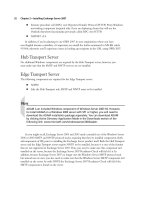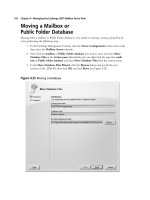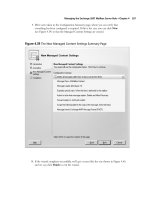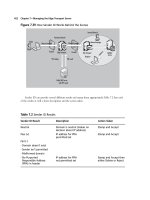Exchange SQL And IIS- P120 potx
Bạn đang xem bản rút gọn của tài liệu. Xem và tải ngay bản đầy đủ của tài liệu tại đây (114.01 KB, 5 trang )
This page intentionally left blank
573
Chapter 9
Solutions in this chapter:
■
Backing Up Exchange 2007 Using
Windows 2003 Backup
■
Restoring Exchange 2007 Storage Groups
and Databases Using Windows 2003 Backup
■
Repairing a Corrupt or Damaged Exchange
2007 Database Using Eseutil
■
Recovering an Exchange 2007 Server Using
the RecoverServer Switch
■
Recovering an Exchange 2007 Cluster Using
the RecoverCMS Switch
˛
Summary
˛ Solutions Fast Track
˛ Frequently Asked Questions
Disaster Recovery
with Exchange
Server 2007
574 Chapter 9 • Disaster Recovery with Exchange Server 2007
Introduction
As mentioned in the previous chapter, the messaging and collaboration servers are mission critical,
being perhaps the most vital servers in our datacenters today. It’s therefore of the utmost importance
that these servers be up and running all the time. Most service level agreements today require more
than 99.99 percent uptime when it comes to the messaging and collaboration servers in the
organization. In the previous chapter we showed you some of the options available to provide high
availability of the Exchange 2007 Mailbox Servers. But even if you have HA solutions such as
CCR-based mailbox servers available, a disaster can still strike in your environment, and if this
happens, you better be prepared since downtime typically means lost productivity and revenue. In this
chapter, we’ll go through the steps necessary to back up the different Exchange 2007 Server roles in
your organization, and, just as important, look at how you restore Exchange 2007 servers and data
should it be required.
Backing Up Exchange 2007 Using
Windows 2003 Backup
Frequent backups of the Exchange 2007 servers in an organization are important operational tasks that,
though a bit trivial, should be taken very seriously. I can only imagine one thing worse than a
complete failure of an Exchange 2007 server, and that’s a complete failure of an Exchange 2007 server
without any backups to restore from. In the fi rst section of this chapter, we’ll take a look at what you
must back up, depending on which Exchange 2007 Server roles were deployed in your organization.
Backing Up an Exchange 2007 Mailbox Server
One of the most important things to back up regarding Exchange 2007 Mailbox Servers are the
databases, which hold user mailboxes and public data. As you saw in the previous chapter, Exchange
2007 provides a new continuous replication functionality that keeps a second copy of one or more
databases in a storage group in sync with the active versions of the databases using log fi le shipping
and replay. This provides an extra level of protection for Mailbox and Public Folder databases.
However, although the new functionality allows you to make less frequent backups of your databases,
it doesn’t eliminate the need for database backups. In this section, we’ll show you how to perform a
backup of the databases on an Exchange 2007 server.
NOTE
Another reason why it’s crucial to conduct frequent full backups of your Exchange
databases with an Exchange-aware backup application is to commit and delete any
transaction log fi les generated since the last full backup. If these log fi les aren’t
committed, they will take up more and more space on your disks, and when there’s
no more disk space for the log fi les, the database will be dismounted.
Disaster Recovery with Exchange Server 2007 • Chapter 9 575
Since Exchange 2007 databases still use ESE, you can (just as with previous versions of
Exchange), back them up using the Exchange-aware native Windows 2003 backup tool. Exchange
2007 supports two different backup methods. The fi rst is a legacy streaming backup method based on
the ESE application programming interface (API), which allows you to back up one or more storage
groups at the same time. However, only one backup job can run against a specifi c storage group.
Most of us are familiar with this type of backup since it’s the one we have used for ages when
referring to Exchange databases. The ESE API backup method is supported by the Windows 2003
backup tool, as well as most third-party backup products.
Then we have the Volume Shadow Copy Service (VSS) backup method, which some of you may
know from Exchange 2003 where it was fi rst introduced. The interesting thing about VSS is that this
method, in addition to what the legacy streaming backup method offers, can also make an online
backup of the copy database when using either Local Continuous Replication or Cluster Continuous
Replication in your setup. This means you can schedule the backup windows anytime you want since
taking a backup of the database copy has no performance-related impact on the active database.
Unfortunately, this method isn’t supported by the Windows 2003 backup tool when speaking
Exchange databases (only fi le level backups), and Microsoft doesn’t offer any products capable of
using VSS, at least not at the time of this writing.
NOTE
The Data Protection Manager (DPM) v2 product will support VSS backups, however.
DPM is a server software application that enables disk- and tape-based data
protection and recovery for fi le servers, servers running Microsoft Exchange, and
servers running Microsoft SQL Server in an Active Directory Domain Services (AD DS)
domain. DPM performs replication, synchronization, and recovery point creation to
provide reliable protection and rapid recovery of data for both system administrators
and end users.
Let’s go through the steps necessary to back up an Exchange 2007 Mailbox and Public
Folder database on an Exchange 2007 Mailbox Server. The fi rst thing you need to do is launch
the Windows 2003 backup tool, which can be done by clicking Start | Run and typing
NTBackup. Now click Switch to Advanced Mode and then click the Backup tab
shown in Figure 9.1.
576 Chapter 9 • Disaster Recovery with Exchange Server 2007
Under the Backup tab expand Microsoft Exchange Server | Mailbox Server | Microsoft
Information Store and check the storage group(s) containing the Mailbox and Public Folder
database (Figure 9.2). Now specify the backup media or fi lename you want to perform the backup to,
and then click Start Backup.
Figure 9.1 Windows 2003 Backup Tool