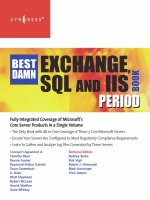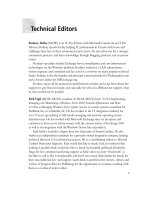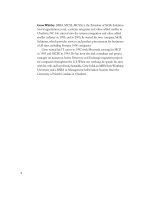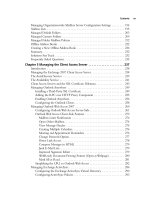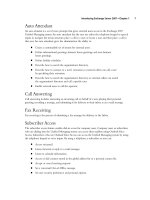Exxhange SQL And IIS- P23 potx
Bạn đang xem bản rút gọn của tài liệu. Xem và tải ngay bản đầy đủ của tài liệu tại đây (660.53 KB, 5 trang )
82 Chapter 3 • Managing Recipients in Exchange 2007
Managing Mailboxes
All right, let’s start by taking a look at the Mailboxes subnode, shown in Figure 3.2, which displays
all mailbox user objects. Mailbox user objects are objects that have been mailbox enabled. Note that
not only mail user objects created in Exchange 2007 are displayed, but also legacy (Exchange 2000
and 2003) mailbox user objects. You cannot see it in Figure 3.2, but there’s also a Server and
Organizational Unit column, which, as implied by the names, tells us the name of the mailbox server
on which the mailbox is located and in which Active Directory OU the user object resides.
When we look at mailbox user objects, we see that fi ve explicit mailbox recipient types exist in
Exchange 2007. Four of these are listed in Figure 3.3, which is a screenshot of the fi rst page you’re
presented with when you launch the New Mailbox Wizard.
Figure 3.2 Mailbox Subnode in the Exchange Management Console
NOTE
Although legacy mailboxes are exposed via the Exchange Management Console, not
all Exchange 2007-specifi c features apply to these types of mailboxes.
Managing Recipients in Exchange 2007 • Chapter 3 83
Figure 3.3 New Mailbox Wizard Introduction Page
We h ave user mailboxes, which are the type of mailbox you create when mailbox-enabling an
ordinary end user. We have room mailboxes (a.k.a. resource mailboxes), which are used for room
scheduling. Note that this type of mailbox isn’t owned by a user and that the associated user account
is in a disabled state after creation. We also have equipment mailboxes, which are similar to room
mailboxes except that they are used for equipment-scheduling purposes, such as booking an
overhead projector. Then we have linked mailboxes, which are a special type of mailbox that can be
used to link to a user account in a separate trusted forest. Finally, we have shared mailboxes, which
aren’t included in the EMC but instead need to be managed via the EMS using the New-Mailbox
CMDlet (you need to use the -Shared parameter). A shared mailbox is a type of mailbox that
84 Chapter 3 • Managing Recipients in Exchange 2007
multiple users can log onto. It’s not associated with a user account that can be used to log onto the
Active Directory but is instead associated with a disabled user account, as in the case of room and
equipment mailboxes.
SOME INDEPENDENT ADVICE
Because Exchange 2007 uses explicit mailbox recipient types, it’s possible to
create a search filter that lists all room mailboxes, for example, or perhaps all
legacy mailboxes, for that matter. Listing all resource mailboxes in the ADUC
snap-in back in Exchange 2000 or 2003 using a search filter was not a trivial
process; it required you to use custom attributes because there was no other
way to differentiate resource mailboxes from ordinary mailbox-enabled user
accounts.
NOTE
To be able to create a new mailbox (also known as creating a new mailbox-enabled
user), the account you’re logged on with must have the appropriate permissions
in Active Directory, in addition to having the Exchange Recipient Administrator
permission. Membership in the Account Operators group should be suffi cient.
If you want to create a new mailbox for an existing user (also known as
mailbox-enabling an existing user), you only need Exchange Recipient
Administrator permissions.
Creating a User Mailbox
Let’s go through the steps necessary to create a user mailbox using the EMC. With either the
Recipient Confi guration work center node or the Mailbox subnode selected, click New Mailbox
in the Action pane. This will bring up the New Mailbox Wizard, and you will be presented with the
page shown back in Figure 3.3. Select User Mailbox and click Next. On the User Type page, you
have the option of choosing whether you want to create a new mailbox-enabled user account in
Active Directory or whether you want to mailbox-enable an existing Active Directory user account.
Choosing the latter will bring up a GUI picker containing a list of all Active Directory user accounts
that do not have an associated mailbox. In this example we will select New User and click Next
(see Figure 3.4).
Managing Recipients in Exchange 2007 • Chapter 3 85
On the User Information page, select the Organizational unit in which you want the user object
to be created by clicking the Browse button. Enter the name and account information and click
Next (see Figure 3.5).
As you can see in Figure 3.5, you can specify that the user must change his password at the next
logon, just as you could when provisioning Exchange 2000/2003 users in ADUC.
Figure 3.4 Selecting the User Type
86 Chapter 3 • Managing Recipients in Exchange 2007
Figure 3.5 Entering User Name and Account Information
On the Mailbox Settings page, you can specify the Exchange 2007 Mailbox Server Storage group
as well as the Mailbox database in which the mailbox for the user should be created (see Figure 3.6).
On this page you also have the option of applying any required managed folder mailbox and
Exchange ActiveSync mailbox policies. (These are discussed in more detail in Chapter 5.) When
you’re ready, click Next once again.
As you can see in the bottom of the Mail Settings page, you need an Exchange
Enterprise Client Access License (CAL) to take advantage of the messaging records management
features of Exchange 2007. (Exchange licensing and client CALS were discussed earlier in
Chapter 2.)