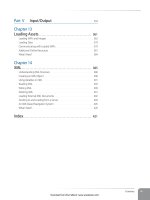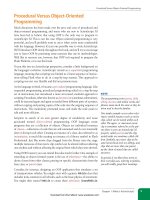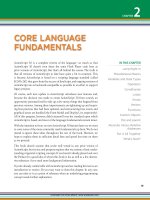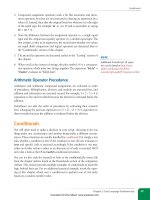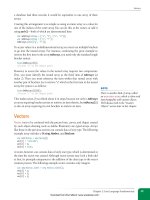Học Actionscript 3.0 - p 5 pptx
Bạn đang xem bản rút gọn của tài liệu. Xem và tải ngay bản đầy đủ của tài liệu tại đây (4.93 MB, 10 trang )
19
IN THIS CHAPTER
Jump Right In
Miscellaneous Basics
Variables and Data Types
Operators
Conditionals
Loops
Arrays
Vectors
Functions
Custom Objects
this and parent
Absolute Versus Relative
Addresses
Put It All Together
What’s Next?
ActionScript 3.0 is a complete rewrite of the language—so much so that
ActionScript 3.0 doesn’t even share the same Flash Player code base as
prior versions of ActionScript. But that’s all behind the scenes. The truth is
that all versions of ActionScript to date have quite a bit in common. This
is because ActionScript is based on a scripting language standard (called
ECMA-262) that grew from the success of JavaScript, and ongoing versions of
ActionScript are as backward-compatible as possible in an effort to support
legacy projects.
Of course, each new update to ActionScript introduces new features and,
because the decision was made to create ActionScript 3.0 from scratch, an
opportunity presented itself to tidy up a few messy things that lingered from
previous versions. Among these improvements are tightening up and requir-
ing best practices that had been optional, and restructuring how events and
graphical assets are handled (the Event Model and Display List, respectively).
All of this progress, however, didn’t steamroll over the standard upon which
ActionScript is based, and most of the language fundamentals remain intact.
With the intention to focus on new ActionScript 3.0 features later on, we want
to cover some of the more commonly used fundamentals up front. We do not
intend to ignore these ideas throughout the rest of the book. However, we
hope to explain them in sufficient detail here and spend less time on them
as we proceed.
This book doesn’t assume that you’re well versed in any prior version of
ActionScript, but its size and purpose requires that we assume a basic under-
standing of general scripting concepts. If you haven’t already, please look over
the Preface for a good idea of whom this book is for, as well as a few alterna-
tive references if you need more background information.
If you’re already comfortable with ActionScript and are reading this text as an
introduction to version 3.0, you may want to skim this chapter. In any case,
you can refer to it as a point of reference when an underlying programming
concept needs further explanation.
Core Language
fundamentaLs
CHAPTER
2
Download from Wow! eBook <www.wowebook.com>
Part I: Getting Started
20
You can also look at the source files, which can be downloaded from the
companion website at . As we have not
yet discussed some of the essentials of ActionScript required to manipulate
assets, we’ll use a common testing and debugging technique to display text
while reviewing each example.
In these pages, we’ll look at the following topics:
• Jump Right In. Add core logic to your Hello World! example with a
conditional, a loop, and random number generation.
• Miscellaneous Basics. This section includes a few essential items and
techniques used throughout this book that don’t necessarily warrant sec-
tions of their own.
• Variables and Data Types. Information must be stored in containers
called variables if it is to be recalled for later use, and declaring which
type of data will be stored in each variable can help Flash check for errors
during development.
• Operators. ActionScript uses characters called operators, such as plus
(+) and less than (<), that combine, compare, or modify values of objects,
properties, or expressions.
• Conditionals. Often, when a decision must be made in the course of a
script’s execution, a conditional is used to evaluate an outcome. We’ll look
at the
if and switch conditional statements.
• Loops. When you must execute an instruction multiple times, it is some-
times handy to do so within a loop structure. We’ll look at the commonly
used
for and while loops and also at alternatives to explicit loops, includ-
ing frame and timer events.
• Arrays. Although a basic variable can contain a single value only, it is fre-
quently efficient, or even necessary, to store more than one value at a time.
Imagine a shopping list, for example, with several items written on a single
piece of paper rather than many individual paper slips. In ActionScript,
you can use an array to store several values in a similar manner.
• Functions. Functions are essential to just about any programming lan-
guage, and allow you to execute code only when you are ready to do so
and reuse that code efficiently.
• Custom Objects. A custom object is essentially an advanced kind of
variable that allows you to store lots of information as well as to consis-
tently and easily retrieve it.
Download from Wow! eBook <www.wowebook.com>
Jump Right In
Chapter 2: Core Language Fundamentals
21
• this and parent. The this keyword is used as a shorthand reference,
much like a self-referential pronoun, typically referring to the current
object or scope of a script. Similarly,
parent refers to an object immedi-
ately higher up in the ActionScript family tree, if you will. These ideas
will become clearer in context, but understanding how these keywords
work can save you much repetitive typing and reduce the need for more
complex references in your scripts.
• Absolute versus Relative Addresses. ActionScript can reference objects
using absolute paths, such as starting from the root timeline and includ-
ing every object between it and your destination, or relative paths, such
as going up to a parent and down to a sibling, no matter where you are.
Again, this chapter is not meant to act as the only reference to bring you up
to speed if you have absolutely no experience with ActionScript. It will likely
serve the bulk of your needs, but other basics—such as reviewing where
scripts are created in Flash Professional or another application—require a
text dedicated to the editor of your choice.
For the most part, this chapter—along with the context and supplemental
explanations presented in subsequent chapters—should provide you with
enough to understand the topics and to get the sample exercises working.
Jump Right In
Before we cover some of the fundamental structure and logic of ActionScript
3.0, let’s write another script to help get the feel of the language and build a
little confidence. Specifically, we’ll build on the Hello World! exercise from
Chapter 1 to introduce some of the material explained in detail in this chap-
ter. We’ll give you a brief explanation here and then expand on each relevant
topic as you read on. Create a new ActionScript 3.0 FLA file and type the fol-
lowing code into frame 1 using the Actions panel. You can compare your work
with the hello_world_if_loop.fla source file.
1 var str:String = "Hello World!";
2
3 if (Math.random() < 0.5) {
4 var txtFld:TextField = new TextField();
5 addChild(txtFld);
6 txtFld.text = str;
7 } else {
8 for (var i:int = 0; i < 3; i++) {
9 trace(str);
10 }
11 }
Line 1 creates a variable and tells the ActionScript compiler that it will con-
tain a String, which is simply text. Telling the compiler what kind of data you
intend to put into a variable will help it warn you if something attempts to
manipulate the data in an incompatible way later on—such as trying to treat
text as if it were a number.
N O T E
As the Preface mentioned, we recom-
mend Learning Flash CS4 Professional
by Rich Shupe (O’Reilly) for a starter
book on the Flash interface and
Essential ActionScript 3.0 by Colin
Moock (O’Reilly) for a more complete
ActionScript 3.0 resource. The latter is
decidedly an intermediate to advanced
reference but, at nearly three times the
size of this volume, it is also substan-
tially more comprehensive.
Download from Wow! eBook <www.wowebook.com>
Part I: Getting Started
22
Miscellaneous Basics
The if statement in line 3 does what its name implies. It tests to see if some-
thing is true and, if so, executes the code within its braces. In this case, the
braces are balanced on line 7, but the statement continues with an
else. This
means that if the test is false, the next set of instructions, balanced with the
last brace on line 11 (lines 8 through 10), is executed. The test in this example,
added to show how easy it can be to randomize an outcome in ActionScript,
is whether a random number is less than 0.5.
Math.random() will create a ran-
dom number between 0 and 1.
If that number is less than 0.5, the first block of code (lines 4 through 6) will
execute. This code creates a text field, makes it visible by adding it to the
display list, and puts the contents of the variable into the field—just as you
saw in Chapter 1. If the test fails, the second block (lines 8 through 10) will
execute. This code is a loop that will run through three times, tracing the
value of the string to the Window
→Output panel.
We’ll explain the syntax of this script in greater detail as this chapter pro-
gresses, but if you test your movie using Control
→Test Movie, you’ll see the
result immediately. Based on the random number selection, you’ll either see
text on the stage or in your Output panel. You can test your movie repeatedly
to see various outcomes. Now, let’s dig in to some language fundamentals!
Miscellaneous Basics
Some basic topics don’t require a section devoted to their discussion, but
should still be mentioned due to their use throughout the book. For example:
Case sensitivity
ActionScript 3.0 is a case-sensitive language, so you have to be careful with
capitalization. For example, the keyword
true is all lowercase. If you type
TRUE or True, in the same context, you will get an error.
Use of the semicolon (;)
The official use of the semicolon in ActionScript is to execute more than
one statement on a single line. This is rare in the average script, but we
will look at this technique when discussing loops. The semicolon is also
used to indicate the end of a line. This is not typically required, but it is
recommended for clarity and to ease any possible transition into learning
other languages in which the semicolon at the end of a line is required.
Use of
trace()
As a means of getting quick feedback in an example, or as a testing and
debugging technique when writing scripts,
trace() can be very helpful.
This instruction places text into the Output panel of the Flash Professional
interface. As such, this is an option that is available only when creating your
file, and has no use in your distributed SWF. ActionScript 3.0’s version of
trace() supports tracing multiple items at once by separating them with
commas. These items are then traced with a space separating the content.
Download from Wow! eBook <www.wowebook.com>
Variables and Data Types
Chapter 2: Core Language Fundamentals
23
Typing the following into a script, for example, will display “Learning
ActionScript 3.0 Shupe Rosser” in Flash Professional’s Output panel:
trace("Learning ActionScript 3.0", "Shupe", "Rosser");
Variables and Data Types
Variables are best described as containers into which you place information
for later recall. Imagine if you were unable to store any information for later
use. You would not be able to compare values against previously described
information (such as user names or passwords), your scripts would suf-
fer performance lags due to unnecessarily repeating calculations, and you
wouldn’t be able to carry any prior experiences through to the next possible
implementation of a task. In general, you wouldn’t be able to do anything
that required data that your application had to “remember.”
Variables make all this and more possible. In the most basic terms, you need
only create a variable with a unique name and then populate it with a value.
However, for an ActionScript 3.0 compiler to know you are creating a vari-
able, rather than mistyping some other ActionScript keyword, you must also
declare the variable using the
var keyword. A simple example is remembering
the number 1 with the following:
var myVariable = 1;
Keep in mind that variable names:
• Must not contain spaces
• Should not already be a keyword or reserved word in the ActionScript
language specification
• Should not start with a number
• Can include only alphanumeric characters along with the dollar sign ($)
or underscore (_)
To help ensure that you are using variables (and other ActionScript language
elements) appropriately, ActionScript can check your efforts and warn you
when you go awry. Not every mistake can be detected, of course, but every
little bit helps. For example, your ActionScript compiler can warn you if you
try to perform a mathematical operation on a passage of text. Dividing the
text “Flash” by 17, for example, doesn’t make much sense, and it really helps
when you are told of such errors.
To make this possible, you must use what is called data typing when you
write your code. That is, you must tell the compiler that a variable will con-
tain a specific type of data. To accomplish this, you must follow your variable
name with a colon (:) and then the type of data that you want to store in that
variable. For example, to data type the previous sample code write:
var horizontalLocation:Number = 4.5;
N O T E
Throughout this book, code samples
will be presented in full color. Most
ActionScript editors, including Flash
Professional, can apply colors, based on
your preference, to specific ActionScript
structures. As the average reader of this
book is likely to use Flash Professional,
we have adopted the default color
scheme used by that application. Other
editors may use different colors, but you
will rapidly adjust to any such differ-
ences. In this context, key ActionScript
terms are in blue, strings (or text values)
are in green, comments are in gray, and
more basic elements, (such as paren-
theses, semicolons, and the like) are in
black. Anything that is not already pre-
defined in ActionScript, such as names
of variables that we create, will also be
in black.
Download from Wow! eBook <www.wowebook.com>
Part I: Getting Started
24
Variables and Data Types
This insures that any type of number, be it positive or negative, whole num-
ber or decimal value, is the only type of data that can ever be stored in
hori-
zontalLocation
. (In just a few moments, we’ll show you what would happen
if you tried to put something other than a number into this variable.)
ActionScript supports several basic data types including, but not limited to,
those listed in Table 2-1.
Table 2-1. Variable types
Data type Example Description
Number 4.5
Any number, including floating-point values (decimals)
int -5
Any integer or whole number
uint 1
Unsigned integer or any nonnegative whole number
String "hello"
Text or a string of characters
Boolean true
Values true or false
Object {name:"Claire", age:2}
The basic structure of every ActionScript entity, typically
used to store multiple name-value pairs of data
In addition to these basic data types, it’s very common to store variable refer-
ences to ActionScript objects, such as a movie clip, text field, or sound, and to
use type checking to make sure your code contains fewer errors. For example,
the following instruction places a
MovieClip into the variable logo. The data
type insures that the compiler will warn you if you do anything with this
variable that is not compatible with the
MovieClip type.
var logo:MovieClip = new MovieClip();
Let’s revisit our horizontalLocation variable and see what happens if we try
to perform an operation on it that is incompatible with the
Number data type.
Here’s an example of trying to reassign the variable to a
String:
horizontalLocation = "ActionScript";
Having told the compiler to expect only numbers in this variable, this will
yield the following error:
1067: Implicit coercion of a value of type String to an unrelated type
Number.
This means your code is trying to change a value of type Number to a value
of type
String, without first explicitly telling the compiler you want to do so.
The compiler warns you about this because you may not have intended to
change the data type and it wants a clearer instruction before allowing the
switch. While this is usually a huge benefit, you may sometimes want a type
change to occur. In these cases, you just need to be more direct by casting the
data.
Download from Wow! eBook <www.wowebook.com>
Variables and Data Types
Chapter 2: Core Language Fundamentals
25
Casting
Casting is the overt act of telling the compiler to treat a value of one data
type as if it’s a value of another data type. When discussing type conversion
previously, we showed that trying to assign a
String to a variable with a
Number data type would cause an error. This is pretty clear when you’re trying
to overwrite a variable called
horizontalLocation, which contains a value of
1, with a new value of “ActionScript.”
But what if you want to assign the text “300” to that variable? For example,
what if you want to create a horizontal location value from something a user
typed into a text field? Although text entered into a text field originates as
having a data type of
String, you need to be able to tell the compiler to treat
that information as having a data type of
Number.
There are two ways to cast data, both shown here, and both with pros and
cons.
horizontalLocation = Number("300");
horizontalLocation = "300" as Number;
The first example, using the format type(data), is simple and, best of all, will
generate an error if you try to cast to an incompatible data type. On the other
hand, it could be confusing because it resembles other ActionScript syntax
that we’ll discuss a bit later (such as the name of a function or instantiation of
a class). There are also isolated cases where this approach won’t work because
it conflicts with syntax reserved for another purpose. For example, later in
this chapter we’ll discuss arrays (objects designed to contain multiple values),
and you’ll learn that the
Array() syntax creates a new array. As such, this form
can’t be used to cast data to an array.
The second example, using the format data as type will work where the prior
syntax fails, but it won’t generate an error if the casting fails. Instead, it will
simply return
null as the resulting value.
You can check whether an object is of a certain type using the
is operator.
var userName:String = "Aubrey";
trace(userName is String);
//traces true to the Output panel
Strict Mode
Once you start data typing your variables, you can be warned of related
errors when your application runs or, better yet, when you compile your
file—such as when testing your movie in Flash Professional. Whether you
check for errors at runtime or when compiling your code is determined by
your ActionScript compiler’s Strict Mode setting.
N O T E
Our personal preference is to use the
type(data) form of casting because we
want to take advantage of the error
reporting to correct any problems. If a
resulting error points to a conflict with
this format, we then switch to data as
type for specific needs.
Download from Wow! eBook <www.wowebook.com>
Part I: Getting Started
26
Variables and Data Types
In Flash Professional, the Strict Mode setting is on by default and is a
per-file preference, rather than an application preference. As such, it’s
found in the Publish Settings of each file (File
→Publish Settings). Flash
Professional CS5 users will find shortcuts to this destination in the File menu
(File
→ActionScript Settings) and in the Publish section of the Properties
panel. In the Flash option at the top of the Publish Settings dialog is a pull-
down menu that lets you choose which version of ActionScript to use in each
file. Next to that menu is a Settings button, as seen in Figure 2-1. Clicking
this button will reveal the Strict Mode option in the Advanced ActionScript
3.0 Settings dialog, as seen in Figure 2-2.
Figure 2-1. A detail from the Flash section of the Publish Settings dialog
Figure 2-2. A detail from the Advanced ActionScript 3.0 Settings dialog, where the Strict
Mode preference is found
If Strict Mode is enabled, you will be notified of errors when you compile
your file as well as when your SWF is running. If you disable Strict Mode,
you will rely solely on runtime error warnings to catch mistakes. We recom-
mend keeping Strict Mode enabled because the compiler will not only help
you catch problems as you code, but will even try to tell you where the prob-
lem is in your scripts.
Download from Wow! eBook <www.wowebook.com>
Operators
Chapter 2: Core Language Fundamentals
27
Operators
Operators are characters that dictate how to combine, compare, or modify val-
ues of objects, properties, or expressions. Table 2-2 lists most of ActionScript
3.0’s operators, focusing on the operators you’re likely to use when working
with this book’s examples.
Table 2-2. A partial list of ActionScript 3.0 operators
Arithmetic
+
addition Adds numeric expressions.
-
subtraction Negates or subtracts numeric expressions.
*
multiplication Multiplies two numeric expressions.
/
division Divides two numeric expressions.
++
increment (1) Adds 1 to a numeric expression.
decrement (1) Subtracts 1 from a numeric expression.
%
modulo (2) Calculates remainder of expression1 divided by expression2.
Assignment
=
assignment Assigns value at right of operator to variable, array element, or object property at
left of operator.
Arithmetic compound assignment
+=
addition assignment (3) Assigns expression1 the value of expression1 + expression2.
-=
subtraction assignment Assigns expression1 the value of expression1 – expression2.
*=
multiplication assignment Assigns expression1 the value of expression1 * expression2.
/=
division assignment Assigns expression1 the value of expression1 / expression2.
%=
modulo assignment Assigns expression1 the value of expression1 % expression2.
Comparison
==
equality (4) Tests two expressions for equality.
!=
inequality
Tests for the exact opposite of the equality (
==) operator.
>
greater than Compares two expressions and determines whether expression1 is greater than
expression2; if so, the result is true.
>=
greater than or equal to Compares two expressions and determines whether expression1 is greater than or
equal to expression2; if so, the result is true.
<
less than Compares two expressions and determines whether expression1 is less than
expression2; if so, the result is true.
<=
less than or equal to Compares two expressions and determines whether expression1 is less than or equal
to expression2; if it is, the result is true.
Logical
&&
AND (4) Tests two expressions to see if both are true.
||
OR Tests two expressions to see if either is true.
!
NOT Inverts the Boolean value (truth) of a variable or expression.
Download from Wow! eBook <www.wowebook.com>
Part I: Getting Started
28
Operators
Table 2-2. A partial list of ActionScript 3.0 operators
Type
as
as Casts data to left of operator as data type to right of operator.
is
is (5) Evaluates whether an object is compatible with a specific data type.
String
+
concatenation (6) Concatenates (combines) strings.
+=
concatenation assignment Concatenates value to right of operator. Assigns string1 the value of string1 + string2.
You’re probably familiar with many of ActionScript 3.0’s arithmetic, assign-
ment, and comparison operators. Other operators may be new to you, and
many will be explained and used throughout the coming chapters. Here are
some quick notes referred to in Table 2-2 covering some of the operators you
may be less familiar with:
1. Increment and decrement operators add 1 to or subtract 1 from an expres-
sion. For example,
i++ is the same as saying i = i + 1. They come in post-
fix (
i++) and prefix (++i) flavors. The difference between them is that the
postfix version alters the value of the variable after a related expression is
evaluated, and the prefix version alters the value before the expression is
evaluated. This can be seen by tracing both operators at work:
var i:int = 0;
trace(i++);
//0
trace(i);
//1
var j:int = 0;
trace(++j);
//1
trace(j);
//1
In the first example, the postfix increment operator is used within a
trace() statement. Because the postfix flavor of the operator increments
after the statement is executed, the first trace is 0 and the second is 1. The
prefix flavor of the operator increments before the
trace() statement is
executed, so both traces show the value of 1.
2. Modulo calculates the remainder of a division, not how many times the
numerator goes into the denominator. In other words,
4 % 2 is 0 because
2 goes into 4 two times, and leaves no remainder. However,
5 % 2 is 1
because 2 goes into 5 two times and leaves a remainder of 1.
Download from Wow! eBook <www.wowebook.com>