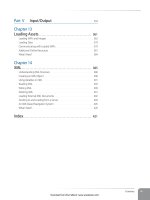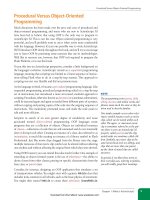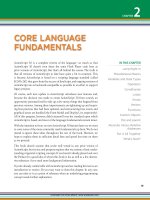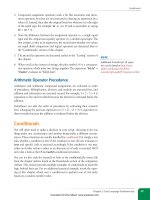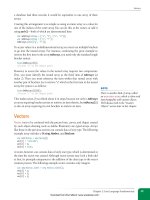Học Actionscript 3.0 - p 6 ppsx
Bạn đang xem bản rút gọn của tài liệu. Xem và tải ngay bản đầy đủ của tài liệu tại đây (4.94 MB, 10 trang )
Conditionals
Chapter 2: Core Language Fundamentals
29
3. Compound assignment operators work a bit like increment and decre-
ment operators, but they are not restricted to altering an expression by a
value of 1. Instead, they alter the original based on whatever is to the right
of the equal sign. For example,
10 += 5 is 15 and is equivalent to saying
10 = 10 + 5.
4. Note the difference between the assignment operator (
=, a single equal
sign) and the comparison equality operator (
==, a double equal sign). The
first assigns a value to an expression; the second tests whether two values
are equal. Both comparison and logical operators are discussed later in
the “Conditionals” section of this chapter.
5. The
as and is operators are discussed earlier in the “Casting” section of
this chapter.
6. When used in the context of strings, the plus symbol (
+) is a concatena-
tion operator, which joins two strings together. The expression
"Sally" +
"Claire"
evaluates to “SallyClaire”.
Arithmetic Operator Precedence
Arithmetic and arithmetic compound assignments are evaluated in order
of precedence. Multiplication, division, and modulo are executed first, and
addition and subtraction are executed second. For example, 1 + 2 / 3 + 4 is
equivalent to five and two-thirds because the division is evaluated before the
addition.
Parentheses can alter the order of precedence by evaluating their contents
first. Changing the previous expression to (1 + 2) / (3 + 4) is equivalent to
three-sevenths because the addition is evaluated before the division.
Conditionals
You will often need to make a decision in your script, choosing to do one
thing under one circumstance and another thing under a different circum-
stance. These situations are usually handled by conditionals. Put simply, a test
asks whether a condition is met. If the condition is met, the test evaluates to
true and specific code is executed accordingly. If the condition is not met,
either no further action is taken or an alternate set of code is executed. We’ll
now take a look at the
if and switch conditional structures.
You can try this code for yourself, or look at the conditionals.fla source file
from the chapter archive found in the Downloads section of the companion
website. This section provides multiple examples of conditionals to teach the
logic behind their use. For an additional practical example, revisit the open-
ing of this chapter, which uses a conditional to perform one of two tasks
based on a random number value.
N O T E
Additional ActionScript 3.0 opera-
tors can be found at http://www.
adobe.com/livedocs/flash/9.0/
ActionScriptLangRefV3/operators.html.
Download from Wow! eBook <www.wowebook.com>
Part I: Getting Started
30
Conditionals
if
The most common form of the conditional is the if statement. The state-
ment’s basic structure is the
if keyword, followed by parentheses in which
the conditional test resides, and braces that contain the code that is executed
when the statement evaluates to true. The first three lines in the following
example create and populate a set of variables. These variables will be used
for this and subsequent examples in this section, but will not be repeated.
var num:Number = 1;
var str:String = "hello";
var bool:Boolean = false;
if (num == 1) {
trace("num equals 1");
}
To evaluate the truth of the test inside the parentheses, conditionals often
make use of comparison and logical operators. A comparison operator com-
pares two values, such as equals (
==), less than (<), and greater than or equal
to (
>=), to name a few. See Table 2-2 for more examples of operators.
Logical operators allow you to build complex tests by combining multiple
conditional expressions. The AND (
&&), and OR (||) operators allow you to
combine two or more tests into one. They allow you to ask if “this and that”
are true, if “this or that” is true. The NOT (
!) operator will negate the results
of a test, or ask if “this” is not true. Table 2-3 is a Boolean truth table that
shows several possible outcomes of conditional tests. The first two columns
represent the initial outcome of two separate conditional tests, a and b. Using
our given variables, these columns might represent the questions, “is
num
equal to 1?” and “is
str equal to ‘hello’?” The rows show various permuta-
tions of true and false results of these tests. Column 3 shows the effect of
the NOT operator, negating the results for test b. Columns 4 and 5 show the
results of using the AND and OR operators on the outcomes in each row.
Table 2-3. A Boolean truth table
a b !b a && b a || b
true true false true true
true false true false true
false true false false true
false false true false false
Looking at some ActionScript syntax, the following snippet uses the AND
operator and will evaluate to false because only one of the conditions is true.
When using the AND operator, both conditions must be true. As a result,
nothing would appear in the Output panel.
N O T E
The test in this example uses a double
equal sign. This is a comparison opera-
tor that asks, “Is this equal to?” This
distinction is very important because the
accidental use of a single equal sign will
cause unexpected results. A single equal
sign is an assignment operator and
assigns the value on the right side of the
equation to the object on the left side of
the equation. Because this assignment
naturally occurs when an assignment
operator is used, the test will always
evaluate to true.
Download from Wow! eBook <www.wowebook.com>
Conditionals
Chapter 2: Core Language Fundamentals
31
if (num == 1 && str == "goodbye") {
trace("both tests are true");
}
In the next example, the test will evaluate to true, because one of the two con-
ditions (the first) is true. As a result, “one test is true” will be traced.
if (num == 1 || str == "goodbye") {
trace("one test is true");
}
Finally, the following would also evaluate to true, because the NOT operator
correctly determines that
bool is not true. (Remember, that every if state-
ment, at its core, is testing for truth.)
if (!bool) {
trace("bool is not true");
}
The logical NOT operator should not be confused with the != comparison
operator. The NOT operator reverses the truth of a test (returning false where
true was expected, or true instead of false); the
!= operator is the reverse of
the
== operator, and tests whether something is “not equal to” a value. The
following will evaluate to false because
num does equal 1, and nothing will be
traced.
if (num != 1) {
trace("num does not equal 1");
}
Additional power can be added to the if statement by adding an uncondi-
tional alternative. That is, an alternative set of code is executed any time the
main test fails, without a need for any additional evaluation. This is accom-
plished by adding an
else to the if block. With the following new code
added to the previous example, the last trace will occur:
if (num != 1) {
trace("num does not equal 1");
} else {
trace("num equals 1");
}
Finally, the statement can be even more flexible by adding a conditional
alternative (or an additional test) to the structure. To add another test, you
must add an
else if section to your conditional. In this example, the second
trace will occur:
if (num == 2) {
trace("num does not equal 1");
} else if (num == 1) {
trace("num equals 1");
}
The if statement requires one if, only one optional else can be used, and
any number of optional
else if tests can be added. In all cases, however, only
one result can come from the structure.
Download from Wow! eBook <www.wowebook.com>
Part I: Getting Started
32
Conditionals
Consider the following example, in which all three results could potentially
execute—the first two because they are true, and the last because it is an
unconditional alternative:
if (num == 1) {
trace("num equals 1");
} else if (str == "hello") {
trace("str equals 'hello'");
} else {
trace("other");
}
In this case, only “num equals 1” (the first option) would appear in the
Output panel. Because only one result is possible from an
if statement,
the first time a test evaluates to true, the conditional is exited and the script
continues. If you need more than one execution to occur when using
if state-
ments, you need to use two or more conditionals. The following structure
is based on the prior example in which all tests evaluate to true. However,
because the code has been broken into two separate
if statements, the first
and second traces will occur.
if (num == 1) {
trace("num equals 1");
}
if (str == "hello") {
trace("str equals 'hello'");
} else {
trace("other");
}
Logical Operator Precedence
When more than one logical operator is used, they are evaluated in a par-
ticular order. NOT is evaluated first, then AND, and finally OR. For example,
considering the expression a
&& b || c, the expression would evaluate as, “are
both a and b true?” and then “is either the outcome of the a
&& b test or c
true?” Because of operator precedence, the following expression would evalu-
ate the same way: c
|| a && b. That is, the operators are not evaluated from
left to right. In this last example, a
&& b would still be evaluated first, and the
outcome of that test would be compared with c.
It’s possible to build more complex conditional tests by overriding this prece-
dence with parentheses. Table 2-4 contains all the possible outcomes of three
tests in the first three columns. Column 4 checks the outcome of two tests,
using operator precedence. Column 5 tests the outcome of the same tests, but
gives the OR test precedence using parentheses.
Download from Wow! eBook <www.wowebook.com>
Conditionals
Chapter 2: Core Language Fundamentals
33
Table 2-4. Logical operator precedence truth table
a b c a && b || c a && (b || c)
true true true true true
true true false true true
true false true true true
true false false false false
false true true true false
false true false false false
false false true true false
false false false false false
switch
An if statement can be as simple or as complex as you need. Long if struc-
tures can be difficult to read, however, and are sometimes better expressed
using the
switch statement. In addition, switch has a unique feature that lets
you control which results are executed—even when a test evaluates to false—
and can be a simpler way to execute multiple results.
Imagine an
if statement asking if a variable is 1, else if it’s 2, else if it’s 3, else
if it’s 4, and so on. A test like that quickly becomes difficult to read, so use
switch instead:
switch (num) {
case 1 :
trace("one");
break;
case 2 :
trace("two");
break;
case 3 :
trace("three");
break;
default :
trace("other");
break;
}
A switch statement begins with an expression in the parentheses of its first
line. Because this is an expression, rather than a test, it does not have to
evaluate to true. For example, the contents of the parentheses could be 5 + 5.
Possible results of the expression are included in as many
case statements as
necessary. If the result of the expression matches the contents of a particular
case statement, the instructions following the colon of that case are executed.
Each
break statement prevents any subsequent instructions from executing
once a test is successful. We’ll talk more about
break in just a moment.
Download from Wow! eBook <www.wowebook.com>
Part I: Getting Started
34
Loops
Meanwhile, the example code asks: is it the case that num equals 1 is true? Is
it the case that
num equals 2 is true? This continues with all remaining case
statements. The equivalent of an unconditional alternative (or
else, in an if
statement) is
default. In other words, this is the default response in the event
that no case evaluations are true.
The result of the example is that the word “one” appears in the Output panel
because
num is equal to 1 and a break follows the trace() statement.
Now back to the
break feature. Use of break is optional and, when you don’t
use
break, the next instructions will execute regardless of the outcome of the
case evaluation. That is, the next instruction will execute even if the prior
case already evaluated to true and even if the following case evaluates to false.
For example, note the absence of
break in the first case of the following code.
This structure will trace both “one” and “two” to the Output panel, even
though the first evaluation is true, and even though
num does not equal 2.
switch (num) {
case 1 :
trace("one");
case 2 :
trace("two");
break;
}
This break feature does not exist with the if statement and, if used with care,
makes
switch an efficient alternative to a more complex series of multiple
if statements. Switch statements must have one switch and one case, an
optional unconditional alternative in the form of
default, and an optional
break for each case and default. The last break is not needed, but may be
preferred for consistency.
Loops
It is quite common to execute many repetitive instructions in your scripts.
However, including them line by line, one copy after another, is inefficient as
well as difficult to edit and maintain. Wrapping repetitive tasks in an efficient
structure is the role of loops. A programming loop is probably just what you
think it is: it goes through the structure and then loops back to the start and
does it again until its task is concluded. There are a few kinds of loops, and
the type you choose to use can help determine how many times your instruc-
tions are executed. The examples in this section can be found in the loops.
fla file, which is downloadable from the companion website. This section
explains two kinds of loops:
for and while. The first for loop example will
look familiar from the opening of this chapter.
N O T E
If you need to evaluate the truth of
more than one expression in a switch
structure, you can restructure it by
swapping the result and expression
between
switch and case. That is, you
can place a single result, true, in the
switch statement, and each expression
in the
case statements. The following
example can be found in the switch_2.
fla source file.
switch (true) {
case num == 1 :
trace("one");
break;
case str == "hello" :
trace("two");
break;
case bool :
trace("three");
break;
}
Download from Wow! eBook <www.wowebook.com>
Loops
Chapter 2: Core Language Fundamentals
35
for Loop
The for loop executes its contents a finite number of times of your choosing.
For example, you may wish to create a grid of 25 movie clips or check to see
which of 5 radio buttons has been selected. The first example here uses a
for
loop to trace content to the Output panel three times.
To loop through a process, as in the case of our three traces, you must first
start with an initial value, such as 0, so you know you have not yet traced
anything to the Output panel. The next step is to test to see whether you have
exceeded the limit you set (in this case, 3). The first time through the loop,
0 does not exceed the prescribed limit. The next step is to trace the content,
and the final step is to increment your initial value, registering that you’ve
traced the desired content once. The process then starts over until, ultimately,
you exceed the limit of the loop. The syntax for a basic
for loop is as follows:
for (var i:int = 0; i < 3; i++) {
trace("hello");
}
The first thing you may notice is the declaration and typing of the counter,
i. This is a common technique because the i variable is often used only for
counting and is therefore created on the spot and not used again. If you have
already declared and typed the counter previously, that step can be omitted.
(This is true in the next example, as these code passages are in the same
source file.)
Next is the loop test. The counter variable must have a value that is less than
the limit, in this case 3, for the loop to execute. Finally, the double plus sign
(
++) is the increment operator and is equivalent to i = i + 1, or adding 1 to
the current value of
i.
The result is three occurrences of the word “hello” in the Output panel. The
first time through the loop the value of
i is 0, that value is less than 3, a trace
occurs, and
i is incremented by 1. The second time through the loop, i is 1,
that value is less than 3, a trace occurs, and
i is again incremented. This con-
tinues until the value of
i fails the loop test. The third time through the loop
i is incremented to a value of 2. The fourth time through, the loop test fails
because 3 is not less than 3, and the loop concludes.
If desired, you also can count down by reversing the values in the test, starting
with a maximum initial value, and then decrementing the counter. In other
words, instead of starting with 0 start with 3, then test to be sure
i is greater
than 0, and decrement by subtracting 1 each time through the loop using the
decrement operator (
) (which is equivalent to i = i - 1). Here’s the code:
for (i = 3; i > 0; i ) {
trace("hello");
}
N O T E
As stated earlier, the variable i is inten-
tionally not declared (using the
var
keyword) in this loop because it is in the
same source file as a loop that previ-
ously declared
i. Once a variable has
been declared in a scope, it need not be
declared again. If it is declared a second
time, a duplicate variable declaration
warning will be displayed.
Download from Wow! eBook <www.wowebook.com>
Part I: Getting Started
36
Loops
while Loop
The other kind of loop that you are likely to use is a while loop. Instead of
executing its contents a finite number of times, a
while loop executes as long
as something remains true. As an example, consider a very simple case of
choosing a random number.
To create a random number, use the syntax
Math.random(). Just like the
MovieClip class discussed in Chapter 1, Math is a class, or collection of code. It
contains instructions for performing mathematical tasks, including picking
a random number. This method always generates a decimal number greater
than or equal to 0 and less than 1. So, let’s say you wanted to choose a random
number greater than or equal to 0.5. Because of the random factor in this
exercise, you may end up with the wrong choice several times in a row. To be
sure you get a qualifying number, you can use this code:
var num:Number = Math.random();
while (num < 0.5) {
trace(num, "is less than 0.5");
num = Math.random();
}
trace("final num:", num);
Starting with a default value of 0, num will be less than 0.5 the first time into
the loop, so the contents of the loop are executed. A random number is then
put into the
num variable and, the structure loops back to test the new value.
The loop will continue to execute as long as the random numbers chosen are
less than 0.5. When that test fails, because a number chosen is greater than or
equal to 0.5 (and, although not material to the test, less than 1 by restrictions
of the
Math.random() method) the loop concludes.
A Loop Caveat
It’s very important to understand that loop structures, although compact
and convenient, are not always the best method to use to achieve a repetitive
outcome. This is because loops are very processor-intensive. Once a loop
begins its process, nothing else will execute until the loop has been exited. For
this reason, you may be wise to avoid
for and while loops when you require
interim visual updates.
In other words, when a
for or while loop serves as an initialization for a
process that is updated only upon the loop’s completion (such as creating a
grid of 25 movie clips), you are less likely to have a problem. The script enters
the loop, 25 clips are created, the loop is completed, a frame update can then
occur, and you see all 25 clips.
If you want each of the 25 clips to appear one by one, however, those interim
visual updates cannot occur while the processor is consumed by the
for or
while loop. In this situation, another type of looping—one that does not
interfere with the normal playhead updates—is desirable. Two such loops,
frame and timer loops, are commonly used for this purpose. A frame loop
N O T E
Use while loops with caution until you
are comfortable with them. It’s very easy
to accidentally write an infinite loop
(a loop with no exit), which will cause
your code to loop continuously within
the while code block, stopping any fur-
ther execution of your program. Here is
a significantly simplified example of an
infinite loop:
var flag:Boolean = true;
while (flag) {
trace("infinite loop");
}
As you may notice, the flag variable is
never changed, and therefore remains
true, so the loop can never fail.
It’s also possible to write an infinite
for
loop, typically by reassigning the value
of the loop counter inside the loop:
for (var i:int; i < 3; i++) {
trace("infinite loop");
i = 0;
}
If you get caught in an infinite loop,
Flash Player fortunately will timeout
(after 15 seconds, by default) and abort
the script.
Download from Wow! eBook <www.wowebook.com>
Arrays
Chapter 2: Core Language Fundamentals
37
is not a defined ActionScript structure, but rather simply a repeating frame
event, executing an instruction each time the playhead is updated. A
timer
loop is similar, repeating a timer event, but is not tied to the frame tempo.
Instead, an independent timer triggers a
timer event at a set frequency.
In both cases, the events occur in concert with any other events in the ordi-
nary functioning of the file, so visual updates, as one example, can continue
to occur. Both
frame and timer loops will be explained, complete with exam-
ples, in Chapter 3. The first exercise in that chapter is a great example of using
a frame event as an alternative to a loop.
Arrays
Basic variables can contain only one value. If you set a variable to 1 and then
set that same variable to 2 in the following line of code, the value would be
reassigned, and the value of the variable would be 2.
However, there are times when you need one variable to contain more than
one value. Think of a hypothetical set of groceries, including 50 items. The
standard variable approach to this problem would be to define 50 variables
and populate each with a grocery item. That is the equivalent of 50 pieces of
paper, each with one grocery item written on its face. This is unwieldy and
can be created only at authoring time—at which point the process is fixed—
and you’d have to recall and manage all variable names every time you wanted
to access the grocery items.
In real life, you handle the problem by writing a list of 50 grocery items
on one piece of paper. You can add to the list while at the store and cross
each item off once it is acquired, and you only have to manage one piece of
paper. In ActionScript, you handle the problem by creating an array, the code
equivalent of that sheet of paper.
Creating an array is quite easy. Like many objects in ActionScript 3.0, you can
create an array using the
new keyword—either prepopulating the array with a
comma-separated list of items, or as an empty array that you intend to popu-
late at runtime. You can also create an array by wrapping your list of items in
brackets. Creating an empty array with brackets requires only an empty set
of brackets. Both techniques are illustrated here:
var needToBuy:Array = new Array("eggs", "flour", "milk");
var impulseItems:Array = new Array();
var needToBuy2:Array = ["eggs", "flour", "milk"];
var impulseItems2:Array = [];
An array of comma-separated values is called a linear array because it con-
tains a series of items in linear order. Whether the array is prepopulated or
empty, you can add to, or remove from, the array at runtime. For example, you
can add a value to an array using the
push() method, which pushes the value
into the array at the end.
N O T E
A method is an action performed by an
object—in this case adding something
to an array—and will be discussed in
detail in the next chapter.
Download from Wow! eBook <www.wowebook.com>
Part I: Getting Started
38
Arrays
The push() method is a handy way to add something to an array because
it also tells you how long the new array is, and you can choose to use that
information or ignore it. In the following example, the second line of code
uses
push() without any regard for the feedback the method returns. All that
matters is adding the item to the end of the array. The second time
push()
is used, however, the entire statement is placed inside a
trace(). As a result,
when
push() returns a value of 2 to indicate that there are now two items in
the array, that value will be traced. Finally, the resulting array is displayed in
the last executed instruction.
var cake:Array = new Array();
cake.push("sugar");
trace(cake);
// sugar appears in the Output panel
trace(cake.push("vanilla"));
// 2 appears in the Output panel
trace(cake);
// sugar,vanilla appears in the Output panel
You can remove an item from the end of an array in a similar manner, using
the
pop() method. This method also returns a value that you may wish to
use but, instead of returning the new length of the array, it returns the item
removed from the array.
The next code passage continues the previous example, in which the last
value of
cake was “sugar, vanilla”. The first line removes the last item in the
array and, because it does so from within the
trace() statement, the removed
item appears in the Output panel. Finally, the entire array is then traced.
trace(cake.pop());
// vanilla appears in the Output panel
trace(cake);
// the final one-item array, sugar, is traced
You can add values to or retrieve values from locations within the array by
using brackets and including the index, or position, of the array item you
need. To do so, you must understand that ActionScript uses what are called
zero-based arrays. This means that the first value is at position 0, the second
is at position 1, the next at position 2, and so on. As an example, to retrieve
the existing third value from an array, you must request the item at index 2:
var newArray:Array = ["chocolate", "lemon", "red velvet"];
trace(newArray[2]);
//"red velvet" appears in the Output panel
To determine the number of items in an array, use the length property:
trace(newArray.length);
//"3" appears in the Output panel
You can also create arrays inside arrays. These are typically called multi-
dimensional arrays and are used to create multiple levels of data. A typical
database is a multidimensional array because it is a list of records (such as
users), each of which contains fields (such as name, phone, email). If such
N O T E
We’ll further discuss the idea of
ActionScript returning values upon
receiving instructions when we get to
functions later in this chapter.
N O T E
Methods (like push() and pop()) are
added to the end of objects (the
cake
variable) with a dot separating the two
words. This is the syntax used to navi-
gate the ActionScript object model, and
is sometimes referred to as dot syntax
or dot notation. This describes a parent-
child relationship among the objects.
Consider an example where you may
wish to check the width of a movie clip
that is inside another movie clip. The
first, or most senior item in this familial
chain is the container movie clip, or
parent. Let’s call it
mc1. A reference to
the child clip nested inside, called
mc2
in this example, follows, and the width
property concludes the statement:
mc1.mc2.width;
This dot syntax will be used in virtually
every example for the rest of the book,
and it will soon become quite easy to
understand just what each object refer-
ences along the way.
N O T E
A property describes an aspect of an
object—in this case how long the array
is, or how many items it contains—and
will be discussed in detail in the next
chapter.
Download from Wow! eBook <www.wowebook.com>