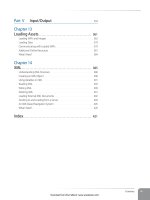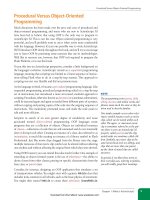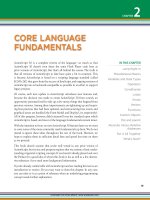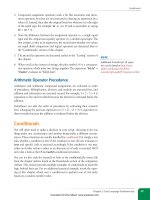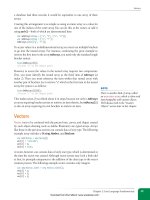Học Actionscript 3.0 - p 10 ppsx
Bạn đang xem bản rút gọn của tài liệu. Xem và tải ngay bản đầy đủ của tài liệu tại đây (5.09 MB, 10 trang )
Removing Event Listeners
Chapter 3: Properties, Methods, and Events
69
Garbage Collection:
A Recommended Optional Parameter for Event Listeners
Garbage collection is the method by which Flash Player purges
from memory objects that you no longer need. Garbage
collection and memory management typically are not topics
you need to concern yourself with when just getting started
with ActionScript 3.0. However, garbage collection frees up
memory so it’s available for your SWF to use throughout its
runtime life, so it’s a good thing to be aware of. There are some
coding practices that you can adopt immediately, and relatively
painlessly—even at the outset of your learning—that may prove
to be useful habits in the long run. Using weak references is such
a practice.
We want to just scratch the surface of this subject, laying
the groundwork for conventions that we’ll use throughout
the remainder of this book, and then refer you to additional
resources for more information.
There are three optional parameters that you can add to the end
of the
addEventListener()
method. Here is the syntax of the
method, which will look partly familiar. The optional parameters
we’ll discuss are in bold.
eventTarget.addEventListener(EventType.EVENT_
NAME, eventResponse, useCapture:Boolean,
priority:int, weakReference:Boolean);
The first two optional parameters control when the listener
function executes. You may never need to adjust these values
often, but here’s a quick snapshot of what they do.
The first optional parameter,
useCapture
, allows you to handle
the listener event before it reaches its target (if set to
true
) or
once the event has reached its target (if set to
false
) and is
bubbling back up through the display list. The default (
false
)
behavior is to react to all events captured at or after the event
reaches the target, and this is the configuration you will use
most of the time. Using
true
is akin to clicking on a button
but capturing the event before it reaches the button. It will
appear as if nothing happened. (The only practical use of this
feature that we’ve found is preventing any mouse clicks from
registering, as in the case of a modal dialog.)
The second optional parameter,
priority
, allows you to order
the execution of multiple listeners set to respond to the same
event in the same phase. In other words, if the same button
used three mouse down listeners, you could set their order of
execution. This, too, is unlikely to be a common issue, and the
default parameter of
0
will serve you well in the vast majority of
circumstances. When you need this feature, the highest number
will execute first.
The third optional parameter,
weakReference
, is the option
we want you to understand and start using. In a nutshell, this
parameter helps with memory management in the event that
you’re not careful about removing unneeded listeners.
Briefly, in ActionScript 3.0, memory management that you don’t
explicitly control is handled behind the scenes by the garbage
collector, using the mark and sweep process. When you are no
longer referencing an object in your application, it is marked for
cleanup, and the garbage collector periodically sweeps through
your application discarding unneeded items, freeing up memory
along the way. If a reference to an object remains, however, the
garbage collector can’t know that the object should be purged
from memory.
Try as we might to be good, it’s not uncommon for developers
to forget to remove event listeners in their code (see the section
“Removing Event Listeners” earlier in this chapter). However, a
distant next-best thing is a weakly referenced listener. Simply
put, weakly referenced listeners aren’t supervised by the
garbage collector and therefore don’t have to be manually
marked for removal. If only weak references to an object remain
after you have finished using it, then the object is eligible for
collection.
Using this option is very simple. All you need to do is change
the
weakReference
setting of the
addEventListener()
method from its default value of
false
, to
true
. Because it’s
the third optional parameter, values for the first and second
arguments must be included so that ActionScript knows which
parameter you are trying to set. You will rarely need to change
those values, so you can use their aforementioned defaults
(
false
for
useCapture
and
0
for
priority
).
So, our preference, and the convention we will use hereafter in
this book, is to use the
addEventListener()
method with
this syntax:
eventTarget.addEventListener(EventType.EVENT_NAME,
eventResponse, false, 0, true);
If you get in the habit of using this syntax, you will be less likely
to run into memory management problems due to lax code
maintenance. Remember, this is not a substitute for removing
your unneeded listeners explicitly. However, it’s a backup plan
and a best practice that is easy to adopt.
Additional discussion of the event flow—including event
phases, setting listener priority, stopping propagation along the
way, manually dispatching events, and more—is featured on the
companion website. Flash developer Grant Skinner also wrote a
helpful series of articles on resource management on his blog
( that got us thinking about this
in the first place. Finally, event flow is discussed in depth in
Chapters 12 and 21 of Essential ActionScript 3.0.
Download from Wow! eBook <www.wowebook.com>
Part II: Graphics and Interaction
70
What’s Next?
What’s Next?
This chapter has demonstrated ways to manipulate ActionScript objects, but
in the case of our example movie clip, we have assumed that the movie clip
already existed on the stage. This is an acceptable assumption for projects
authored primarily using the timeline, but it’s limiting. If all files are to be
constrained by using only elements manually added to the stage at time
of authoring, and used only in the manner and order in which they were
originally added, the files cannot be as dynamic as the ActionScript language
allows.
Coming up, we’ll talk more about the display list—an excellent means of
managing visual assets. Understanding the basics of the display list is instru-
mental not only in dynamically adding elements at runtime, but also inn
manipulating existing stage-bound objects to their fullest potential.
In the next chapter, we’ll discuss:
• Adding new children to the display list
• Removing existing children from the display list
• Swapping depths of objects in the display list to change their visual stack-
ing order dynamically
• Managing the hierarchical relationship of display list objects and how to
change that relationship through reparenting
Download from Wow! eBook <www.wowebook.com>
71
IN THIS CHAPTER
Jump Right In
The Sum of Its Parts
Adding and Removing
Children
Managing Object Names,
Positions, and Data Types
Changing the Display List
Hierarchy
A Dynamic Navigation Bar
What’s Next?
One of the most dramatic changes introduced by ActionScript 3.0, par-
ticularly for designers accustomed to prior versions of ActionScript, is the
way in which visual elements are added to an application at runtime. In
prior versions of ActionScript, a separate approach was used to add most
kinds of visual assets at runtime, requiring varied syntax. Management of
those assets—particularly depth management—and creating and destroying
objects, were also fairly restrictive and could be relatively involved, depending
on what you were trying to accomplish.
ActionScript 3.0 brings with it an entirely new way of handling visual assets.
It’s called the display list. It’s a hierarchical list of all visual elements in your
file. It includes common objects such as movie clips, but also objects such as
shapes and sprites that either didn’t previously exist or could not be created
programmatically.
The biggest difference between the ActionScript 3.0 display list display tech-
niques used in prior versions of ActionScript is that the display list can’t have
any gaps. If the display list contains 10 display objects (such as 10 movie
clips), you can’t add a new display object to position 20. Furthermore, if
something is removed from the display list, any display objects at a higher
position will all drop down to fill in the gap.
That is, if display objects a, b, and c were added to the display list in that
order, a would be at the bottom of the list (and, therefore, at the bottom of the
SWF’s visual stacking order), and c would be at the top of the list. Their posi-
tions in the display list would be 0, 1, and 2, respectively. Objects with higher
indices are above objects with lower indices in the visual stacking order of the
SWF. If b were removed, c would drop down and the new display list would
be a, c. This makes working with the display list much easier because you
don’t have to worry about any empty positions in the list.
the dIsPLay LIst
CHAPTER
4
Download from Wow! eBook <www.wowebook.com>
Part II: Graphics and Interaction
72
Jump Right In
In this chapter, we’ll look at the following topics:
• Jump Right In. Say hello to the world using three separate display objects.
• The Sum of Its Parts. Understanding the display list means understand-
ing its parts. In addition to knowing the kinds of objects that can be
part of the display list, it’s also important to grasp the simple difference
between display objects and display object containers—objects that can
contain other display objects.
• Adding and Removing Children. The best part of the display list is
how easy and consistent it is to add objects to, and remove objects from,
the list.
• Managing Object Names, Positions, and Data Types. In addition to
adding and removing display objects, you will need to manipulate exist-
ing members of the display list. You will likely need to find an object,
either by name or position in the list, or even identify an object’s data type
as a particular kind of display object.
• Changing the Display List Hierarchy. It’s also much easier than ever before
to manage asset depths (z-order, or the visual stacking order controlled by
ActionScript rather than timeline layers), and to change the familial relation-
ship of assets. Moving a child from one parent to another is a breeze.
• A Dynamic Navigation Bar. As a quick demonstration of using the
display list, we’ll show you how to dynamically generate a very simple
navigation bar.
Jump Right In
Adapting the Hello World! examples of previous chapters, this exercise
focuses on the display list and the very useful technique of relative position-
ing. It creates three text fields and positions them horizontally adjacent to
each other, using only the display list for references to the fields. As in prior
chapters, this script is provided up front just to get you started and give you
a little experience with the material you’ll be covering. The code used in
these examples is designed to focus on the chapter at hand while presenting
as little unfamiliar territory as possible. Content will be further explained
in this chapter as well as later in the book. This script can be found in the
hello_world_display_list.fla source file.
1 var i:int;
2 var parts:Array = ["Hello", "World", "!"];
3
4 for (i = 0; i < 3; i++) {
5 var txtFld:TextField = new TextField();
6 txtFld.text = parts[i];
Download from Wow! eBook <www.wowebook.com>
The Sum of Its Parts
Chapter 4: The Display List
73
7 txtFld.autoSize = TextFieldAutoSize.LEFT;
8 if (i > 0) {
9 txtFld.x = getChildAt(i-1).x + getChildAt(i-1).width;
10 }
11 addChild(txtFld);
12 }
Lines 1 and 2 create an integer counter and an array with three strings. Line
4 defines a
for loop that executes three times. Lines 5 and 6 create and popu-
late a text field, using each string from the array, consecutively. As the value
of i increases with each iteration, the next string in the array is used. Line 7
uses the
autoSize property to automatically adjust the size of the field to the
minimum required to display the text, anchoring the resizing process to the
upper-left corner.
Line 8 ensures that the first field exists because i is incremented after the first
iteration of the loop. If the first field has already been added to the display
list, line 9 positions the remaining fields relative to the prior field’s position
and width. The power of the display list allows us to do this without any
instance names or preexisting object references because we can get a child
from the any position in the list. For example, the second time through the
loop, line 9 positions the new field based on the position and width of the
display object at position 0 in the display list (i equals 1, so i – 1 equals 0 in
the
getChildAt() method). Finally, line 11 adds each field to the display list
so the user can see it.
If you want to see the boundaries of the three separate text fields, you can add
the following bold line of code to your file:
1 txtFld.autoSize = TextFieldAutoSize.LEFT;
2 txtFld.border = true;
3 if (i > 0) {
4 txtFld.x = getChildAt(i-1).x + getChildAt(i-1).width;
5 }
The Sum of Its Parts
If you think about the display list by considering what you see in any given
application, you’re halfway home. In addition to contributing to the structure
of the new event model, discussed in Chapter 3, the display list is responsible
for maintaining the visual assets in your file. You will use the display list to
create and destroy visual assets, and manage how they interrelate.
Let’s take a look at the contents of the display list of a simple file. Figure 4-1
shows that this file has a shape, a text element, and a movie clip, and inside
the movie clip is a bitmap. You can see this example in the sample_display_list.
fla source file.
Figure 4-2 shows the display list of the same structure.
N O T E
By default, text fields are 100 pixels
wide and 100 pixels tall. The
autoSize
property can resize a field to match its
contents, based on the left, center, or
right edges of the field.
movie
clip
text
element
shape
bitmap
Figure 4-1. The visual layout of the simple
file structure
Download from Wow! eBook <www.wowebook.com>
Part II: Graphics and Interaction
74
The Sum of Its Parts
Stage
(Display Object Container)
Shape
(Display Object)
Text
(Display Object)
Main Timeline
(Display Object Container)
MovieClip
(Display Object Container)
Bitmap
(Display Object)
Figure 4-2. The display list of the sample file
At the top of the list is the stage. Although you can access the stage from
many objects in the display list, it’s easiest to think of the stage as the foun-
dation on which everything is built. It also helps to think of the stage as the
ultimate container within which all your visual assets reside at runtime. The
container analogy is central to this discussion. The stage contains everything.
Next is the main timeline, which can also be referenced using the
root prop-
erty. (See the sidebar “_root versus root” for more information.) An FLA file
has a main timeline within which all other assets are contained. Because
of event propagation, it is common to use the main timeline as a location
to add event listeners when writing scripts in the timeline. In that context,
the main timeline is typically referenced using the
this identifier, as in “this
object being currently referenced within the context of the script.” (For more
information about event listeners and event propagation, see Chapter 3. For
more information about
this, see Chapter 2.)
Below the main timeline in the display list hierarchy are all the visual assets
in the file. Included in our sample display list are the aforementioned shape,
text, and movie clip assets, and inside the movie clip is the bitmap.
You may notice in Figure 4-2 that everything is subtitled as a display object or
display object container. This is key to understanding and working with the
display list effectively. It probably follows that everything in the display list is
a display object. However, some display objects can contain other elements
and therefore are also display object containers.
For example, a shape is a display object, as are bitmaps and videos. However,
none of these items can have children, so the display list lineage ends there.
_root versus root
If you have experience with
ActionScript 1.0 or 2.0, you may have
heard that you should avoid using
the
_root
property. That’s because
the value of the property was subject
to change. Before ActionScript 3.0,
_root
referred to the timeline of the
original host SWF no matter how
many SWFs got loaded.
_root
was the equivalent of an
absolute address, like referring to an
image in a website as http://www.
yourdomain.com/image, or a file
on your computer as C:\directory\
file, instead of a more flexible relative
address such as “image” (or “ /image,”
for example).
Because
_root
was an absolute
address, if a SWF using the property
was loaded into another SWF,
_root
was redefined to become the
timeline doing the loading, rather
than your original SWF as intended.
This then broke any object path
references that originated with
_root
.
In ActionScript 3.0, the display list
changed that prevailing logic, the
new
root
property is safer to use.
root
is now relative to the context
in which it’s used and doesn’t always
refer to the main timeline. As a
result, it behaves more like a relative
address. The
root
of a movie clip in
SWF A, is the same if it stands alone
or is loaded into SWF B. The same
goes for the root in SWF B, whether it
stands alone or is loaded into SWF C,
and so on.
Download from Wow! eBook <www.wowebook.com>
The Sum of Its Parts
Chapter 4: The Display List
75
That is, it doesn’t make sense for a bitmap to have a nested object. A movie
clip can have children, however, so it is also a display object container.
Display List Classes
In just a moment, we’ll walk through a typical ActionScript display list that
demonstrates the distinction between display objects and display object con-
tainers. First, however, take a look at the individual classes that contribute to
the display list, as shown in Figure 4-3.
DisplayObject
SimpleButton TextField
Stage Loader
InteractiveObject
DisplayObjectContainer
Sprite
MovieClip
Video AVM1Movie MorphShape StaticTextBitmapShape
Figure 4-3. The display list classes
We discussed classes in Chapter 1, and we’ll be using them extensively as
you delve deeper into the book. In this context, however, just think of these
classes as blueprints for objects that can be part of the display list. As you
look through Figure 4-3, for instance, you’ll recognize
Shape, Bitmap, Video,
and so on.
Note however, that, unlike Figure 4-2, this is not a depiction of an average dis-
play list. For example, it is possible for shapes, bitmaps, videos, and static text,
among other items, to exist inside movie clips. Figure 4-3 merely shows all the
possible object types that can be a part of any display list, and displays the
hierarchical relationship among display list classes. Here is a quick descrip-
tion of the classes in Figure 4-3, rearranged slightly for clarity of discussion:
DisplayObject
Anything that can exist in the display list is a display object, and more
specialized classes are derived from this class.
Download from Wow! eBook <www.wowebook.com>
Part II: Graphics and Interaction
76
The Sum of Its Parts
Shape
This is a rectangle, ellipse, line, or other shape created with drawing tools.
New to ActionScript 3.0, you can now create these at runtime.
Bitmap
This is an ActionScript bitmap created at runtime using the BitmapData
class.
Video
This is a video display object, the minimum required to play a video,
rather than using a video component for this task. This can also now be
created dynamically at runtime.
InteractiveObject
This class includes any display object the user can interact with using the
mouse or keyboard. You can’t create an instance of this class. Instead, you
work with its descendants.
Skipping a bit, temporarily, and moving down a level:
SimpleButton
This class is used to manipulate buttons created in the Flash Professional
interface, so you don’t have to rely solely on movie clips. Introduced in
ActionScript 3.0, this class also allows you to create a button with code.
You can assign display objects to properties of a
SimpleButton instance to
serve as the button’s up, over, down, and hit states, and the instance will
swap these states automatically as well as automatically show the finger
cursor state, when responding to mouse interaction. This class is differ-
ent from the
Button class, which is used with Flash Professional’s Button
component.
TextField
This class includes dynamic and input text fields. Both are controllable
from ActionScript and input fields can also be edited by the user.
DisplayObjectContainer
This class is similar to DisplayObject in that it refers to multiple display
object types. The difference here, however, is that this object can contain
children. All display object containers are display objects, but display
only objects that can have children are display object containers. For
example, a video is a display object, but it cannot have children. A movie
clip is a display object, and it can have children, so it’s also a display
object container. Typically, you will work directly with this class when
traversing the display list, looking for children or ancestors. Usually, you
will manipulate one or more of its descendant classes.
N O T E
When using ActionScript to refer to an
image that has been manually added to
the stage, such as when dragging it to
the stage from the library, ActionScript
will see the object as a
Shape. However,
you can still create a
Bitmap object
from an imported image using the
BitmapData class.
Download from Wow! eBook <www.wowebook.com>
The Sum of Its Parts
Chapter 4: The Display List
77
There are four kinds of display object containers:
Stage
Remember, the stage itself is part of the display list. Any interactive object
can reference the stage, which is a display object container itself.
Sprite
New to ActionScript 3.0, a sprite is simply a movie clip without a timeline.
Many ActionScript manipulations typically performed using movie clips
require only one frame. So the size and administrative overhead of the
timeline is unnecessary. As you become more accustomed to ActionScript
3.0, and begin to consider optimization more frequently, you may find
yourself using sprites more often.
Loader
This class is used to load external assets destined for the display list,
including images and other SWFs.
MovieClip
This refers to the movie clip symbol you might create using drawing tools
in Flash Professional. They can also be created with ActionScript.
We left three items from the second tier for last, as you will probably use these
classes least often:
AVM1Movie
This class is for working with loaded SWFs created using ActionScript
1.0 or 2.0. AVM1, (which stands for ActionScript Virtual Machine 1) is
reserved for SWFs that use ActionScript 1.0 and/or ActionScript 2.0, while
AVM2 is used for SWFs that use ActionScript 3.0. Because Flash Player
uses two discrete code bases, these virtual machines are not compatible.
The
AVM1Movie class provides a way of manipulating display properties of
legacy SWFs, but does not facilitate communication between ActionScript
3.0 and older SWFs. This must be accomplished by other means, such as a
LocalConnection. We will discuss this approach in Chapter 13.
MorphShape and StaticText
These two classes represent a shape tween and a static text element,
respectively. You can’t create a shape tween, or do very much with the text
in a static text element, with ActionScript. However, they are part of the
display classes because they inherit properties, methods, and events from
their
DisplayObject parent class. This makes it possible to rotate a static
text element, for example.
Once you begin using the display list frequently, you will quickly become
enamored with its power, flexibility, and simplicity. We will show you how to
perform several common display list tasks in this chapter but, if you take one
thing away from this initial discussion, it should be a basic understanding of
display object versus display object container. To demonstrate this effectively,
Download from Wow! eBook <www.wowebook.com>
Part II: Graphics and Interaction
78
The Sum of Its Parts
let’s look at a short segment of code that traces display list content to the
output window.
Displaying the Display List
It’s sometimes useful, especially when you’re creating many display objects
with potentially complicated nested objects, to walk through the display list
and analyze its contents. The trace_display_list.fla file from the companion
source code, will trace the contents of any display object that you pass into it,
and indent each child and successive grandchild to help convey its position
in the display list hierarchy.
This function introduces our first display list property and method—-
numChildren and getChi ldAt(), respectively—both used for retrieving
information. As the name implies,
numChildren returns the number of chil-
dren within the object being analyzed. If, for example, there is one movie
clip in the main timeline, and that movie clip contains two nested but-
tons, the main timeline has one child and the movie clip has two children.
Grandchildren are not considered in this property.
The
getChildAt() method retrieves a reference to a display object in the
desired scope. For example,
myMovieClip.getChildAt(0) will return the first
child of the myMovieClip object, while
getChildAt(1) will return the second
display object of the current scope.
This source file also makes practical use of some of the skills we’ve discussed,
such as sending arguments into (and returning a value from) a function,
default argument values, and using a
for loop, among others. Here’s the code:
1 function showChildren(dispObj:*, indentLevel:int=0):void {
2 for (var i:int = 0; i < dispObj.numChildren; i++) {
3 var obj:DisplayObject = dispObj.getChildAt(i);
4 trace(padIndent(indentLevel), obj.name, obj);
5 if (obj is DisplayObjectContainer) {
6 showChildren(obj, indentLevel + 1);
7 }
8 }
9 }
10
11 function padIndent(indents:int):String {
12 var indent:String = "";
13 for (var i:Number = 0; i < indents; i++) {
14 indent += " ";
15 }
16 return indent;
17 }
18
19 showChildren(stage);
Lines 1 through 9 define the function showChildren(), which has two param-
eters. The first receives the display object you want to inspect. This parameter
uses a special value for its data type. Specifying an asterisk as a data type
means the type will not be checked. This makes the function more flexible
Download from Wow! eBook <www.wowebook.com>