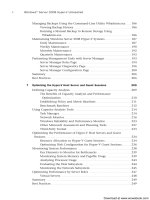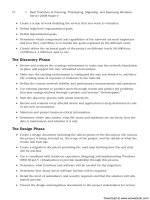Khám phá windowns server 2008 - p 5 pptx
Bạn đang xem bản rút gọn của tài liệu. Xem và tải ngay bản đầy đủ của tài liệu tại đây (589.11 KB, 10 trang )
ptg6432687
20
1 Windows Server 2008 Hyper-V Technology Primer
Standard, Enterprise, and Datacenter versions of Windows 2008 (not on Web Server), and
it runs only on the x64-bit version of Windows.
NOTE
Technically, Hyper-V also r uns o n the I t a n i u m ver s i o n of W i n d o w s 2008 a n d provides the
ability to run 32-bit Itanium guest sessions. From the experience of the authors of this
book, however, Itanium-based virtualization is rarely implemented. Most organizations
implement the x64-bit version of Hyper-V to support standard 32-bit and 64-bit applica-
tions. Therefore, this book makes very little reference to and spends very little time
addressing the Itanium version of Hyper-V.
From a licensing standpoint, Microsoft allows organizations to purchase and use Windows
2008 at a lower cost with a version of Windows 2008 x64-bit that does not support Hyper-
V. Th is ve r s ion is mor e lik e ly pu rc h ase d by an o rga n i zat i on u sin g a v ir t ua liz a t ion pr od uct
from a third-party vendor and not planning to use the Hyper-V capabilities.
Windows Server 2008 x64-bit, Enterprise Edition
Windows Server 2008 x64-bit Enterprise Edition is the most common version of Windows
purchased for a Hyper-V host server for virtualization. The x64-bit version is needed to
support both 32-bit and 64-bit guest sessions and provides the ability to support up to 2TB
of RAM.
NOTE
A Hyper-V host cannot run on the 32-bit (x86) version of Windows Server 2008. For the
Hyper-V role to show up on the server for installation, the host server must have the
x64-bit version of Windows Server 2008 installed.
Microsoft is licensing the Enterprise Edition of Windows 2008 in a manner that allows an
organization to run up to four guest sessions on the server without the need to purchase
additional Windows server licenses. So effectively, an organization can purchase one
Enterprise Edition of Windows 2008 and run four Windows 2008 Enterprise Edition guest
sessions for free.
NOTE
The Windows 2008 Enterprise Edition provides licensing support for four guest ses-
sions under the single cost of the purchase of the Enterprise Edition server software.
However, an organization can run more than four guest sessions on the Enterprise
server system. Each Hyper-V guest session beyond the first four systems requires the
purchase of the appropriate server license, whether that be a Standard Edition license
or Enterprise Edition license. So, an organization running seven guest sessions would
purchase a copy of Windows 2008 Enterprise Edition for the host, run the first four
guest sessions for free, and be required to purchase three additional server licenses to
support all seven guest sessions running on the system.
Download at www.wowebook.com
ptg6432687
21
Determining What Is Needed to Virtualize Servers
1
As an Enterprise Windows 2008 server, the host system and any of the Enterprise guest
sessions are capable of extremely large-scale processing and memory functions, clustering,
and Active Directory Federation Services.
The Enterprise Edition, with support for server clustering, can provide organizations with
true 24×7, 99.999% uptime capabilities required in high-availability environments.
Windows Server 2008, Enterprise Edition supports a wide variety of regularly available
server systems, thus allowing an organization its choice of hardware vendor systems to
host its Windows 2008 application needs.
Windows Server 2008 x64-bit, Standard Edition
While the Windows Server 2008, Standard Edition is a common server version of the oper-
ating system for basic server functions (domain controllers, DNS servers, DHCP servers,
and the like), and while the x64-bit version of the Standard Edition of Windows 2008
supports Hyper-V virtualization, most organizations still purchase the Enterprise Edition of
Windows 2008 for their Hyper-V hosts. They do so because the Standard Edition of
Windows 2008 provides licensing support for the host server plus one additional guest
session. Each guest session beyond the first session requires the organization to buy addi-
tional server licenses. By the time the organization adds two or three guest sessions to a
Standard Edition host, the organization would have been better off buying the Enterprise
Edition host and run up to four additional sessions at no additional cost.
NOTE
If a Windows 2008 server host is running Hyper-V on a Standard Edition of Windows,
the guest sessions under the host can be Enterprise Edition guests. However, the one
additional free guest session running under the Standard Edition host is for a Standard
Edition guest. So, to run Enterprise guests under a Standard host, all the guest ses-
sions much run under purchased licenses of the Windows Enterprise Edition of the
software.
The Standard Edition of Windows 2008 x64-bit provides support for up to 32GB of
memory, which is plenty of memory to run several guest sessions within the 32GB host
limit. The Standard Edition of Windows is a good version of the operating system to
support domain controllers, utility servers (such as DNS or DHCP), file servers, print
servers, media servers, SharePoint servers, Network Policy and Access Services systems, and
so on. Most organizations, large and small, find the capabilities of the Standard Edition
sufficient for most network services.
Windows Server 2008, Datacenter Edition
Windows Server 2008, Datacenter Edition is a high-end hardware version of the operating
system that supports very large-scale data center operations. The Datacenter Edition
supports organizations that need more than 16-way symmetric multiprocessing, or
memory up to 2TB, or clustering beyond 8 nodes. The Datacenter Edition is focused at
organizations that need scale-up server technology to support a large centralized data
warehouse on one or limited numbers of server clusters.
Download at www.wowebook.com
ptg6432687
22
1 Windows Server 2008 Hyper-V Technology Primer
Based on Microsoft’s licensing of the Datacenter Edition, an organization that properly
licenses Datacenter based on the number of processors of the Datacenter host server has
the right to install an unlimited number of guest sessions at no additional cost for
Windows server licensing for the guest sessions.
As noted in Chapter 7, “Optimizing the Hyper-V Host Server and Guest Sessions,” on
performance and capacity analysis, an organization can scale out or scale up its server
applications. Scale out refers to an application that performs better when it is distributed
across multiple servers, whereas scale up refers to an application that performs better when
more processors are added to a single system. Typical scale-out applications include web
server services, electronic messaging systems, and file and print servers. In those cases, orga-
nizations are better off distributing the application server functions to multiple Windows
Server 2008, Standard Edition or Enterprise Edition systems. However, applications that
scale up, such as e-commerce, data warehousing applications, or potentially server virtual-
ization, benefit from having all the data and processing on a single server cluster. For these
applications, Windows Server 2008, Datacenter Edition provides better centralized scaled
performance and the added benefit of fault tolerance and failover capabilities.
Windows Server 2008 Server Core
New to Windows 2008 is a Server Core version of the operating system. Windows 2008
Server Core, shown in Figure 1.6, is a GUI-less version of the Windows 2008 operating
system. When a system boots with Server Core installed on it, the system does not load
the normal Windows GUI. Instead, the Server Core system boots to a logon prompt, and
from the logon prompt the system drops to a DOS command prompt. There is no Start
button, no menu, no GUI at all.
Server Core is not sold as a separate edition, but rather as an install option that comes
with the Standard, Enterprise, Datacenter, and Web Server editions of the operating
system. So, when you purchase a license of Windows Server 2008, Enterprise Edition, for
example, the DVD has both the normal Enterprise Edition code plus a Windows 2008
Enterprise Edition Server Core version.
FIGURE 1.6 Windows 2008 Server Core.
Download at www.wowebook.com
ptg6432687
23
Determining What Is Needed to Virtualize Servers
1
The operating system capabilities are limited to the edition of Server Core being installed,
so a Windows Server 2008, Enterprise Edition Server Core server has the same memory
and processor limits as the regular Enterprise Edition of Windows 2008.
Server Core has proven to be a great version of Windows for utility servers such as domain
controllers, DHCP servers, DNS servers, and IIS web servers. The limited overhead provides
more resources to the applications running on the server, and by removing the GUI and
associated applications, there’s less of a security attack footprint on the Server Core
system. Because most administrators don’t play Solitaire or use Media Player on a domain
controller, those applications don’t need to be patched, updated, or maintained on the
GUI-less version of Windows. With fewer applications to be patched, the system requires
less maintenance and management to remain operational.
With the lighter “footprint,” Server Core has proven to be an excellent edition of
Windows to run Hyper-V host services. The Hyper-V host can be centrally administered
from a different server or workstation, and all the guest sessions are virtually managed and
administered anyway. So, minimizing the attack surface and administration surface of a
host server using Server Core has proven to make a lot of sense. Chapter 4, “Installing
Windows 2008 Server and the Hyper-V Role,” covers how to install the Server Core and
how to install the Hyper-V application from a command prompt of the Server Core host
system.
Versions of Guest Sessions Supported Under Hyper-V
Microsoft has specific support for certain versions of operating systems as guest sessions
within Hyper-V. Although you can effectively boot and try to install any operating system
on Hyper-V and can frequently get to the point where the operating system will work
under Hyper-V, Microsoft officially supports only specific versions of operating systems as
guest sessions.
NOTE
When attempting to install an operating system that may not be officially supported by
Microsoft, you might find that a network adapter driver, hard drive driver, audio/sound
driver, or the like is not supported, and either the operating system will fail to complete
the installation or it will appear to install correctly. However, the guest session has no
support to communicate externally, because a network driver was not available to sup-
port the guest session. Many times, legacy drivers will work, and a guest image will
work fine. Again, however, Microsoft technically only supports the operating systems
they state that they support for guest sessions.
Windows Server 2008 x86 and x64
Microsoft provides full support for running the Web Server, Standard, and Enterprise
editions of Windows Server 2008 as a guest session under Hyper-V. In addition, the
support extends to both the 32-bit x86 version and the 64-bit x64 versions of the
Windows Server software. A guest session has the same limitation as the operating system
Download at www.wowebook.com
ptg6432687
24
1 Windows Server 2008 Hyper-V Technology Primer
has in running on a physical server. So, a 32-bit version of Windows 2008 Standard
Edition will support a maximum of 4GB of RAM, whereas an Enterprise Edition of x86 will
support up to 32GB of RAM, and the x64-bit version of Windows 2008 Enterprise will
support the maximum amount of memory available in the host server.
In addition, symmetrical multiprocessing support (SMP) is limited to the maximum capa-
bility of the operating system being installed. So, support for one-, two-, or four-way SMP
for each guest session up to the available number of processors in the host system is avail-
able for guest sharing.
Specific support for Windows 2008 guest sessions are as follows:
Microsoft Windows Server 2008 x64 (VMs configured with 1, 2, or 4 virtual processors)
. Windows Server 2008 Standard
. Windows Server 2008 Enterprise
. Windows Server 2008 Datacenter
. Windows HPC Server 2008
. Windows Web Server 2008
. Windows Server 2008 Standard without Hyper-V
. Windows Server 2008 Enterprise without Hyper-V
. Windows Server 2008 Datacenter without Hyper-V
Microsoft Windows Server 2008 x86 (VMs configured with 1, 2, or 4 virtual processors)
. Windows Server 2008 Standard (x86 Edition)
. Windows Server 2008 Enterprise (x86 Edition)
. Windows Server 2008 Datacenter (x86 Edition)
. Windows Web Server 2008 (x86 Edition)
. Windows Server 2008 Standard without Hyper-V (x86 Edition)
. Windows Server 2008 Enterprise without Hyper-V (x86 Edition)
. Windows Server 2008 Datacenter without Hyper-V (x86 Edition)
Windows Server 2003 x86 and x64
Windows Server 2003 guest sessions are also supported for Service Pack 2 and later. As
with Windows 2008 guest sessions, the guest sessions of Windows Server 2003 are limited
to the maximum support for the core Windows 2003 operating system itself, or in some
cases less than the maximum support of the core operating system itself.
Download at www.wowebook.com
ptg6432687
25
Determining What Is Needed to Virtualize Servers
1
As a Hyper-V guest session, Windows 2003 x86 and Windows 2003 x64-bit support up to
two-way SMP. The specific support is as follows:
Microsoft Windows Server 2003 x86 (VMs configured with 1 or 2 virtual processors)
. Windows Server 2003 R2 Standard x86 Edition with Service Pack 2
. Windows Server 2003 R2 Enterprise x86 Edition with Service Pack 2
. Windows Server 2003 R2 Datacenter x86 Edition with Service Pack 2
. Windows Server 2003 Standard x86 Edition with Service Pack 2
. Windows Server 2003 Enterprise x86 Edition with Service Pack 2
. Windows Server 2003 Datacenter x86 Edition with Service Pack 2
. Windows Server 2003 Web Edition with Service Pack 2
Microsoft Windows Server 2003 x64 (VMs configured with 1 or 2 virtual processors)
. Windows Server 2003 R2 Standard x64 Edition with Service Pack 2
. Windows Server 2003 R2 Enterprise x64 Edition with Service Pack 2
. Windows Server 2003 R2 Datacenter x64 Edition with Service Pack 2
. Windows Server 2003 Standard x64 Edition with Service Pack 2
. Windows Server 2003 Enterprise x64 Edition with Service Pack 2
. Windows Server 2003 Datacenter x64 Edition with Service Pack 2
Windows 2000 Server SP4
Microsoft also released Hyper-V to support Windows 2000 Server guest sessions for organi-
zations that need to support a guest session with an older server operating system. Both
Windows 2000 Server and Windows 2000 Advanced Server editions are supported. The
specific support is as follows:
Microsoft Windows 2000 Server (VMs configured with 1 virtual processor)
. Windows 2000 Server with Service Pack 4
. Windows 2000 Advanced Server with Service Pack 4
Windows Vista x86 and x64-bit
Windows Vista is supported with Service Pack 1 in both the 32-bit and x64-bit versions of
Vista and with support for one or two processors per guest session. Hyper-V supports a
broad range of support for Windows Vista guest sessions for an administrator to install a
guest session on the host server for application testing or to simulate user-access host
services from within Hyper-V.
Download at www.wowebook.com
ptg6432687
26
1 Windows Server 2008 Hyper-V Technology Primer
Specific support for Windows Vista is as follows:
Microsoft Windows Vista x86 (VMs configured with 1 or 2 virtual processors)
. Windows Vista Business x86 with Service Pack 1
. Windows Vista Enterprise x86 with Service Pack 1
. Windows Vista Ultimate x86 with Service Pack 1
Microsoft Windows Vista x64 (VMs configured with 1 or 2 virtual processors)
. Windows Vista Business x64 with Service Pack 1
. Windows Vista Enterprise x64 with Service Pack 1
. Windows Vista Ultimate x64 with Service Pack 1
Windows XP x86 and x64-bit
Similarly, Windows XP is rarely installed on a Hyper-V system for anything more than to
test applications running in guest sessions on the Hyper-V host server. Windows XP with
Service Pack 2 and Service Pack 3 are supported, with the ability to support one (SP2 or
SP3) or two processors (SP3) for the guest session.
The specific support for a guest session running Windows XP is as follows:
Microsoft Windows XP Professional x86
. Windows XP Professional x86 with Service Pack 3 (VMs configured with 1 or 2
virtual processors)
. Windows XP Professional x86 with Service Pack 2 (VMs configured with 1 virtual
processor)
Microsoft Windows XP Professional x64 (VMs configured with 1 or 2 virtual processors)
. Windows XP Professional x64 with Service Pack 2
SUSE Linux Enterprise Server 10 x86 and x64
Because of its partnership with Novell, Microsoft came out with support for SUSE Linux
Enterprise Server running Service Pack 1 or Service Pack 2 (the first Linux operating system
to receive such support). A SUSE Linux session can support one processor and up to the
maximum amount of RAM memory supported by the x86 or the x64 versions of the oper-
ating system.
The support for Linux as a guest session under Hyper-V is as follows:
Linux Distributions (VMs configured with 1 virtual processor)
. Suse Linux Enterprise Server 10 with Service Pack 2 x86 Edition
. Suse Linux Enterprise Server 10 with Service Pack 2 x64 Edition
. Suse Linux Enterprise Server 10 with Service Pack 1 x86 Edition
. Suse Linux Enterprise Server 10 with Service Pack 1 x64 Edition
Download at www.wowebook.com
ptg6432687
27
The Right Time to Implement Hyper-V
1
Guest Session Integration Support Tools
Key to the support of a guest operating system is not just whether Microsoft officially
supports the guest operating system under Hyper-V, but also whether the integration
support tools are available for the given operating system. This is where the version of
operating system is critical. If you install Windows 2003 SP1 and want to install the
Windows 2003 integration support tools, for instance, you will get an error saying that the
integration tools will install only on Windows 2003 with Service Pack 2 installed.
NOTE
The Installation Wizard for integration support tools will typically fail to complete on a ver-
sion of the operating system not directly supported by Microsoft. However, it has been
found that a Windows 2003 server that was installed initially as the RTM or SP1 version
of operating system can be upgraded to Service Pack 2, and then have the Hyper-V inte-
gration support tools installed. Then, the Service Pack 2 update can be uninstalled,
returning the server back to RTM or SP1 but with the integration support tools still run-
ning. Be aware, however, Microsoft does not support workarounds of this type; therefore,
if you ever need to reinstall the integration support tools, you’ll have to upgrade the
server temporarily to SP2 again, reinstall the support tools, and then drop the server
back off SP2.
The integration support tools have key network drivers, sound drivers, disk drivers, and
the like optimized to support a guest session within Windows 2008 Hyper-V. The integra-
tion support tools also enable seamless use of the mouse and keyboard between host and
guest that allows the administrator to simply switch between administering the host and
the guest sessions. If the guest session doesn’t have the integration tools installed,
however, the administrator must “release” the keyboard and mouse from a guest session
before the host has access and control of the keyboard and mouse on the system.
The integration support tools are installed on the host system when the Hyper-V role is
installed on the host. The integration support tools can be installed onto the guest
sessions, as shown in Figure 1.7, from within the Hyper-V Administration tool. You can
find more information about the Hyper-V integration support tools in Chapter 5.
The Right Time to Implement Hyper-V
Hyper-V has had an interesting release cycle. It was bundled into the release of Windows
2008 as a beta component when Windows 2008 shipped in February 2008. And over the
first few months of 2008 as Windows Server 2008 was gaining momentum in organiza-
tions as a solid server operating system, organizations were installing the beta version of
Hyper-V and giving it a try. Early adopters found Hyper-V to be extremely stable and reli-
able, and because the images use the same Virtual Hard Disk (VHD) file format used in
Microsoft Virtual Server 2005, the adoption of Hyper-V since its formal release has been
brisk.
Download at www.wowebook.com
ptg6432687
28
1 Windows Server 2008 Hyper-V Technology Primer
FIGURE 1.7 Hyper-V integration support tools add-in.
So, the decision of when to implement Hyper-V has come down to the same decision on
implementing any technology: Identify the value received by implementing Hyper-V
virtualization, test the solution in a limited environment, and roll out Hyper-V when you
are comfortable that the product meets the needs of your organization.
Adding a Hyper-V Host Server in an Existing Active Directory
2000/2003 Environment
The Hyper-V server is nothing more than any other application server in a Windows envi-
ronment. You can join the Windows 2008 Hyper-V host to an existing Active Directory
2000 or Active Directory 2003 environment. The Hyper-V host will operate just like any
member server in the environment. If you want to remove the server, just “unjoin” the
member server from Active Directory. Because it is so easy to add and remove a Hyper-V
host to Active Directory and being that it requires no schema updates to Active Directory,
the choice to add or remove Hyper-V from Active Directory is pretty simple and self-
contained.
In addition, the fact that the Hyper-V host is or is not joined to the domain has no effect
on whether the Hyper-V guest sessions need to join or can choose to not be joined to the
domain. The guest sessions run completely independently of the host server. In fact, while
Download at www.wowebook.com
ptg6432687
29
Migrating from Microsoft Virtual Server 2005 and VMware
1
Hyper-V is joined to one domain, the guest sessions of a Hyper-V host can easily be joined
to a different domain or to a completely different forest. Again, the guest sessions run
independently of the host server.
Waiting to Fully Implement Windows 2008 in the Environment
Although an administrator may choose to wait until more Windows 2008 servers are
added to the network before adding Hyper-V to the network, or wait until Active
Directory is upgraded to an Active Directory 2008 level, it is not necessary. In fact, there
are no benefits in joining Hyper-V to a Windows 2008 versus Windows 2000 or 2003
Active Directory. In the early-adopter community, Hyper-V has been one of the first
Windows 2008 servers added to an existing Active Directory 2000 or 2003 domain; after
all, it is so easy to just join or remove the Hyper-V server from the domain. And the bene-
fits gained from using virtualization (as discussed throughout this chapter) have been
compelling reasons for organizations to add Hyper-V to a network.
Migrating from Microsoft Virtual Server 2005 and
VMware
Many organizations have already implemented Microsoft Virtual Server 2005 or VMware
in their environments and wonder what it takes to migrate to Hyper-V, or whether there
are ways to centrally manage and administer a dual virtualization platform environment.
The simple answer is that there are several ways to migrate, integrate, and support Virtual
Server 2005 and VMware images in a Hyper-V environment.
Mounting Existing Virtual Guest Images on Hyper-V
Hyper-V can mount and run both Microsoft Virtual Server 2005 VHD images and VMware
guest images directly as guests within Hyper-V. Because Hyper-V has this ability to mount
other virtual images, some organizations use Hyper-V as a disaster-recovery host for exist-
ing images. In such a scenario, if a VS/2005 server or VMware server fails, the images can
be copied over to Hyper-V, and Hyper-V can easily boot and mount the images onto the
network backbone.
However, despite Hyper-V’s ability to mount VMware images natively within Hyper-V, a
VMware image does not have the same administration, management, snapshotting,
backup, and support capabilities as a native Hyper-V guest image. So the long-term plan
should be to migrate images from VMware to Hyper-V using a virtual to virtual image-
migration tool like what is available in System Center Virtual Machine Manager 2008.
When you migrate the VMware to a native Hyper-V image, all the capabilities built in to
support Hyper-V images are supported.
Download at www.wowebook.com