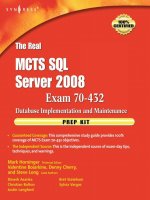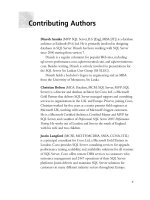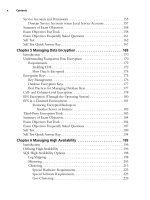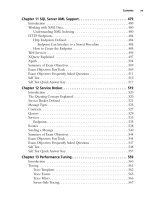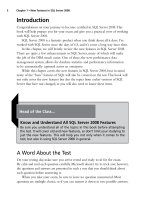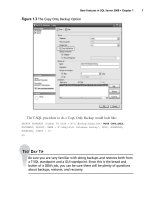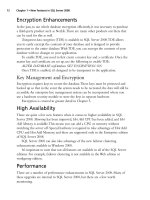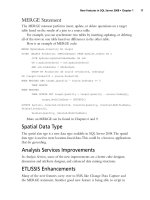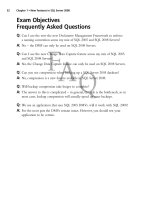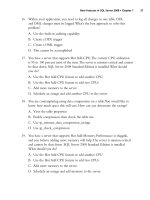The Real MTCS SQL Server 2008 Exam 70/432 Prep Kit- P17 pptx
Bạn đang xem bản rút gọn của tài liệu. Xem và tải ngay bản đầy đủ của tài liệu tại đây (125.42 KB, 5 trang )
SQL Server
Service Name
Optional
Accounts User Group
Default Permissions Granted
by SQL Server Setup
SQL Server SQL Server
Express:
Domain User,
Local System,
Network
Service
All other
editions:
Domain User,
Local System,
Network
Service1
Default instance:
SQLServerMSSQL-
User$ ComputerName-
$MSSQLSERVER
Named instance: SQL-
ServerMSSQLUser-
$Computer-
Name$InstanceName
Log on as a service
(SeServiceLogonRight)
Log on as a batch job
(SeBatchLogonRight)
Replace a process-level token
(SeAssignPrimary TokenPrivilege)
Bypass traverse checking
(SeChangeNotifyPrivilege)
Adjust memory quotas for
a process (SeIncreaseQuota-
Privilege)
Permission to start SQL Server
Active Directory Helper
Permission to start SQL Writer
Permission to read the Event
Log service
Permission to read the Remote
Procedure Call service
SQL Server
Agent
Domain User,
Local System,
Network Service
Note: SQL Server
Agent Service is
disabled on instances
of SQL Server Express
and SQL Server
Express with
Advanced Services.
Default instance: SQL-
ServerSQLAgentUser-
$ComputerName-
$MSSQLSERVER
Named instance: SQL-
ServerSQLAgentUser-
$ComputerName-
$InstanceName
Log on as a service
(SeServiceLogonRight)
Log on as a batch job
(SeBatchLogonRight)
Replace a process-level token
(SeAssignPrimaryTokenPrivilege)
Bypass traverse checking
(SeChangeNotifyPrivilege)
Adjust memory quotas for a process
(SeIncreaseQuota Privilege)
Table 2.10 SQL Server 2008 Service Accounts and Privileges
Analysis
Services
Domain User, Network
Service, Local Service,
Local System
Default instance: SQL-
ServerMSOLAPUser-
$ComputerName$MS-
SQLSERVER
Named instance: SQL-
ServerMSOLAPUser-
$ComputerName$-
InstanceName
Log on as a service
(SeServiceLogonRight)
Reporting
Services
Domain User, Local
System, Network
Service, Local Service
Default instance: SQL-
ServerReportServer-
User$ComputerName-
$MSRS10.MSSQLSERVER
Named instance: SQL-
ServerReportServer-
User$ComputerName-
$MSRS10.InstanceName
Log on as a service
(SeServiceLogonRight)
Integration
Services
Domain User, Local
System, Network
Service, Local Service
Default or named
instance: SQL-
ServerDTSUser-
$ComputerName
Log on as a service
(SeServiceLogonRight)
Permission to write to application
event log.
Bypass traverse checking
(SeChangeNotifyPrivilege)
Impersonate a client after
authentication
(SeImpersonatePrivilege)
Continued
SQL Server
Service Name
Optional
Accounts User Group
Default Permissions Granted
by SQL Server Setup
Full-Text
Search
Use an account
different than the
account for the SQL
Server service.
The account will
default to Local
Service on Windows
Server 2008 and
Windows Vista.
Default instance: SQL-
ServerFDHostUser-
$ ComputerName-
$MSSQL10.MSSQL-
SERVER
Named instance: SQL-
ServerFDHostUser-
$ComputerName-
$MSSQL10.Instance-
Name
Log on as a service
(SeServiceLogonRight)
SQL Server
Browser
Local Service Default or named
instance: SQLServer-
SQLBrowserUser-
$ComputerName
Log on as a service
(SeServiceLogonRight)
SQL Server
Active
Directory
Helper
Local System,
Network Service
Default or named
instance: SQL-
ServerMSSQLServer-
ADHelperUser-
$ComputerName
None
SQL Writer Local System N/A None
Table 2.10 Continued. SQL Server 2008 Service Accounts and Privileges
InstallingSQLServer2008•Chapter2 65
Upgrading vs.
Side-by-Side Installation
Once the user requirements and expectations are discovered in the installation
planning process, it is easier to decide which type of upgrade strategy to use.
The two installation scenarios are upgrade and side-by-side installation.
The upgrade scenario updates an existing SQL Server installation while preserv-
ing the user data. The advantages of an upgrade include no additional hardware, and
applications do not require any changes due to new server or database instance names.
The disadvantages of the upgrade scenario include:
All databases in the instance remain unavailable to users while the upgrade
is in progress.
The rollback scenario is more complex. Since the SQL Server software
and database will need to be restored on the same server this extends the
downtime of the database application to the users in the case a recovery
scenario is required.
In the upgrade scenario, SQL Server 2008 requires that SQL Server 2000
instances have service pack (SP) 4 installed. For SQL Server 2005 instances on
a Windows 2008 Server, SP 2 or greater is required, otherwise SQL Server 2005
RTM or greater is supported. For the latest information, refer to the MSDN
article, SQL Server 2008 Upgrade Technical Reference Guide.
Side-by-side installation requires that there be sufficient disk and memory
resources on the server hosting the SQL Server 2000 or 2005 instance, or a separate
server on which to install the SQL Server 2008 software and new database. By having
both database instances available, it provides the users and administrators to verify that
all applications work the same on both versions.
While the side-by-side installation process is more costly in terms of hardware
and application changes, to change the database instance and/or server name, the
existing database software and instance provides a straightforward rollback/recovery
strategy for the database and system administrator. To recover to the previous version,
the application setting would be changed to the legacy version.
A side-by-side installation is done with the following:
1. Install the SQL Server 2008 software on new disks or server hardware.
2. Create a new SQL Server 2008 instance on new disks or server hardware.
3. Copy database data and log files or backup files to the new SQL Server
2008 disks or server.
66 Chapter2•InstallingSQLServer2008
4. Create the SQL Server database using via detach/attach database method,
backup and restore, or by using the copy database wizard.
5. Change applications to reference the new SQL Server 2008 databases.
Both upgrade and side-by-side installations require that the post-upgrade
activities described in the next section be completed.
The best reference for detailed installation procedures is Quick Start Installation
of SQL Server 2008 on the MSDN site: />bb500433.aspx.
For side-by-side installations, verify that your existing SQL Server installation is
supported in Table 2.11.
Existing Instance of SQL Server 2008 Side-by-Side Support
SQL Server 2008 (32-bit) SQL Server 2000 (32-bit)
SQL Server 2000 (64-bit) x64
SQL Server 2005 (32-bit)
SQL Server 2005 (64-bit) x64
SQL Server 2008 (64-bit) IA64 SQL Server 2005 (64-bit) IA64
SQL Server 2008 (64-bit) x64 SQL Server 2000 (32-bit)
SQL Server 2000 (64-bit) x64
SQL Server 2005 (32-bit)
SQL Server 2005 (64-bit) x64
Table 2.11 Side-by-Side Upgrade Support
Clustered Installation Considerations
Server cluster configuration is outside the objective of this book. However, please
be aware of the following for clustered installations and upgrades of SQL Server
2008.
Install the SQL Server on the active node of an existing Windows cluster
and then use the SQL Server setup program to add the additional nodes
to the failover cluster configuration.
Verify that the disk technology to be used, SAN or iSCSI, is supported by
the operating system and the particular version of SQL Server 2008.
Ensure the network between the server cluster nodes follows the hardware
and SQL Server compatibility list requirements.