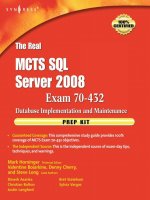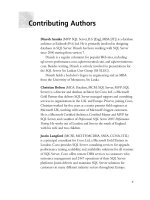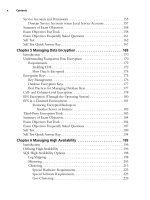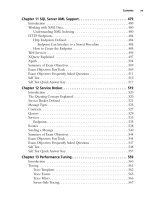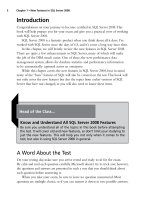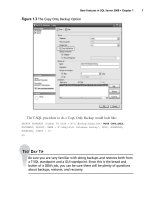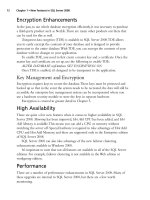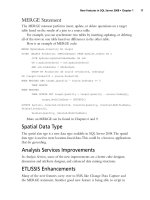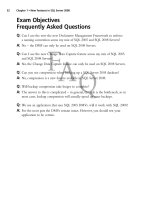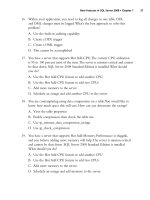The Real MTCS SQL Server 2008 Exam 70/432 Prep Kit- P18 docx
Bạn đang xem bản rút gọn của tài liệu. Xem và tải ngay bản đầy đủ của tài liệu tại đây (230.22 KB, 5 trang )
InstallingSQLServer2008•Chapter2 67
Nodes configured as domain controllers are not supported in a SQL Server
2008 failover cluster configuration.
Mounted disk drives are not supported in an installation of SQL Server
2008 in a clustered configuration.
.NET Framework applications such as Microsoft Management Studio
require that the cluster have access to the Internet.
Prior to performing a SQL Server 2008 upgrade to an existing SQL Server
clustered environment, collect and save the list of resources associated to the SQL
Server clustered instance. Run “cluster.exe resource” on one of the nodes of the
cluster and save the output. As part of the upgrade process you may need to remove
these accounts. This list will provide you with the information to restore the
account information.
Unattended Installations
As in SQL Server 2005, SQL Server 2008 does not have an unattended installation
mechanism, but a command line interface that provides parameters and the ability
to use a configuration file to develop scripts to install, update, and repair scenarios.
The command-line interface provides a robust set of keywords and parameters for
customizing and creating repeatable processes for installations.
For more details on the command line options, refer to How to: Install SQL
Server 2008 from the Command Prompt on the MSDN Web site at http://msdn.
microsoft.com/en-us/library/ms144259.aspx.
Configuring & Implementing…
Command-Line Install Tips
To reduce the logging and prompting of the installer, you have a couple
of options. To suppress messages, use the /Q command-line switch for
quiet mode. Use /QS parameter, in conjunction with the /Action=install
command parameter, for quiet simple mode. This option will show
progress, but does not accept any input and displays no error messages if
errors are found.
In either case, this will require review of the installation log upon
completion of the process to ensure that the installation was successful.
68 Chapter2•InstallingSQLServer2008
Post-Upgrade Activity
Once the upgrade or side-by-side installation is complete, there are several required
post-upgrade activities.
1. Review all upgrade/installation log files.
Review the Summary.txt file in the directory <drive>:\Program Files\
Microsoft SQL Server\\100\Setup Bootstrap\LOG\Files\ for any error
messages.
Even if no errors are indicated in the Summary.txt file, review file
SQLSetup[xxxx].cab in the same directory.
Search for the text “UE 3,” indicating an error, in the following files:
Recently modified core log file named SQLSetup[xxxx]_
[ComputerName]_Core.log
Recently modified Windows user interface log SQLSetup[xxxx][s]__
[ComputerName]_WI.log
Component installation files: SQL Setup[xxxx]_{ComputerName]_
SQL.log
2. Ensure that the component services installed are running. Use SQL Server
Configuration Manager to view and start services (see Figure 2.1).
Figure 2.1
SQL Server Configuration Manager
InstallingSQLServer2008•Chapter2 69
3. Perform a full backup.
4. Verify that the database compatibility level is set to 100 by performing the
following query in SQL Server Management Studio or connect via sqlcmd
utility (see Figure 2.2). You can perform the following query from the
sqlcmd or the query window in SQL Server Management Studio once
connected to the target upgraded/installed instance.
select name, compatibility_level from master.sys.databases
5. Update statistics to ensure query performance.
6. If full-text search was implemented in the previous version, the full-text
catalog and indexes need to be rebuilt.
7. Verify that all jobs and maintenance tasks (i.e., database backups) are
activated.
8. Review and verify security settings in the database.
Figure 2.2 Compatibility Versions
70 Chapter2•InstallingSQLServer2008
Database Instances,
Files, Locations, Filegroups,
and Performance
Conceptually a database is a collection of files that contain the metadata and data
for a specific purpose. A SQL Server database instance is a collection of user and
system databases with a copy of the SQL Server binaries. Each database instance
contains five system databases.
The master database is the central repository for the database instance responsible
for tracking the location of, for example, other database files, login accounts, system
configurations, endpoints, and linked servers. The model database is used as a template
for creating user databases. The msdb database is used by the component service SQL
Server Agent for scheduling alerts and jobs including backup and recovery history.
The tempdb database is used as a resource for all databases in an instance to perform
temporary operations such as sorting, aggregation, and intermediate operation storage,
as well as for rolling back transactions using row versioning or snapshot isolation.
The resource database is hidden in SQL Server Management Studio and is used only
to physically persist a read-only version of system objects, which are then accessible
by every database’s sys objects, such as sys.sysobjects.
Configuring & Implementing…
Compatibility Versions
Compatibility version sets a specific database behavior within an instance
to be compatible with a specific version of SQL Server. Note that the
compatibility version does not affect the whole server instance, but only
the specified databases within the instance.
Note the compatibility version map to the specific version of SQL
Server.
100 = SQL Server 2008
90 = SQL Server 2005
80 = SQL Server 2000
InstallingSQLServer2008•Chapter2 71
SQL Server databases consist of data files and log files. Data files contain data
and database objects such as tables and indexes. Log files contain the transaction log
for recovering the database.
Data files are further subtyped into primary and secondary data files. The primary
data file is used to reference the starting point of the database and key metadata. The
metadata contains references to the other files associated with the database, as well as
system tables for tables, indexes, columns, and users.
The file suffix of .mdf is recommended. The secondary data files contain data
not in the primary data file. For database and query performance, the secondary
data files can be moved to separate disks. The file name suffix .ndf is used for
secondary data files.
Each database must contain one data file and one log file (see Table 2.12).
Although the file name suffixes for the data and log files are not enforced by
SQL Server, it is a best practice to use these filename extensions so administrators
can easily identify the file types in their environments.
System
Database File Directory Location Data File Name Log File Name
master <drive>:\Program Files\
Microsoft SQL Server
\MSSQL10.<instance_name>
\Data
master.mdf mastlog.ldf
msdb “” MSDBData.mdf MSDBLog.mdf
model “” model.mdf modellog.ldf
tempdb “ tempdb.mdf Templog.ldf
resource <drive>:\Program Files\
Microsoft SQL Server
\MSSQL10.<instance_name>
\Binn
mssqlsystem-
resource.mdf
mssqlsystem-
resource.ldf
Table 2.12 System Database File Locations
Binary File Locations
The installation directory, located under Program Files by default, contains the
binaries as well as the location of the installation and system log files. The common
files directory for SQL Server 2008 follows the same directory conventions as
previous versions, with 100 indicating SQL Server 2008-specific components
(see Table 2.13).