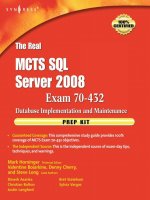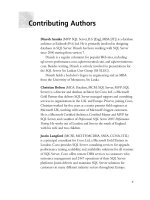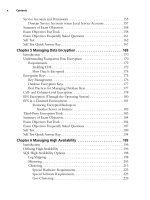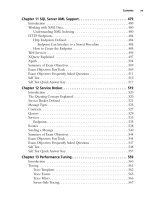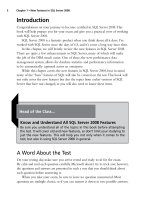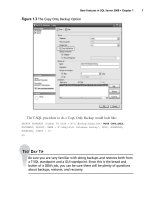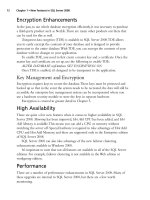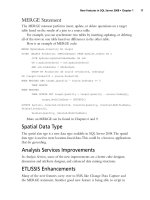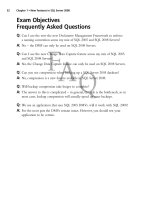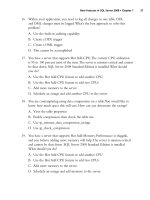The Real MTCS SQL Server 2008 Exam 70/432 Prep Kit- P19 pot
Bạn đang xem bản rút gọn của tài liệu. Xem và tải ngay bản đầy đủ của tài liệu tại đây (146.36 KB, 5 trang )
72 Chapter2•InstallingSQLServer2008
The default data file locations for a default instance would be as follows:
<drive>:\Program Files\Microsoft SQL Server\MSSQL10.
MSSQLSERVER\Data – Default instance of SQL Server
<drive>:\Program Files\Microsoft SQL Server\MSAS10.
MSSQLSERVER\Data – Default instance of SQL Server Analysis
Services.
SQL Server Version Common File Directory
2008 <drive>:\Program Files\Microsoft SQL Server\100\
2005 <drive>:\Program Files\Microsoft SQL Server\90\
2000 <drive>:\Program Files\Microsoft SQL Server\80\
Table 2.13 SQL Server Software Directory Location for SQL Server Versions
The data directory naming conventions have changed and are more intuitive in
SQL Server 2008. The default SQL Server 2008 installation directories have the
prefix MSSQL10 in the instance name, which is used in the component directory
names (see Table 2.14).
SQL Server
Component
Instance Name
Format
Default Instance
Name
Named Instance
Example:InstanceA
Database
Engine
MSSQL +
Major Version +.
+ instance name
MSSQL10.MSSQLSERVER MSSQL10.InstanceA
Analysis
Services
MSAS+ Major
Version +.
+ instance name
MSAS10.MSSQLSERVER MSAS.InstanceA
Reporting
Services
MSRS+ Major
Version +.
+ instance name
MSRS10.MSSQLSERVER MSRS10.InstanceA
Table 2.14 SQL Server 2008 Instance Naming for Various Components
InstallingSQLServer2008•Chapter2 73
Configuring & Implementing…
Invalid instance ID characters
Instance IDs must not begin with an underscore (_), a pound sign (#),
or a dollar sign(sign). These characters are not supported in instance
ID names.
Filegroups
Filegroups are structures by which administrators logically organize data files
to optimize database performance. For example, specific tables and indexes can
be associated to specific filegroups, thereby isolating the data storage of the
specified tables or indexes from others. This separation enables the administrator
to move theses files on separate disk devices, and ideally on separate RAID
controllers, to optimize I/O for the queries and other database operations in
tables on the filegroup.
SQL Server supports two filegroup types: primary and user-defined. The primary
filegroup is the default location for all primary data files and other files for which
a filegroup is not specifically defined. All the system tables are created in the primary
filegroup. Log files are never part of a file group.
The user-defined filegroups are created via the CREATE DATABASE or
ALTER DATABASE commands specifying the FILEGROUP name, file directory,
file name, and initial and max size, as well as filegroup, as shown in Figure 2.3.
CREATE DATABASE Research on PRIMARY
(NAME = ResearchPrimary, FILENAME =' D:\SQL\FG\ResearchPrimary.mdf'
, SIZE = 500MB, MAXSIZE = 700, FILEGROWTH=20);
ALTER DATABASE Research on FILEGROUP RESEARCH1
(NAME = ResearchPrimary, FILENAME =' D:\SQL\FG\Research1.ndf'
, SIZE = 500MB, MAXSIZE = 700, FILEGROWTH=20);
Figure 2.3 Filegroup Examples
74 Chapter2•InstallingSQLServer2008
Disk Planning Best Practices
For all enterprise database servers requiring high availability, it recommended to
place both data and log files on RAID 10 disk devices. For implementations not
requiring high availability, or if cost is an issue, use RAID 5 for data files, while
keeping the log files on RAID 10.
Database servers not using RAID disks should use filegroups to distribute data
files across disks to distribute I/O and maximize performance. Specifically, place
log files on disks other than data files to reduce I/O contention.
Other best practices include:
Do not place data and log files on the disk drives that contain the operating
system binary files.
Avoid placing the SQL Server binaries and database files on the c: drive.
Place the tempdb system database on a separate disk drive, preferably on
a RAID 5 or RAID 10 system.
Head of the Class…
Calculating the Real Cost
A rule of thumb in determining which hardware or disk architecture to
use is to determine the cost of an outage for a database recovery versus
the cost of the server and application. Outage costs can include:
Cost of labor during the outage, which would include
the number people affected by the outage multiplied by
the average costs of those resources during the outage
Lost revenue during the outage
Use these costs in discussion with business owners to help gauge
their risk profile and their ability to invest in their disk and hardware
architecture.
The moral to this story is the least expensive hardware is not always
the least expensive to the business.
InstallingSQLServer2008•Chapter2 75
Summary of Exam Objectives
SQL Server 2008 comes in different editions, and you should understand the
capabilities and limitations of each of these editions. You also should have an under-
standing of the options available when installing SQL Server 2008. The planning
process prior to installation is a critical component of the success of any product
installation or upgrade process. In the planning process, understanding the overall
architecture and the tracking all the details are critical.
Once the user requirements and expectations are discovered in the installation
planning process, it is easier to decide which type of upgrade strategy to use. After
reading this chapter, you should have an understanding of the two installation
scenarios: upgrade and side-by-side installation.
In this chapter we reviewed planning your installation and discussed best practices
for hardware utilization when it comes to installing SQL Server 2008. We discussed
the tools used to install or upgrade SQL Server 2008 to ensure that your enterprise is
in line with recommend best practices.
Exam Objectives Fast Track
SQL Versions,
Requirements, Features, and Differences
SQL Server 2008 editions are categorized as Server, Specialized, and Free. ˛
The various editions contain subsets of the SQL Server components to
address specific target business scenarios.
SQL Server 2008 consists of the SQL Server database engine, Analysis
˛
Services, Reporting Services, and Integration Services.
Resource Governor provides control of the amount of CPU, and memory ˛
is allocated with SQL Server 2008 workload without any application
changes.
Enterprise and Standard Editions have all or most of the Integration
˛
Services features, while the others have very limited features.
76 Chapter2•InstallingSQLServer2008
Planning Your Installation
Review and document the existing hardware and software configurations ˛
and compare to the SQL Server 2008 hardware and software requirements.
Understand the business’ service level agreements for all SQL Server ˛
applications.
Plan the disk layout of the new or existing environment to ensure enough ˛
storage space for backups, and additional space for installation files and logs,
as well as the database files.
Establish a backup and recovery plan and rehearse backup and recovery
˛
scenarios prior to upgrading.
Use tools such as SQL Upgrade Advisor for SQL Server 2008 and Best ˛
Practice Analyzer for SQL Server 2000 and 2005 to identify issues that can
be corrected prior to the upgrade.
Upgrading vs. Side-by-Side Installation
The upgrade scenario is the least complex process; however, it requires that ˛
the database instance be unavailable during the upgrade process, and the
rollback scenario is more complex and lengthy.
The side-by-side installation process requires additional disk space and
˛
possibly additional servers, but provides the least downtime from the end
user’s perspective.
SQL Server 2008 does not have an unattended installation mechanism, but
˛
rather a command line interface that provides parameters and the ability
to use a configuration file to develop scripts to install, update, and repair
scenarios. Use SQL Server Configuration Manager to view and start
component services after the upgrade process.
Inspect the installation log files Summary.txt,S
˛ QLSetup[xxxx].cab,
SQLSetup[xxxx]_[ComputerName]_Core.log, SQLSetup[xxxx]
[s]__[ComputerName]_WI.log, SQL Setup[xxxx]_{ComputerName]_SQL.
log. located in the <drive>:\Program Files\Microsoft SQL Server\\100\Setup
Bootstrap\Log\ for any error messages.
Compatibility version sets specific database behavior within an instance to
˛
be compatible with a specific version of Microsoft SQL Server, and each
database in an instance can be set differently.