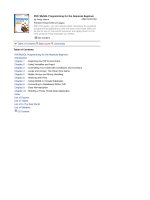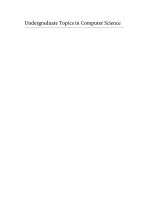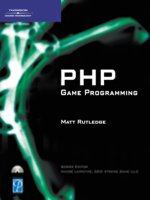PHP 5/MySQL Programming- P7 potx
Bạn đang xem bản rút gọn của tài liệu. Xem và tải ngay bản đầy đủ của tài liệu tại đây (208.24 KB, 5 trang )
While you’re getting started, I recommend not allowing external access.
To make a new home page for your computer, look for a directory called htdocs
under your Apache installation.
Apache is configured to automatically display a file called index.html if the file
exists. On live servers, I usually have an index.html page so the user gets a nice
HTML page when she goes to a particular directory. However, for my own devel-
opment server, I usually take out the index page so I can see a directory listing and
navigate the htdocs directory through the server.
Starting Apache as a Service
You can run Apache as an executable program, but it’s preferable to start it as a
service.
Services are background processes that automatically restart whenever
the computer is restarted. Services don’t usually have a graphic interface, but
they sometimes have icons in the task bar.
To run Apache as a service, activate services from the control panel (on my
machine the path is
Control Panel/Administrative Tools/Services). Figure 1.3
TRICK
TRAP
8
P
H
P
5
/M
y
S
Q
L
P
r
o
g
r
a
m
m
i
n
g
f
o
r
t
h
e
A
b
s
o
l
u
t
e
B
e
g
i
n
n
e
r
FIGURE 1.2
The default page
for Apache proves
a local server is
running.
9
C
h
a
p
t
e
r
1
E
x
p
l
o
r
i
n
g
t
h
e
P
H
P
E
n
v
i
r
o
n
m
e
n
t
shows the services control panel. Use this panel to turn your various services on
or off. Note that if you change your server’s configuration, you must turn it off,
then back on before your server recognizes the changes.
The newest versions of Apache seem to launch themselves as services automati-
cally. If this happens, great. Don’t worry about the DOS window I mentioned; it
won’t be there. The most important thing is whether you get a page when your
browser is pointed at localhost. If so, you have a functioning Web server.
Configuring Apache
Apache is configured through a series of heavily commented text files. Look in
the
conf directory of your Apache directory for a file called httpd.conf. This is the
main configuration file for Apache. You shouldn’t have to change this file much,
but this is the file to modify if you want, for example, to add a domain name.
After installing PHP, change
httpd.conf to tell Apache where it can find PHP. Stay
tuned—I show you how to do that once PHP is installed.
Running Your Local Server
The Apache directory has an htdocs subdirectory. Any files you want displayed on
your local server must be in this directory or its subdirectories.
TRICK
FIGURE 1.3
This control panel
starts and stops
Apache.
10
P
H
P
5
/M
y
S
Q
L
P
r
o
g
r
a
m
m
i
n
g
f
o
r
t
h
e
A
b
s
o
l
u
t
e
B
e
g
i
n
n
e
r
You might normally double-click a file in your file manager to display it in a browser,
or you may drag it to the browser from your file-management system. This works
for plain HTML files, but it bypasses the local server. That means PHP programs
will not work correctly. PHP code must be called through a formal http call, even
if it’s localhost. All PHP code will be in an htdocs directory’s subdirectory,
unless you specifically indicate in your httpd.conf file that you want another
directory to be accessible to your Web server.
Installing PHP
The PHP environment is a series of programs and library files. These programs are
unusual because the user never runs them directly. Instead, a user requests a PHP
program from a Web server and the server calls upon PHP to process the instruc-
tions in the file. PHP then returns HTML code, which the user sees in the browser.
Downloading the PHP Program
The examples in this book use PHP 5.0, which is available on the accompanying
CD. You can also go to to get the PHP Windows binaries. You
can install PHP wherever you wish, but I installed it to an Apache subdirectory so
all my PHP programs are in proximity.
1. See
install.txt in the PHP directory. This is a very important document.
Be sure to look at it carefully and follow its instructions.
2. Find the numerous
.dll files in the PHP directory.
3. Make sure the
.dll files are in the same directory as PHP.exe.
When you tell Apache how to find PHP, it will also find these important
files.
TRAP
IS THIS APPROPRIATE FOR BEGINNERS?
To tell you the truth, I think installation of Apache, PHP, and MySQL is a big
headache. It isn’t easy to get right. It’s best if you can find a way to skip all this
stuff and begin programming on a working server. If you cannot rely on some-
body else to set up the server for you, the rest of the chapter will guide you
through the process. I’m sorry that you have to start with a really messy
process. Even if you have access to a server that supports PHP, it’s not a bad idea
to look through the rest of this chapter. You need to know how to check the con-
figuration as well as how to change it (if you’re allowed).
4. Find a file called php.ini-recommended.
5. Copy it to your
C:\windows directory.
6. Rename the new file
php.ini.
Later on you edit this file to configure Apache, but you need to install PHP first.
The install.txt document suggests the php.ini file goes in C:\winnt. I
found that worked fine with PHP version 4, but version 5 requires the file to be in
C:\windows (at least, that was the case on my machine). If your configurations
are not taking hold, check this file’s location. You should also be able to put the
file in your Apache directory—but if you do, that’s the only version you should
have. If you get strange behavior, check to see that you don’t have an extra copy of
php.ini floating around somewhere.
Later in this chapter, I show you how to change this file so the programs contained
in this book run without problems. For now, though, be sure that PHP is running.
Telling Apache about PHP
1. Open the Apache configuration file in your text editor.
Remember, this file is called
httpd.conf and it’s probably in the conf
directory of your Apache installation.
2. Find a section containing a series of
loadmodule directives.
If you’re using PHP version 5, you must specifically tell Apache where to
find it.
3. After all the other
loadmodule commands, add the following code:
LoadModule php5_module c:/apache/php5apache.dll
4. Modify the code so it points to wherever the php5apache.dll file was
installed in your system.
5. Scroll down until you see a series of
AddModule commands.
6. Add the following code to
httpd.conf to add the module:
AddModule mod_php5.c
7. Add the following line to the end of the file:
AddType application/x-httpd-php .php
8. Save httpd.conf and restart Apache to ensure the changes are permanent.
TRAP
11
C
h
a
p
t
e
r
1
E
x
p
l
o
r
i
n
g
t
h
e
P
H
P
E
n
v
i
r
o
n
m
e
n
t
12
P
H
P
5
/M
y
S
Q
L
P
r
o
g
r
a
m
m
i
n
g
f
o
r
t
h
e
A
b
s
o
l
u
t
e
B
e
g
i
n
n
e
r
Adding PHP to Your Pages
Now that you’ve got PHP installed, it’s time to add some code.
See that PHP is installed and run a quick diagnostic check to see how it is con-
figured. You should do this whether you’re installing your own Web server or
using an existing server for your programs.
The easiest way to determine if PHP exists on your server is this: Write a simple
PHP program and see if it works. Here’s a very simple PHP program that greets the
user and displays all kinds of useful information about the development system.
Adding PHP Commands to an HTML Page
<html>
<head>
<title>Hello in PHP</title>
</head>
<body>
<h1>Hello in PHP</h1>
<?
print “Hello, world!”;
phpInfo();
?>
</body>
</html>
Since this is the first PHP code you’ve seen in this book, I need to go over some
basic concepts.
A page written in PHP begins much like an ordinary HTML page. Both are writ-
ten with a plain text editor and stored on a Web server. What makes a PHP pro-
gram different is the embedded
<script> elements. When the user requests a
PHP page, the server examines the page and executes any script elements before
sending the resulting HTML to the user.
The <? ?> sequence is the easiest way to indicate PHP code, but it isn’t always
the best way. You can also indicate PHP code with a longer version, like this:
<?php ?>. This version works better when your code is interpreted as XML. You
can also specify your code with normal HTML tags much like JavaScript:
<script language = “php”></script>. Some PHP servers are configured
to prefer one type of script tag over another so you may need to be flexible.
However, all these variations work in exactly the same way.
TRICK