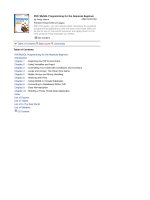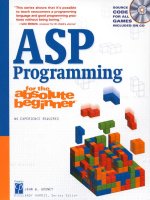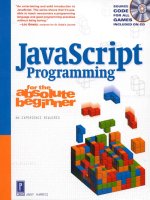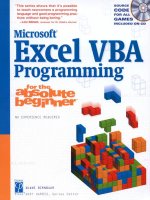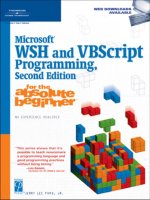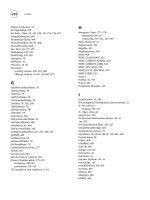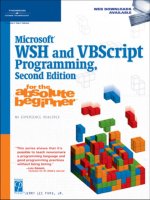PHP/MySQL Programming for the Absolute Beginner by Andy Harris
Bạn đang xem bản rút gọn của tài liệu. Xem và tải ngay bản đầy đủ của tài liệu tại đây (2.8 MB, 368 trang )
PHP/MySQL Programming for the Absolute Beginner
by Andy Harris
ISBN:1931841322
Premier Press
© 2003 (414 pages)
With this guide, you will acquire skills necessary for practical
programming applications and will learn how these skills can
be put to use in real world scenarios and apply them to the
next programming language you tackle.
CD Content
Table of Contents Back Cover Comments
Table of Contents
PHP/MySQL Programming for the Absolute Beginner
Introduction
Chapter 1 - Exploring the PHP Environment
Chapter 2
- Using Variables and Input
Chapter 3
- Controlling Your Code with Conditions and Functions
Chapter 4
- Loops and Arrays: The Poker Dice Game
Chapter 5
- Better Arrays and String Handling
Chapter 6
- Working with Files
Chapter 7
- Using MySQL to Create Databases
Chapter 8
- Connecting to Databases Within PHP
Chapter 9
- Data Normalization
Chapter 10
- Building a Three-Tiered Data Application
Index
List of Figures
List of Tables
List of In The Real World
List of Sidebars
CD Content
PHP/MySQL Programming for the
Absolute Beginner
ANDY HARRIS
Copyright © 2003 by Premier Press, a division of Course Technology.
All rights reserved. No part of this book may be reproduced or transmitted in
any form or by any means, electronic or mechanical, including photocopying,
recording, or by any information storage or retrieval system without written
permission from Premier Press, except for the inclusion of brief quotations in
a review.
The Premier Press logo and related trade dress are trademarks of Premier
Press and may not be used without written permission.
Microsoft, Windows, Internet Explorer, Notepad, VBScript, ActiveX, and
FrontPage are either registered trademarks or trademarks of Microsoft
Corporation in the United States and/or other countries. Netscape is a
registered trademark of Netscape Communications Corporation in the U.S.
and other countries.
All other trademarks are the property of their respective owners.
Premier Press and the author have attempted throughout this book to
distinguish proprietary trademarks from descriptive terms by following the
capitalization style used by the manufacturer.
Information contained in this book has been obtained by Premier Press from
sources believed to be reliable. However, because of the possibility of
human or mechanical error by our sources, Premier Press, or others, the
Publisher does not guarantee the accuracy, adequacy, or completeness of
any information and is not responsible for any errors or omissions or the
results obtained from use of such information. Readers should be particularly
aware of the fact that the Internet is an ever-changing entity. Some facts
may have changed since this book went to press.
ISBN: 1-931841-32-2
Library of Congress Catalog Card Number: 2003104019
Printed in the United States of America
03 04 05 06 07 BH 10 9 8 7 6 5 4 3 2 1
Premier Press, a division of Course Technology
25 Thomson Place
Boston, MA 02210
Publisher:
Important:
Premier Press cannot provide software support. Please contact
the appropriate software manufacturer's technical support line or
Web site for assistance.
Stacy L. Hiquet
Senior Marketing Manager:
Martine Edwards
Marketing Manager:
Heather Hurley
Manager of Editorial Services:
Heather Talbot
Associate Marketing Manager:
Kristin Eisenzopf
Acquisitions Editor:
Todd Jensen
Project Editor:
Sandy Doell
Technical Reviewer:
Jason Wynia
Retail Market Coordinator:
Sarah Dubois
Interior Layout:
Danielle Foster
Cover Designer:
Mike Tanamachi
CD-ROM Producer:
Keith Davenport
Indexer:
Kelly Talbot
Proofreader:
Margaret Bauer
To Heather, Elizabeth, Matthew, and Jacob
Acknowledgments
First I thank Him from whom all flows.
Heather, you always work harder on these books than I do. Thank you for
your love and your support. Thank you Elizabeth, Matthew, and Jacob for
understanding why Daddy was typing all the time.
Thanks to the Open Source community for creating great free software like
PHP and MySQL.
Thank you, Stacy Hiquet, for your continued support and encouragement on
this and other projects.
Thanks, Todd Jensen, for holding this thing together.
Special thanks to Sandy Doell for turning my drivel into something readable.
Thanks to J Wynia (www.phpgeek.com
) for technical editing. Thanks also to
Jason for use of PHPTriad on the CD-ROM.
Thank you to the webyog development team
( />) for use of the SQLyog tool.
A big thanks to Keith Davenport for putting together the CD-ROM. It's a big
job, and you did it well.
Thank you to the many members of the Premier/Course team who worked
on this book.
A
huge
thanks to my CSCI N399 Server Side Web Development class in
Spring 2003. Thank you for being patient with my manuscript, for helping me
spot many errors, and for providing invaluable advice. I learned as much
from you as you did from me.
About the Author
Andy Harris
began his teaching career as a high school special education
teacher. During that time, he taught himself enough computing to do part-
time computer consulting and database work. He began teaching computing
at the university level in the late 1980s as a part-time job. Since 1995 he has
been a full-time lecturer in the Computer Science Department of Indiana
University/Purdue University—Indianapolis, where he manages the
Streaming Media Lab and teaches classes in several programming
languages. His primary interests are Java, Microsoft languages, Perl,
JavaScript, PHP, Web Data, virtual reality, portable devices, and streaming
media.
Introduction
If you've been watching the Web for a while you've probably noticed it is
changing. When the Web first entered into the public consciousness, it was a
way to distribute documents. These documents were pretty easy to make.
Anybody with a weekend and a text editor could get a Web page up and
running. Building a Web site in the early days was about making documents.
Today the Internet is much more than that. Interesting Web sites are not
simply documents; they are applications. They have much more complexity
and power. You might think the Web is no longer a place for individuals or
beginning programmers. Many of the software development tools available
are expensive and complicated.
To me, the most exciting thing about the Internet is its social implications.
There is a large community that believes in powerful, easy-to-use, free
software. That community has produced a number of exceptional programs,
including PHP and MySQL.
PHP is a powerful programming language that lets you build dynamic Web
sites. It works well on a variety of platforms, and it's reasonably easy to
understand. MySQL is an impressive relational data management system
used to build commercial quality databases. PHP and MySQL are such
powerful and easy-to-use platforms that they make Web programming
accessible even for beginners.
In this book, I will teach you about programming. Specifically, you will learn
how to write programs on Web servers. You'll learn all the main concepts of
programming languages. You'll also learn about how data works in the
modern environment. You'll learn commands and syntax, but you'll also learn
the process of programming.
If you've never written a computer program before, this book will be a good
introduction. If you're an experienced programmer wanting to learn PHP and
MySQL, you'll find this book to be a gentle introduction.
Programming is hard work, but it's also a lot of fun. I had a great time writing
this book, and I hope you enjoy learning from it. I'm looking forward to
hearing about what you can do after you learn from this book.
—Andy
Chapter 1: Exploring the PHP
Environment
Overview
Web pages are interesting, but on their own they are simply
documents. You can use PHP to add code to your Web pages so they
can do more. A scripting language like PHP can convert your Web site
from static documents to an interactive application. In this chapter,
you'll learn how to add basic PHP functionality to your Web pages.
Specifically, you'll:
Review HTML commands.
Use Cascading Style Sheets to enhance your Web pages.
Build HTML forms.
Ensure PHP is on your system.
Run a basic diagnostic of your PHP installation.
Add PHP code to a Web page.
Introducing the "Tip of the Day" Program
Your first program probably won't win any Web awards, but it will take you
beyond what you can do with regular HTML. Figure 1.1
illustrates the "Tip of
the day" page, which offers friendly, helpful advice.
Figure 1.1:
The tip of the day might look simple, but it is a technological
marvel, because it features html, cascading style sheets, and PHP
code.
Of course, you could write this kind of page without using a technology like
PHP, but the program is a little more sophisticated than it might look on the
surface. The tip isn't actually embedded in the Web page at all, but it is
stored in a completely separate file. The program integrates this separate file
into the HTML page. The page owner can change the tip of the day very
easily by editing the text file that contains the tips.
You'll start by reviewing your HTML skills. Soon enough, you're going to be
writing programs that write Web pages, so you need to be very secure with
your HTML coding. If you usually write all your Web pages with a plain-text
editor, you should be fine. If you tend to rely on higher end tools like
Microsoft FrontPage or Macromedia Dreamweaver, you should put those
tools aside for a while and make sure you can write solid HTML by hand.
IN THE REAL WORLD
The Tip of the day page illustrates one of the hottest concepts in Web
programming today— the content management system. This kind of
structure allows programmers to design the general layout of a Web
site, but isolates the contents from the page design. The page owners
(who might or might not know how to modify a Web page directly) can
easily change a text file without risk of exposing the code that holds
the site together. As you progress through this book, you'll learn how
to develop powerful content management systems, as well as a lot of
other cool things.
Programming on the Web Server
The Internet is all about various computers communicating with each other.
The prevailing model of the Internet is the notion of clients and servers. You
can understand this better by imagining a drive-through restaurant. As you
drive to the little speaker, a barely intelligible voice asks for your order. You
ask for your "cholesto-burger supreme," and the bored teenager packages
your food. You drive up, exchange money for the combo meal, and drive
away. Meanwhile, the teenager waits for another customer to appear. The
Internet works much like this model. Large permanent computers called
Web
servers
permanently host Web pages and other information. They are much
like the drive-through restaurant. Users "drive up" to the Web server using a
Web browser. The data is exchanged, and the user can read the information
on the Web browser.
What's interesting about this model is the interaction doesn't have to stop
there. Since the client (user's) machine is a computer, it can be given
instructions. Commonly, the JavaScript language is used to store special
instructions in a Web page. These instructions (like the HTML code itself)
don't mean anything on the server. Once the page gets to the client
machine, the browser interprets the HTML code and any other JavaScript
instructions. While much of the work is passed to the client, there are some
disadvantages to this client-side approach. Programs designed to work
inside a Web browser are usually greatly restricted in the kinds of things they
can do. A client-side Web program usually cannot access the user's printer
or disk drives. This limitation alone prevents such programs from doing much
of the most useful work of the Internet, such as database connectivity and
user tracking.
The server is also a computer, and it's possible to write programs designed
to operate on the server rather than the client. There are a number of
advantages to this arrangement:
Server-side programs run on powerful Web server computers.
The server can freely work with files and databases.
The code returned to the user is plain HTML, which can be displayed on
any Web browser.
Building Basic HTML Pages
The basic unit of web development is the HTML page. This is simply a text
document containing special tags to describe the data in the page. Although
you might already be familiar with HTML, it makes sense to review these
skills because PHP programming is closely tied to HTML.
Creating the HTML "Hello" Page
HTML is mainly text. The Web author adds special markups to a text
document to indicate the meaning of various elements. When a user
requests a Web page, the text document is pulled from the Web server, and
the browser interprets the various tags to determine how the document is
displayed on the screen. Figure 1.2
illustrates a very simple Web page.
Figure 1.2:
A very basic Web page.
If you look at the code for this page, you will see that it's pretty easy to
understand, even if you aren't terribly familiar with HTML code.
<html>
<head>
<title>Hello, World</title>
</head>
<body>
<center>
<h1>Hello, World!</h1>
This is my first HTML page
</center>
</body>
</html>
As you can see, many words are encased in angle braces(
<>
). These words
are called
tags
, and they are meant to be interpreted as instructions for the
TRAP
As you are beginning, I strongly urge you to use a plain text editor. You
can use Notepad or one of the many free editors available. There are
some exceptional free editors available on the CD-ROM that accompanies
this book. Word processors usually do not save files in plain text format
(which PHP and HTML require) and many of the fancy Web editors (such
as FrontPage or Dreamweaver) tend to write clunky code that will really
get in your way once you start to add programming functionality to it.
Web browser. Most tags come in pairs. For example, the entire document
begins with
<html>
and ends with
</html>
The slash (
/
) indicates an
ending tag.
Each HTML document contains a head area surrounded with a
<head></head>
pair. The header area contains information about the
document in general. It almost always contains a title, which is often
displayed in the title bar of the Web browser. However, there are no
guarantees. HTML tags describe the
meaning
of an element, not necessarily
how it is to be displayed. It's up to each browser to determine how something
will be displayed.
The bulk of an HTML document is contained in the body, indicated with the
<body></body>
tags.
Within the body of the HTML document, you can use tags to define various
characteristics of the page. Usually you can guess at the meanings of most
of the tags. For example, the
<center></center>
pair causes all the text
between the tags to be centered (if the browser can support this feature).
The
<h1></h1>
tags are used to designate that the text contained between
the tags is a level-one (highest priority) heading. HTML supports six levels of
heading, from
<h1>
to
<h6>
. You can't be exactly sure how these headings
will appear in a user's browser, but any text in an
<h1>
pair will be strongly
emphasized, and each descending head level causes the text designated by
that code to have less and less emphasis.
Basic Tags
There are a number of tags associated with HTML. Most of these tags are
used to determine the meaning of a particular chunk of text. Table 1.1
illustrates some of these tags.
TRAP
It's vital to understand that HTML tags are not
commands
to the browser
as much as suggestions. This is because there are so many different types
of computers and Web browsers available. It's possible that somebody
might look at your Web page on a palm-sized computer or a cell phone.
These devices will not be able to display information in the same way as
full-size computers. The Web browser will try to follow your instructions,
but ultimately, the way the page looks to the end user is not under your
direct control.
Table 1.1: BASIC HTML TAGS
Tag Meaning Discussion
<b></b> Bold Won't work on all browsers.
<i></i> Italic Won't work on all browsers.
<h1></h1> Level 1
header
Strongest headline
emphasis.
<h6></h6> Level 6
header
Weakest headline level
(levels 2–5 also supported).
<ul>
<li></li>
</ul>
Un-
numbered
list
Must contain list items
(<li></li>).
Used for bulleted lists.
Add as many list items as
you wish.
Of course, there are many other HTML tags, but those featured in Table 1.1
are the most commonly used. Figure 1.3
illustrates several of the tags
featured in Table 1.1
.
Figure 1.3:
An HTML page containing the most common HTML
tags.
The source code for the basic.html document illustrates how the page was
designed.
<html>
<ol>
<li></li>
</ol>
Ordered list Must contain list items
(<li></li>).
Used for numbered list.
Add as many list items as
you wish.
<a href =
"anotherPage.html"> go
to another page</a>
Anchor
(hyperlink)
Places a link on the page.
Text between <a> and </a>
will be visible on page as a
link. When user clicks on
link, browser will go to the
specified address.
<img src =
"imgName.gif
">
image Adds the specified image to
the page. Images should be
in GIF, JPG, or PNG formats.
<font color = "red" size =
5>
this text is red </font>
Modify font Will not work in all browsers.
It's possible to modify font
color, size, and face
(typeface), although typeface
will often not transfer to client
machine.
<br> Break Causes a carriage return in
the output. Does not have an
ending tag.
<hr> Horizontal
rule
Add a horizontal line to the
page. Does not have an
ending tag.
<head>
<title>Basic HTML Tags</title>
</head>
<body>
<h1>Basic HTML Tags</h1>
<h1>This is an h1 header</h1>
<h2>This is an h2 header</h2>
<h3>This is an h3 header</h3>
<h4>This is an h4 header</h4>
<h5>This is an h5 header</h5>
<h6>This is an h6 header</h6>
<center>
This text is centered
</center>
<b>This is bold</b>
<br>
<i>This is italic</i>
<hr>
</body>
</html>
The
H1
through
H6
headers create headlines of varying size and emphasis.
The
<b>
tag causes text to be bold, and
<i>
formats text in italics. Finally,
the
<hr>
tag is used to draw a horizontal line on the page.
More HTML Tags
The rest of the tags shown in Table 1.1 are featured in Figure 1.4.
Figure 1.4:
Examples of several other basic HTML
tags.
The tags in more.html are used to add lists, links, and images to a Web
page. The code used to produce this page looks like this:
<html>
<head>
<title>More HTML Tags</title>
</head>
<body>
<h1>More HTML Tags</h1>
<h3>Ordered List</h3>
<ol>
<li>alpha</li>
<li>beta</li>
<li>charlie</li>
</ol>
<h3>Unordered List</h3>
<ul>
<li>alpha</li>
<li>beta</li>
<li>charlie</li>
</ul>
<h3>Hyperlink</h3>
<a href=" Home page</a>
<h3>Image</h3>
<img src="silly.gif"
height = 100
width = 100>
</body>
</html>
HTML supports two types of lists. The
<ol></ol>
set creates
ordered
(or
numbered) lists. Each element in the list set (specified by an
<li></li>
pair) is automatically numbered. The
<ul></ul>
tags are used to produce
unnumbered lists. Each
<li></li>
element is automatically given a bullet.
Hyperlinks are the elements that allow your user to move around on the Web
by clicking on specially designated text. The
<a></a>
tag is used to
designate a hyperlink. The
<a>
tag almost always includes an
href
attribute, which indicates an address. The user will be redirected to
whichever address is indicated in this address when he or she clicks on the
link. The text (or other html) between the
<a>
and
</a>
tags will be
designated as the hyperlink. That text will appear on the page as a link
(usually blue and underlined). In the
more.html
example, I created a link to
one of my home pages (
). When the user clicks on
the "Andy's Home Page" link in the browser, he or she will be transported to
that page.
The other feature illustrated in
more.html
is the
<img>
tag. This tag is
used to include images into a Web page. Most browsers readily
support
.gif
and
.jpg
files, and many now can support the newer
.png
format.
Tables
There are many times you might be working with large amounts of
information that could benefit from table-style organization. HTML supports a
TRICK
If you have an image in some other format, or an image that needs to be
modified in some way before using it in your Web page, you can use free
software such as irfanView or the Gimp (both included on the CD-ROM
that accompanies this book).
set of tags that can be used to build tables. These tags are illustrated in
Figure 1.5
.
Figure 1.5:
Tables can be basic, or cells can occupy multiple rows and
columns.
The code for the simpler table looks like this:
<table border = "1">
<tr>
<th></th>
<th>Monday</th>
<th>Tuesday</th>
<th>Wednesday</th>
<th>Thursday</th>
<th>Friday</th>
</tr>
<tr>
<th>Morning</th>
<td>Math</td>
<td>Science</td>
<td>Math</td>
<td>Science</td>
<td>Music</td>
</tr>
<tr>
<th>Afternoon</th>
<td>PE</td>
<td>English</td>
<td>History</td>
<td>English</td>
<td>History</td>
</tr>
</table>
Tables are created with the
<table></table>
tags. Inside these tags, you
create rows using the
<tr></tr>
(table row) tags. Each table row can
contain table heading (
<th></th>
) or table data (
<td></td>)
elements.
TRICK
The Web browser ignores spaces and indentation, but it's very smart to
use white space in your HTML code to make it easier to read. Notice how
In the
<table>
tag, you can use the border attribute to indicate how thick
the border will be around the table.
Sometimes you will find you need table cells to take up more than one row or
column. The code for the second table in
table.html
shows how to
accomplish this.
<table border = "4">
<tr>
<th></th>
<th>Monday</th>
<th>Tuesday</th>
<th>Wednesday</th>
<th>Thursday</th>
<th>Friday</th>
</tr>
<tr>
<th>Morning</th>
<td>One</td>
<td colspan = "2"><center>Two</center></td>
<td>Three</td>
<td rowspan = "2">Four</td>
</tr>
<tr>
<th>Afternoon</th>
<td>A</td>
<td>B</td>
<td>C</td>
<td>D</td>
</tr>
</table>
Notice that the cell containing the value "Two" has its
colspan
attribute set
to 2. This tells the cell to take up two cell widths. Since this cell is twice as
wide as normal, it is only necessary to define five <td> or <th> elements for
this row instead of the six elements used for each row of the simpler table.
Look also at the cell containing the value "Four." This cell takes up two rows.
I used the
rowspan
attribute to set up this behavior. Notice that I needed
fewer elements in the next row, because one of the columns is taken by this
expanded element.
I indented all elements inside each table row. This makes it much easier
to see that all the information within the
<tr></tr>
set is part of one
group.
TRAP
Note that browsers are not consistent in their default values. If you don't
specify the border width, some browsers will show a border, and some will
show no border at all. It's best to specify a border width every time. If you
don't want a border, set the width to 0.
Using CSS to Enhance Your Pages
Basic HTML is easy to write, but it creates pages that are dull. Modern
browsers support cascading style sheets (CSS) elements, which allow you to
specify how to display a particular tag. Entire books have been written about
CSS, but the basic ideas are reasonably simple. You can define a
style
,
which is a set of formatting rules, and attach it to various elements in your
pages. An example will help clear things up.
Creating a Local Style
Figure 1.6 illustrates a Web page with some features that are not available in
normal HTML.
Figure 1.6:
I used CSS to define the special styles shown on this
page.
The H2 tag does not normally generate blue text, but I added a style to the
text to make it blue. The code for the blue headline looks like this:
<h2 style = "color:blue">
This H2 has a custom style turning it blue
</h2>
I added a
style
attribute to the
<h2>
tag. This style attribute has a number
of options that can be set. The
color
option allows you to assign a color to
a style. The object which uses that style will appear in that color.
There are many other style options available. The larger paragraph in Figure
1.6 uses a number of other style elements. The code for that paragraph
appears below:
<p style = "color:red;
background-color: yellow;
font-family: 'comic sans ms';
font-size: 20pt;
border-width: 10px;
border-style: groove;
border-color: green">
This paragraph has a custom style. The custom style adds
characteristics such as background color and border that aren't
ordinarily available in HTML. Also, the font size can be specified in points by sp
e
the font size.
</p>
You can see that this paragraph tag has a more complex style attribute with
a number of elements. Each element has a name and a value separated by
a colon; the elements are separated by semicolons. A list of the most
commonly used style elements is shown in Table 1.2
.
Page-Level Styles
Although it is sometimes convenient to attach a style directly to an HTML
element, sometimes you wish to modify a number of elements in a particular
page. You can specify the default styles of several of your elements by
adding a style to your document. Figure 1.7
shows a page using a page-
level style.
Figure 1.7:
The
H1
style has been defined for the entire page, as well as
two kinds of paragraph styles.
Table 1.2: COMMON CSS ELEMENTS
Element Description Possible values
Color Foreground color Valid color names (blue), hex color
values (0000FF)
Background-
color
Background
color
Valid color names, hex color
values
Font-family Font to show Font name must be installed on
client computer
Font size Size of font Can be described in pixels (px),
points (pt), centimeters (cm), or
inches (in)
Border-width Size of border Usually measured in pixels (px),
centimeters(cm) or inches (in)
Border-style How border will
be drawn
Some choices are groove, double,
ridge, solid, inset, outset
Border-color Color of border Valid color names (blue), hex color
values (0000FF)
USING DIV AND SPAN ELEMENTS IN CSS
You can apply CSS styles to any HTML entity you wish. In practice,
many Web authors prefer to use the
span
and
div
elements for custom
CSS work. The
span
tag has basically no characteristics of its own. This
makes it very predictable, because the CSS style will define essentially
everything about the text within the span element. The
div
element is
similar. It is sometimes used in place of
span
as a "generic" element
suitable for adding CSS to. The
div
element acts like a paragraph in
most instances, and the
span
element can work inside a paragraph.
With page-level styles, you use a
<style></style>
segment in your
document header to specify how each listed tag should be displayed. The
code for the pageStyle.html page illustrates how a page-level style sheet can
be created.
<html>
<head>
<style type = "text/css">
h1 {
text-align:center;
color:green;
border-color:red;
border-style:double;
border-size: 3px
}
p {
background-color: yellow;
font-family: monospace
}
p.cursive {
background-color: yellow;
font-family: cursive
}
</style>
<title>Page-Level Styles</title>
</head>
<body>
<h1>Page-Level Styles</h1>
<h1>This is an h1 element</h1>
<p>This is a paragraph</p>
<p class = cursive>
This is a cursive paragraph
</p>
</body>
</html>
If you look at the main body of the page, you'll see that it looks pretty much
like normal HTML code (because it is). The interesting part of this page is
the code between the
<style>
and
</style>
tags. This code describes
how the various tags should be displayed. Your opening tag should read
<style type = "text/css">
to specify you're using an ordinary style
sheet. Inside the style element, you list each tag you wish to define. After the
tag name, encase the various stylistic elements in a pair of braces ({}). The
style elements are listed just like in the style attribute. Each element consists
of a name/value pair. A colon(:) separates the name and value, and each
pair is separated by a semicolon(;).
Notice the second paragraph element, which looks like this:
p.cursive {
background-color: yellow;
font-family: cursive
}
By adding a period and another name (in this case,
.cursive
) to the HTML
element's name, I was able to create a second type of paragraph tag. You
can create as many variations of a tag as you wish. This is especially handy
if you want to have varying text styles. You might want to have one kind of
paragraph for quotes, for example, and another type for ordinary text. To use
the special form of the tag, just use the
class
attribute in the HTML, as I did
in the following text:
<p class = cursive>
This is a cursive paragraph
</p>
External Style Sheets
Most Web browsers support a third kind of style sheet, called the
external
style sheet
. Figure 1.8
illustrates a page using an external style sheet.
Figure 1.8:
External style sheets look just like other styles to the user,
but they have advantages for the programmer.
The user cannot tell what type of style sheet was used without looking at the
code. Although the external style example looks much like the page-level
TRICK
Like most HTML programming, the style element is not picky about
where you have spaces or carriage returns. However, judicious use of
these "white space" elements can make your code much easier to read
and modify. Notice how I lined up each element so they were easy to
read, and how I lined up the closing brace(}) directly under the HTML
element's name, so I could easily see how the various parts of code are
related. You'll see the same kind of attention to indentation throughout
your programming career.
style sheet program, the underlying code is different. Here is the code for
externStyle.html
:
<html>
<head>
<link rel="stylesheet"
type="text/css"
href = "externStyle.css">
<title>External Styles</title>
</head>
<body>
<h1>External Styles</h1>
<h1>This is an h1 element</h1>
<p>This is a paragraph</p>
<p class = cursive>
This is a cursive paragraph
</p>
</body>
</html>
The main code is identical to that in the pageLevel program, but notice that
the style sheet is not embedded directly into the document. Instead, the style
is stored in another file called
externStyle.css
. The contents of this file
are the exact same style rules used in the earlier page.
h1 {
text-align:center;
color:green;
border-color:red;
border-style:double;
border-size: 3px
}
p {
background-color: yellow;
font-family: monospace
}
p.cursive {
background-color: yellow;
font-family: cursive
}
When you have the CSS rules stored in a separate file, you can use the
link
tag to import the CSS rules. The advantage of this approach is you
can re-use one set of CSS rules for many pages.
IN THE REAL WORLD
External style sheets are very useful when you are working on a project
that must be consistent across many pages. Most sites go through
several iterations, and it could be a real pain to change the font color in
20 pages every time the client wants to try some new variation. If all
your style rules are stored in one CSS document and all your pages
refer to that document, you only have to change the style rules one
time, and you've automatically changed the appearance of every page
that uses that set of rules.
Using Form Elements
HTML pages often utilize form elements for user input. These elements
include basic tools for user input. These form elements are not useful in plain
HTML. Although they are rather easy to put on a page, they don't do much
unless there is some kind of program attached. Much of what you do as a
PHP author will involve getting information from Web-based forms, so it's
important to be familiar with the most common form elements. You'll start to
write programs that retrieve values from forms in the very next chapter
, so
it'll be good to learn how they work.
The Text-Based Elements
Most of the form elements are really about getting some sort of text
information from the user to a program. The first set of such elements are
those that simply allow the user to enter some kind of text. There are four
such elements, illustrated in Figure 1.9
.
Figure 1.9:
You can add text boxes, text areas, password boxes, and
hidden fields (which do not appear to the user) to your Web
pages.
The code used to generate
textForm.html
is reproduced here:
<html>
<head>
<title>Text-Based Form Elements</title>
</head>
<body>
<h1>Text-Based Form Elements</h1>
<form>
text box:
<input type = "text"
name = "txtInput"
value = "your text here">
<br>
text area:
<textarea name = "txtBigInput"
rows = 10
cols = 40>
This is the stuff inside the textarea
</textarea>
<br>
password:
<input type = "password"
name = "secret"
value = "you can't read this">
<br>
Hidden Field: (really, it's there, but you can't see it)
<input type = "hidden"
name = "mystery"
value = "secret formula">
</form>
</body>
</html>
All the elements that will allow user interaction are placed inside a
<form></form>
pair. The most common form element is the
<input>
element, which comes in several flavors, designated by the
type
attribute.
Creating a Text Box
The most common input element of all is the humble text box. To make a
plain vanilla text box, I used the following code:
<input type = "text"
name = "txtInput"
value = "your text here">
The element is a basic
input
element. By setting the type to
"text"
, I'm
signifying how the element is to be displayed on the screen— as something
that the user can type text into. An input element using the
text
type is
usually called a text box. Text boxes cannot include multiple lines of text, but
you can specify the length of the text box with the
size
attribute. (If you set
the size to 20, you are allowing for roughly 20 characters.) It is important to
add a
name
attribute to your text boxes (and indeed to all form elements)
because later you are going to be writing programs that try to retrieve
information from the form. These programs will use the various form element
names to refer to what the user typed in.
The
value
attribute is used to set a default value for the text area. This is
the value that will appear in the text area when the user first sees your form.
It's a good idea to put default values in forms when you can, because this
gives you a chance to show the user what kind of information you're
expecting.
Creating a Text Area
Text boxes are very handy, but sometimes you will want to let the user type
TRICK
Naming an input element is something of an art form. The name should
be reasonably descriptive (
r
or
albert
are usually not good input object
names, because they don't explain what kind of information is expected
to be in the object). Object names should not have spaces in them,
because this will cause confusion later. You'll learn more about this in the
next chapter
when you begin working with variables, which have a very
close relationship to form elements in PHP.
in more than one line's worth of information. For example, you might want to
have a feedback page where the user can type in some comments to be e-
mailed back to you. For this kind of situation, you will usually want to use an
object called the
text area
. The code to create such an element looks like
this:
<textarea name = "txtBigInput"
rows = 10
cols = 40>
This is the stuff inside the textarea
</textarea>
The text area is created using a pair of
<textarea></textarea>
tags.
The text area has a name attribute, as well as attributes for determining the
size of the text box in rows and columns. Text areas should also be named
using the
name
attribute, but the
textarea
object does not have a
value
attribute. Instead, anything between the
<textarea>
and
</textarea>
tags is considered the contents of the text area object.
Building a Password Field
Password fields are almost identical to text boxes. The code for creating a
password is very much like the text field:
<input type = "password"
name = "secret"
value = "you can't read this">
The only real difference between the password field and the text box is that
the value typed into a password field is shown as asterisks on the screen.
Presumably this will keep the KGB from peering over the shoulders of your
users while they type passwords into your pages.
Making a Hidden Field
Believe it or not, the text box has an even more secretive cousin than the
password field. The hidden field is much like the text box in code, but it
doesn't appear on the page at all. Here's how the code looks:
<input type = "hidden"
name = "mystery"
value = "secret formula">
The uses for such a field that are hidden from the user might not be obvious
now, but it does come in handy when you want your page to communicate
with a serverside program but you don't need the user to know all the details.
(I'll show you an example soon, I promise.)
Creating the Selection Elements
It's very easy to add text elements to your Web pages, but requiring users to
enter text can interrupt the flow of the program. Whenever possible,
experienced programmers like to give the user choices that do not involve
typing. HTML forms have a number of simple elements for allowing the user
HINT
Don't forget to close the textarea with a </textarea> tag. If you don't,
everything in the page after the <textarea> tag will appear inside the text
area if the page renders at all!
TRAP
It's critical to note that the password field offers virtually no real security.
As you will learn in the next chapter, the information that is sent to the
server via a password field is transmitted entirely in the clear, so it is only
nominally secret.
to choose from a list of options using the mouse.
Figure 1.10
shows a number of these selection-style elements on a Web
page.
Figure 1.10:
Several HTML elements allow the user to enter information
without having to type anything.
Creating Checkboxes
The first type of input to consider is the checkbox. Checkboxes usually look
like, well, boxes that can be checked. Usually there is some kind of text near
the checkbox.
The box can be checked or not checked. Here's the code used to create the
checkboxes in the
selectForm.html
page:
<input type = "checkbox"
name = "chkBurger">cholesto-burger
<input type = "checkbox"
name = "chkFries">fries
<input type = "checkbox"
name = "chkDrink">drink
A checkbox is simply an input element of type
checkbox
. Although you can
specify the
value
attribute of a checkbox, it isn't usually necessary as it is
with other
input
elements. Note that the caption next to the checkbox is
plain html text. Each checkbox is a completely independent entity. Even
though several checkboxes appear together in the HTML document, the
value of one checkbox has no bearing on the value of any other checkboxes.
Checkboxes are appropriate when any combination of the various elements
is appropriate. For example, the user might want the burger, fries, and a
drink. The user might want none of these things, or any combination.
Checkboxes are not as appropriate when the options are mutually exclusive.
For example, if asking what size a drink should be, only one size should be
TRICK
Making the user's life easy is a good reason to use some of these other
input features, but there's another reason. You never know what a user
will enter into a text box. It can be very difficult to write code that
anticipates all the possible wrong things a user can type in. If you use the
various selection elements described below, you pre-determine all
possible values your program will need to deal with (at least in most
circumstances).