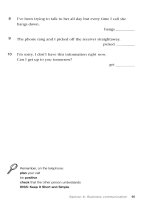Professional Information Technology-Programming Book part 8 ppt
Bạn đang xem bản rút gọn của tài liệu. Xem và tải ngay bản đầy đủ của tài liệu tại đây (32.95 KB, 6 trang )
2.7. Stop the Action
Although some blurring can be effective in communicating a sense of high-speed
motion, most of the time you want your subject frozen in time, especially if you're
shooting high-speed action such as sporting events or car races. The other problem
that goes right along with freezing the action is managing to catch the most
expressive instant that lasts for only hundredths of a second.
7.1. High Shutter Speed Considerations
The first thing you need to know is just how brief your exposure must be to stop
the action. You also need to know that the required shutter speed will increase with
the angle at which the subject is approaching or going away from the camera. It is
easier to freeze the action of a cyclist who's heading straight toward you than one
who is passing perpendicular to you.
You also have to consider how much of the subject you want to freeze. For
instance, the legs of a running horse or the wings of a flying bird are moving much
faster than the body. So you have to decide whether you want the subject
completely frozen or whether the blurred movement of some limbs or other parts
simply makes the subject look like it's moving faster. A photograph of a flying
airplane with frozen propeller blades will simply make you think the pl
ane is about
to crash.
7.2. Panning with the Subject
If the subject is moving perpendicular to the camera's line of sight, you can often
keep the subject sharpeven at relatively slow shutter speedsby panning. Panning is
lensman-speak for rotating the camera on a pivot point. The pivot point is usually
the tripod thread. However, if you're hand-holding the camera, you just have to
pretend there's a pivot point under the camera. The cyclist in Figure 2-13 was shot
at a shutter speed of 1/30th of a second while the camera's spot metering point was
centered on the tip of the seat. For a different subject, just find any point that is at
the center of the subject and at the same distance from the camera as the main body
of the subject.
Figure 2-13. A cyclist shot at 1/30th of a second while panning.
When I was shooting the cyclist, the camera was set in sequence mode so that the
camera fired several shots as it was panned. I then threw away all but the steadiest
shot. If you don't have a sequence mode (or weren't thinking ahead), just try to
shoot several shots of a similar subject. Of course, if the subject is Lance
Armstrong, you'd better think ahead. You may have only one chance.
7.3. Shooting Sequences
Some Nikon cameras have a setting called Best Shot mode. Best Shot mode lets
you fire a sequence and then automatically throws away all but the sharpest image.
Whoever thought of it was a genius. However, I'm guessing that Nikon patented
the idea, so you'll just have to do the next best thing. When you have to hand-hold
for the steadiest possible shot, follow the appropriate recommendations above.
Then put the camera in sequence mode, and when you've got the camera as steady
as possible, shoot a sequence. If you don't have time during the shoot to kill the
blurry shots, don't worry. You can do it better when you can enlarge them on your
computer (preferably in Camera Raw).
7.4. The Electronic Flash Advantage
One of the advantages of shooting in a studio is that you will likely use an
electronic flash as the lighting source. Since electronic flash (aka strobe) stays lit
between 1/800th and 1/2000th of a second, and because you will usually be
shooting at f-stops above f-8, everything in the image is razor sharp. If you need to
shoot a photo of a girl's hair flying or freeze the splash of a pouring drink, strobe is
the way to do it.
Usually, you will want to use strobe to stop action when there is no other lighting
source. That is because the camera (with few exceptions) has to use a shutter speed
of about 1/125th of a second to synchronize properly with the flash. However,
there's a very nice effect to be had for some subjects when you balance the lighting
so that about half the brightness comes from the strobe and the other half from
ambient light. Move the subject fast enough to blur at the shutter speed you're
using. The subject will be razor sharp at the instant the flash is fired and, especially
if you use a slow enough shutter speed, very blurry for the time leading in and out
of the moment the flash is fired. You can see an example of this in Figure 2-14.
Figure 2-14. Using a combination of strobe and continuous lighting can lead to an
effect similar to the one seen here.
2.7.5. The Fast Lens Advantage
If you're just getting into using professional DSLRs, you are probably smart
enough to buy your first one with a "kit" lens or two. After all, if you don't have
any lenses to go with the camera, you might as well save a few hundred dollars by
investing in a starter kit. Most of those I've tested have been very worthwhile
bargains (please don't interpret this to mean that they are the best optics money can
buy, however). There's one thing they lack, though: an ultra-wide aperture that lets
you shoot in low light or easily throw distracting backgrounds out-of focus.
2.8. Go Where Few Have Gone Before
The more unusual your point of view, the more likely your photo will be noticed
and you will rise to creative genius status.
Sometimes, there's more emotion in an image that has been abstracted in some way
than in one that is clearly recognizable. If you just can't seem to get a fresh point of
view and everything around you seems boring, try one of the following:
Climb way up high. Look for a staircase, tree, ladder, or hot-air balloon.
Shoot from underground. Get into a manhole, down a flight of stairs, or
underwater.
Use a radically different focal length. That will force a perspective that isn't
typical for this particular subject. Extreme telephoto lenses will make all
similar objects seem the same size, regardless of their distance from the lens.
Wide angles will make everything but the main subject seem much further
away or will emphasize only one portion of the subject.
Blur it all. Throw it out of focus or drop the shutter speed and wiggle the
camera in all sorts of strange ways.
The wonderful thing about digital photography is that you can try all kinds of stuff.
If you don't like what you see, ask why and delete the picture. After all, it hasn't
cost you a penny.
2.9. Collect Backgrounds, Clouds, and Stuff
Remember, this is the world of digital photography, the world in which you can
easily combine objects from different scenes into whole new worlds. If you just
happen to see something that might look great when combined with another
photograph, shoot it and put it in a folder named after its category. You'll save so
much time when you suddenly realize you need a beautiful summer sky in that real
estate shot, a graffiti-covered wall as a background for the cycle punk, or a
crawling baby for that shot of stalled freeway traffic. You should also be on the
lookout for textured walls, gardens, race cars, or anything else that might work in
the background.
2.10. Calibrate Your Monitor
Just about any book for serious Photoshop users and digital photographers will tell
you to calibrate your monitor with a hardware calibration spectrometer. "Hardware
calibration spectrometer!?!" The words themselves are scary enough to make your
hair fall out.
Relax. The first time you use one of these systems you'll go to the mirror and ask
yourself why you weren't smart enough to catch on to this earlier. It takes about 10
or 15 minutes to install the software and about 5 minutes to run it; the only reason
to read the instructions is to give yourself a little self-
assurance. In fact, all of these
systems tell you exactly what to do for each of the four or five needed steps. The
software itself, in conjunction with the spectrometer, does the rest (see Figure 2-
15).
Figure 2-15. The ColorVision Spyder 2 monitor calibration interface.
Although you can spend a small fortune on calibration, for a mere $89 you can buy
a tool that will put you miles ahead of using the Adobe Gamma manual calibration
software that comes with Photoshop or the ColorSync utility that comes with Mac
OS X. Of course, if you don't have a spectrometer, at least make sure you're taking
advantage of Adobe Gamma if you're a Windows user or ColorSync if you're on
the Mac. If you feel like taking the spectrometer jump to instrumental calibration,
the ColorSync Color Plus is a bargain.
When you're ready to invest in a colorimeter (aka spectrometer), you should know
that both the ColorVision and GretagMacbeth products can now measure flat-
panel
LCD monitors and l
aptops, in addition to CRT monitors. So you can ignore the old
caveat that spectrometers can only measure CRTs.
Chapter 3. Bridging the Gap
When it comes to managing the digital workflow, and especially your files, Bridge
is the digital asset management answer where Photoshop CS2 is concerned. In fact,
it's the DAM answer for the whole Adobe CS2 Suite.
Bridge Is Your Command Center
Bridge is the replacement for what was called "The Browser" in
Photoshop CS. However, Bridge is a standalone application that can be
used to catalog, manage, and open files for any of the Adobe Creative
Suite programs.
Bridge is the best tool to use for locating and opening RAW and
Photoshop files. Using the same imaging pipeline as Adobe Camera
Raw, it reads virtually every RAW file format. Occasionally, when new
formats are introduced, it may take Adobe a few weeks to catch up, but
the reality is that no manufacturer can afford to use a RAW file format
that can't be read by Photoshop, no matter how hard they try to resist.
Not only does it read virtually any format (RAW or not) in which you're
likely to receive an image, but it instantly lets you size the thumbnails to
virtually any size you like. You can also size the Preview window to use
as much or as little of the screen as necessary.
Bridge is the key to winnowing and organizing the images from all your shoots. It
is the very first tool you should use with Photoshop and the key to digital asset
managementeven though you have the option of adding other, more powerful tools
as you get the files organized and the metadata entered for your photos as you
create them. Figure 3-1 shows the screen for Bridge and points out the key Bridge
features.
Figure 3-1. The Bridge interface, with all its windows opened and all its features
showing. You must use screen resolution of at least 1024x768 to see all these
features.
NOTE
I'm approaching this phase of the workflow with an eye toward helping you do
your work with the tools you probably already have. Alternates to the
Bridge/Photoshop workflow are discussed in the Appendix, including Apple's
Aperture and Adobe Lightroom.