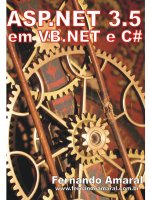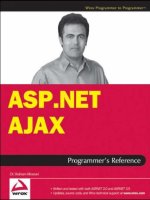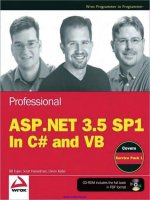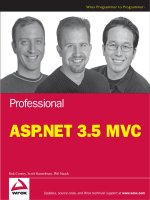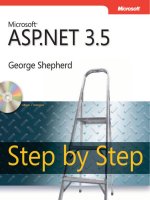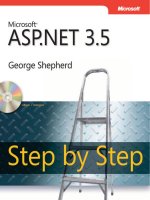Microsoft ASP Net 3.5 Step By Step (phần 11) ppsx
Bạn đang xem bản rút gọn của tài liệu. Xem và tải ngay bản đầy đủ của tài liệu tại đây (637 KB, 30 trang )
Chapter 12 Web Site Navigation 271
“Default” page. To remove the page, select it in Solution Explorer and press the Delete
key. Visual Studio will ask if you really want to delete the page (as it will be deleted per-
manently). Click Yes.
3. Create a master page for the Web site. Click the right mouse button on the project
node in the solution and select Add New Item. Choose Master Page from the tem-
plates.The default name will be fi ne. Click Add.
4. Add several pages based on the master page. The example here uses four—a Default
page, a products page, a support page, and a contact page. For each page you add,
click the right mouse button on the project and select Add New Item. Choose Web
Page from the templates. Make sure the Select Master Page check box is checked as
you select the template (so the master page will be applied automatically). Populate the
pages with some content so you know what you’re looking at when you run the site
(simple text placed directly on the page will be fi ne).
5. Add a new site map to the project. Click the right mouse button on the project within
the solution explorer. Select Site Map from the templates. Keep the name Web.sitemap.
The following graphic shows the Visual Studio templates with the site navigation tem-
plate highlighted:
6. Add the following data to the site map (you can change the URLs if the names of the
page fi les are different). Simply edit (or overwrite) the two blank nodes Visual Studio
inserted for you:
<?xml version="1.0" encoding="utf-8" ?>
<siteMap xmlns=" >
<siteMapNode url="" title="Navigation Menu" description="">
<siteMapNode url="Default.aspx" title="Home"
description="This is the home page" />
272 Part II Advanced Features
<siteMapNode url="Products.aspx" title="Products"
description="This is the products page" />
<siteMapNode url="Support.aspx" title="Support"
description="This is the support page" />
<siteMapNode url="Contact.aspx" title=”Contacts"
description="This is the contacts page" />
</siteMapNode>
</siteMap>
7. To see how the site map data work with the site, add some navigation controls to the
master page. Start by adding a Menu. Go to the toolbox and pick up a Menu control
and drop it onto the master page. When adding the Menu, one of the tasks you can
perform is to set the data source. Select New Data Source. . . from the Menu Tasks
window. Set the Menu’s data source to the default site map fi le and click OK. The fol-
lowing graphic shows how to select a site map data source for the Menu control:
8. Run the site so that you can see the Menu in action. Select some pages from the Menu
and notice that the selections navigate you to the correct places.
9. Next add a TreeView to the master page. Pick one up from the Toolbox and place it on
the master page. Point the TreeView to the default site map data source. Run the appli-
cation and see what happens.
10. Now add a SiteMapPath control to the master page. Apply the XML site map data
source to the DataSource property of the SiteMapPath control.
11. Now add two more pages to the project in order to display two ways to contact
the business running this site—perhaps one for displaying the physical address of
Chapter 12 Web Site Navigation 273
a business and the other for displaying other contact information such as e-mail ad-
dresses and phone numbers. First, create two new folders—one for each page. Name
the folders ContactAddress and ContactEmailPhone. Add the new pages—one per
folder. Name the pages ContactAddress.aspx and ContactEmailPhone.aspx. Be sure to
have these pages use the master page. Add labels or text as before describing the page
to each of these pages so you may identify them as the Web application runs.
12. Now add two more elements to the site map XML fi le (web.sitemap) to refl ect these
new pages. Nest them so their parent node is the Contact node.
<?xml version="1.0" encoding="utf-8" ?>
<siteMap xmlns=" >
<siteMapNode url="" title="Navigation Menu" description="">
<siteMapNode url="Default.aspx" title="Home"
description="This is the home page" />
<siteMapNode url="Products.aspx" title="Products"
description="This is the products page" />
<siteMapNode url="Support.aspx" title="Support"
description="This is the support page"
ImageURL="supportimage.jpg"/>
<siteMapNode url="Contact.aspx" title="Contacts"
description="This is the contacts page" >
<siteMapNode url="~/ContactAddress/ContactAddress.aspx"
title="Contact using physical address"
description="This is the first contact page" />
<siteMapNode url="!/ContactPhone/ContactEmailPhone.aspx"
title="Contact by email or phone"
description="This is the second contact page" />
</siteMapNode>
</siteMapNode>
</siteMap>
13. Now run the Web site and see what effect the changes have had. You should see new
navigation options appear in the Menu and the TreeView, and the new pages should
also be refl ected in the SiteMapPath control.
14. Experiment with the SiteMapDataSource properties to see how the Menu and TreeView
are affected. For example, SiteMapDataSource.ShowStartingNode turns off the root
node (often the “home” page node). SiteMapDataSource.StartFromCurrentNode deter-
mines the hierarchical position at which the data source begins producing data.
15. Experiment with the Menu properties to see how the Menu is affected. For example,
the Menu.StaticDisplayLevels and MaximumDynamicDisplayLevels determine how much
of the data from SiteMapDataSource the Menu displays.
16. Notice how easy it is to add navigation capability to your Web site. By using the site
map fi le (and underlying provider-based architecture), you limit the number of places
you need to modify to update site navigation.
274 Part II Advanced Features
Trapping the SiteMapResolve Event
ASP.NET is full of extensibility points. They’re all over the place—and the navigation archi-
tecture is no exception. ASP.NET’s site map support includes an application-wide event that
informs listeners (usually the application object) whenever the end user is navigating through
the Web site using a control connected to the site map data. Here’s an example that shows
how to handle that event.
Handling SiteMapResolve event
1. You may add the SiteMapResolve handler anywhere you’d like to the project. In this
example, it’ll go in the global application object. Add a global application class to your
project using Add New Item.
2. Add a SiteMapResolve event handler to the Global.asax fi le you just added. The handler
can do whatever you want it to do. The example here clones the SiteMapNode object
that’s passed in via the event arguments (by cloning the node, the handler avoids modi-
fying the underlying data structure). Then the handler modifi es the node’s Title fi eld to
add the phrase “(you are here).” (Note you’ll see this only if the Title fi eld is displayed
by your navigation control. The SiteMapPath control displays it by default.) After fi nish-
ing the handler, update Application_Start to connect the handler to the SiteMapResolve
event within the Application_Start handler of Global.asax.
<%@ Application Language="C#" %>
<script runat="server">
void Application_Start(object sender, EventArgs e)
{
SiteMap.SiteMapResolve +=
new SiteMapResolveEventHandler(ResolveNode);
}
SiteMapNode ResolveNode(object sender,
SiteMapResolveEventArgs e)
{
SiteMapNode n = e.Provider.CurrentNode.Clone();
n.Title = n.Title + " (you are here)";
return n;
}
</script>
3. Now run the site and navigate through the pages. You should see the title of each
SiteMapNode change as you page through the site (refl ected by the display name in the
Chapter 12 Web Site Navigation 275
SiteMapPath control). The following graphic shows the site map path control with the
modifi ed title:
Custom Attributes for Each Node
Another way to extend your Web application’s navigation includes the ability to defi ne cus-
tom attributes for the site nodes in web.sitemap and retrieve them at run time. Imagine that
you wanted to associate a specifi c image for each page in your site. How would you do this?
To accomplish this, just create a new attribute and specify it in the siteMapNode element in
the site map data. The following example shows how to add custom attributes to the site
map nodes.
Adding custom attributes to the site map
ASP.NET’s site map navigation support makes it very easy to add arbitrary attributes to each
node. In this example, you’ll add some JPEG URLs to the site map nodes. As each page is
loaded, the master page will show the JPEG in an Image control.
276 Part II Advanced Features
1. Add six new JPEGs to the project—one to represent each kind of page (for example,
produce separate JPEGs for the home page, the products page, the three contact
pages, and the support page). Update the web.sitemap fi le to include an ImageURL
property in each siteMapNode element, like so:
<?xml version="1.0" encoding="utf-8" ?>
<siteMap xmlns=" >
<siteMapNode url="" title="Navigation Menu" description="">
<siteMapNode url="Default.aspx" title="Home"
description="This is the home page"
ImageURL="homeimage.jpg"/>
<siteMapNode url="Products.aspx" title="Products"
description="This is the products page"
ImageURL="productsimage.jpg" />
<siteMapNode url="Support.aspx" title="Support"
description="This is the support page"
ImageURL="supportimage.jpg"/>
<siteMapNode url="Contact.aspx" title="Contacts"
description="This is the contacts page"
ImageURL="contactimage.jpg">
<siteMapNode url="ContactAddress.aspx"
title="Contact using physical address"
description="This is the first contact page"
ImageURL="contactPhysicalAddressimage.jpg"/>
<siteMapNode url="ContactEmailPhone.aspx"
title="Contact by email or phone"
description="This is the second contact page"
ImageURL="contactPhoneimage.jpg" />
</siteMapNode>
</siteMapNode>
</siteMap>
2. Programmatically, the ImageURL custom attribute will show up as a property of the
node when the nodes are accessed. There are many ways to use the new property.
Probably the easiest way is to add an Image control to the master page and update the
Image control’s ImageUrl property with the value from the node in the master page’s
Page_Load method.
public partial class MasterPage : System.Web.UI.MasterPage
{
protected void Page_Load(object sender, EventArgs e)
{
SiteMapNode current = SiteMap.CurrentNode;
string strImageURL = current["ImageURL"];
if (strImageURL != null)
{
this.Image1.ImageUrl = strImageURL;
}
}
}
3. While setting an image during the master page’s Page_Load method is pretty straight-
forward, it’s not the only way to change the UI based on specifi c SiteMapNode informa-
tion. For example, you might handle the OnMenuItemDataBound event and set any
Chapter 12 Web Site Navigation 277
custom properties there. The following two graphics illustrate how the master page
plugs in a new image URL each time a postback is issued:
278 Part II Advanced Features
Security Trimming
ASP.NET’s navigation support works with the authentication and authorization mechanisms
to support security trimming. Security trimming means showing only part of the menu based
on the role of the current user. Of course, this means that the Web site must somehow au-
thenticate the user (see Chapter 10).
To make security trimming work, turn the securityTrimmingEnabled attribute on within
web.confi g. The list of roles for which the navigation option is available is a property for each
SiteMapNode.
URL Mapping
Finally, ASP.NET’s navigation architecture supports URL mapping. URL mapping means map-
ping a virtual (or nonexistent) URL to existing ASPX fi le. This is done within the web.confi g
fi le using the urlMappings element. Setting up URL mappings causes ASP.NET to read the re-
quested URL and uses the handler for the mapped URL. This is done in HttpApplication using
HttpContext.RewritePath.
For example, imagine your Web site contained a single products page containing both CDs
and DVDs. However, your UI model requires you to build a menu structure that separates the
CD products and the DVD products into two options appearing separately on the menu. URL
mapping provides a way of handling this situation.
Here’s an exercise showing how to use URL mapping to represent a single page as two sepa-
rate menu items. In this case, the page’s content is distinguished by a URL parameter.
Implementing URL mapping
1. Update the Products page so that it shows different content when the ID parameter is
“1” or “2.” This example divides the products into CDs and DVDs. The page will display
different content based on the value of the ID parameter (whether it’s “1” or “2” or
something else). Place a Label control on the Products page and assign its ID property
the value LabelProductType. Then, drop a ListBox on the page and assign its ID the
value ListBoxProducts. The code-beside fi le then implements the URL mapping func-
tionality within the Page_Load handler, as shown here.
public partial class Products : System.Web.UI.Page
{
protected void AddCDsToListBox()
{
this.ListBoxProducts.Items.Add("CD- Snakes and Arrows");
this.ListBoxProducts.Items.Add("CD- A Farewell To Kings");
this.ListBoxProducts.Items.Add("CD- Moving Pictures");
this.ListBoxProducts.Items.Add("CD- Hemispheres");
Chapter 12 Web Site Navigation 279
this.ListBoxProducts.Items.Add("CD- Permanent Waves");
this.ListBoxProducts.Items.Add("CD- Counterparts");
this.ListBoxProducts.Items.Add("CD- Roll the Bones");
this.ListBoxProducts.Items.Add("CD- Fly By Night");
this.ListBoxProducts.Items.Add("CD- 2112");
}
protected void AddDVDsToListBox()
{
this.ListBoxProducts.Items.Add("DVD- A Show Of Hands");
this.ListBoxProducts.Items.Add("DVD- Exit Stage Left");
this.ListBoxProducts.Items.Add("DVD- Rush In Rio");
this.ListBoxProducts.Items.Add("DVD- R30");
}
protected void Page_Load(object sender, EventArgs e)
{
if (this.Request.Params["ID"] == "1")
{
this.LabelProductType.Text = "CDs";
AddCDsToListBox();
}
else if (this.Request.Params["ID"] == "2")
{
this.LabelProductType.Text = "DVDs";
AddDVDsToListBox();
}
else
{
this.LabelProductType.Text = "All CDs and DVDs";
AddCDsToListBox();
AddDVDsToListBox();
}
}
}
2. Update the web.sitemap fi le to include the new menu items mapped to virtual fi les (for
example, CDs.aspx and DVDs.aspx). Add this to the Web.site fi le:
<?xml version="1.0" encoding="utf-8" ?>
<siteMap xmlns=
" >
<siteMapNode url="" title="Navigation Menu" description="">
<siteMapNode url="Default.aspx" title="Home"
description="This is the home page"
ImageURL="homeimage.jpg"/>
<siteMapNode url="Products.aspx" title="Products"
description="This is the products page"
ImageURL="productsimage.jpg">
<siteMapNode url="CDs.aspx" title="CDs"
description="This is the CDs page"
ImageURL="productsimage.jpg"/>
<siteMapNode url="DVDs.aspx" title="DVDs"
description="This is the DVDs page"
ImageURL="productsimage.jpg"/>
</siteMapNode>
280 Part II Advanced Features
<siteMapNode url="Support.aspx" title="Support"
description="This is the support page"
ImageURL="supportimage.jpg"/>
<siteMapNode url="Contact.aspx" title="Contact"
description="This is the contacts page"
ImageURL="contactimage.jpg">
<siteMapNode url="ContactAddress.aspx"
title="Contact using physical address"
description="This is the first contact page"
ImageURL="contactPhysicalAddressimage.jpg"/>
<siteMapNode url="ContactEmailPhone.aspx"
title="Contact by email or phone"
description="This is the second contact page"
ImageURL="contactPhoneimage.jpg"/>
</siteMapNode>
</siteMapNode>
</siteMap>
3. Add this to the web.confi g fi le:
<configuration>
<system.web>
<urlMappings>
<add url="~/CDs.aspx" mappedUrl="~/Products.aspx?ID=1"/>
<add url="~/DVDs.aspx" mappedUrl="~/Products.aspx?ID=2"/>
</urlMappings>
</system.web>
</configuration>
4. Run the page. Notice the menu has changed and now includes two new items under
the Products menu. The site map points these two items to the CDs.aspx fi le and the
DVDs.aspx fi le. Although the application does NOT include fi les with these names, the
user still sees a page that works when they redirect using one of these menu items.
The web.confi g fi le remaps the request back to the Products.aspx page, passing a URL
parameter with a specifi c value. When the Products.aspx page is loaded and the ID
parameter is “1” or “2,” the page loads the list box with CD titles or DVD titles.
Chapter 12 Web Site Navigation 281
The following graphic shows the CDs “product page” being selected from the site map data:
The following graphic shows the DVDs “product page” being selected from the site map data:
282 Part II Advanced Features
The following graphic shows the normal “product page” being selected from the site map data:
URL mapping is useful in all kinds of situations in which you need to represent pages within a
navigation control, even though there may not be a physical page to support it.
Summary
Web applications have always been organized hierarchically; even the earliest sites containing
simple HTML fi les and perhaps some image fi les (or other types of fi les) are typically hierar-
chical by nature. The fundamental architecture of any Web site is always considered hierar-
chical—whether the application is one or several layers deep.
Modern Web UIs have become sophisticated enough to need to represent a site’s hierarchy.
Very often you’ll see a Web site’s structure represented as a menu or some sort of tree. In
addition, many sites now include a UI element representing the “path” along which the user
is browsing (this is a common UI idiom with online forums).
ASP.NET includes an entire architecture designed to support Web site navigation. The stan-
dard involves using an XML fi le describing the site’s hierarchy. The SiteMap object populates
itself by reading the XML fi le and building an internal data structure representing the hierar-
chy. That data structure is made up of SiteMapNodes. You can always fi nd the current node
Chapter 12 Web Site Navigation 283
(representing the current page) within the Web site using the static Current property from
the SiteMap object.
ASP.NET supports three controls for navigating a Web site: the Menu, the TreeView, and the
SiteMapPath control. Each of these controls may be hooked up to the SiteMap data, and
their contents will refl ect the contents of the site map data. In addition to wiring the naviga-
tion controls up to the site map data source, ASP.NET supports hooking up an event handler
for the SiteMapResolve event, which occurs every time the user navigates through a naviga-
tion control hooked up to the site map data. These controls are most useful when placed on
a master page where they may be shared across all the pages on the site, giving the site a
singular look to its layout. In addition, using the site map architecture makes updating the
navigation scheme very straightforward. Simply update the site map information and it will
be refl ected by all the controls using it the next time the page renders.
Chapter 12 Quick Reference
To Do This
Add an XML site map to the
application
Click the right mouse button on the project name in Solution Explorer.
Select Add New Item from the menu. Choose Site Map from the templates.
This is useful for adding an XML-based site map to your site.
Add a navigation control to a
page in your site
Open the Navigation controls node on the Toolbox. Select the Menu, the
TreeView, or the SiteMapPath control and place it on the page.
When you place the navigation control on the page, you’ll see a small
task window asking you to choose the data source. If you already have
the appropriate data source on your page, select it. If you’ve created an
XML-based site map for your page, choose New Data Source. . . and select
“SiteMap” or “XML File”—depending on how your navigation data are pack-
aged.
Intercept navigation requests as
they occur
Write a handler for the SiteMapResolve event in the Global.asax fi le.
Map virtual nonexistent URLs to
real URLs
Add a urlMapping section to web.confi g to map the virtual URLs. Add the
virtual URLs to your site map data so that the user can more easily navigate
to the given page.
T
o
D
o This
Chapter 13
Personalization
After completing this chapter, you will be able to
Use ASP.NET personalization
Apply personalization to a Web site
This chapter covers ASP.NET’s built-in personalization features. A major theme throughout
ASP.NET is to provide frameworks and support for implementing features most Web sites
need. For example, we saw the support ASP.NET provides for making a common look and
feel throughout a site via Master Pages and Themes in Chapter 8. We saw the new login con-
trols in Chapter 10. The new login controls are there so you don’t have to hash out yet one
more login control. Then there are authentication and authorization, site maps, and on and
on. ASP.NET today is just packed with features to make your site development task easier
and faster.
Personalizing Web sites is another feature that often makes for a great Web site. Until
ASP.NET 2.0, it was up to you to provide any personalization support for your site. Now these
features are rolled into ASP.NET.
Let’s take a look at Web personalization.
Personalizing Web Visits
When the Internet and the Web fi rst began coming into prominence, most of the sites you
could surf to contained only static content. That is, they offered only text, graphics, and per-
haps links to other pages. The early Web-surfi ng community consisted of only the few folks
who knew about the Internet browsers peering into the contents of those early Web servers.
Until the Web began exploding with interactive sites, there was really no need for the Web
site to care who was looking at it. However, any businessperson worth his or her salt will tell
you that tailoring and targeting content toward specifi c individuals is good for business.
The next time you go online to shop or visit a subscription-type site, take note of how much
the site knows about you. Very often (if you’ve provided login information) the site will greet
you with your name. It may point you to information or products that might interest you.
This demonstrates the notion of personalizing a Web site.
In the past, any personalization of your site resulted from code you wrote, such as code to
manage user preferences in cookies or code to store personal information in databases. In
addition to simply storing and managing the personal information, you had to integrate the
286 Part II Advanced Features
personal information management with whatever authentication and authorization scheme
you decided to use. That is, once you authenticated the user, you then could tailor your pag-
es according to his or her personal information.
ASP.NET now includes services for personalizing a Web site to suit a particular client’s taste.
There’s no reason you couldn’t write your own database and services to provide this func-
tionality. However, as with all these services provided by ASP.NET, they bring with them some
consistency and prevent you from having to write all the code yourself.
Personalization in ASP.NET
While it may not be surprising to fi nd that ASP.NET’s personalization services follow the same
provider pattern as authentication and site mapping, defi ning a Web site’s personalization
facilities begins by defi ning user profi les. We’ll start there.
User Profi les
The heart of the new ASP.NET personalization service is the user profi le. A user profi le defi nes
what kind of personal information your Web site needs. For example, you may want to know
personal data about users of your Web site, such as name, gender, number of visits to the
site, and so forth. User profi les are also handy for storing user preferences for your site. For
example, you might include a Theme as part of a personal profi le so that users can tailor the
pages to their particular tastes.
Once the personalization properties are defi ned in web.confi g, a component within ASP.NET
has to be able to read it and use it. That job is handled by ASP.NET personalization providers.
Personalization Providers
In Chapter 10, we saw that .NET includes a provider pattern. Providers hide the infrastructural
code necessary to support the service, yet they allow you to choose different underlying
storage media with little impact to your site. Maybe you start your site using XML fi les for
storing data but later move to SQL Server or you have legacy authentication databases you
want to connect to your ASP.NET site. ASP.NET personalization is no different. In fact, ASP
.NET includes two personalization providers out of the box: a profi le provider for custom
user data and a personalization provider for Web Parts (as you recall, we looked at Web Parts
themselves in Chapter 7).
ASP.NET defi nes the fundamental provider capabilities in an abstract class named
PersonalizationProvider. Those capabilities include loading and saving personalization
properties and managing their relationship to any Web Parts used within a site. ASP.NET
provides a default implementation of these capabilities in a concrete class named
SqlPersonalizationProvider, which is derived from PersonalizationProvider.
Chapter 13 Personalization 287
Using Personalization
Using personalization is pretty straightforward. You basically defi ne personalization proper-
ties in web.confi g. ASP.NET will synthesize a class you may use to manage personalization
settings. At that point, profi le information is available in much the same way as session state
is available.
Defi ning Profi les in Web.Confi g
Your site’s profi le schema is defi ned within web.confi g as name/type pairs. Imagine that in
the course of designing your site, you decided you’d like to track the following information
about a particular user:
User name (a string)
Gender (a Boolean value)
Visit count (an integer)
Birthday (a date)
Defi ning these properties is a matter of specifying them in web.confi g. A defi nition for the
properties I just mentioned might look like the following when identifi ed in web.confi g:
<system.web>
<profile automaticSaveEnabled="true" >
<properties>
<add name="NumVisits" type="System.Int32"/>
<add name="UserName" type="System.String"/>
<add name="Gender" type="System.Boolean">
<add name="Birthday" type="System.DateTime">
</properties>
</profile>
</system.web
Once defi ned in the web.confi g fi le, the profi le may be used in the site through the Profi le
property found in the current HttpContext (and also via the Page base class).
Using Profi le Information
To use the profi le in your Web site, you access it in much the same way you might access ses-
sion state. We’ll see how session state works in Chapter 14—right now it’s enough to say that
you may access data tied to a specifi c session by accessing the page’s Session member. The
Session member is a name-value dictionary holding arbitrary information tied to a particular
session. However, instead of being represented by name/value pairs accessed by enumerat-
ing a collection of stored state information, the ASP.NET compiler will synthesize a profi le
object based on the schema defi ned in the web.confi g fi le.
288 Part II Advanced Features
For example, given the schema I just mentioned, ASP.NET will synthesize a class named
Profi leCommon, based on the Profi leBase class. The synthesized class will refl ect the values
written into the web.confi g by inserting actual class properties, shown here in bold:
public class ProfileCommon : ProfileBase
{
public virtual HttpProfile GetProfile(string username);
public object GetPropertyValue(string propertyName);
public void SetPropertyValue(string propertyName,
object propertyValue);
public HttpProfileGroupBase GetProfileGroup(String groupName);
public void Initialize(String username,Boolean isAuthenticated);
public virtual void Save();
public void Initialize(SettingsContext context,
SettingsPropertyCollection properties,
SettingsProviderCollection providers);
public string UserName{get; set;};
public int NumVisits{get; set;};
public bool Gender(get; set; );
public DateTime Birthdate{get; set; };
}
To access the profi le properties, simply use the Profi le property within the page. The Profi le
property is an instance of the Profi leCommon class synthesized by ASP.NET. Just access the
members of the Profi le, like so:
protected void Page_Load(object sender, EventArgs e)
{
if (Profile.Name != null)
{
Response.Write("Hello " + Profile.Name);
Response.Write("Your birthday is " +
Profile.Birthdate);
}
}
Saving Profi le Changes
The preceding code snippet assumes there’s already personalization information associ-
ated with the user. To insert profi le data for a particular user, simply set the properties of the
Profi le object. For example, imagine a page that includes a handler for saving the profi le. It
might look something like this:
protected void ProfileSaveClicked(object sender, EventArgs e)
{
Profile.Name = this.TextBox1.Text;
Profile.Birthdate = this.Calendar1.SelectedDate;
}
Chapter 13 Personalization 289
The easiest way to ensure that the personalization properties persist is to set the
automaticSaveEnabled to true. Personal profi le data will be saved automatically by the provider.
Alternatively, you may call Profi le.Save as necessary to save the personalization properties
manually. In addition to saving and loading profi les, you may also delete the profi le for a
specifi c user by calling Profi le.DeleteProfi le.
Profi les and Users
Profi le information is associated with the current user based on the identity of the user. By
default, ASP.NET uses the User.Identity.Name within the current HttpContext as the key to
store data. Because of this, profi les are generally available only for authenticated users.
However, ASP.NET supports anonymous profi les as well. As you might expect, this is also con-
fi gured within web.confi g. The default tracking mechanism for anonymous profi les is to use
cookies. However, you may tell ASP.NET to use a mangled URL. A mangled URL is one in
which a key identifying the particular client is embedded in the URL used to post requests
back to the server.
The following exercise illustrates using personalization profi les based on the user’s login ID.
Using profi les
1. Before starting this project, add the profi le tables to your installation of SQL Server. Run
aspnet_regsql.exe to add the profi le tables. Go to the directory \windows\microsoft.net\
framework\v2.0.50727 (that’s the current version as of this writing). Microsoft provides a
default SqlProfi leProvider instance named AspNetSqlProfi leProvider. This provider con-
nects to your local SQL server. ASP.NET profi le feature uses this instance of the provider
by default.
2. Create a new project. Name the project MakeItPersonal.
3. Add a web.confi g fi le to the project if one isn’t created for you (earlier versions of
Visual Studio did not include the web.confi g fi le). Update web.confi g to include some
profi le properties. The example here includes a user name, a Theme, and a birthdate.
The following example shows that you may group and nest profi le structures using the
group element. The <group> element allows you to nest data structures within a profi le
declaration.
<system.web>
<profile>
<properties >
<add name="Theme" type="System.String"/>
<add name="Name" type="System.String"/>
<add name="Birthdate" type=”System.DateTime"/>
<group name="Address">
290 Part II Advanced Features
<add name="StreetAddress" type="System.String"/>
<add name="City" type="System.String"/>
<add name="State" type="System.String"/>
<add name="ZipCode" type="System.String"/>
</group>
</properties>
</profile>
</system.web>
Note Supporting Anonymous Personalization: This example uses the authenticated user name as
the key for locating personalization information. However, ASP.NET supports “anonymous” per-
sonalization. That is, ASP.NET supports personalization information for anonymous users—but
tracks the users via a cookie. You may add support for anonymous personalization tracking by
turning the anonymousIdentifi cation element to “true” and specifying cookie parameters like this:
<anonymousIdentification enabled="true"
cookieName=".ASPXANONYMOUSUSER"
cookieTimeout="120000"
cookiePath="/"
cookieRequireSSL="false"
cookieSlidingExpiration="true"
cookieProtection="Encryption"
cookieless="UseDeviceProfile" />
In addition to setting anonymous access up in web.confi g, you need to set the [allowAnonymous]
attribute for the properties.
By confi guring the site this way and adding the allowAnonymous attribute to properties in the
profi le information, ASP.NET will store the personalization settings based on a cookie it generates
when a user fi rst hits the site.
4. Borrow the Default and SeeingRed Themes from the MasterPageSite project (Chapter
8). This will let the user pick the Theme. First add Default and SeeingRed folders to the
application’s Themes directory. Then click the right mouse button on each of the theme
folders and select Add Existing Item… from the local menu. Use the fi le navigation
dialog box to navigate to the Chapter 8 directory and select the theme fi les. You can do
the same for the master page fi le.
5. Borrow the UseThemes.aspx and .cs fi les from the MasterPageSite project.`
6. Now update the Default.aspx page. This will be where users type profi le information.
Add text boxes for the name, address, city, state, and zip code.
Add a drop-down list box populated with Default and SeeingRed items. This will be
used for selecting the Theme.
Also add a calendar control to pick the birthdate.
Chapter 13 Personalization 291
7. Add a button that the user may click to submit profi le information. Add a handler to
input these values into the profi le. Double-click on the button to add the handler.
The input screen should look something like this:
Note Adding Users to Authenticate: This example uses the authenticated user name as
the key for storing personalization values. Use the ASP.NET Confi guration Utility to apply
Forms Authentication to this application (as described in Chapter 10). Also add at least one
user so that you have one to personalize. Add a Login.aspx screen to the site and modify
the site’s access rules to enforce authentication. Then you will be able to see the personal-
ization information being stored and retrieved. Add some users for this site using the Web
confi guration manager.
8. Update Page_Load to display profi le information (if it’s there). Grab the profi le object
and set each of the text boxes and the calendar control.
public partial class _Default : System.Web.UI.Page
{
protected void Page_Load(object sender, EventArgs e)
{
if (!this.IsPostBack)
{
292 Part II Advanced Features
ProfileCommon pc = this.Profile.GetProfile(Profile.UserName);
if (pc != null)
{
this.TextBoxName.Text = pc.Name;
this.TextBoxAddress.Text = pc.Address.StreetAddress;
this.TextBoxCity.Text = pc.Address.City;
this.TextBoxState.Text = pc.Address.State;
this.TextBoxZipCode.Text = pc.Address.ZipCode;
this.DropDownList1.SelectedValue = pc.Theme;
this.Calendar1.SelectedDate = pc.Birthdate;
}
}
}
//
}
9. Update the profi le submission handler to store the profi le information.
protected void ButtonSubmitProfile_Click(object sender, EventArgs e)
{
ProfileCommon pc = this.Profile.GetProfile(Profile.UserName);
if (pc != null)
{
pc.Name = this.TextBoxName.Text;
pc.Address.StreetAddress = this.TextBoxAddress.Text;
pc.Address.City = this.TextBoxCity.Text;
pc.Address.State = this.TextBoxState.Text;
pc.Address.ZipCode = this.TextBoxZipCode.Text;
pc.Theme = this.DropDownList1.SelectedValue;
pc.Birthdate = this.Calendar1.SelectedDate;
pc.Save();
}
}
10. Finally, update the UseThemes.aspx page to use the Theme. Override the page’s
OnPreInit method. Have the code apply the Theme as specifi ed by the profi le.
protected override void OnPreInit(EventArgs e)
{
ProfileCommon pc = this.Profile.GetProfile(Profile.UserName);
if (pc != null)
{
String strTheme = pc.Theme.ToString();
if (strTheme != null &&
strTheme.Length > 0)
{
this.Theme = strTheme;
}
}
base.OnPreInit(e);
}
11. Add a Hyperlink control to the Default.aspx page. Set the Text property to View Themes
and set the NavigateURL property to point to the UseThemes.aspx page. When you
Chapter 13 Personalization 293
surf to the page, you should be able to enter the profi le information and submit it.
Following your initial visit, the profi le will be available whenever you hit the site.
12. When you go to the UseThemes.aspx page, the page should use the theme that’s been
selected via the profi le. The following graphic shows the UseThemes.aspx page using
the SeeingRed theme pulled from the profi le:
294 Part II Advanced Features
Summary
Profi les represent an effective way to add personalization to your site. The profi le schema
you create in your web.confi g fi le defi nes the profi les available to the application. ASP.NET
will synthesize a Profi leCommon class that includes support for the properties defi ned in
web.confi g. To access the properties, grab the Profi le object from the Page or from the cur-
rent HttpContext. ASP.NET will take care of the details of serializing the property data and
tracking them either anonymously or by using the identity of the logged-in user.
Chapter 13 Quick Reference
To Do This
Defi ne personalization profi le settings
Use the <profi le> element in web.confi g. Defi ne name/type pairs to
create the profi le schema.
Access the profi le properties
Profi le properties are available through the Page base class and
through the current HttpContext.
Track anonymous profi les with cookies
Enable anonymousIdentifi cation in web.confi g and add the
allowAnonymous attribute to the profi le properties.
To
Do
Th
is
295
Part III
Caching and State Management