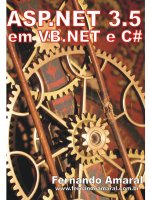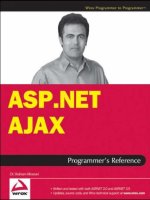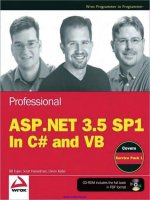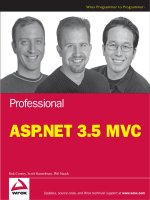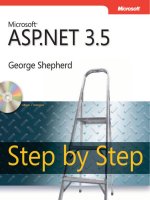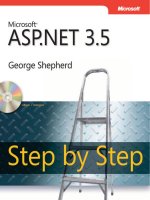Microsoft ASP Net 3.5 Step By Step (phần 18) pps
Bạn đang xem bản rút gọn của tài liệu. Xem và tải ngay bản đầy đủ của tài liệu tại đây (328.94 KB, 30 trang )
Chapter 22 AJAX 481
Today when you browse different Web sites, you’ll run into lots of examples of AJAX-style
programming. Here are some examples:
Colorado Geographic:
Cyber Homes: />.aspx?AspxAutoDetectCookieSupport=1&bhcp=1
Component Art:
Real-World AJAX
Throughout the 1990s and into the mid-2000s, Web applications were nearly a throwback to
1970s mainframe and minicomputer architectures. However, instead of fi nding a single large
computer serving dumb terminals, Web applications consist of a Web server (or a Web Farm)
connected to smart browsers capable of fairly sophisticated rendering capabilities. Until
recently, Web applications took their input via HTTP forms and presented output via HTML
pages. The real trick in understanding standard Web applications is to see the disconnected
and stateless nature of HTTP. Classic Web applications can only show a snapshot of the state
of the application.
As we’ll see in this chapter, Microsoft supports standard AJAX idioms and patterns within its
ASP.NET framework. However, AJAX is more a style of Web programming involving out-of-
band HTTP requests than any specifi c technology.
You’ve no doubt seen sites engaging the new interface features and stylings available
through AJAX programming. Examples include Microsoft.com, Google.com, and Yahoo.com.
Very often while browsing these sites, you’ll see modern features such as automatic page up-
dates without you having to generate a postback explicitly. Modal-type dialog boxes requir-
ing your attention will pop up until you dismiss them. These are all features available through
AJAX-style programming patterns, and ASP.NET has lots of new support for it.
If you’re a long-time Microsoft-platform Web developer, you may be asking yourself whether
AJAX is something really worthwhile or whether you might be able to get much of the same
type of functionality using a tried and true technology like DHTML.
AJAX in Perspective
Any seasoned Web developer targeting Microsoft Internet Explorer as the browser is un-
doubtedly familiar with Dynamic HTML (DHTML). DHTML is a technology running at the
browser for enabling Windows desktop-style UI elements into the Web client environment.
DHTML was a good start, and AJAX brings the promise of more desktop-like capabilities to
Web applications.
482 Part V Services, AJAX, Deployment, and Silverlight
AJAX makes available wider capabilities than simply using DHTML. DHTML is primarily
about being able to change the style declarations of an HTML element through JavaScript.
However, that’s about as far as it goes. DHTML is very useful for implementing such UI fea-
tures as having a menu drop down when the mouse is rolled over it. AJAX expands on this
idea of client-based UI using JavaScript as well as out-of-band calls to the server. Because
AJAX is based on out-of-band server requests (rather than relying only on a lot of client script
code), AJAX has the potential for much more growth in terms of future capabilities than
DHTML.
AJAX represents another level in client-side performance for Web application. Through AJAX,
Web sites can now support features such as partial page updates, ToolTips and pop-up win-
dows, and data-driven UI elements (that get their data from Web services).
ASP.NET Server-Side Support for AJAX
Much of ASP.NET’s support for AJAX resides in a collection of server-side controls responsible
for rendering AJAX-style output to the browser. Recall from Chapter 3 on the page rendering
model that the entire page-rendering process of an ASP.NET application is broken down into
little bite-sized chunks. Each individual bit of rendering is handled by a class derived from
System.Web.UI.Control. The entire job of a server-side control is to render output that places
HTML elements in the output stream so they appear correctly in the browser. For example,
ListBox controls render a <select/> tag. TextBox controls render an <input type=”text” /> tag.
ASP.NET’s AJAX server-side controls render AJAX-style script along with HTML to the browser.
ASP.NET’s AJAX support consists of these server-side controls along with client code scripts
that integrate to produce AJAX-like behavior. Here’s a description of the most frequently
used offi cial ASP.NET AJAX server controls: ScriptManager, ScriptManagerProxy, UpdatePanel,
UpdateProgress, and Timer.
ScriptManager Control
The ScriptManager control manages script resources for the page. The ScriptManager con-
trol’s primary action is to register the AJAX Library script with the page so the client script
may use type system extensions. The ScriptManager also makes possible partial-page render-
ing and supports localization as well as custom user scripts. The ScriptManager assists with
out-of-band calls back to the server. Any ASP.NET site wishing to use AJAX must include an
instance of the ScriptManager control on any page using AJAX functionality.
ScriptManagerProxy Control
Scripts on a Web page often require a bit of special handling in terms of how the server
renders them. Normally, the page uses a ScriptManager control to organize the scripts at
Chapter 22 AJAX 483
the page level. Nested components such as content pages and User controls require the
ScriptManagerProxy to manage script and service references to pages that already have a
ScriptManager control.
This is most notable in the case of Master Pages. The Master Page typically houses the
ScriptManager control. However, ASP.NET will throw an exception if a second instance
of ScriptManager is found within a given page. So what would content pages do if they
needed to access the ScriptManager control that the Master Page contains? The answer is
that the content page should house the ScriptManagerProxy control and work with the true
ScriptManager control via the proxy. Of course, as mentioned, this also applies to User con-
trols as well.
UpdatePanel Control
The UpdatePanel control supports partial page updates by tying together specifi c server-side
controls and events that cause them to render. The UpdatePanel control causes only selected
parts of the page to be refreshed instead of refreshing the whole page (as happens during a
normal HTTP postback).
UpdateProgress Control
The UpdateProgress control coordinates status information about partial-page updates as
they occur within UpdatePanel controls. The UpdateProgress control supports intermediate
feedback for long-running operations.
Timer Control
The Timer control will issue postbacks at defi ned intervals. Although the Timer control will
perform a normal postback (posting the whole page), it is especially useful when coordinated
with the UpdatePanel control to perform periodic partial-page updates.
AJAX Client Support
ASP.NET’s AJAX client-side support is centered around a set of JavaScript libraries. The follow-
ing layers are included in the ASP.NET AJAX script libraries:
The browser compatibility layer for assisting in managing compatibility across the most
frequently used browsers. Whereas ASP.NET by itself implements browser capabilities
on the server end, this layer handles compatibility on the client end (the browsers sup-
ported include Internet Explorer, Mozilla Firefox, and Apple Safari).
484 Part V Services, AJAX, Deployment, and Silverlight
The ASP.NET AJAX core services layer extends the normal JavaScript environment by
introducing classes, namespaces, event handling, data types, and object serialization
that are useful in AJAX programming.
The ASP.NET AJAX base class library for clients includes various components, such as
components for string management and for extended error handling.
The networking layer of the AJAX client-side support manages communication with
Web-based services and applications. The networking layer also handles asynchronous
remote method calls.
The piece de resistance of ASP.NET’s AJAX support is the community-supported Control
Toolkit. Although everything mentioned previously provides solid infrastructure for ASP.NET
AJAX, AJAX isn’t really compelling until you add a rich tool set.
ASP.NET AJAX Control Toolkit
The ASP.NET AJAX Control Toolkit is a collection of components (and samples showing how
to use them) encapsulating AJAX’s capabilities. When you browse through the samples, you
can get an idea of the kind of user experiences available through the controls and extenders.
The Control Toolkit also provides a powerful software development kit for creating custom
controls and extenders. You can download the ASP.NET AJAX Control Toolkit from the ASP.
NET AJAX Web site.
The AJAX Control Toolkit is a separate download and not automatically included with Visual
Studio 2008. To use the controls in the toolkit, follow these steps:
1. Download the tool. There are two versions—2.0 and 3.5. Version 3.5 is the most up to
date and requires .NET 3.5 on your development machine. (See />ajaxcontroltoolkit/ for details.)
2. After unzipping the Toolkit fi le, open the AjaxControlToolkit solution fi le in Visual
Studio.
3. Build the AjaxControlKit project.
4. The compilation process will produce a fi le named AjaxControlToolkit.dll in the
AjaxControlToolkit\bin directory.
5. Click the right mouse button on the Toolbox in Visual Studio, select Choose Items…
from the menu. Browse to the AjaxControlToolkit.dll fi le in the AjaxControlToolkit\bin
directory and include the DLL. This will bring all the new AJAX Controls from the toolkit
into Visual Studio so you may drag and drop them onto forms in your applications.
Chapter 22 AJAX 485
Other ASP.NET AJAX Community-Supported Stuff
Although not quite offi cially part of AJAX, you’ll fi nd a wealth of AJAX-enabled server-side
controls and client-side scripts available through a community-supported effort. The support
includes ASP.NET AJAX community-supported controls (mentioned previously) as well as sup-
port for client declarative syntax (XML-script) and more.
AJAX Control Toolkit Potpourri
There are a number of other extenders and controls available through a community-supported
effort. You can fi nd a link to the AJAX Control Toolkit through We’ll see
a few of the controls available from the toolkit throughout this chapter. Table 22-1 lists the
controls and extenders available through this toolkit.
TABLE 22-1 The ASP.NET Control Toolkit
Component Description
Accordion
This extender is useful for displaying a group of panes one pane at a
time. It’s similar to using several CollapsiblePanels constrained to allow
only one to be expanded at a time. The Accordion is composed of a
group of AccordionPane controls.
AlwaysVisibleControl
This extender is useful for pinning a control to the page so its posi-
tion remains constant while content behind it moves and scrolls.
Animation
This extender provides a clean interface for animating page content.
AutoComplete
This extender is designed to communicate with a Web service to list
possible text entries based on what’s already in the text box.
Calendar
This extender is targeted for the TextBox control providing client-side
date-picking functionality in a customizable way.
CascadingDropDown
This extender is targeted toward the DropDownList control. It functions
to populate a set of related DropDownList controls automatically.
CollapsiblePanel
This extender is targeted toward the Panel control for adding collaps-
ible sections to a Web page.
Confi rmButton
This extender is targeted toward the Button control (and types derived
from the Button control) useful for displaying messages to the user.
The scenarios for which this extender is useful include those requir-
ing confi rmation from the user (for example, where linking to another
page might cause your end user to lose state).
DragPanel
This is an extender targeted toward Panel controls for adding the
capability for users to drag the Panel around the page.
DropDown
This extender implements a SharePoint-style drop-down menu.
DropShadow
This extender is targeted toward the Panel control that applies a drop
shadow to the Panel.
DynamicPopulate
This extender uses an HTML string returned by a Web service or page
method call.
C
omponen
t
Descr
i
pt
i
on
Continued
486 Part V Services, AJAX, Deployment, and Silverlight
Component Description
FilteredTextBox
This extender is used to ensure that an end user enters only valid
characters into a text box.
HoverMenu
This extender is targeted for any WebControl that associates that con-
trol with a pop-up panel for displaying additional content. It’s activated
when the user hovers the mouse cursor over the targeted control.
ListSearch
This extender searches items in a designated ListBox or DropDownList
based on keystrokes as they’re typed by the user.
MaskedEdit
This extender is targeted toward TextBox controls to constrain the
kind of text that the TextBox will accept by applying a mask.
ModalPopup
This extender mimics the standard Windows modal dialog box
behavior. Using the ModalPopup, a page may display content of a
pop-up window that focuses attention on itself until it is dismissed
explicitly by the end user.
MutuallyExclusiveCheckBox
This extender is targeted toward the CheckBox control. The extender
groups Checkbox controls using a key. When a number of CheckBox
controls all share the same key, the extender ensures that only a
single check box will appear checked at a time.
NoBot
This control attempts to provide CAPTCHA (Completely Automated
Public Turing test to tell Computers and Humans Apart)-like bot/
spam detection and prevention without requiring any user interac-
tion. While using a noninteractive approach may be bypassed more
easily than one requiring actual human interaction, this implementa-
tion is invisible.
NumericUpDown
This extender is targeted toward the TextBox control to create a con-
trol very similar to the standard Windows Edit control with the Spin
button. The extender adds “up” and “down” buttons for incrementing
and decrementing the value in the TextBox.
PagingBulletedList
This extender is targeted toward the BulletedList control. The extender
enables sorted paging on the client side.
PasswordStrength
This extender is targeted toward the TextBox control to help when
end users type passwords. While the normal TextBox only hides the
actual text, the PasswordStrength extender also displays the strength
of the password using visual cues.
PopupControl
This extender is targeted toward all controls. Its purpose is to open a
pop-up window for displaying additional relevant content.
Rating
This control renders a rating system from which end users rate some-
thing using images to represent a rating (stars are common).
ReorderList
This ASP.NET AJAX control implements a bulleted, data-bound list
with items that can be reordered interactively.
ResizableControl
This extender works with any element on a Web page. Once associated
with an element, the ResizableControl gives the user the ability to
resize that control. The ResizableControl puts a handle on the lower
right corner of the control.
Com
p
onen
t
Descri
p
tion
TABLE 22-1 Continued
Continued
Chapter 22 AJAX 487
Component Description
RoundedCorners
The RoundedCorners extender may be applied to any Web page ele-
ment to turn square corners into rounded corners.
Slider
This extender is targeted to the TextBox control. It adds a graphical slider
that the end user may use to change the numeric value in the TextBox.
SlideShow
This extender controls and adds buttons to move between images
individually and to play the slide show automatically.
Tabs
This server-side control manages a set of tabbed panels for manag-
ing content on a page.
TextBoxWatermark
TextBoxWatermark extends the TextBox control to display a message
while the TextBox is empty. Once TextBox contains some text, the
TextBox appears as a normal TextBox.
ToggleButton
This extender extends the CheckBox to show custom images refl ect-
ing the state of the CheckBox.
UpdatePanelAnimation
This extender provides a clean interface for animating content associ-
ated with an UpdatePanel.
ValidatorCallout
ValidatorCallout extends the validator controls (such as
RequiredFieldValidator and RangeValidator). The callouts are small
pop-up windows that appear near the UI elements containing incor-
rect data to direct user focus toward them.
Getting Familiar with AJAX
Here’s a short example to help get you familiar with AJAX. It’s a very simple Web Forms appli-
cation that shows behind-the-scenes page content updates with the UpdatePanel server-side
control. In this exercise, you’ll create a page with labels showing the date and time that the
page loads. One label will be outside the UpdatePanel, and the other label will be inside the
UpdatePanel. You’ll be able to see how partial page updates work by comparing the date and
time shown in each label.
A simple partial page update
1. Create a new Web site project named AJAXORama. Make it a fi le system Web site.
Earlier versions of the AJAX toolkit (for Visual Studio 2005) required a special “AJAX
Enabled Web site” template. The template inserted specifi c entries into the confi gura-
tion fi le necessary for AJAX to work. Visual Studio 2008 creates “AJAX Enabled “ proj-
ects right off the bat. Make sure the default.aspx fi le is open.
2. Add a ScriptManager control to the page. Pick one up off the Toolbox and drop it on
the page (you’ll fi nd it under a different tab in the toolbox than the normal control
tab.). Using the AJAX controls requires a ScriptManager to appear prior to any other
AJAX controls on the page. By convention, the control is usually placed outside the DIV
Com
p
onen
t
Descri
p
tion
TABLE 22-1 Continued
488 Part V Services, AJAX, Deployment, and Silverlight
Visual Studio creates for you. After placing the script manager control on your page,
the <body> element in the Source view should look like so:
<body>
<form id="form1" runat="server">
<asp:ScriptManager ID="ScriptManager1" runat="server">
</asp:ScriptManager>
<div>
</div>
</form>
</body>
3. Drag a Label control into the Default.aspx form. From the Properties window, give the
Label control the name LabelDateTimeOfPageLoad.Then drop a Button on the form as
well. Give it the text Click Me. Open the code beside fi le (default.aspx.cs) and update
the Page_Load handler to have the label display the current date and time.
using System;
using System.Data;
using System.Configuration;
using System.Web;
using System.Web.Security;
using System.Web.UI;
using System.Web.UI.WebControls;
using System.Web.UI.WebControls.WebParts;
using System.Web.UI.HtmlControls;
public partial class _Default : System.Web.UI.Page
{
protected void Page_Load(object sender, EventArgs e)
{
this.LabelDateTimeOfPageLoad.Text = DateTime.Now.ToString();
}
}
4. Run the page and generate some postbacks by clicking the button a few times. Notice
that the label on the page updates with the current date and time each time the button
is clicked.
5. Add an UpdatePanel control to the page (you’ll fi nd this control alongside the
ScriptManager control in the AJAX Control Toolkit tab). Then pick up another Label
from the Toolbox and drop it into the content area of the UpdatePanel. Name the label
LabelDateTimeOfButtonClick.
6. Add some code to the Page_Load method to have the label show the current date
and time.
using System;
using System.Data;
using System.Configuration;
using System.Web;
using System.Web.Security;
Chapter 22 AJAX 489
using System.Web.UI;
using System.Web.UI.WebControls;
using System.Web.UI.WebControls.WebParts;
using System.Web.UI.HtmlControls;
public partial class _Default : System.Web.UI.Page
{
protected void Page_Load(object sender, EventArgs e)
{
this.LabelDateTimeOfPageLoad.Text = DateTime.Now.ToString();
this.LabelDateTimeOfButtonClick.Text =
DateTime.Now.ToString();
}
}
The following graphic shows the UpdatePanel, Button, and Labels as seen within the Visual
Studio designer (there are some line breaks in between so that the page is readable):
7. Run the page and generate some postbacks by clicking the button. Both labels should
be showing the date and time of the postback (that is, they should show the same
time). Although the second label is inside the UpdatePanel, the action causing the post-
back is happening outside the UpdatePanel.
490 Part V Services, AJAX, Deployment, and Silverlight
The following graphic shows the Web page running without the Button being associated
with the UpdatePanel:
8. Now delete the current button from the form and drop a new button into the
UpdatePanel1 control. Add a Label to the UpdatePanel1 as well. Name the new label
LabelDateTimeOfButtonPress. Look at the Default.aspx fi le to see what was produced:
<%@ Page Language="C#" AutoEventWireup="true"
CodeFile="Default.aspx.cs" Inherits="_Default" %>
<!DOCTYPE html PUBLIC
"-//W3C//DTD XHTML 1.1//EN"
" /><html xmlns=" /><head runat="server">
<title>Untitled Page</title>
</head>
<body>
<form id="form1" runat="server">
<asp:ScriptManager
ID="ScriptManager1" runat="server" /><br/>
<asp:Label ID="LabelDateTimeOfPageLoad"
runat="server"></asp:Label> <br/>
<asp:UpdatePanel ID="UpdatePanel1" runat="server">
Chapter 22 AJAX 491
<ContentTemplate>
<asp:Label ID="LabelDateTimeOfButtonPress"
runat="server">
</asp:Label><br/>
<asp:Button ID="Button1"
runat="server" Text="Click Me" />
</ContentTemplate>
</asp:UpdatePanel>
</form>
</body>
</html>
The new Button should now appear nested inside the UpdatePanel along with the
new Label.
9. Run the page and generate some postbacks by pressing the button. Notice that only
the label showing the date and time enclosed in the UpdatePanel is updated. This
is known as a partial page update, since only part of the page is actually updated in
response to a page action, such as clicking the button. Partial page updates are also
sometimes referred to as callbacks rather than postbacks. The following graphic shows
the Web page running with the Button being associated with the UpdatePanel.
10. Add an UpdatePanel trigger. Because the second label and the button are both as-
sociated with the single UpdatePanel, only the second Label is updated in response to
the postback generated by the button. If you could only set up partial page updates
492 Part V Services, AJAX, Deployment, and Silverlight
based on elements tied to a single UpdatePanel, that would be fairly restrictive. As it
turns out, the UpdatePanel supports a collection of triggers that will generate partial
page updates. To see how this works, you need to fi rst move the button outside the
UpdatePanel (so that the button generates a full normal postback). The easiest way is to
simply drag a button onto the form (making sure it lands outside the UpdatePanel).
Because the button is outside the UpdatePanel again, postbacks generated by the but-
ton are no longer tied solely to the second label, and the partial page update behavior
you saw in Step 9 is again non-functional.
11. Update the UpdatePanel’s Triggers collection to include the Button’s Click event. With
the designer open, select the UpdatePanel. Go to the properties Window and choose
Triggers. This presents a dialog box as shown in the following graphic.
Add a trigger and set the control ID to the button’s ID and the event to Click. (Note
that the handy drop-down lists for each property assist you with this selection.) Run the
page. Clicking the button should now generate a callback (causing a partial page up-
date) in which the fi rst label continues to show the date and time of the original page
load and the second label shows the date and time of the button click. Pretty cool!
Async Callbacks
As you know by this point, standard Web pages require the browser to instigate post-
backs. Many times, postbacks are generated by clicking on a Button control (in ASP.NET
terms). However, most ASP.NET controls may be enabled to generate postbacks as well.
For example, if you’d like to receive a postback whenever a user selects an item in a
DropDownList, just fl ip the AutoPostBack property to true, and the control will generate
the normal postback whenever the selected item changes.
In some cases, an entire postback is warranted for events such as when the selected
item changes. However, in most cases generating postbacks that often will be distracting
Chapter 22 AJAX 493
for the user and lead to very poor performance for your page. That’s because standard
postbacks refresh the whole page.
ASP.NET’s AJAX support introduces the notion of the “asynchronous” postback. This is
done using JavaScript running inside the client page. The XMLHttpRequest object posts
data to server—making an end run around the normal postback. The server returns
data as XML, JSON, or HTML and has to refresh only part of the page. The JavaScript
running in the page replaces old HTML within the Document Object Model with new
HTML based on the results of the asynchronous postback.
If you’ve done any amount of client-side script programming, you can imagine how
much work doing something like this can be. Performing asynchronous postbacks and
updating pages usually requires a lot of JavaScript.
The UpdatePanel control you just used in this exercise hides all of the client-side code
and also the server-side plumbing. Also, because of ASP.NET’s well-architected server-
side control infrastructure, the UpdatePanel maintains the same server-side control
model you’re used to seeing in ASP.NET.
The Timer
In addition to causing partial page updates via an event generated by a control (like a button
click), AJAX includes a timer to cause regularly scheduled events. You can fi nd the Timer control
alongside the other standard AJAX controls in the Toolbox. By dropping a Timer on a page, you
can generate automatic postbacks to the server.
Some uses for the Timer include a “shout box”—like an open chat where a number of users
type in messages and they appear near the top like a conversation. Another reason you might
like an automatic postback is if you wanted to update a live Web camera picture or to refresh
some other frequently updated content.
The Timer is very easy to use—simply drop it on a page which hosts a ScriptManager. The
default settings for the timer cause the timer to generate postbacks every minute (every
60,000 milliseconds). The Timer is enabled by default and begins fi ring events as soon as the
page loads.
Here’s an exercise using the Timer to write a simple chat page that displays messages from
a number of users who are logged in. The conversation is immediately updated for the user
typing in a message. However, users who have not refreshed since the last message don’t get
to see it—unless they perform a refresh. The page uses a Timer to update the conversation
automatically. At fi rst, the entire page is refreshed. Then the chat page uses an UpdatePanel
to update only the chat log (which is the element that has changed).
494 Part V Services, AJAX, Deployment, and Silverlight
Using the Timer: Creating a chat page
1. Open the AJAXORama application if it’s not already open. The fi rst step is to create
a list of chat messages that can be seen from a number of different sessions. Add a
global application class to the project by clicking the right mouse button in the Solution
Explorer and selecting Add New Item. Choose Global Application Class as the type of
fi le to add. This will add a fi le named Global.asax to your Web site.
2. Update the Application_Start method in Global.asax to create a list for storing messages
and add the list to the application cache. Using an Import statement at the top makes it
more convenient to use the generic List collection.
<%@ Application Language="C#" %>
<%@ Import Namespace="System.Collections.Generic" %>
<script runat="server">
void Application_Start(object sender, EventArgs e)
{
// Code that runs on application startup
List<string> messages = new List<string>();
HttpContext.Current.Cache["Messages"] = messages;
}
void Application_End(object sender, EventArgs e)
{
}
void Application_Error(object sender, EventArgs e)
{
}
void Session_Start(object sender, EventArgs e)
{
}
void Session_End(object sender, EventArgs e)
{
}
</script>
3. Create a chat page by adding a new page to the Web site and calling it
GroupChat.aspx. This will hold a text box with messages as they accumulate, and it also
gives users a means of adding messages.
4. When the messages are coming in, it would be very useful to know who sent what
messages. This page will force users to identify themselves fi rst—then they can start
adding messages. First, type in the text Group Chatting following the ScriptManager.
Give it a large font style with block display so that it’s on its own line. Following that,
type in the text First, give us your name:. Then, pick up a TextBox control from the
Toolbox and drop it on the page. Give the TextBox the ID TextBoxUserID. Drop a
Chapter 22 AJAX 495
Button on the page so the user can submit his or her name. Give it the text Submit ID
and the ID ButtonSubmitID.
5. Drop another TextBox onto the page. This one will hold the messages, so make it large
(800 pixels wide by 150 pixels high should do the trick). Set the TextBox’s TextMode
property to MultiLine, and set the ReadOnly property to True. Give the TextBox the ID
TextBoxConversation.
6. Drop one more TextBox onto the page. This one will hold the user’s current message.
Give the TextBox the ID TextBoxMessage.
7. Add one more Button to the page. This one will let the user submit the current message
and should have the text Add Your Message. Be sure to give the button the ID value
ButtonAddYourMessage. The following graphic shows a possible layout of these controls.
8. Open the code beside fi le GroupChat.aspx.cs for editing. Add a method that retrieves
the user’s name from session state. Note you should also add the using clause for
System.Collections.Generic as later we’ll need to access the generic list we placed in the
application cache (Step 2):
using System;
using System.Data;
using System.Configuration;
496 Part V Services, AJAX, Deployment, and Silverlight
using System.Collections;
using System.Linq;
using System.Web;
using System.Web.Security;
using System.Web.UI;
using System.Web.UI.WebControls;
using System.Web.UI.WebControls.WebParts;
using System.Web.UI.HtmlControls;
using System.Xml.Linq;
using System.Collections.Generic;
public partial class GroupChat : System.Web.UI.Page
{
protected void Page_Load(object sender, EventArgs e)
{
}
protected string GetUserID()
{
string strUserID =
(string) Session["UserID"];
return strUserID;
}
}
9. Add a method to update the UI so that users may only type messages after they’ve
identifi ed themselves. If the user has not been identifi ed (that is, the session variable is
not there), then disable the chat conversation UI elements and enable the user identifi -
cation UI elements. If the user has been identifi ed, then enable the chat conversation UI
elements and disable the user identifi cation UI elements.
using System;
using System.Data;
using System.Configuration;
using System.Collections;
using System.Linq;
using System.Web;
using System.Web.Security;
using System.Web.UI;
using System.Web.UI.WebControls;
using System.Web.UI.WebControls.WebParts;
using System.Web.UI.HtmlControls;
using System.Xml.Linq;
using System.Collections.Generic;
public partial class GroupChat : System.Web.UI.Page
{
protected void Page_Load(object sender, EventArgs e)
{
}
// other code goes here
void ManageUI()
{
if (GetUserID() == null)
Chapter 22 AJAX 497
{
// if this is the first request, then get the user's ID
TextBoxMessage.Enabled = false;
TextBoxConversation.Enabled = false;
ButtonAddYourMessage.Enabled = false;
ButtonSubmitID.Enabled = true;
TextBoxUserID.Enabled = true;
}
else
{
// if this is the first request, then get the user's ID
TextBoxMessage.Enabled = true;
TextBoxConversation.Enabled = true;
ButtonAddYourMessage.Enabled = true;
ButtonSubmitID.Enabled = false;
TextBoxUserID.Enabled = false;
}
}
}
10. Add a Click event handler for the Button that stores the user ID (ButtonSubmitID). The
method should store the user’s identity in session state and then call ManageUI to
enable and disable the correct controls.
using System;
using System.Data;
using System.Configuration;
using System.Collections;
using System.Linq;
using System.Web;
using System.Web.Security;
using System.Web.UI;
using System.Web.UI.WebControls;
using System.Web.UI.WebControls.WebParts;
using System.Web.UI.HtmlControls;
using System.Xml.Linq;
using System.Collections.Generic;
public partial class GroupChat : System.Web.UI.Page
{
protected void Page_Load(object sender, EventArgs e)
{
}
// other page code goes here
protected void ButtonSubmitID_Click(object sender, EventArgs e)
{
Session["UserID"] = TextBoxUserID.Text;
ManageUI();
}
}
498 Part V Services, AJAX, Deployment, and Silverlight
11. Add a method to the page for refreshing the conversation. The code should look up
the message list in the application cache and build a string that shows the messages in
reverse order (so the most recent is on top). Then the method should set the conversa-
tion TextBox ’s Text property to the new string (that is, the text property of the TextBox
one showing the conversation).
using System;
using System.Data;
using System.Configuration;
using System.Collections;
using System.Linq;
using System.Web;
using System.Web.Security;
using System.Web.UI;
using System.Web.UI.WebControls;
using System.Web.UI.WebControls.WebParts;
using System.Web.UI.HtmlControls;
using System.Xml.Linq;
using System.Collections.Generic;
public partial class GroupChat : System.Web.UI.Page
{
// other page code goes here
void RefreshConversation()
{
List<string> messages = (List<string>)Cache["Messages"];
if (messages != null)
{
string strConversation = "";
int nMessages = messages.Count;
for(int i = nMessages-1; i >=0; i )
{
string s;
s = messages[i];
strConversation += s;
strConversation += "\r\n";
}
TextBoxConversation.Text =
strConversation;
}
}
}
12. Add a Click event handler. Double-click on the Button and add a Click event handler
to respond to the user submitting his or her message (ButtonAddYourMessage). The
method should grab the text from the user’s message TextBox, prepend the user’s ID
to it, and add it to the list of messages held in the application cache. Then the method
should call RefreshConversation to make sure the new message appears in the conver-
sation TextBox.
Chapter 22 AJAX 499
using System;
using System.Data;
using System.Configuration;
using System.Collections;
using System.Linq;
using System.Web;
using System.Web.Security;
using System.Web.UI;
using System.Web.UI.WebControls;
using System.Web.UI.WebControls.WebParts;
using System.Web.UI.HtmlControls;
using System.Xml.Linq;
using System.Collections.Generic;
public partial class GroupChat : System.Web.UI.Page
{
// Other code goes here
protected void ButtonAddYourMessage_Click(object sender,
EventArgs e)
{
// Add the message to the conversation
if (this.TextBoxMessage.Text.Length > 0)
{
List<string> messages = (List<string>)Cache["Messages"];
if (messages != null)
{
TextBoxConversation.Text = "";
string strUserID = GetUserID();
if (strUserID != null)
{
messages.Add(strUserID +
": " +
TextBoxMessage.Text);
RefreshConversation();
TextBoxMessage.Text = "";
}
}
}
}
}
13. Update the Page_Load method to call ManageUI and RefreshConversation.
using System;
using System.Data;
using System.Configuration;
using System.Collections;
using System.Linq;
using System.Web;
using System.Web.Security;
using System.Web.UI;
using System.Web.UI.WebControls;
using System.Web.UI.WebControls.WebParts;
using System.Web.UI.HtmlControls;
500 Part V Services, AJAX, Deployment, and Silverlight
using System.Xml.Linq;
using System.Collections.Generic;
public partial class GroupChat : System.Web.UI.Page
{
// Other code goes here
protected void Page_Load(object sender, EventArgs e)
{
ManageUI();
RefreshConversation();
}
}
14. Now run the page to see how it works. Once you’ve identifi ed yourself, you can start
typing messages in—and you’ll see them appear in the conversation TextBox. Try
browsing the page using two separate browsers. Do you see an issue? The user typing
a message gets to see the message appear in the conversation right away. However,
other users involved in the chat don’t see any new messages until after they submit
messages of their own. Let’s solve this issue by dropping an AJAX Timer onto the page.
15. Pick up a ScriptManager from the AJAX controls and drop it on the page. Then pick up
a Timer from the AJAX controls and drop it on the page. Although the AJAX Timer will
start generating postbacks automatically, the default interval is 60,000 milliseconds,
or once per minute. Set the Timer’s Interval property to something more reasonable,
such as 10,000 milliseconds (or 10 seconds). Now run both pages and see what hap-
pens. You should see the pages posting back automatically every 10 seconds. However,
there’s still one more issue with this scenario. If you watch carefully enough, you’ll see
the whole page being refreshed—even though the user name is not changing. During
the conversation, you’re really only interested in seeing the conversation TextBox being
updated. Let’s fi x that by putting in an UpdatePanel.
16. Pick up an UpdatePanel from the AJAX controls and drop it on the page. Position the
UpdatePanel so that it can hold the conversation text box. Move the conversation text
box so that it’s positioned within the UpdatePanel. Modify the UpdatePanel’s triggers
so that it includes the Timer’s Tick event. Now run the chat pages, and you should see
only the conversation text box being updated on each timer tick. The following graphic
shows the new layout of the page employing the UpdatePanel.
Chapter 22 AJAX 501
The ASP.NET AJAX Timer is useful whenever you need regular, periodic posts back to the
server. You can see here how it’s especially useful when combined with the UpdatePanel do-
ing periodic partial page updates.
Updating Progress
A recurring theme when programming any UI environment is keeping the user updated as to
the progress of a long-running operation. If you’re programming Windows Forms, you can
use the BackgroundWorker component and show progress updating using the Progress con-
trol. Programming for the Web requires a slightly different strategy. ASP.NET’s AJAX support
includes a component for this—the ASP.NET AJAX UpdateProgress control.
UpdateProgress controls display during asynchronous postbacks. All UpdateProgress controls
on the page become visible when any UpdatePanel control triggers an asynchronous postback.
502 Part V Services, AJAX, Deployment, and Silverlight
Here’s an exercise for using an UpdateProgress control on a page.
Using the UpdateProgress control
1. Add a new page. Add a new page to the AJAXORama site named
UseUpdateProgressControl.aspx.
2. Pick up a ScriptManager from the Toolbox and drop it on the page.
3. Pick up an UpdatePanel and drop it on the page. Give the panel the ID
UpdatePanelForProgress so you can identify it later. Add a Button to the update
panel that will begin a long-running operation. Give it the ID ButtonLongOperation
and the text Activate Long Operation.
4. Add a Click event handler for the button. The easiest way to create a long-running
operation is to put the thread to sleep for a few seconds, as shown here. By introduc-
ing a long-running operation here, you’ll have a way to test the UpdateProgress con-
trol and see how it works when the request takes a long time to complete.
public partial class UseUpdateProgressControl : System.Web.UI.Page
{
protected void Page_Load(object sender, EventArgs e)
{
}
protected void
ButtonLongOperation_Click(object sender,
EventArgs e)
{
// Put thread to sleep for five seconds
System.Threading.Thread.Sleep(5000);
}
}
5. Now add an UpdateProgress control to the page. An UpdateProgress control must be
tied to a specifi c UpdatePanel. Set the UpdateProgress control’s AssociatedUpdatePanelID
property to the UpdatePanelForProgress panel you just added.
6. Add a ProgressTemplate to the UpdateProgress control—this is where the content for
the update display will be declared. Add a Label to the ProgressTemplate so you will be
able see it when it appears on the page.
<asp:UpdateProgress ID="UpdateProgress1"
runat="server"
AssociatedUpdatePanelID="UpdatePanelForProgress"
DisplayAfter="100">
<ProgressTemplate>
<asp:Label ID="Label1" runat="server"
Text="What's happening? This takes a long time ">
</asp:Label>
</ProgressTemplate>
</asp:UpdateProgress>
Chapter 22 AJAX 503
7. Run the page to see what happens. When you press the button that executes the long-
running operation, you should see the UpdateProgress control show its content auto-
matically. This graphic shows the UpdateProgress control in action.
8. Finally, no asynchronous progress updating UI technology is complete without a means
to cancel the long-running operation. If you wish to cancel the long-running operation,
you may do so by inserting a little of your own JavaScript into the page. You’ll need to
do this manually because there’s no support for this using the Wizards. Write a client-
side script block and place it near the top of the page—just before the <html> tag.
The script block should get the instance of the Sys.WebForms.PageRequestManager. The
PageRequestManager is a class that’s available to the client as part of the script injected
by the ASP.NET AJAX server-side controls. The PageRequestManager has a method
named get_isInAsyncPostBack() that you can use to fi gure out whether the page is in the
middle of an asynchronous callback (generated by the UpdatePanel). If the page is in
the middle of an asynchronous callback, use the PageRequestManager’s abortPostBack()
method to quit the request. Add a Button to the ProgressTemplate and then assign its
OnClientClick property to make a call to your new abortAsyncPostback method. In addi-
tion to setting the OnClientClick property to the new abort method, insert return false;
immediately following the call to the abort method, as shown in the following code (insert-
ing “return false;” prevents the browser from issuing a postback).
504 Part V Services, AJAX, Deployment, and Silverlight
<%@ Page Language="C#"
AutoEventWireup="true"
CodeFile="UseUpdateProgressControl.aspx.cs"
Inherits="UseUpdateProgressControl" %>
<!DOCTYPE html PUBLIC
" ">
<html xmlns=" /><head runat="server">
<title>Untitled Page</title>
<script type="text/javascript">
function abortAsyncPostback()
{
var obj =
Sys.WebForms.PageRequestManager.getInstance();
if(obj.get_isInAsyncPostBack())
{
obj.abortPostBack();
}
}
</script>
</head>
<body>
<form id="form1" runat="server">
<div>
<asp:ScriptManager ID="ScriptManager1" runat="server">
</asp:ScriptManager>
</div>
<asp:UpdateProgress ID="UpdateProgress1"
runat="server"
AssociatedUpdatePanelID="UpdatePanelForProgress"
DisplayAfter="100">
<ProgressTemplate>
<asp:Label ID="Label1" runat="server"
Text="What's happening? This takes a long time ">
</asp:Label>
<asp:Button ID="Cancel" runat="server"
OnClientClick="abortAsyncPostback(); return false;"
Text="Cancel" />
</ProgressTemplate>
</asp:UpdateProgress>
<asp:UpdatePanel ID="UpdatePanelForProgress" runat="server">
<ContentTemplate>
This is from the update panel
<asp:Button ID="ButtonLongOperation"
runat="server"
onclick="ButtonLongOperation_Click"
Text="Activate Long Operation" />
</ContentTemplate>
</asp:UpdatePanel>
Chapter 22 AJAX 505
</form>
</body>
</html>
Caution Caveat Cancel: As you can see, canceling an asynchronous postback is completely a
client-side affair. Canceling a long-running operation on the client end is tantamount to discon-
necting the client from the server. Once the client is disconnected from the server, the client will
never see the response from the server.
Also, while the client is happy that he or she could cancel the operation, the server may never
know that the client canceled. So, the big caveat here is to plan for such a cancellation by mak-
ing sure you program long-running blocking operations carefully so they don’t spin out of con-
trol. Although IIS 6 and IIS 7 should hopefully refresh the application pool eventually for such
runaway threads, it’s better to depend on your own good programming practices to make sure
long-running operations end reasonably nicely.
ASP.NET’s AJAX support provides a great infrastructure for managing partial page updates
and for setting up other events such as regular timer ticks. Now let’s take a look at ASP.NET’s
AJAX Extender Controls.
Extender Controls
The UpdatePanel provided a way to update only a portion of the page. That’s pretty amaz-
ing. However, AJAX’s compelling features have a very broad reach. One of the most useful
features is the Extender Control architecture.
Extender Controls target existing control to extend functionality in the target. While controls
such as the ScriptManager and the Timer do a lot of heavy lifting in terms of injecting lots
of script code into the page as it’s rendered, the Extender Controls often involve managing
the markup (HTML) in the resultant page.
Here are a couple of examples to familiarize you with ASP.NET AJAX Extender Controls. The
fi rst one we’ll look at is the AutoComplete Extender.
The AutoComplete Extender
This extender attaches to a standard ASP.NET TextBox. As the end user types text into the
TextBox, the AutoComplete Extender calls a Web service to look up candidate entries based
on the results of the Web service call. The example borrows a component from the chapter on
caching—it’s the quotes collection containing a number of famous quotes by various people.