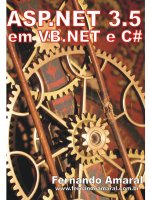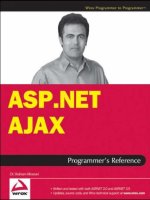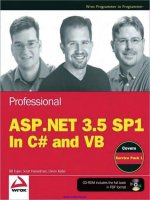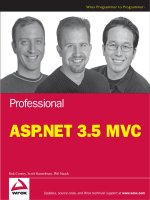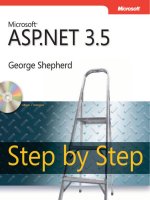Microsoft ASP Net 3.5 Step By Step (phần 19) ppt
Bạn đang xem bản rút gọn của tài liệu. Xem và tải ngay bản đầy đủ của tài liệu tại đây (639.62 KB, 30 trang )
Chapter 22 AJAX 511
14. Run the page. As you type originator names into the TextBox, you should see a drop-
down list appear containing candidate names based on the QuotesCollection’s contents.
The AutoComplete Extender is an excellent example of the sort of things at which ASP.NET’s
AJAX support excels. Microsoft Internet Explorer has had its own autocomplete feature built
into it for quite a while. Microsoft Internet Explorer remembers often-used names of HTML
input text tags and recent values that have been used for them. For example, when you go
online to buy an airline ticket at some point and go back to buy another one later, watch
what happens as you type in your address. You’ll very often see Microsoft Internet Explorer’s
autocomplete feature show a drop-down list box below the address text box showing the last
few addresses you’ve typed that begin with the text showing in the text box.
The ASP.NET AutoComplete Extender works very much like this. However, the major differ-
ence is that the end user sees input candidates generated by the Web site rather than simply
a history of recent entries. Of course, the Web site could mimic this functionality by tracking
a user’s profi le identity and store a history of what a particular user has typed in to a specifi c
input fi eld on a page. The actual process of generating autocomplete candidates is com-
pletely up to the Web server, giving a whole new level of power and fl exibility to program-
ming user-friendly Web sites.
512 Part V Services, AJAX, Deployment, and Silverlight
A Modal Pop-up Dialog-Style Component
Another interesting feature provided by AJAX making Web applications appear more like
desktop applications is the ModalPopup Extender. Historically, navigating a Web site involves
walking down into the hierarchy of a Web site and climbing back out. When a user provides
inputs as he or she works with a page, the only means available to give feedback about the
quality of the data has been through the validation controls. In addition, standard Web pag-
es have no facility to focus the users’ attention while they type in the information.
The traditional desktop application usually employs modal dialog boxes to focus user atten-
tion when gathering important information from the end user. The model is very simple
and elegant—the end user is presented with a situation in which he or she must enter some
data and Click OK or Cancel before moving on. After dismissing the dialog, the end user sees
exactly the same screen he or she saw right before the dialog appeared. There’s no ambigu-
ity and no involved process where the end user walks up and down some arbitrary page
hierarchy.
This example shows how to use the pop-up dialog extender control. You’ll create a page with
some standard content and then have a modal dialog-style pop-up show right before sub-
mitting the page.
Using a ModalPopup extender
1. Add a new page to AJAXORama to host the pop-up extender. Call it
UseModalPopupExtender.
2. As with all the other examples using AJAX controls, pick up a ScriptManager from the
toolbox and add it to the page.
3. Add a title to the page (the example here uses “ASP.NET Code of Content”). Give the
banner some prominence by surrounding it in <h1> and </h1> tags.
4. Pick up a Panel from the toolbox and add it to the page. It will hold the page’s nor-
mal content.
5. Add a Button to the Panel for submitting the content. Give the Button the ID
ButtonSubmit and the text Submit and create a button Click event handler. You’ll
need this button later.
6. Place some content on the panel. The content in this sample application uses several
check boxes that the modal dialog pop-up will examine before the page is submitted.
<h1 >ASP.NET Code Of Conduct </h1>
<asp:Panel ID="Panel1" runat="server"
style="z-index: 1;left: 10px;top: 70px;
position: absolute;height: 213px;width: 724px;
margin-bottom: 0px;">
Chapter 22 AJAX 513
<asp:Label ID="Label1" runat="server"
Text="Name of Developer:"></asp:Label>
<asp:TextBox ID="TextBox1"
runat="server"></asp:TextBox>
<br />
<br />
<br />
As an ASP.NET developer, I promise to
<br />
<input type="checkbox" name="Check" id="Checkbox1"/>
<label for="Check1">Use Forms Authentication</label>
<br />
<input type="checkbox" name="Check" id="Checkbox2"/>
<label for="Check2">Separate UI From Code</label>
<br />
<input type="checkbox" name="Check" id="Checkbox3"/>
<label for="Check3">Take Advantage of Custom Controls</label>
<br />
<input type="checkbox" name="Check" id="Checkbox4"/>
<label for="Check4">Give AJAX a try</label>
<br />
<asp:Button ID="ButtonSubmit" runat="server" Text="Submit"
onclick="ButtonSubmit_Click" />
<br />
</asp:Panel>
7. Add another Panel to the page to represent the pop-up. Give this Panel a light yellow
background color so that you’ll be able to see it when it comes up. It should also have
the ID PanelModalPopup.
8. Add some content to the new Panel that’s going to serve as the modal pop-up. At the
very least, the popup should have OK and Cancel buttons. Give the OK and Cancel
buttons the ID values ButtonOK and ButtonCancel. You’ll need them a bit later.
<asp:Panel ID="PanelModalPopup" runat="server"
BorderColor="Black"
BorderStyle="Solid"
BackColor="LightYellow" Height="72px"
Width="403px">
<br />
<asp:Label
Text="Are you sure these are the correct entries?"
runat="server">
</asp:Label>
<asp:Button ID="ButtonOK"
runat="server"
Text="OK" />
<asp:Button ID="ButtonCancel"
runat="server" Text="Cancel" />
<br />
</asp:Panel>
514 Part V Services, AJAX, Deployment, and Silverlight
9. Add a script block to the ASPX fi le. You’ll need to do this by hand. Write functions to
handle the OK and Cancel buttons. The example here examines check boxes to see
which ones have been checked and then displays an alert to show which features have
been chosen. The Cancel handler simply displays an alert saying the Cancel button
was pressed.
<script type="text/javascript">
function onOk() {
var optionsChosen;
optionsChosen = "Options chosen: ";
if($get('Checkbox1').checked)
{
optionsChosen =
optionsChosen.toString() +
"Use Forms Authentication ";
}
if($get('Checkbox2').checked)
{
optionsChosen =
optionsChosen.toString() +
"Separate UI From Code ";
}
if($get('Checkbox3').checked)
{
optionsChosen =
optionsChosen.toString() +
"Take Advantage of Custom Controls ";
}
if($get('Checkbox4').checked)
{
optionsChosen =
optionsChosen.toString() +
"Give AJAX a try ";
}
alert(optionsChosen);
}
function onCancel() {
alert("Cancel was pressed");
}
</script>
10. Pick up the ModalPopup Extender from the toolbox and add it to the page.
11. Add the following markup to the page. This will set various properties on the new
ModalPopup Extender. It will set the OkControIID property to ButtonOK and it will
set the CancelControlID property to ButtonCancel. It will also set the OnCancelScript
property to onCancel() (the client-side Cancel script handler you just wrote). Set
Chapter 22 AJAX 515
OnOkScript=”onOk()” (the client-side OK script handler you just wrote). Finally, the fol-
lowing markup will set the TargetControlID property to be ButtonSubmit.
<cc1:ModalPopupExtender
ID="ModalPopupExtender1"
OkControlID="ButtonOK"
CancelControlID="ButtonCancel"
OnCancelScript="onCancel()"
OnOkScript="onOk()"
TargetControlID="ButtonSubmit"
PopupControlID="PanelModalPopup">
runat="server"
DynamicServicePath="" Enabled="True"
</cc1:ModalPopupExtender>
This graphic shows the layout of the page using the ModalPopup Extender within Visual
Studio 2008.
12. Run the page. When you click the Submit button, the Panel designated to be the modal
popup window will be activated (remember, the Submit button is the TargetControlID
of the ModalPopup Extender). When you dismiss the popup using OK or Cancel, you
should see the client-side scripts being executed. The following graphic image shows
the ModalPopup Extender displaying the modal pop-up panel.
516 Part V Services, AJAX, Deployment, and Silverlight
Summary
Without a doubt, supporting AJAX is one of the most important new features of ASP.NET.
Using AJAX in your ASP.NET applications helps you improve your Web site’s user experience
by getting rid of unnecessary postbacks and whole-page refreshes. In addition, AJAX is use-
ful for modifying certain standard server-side controls and HTML elements to change their
appearances and behaviors to seem much more “desktop-like.” Although many technologies
and tricks to improve the user interface experience have been around for a while (DHTML,
writing your own client-side script, etc.), AJAX represents the fi rst standard user interface
technology available for targeting multiple client platforms. In addition, ASP.NET wraps these
capabilities up nice and neatly so they’re very convenient to use.
In this chapter, we saw how to use ASP.NET’s new UpdatePanel to perform partial page up-
dates. We also saw how the Timer produces regularly scheduled postbacks and is especially
useful in conjunction with the UpdatePanel. We saw how the UpdateProgress control displays
progress information asynchronously. In addition, we got to see how the AutoComplete
Extender will talk to a Web service to produce an effective “autocomplete” experience, and
we saw how the ModalPopup Extender allows you to show a Panel as though it were a modal
dialog box within a desktop application.
Chapter 22 AJAX 517
If you feel the urge and have the gumption to look at the HTML and script produced by a
page using ASP.NET AJAX controls, it’s very interesting. You’ll also realize the power and
convenience of ASP.NET’s AJAX support. It’s better to have someone else have all that script
code packaged within a server-side control than it is to have to write it all by hand.
Chapter 22 Quick Reference
To Do This
Enable a Web site for AJAX
Normal Web sites generated by Visual Studio 2008’s tem-
plate are AJAX-enabled by default. However, you must add a
ScriptManager to a page before using any of the AJAX server-
side controls.
Implement partial page updating in your
page
From within an ASP.NET project, select an UpdatePanel from
the toolbox. Controls that you place in the UpdatePanel will
trigger updates for only that panel, leaving the rest of the page
untouched.
Assign arbitrary triggers to an UpdatePanel
(that is, trigger partial page updates us-
ing controls and events not related to the
panel)
Modify an UpdatePanel’s trigger collection to include the new
events and controls. Highlight the UpdatePanel from within the
Visual Studio designer. Select the Triggers property from within
the property editor. Assign triggers as appropriate.
Implement regularly timed automatic
posts from your page
Use the AJAX Timer control, which will cause a postback to the
server at regular intervals.
Use AJAX to apply special UI nuances to
your Web page
After installing Visual Studio 2008, you can create AJAX-enabled
sites, and use the new AJAX-specifi c server-side controls avail-
able in the AJAX toolkit. Select the control you need. Most AJAX
server-side controls may be programmed completely from the
server. However, some controls require a bit of JavaScript on the
client end.
T
o
D
o Th
is
Chapter 23
ASP.NET and WPF Content
After completing this chapter, you will be able to
Understand the benefi ts of Windows Presentation Foundation (WPF) over traditional
Windowing user interfaces
Add WPF-based content to your Web site
Understand where Silverlight fi ts into the picture of Web development
In Chapter 22, we looked at AJAX, which represents a major improvement to Web-based user
interfaces (UIs). AJAX adds many elements to Web-based user interfaces that have only been
available to desktop applications. For example, AJAX’s AutoComplete extender allows users
typing text into a TextBox to select from options generated dynamically from a Web service.
The ModalPopupExtender allows you to play content in a pane that behaves like a standard
Windows modal dialog box at run time.
As rich as these new user interface additions are, there’s still room for even more. AJAX still
relies fundamentally on HTML, and although HTML includes a huge set of tags that render to
standard user interface elements, they stop there. WPF changes that. WPF represents a new
way to write user interfaces, and it turns standard Windows- and Web-based user interface
programming on its head.
What Is WPF?
Windows-based user interface programming is based on an architecture that has remained
fundamentally unchanged for more than a quarter century. Back in the early 1980s and
through today, all applications have had the same basic underpinnings. The main application
runs a message loop, picking up Windows messages off of the message queue and deposit-
ing them into a window handler. Every window is responsible for rendering its own presenta-
tion. That’s every window—all the way from the top-level window of the application down to
the most minor control on the window.
Nearly all Windows applications you see today use the Win32 API at the lowest level—even
Visual Basic 6.0 applications. The classic Win32 API has worked well for a long time. However,
its design is beginning to show its age. Because every window and control is responsible for
its own rendering using the Win32 Graphics Device Interface—GDI, or the GDI+ interface
in the case of Windows Forms—we see fundamental user interface limitations that are built
into the design of Windows. The GDI and GDI+ interfaces have a huge array of functions.
However, it takes a lot of work to do much more than basic drawing and text rendering. That
520 Part V Services, AJAX, Deployment, and Silverlight
is, special effects such as transformations, transparency, and video play integration are dif-
fi cult to accomplish using the current Windows graphics interface. Windows does support a
richer graphics-based interface named Direct X; however, using it is often beyond the scope
of most Windows applications and normally reserved for game programmers.
The limitations of the classic Windows API have prompted Microsoft to develop a new pro-
gramming interface. It’s called the Windows Presentation Foundation (WPF).
WPF makes programming special effects for a Windows applications (including presenting
Web content—as we’ll see here) very approachable. The WPF libraries comprise a number of
classes that work together very much like the Windows Forms classes work together (on the
surface, at least—underneath the goings-on are very different from Windows Forms).
WPF represents a very rich programming interface for developing a user interface. Here’s a
short list of the kinds of features available through WPF (this is a broad summary and is not
exhaustive):
User interface elements that may be modifi ed in all kinds of ways much more easily
than can be done with Win32 and subclassing
Paths, shapes, and geometries for drawing two-dimensional presentations
Transforms (scale, translate, rotation, and skewing) that allow consistent and uniform
modifi cations to all user interface elements
Ability to manage the opacity of individual elements
Built-in layout panels
Brushes—image, video, and drawing brushes for fi lling areas on the screen
Animations
WPF applications arrange the UI elements using layout panels. Rather than relying on ab-
solute positioning (as is the case for Win32 applications) or fl ow layout (as is the case for
ASP.NET pages), WPF introduces a number of layout options including:
Grid Elements are placed in a table
StackPanel Elements are stacked vertically or horizontally
Canvas Elements are positioned absolutely
DockPanel Elements are positioned against the sides of the host
WrapPanel Elements are repositioned to fi t when host is resized
The example we’ll see a bit later uses the Canvas.
A typical WPF application is crafted from fi les in very much the same way as an ASP.NET ap-
plication. A stand-alone WPF application includes a main application object (that runs the
Chapter 23 ASP.NET and WPF Content 521
message loop) and one or more Windows (a browser-based WPF application is made up of
Pages). WPF application components are typically composed from a markup fi le—just like ASP.
NET pages. WPF layouts are defi ned using eXtensible Application Markup Language (XAML).
XAML fi les describe a WPF layout’s logical tree—a collection of WPF user interface elements.
A WPF application is made up of Common Language Runtime (CLR) classes underneath the
façade of markup language—very like ASP.NET’s object model. XAML fi les represent instruc-
tions for constructing a logical tree of visual elements. In the case of a stand-alone Windows
application, the logical tree exists within a top-level window. In the case of a browser-based
application, the logical tree exists within a browser pane. The following is a short XAML list-
ing that displays “Hello World” within a button, hosted in a browser pane:
<Page
xmlns="
xmlns:sys="clr-namespace:System;assembly=mscorlib"
xmlns:x=" >
<Button Height="100" Width="100">Hello World</Button>
</Page>
The code listed here doesn’t do a whole lot, but it provides an example of the fundamental
structure of a WPF page as expressed in XAML. When run, the XAML you see listed starts a
browser session and displays a button with the string “Hello World” as its content (provided
the XAML plug-in is installed). In a real application, instead of containing a single button with
a string, the top-level WPF node can contain elaborate layouts using the different layout
panels available in WPF. We’ll see an example of that soon.
How Does It Relate to the Web?
What does this all mean for Web applications? Microsoft Internet Explorer (as well as other
browsers running on Windows) is based on the classic Windows architecture. Browsers are
responsible for rendering HTML using the graphic interface available to Windows—the
Graphics Device Interface (GDI). Consequently, accomplishing special effects via browsers
(and normal HTML) is just as diffi cult as with normal Windows programs.
Web programming is based on submitting HTTP requests to a server, processing the re-
quest, and sending the response back to the client. In that sense, any user interface–specifi c
responses are constrained to whatever can be expressed in HTML. The Web is dynamic and
HTML is basically a document technology.
What if there were another markup language that provided more than just simple tags that
could be interpreted by an HTML browser? Well, that’s what XAML is when used within the
context of a Web application.
<Page
xmlns="roso
f
t.com/win
f
x/2006/xaml/presentation"
xmlns:sys="clr-namespace:System;assembly=mscorlib"
xmlns:x="roso
f
t.com/win
f
x/2006/xaml"
>
<Button Hei
g
ht="100" Width="100">Hello World</Button
>
</Pa
g
e
>
522 Part V Services, AJAX, Deployment, and Silverlight
Remember the previous code snippet? Figure 23-1 shows how it appears in Internet Explorer
when you load the XAML fi le into the browser (simply double-click the fi le name in Windows
Explorer).
FIGURE 23-1 Button rendered as specifi ed by XAML
When adding WPF-based content directly to a Web site, you have three options: presenting
the content through loose XAML fi les, creating an XAML-based Browser Application (XBAP),
or using Silverlight.
Loose XAML Files
As you saw just a moment ago, if you place a properly formatted XAML fi le within your site
and make it available through a Web server, any browser capable of using the XAML plug-in
(such as Microsoft Internet Explorer) will pick it up and render it. This is one option for pre-
senting WPF-based content from a Web site. This technique is useful for rendering semidyn-
amic content—that is, for rendering anything expressible using pure XAML fi les.
The WPF programming model marries XAML layout instructions with accompanying code
modules—in very much the same way ASP.NET does. Events generated from user interface
Chapter 23 ASP.NET and WPF Content 523
elements are handled within the accompanying code. Deploying content as loose XAML fi les
precludes adding event handlers and accompanying code.
However, WPF elements are dynamic in the sense that they may be animated, and user in-
terface elements may be tied together using only XAML. That’s why WPF content expressed
only through XAML is semidynamic. You can hook up some interactive elements using only
XAML, but there’s a limit. For example, you may render a list of names of images in a list box
and allow users to select an image to zoom all through XAML. You may attach slider con-
trols to user interface elements so the end user can change various aspects of the elements
through the slider. However, you may not implement event handlers for controls—that re-
quires deploying a WPF application as an XBAP application.
XBAP Applications
XBAPs represent another way to deploy WPF content over the Web. They’re a bit more com-
plex than loose XAML fi les. In addition to expressing layout, XBAP supports accompanying
executable code for each page. When you deploy a WPF application over the Web, the client
gets the WPF visual layout and the accompanying code downloaded to the client machine.
Events occurring within the XBAP application are handled on the client side.
The upside of deploying an application as an XBAP application is that it works in very much
the same way that a Windows desktop application works. For example, the application can
handle mouse-click movements and can respond to control events all at the client side.
Although XBAP applications are not related directly to ASP.NET, XBAP content may be hosted
within ASP.NET-served pages in the same way that loose XAML content may be served. That is,
you may make redirects to XBAP fi les or host XBAP fi les from within <iframe> HTML elements.
Visual Studio includes a Wizard for generating XBAP applications. Using XBAP, you may
present WPF content. In addition, the user interface elements contained in the WPF con-
tent can respond to events and messages the same way as any other desktop application.
When browsers surf to your XBAP application (which will ultimately be deployed via Internet
Information Services—IIS), they will have a very desktop-like experience in terms of user in-
terface rendering and responsiveness, even though the application is running in a browser.
WPF Content and Web Applications
WPF content may be served up from an ASP.NET application in much the same way ASP.NET
serves up other content. You may include loose XAML fi les in a Web application, or you may
host some specifi c WPF content within an <iframe> HTML element.
524 Part V Services, AJAX, Deployment, and Silverlight
Add XAML content to a site
Here’s an exercise illustrating how WPF content may be used within an ASP.NET application.
1. Create a new Web site project in Visual Studio. Name the project XAMLORama. Make it
a File System site.
2. Use Visual Studio to add a new text fi le to the project. Click the right mouse button on
the XAMLORama project node within Visual Studio and select Add New Item. Select
a text fi le type from the templates.
3. Rename the fi le so that it has an XAML extension. This fi le will show a paper airplane
drawing, so name the fi le PaperAirplane.xaml.
4. Add some XAML content to the fi le, starting by defi ning the top-level layout node.
Include the following XML namespaces and make the window 750 units wide:
<Page xmlns=" /> xmlns:x=" Width="750">
</Page>
All WPF layouts begin with a top-level node. In this case, the node is a Page so that it
will show up in the client’s browser.
5. Add a Grid to the page, and add two row defi nitions and two column defi nitions.
<Page xmlns="
xmlns:x=" Width="750">
<Grid>
<Grid.RowDefinitions>
<RowDefinition/>
<RowDefinition Height="100"/>
</Grid.RowDefinitions>
<Grid.ColumnDefinitions>
<ColumnDefinition/>
<ColumnDefinition Width="25"/>
</Grid.ColumnDefinitions>
</Grid>
</Page>
6. Now add WPF elements to the grid. Add a Canvas to the upper left corner of the Grid,
and make the Background SkyBlue. Add two Slider controls to the Grid, too. The fi rst
Slider will control the X position of the airplane. Name the Slider sliderX. Put the slider
into row 1, and use the ColumnSpan to stretch the Slider across two columns. The maxi-
mum value of this slider should be 500. The second Slider should be oriented vertically
and should occupy column 1 in the Grid. Use the RowSpan to stretch the Slider across
both rows. This slider will control the rotation of the airplane. Name this Slider
sliderRotate. Its maximum value should be 360.
Chapter 23 ASP.NET and WPF Content 525
<Page xmlns="
xmlns:x=" Width="750">
<Grid
<! Grid column and row definitions are here >
<Canvas Background="SkyBlue" Grid.Row="0"
Grid.Column="0">
</Canvas>
<Slider x:Name="sliderRotate" Orientation="Vertical"
Grid.Row="0"
Minimum="0" Maximum="360"
Grid.Column="1"></Slider>
<Slider x:Name="sliderX" Maximum="500"
Grid.Column="0" Grid.Row="1"
Grid.ColumnSpan="2"></Slider>
</Grid>
</Page>
7. Now add the airplane and connect it to the sliders using XAML data binding. Here’s
how. Create the airplane drawing using a WPF Path. The Path draws a series of line seg-
ments using a specifi c pen. Make the Stroke Black and the StrokeThickness 3. The Path
data should connect the following points. Move the cursor to 0,0 and then draw a line
to 250,50, and then to 200,75 to 0,0. Then move the cursor to 200,75 and draw a line to
190,115 and another line to 180,85 to 0,0. Then move the cursor to 180,85 and draw a
line to 140,105 and then to 0,0. Finally, move the cursor to 190,115 and draw a line to
158,93. Set the Path’s relationship to the Top of the Canvas to be 200. Bind the Path’s
relationship to the Left of the Canvas to sliderX’s Value. Finally, add a RenderTransform
to the Path and include a RotateTransform. Bind the RotateTransform’s Angle to
sliderRotate’s Value. Set the Path’s RenderTransformOrigin to .5, .5. Here’s the Path code:
<Page xmlns="
xmlns:x=" Width="750">
<Grid>
<! Grid column and row definitions are here >
<Canvas Background="SkyBlue" Grid.Row="0"
Grid.Column="0">
<Path Stroke="Black" StrokeThickness="2" Fill="White"
Data="M0,0 L250,50 L200,75 L0,0 M200,75 L190,115 L180,85
L0,0 M180,85 L140,105 L0,0 M190,115 L158,93"
RenderTransformOrigin=".5, .5"
Canvas.Top="200"
Canvas.Left="{Binding ElementName=sliderX,Path=Value}" >
<Path.RenderTransform>
<RotateTransform Angle=
"{Binding ElementName=sliderRotate,Path=Value}"/>
</Path.RenderTransform>
</Path>
</Canvas>
<!—Sliders go here >
</Grid>
</Page>
526 Part V Services, AJAX, Deployment, and Silverlight
After setting up the Canvas, the Path, and the Sliders in the grid, you should see it ap-
pear like this in Visual Studio:
8. Now run the page. Because Visual Studio doesn’t allow you to run loose XAML fi les
directly, you’ll need to navigate from the default page. Add a Hyperlink to the Default
.aspx page and set the NavigationUrl property to PaperAirplane.xaml. Surf to the de-
fault page and click on the hyperlink that loads the XAML fi le in the browser. It should
appear like this:
Chapter 23 ASP.NET and WPF Content 527
9. Experiment with moving the Sliders around. Because the vertical Slider controls the
angle of rotation, moving it up will cause the airplane to spin in a clockwise direction.
Because the horizontal Slider is connected to the Path’s Canvas.Left property, moving
the horizontal Slider will move the plane along the X axis, like this:
10. Now integrate the new WPF content with some HTML. Add a new Page to the
XAMLORama fi le by clicking the right mouse button on the XAMLORama node within
the Solution Explorer and adding a new Web page. Name the page PaperAirplane.aspx.
Add an <iframe> tag to the page in between the <div> tags Visual Studio provides you
with. Set the <iframe> height to 500 and the width to 750. Finally, set the <iframe> src
to PaperAirplane.xaml.
<%@ Page Language="C#" AutoEventWireup="true" CodeFile="PaperAirplane.aspx.cs"
Inherits="PaperAirplane" %>
<!DOCTYPE html PUBLIC " ">
<html xmlns=" /><head runat="server">
<title>Untitled Page</title>
</head>
<body>
<form id="form1" runat="server">
<div>
528 Part V Services, AJAX, Deployment, and Silverlight
<iframe height="500"
width="750"
src="paperairplane.xaml"></iframe> <br />
</div>
</form>
</body>
</html>
11. Run the page. The PaperAirplane.xaml content will appear in a frame within the page.
The XAML content will have the same functionality within the frame as it did when run
in the browser:
Because this is rendered from a normal ASP.NET page, you could include ASP.NET
server controls along with the WPF content.
The previous example illustrates how it’s possible to integrate HTML with XAML-based con-
tent. Although this lies somewhat outside of the normal ASP.NET pipeline, XAML-based WPF
content is still useful in many cases. A full investigation of WPF is beyond the scope of this
book. WPF and XAML offer entirely new ways to present content to the end user. Because it
is such new technology, the different ways in which it may be exploited are only now being
invented and discovered.
Chapter 23 ASP.NET and WPF Content 529
What about Silverlight?
As a Web developer, you’ve probably been unable to avoid hearing the buzz about
Microsoft’s Silverlight product. Until now, the only effective way to produce dynamic Web
content has been through Macromedia Flash. Flash is a plug-in for rendering dynamic con-
tent over the Web (i.e., animations). However, with the advent of WPF and its dynamic con-
tent capabilities, we now have a markup technology that rivals Flash in raw capability if we
can fi nd a way to deliver it to the browser. Although other dynamic content technologies
have certainly worked, they’ve had some serious shortcomings as far as the developer experi-
ence is concerned. Microsoft Silverlight changes this.
Microsoft Silverlight is a platform-independent WPF rendering engine. Without Silverlight,
the only way to render WPF content within a browser is to run Microsoft Internet Explorer or
the Firefox browser with the XAML plug-in. Silverlight is packaged as an ActiveX Control for
Microsoft client platforms. For example, the Apple Safari browser is supported by Silverlight.
Silverlight enables animations and rich two-dimensional graphics and video playback. Silverlight
applications are not quite as rich as a full-fl edged WPF desktop application or an XBAP applica-
tion, but they provide a richer programming model than is available through AJAX.
The arenas in which Silverlight will probably be most used include multimedia applications,
applications requiring rich animations (such as page-turning simulations), and any other ap-
plications requiring the richness of the most modern user interface technologies available.
A Silverlight page consists of four basic parts. First is an HTML fi le describing the overall
page. Second, the Silverlight software development kit includes a fi le named Silverlight.js
that’s used to activate the Silverlight control and get things going. Third, a Silverlight applica-
tion includes an XAML fi le for providing WPF-based layout instructions. Finally, a Silverlight
application includes several JavaScript code fi les for handling client-side events.
Hot on the heels of Silverlight version 1.0 is Silverlight version 2.0. Silverlight 2.0 includes a
cross-platform CLR engine and support for C#, threading support, Web service client proxy
support, and it targets .NET 3.5 and Visual Studio 2008.
Summary
ASP.NET made major improvements to the craft of Web application programming. With the
addition of AJAX and Windows Communication Foundation (WCF) into the already rich ASP.
NET programming toolset, Web applications for the Microsoft platform are becoming nearly
indistinguishable from desktop Windows applications. However, Web-based programming
is still fundamentally document based. Web applications are dynamic in that an application
can tailor responses to suit the client’s request. However, the responses are still in the form of
HTML (or XML in the case of a Web service). WPF changes this.
530 Part V Services, AJAX, Deployment, and Silverlight
WPF is a new user interface technology that turns Windows programming on its head. For
example, it removes the traditional one window handle per user interface element rule. This
makes applying stunning visual effects more approachable than with earlier technologies
(that is, OpenGL and DirectX). In addition, WPF-style programming draws a clear distinction
between visual layout and program logic (in much the same way aspx fi les do) paving the
way for robust design tools tailored toward Human Computer Interface professionals. Finally,
the ability to integrate WPF content into Web sites is constantly improving (for example, with
the advent of Silverlight). These features combine to open the way for a revolution in rich
content. WPF may be integrated into Web sites in several ways. Web sites may expose WPF-
based content through loose XAML fi les. In addition, WPF applications may be deployed over
the Web using XBAP technology. Finally, Microsoft Silverlight introduces a platform-
independent way to render rich content expressed via XAML.
Chapter 23 Quick Reference
To Do This
Add an XAML fi le to your site
Click the right mouse button on the project node within Visual Studio’s
Solution Explorer. Choose Add New Item. Select Text File from the
available templates. Be sure to name the fi le with an .xaml extension.
Declare a Page within the XAML fi le
At the top of the fi le, add a beginning <Page> tag and an ending </Page>
tag. Using WPF within XAML requires the standard WPF namespace
“ and the
keywords namespace “
(which is often mapped to “x”).
Add a Canvas to the Page Use the <Canvas> opening tag and the </Canvas> closing tag. Nest
objects you’d like displayed in the canvas between the opening and
closing tags.
Add content to the Canvas Nest objects you’d like to appear on the canvas between the <Canvas>
opening tag and the </Canvas> closing tag. Assign positions within
the canvas using the Canvas.Top and Canvas.Right properties.
Add a Grid to a Page Declare a <Grid> opening tag and a </Grid> closing tag on the page.
Use the Grid’s RowDefi nitions and the Grid’s ColumnDefi nitions proper-
ties to defi ne the rows and columns.
Add content to the Grid Nest objects you’d like to appear on the canvas between the <Grid>
opening tag and the </Grid> closing tag. Assign positions within the
grid using the Grid.Row and Grid.Column properties.
T
o
D
o Thi
s
531
Chapter 24
How Web Application Types
Affect Deployment
After completing this chapter, you will be able to
Recognize ways the Visual Studio project models affect deployment
Build a Web setup utility
The past 23 chapters focused on how the various features of ASP.NET work. A major theme
within ASP.NET has always been to solve the most common use cases as far as developing
Web sites is concerned. We saw ASP.NET’s
Rendering model, which breaks down page rendering into small manageable pieces via
server-side controls
Support for data binding, easing the task of rendering collections
Login controls covering the most common login scenarios
Session state that makes tracking users manageable
Navigation and site map support
XML Web Services as well as Windows Communication Foundation (WCF)-based Web
site service support
Support for creating a common look and feel for an application through Master Pages
and Themes
Support for AJAX-style programming
After building a feature-rich application that streamlines your company operations or drives
customers to your business, you need to be able to deploy it and manage it effectively. That’s
the topic of this chapter—how the various Visual Studio models affect your deployment
strategy. In addition, we’ll look at building a Web setup project.
Visual Studio Projects
Visual Studio gives you several options when building a Web site project (as opposed to
earlier versions that depended on Internet Information Services—IIS). These project models
include the HTTP project, the FTP project, and the fi le project. Here’s a summary of how each
model works.
532 Part V Services, AJAX, Deployment, and Silverlight
HTTP Project
The HTTP project is most like the fi rst ASP.NET project development model available from
Visual Studio (that is, pre–Visual Studio 2005). Using the HTTP project model, Visual Studio
creates a virtual directory under IIS and uses IIS to intercept requests during development
time. Under this model, the solution fi le (the .sln fi le) resides in a directory specifi ed under
Visual Studio’s project settings directory. The source code for the project is stored in the IIS
virtual directory (that is, \Inetpub\wwwroot).
You may either have Visual Studio create a virtual directory for you or you may create a vir-
tual directory ahead of time. You may store the code for your Web site in any folder. The
virtual directory just needs to point to that location.
Use this option if you want to work as closely as possible with IIS. Using an IIS Web site during
development lets you test the entire request path as it will run in production (not just the path
through the Visual Studio integrated Web server). This is important if you want to test an ap-
plication that leverages IIS security or requires ISAPI fi lters, application pooling, or some other
specifi c IIS features to run effectively. One other reason to create a local Web site is to test your
application against a local version of IIS. Using IIS as part of the development environment
makes it easier to test these things. Of course, the downside to this approach is that IIS must be
installed on your machine (it’s not installed automatically on Windows XP—you have to take a
deliberate step to install it). Having IIS on your machine may also compromise security. Many
company policies prohibit you from running IIS on your development machine for this reason.
FTP Project
The FTP project is meant for those projects you want to manage remotely through an FTP
server. For example, this is a good option if you use a remote hosting service to host your
Web site. The FTP site option represents a reasonable means of getting fi les from your devel-
opment environment to the hosting site.
When creating this type of site, Visual Studio will connect to any FTP server for which you
have fi le and directory read and write privileges. You then use Visual Studio to manage the
content on the remote FTP server.
You might use this option to test the Web site on the live-deployed server where it will actu-
ally be deployed.
File System Project
The fi le project is probably the most developer-oriented project (most of the examples in
this book use the File System–style Web site). File System projects rely on the Web server
integrated with Visual Studio instead of IIS. When you specify a fi le system Web site, you
Chapter 24 How Web Application Types Affect Deployment 533
may tell Visual Studio to put it anywhere on your fi le system or in a shared folder on another
computer.
If you don’t have access to IIS, or you don’t have administration rights to the system on which
you’re developing, then you’ll want to create a File System–based Web site project. The site
runs locally but independently of IIS. The most common scenario in this case is to develop
and test a Web site on the fi le system. Then, when it comes time to expose your site, simply
create an IIS virtual directory and point it to the pages in the fi le system Web site.
Another aspect of developing ASP.NET Web applications, aside from selecting the proper proj-
ect type, is deciding whether or not to precompile your Web app. By default, Visual Studio does
not precompile your Web application. Once you’ve developed a site using Visual Studio, you
may decide to precompile it for performance reasons. Let’s look at this option next.
Precompiling
The earliest versions of Visual Studio automatically built ASP.NET applications when you se-
lected the Build, Build Solution menu item. All the source code (the VB and the CS fi les) was
compiled into a resulting assembly named the same as the project. This precompiled assem-
bly went into the project’s Bin directory and became part of the fi les used for deployment.
ASP.NET will still precompile an application for you. However, now you have two choices with
regard to recompilation—using a virtual path (for applications already defi ned in IIS) and us-
ing a physical path (for sites that live on the fi le system). In addition, you must be deliberate
about precompiling. The two precompilation options are precompile for performance and
precompile for deployment. Precompiling a Web site involves using command line tools.
Precompiling for Performance
The fi rst option is also known as “precompiling in place.” This is useful for existing sites for
which you want to enhance performance. When you precompile the source code behind
your site, the primary benefi t is that ASP.NET doesn’t have to run that initial compilation
when the site is hit for the fi rst time. If your site requires frequent updates to the code base,
you may see a small amount of performance improvement.
To precompile an IIS-based site in place, open a Visual Studio command window. Navigate
to the .NET directory on your machine (probably Windows\Microsoft.Net\Framework\
<versionnumber>). In that directory is a program named aspnet_compiler. Execute the
aspnet_compiler program, with the name of the Web site as known by IIS following the –v
switch. For example, if IIS has a virtual directory named MySite, the following command line
will build it. The precompiled application ends up in the Temporary ASP.NET Files directory
under your current .NET directory.
aspnet_compiler -v MySite
534 Part V Services, AJAX, Deployment, and Silverlight
If the Web site is a fi le system Web site without an IIS virtual directory, use the –p command
line parameter to specify the physical path.
This compilation option precompiles the code and places it in the Bin directory for the
application.
Precompiling for Deployment
Compiling for deployment involves compiling the code for a site and directing the output
to a special directory from which it may be copied to the deployment machine or used in a
setup project (as we’ll see momentarily). In this case, the compiler produces assemblies from
all ASP.NET source fi les that are normally compiled at run time. That includes the code for the
pages, source code within the App_Code directory, and resource fi les.
To precompile a site for deployment, open a Visual Studio command window. Navigate to
the .NET directory. Run the aspnet_compiler command line program, specifying the source
as either a virtual path or a physical path. Provide the target folder following the input direc-
tory. For example, the following command builds the code in the MySite virtual directory and
puts the resulting compiled version in C:\MySiteTarget:
aspnet_compiler -v MySite c:\MySiteTarget
If you add a –u command line parameter at the end of the command line, the compiler will
compile some of the code and leave the page code fi les to be compiled just in time.
Once the code is compiled, one of the options you have is to build a Web setup program.
The following example illustrates creating a Web setup program.
Creating a Web site installer
1. Start by creating a new site. Make it an HTTP site. Name the site DeployThis.
2. Create some content for the site. For example, add a few pages to the site, or borrow
content from an earlier example. What’s important here is that there is at least a page
(some content), not what the content entails.
3. Precompile the site for deployment. Tell the aspnet_compiler to use the DeployThis
virtual directory as the source and to direct it to a target holding directory. The fol-
lowing graphic illustrates the command line. Use the –f option to overwrite the target
directory, if existing fi les are found there. Use the –u option at the end of the com-
mand line to instruct the compiler to make an updateable Web site. By making this an
updateable site, you can modify the site on the remote server. That is, the site fi les are
copied to the target directory. Any changes made in the fi les on the server will be re-
fl ected when the site is run.
aspnet_compiler -v DeployThis c:\deploythis -f -u
Chapter 24 How Web Application Types Affect Deployment 535
4. After the compiler runs, you’ll have a target directory full of compiled code. The follow-
ing graphic illustrates the results of the compilation.