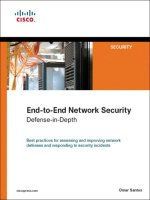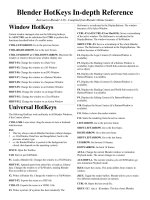Network+ 2005 In Depth (P7) pps
Bạn đang xem bản rút gọn của tài liệu. Xem và tải ngay bản đầy đủ của tài liệu tại đây (632.78 KB, 30 trang )
Subnet Mask
In addition to an IP address, every device on a TCP/IP-based network is identified by a sub-
net mask. A subnet mask is a special 32-bit number that, when combined with a device’s IP
address, informs the rest of the network about the segment or network to which the device is
attached. That is, it identifies the device’s subnet. Like IP addresses, subnet masks are com-
posed of four octets (32 bits) and can be expressed in either binary or dotted decimal notation.
Subnet masks are assigned in the same way that IP addresses are assigned—either manually,
within a device’s TCP/IP configuration, or automatically, through a service such as DHCP
(described in detail later in this chapter). A more common term for subnet mask is net mask,
and sometimes simply mask (as in “a device’s mask”).
You might wonder why a network node even needs a subnet mask, given that the first octet of
its IP address indicates its network class. The answer lies with subnetting, a process of subdi-
viding a single class of network into multiple, smaller logical networks, or segments. Network
managers create subnets to control network traffic and to make the best use of a limited num-
ber of IP addresses. Methods of subnetting are discussed in detail in Chapter 11. For now, it
is enough to know that whether or not a network is subnetted, its devices are assigned a sub-
net mask.
On networks that use subnetting, the subnet mask varies depending on the way the network
is subnetted. On networks that do not use subnetting, however, the subnet masks take on a
default value, as shown in Table 4-2.To qualify for Network+ certification, you should be famil-
iar with the default subnet masks associated with each network class.
Table 4-2 Default subnet masks
Network Class Beginning Octet Default Subnet Mask
A 1–126 255.0.0.0
B 128–191 255.255.0.0
C 192–223 255.255.255.0
Assigning IP Addresses
You have learned that several government-sponsored organizations—including IANA,
ICANN, and RIRs—cooperate to dole out IP addresses to ISPs and other network providers
around the world. You also learned that most companies and individuals obtain IP addresses
from their ISPs and not directly from the government’s higher authorities. This section
describes how an organization assigns its group of IP addresses to networked devices so that
they can communicate over the Internet.
Whether connecting to the Internet or to another computer within a LAN, every node on a
network must have a unique IP address. If you add a node to a network and its IP address is
152 Chapter 4
NETWORK PROTOCOLS
NET+
2.4
2.6
2.7
NET+
2.4
2.5
2.9
already in use by another node on the same subnet, an error message will be generated on the
new client and its TCP/IP services will be disabled. The existing host may also receive an error
message, but can continue to function normally.
Chapter 4 153
TCP/IP
NET+
2.4
2.5
2.9
Recall that a host is any machine on a network that enables resource sharing. All
individual computers connected through a TCP/IP-based network can be called
hosts. This idea represents a slightly different interpretation of the term “host,”
because probably not all computers on a TCP/IP-based network will facilitate
resource sharing (though theoretically, they could).
NOTE
You can assign IP addresses manually, by modifying the client workstation’s TCP/IP proper-
ties. A manually assigned IP address is called a static IP address because it does not change
automatically. It changes only when you reconfigure the client’s TCP/IP properties. Unfortu-
nately, due to human error, static IP addressing can easily result in the duplication of address
assignments. So rather than assigning IP addresses manually, most network administrators rely
on a network service to automatically assign them. The following sections discuss two meth-
ods of automatic IP addressing: BOOTP and DHCP.
BOOTP (Bootstrap Protocol)
On the earliest TCP/IP-based networks, each device was manually assigned a static IP address
through a configuration file stored on the hard disk of every computer that needed to com-
municate on the network. As networks grew larger, however, these configuration files became
more difficult to manage. Imagine the arduous task faced by a network administrator who must
visit each of 3000 workstations, printers, and hosts on a company’s LAN to assign IP addresses
and ensure that no single IP address is used twice. Now imagine how much extra work would
be required to revamp the company’s IP addressing scheme or to move an entire department’s
machines to a different or new network.
To facilitate IP address management, a service called the Bootstrap Protocol was developed in
the mid-1980s. BOOTP (Bootstrap Protocol), an Application layer protocol, uses a central
list of IP addresses and their associated devices’ MAC addresses to assign IP addresses to clients
dynamically. An IP address that is assigned to a device upon request and is changeable is known
as a dynamic IP address.
When a client that relies on BOOTP first connects to the network, it sends a broadcast mes-
sage to the network asking to be assigned an IP address. This broadcast message includes the
MAC address of the client’s NIC. The BOOTP server recognizes a BOOTP client’s request,
looks up the client’s MAC address in its BOOTP table, and responds to the client with the
following information: the client’s IP address, the IP address of the server, the host name of
the server, and the IP address of a default router. Using BOOTP, a client does not have to
remember its own IP address, and therefore network administrators do not have to go to each
workstation on a network in order to assign its IP address manually.
You might recognize that the BOOTP process resembles the way RARP issues IP addresses
to clients. The main difference between the two protocols is that RARP requests and responses
are not routable. Thus, if you wanted to use RARP to issue IP addresses, you would have to
install a separate RARP server for every LAN. BOOTP, on the other hand, can traverse LANs.
Also, RARP is only capable of issuing an IP address to a client; BOOTP has the potential to
issue additional information, such as the client’s subnet mask.
In most cases, BOOTP has been surpassed by the more sophisticated IP addressing utility,
DHCP (Dynamic Host Configuration Protocol). DHCP requires little intervention, whereas
BOOTP requires network administrators to enter every IP and MAC address manually into
the BOOTP table. Because of this requirement, the BOOTP table can be difficult to main-
tain on large networks. You may still encounter BOOTP in existing networks, but most likely
it will support only diskless workstations, which are not capable of using DHCP.
DHCP (Dynamic Host Configuration Protocol)
DHCP (Dynamic Host Configuration Protocol) is an automated means of assigning a unique
IP address to every device on a network. DHCP, like BOOTP, belongs to the Application
layer of the OSI Model. It was developed by the IETF as a replacement for BOOTP. DHCP
operates in a similar manner to BOOTP, but unlike BOOTP, DHCP does not require the
network administrator to maintain a table of IP and MAC addresses on the server. Thus, the
administrative burden of running DHCP is much lower. DHCP does, however, require the
network administrator in charge of IP address management to install and configure the DHCP
service on a DHCP server.
Reasons for implementing DHCP include the following:
◆ To reduce the time and planning spent on IP address management. Central management
of IP addresses eliminates the need for network administrators to edit the TCP/IP
configuration on every network workstation, printer, or other device.
◆ To reduce the potential for errors in assigning IP addresses. With DHCP, almost no pos-
sibility exists that a workstation will be assigned an invalid address or that two work-
stations will attempt to use the same IP address. (Occasionally, the DHCP server
software may make a mistake.)
◆ To enable users to move their workstations and printers without having to change their
TCP/IP configuration. As long as a workstation is configured to obtain its IP address
from a central server, the workstation can be attached anywhere on the network and
receive a valid address.
◆ To make IP addressing transparent for mobile users. A person visiting your office, for
example, could attach to your network and receive an IP address without having to
change his laptop’s configuration.
154 Chapter 4
NETWORK PROTOCOLS
NET+
2.4
2.5
2.9
DHCP Leasing Process
With DHCP, a device borrows, or leases, an IP address while it is attached to the network. In
other words, it uses the IP address on a temporary basis for a specified length of time. On most
modern networks, a client obtains its DHCP-assigned address as soon as it logs onto a net-
work. The length of time a lease remains in effect depends on DHCP server and client con-
figurations. Leases that expire must be renegotiated in order for the client to remain on the
network. Alternatively, users can force a lease termination at the client or a network adminis-
trator can force lease terminations at the server.
Configuring the DHCP service involves specifying a range of addresses that can be leased to
any network device on a particular segment and a list of excluded addresses (if any). As a net-
work administrator, you configure the duration of the lease to be as short or long as necessary,
from a matter of minutes to forever. Once the DHCP server is running, the client and server
take the following steps to negotiate the client’s first lease. (Note that this example applies to
a workstation, but devices such as networked printers may also take advantage of DHCP.)
1. When the client workstation is powered on and its NIC detects a network connec-
tion, it sends out a DHCP discover packet in broadcast fashion via the UDP protocol
to the DHCP/BOOTP server.
2. Every DHCP server on the same subnet as the client receives the broadcast request.
Each DHCP server responds with an available IP address, while simultaneously with-
holding that address from other clients. The response message includes the available
IP address, subnet mask, IP address of the DHCP server, and the lease duration.
(Because the client doesn’t have an IP address, the DHCP server cannot send the
information directly to the client.)
3. The client accepts the first IP address that it receives, responding with a broadcast
message that essentially confirms to the DHCP server that it wants to accept the
address. Because this message is broadcast, all other DHCP servers that might have
responded to the client’s original query see this confirmation and hence return the IP
addresses they had reserved for the client to their pool of available addresses.
4. When the selected DHCP server receives the confirmation, it replies to the client
with an acknowledgment message. It also provides more information, such as DNS,
subnet mask, or gateway addresses that the client might have requested.
Chapter 4 155
TCP/IP
NET+
2.4
2.5
2.9
In some instances, BOOTP and DHCP may appear together under the same cate-
gory or service. For example, if you are configuring a Hewlett-Packard LaserJet that
uses a JetDirect print server card, you can select “BOOTP/DHCP” from the printer’s
TCP/IP Configuration menu. BOOTP and DHCP are not always distinguished as sep-
arate services, because they appear the same to the client.
NOTE
The preceding steps involve the exchange of only four packets and therefore do not usually
increase the time it takes for a client to log on to the network. Figure 4-11 depicts the DHCP
leasing process. The client and server do not have to repeat this exchange until the lease is ter-
minated. The IP address will remain in the client’s TCP/IP settings so that even after the client
shuts down and reboots, it can use this information and not have to request a new address.
However, if the device is moved to another network, it will be assigned different IP address
information suited to that network.
156 Chapter 4
NETWORK PROTOCOLS
Terminating a DHCP Lease
A DHCP lease may expire based on the period established for it in the server configuration or
it may be manually terminated at any time from either the client’s TCP/IP configuration or
the server’s DHCP configuration. In some instances, a user must terminate a lease. For exam-
ple, if a DHCP server fails and another is installed to replace it, the clients that relied on the
first DHCP server will need to release their old leases (and obtain new leases from the new
server). In Windows terms, this event is called a release of the TCP/IP settings.
To release TCP/IP settings on a computer running the Windows XP operating system:
1. Click Start, point to All Programs, point to Accessories, then click Command
Prompt. The Command Prompt window opens.
2. At the command prompt, type ipconfig /release and then press Enter. Your
TCP/IP configuration values will be cleared, and both the IP address and subnet
mask will revert to “0.0.0.0.”
3. Type exit and press Enter to close the Command Prompt window.
FIGURE 4-11 The DHCP leasing process
NET+
2.4
2.5
2.9
Releasing old DHCP information is the first step in the process of obtaining a new IP address.
To obtain a new IP address on a Windows XP workstation:
1. If you are not already at a command prompt, click Start, point to All Programs, point
to Accessories, then click Command Prompt. The Command Prompt window
opens.
2. At the command prompt, type ipconfig /renew and then press Enter. Your client
follows the DHCP leasing process, which reestablishes its TCP/IP configuration val-
ues. These values will be appropriate for the network to which you are attached.
3. Type exit and press Enter to close the Command Prompt window.
With TCP/IP being the protocol of choice on most networks, you will most certainly have to
work with DHCP—either at the client, the server, or both. DHCP services run on several types
of servers. The installation and configurations for each type of server vary; for specifics, refer
to the DHCP server software or NOS manual. To qualify for Network+ certification, you need
not know the intricacies of installing and configuring DHCP server software. You do, how-
ever, need to know what DHCP does and how it accomplishes it. You also need to understand
the advantages of using DHCP rather than other means of assigning IP addresses.
APIPA (Automatic Private IP Addressing)
By now you understand that as long as DHCP is operating correctly, a client will obtain a valid
IP address from the DHCP server and use that address to communicate over the network. But
what if the DHCP server is unreachable? Even if everything else on the network is function-
ing properly, a client cannot communicate without a valid IP address. To address the possibil-
ity that computer might be configured to use DHCP but be unable to find a DHCP server,
Microsoft offers Automatic Private IP Addressing for its Windows 98, Me, 2000, XP client
and Windows 2003 server operating systems. As its name implies, APIPA (Automatic Pri-
vate IP Addressing) provides a computer with an IP address automatically. Specifically, it
assigns the computer’s network adapter an IP address from a pre-defined pool of addresses,
169.254.0.0 through 169.254.255.255, that IANA (Internet Assigned Numbers Authority) has
reserved for this purpose. It also assigns a subnet mask of 255.255.0.0, the default subnet mask
for a Class B network. Because APIPA is part of a computer’s operating software, the assign-
ment happens without the need to register or check with a central authority. In the case of a
network whose DHCP is temporarily unavailable, when the DHCP server is available once
again APIPA will release its assigned IP address and allow the client to receive a DHCP-
assigned address.
After APIPA assigns an address, a computer can then communicate across a LAN. However,
it can only communicate with other nodes using addresses in the APIPA range. It cannot
communicate with nodes on other subnets. That means, for example, that clients with APIPA-
assigned addresses could not send or receive data to or from the Internet or any other WAN.
Therefore, APIPA is best suited to small networks that do not use DHCP servers, in which
case it makes IP address management very easy. But it is unsuitable for networks that must
communicate with other subnets or over a WAN.
Chapter 4 157
TCP/IP
NET+
2.4
2.5
2.9
APIPA is enabled by default upon installing the operating system software. To check whether
a Windows XP, 2000, or 2003 Server computer is using APIPA:
1. Click Start, point to All Programs, point to Accessories, then click Command
Prompt. The Command Prompt window opens.
2. At the command prompt, type ipconfig /all and then press Enter. If the “Autocon-
figuration Enabled” option is set to Yes, your computer is using APIPA.
Even if your network does not need or use APIPA, leaving it enabled is not necessarily prob-
lematic, because APIPA is designed to check for the presence of a DHCP server and allow the
DHCP server to assign addresses. And if a computer’s IP address has been assigned statically,
APIPA will not re-assign a new address. It only works with clients configured to use DHCP.
APIPA can be disabled, however, by editing the Windows operating system’s registry.
Sockets and Ports
Just as a device requires a unique address to send and receive information over the network, a
process also requires a unique address. Every process on a machine is assigned a port number.If
you compare IP addressing with the addressing system used by the postal service, and you equate
a host’s IP address to the address of a building, a port number would be similar to an apartment
number within that building. A process’s port number plus its host machine’s IP address equals
the process’s socket. For example, the standard port number for the Telnet service is 23. On a
host whose IP address is 10.43.3.87, the socket address for Telnet would be 10.43.3.87:23. In
other words, the host assumes that any requests coming into port number 23 are Telnet requests
(that is, unless you reconfigure the host to change the default Telnet port). Notice that a port
number is expressed as a number following a colon after an IP address. In this example, “23” is
not considered an additional octet, but simply a pointer to a port. Sockets form virtual connec-
tions between a process on one computer and the same process running on another computer.
The use of port numbers simplifies TCP/IP communications and ensures that data are trans-
mitted to the correct application. When a client requests communications with a server and
specifies port 23, for example, the server knows immediately that the client wants a Telnet ses-
sion. No extra data exchange is necessary to define the session type, and the server can initiate
the Telnet service without delay. The server will connect to the client’s Telnet port—by default,
port 23—and establish a virtual circuit. Figure 4-12 depicts this process.
Port numbers range from 0 to 65535 and are divided by IANA into three types: Well Known
Ports, Registered Ports, and Dynamic and/or Private Ports. Well Known Ports are in the
range of 0 to 1023 and are assigned to processes that only the operating system or an Admin-
istrator of the system can access. These were the first ports assigned to processes, and so the
earliest TCP/IP protocols, such as TCP, UDP, Telnet, and FTP, use Well Known Ports. Table
4-3 lists some of these Well Known Ports. Registered Ports are in the range of 1024 to 49151.
These ports are accessible to network users and processes that do not have special administra-
tive privileges. Default assignments of these ports (for example, by a software program) must
be registered with IANA. Dynamic and/or Private Ports are those from 49152 through
65535 and are open for use without restriction.
158 Chapter 4
NETWORK PROTOCOLS
NET+
2.4
2.5
2.9
NET+
2.11
2.12
Table 4-3 Commonly used TCP/IP port numbers
Port Number Process Name Protocol Used Description
7 ECHO TCP and UDP Echo
20 FTP-DATA TCP File Transfer - Data
21 FTP TCP File Transfer–Control
22 SSH TCP Secure Shell
23 TELNET TCP Telnet
25 SMTP TCP Simple Mail Transfer Protocol
53 DNS TCP and UDP Domain Name System
69 TFTP UDP Trivial File Transfer Protocol
80 HTTP TCP and UDP World Wide Web HTTP
110 POP3 TCP Post Office Protocol 3
119 NNTP TCP Network News Transport Protocol
143 IMAP TCP Internet Message Access Protocol
443 HTTPS TCP Secure implementation of HTTP
Chapter 4 159
TCP/IP
NET+
2.11
2.12
FIGURE 4-12 A virtual circuit for the Telnet service
Although you do not need to memorize every port number for the Network+ certifica-
tion exam, you may be asked about the port numbers associated with common ser-
vices, such as Telnet, FTP, and HTTP. Knowing them will also help you in configuring
and troubleshooting networks using TCP/IP.
TIP
Port numbers are assigned either by the operating system or by software programs, such as HP
Open View, a network management package. Servers maintain an editable, text-based file of
port numbers and their associated services. With administrative (unlimited) privileges, you are
free to change any port numbers a device uses. For example, you could change the default port
number for the Telnet service on your server from 23 to 2330. Changing a default port num-
ber is rarely a good idea, however, because it violates the standard and means that processes
programmed to use a standard port will not be able to communicate with your machine.
Nevertheless, some network administrators who are preoccupied with security may change their
servers’ port numbers in an attempt to confuse people with malicious intent who try connect-
ing to their devices through conventional sockets.
Addressing in IPv6
Up to this point, you have learned about IP addressing according to the IPv4 scheme. This
section introduces you to addressing in IPv6 and the differences between addressing in IPv4
and addressing in IPv6.
As you have learned, IPv6 (IP version 6)—also known as IP next generation, or IPng—is
slated to replace the current IP protocol, IPv4. Some applications, operating systems, and
servers already provide support for IPv6, but many organizations have not made the switch
due to the anticipated difficulty of changing their addressing scheme. Switching to IPv6 has
advantages, however. IPv6 offers a more efficient header, better security, and better prioritiza-
tion allowances than IPv4, plus automatic IP address configuration. But perhaps the most valu-
able advantage IPv6 offers is its promise of billions and billions of additional IP addresses
through its new addressing scheme.
The most notable difference between IP addresses in IPv4 and IPv6 is their size. While IPv4
addresses are composed of 32 bits, IPv6 addresses are composed of eight 16-bit fields and total
128 bits. The added fields and the larger address size result in an increase of 2
96
(or 4 billion
times 4 billion times 4 billion) available IP addresses in the IPv6 addressing scheme. The addi-
tion of more IP addresses not only allows every interface on every Internet-connected device
to have a unique number, but also eliminates the need for IP address conservation.
A second difference between IPv4 and IPv6 addresses is the way they are represented. While
each octet in an IPv4 address contains binary numbers separated by a period (for example,
123.45.67.89), each field in an IPv6 address contains hexadecimal numbers separated by a
colon. An example of a valid IPv6 address is F:F:0:0:0:0:3012:0CE3. Because many IPv6
addresses will contain multiple fields that have values of 0, a shorthand for representing these
fields has been established. This shorthand substitutes “::” for any number of multiple, zero-
value fields. Thus, the IPv6 address example above could be also be written as F:F::3012:0CE3.
An interesting, easily shortened address is the IPv6 loopback address. Recall that in IPv4 the
loopback address has a value of 127.0.0.1. In IPv6, however, the loopback address has a value
of 0:0:0:0:0:0:0:1. Abbreviated, the IPv6 loopback address becomes ::1. The substitution of
multiple zero value fields can only be performed once within an address; otherwise, you would
not be able to tell how many fields the “::” symbol represented.
160 Chapter 4
NETWORK PROTOCOLS
NET+
2.11
2.12
NET+
2.4
2.5
Chapter 4 161
TCP/IP
A third difference between the two types of IP addresses is that IPv6 addressing distinguishes
between different types of network interfaces. One type of IPv6 address is a unicast address,
or an address that represents a single interface on a device. A unicast address is the type of
address that would be assigned, for example, to a workstation’s network adapter. A multicast
address represents multiple interfaces (often on multiple devices). Multicast addresses are use-
ful for transmitting the same data to many different devices simultaneously. In IPv6, multicast
addressing prevents the need for a broadcast address. Thus, there is no such thing as a broad-
cast address in IPv6. An anycast address represents any one interface from a group of inter-
faces (often on multiple nodes), any one of which (usually the first available) can accept a
transmission. Anycast addresses could be useful for identifying all of the routers that belong to
one ISP, for example. In this instance, an Internet transmission destined for one of that ISP’s
servers could be accepted by the first available router in the anycast group. The result is that
the transmission finishes faster than if it had to wait for one specific router interface to become
available. At this time, anycast addresses are not designed to be assigned to hosts, such as servers
or workstations.
A fourth significant difference between IPv4 and IPv6 addressing is that in IPv6, each address
contains a Format Prefix, or a variable-length field at the beginning of the address that indi-
cates what type of address it is. The Format Prefix also establishes the arrangement of the rest
of the address’s fields. In the IPv4 addressing scheme, no distinction is made between an address
that represents one device or interface and an address that represents multiple devices or inter-
faces. However, in IPv6, the first field of the IP address would provide a clue as to what type
of interface the address represented. A unicast or anycast address begins with one of the two
following hexadecimal strings: FEC0 or FE80. A multicast address begins with the following
hexadecimal string: FF0x, where x is a character that corresponds to a group scope ID (for
example, a group of addresses that belongs to an entire organization or a group of addresses
that belongs to one site on a WAN).
Although IPv6 has been defined since the mid-1990s, organizations have been slow to adopt
it. However, the use of IPv6 is predicted to grow rapidly as more and more devices (particu-
larly wireless electronics) are connected to the Internet. During this transition phase, IPv4 and
IPv6 will need to coexist. To do so, modern connectivity devices will most likely translate IPv4
addresses into IPv6 addresses for transmission over the Internet by padding the extra fields with
zeros to fill the 128-bit address space.
Now that you have learned about core TCP/IP protocols and the way in which hosts are
assigned IP addresses, you are ready to learn about how hosts are named.
Host Names and DNS (Domain Name System)
Much of TCP/IP addressing involves numbers—often long, complicated numbers. Comput-
ers can manage numbers easily. However, most people can remember words better than num-
bers. Imagine if you had to identify your friends’ and families’ Social Security numbers
whenever you wanted to write a note or talk to them. Communication would be frustrating at
the very least, and perhaps even impossible—especially if you’re the kind of person who has
trouble remembering even your own Social Security number. Similarly, people prefer to asso-
NET+
2.4
2.5
NET+
2.13
ciate names with networked devices rather than remember IP addresses. For this reason, the
Internet authorities established a naming system for all nodes on the Internet.
Every device on the Internet is technically known as a host. Every host can take a host name,
a name that describes the device. For example, someone named Peggy McDonald might name
her workstation “Peggy.” If the computer is reserved for a specific purpose, you may want to
name it accordingly. For example, a company that offers free software downloads through the
FTP service might call its host machine “ftpserver.”
Domain Names
Every host is a member of a domain, or a group of computers that belong to the same orga-
nization and have part of their IP addresses in common. A domain is identified by its domain
name. Usually, a domain name is associated with a company or other type of organization, such
as a university, government organization, or company. For example, IBM’s domain name is
ibm.com, and the U.S. Library of Congress’s domain name is loc.gov.
Often, when networking professionals refer to a machine’s host name, they in fact mean its
local host name plus its domain name—in other words, its fully qualified host name. If you
worked at the Library of Congress and gave your workstation the host name “Peggy,” your
fully qualified host name might be “Peggy.loc.gov.”
A domain name is represented by a series of character strings, called labels, separated by dots.
Each label represents a level in the domain naming hierarchy. In the domain name www.nov-
ell.com, “com” is the top-level domain (TLD), “novell” is the second-level domain, and “www”
is the third-level domain. Each second-level domain can contain multiple third level domains.
For instance, in addition to www.novell.com, Novell also owns the following domains: sup-
port.novell.com, developer.novell.com, and ftp.novell.com.
Domain names must be registered with an Internet naming authority that works on behalf of
ICANN. ICANN has established conventions for domain naming so that certain TLDs apply
to every type of organization that uses the Internet. Table 4-4 lists ICANN-approved TLDs.
The first eight TLDs listed in this table were established in the mid-1980s. Of these, no restric-
tions exist on the use of the .com, .org, and .net TLDs, but ICANN does restrict what type of
hosts can be associated with the .arpa, .mil, .int, .edu, and .gov TLDs. Over the past few years
ICANN has responded to requests from various organizations and approved the next seven
TLDs in Table 4-4.
In addition to those listed in Table 4-4, ICANN has approved over 240 country code TLDs
to represent different countries and territories across the globe. For example, .ca is the coun-
try code TLD assigned to Canada and .jp is the country code TLD assigned to Japan. Orga-
nizations are not required to use country code TLDs. For example, although Cisco’s
headquarters are located in the United States, the company’s domain name is www.cisco.com,
not www.cisco.us. On the other hand, some U.S. organizations do use the .us suffix. For
example, the domain name for the Garden City, New York, public school district is www.gar-
dencity.k12.ny.us.
162 Chapter 4
NETWORK PROTOCOLS
NET+
2.13
Table 4-4 Top-level domains
Domain Suffix Type of Organization
ARPA Reverse lookup domain (special Internet function)
COM Commercial
EDU Educational
GOV Government
ORG Non-commercial Organization (such as a nonprofit agency)
NET Network (such as an ISP)
INT International Treaty Organization
MIL U.S. Military Organization
BIZ Businesses
INFO Unrestricted use
AERO Air-transport industry
COOP Cooperatives
MUSEUM Museums
NAME Individuals
PRO Professionals such as doctors, lawyers, and engineers
After an organization reserves a domain name, the rest of the world’s computers know to asso-
ciate that domain name with the organization to which it is assigned, and no other organiza-
tion can legally use it. For example, you might apply for the domain name called “freeflies.com”;
not only would the rest of the Internet associate that name with your network, but also, no
other parties in the world could use “freeflies.com” in naming computers on their network that
connects to the Internet.
Host and domain names are subject to some restrictions. They may consist of any alphanumeric
combination up to a maximum of 63 characters, and can include hyphens, underscores, or
periods in the name, but no other special characters. The interesting part of host and domain
naming relates to how all Internet-connected machines in the world know which names belong
to which machines. Before tackling the entire world, however, you can start by thinking about
how one company might deal with its local host names, as explained in the following section.
Host Files
The first incarnation of the Internet (ARPAnet) was used by fewer than 1000 hosts. The
entire network relied on one ASCII text file called HOSTS.TXT to associate host names with
IP addresses. This file was generically known as a host file. Growth of the Internet soon made
Chapter 4 163
TCP/IP
NET+
2.13
this simple arrangement impossible to maintain—the host file would require constant changes,
searching through one file from all over the nation would strain the Internet’s bandwidth capac-
ity, and the entire Internet would fail if the file were accidentally deleted.
However, within a company or university, you may still encounter this older system of using a
text file to associate (internal) host names with their IP addresses. Figure 4-13 provides an
example of such a file. Notice that each host is matched by one line identifying the host’s name
and IP address. In addition, a third field, called an alias, provides a nickname for the host. An
alias allows a user within an organization to address a host by a shorter name than the full host
name. Typically, the first line of a host file begins with a pound sign and contains comments
about the file’s columns. A pound sign may precede comments anywhere in the host file.
164 Chapter 4
NETWORK PROTOCOLS
NET+
2.13
On a UNIX- or Linux-based computer, a host file is called hosts and is located in the /etc
directory. On a Windows 9x, NT, 2000, or XP computer, a host file is also called hosts (with
no file extension) and is located in the %systemroot%\system32\drivers\etc folder (where %sys-
temroot% is the directory in which the operating system is installed). If you are using hosts
files, you should not only master the syntax of this file, but you should also research the impli-
cations of using a static host file on your network.
DNS (Domain Name System)
A simple host file can satisfy the needs of a small organization; however, it is not sufficient for
large organizations, much less for the Internet. Instead, a more automated solution has become
mandatory. In the mid-1980s, computer scientists responsible for the Internet’s growth devised
a hierarchical way of associating domain names with IP addresses, called the DNS (Domain
Name System). “DNS” refers to both the Application-layer service that accomplishes this asso-
ciation and also to the organized system of computers and databases that makes this associa-
tion possible. The DNS service does not rely on one file or even one server, but rather on many
computers across the globe. These computers are related in a hierarchical manner, with thir-
teen computers, known as root servers, acting as the ultimate authorities. Because it is dis-
tributed, DNS will not fail catastrophically if one or a handful of servers experience errors.
To direct traffic efficiently, the DNS service is divided into three components: resolvers, name
servers, and name space. Resolvers are any hosts on the Internet that need to look up domain
name information. The resolver client is built into TCP/IP applications such as HTTP. If you
point your Web browser to “,” your http client software will initiate the
FIGURE 4-13 Example host file
resolver service to find the IP address for www.loc.gov. If you have visited the site before, the
information may exist in temporary memory and may be retrieved very quickly. Otherwise, the
resolver service queries your machine’s designated name server to find the IP address for
www.loc.gov.
Name servers (or DNS servers) are servers that contain databases of associated names and IP
addresses and provide this information to resolvers on request. If one name server cannot resolve
the domain name to its IP address, it passes the query to a higher-authority name server. For
example, suppose you are trying to open the www.loc.gov Web page from a workstation on your
company’s network. Further, suppose this is the first time you’ve visited the Library of Con-
gress online. Upon discovering it does not have the information saved locally, your client’s
resolver service will query the closest name server for the IP address associated with
www.loc.gov. That name server is probably connected to your LAN. If your LAN’s name server
cannot supply the IP address for www.loc.gov, it will query a higher-level name server. In other
words, your company’s name server will send a request to the name server at the company’s
Internet Service Provider (ISP). If that name server does not have the information in its data-
base, it will query a name server elsewhere on the Internet that acts as the ISP’s naming author-
ity. This process, depicted in Figure 4-14, continues until the request is granted.
The term name space refers to the database of Internet IP addresses and their associated names.
Name space is not a database that you can open and view like a store’s inventory database.
Rather, this abstract concept describes how the name servers of the world share DNS infor-
mation. Pieces of it are tangible, however, and are stored on a name server in a resource
record, which is a single record that describes one piece of information in the DNS database.
For example, an address resource record is a type of resource record that maps the IP address
of an Internet-connected device to its domain name. By storing resource records, every name
server holds a piece of the DNS name space.
Resource records come in many different types, depending on their function. Each resource
record contains a name field to identify the domain name of the machine to which the record
refers, a type field to identify the type of resource record involved, a class field to identify the
class to which the record belongs (usually “IN” or “Internet”), a time to live field to identify
how long the record should be saved in temporary memory, a data length field to identify how
much data the record contains, and the actual record data. Approximately 20 types of resource
records are currently used.
In the following fictitious address resource record, knight.chess.games.com is the host domain
name, IN stands for the Internet record class, A identifies the record type as “address,” and
203.99.120.76 is the host’s IP address:
knight.chess.games.com IN A 203.99.120.76
At one time, network administrators manually maintained resource records for their networks’
hosts. Now, however, most modern clients update their resource records dynamically. This saves
time and eliminates the possibility for human error in modifying DNS information. Clients
can be configured to trigger a DNS update when they receive a new IP address (for example,
through DHCP), when their host names change, or when they connect to a network. Alter-
Chapter 4 165
TCP/IP
NET+
2.13
166 Chapter 4
NETWORK PROTOCOLS
natively, a user can force a DNS record update by issuing a command. For example, typing
ipconfig /registerdns at the Windows XP command prompt will force an update of the
client’s registered DNS information.
Configuring DNS
Any host that must communicate with other hosts on the Internet needs to know how to find
its name server. Although some organizations use only one name server, large organizations
often maintain two name servers—a primary and a secondary name server—to help ensure
NET+
2.13
FIGURE 4-14 Domain name resolution
Internet connectivity. If the primary name server experiences a failure, all devices on the net-
work will attempt to use the secondary name server. Each device on the network relies on the
name server and therefore must know how to find it.
On most networks, the DHCP service automatically assigns clients the appropriate addresses
for its primary and secondary name servers. However, on occasion you might need to manu-
ally configure these values in a workstation’s TCP/IP properties.
To view or change the name server information on a Windows XP workstation:
1. Click Start, then click My Network Places. The My Network Places window appears.
2. From the Network Tasks list, click View network connections. The Network Con-
nections window appears.
3. Right-click the icon that represents your network adapter, and click Properties in the
shortcut menu. The network adapter’s Properties dialog box appears.
4. Under the heading “This connection uses the following items,” select Internet Proto-
col (TCP/IP), then click Properties. The Internet Protocol (TCP/IP) Properties dia-
log box appears, as shown in Figure 4-15.
Chapter 4 167
TCP/IP
NET+
2.13
FIGURE 4-15 The Windows XP Internet Protocol (TCP/IP) Properties dialog box
5. With the General tab selected, click the Use the following DNS server addresses button.
6. Enter the IP address for your primary DNS server in the Preferred DNS Server space
and the address for your secondary DNS server in the Alternate DNS Server space.
7. Click OK, click Close to save your changes, and then close the Network Connections
window.
DDNS (Dynamic DNS)
DNS is a reliable way of locating a host as long as the host’s IP address remains relatively con-
stant over time—that is, if it’s static. However, many Internet users subscribe to a type of
Internet service in which their IP address changes periodically. For a user who only wants to
send and receive e-mail and surf the Web, frequently changing IP addresses is not problem-
atic. But for a user who wants to host a Web site, for example, it can be. To maintain the asso-
ciation between his Web site’s host or domain name and an IP address, such a user must change
his computer’s DNS record and propagate this change across the Internet each time the IP
address changes. When IP addresses change frequently, manually changing DNS records
becomes unmanageable.
A solution is to use DDNS (Dynamic DNS). In DDNS, a service provider runs a program on
the user’s computer that notifies the service provider when the user’s IP address changes. Upon
notification, the service provider’s server launches a routine that automatically updates the DNS
record for that user’s computer. The DNS record update becomes effective throughout the
Internet in a matter of minutes.
Note that DDNS does not take the place of DNS, but is an additional service, available for a
small fee. DDNS is a good option for home or small office users who maintain Web sites but
do not want to pay the additional (often high) cost of reserving a static IP address. However,
because of the slight delay in DNS record propagation caused each time an IP address changes,
larger organizations typically prefer to pay more for a statically assigned IP address.
Associating host and domain names with computers on a TCP/IP-based network is per-
formed by the Application layer protocol DNS. The following section describes other impor-
tant Application layer protocols.
Zeroconf (Zero Configuration)
Zeroconf (Zero Configuration) is a collection of protocols designed by the IETF to simplify
the setup of nodes on a TCP/IP network. Zeroconf assigns a node an IP address, resolves the
node’s host name and IP address without requiring a DNS server, and discovers services, such
as print services, available to the node, also without requiring a DNS server. Zeroconf enables
two workstations directly connected (using a crossover cable, for example) to communicate
without relying on static IP addressing, DHCP servers, or DNS servers. Before Zeroconf, this
type of communication could take place among Windows systems using NetBIOS or Macin-
tosh systems using AppleTalk, but not between the two different systems. Zeroconf functions
168 Chapter 4
NETWORK PROTOCOLS
For Network+ certification, you should know the purpose of DNS and host files,
understand the hierarchical nature of DNS, and be able to specify name servers on a
client workstation.
NOTE
NET+
2.13
identically on multiple different operating systems, and it comes with Macintosh OS 9 and X,
Windows 98, Me, 2000, XP, and Server 2003, and most implementations of Linux. Apple’s
version of Zeroconf is called Rendezvous.
With Zeroconf, IP addresses are assigned through IPv4LL (IP version 4 Link Local), a pro-
tocol that manages automatic address assignment among locally connected nodes. In IPv4LL,
when Computer A joins the network, it randomly chooses an IP address in the range of
169.254.1.0 to 169.254.254.255, which is reserved for IPv4LL use. Before using its chosen
address to communicate, Computer A sends a message, via the ARP protocol, to the rest of its
subnet indicating its desire to use that IP address. But suppose Computer B is already using
the address. In that case, Computer B will respond to Computer A’s message with a broadcast
that alerts every other node on the subnet that the IP address is already in use. In that case,
Computer A will randomly select a different IP address. However, if, after a brief period of
time, no other node responds to the first node’s announcement, Computer A will issue a broad-
cast message that informs the rest of the subnet that it has assigned itself the address it chose
initially.
Note that IPv4LL-assigned addresses are reserved for communication among locally linked
nodes. Because they are not globally unique, they cannot be used on larger networks, such as
the Internet. (Advanced TCP/IP addressing techniques, such as those discussed in Chapter
11, can be used to allow these nodes to communicate with the Internet, however.) IPv4LL is
especially useful with network printers. Most printers don’t come with interfaces that enable a
network administrator to easily configure TCP/IP variables. If they support Zeroconf and use
IPv4LL, printers can be connected to the network and ready to communicate with no human
intervention. Most printers manufactured today come with Zeroconf support.
Some TCP/IP Application Layer Protocols
In addition to the core Transport and Internet layer protocols, the TCP/IP suite encompasses
several Application layer protocols. These protocols work over TCP or UDP plus IP, translat-
ing user requests into a format the network can read. Earlier you learned about two Applica-
tion layer protocols used for automatic address assignment, BOOTP and DHCP. The following
sections describe some additional Application layer protocols.
Telnet
Telnet is a terminal emulation protocol used to log on to remote hosts using the TCP/IP pro-
tocol suite. Using Telnet, a TCP connection is established and keystrokes on the user’s machine
act like keystrokes on the remotely connected machine. Often Telnet is used to connect two
dissimilar systems (such as PCs and UNIX machines). Through Telnet, you can control a
remote host over LANs and WANs such as the Internet. For example, network managers can
use Telnet to log on to a router from a computer elsewhere on their LAN and modify the
router’s configuration. Telnet, however, is notoriously insecure (meaning that someone with
malicious intent could easily falsify the credentials Telnet requires to log on to a device suc-
cessfully), so telnetting to a router across a public network would not be wise. Other, more
secure methods of remotely connecting to a host have replaced Telnet for that reason.
Chapter 4 169
TCP/IP
NET+
2.13
NET+
2.10
FTP (File Transfer Protocol)
FTP (File Transfer Protocol) is an Application layer protocol used to send and receive files
via TCP/IP. In FTP exchanges, a host running the FTP server portion accepts commands from
another host running the FTP client portion. FTP clients come with a set of simple commands
that make up its user interface. In order to exchange data, the client depends on an FTP server
that is always waiting for requests. Once a client connects to the FTP server, FTP data is
exchanged via TCP, which means that FTP provides some assurance of delivery.
FTP commands will work from your operating system’s command prompt; they do not require
special client software. As a network professional, you may need to use these commands to
download software (such as NOS patches or client updates) from hosts. For example, if you
need to pick up the latest version of the Novell Windows XP client, you can use FTP from
your workstation’s command prompt to download the compressed software from Novell’s FTP
server to your hard disk. In order to do so, you can start the FTP utility by typing
ftp from
your operating system command prompt. The command prompt will turn into the FTP
prompt, FTP>. From there you can run FTP commands. Alternatively, if you know what oper-
ation you want to perform, you can connect directly to an FTP server. For example, to connect
directly to Novell’s FTP server, type ftp ftp.novell.com, then press Enter. If the host is run-
ning, it will respond with a greeting and a request for you to log on.
Many FTP hosts, especially those whose purpose is to provide software updates, accept anony-
mous logins. This means that when prompted for a user name, you need only type the word
anonymous (in all small letters). When prompted for a password on an anonymous FTP site,
you can typically use your e-mail address. The host’s login screen should indicate whether this
is acceptable. On the other hand, if you are logging on to a private FTP site, you must obtain
a valid user name and password from the site’s network administrator in order to make a suc-
cessful connection.
Once you have successfully connected to a host, additional commands allow you to manage
the connection and manipulate files. For example, after you have connected to Novell’s FTP
site, you could type cd pub and press Enter to change your working directory to the pub direc-
tory, where files are made available for public access. Then you could type: cd updates and
press Enter to change your working directory to the updates directory, where Novell stores soft-
ware update files. Once in that directory, you could download a file by typing: get XXX, where
“XXX” is the name of the file you want to download. To terminate the connection, simply type
quit. The following list summarizes a handful of useful FTP commands and their syntax. To
learn more about these and other FTP commands, type help after starting the FTP utility.
◆ ascii—sets the file transfer mode to “ASCII.” Most FTP hosts store two types of
files: ASCII and binary. Text files are typically ASCII-based and contain formatting
characters, such as carriage returns. Binary files (for example, executable programs)
typically contain no formatting characters. Before downloading files from an FTP
host, you must understand what type of file you are downloading. If you download a
file while in the wrong mode (ASCII if the file is binary or vice-versa), your file will
appear as gibberish when you open it. If the file you want to download is an ASCII
file, type
ascii at the FTP prompt and press Enter before starting your file transfer.
170 Chapter 4
NETWORK PROTOCOLS
NET+
2.10
◆ binary—sets the file transfer mode to “binary.” If the file you want to download
from an FTP site is binary (for example, an executable program or a compressed
software patch), type binary at the FTP prompt and press Enter before starting
your file transfer.
◆ cd—changes your working directory on the host machine.
◆ delete—deletes a file on the host machine (provided you have permissions to do so).
◆ get—transfers a file from the host machine to the client. For example, to transfer
the file called update.exe from the host to your workstation, you can type: get
update.exe
. Unless you specify a target directory and filename, the file will be saved
to your hard disk in the directory from where you started the FTP utility. Therefore,
if you wanted to save the update.exe file to your C:\download\patches directory, you
would type:
get update.exe “c:\download\patches”
(Make sure to include the quotation marks.)
◆ help—provides a list of commands when issued from the FTP prompt. When used
in conjunction with a command, help provides information on the purpose of that
command. For example, after typing help ls you would learn that the ls command
lists the contents of a remote directory.
◆ mget—transfers multiple files from the FTP site to your workstation simultaneously.
For example, to transfer all the text files within one directory, you could type: mget
*.txt
at the FTP> prompt.
◆ mput—transfers multiple files from your workstation to the FTP host.
◆ open—creates a connection with an FTP host.
◆ put—transfers a file from your workstation to the FTP host.
◆ quit—terminates your FTP connection and closes the FTP utility.
Graphical FTP clients, such as MacFTP, WS_FTP, CuteFTP, and SmartFTP, have rendered
this command-line method of FTPing files less common. You can also accomplish FTP file
transfers directly from a modern Web browser such as Internet Explorer or Netscape Com-
municator version 6 or higher. In order to do this, you need only point your browser to the FTP
host. From there, you can move through directories and exchange files just as you would nav-
igate the files and directories on your desktop or LAN server.
Chapter 4 171
TCP/IP
NET+
2.10
FTP and Telnet share some similarities, including their reliance on TCP and their abil-
ity to log on to a remote host and perform commands on that host. However, they differ
in that, when you use Telnet, the commands you type require a syntax that is relative
to your local workstation. When you use FTP, the commands you type require a syntax
that is relative to the remote host that you have logged on to. Also, Telnet has no built-
in commands for transferring files between the remote host and your workstation.
NOTE
TFTP (Trivial File Transfer Protocol)
TFTP (Trivial File Transfer Protocol) is another TCP/IP Application layer protocol that
enables file transfers between computers, but it is simpler (or more trivial) than FTP. A sig-
nificant difference between FTP and TFTP is that TFTP relies on UDP at the Transport layer.
Its use of UDP means that TFTP is connectionless and does not guarantee reliable delivery of
data. Also, TFTP does not require users to log on to the remote host with an ID and password
in order to gain access to a directory and transfer files. Instead, when you enter the TFTP
command, your computer issues a simple request to access the host’s files. The remote host
responds with an acknowledgment, and then the two computers begin transferring data. Each
time a packet of data is transmitted to the host, the local workstation waits for an acknowl-
edgment from the host before issuing another packet. In this way, TFTP overcomes some of
the limitations of relying on a connectionless Transport layer protocol. A final difference
between FTP and TFTP is that the latter does not allow directory browsing. In FTP, you can
connect to a host and navigate through all the directories you’ve been granted access to view.
TFTP is useful when you need to load data or programs on a diskless workstation. For exam-
ple, suppose a TFTP server holds Microsoft Excel. When a client issues a TFTP request for
that program, the server would transmit the program files to the workstation’s memory. After
the user completes his Excel work, the program files would be released from his workstation’s
memory. In this situation, the fact that TFTP does not require a user to log on to a host is an
advantage. It makes the transfer of program files quick and easy. As you can imagine, however,
not requiring a login also presents a security risk, so TFTP servers must be carefully placed
and monitored on a network.
NTP (Network Time Protocol)
NTP (Network Time Protocol) is a simple Application layer protocol used to synchronize the
clocks of computers on a network. NTP depends on UDP for Transport layer services. Although
it is simple, it is also important. Time is critical in routing to determine the most efficient path
for data over a network. Time synchronization across a network is also important for time-
stamped security methods and maintaining accuracy and consistency between multiple storage
systems. NTP is a protocol that benefits from UDP’s quick, connectionless nature at the Trans-
port layer. NTP is time-sensitive and cannot wait for the error checking that TCP would require.
NNTP (Network News Transport Protocol)
Another Application layer protocol in the TCP/IP suite is NNTP (Network News Transport
Protocol), which facilitates the exchange of newsgroup messages between multiple servers and
users. A newsgroup is similar to e-mail, in that it provides a means of conveying messages; it
differs from e-mail in that it distributes messages to a wide group of users at once rather than
from one user to another. Newsgroups have been formed to discuss every conceivable topic,
such as political issues, professional affiliations, entertainment interests, or sports clubs. To
join a newsgroup, a user subscribes to the server that hosts the newsgroup. From that point
forward, the user receives all messages that other newsgroup members post to the group. To
172 Chapter 4
NETWORK PROTOCOLS
NET+
2.10
send a message to the group, a user only has to address the message to the newsgroup’s e-mail
address.
Newsgroups require news servers that act as a central collection and distribution point for news-
group messages. News servers are organized hierarchically across the Internet, similar to the
way DNS servers are organized. Clients can use e-mail, Internet browsers, or special newsgroup
reading software to receive newsgroup messages. NNTP supports the process of reading news-
group messages, posting new messages, and transferring news files between news servers.
PING (Packet Internet Groper)
PING (Packet Internet Groper) is a utility that can verify that TCP/IP is installed, bound to
the NIC, configured correctly, and communicating with the network. It is often employed
simply to determine whether a host is responding (or “up”). PING uses ICMP services to send
echo request and echo reply messages that determine the validity of an IP address. These two
types of messages work in much the same way that sonar operates. First, a signal, called an echo
request, is sent out to another computer. The other computer then rebroadcasts the signal, in
the form of an echo reply, to the sender. The process of sending this signal back and forth is
known as pinging.
You can ping either an IP address or a host name. For example, to determine whether the
www.loc.gov site is responding, you could type:
ping www.loc.gov and press Enter. Alternately,
you could type: ping 140.147.249.7 (the IP address of this site at the time this book was
written) and press Enter. If the site is operating correctly, you would receive a response that
includes multiple replies from that host. If the site is not operating correctly, you will receive a
response indicating that the request timed out or that the host was not found. You could also
get a “request timed out” message if your workstation is not properly connected to the net-
work, or if the network is malfunctioning. Figure 4-16 gives examples of a successful and an
unsuccessful ping test.
By pinging the loopback address, 127.0.0.1, you can determine whether your workstation’s
TCP/IP services are running. By pinging a host on another subnet, you can determine whether
the problem lies with a connectivity device between the two subnets.
For example, suppose that you have recently moved your computer from the Accounting
Department to the Advertising Department, and now you cannot access the Web.The first test
you should perform is pinging the loopback address. If that test is successful, then you know
that your workstation’s TCP/IP services are running correctly. Next, you might try pinging your
neighbor’s machine. If you receive a positive response, you know that your network connection
is working. You should then try pinging a machine on another subnet that you know is con-
nected to the network—for example, a computer in the IT department. If this test is unsuc-
cessful, you can safely conclude that you do not have the correct settings in your TCP/IP
configuration or that something is wrong with your network’s connectivity (for example, a
router may be malfunctioning).
Chapter 4 173
TCP/IP
NET+
2.10
NET+
4.1
4.2
As with other TCP/IP commands, PING can be used with a number of different options, or
switches, and the syntax of the command may vary depending on the operating system. But a
ping command always begins with the word “ping” followed by a hyphen (-) and a switch, fol-
lowed by a variable pertaining to that switch. Below are some useful PING switches:
◆ -?—Displays the help text for the ping command, including its syntax and a full list
of switches.
◆ -a—When used with an IP address, resolves the address to a host name.
◆ -n—Allows you to specify a number of echo requests to send. For example, if you
wanted to ping the Library of Congress site with only two echo requests (rather
than the standard four that a Windows operating system uses), you could type the
following command: ping -n 2 www.loc.gov.
◆ -r—When used with a number from 1 to 9, displays the route taken during ping
hops.
To view the proper syntax and a list of switches available for PING, type ping at the com-
mand prompt on a Windows-based computer or at the shell prompt on a UNIX-type system.
174 Chapter 4
NETWORK PROTOCOLS
NET+
4.1
4.2
FIGURE 4-16 Output from successful and unsuccessful PING tests
IPX/SPX (Internetwork Packet
Exchange/Sequenced Packet Exchange)
IPX/SPX (Internetwork Packet Exchange/Sequenced Packet Exchange) is a protocol orig-
inally developed by Xerox, then modified and adopted by Novell in the 1980s for its NetWare
network operating system. IPX/SPX is required to ensure the interoperability of LANs run-
ning NetWare versions 3.2 and lower and can be used with LANs running higher versions of
the NetWare operating system. On versions 5.0 and higher of NetWare, IPX/SPX has been
replaced by TCP/IP as the default protocol. You will probably only use IPX/SPX if your
clients must connect with older NetWare systems. To ensure interoperability, other operating
systems can use IPX/SPX. Microsoft’s implementation of IPX/SPX is called NWLink.
IPX/SPX, like TCP/IP, is a combination of protocols that reside at different layers of the OSI
Model. Also like TCP/IP, IPX/SPX carries network addressing information, so it is routable.
The IPX and SPX Protocols
The core protocols of IPX/SPX provide services at the Transport and Network layers of the
OSI Model. As you might guess, the most significant core protocols are IPX and SPX.
IPX (Internetwork Packet Exchange) operates at the Network layer of the OSI Model and
provides logical addressing and internetworking services, similar to IP in the TCP/IP suite.
Like IP, IPX also uses datagrams to transport data and its datagrams also contain source and
destination addresses. Furthermore, IPX is a connectionless service because it does not require
a session to be established before it transmits, and it does not guarantee that data will be deliv-
ered in sequence or without errors. In summary, it is an efficient subprotocol with limited
capabilities. All IPX/SPX communication relies upon IPX, however, and upper-layer proto-
cols handle the functions that IPX cannot perform.
SPX (Sequenced Packet Exchange) belongs to the Transport layer of the OSI Model. It works
in tandem with IPX to ensure that data are received whole, in sequence, and error free. SPX,
like TCP in the TCP/IP suite, is a connection-oriented protocol and therefore must verify that
a session has been established with the destination node before it will transmit data. It can
detect whether a packet was not received in its entirety. If it discovers a packet has been lost or
corrupted, SPX will resend the packet.
The SPX information is encapsulated by IPX. That is, its fields sit inside the data field of the
IPX datagram. The SPX packet, like the TCP segment, contains a number of fields to ensure
data reliability. An SPX packet consists of a 42-byte header followed by 0 to 534 bytes of data.
An SPX packet can be as small as 42 bytes (the size of its header) or as large as 576 bytes.
Addressing in IPX/SPX
Just as with TCP/IP-based networks, IPX/SPX-based networks require that each node on a
network be assigned a unique address to avoid communication conflicts. Because IPX is the
Chapter 4 175
IPX/SPX
NET+
2.4
The second part of an IPX address, the node address, is by default equal to the network
device’s MAC address. Because every network interface card should have a unique MAC
address, no possibility of duplicating IPX addresses exists under this system (unless MAC
addresses have been manually altered). In addition, the use of MAC addresses means that you
need not configure addresses for the IPX/SPX protocol on each client workstation. Instead,
they are already defined by the NIC. Adding a MAC address to the network address example
used previously, a complete IPX address for a workstation on the network might be
000008A2:0060973E97F3.
NetBIOS and NetBEUI
NetBIOS (Network Basic Input Output System) is a protocol originally designed for IBM
to provide Transport and Session layer services for applications running on small, homogenous
networks. Early versions of NetBIOS did not provide a standard Transport layer specification,
and networks that used NetBIOS were not necessarily compatible. However, when Microsoft
adopted IBM’s NetBIOS as its foundation protocol it added a standard Transport layer com-
ponent called NetBEUI (the NetBIOS Enhanced User Interface), pronounced, “net-bóo-ee”.
On small networks, NetBEUI is an efficient protocol that consumes few network resources,
provides excellent error correction, and requires little configuration. It can support only 254
connections, however, and does not allow for good security. Furthermore, because NetBEUI
frames include only Data Link layer (or MAC) addresses and not Network layer addresses, it
is not routable. On the other hand, because NetBEUI does not use Network layer headers and
component of the protocol that handles addressing, addresses on an IPX/SPX network are
called IPX addresses. IPX addresses contain two parts: the network address (also known as
the external network number) and the node address.
Maintaining network addresses for clients running IPX/SPX is somewhat easier than main-
taining addresses for TCP/IP-based networks, because IPX/SPX-based networks primarily rely
on the MAC address for each workstation. To begin, the network administrator chooses a net-
work address when installing the (older) NetWare operating system on a server. The network
address must be an 8-bit hexadecimal address, which means that each of its bits can have a
value of either 0–9 or A–F. An example of a valid network address is 000008A2. The network
address then becomes the first part of the IPX address on all nodes that use the particular server
as their primary server.
176 Chapter 4
NETWORK PROTOCOLS
The address 00000000 is a null value and cannot be used as a network address. The
address FFFFFFFF is a broadcast address and also cannot be assigned as a net-
work address.
NOTE
NET+
2.4
NET+
2.4