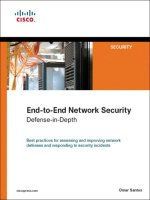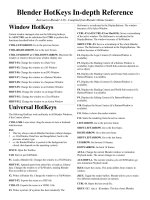Network+ 2005 In Depth (P16) pps
Bạn đang xem bản rút gọn của tài liệu. Xem và tải ngay bản đầy đủ của tài liệu tại đây (646.47 KB, 30 trang )
Table 9-1 Minimum hardware requirements for Solaris 10
Component Requirement Notes
Platform Sun UltraSPARC 64-bit and Fujitsu Solaris x86 also supports AMD
SPARC64 or AMD or Intel Pentium class Opteron and Intel 64-bit
processor processors.
Memory 512 MB RAM Consider adding more RAM
for better system performance.
Hard disk 5 to 7 GB
NIC A NIC supported by Solaris (included with
SPARC systems)
CD-ROM/
DVD-ROM A CD-ROM or DVD-ROM drive supported
by Solaris (included with SPARC systems)
Linux Hardware Requirements
Linux hardware requirements vary to some extent based on the version of Linux you are
installing. However, all Linux servers adhere to certain minimum hardware requirements, as
shown in Table 9-2. You may find more current lists of supported hardware on the HCL
(Hardware Compatibility List) at www.tldp.org/HOWTO/HOWTO-INDEX/hardware.html.
Adding high-performance video cards, sound cards, and other I/O devices to your Linux server
is also optional.
Table 9-2 Minimum hardware requirements for a Linux server
Component Requirement Notes
Processor Intel-compatible x86 Recent versions of the Linux kernel (2.0
and later) include support for as many as 32
Intel processors.
Memory 64 MB RAM Consider adding more RAM for better per-
formance; most network administrators opt
for 256 MB of RAM or more for servers.
Hard disk A hard drive supported by Linux Most server implementations require
with a minimum of 2 GB of free additional free hard drive space; 10 GB of
space free space is recommended.
NIC A NIC supported by Linux
422 Chapter 9
NETWORKING WITH UNIX-TYPE OF OPERATING SYSTEMS
NET+
3.1
Table 9-2 Continued
Component Requirement Notes
CD-ROM A CD-ROM drive listed on Recent versions of Linux support SCSI,
the HCL IDE, and ATAPI CD-ROM drives.
Floppy disk One or two 3.5-inch floppy disks, Floppy disks can be useful for creating
if no bootable CD-ROM drive is emergency repair disks during installation.
available
Pointing device Optional A pointing device is only necessary if you
install the GUI component.
Mac OS X Server Hardware Requirements
Mac OS X Server runs only on Apple hardware. As with Solaris and Linux, your choices of
RAM, secondary storage, and other hardware considerations are driven by the number and type
of applications you will run on the server. Table 9-3 shows Apple’s recommended hardware for
Mac OS X Server.
Table 9-3 Apple hardware recommendations for Mac OS X Server
Component Requirement Notes
System Xserve Power Mac G3, G4,
or G5, iMac or eMac
Memory 256 MB RAM Consider adding more RAM for servers per-
forming multiple tasks.
Hard disk 4 GB available disk space Consider using larger hard drives for server
applications.
NIC Included with all Mac servers
CD-ROM/ Included with all Mac servers
DVD-ROM
A Closer Look at UNIX
UNIX is the second major network operating system discussed in this book. In some ways, it
is similar to NetWare (discussed in the next chapter) and Windows Server 2003, and in some
ways it differs. This section compares UNIX-type of systems with these other network oper-
ating systems.
Chapter 9 423
A CLOSER LOOK AT UNIX
NET+
3.1
NET+
3.1
UNIX Multiprocessing
As you have learned, a process represents an instance of a program running in memory (RAM).
In addition to processes, UNIX-type of systems also support threads, which are self-contained
subsets of a process. Any modern NOS must handle multiple processes and threads in an effi-
cient manner. UNIX-type of systems allocate separate resources (such as memory space) to each
process as it is created. They also manage all programs’ access to these resources. This approach
enables partitioning of processes in memory, thereby preventing one program from disrupting
the operation of the entire system. When one program ends unexpectedly on a UNIX-type of
system, it doesn’t cause the whole computer to crash.
Like Windows Server 2003, modern UNIX-type of systems support SMP (symmetric multi-
processing). Different flavors of UNIX support different numbers of processors:
◆ Solaris supports up to 128 processors per server (although Sun does not make any
hardware containing that many processors).
◆ Linux supports SMP using a maximum of 32 processors per server.
◆ Mac OS X Server supports up to two processors per server.
You must know how your servers will be used and plan for multiprocessing servers according
to your estimated application-processing loads.
The UNIX Memory Model
From early on, UNIX-type systems were created to use both physical and virtual memory effi-
ciently. Like Windows Server 2003, UNIX-type of systems allocate a memory area for each
application. They attempt to decrease the inefficiency of this practice, however, by sharing
memory between programs wherever they can. For example, if five people are using FTP on
your UNIX server, five instances of the FTP program will run. In reality, only a small part of
each FTP program (called the private data region—the part that stores the user name, for
example) will receive its own memory space; most of the program will remain in a region of
memory shared by all five instances of the program. In this case, rather than using five times
the memory required by one instance of the program, a UNIX-type of system sets aside only
a little more memory for five FTP users than it does for one FTP user.
Most current UNIX-type of systems use a 32-bit addressing scheme that enables programs to
access 4 GB of memory. Most of these systems also run on CPUs that employ 64-bit addresses,
enabling programs to access more than 18 exabytes (2
64
bytes) of memory. That’s more than 18
billion billion bytes of data—by one estimate, three times the total number of words ever spo-
ken by human beings! Virtual memory in a UNIX server can take the form of a disk partition,
or it can be in a file (much like the virtual memory file pagefile.sys in Windows Server 2003).
The UNIX Kernel
The core of all UNIX-type of systems is called the kernel. The kernel is loaded into memory
and runs when you turn on your computer. Its primary function is to coordinate access to all
424 Chapter 9
NETWORKING WITH UNIX-TYPE OF OPERATING SYSTEMS
NET+
3.1
your computer’s hardware, such as the disks, memory, keyboard, and monitor. You can add or
remove functionality on a running UNIX-type of system by loading and unloading kernel mod-
ules. A UNIX kernel module is a file that contains instructions for performing a specific task
such as reading data from and writing data to a hard drive.
The Solaris kernel is derived from the original AT&T UNIX software from Bell Labs. The
Linux kernel is the software Linus Torvalds wrote and released to the public in 1991. The Mac
OS X Server kernel (called XNU) is derived from an operating system called Mach, which
was developed at Carnegie Mellon University in the 1990s.
UNIX System File and Directory Structure
The UNIX system was one of the first operating systems to implement a hierarchical file sys-
tem (a method of organizing files and directories on a disk in which directories may contain
files and other directories). The notion of a file system organized in this way was considered
revolutionary at the time of UNIX’s inception. Today, most operating systems, including all
Microsoft operating systems and Novell NetWare, use hierarchical file systems. Figure 9-1
shows a typical UNIX file system hierarchy.
Chapter 9 425
A CLOSER LOOK AT UNIX
FIGURE 9-1 UNIX file system hierarchy
On a UNIX-type of system, the /boot directory contains the kernel and other system initial-
ization files. Applications and services are stored in the /bin and /sbin directories. (The
applications and services in the /sbin directory support the system initialization process; you’ll
rarely use these programs.) The /var directory holds variable data (such as log files, users’
unread e-mail, and print jobs waiting to be printed). The file /var/log/messages, for exam-
ple, stores system log messages, such as a notification of a disk drive that is running out of space.
Users’ login directories typically appear in /home. Mac OS X Server creates users’ login direc-
tories in /Users. When you create a new user account, the system assigns a directory in /home
to that user (/Users in Mac OS X Server). The login (or home) directory matches the account’s
user name. Thus, /home/jones is the login (or home) directory for the user name jones on a
UNIX system. /Users/jones is the login (or home) directory for the user jones on a Mac OS
X Server system.
NET+
3.1
UNIX System File Services
UNIX file services fall into two broad categories: disk file systems and network file systems.
Disk file systems are used to organize the information on a hard drive. Network file systems
enable users to access files on other servers via the network.
Disk File Systems
The UNIX disk file system is the operating system’s facility for organizing, managing, and
accessing files through logical structures and software routines. Just as Windows Server 2003
supports FAT, NTFS, and other file systems, UNIX-type systems also support multiple file sys-
tem types. The native file system type on Linux, called ext3, is the “third extended” file system
for Linux. Solaris employs the file system called UFS (for “UNIX File System”) for its native
file system type. Apple’s HFS+ (for hierarchical file system) is the native file system for Mac
OS X Server. On UNIX-type of systems, you can access disk partitions formatted with the
DOS FAT file system as well as Windows Server 2003 NTFS. This applies to partitions on
disks that are physically attached to computers that are running a UNIX or UNIX-type of sys-
tem. UNIX systems have access to nonnative file system types, such as NTFS, over the net-
work with network file systems.
Network File Systems
UNIX-type of systems also support network file systems, which are analogous to Windows
shares or NetWare network volumes. From a UNIX-type of host, the network file system
allows you to attach shared file systems (or drives) from Windows, NetWare, or other UNIX
servers and share files with users on other computers. Sun Microsystems’ NFS (Network File
System) is a popular remote file system type supported by UNIX. Sun Microsystems pub-
lished the specification for NFS, and most vendors of UNIX and UNIX-type systems include
NFS applications for sharing and accessing files over a network. Another network file system,
called Samba, is an open source application that implements the Windows SMB and CIFS
file system protocols. Samba is included with Solaris, most Linux distributions, and Mac OS
X Server systems by default.
Apple’s Macintosh computers have long had a built-in network file system called AFP
(AppleTalk Filing Protocol or Apple File Protocol). Though Mac OS X Server includes com-
plete support for NFS and Samba network file systems, AFP remains its primary network file
system. You must use AFP on a Mac OS X Server system to share files with computers run-
ning older versions of the Macintosh operating system.
A UNIX Command Sampler
The command line is the primary method of interacting with a UNIX-type of system. Even
when you’re running a GUI, the GUI actually executes commands in response to your mouse
clicks. This section discusses some of the basics of the UNIX user interface, interaction with
the UNIX command line, and some fundamental UNIX commands.
426 Chapter 9
NETWORKING WITH UNIX-TYPE OF OPERATING SYSTEMS
NET+
2.13
3.1
NET+
3.1
The program that accepts the commands you type on the keyboard and runs the commands
for you is called a command interpreter. Also known as a shell, a command interpreter trans-
lates your typed commands into machine instructions that a UNIX-type of system can under-
stand. In other words, the command interpreter is a program that runs other programs. UNIX
command interpreters also perform file globbing (described later) and keep track of what
commands you’ve entered previously. The primary UNIX command interpreter is the file
/bin/sh. To use the shell effectively, you should be familiar with at least some basic commands.
Every UNIX-type of system contains full documentation of UNIX commands in the manual
pages (or man pages). The manual pages describe each command’s function and proper exe-
cution. Although their organization differs slightly in various flavors of UNIX, manual pages
are typically arranged in nine sections:
◆ Section 1 covers the commands that you most typically enter while typing in a com-
mand window.
◆ Sections 2 through 5 document the programmer’s interface to the UNIX system.
◆ Section 6 documents some of the amusements and games that are included in the
UNIX system.
◆ Section 7 describes the device drivers for the system.
◆ Section 8 covers the commands used by administrators to manage the system.
◆ Section 9 documents the UNIX kernel functions programmers use when writing
device drivers.
You can access manual pages by entering the man command in a UNIX command window. For
example, to read the manual page entry for the telnet command, you would type man telnet
in a command window, and then press Enter.
Although the UNIX manual pages are accurate and complete, UNIX newcomers often com-
plain that they can’t find the appropriate manual page if they don’t know the name of the com-
mand they want to use. That’s why the apropos command exists. It enables you to find possible
manual page entries for the command you want to use. For example, you might type apropos
list
to search for a command that lists files. The apropos command would then display all
commands and programming functions that include the keyword list in their manual page
entries. Type man <command> (where <command> is a command name displayed by apropos),
and press Enter when you find a command name that looks like it might do what you want.
Commands function in much the same way as sentences in ordinary language. Some of these
sentences are one-word directives to the system requesting that it perform a simple task on your
behalf (such as date for “tell me the current date and time”). Other sentences are detailed
instructions to the system containing the equivalent of nouns, adjectives, and adverbs and cre-
ating a precise description of the task you want the system to perform. For example, to instruct
the system to “display the names of all files in the current directory that have been accessed in
the past five days,” you would type: find . –type f –atime -5 -print.
Chapter 9 427
A UNIX COMMAND SAMPLER
NET+
3.1
A few rules exist to guide your use of UNIX commands and, as you might expect, exceptions
to most of the rules also exist. Most commands (though not all) are lowercase alphabetic char-
acters. Using the analogy of a sentence, the command itself would be the verb—that is, the
action you want the system to take (for example, ls to list information about files). The things
on which you want the system to operate (often files) would be the nouns. (So, for example,
you would type ls index.html to list a file named index.html.) Options to the commands are
analogous to adjectives and adverbs—that is, modifiers that give more specifics about the com-
mand. To specify an option, you usually type a hyphen (-) followed by a letter. (For example,
if you want to list files in a directory and also list details about the files, such as their size and
creation date, you type ls -l.) You can make commands even more specific by using file glob-
bing—the equivalent to using wildcards in Windows and DOS. On a UNIX-type system, this
operation is also called filename substitution. (For example, ls -la* would produce a detailed
listing of all files beginning with the letter “a”.)
A significant (and perhaps initially confusing) difference between the UNIX and Windows
command-line interfaces relates to the character you use to separate directory names when you
type in a command window. The Windows separator character is “\” (backslash). The equiva-
lent UNIX directory separator character is “/” (forward slash). For example, in a Windows
Command Prompt window, you type the telnet command as \windows\system32\
telnet.exe
. The telnet command in UNIX is /usr/bin/telnet.
Table 9-4 lists some common UNIX commands and provides a brief description of each.
Table 9-4 Commonly used UNIX commands
Command Function
date Display the current date and time.
ls -la Display with details all the files in the current directory.
ps -ef Display details of the current running programs.
find dir filename -print Search for filename in the directory dir and display the path to the
filename on finding the file.
cat file Display the contents of file.
cd /d1/d2/d3 Change the current directory to d3, located in /d1/d2.
428 Chapter 9
NETWORKING WITH UNIX-TYPE OF OPERATING SYSTEMS
NET+
3.1
Commands, command options, and filenames in UNIX are all case sensitive. Be cer-
tain to use uppercase and lowercase as appropriate each time you type a command
in a UNIX command window.
NOTE
NET+
2.10
2.13
3.1
Table 9-4 Continued
Command Function
cp file1 file2 Make a copy of file1, named file2.
rm file Remove (delete) file. (Note that this is a permanent deletion; there
is no trash can or recycle bin from which to recover the deleted file.)
mv file1 file2 Move (or rename) file1 to file2.
mkdir dir Make a new directory named dir.
rmdir dir Remove the directory named dir.
who Display a list of users currently logged on.
vi file Use the “visual” editor named vi to edit file.
lpr file Print file using the default printer. lpr actually places file in the
printer queue. The file is actually printed by lpd (line printer dae-
mon), the UNIX printer service.
grep "string" file Search for the string of characters in string in the file named file.
ifconfig Display the network interface configuration, including the IP address,
MAC address, and usage statistics for all NICs in the system.
netstat -r Display the system’s TCP/IP network routing table.
sort filename Sort alphabetically the contents of filename.
man "command" Display the manual page entry for "command".
chmod rights file Change the access rights (the mode) of file to rights.
chgrp group file Change the group to which the file belongs to group.
telnet host Start a virtual terminal connection to host (where host may be an
IP address or a host name).
ftp host Start an interactive file transfer to (or from) host using the FTP
protocol (where
host may be an IP address or a host name).
startx Start the X Window system.
kill process Attempt to stop a running program with the process ID process.
tail file Display the last 10 lines of file.
exit Stop the current running command interpreter. Log off the system if
this is the initial command interpreter started when logging is on.
Chapter 9 429
A UNIX COMMAND SAMPLER
NET+
2.10
2.13
3.1
The most frequently used UNIX command is ls. By entering ls (and specifying -l, the detailed
listing option), you learn everything about a file except its contents. UNIX-type of systems keep
quite a bit of information about each file, including:
◆ The filename
◆ The file size (in bytes)
◆ The date and time that the file was created
◆ The date and time that the file was last accessed (viewed or printed)
◆ The date and time that the file contents were last modified (created, edited, or
changed in any way)
◆ The number of “aliases” or links to the file
◆ The numeric identifier of the user who owns the file
◆ The numeric identifier of the group to which the file belongs
◆ The access rights for the owner, the group, and all others
For each file, the system stores all of this information (except the filename) in a file i-node
(information node). The beginning of each disk partition contains reserved space for all i-
nodes on that partition. I-nodes also contain pointers to the actual file contents on the disk.
The file’s name is stored in the directory that contains the file. To learn about the i-node
information, use the ls command. Figure 9-2 shows a sample list generated by ls -l.
In Figure 9-2, the letters in the leftmost column (for example, “drwxr-xr-x”) make up the access
permissions field. The first character in the access permissions field (on the far left) indicates
the file type. Files type designations include the following:
◆ “d” for directories
◆ “-” for regular files, such as word-processing files or spreadsheet files—that is, those
which, as far as the operating system is concerned, contain unstructured data
◆ “l” for symbolic link files (much like Windows shortcuts)
430 Chapter 9
NETWORKING WITH UNIX-TYPE OF OPERATING SYSTEMS
NET+
3.1
The developers of the original UNIX system worked at AT&T, then the largest public
corporation in the world. Two features of communication within large corporations are
a tendency to abbreviate words and a reliance on acronyms. The command names in
the UNIX system reflect this culture in that they drop vowels and syllables (
cp
for
copy,
cat
for concatenate, and so on), and name commands with the “initials” of their
intended use (
grep
for general regular expression parser and
ftp
for File Transfer
Protocol). Refer to the relevant manual pages when you encounter command names
that you don’t understand. The synopsis section usually indicates the origin of the
command name.
NOTE
◆ “b” for block device files (such as disk partitions)
◆ “c” for character device files (such as serial ports)
The remaining letters in the access permissions field (for example, “rwxr-xr-x”) represent the
permissions that users and groups have to access each file. The meaning of these letters is
described in Figure 9-3’s interpretation of the output of ls -l.
Windows and UNIX-type of systems share the powerful ability to direct output from one com-
mand to the input of another command. In UNIX, you combine commands using a pipe, which
is entered as a vertical bar “|”. (Think of data “flowing” through a pipe from one command to
another.) Two or more commands connected by a pipe are called a pipeline. UNIX pipes make
it possible to create sequences of commands that might require custom programming on other
systems. For example, you can learn the process ID number assigned to a running program by
combining two simple UNIX commands as follows: ps-ef|grep "/bin/sh". In UNIX, most
commands that display output in a command window allow you to direct the output to another
Chapter 9 431
A UNIX COMMAND SAMPLER
FIGURE 9-2 Example of output from ls -l
FIGURE 9-3 Anatomy of ls –l output
NET+
3.1
command. Most commands that accept typing from your keyboard also accept input from other
commands.
Now that you have learned about commands commonly used by UNIX network administra-
tors, you are ready to plan the installation of a UNIX-type of system. In many cases, you will
not need to worry about installing UNIX. For example, Sun Microsystems ships its SPARC
servers with Solaris already installed and Apple Computer ships Xserve servers with Mac OS
X Server already installed. However, if you are setting up a Linux system, chances are you will
have to install and configure it from scratch. The following example of installing Linux uses a
popular, free version of Linux called Fedora Core.
Installing Linux
This section describes the prerequisites for and the process of installing Fedora Core, the ver-
sion of Linux packaged and distributed by Red Hat, Inc., on a PC. Most PC manufacturers
ship their systems with Windows already installed, so it is usually necessary to install Linux
from CD or DVD. As with other network operating systems, a successful Fedora Core instal-
lation begins with planning.
Planning a Linux Installation
In the preceding chapter, you learned about the importance of thorough planning in the instal-
lation of a new Windows Server 2003 server. These considerations apply to Linux as well.
Although making changes to the server setup after you install a Linux system is simple, you
should nevertheless plan as carefully as possible to avoid service interruption after a Linux server
is running.
Before installing Linux, be prepared to answer the following questions:
◆ What is the new server’s name? This name is a less important issue for Linux systems
than for Windows Server 2003 or NetWare systems, but it’s still a good idea to
choose it before beginning installation. You can add the server’s name to your net-
work name service (DNS, for example) as soon as you choose it. (Using DNS names
rather than using IP addresses makes it easier for users to remember how to access
computers on the network.) You may use any name containing a maximum of 32
alphanumeric characters, except the following:
> < [ ] . _ : ; | = , + * ´ ?
◆ What is the server’s IP address? You’ll need this address to enable the network on the
new server. Network administrators usually configure workstations to obtain an IP
address automatically upon start-up. Servers, however, are usually configured with
reserved or static IP addresses because some client applications require configuration
with a server’s IP address rather than a server’s name. You’ll also need the subnet
mask, the IP address of the server’s primary gateway (in other words, the default
gateway), and the IP address of the new server’s domain name server.
432 Chapter 9
NETWORKING WITH UNIX-TYPE OF OPERATING SYSTEMS
NET+
3.1
NET+
3.1
◆ What kind of video card is installed in the server? The Linux setup program (com-
monly referred to as the “installer”) attempts to detect the video card and installs the
correct driver if possible. Otherwise, it will prompt you to choose the type of video
card from a list. Either way, you should know what kind of video card your server
contains.
◆ What do you want the administrative user’s password to be? Like Windows Server 2003,
Linux assigns the system a default administrative user name. In Linux, this user
name is called root. Choose a difficult-to-guess password for the Linux administra-
tor account. Chapter 14 provides advice on choosing good passwords.
◆ How can I remember all of this information? After you have answered these questions,
you should create a server installation form and keep the form with you during
installation. Appendix D offers an example of such a form.
This list highlights only the most significant installation options. In addition, you should be
prepared to identify your keyboard and mouse type, choose a time zone, and specify a new user
name. After gathering the information described in this section, you’re ready to begin.
Installing and Configuring Fedora Core
Although you can install Fedora Core over the network, this installation summary assumes a
typical installation using DVD-ROM. First verify that your computer’s BIOS configuration
is set to boot from the DVD-ROM, and then boot your system with the Fedora Core 3 disk
in your server’s DVD-ROM drive. After booting, the system presents you with a welcome
screen that prompts you to press Enter to perform a check of the medium, or to skip it and
begin the installation. The Fedora Core installation program leads you through the process
step-by-step. Help is available in the left-hand panel. Be certain to pay close attention to each
option on each screen of the installation process. During this procedure, you’re prompted to
perform the following:
◆ Select the language the system will use.
◆ Confirm the keyboard layout.
◆ Select Server as the installation type (you could also choose Personal Workstation,
Desktop, or Custom).
◆ Select disk drive partitioning options.
◆ Choose booting options (to allow for more than one operating system on the drive).
◆ Configure the network interface (or interfaces).
◆ Configure the network firewall and security level options for the server.
◆ Add support for additional languages.
◆ Set the time and time zone for the server.
◆ Enter (and confirm) the root (administrator) password.
After entering the administrative “root” password, the Fedora Core installer presents you with
the Package Group Selection dialog box. This dialog box includes a list of packages in several
Chapter 9 433
INSTALLING LINUX
NET+
3.1
categories. You may refine your choices by clicking the Details link in the package group selec-
tion dialog box. For the purpose of this installation, do not select any of the graphical desktop
environments in the Desktops category of the Package Selection Group dialog box.
The Fedora Core installer then formats the hard drive and copies the software to your server.
This process may take as long as 60 minutes depending on the speed of your hardware. To com-
plete the installation, the Fedora Core installer prompts you to confirm the server’s auto-
detected video card and monitor type. When you confirm these settings, the server reboots the
new operating system. When it reboots, the server is nearly ready to offer services to network
users.
The following section addresses some general system administration tasks common to UNIX-
type of systems. These tasks must be completed before users can share resources via the server.
Administering a UNIX-Type of Server
Like Windows Server 2003 and NetWare, UNIX-type of systems require the use of user names
and passwords to connect clients to the network. Also like these operating systems, UNIX-type
of systems assign access rights to groups, and allow users to be members of multiple groups.
For example, the UNIX group named mail can access the electronic mail programs and elec-
tronic mail files. Without user accounts, a UNIX server is little more than a powerful work-
station. This section introduces you to the setup process for administering a UNIX-type of
system. You’ll learn:
◆ The basics of adding users and groups
◆ The basics of modifying file access permissions
To add users and groups to Linux and UNIX systems, you must rely on two commands:
groupadd and useradd. Both are explained in their own manual pages. Their names imply
their function: groupadd enables you to add a new group to the system, and useradd enables
you to add a new user to the system. The process of adding users and groups on a Mac OS X
Server system is different. On Mac OS X Server, you use the GUI Workgroup Manager appli-
cation. The following sections explain how to add users and groups on Linux or Solaris and on
Mac OS X Server computers.
Establishing Groups and Users on Linux and Solaris
On a Linux or Solaris system, the groupadd command creates a new group ID and makes the
group available for use. Linux and Solaris assign a unique identification number to each group.
Note that creating a new group does not automatically assign access rights to that group; you’ll
learn how to accomplish that task later in this section.
The steps described in this section assume that you are logged on to a Solaris or a Linux sys-
tem as the administrative user (root) and that your system has presented you with a command
prompt.
434 Chapter 9
NETWORKING WITH UNIX-TYPE OF OPERATING SYSTEMS
NET+
3.1
NET+
3.1
To add the group teachers to your Linux or Solaris system:
1. Type groupadd teachers and then press Enter at the command prompt. The group
teachers is added.
You use the
useradd command to add a new user ID to a Linux or Solaris system. It creates a
new user ID and assigns that user ID to one or more groups. In this example, you’ll create a
new user, thomas, and assign that user to the group teachers. The new user will then belong to
the general users group as well as the group teachers. You must use two options when typing
the useradd command: the -g option, which specifies the initial (or primary) group for the user,
and the -G option, which specifies the additional groups to which the new user will belong
(teachers, in this case). Note that useradd does not assign a password for the new user ID, so
you’ll use the passwd command to assign a password for thomas.
Chapter 9 435
ADMINISTERING A UNIX-TYPE OF SERVER
NET+
3.1
UNIX commands provide no response if they successfully complete the operation.
You will see a response only if the command experienced an error.
NOTE
Logon passwords on UNIX-type of systems are case sensitive and can include any of
the characters on the keyboard.
NOTE
To add a new user, add the user to an existing group, and assign the user a password:
1. Type useradd -m –g users -G teachers thomas and then press Enter.
2. Type passwd thomas and then press Enter.
3. Linux prompts you to type the new password. As you type the password, notice that
the characters do not appear on the screen and the cursor remains stationary. This
security precaution prevents people from peering over your shoulder and seeing the
password as you type it. After typing the password, press Enter.
4. Linux prompts you to retype the user’s password. Enter the same password again; this
confirmation helps ensure that you type the new password accurately.
To learn more about the
passwd command, read the passwd manual page, which you can
access by typing man passwd, and press Enter at the shell prompt.
Establishing Groups and Users on Mac OS X Server
You use the Workgroup Manager application to add groups and to assign users to groups on
a Mac OS X Server system. Workgroup Manager is a GUI application included with Mac OS
X that allows you to manage users and groups. As with Linux and Solaris, creating a new
group on a Mac OS X Server does not assign users to that group, but makes it available for
use. When you create a new group on Mac OS X Server, you assign a unique name and numeric
ID to the group. As with Windows Server 2003, Solaris, and Linux, to manage users and
groups in Mac OS X Server, you must be logged on to the system as a user with administra-
tive rights. The following steps use the same example user account and group used in the pre-
vious section.
To create the group teachers on a Mac OS X Server:
1. Click on the Workgroup Manager icon in the Dock. The Workgroup Manager Con-
nect window opens.
2. Make certain your server’s address appears in the Address text box. Enter a user name
with administrator-equivalent privileges in the User Name text box and the correct
password in the Password text box, then click Connect. The Workgroup Manager
window opens, with the user account selected by default.
3. Click the group account icon (which depicts three people and is located above the
search box). The group account window opens.
4. Click the New Group icon.
5. In the Name text box, type teachers. By default, the word “teachers” will also appear
in the Short Names text box.
6. Click Save to save the new group you created.
You also use Workgroup Manager to create new user accounts on a Mac OS X Server.
To create a new user account:
1. If you do not already have Workgroup Manager open, launch it by following Steps 1
and 2 in the previous exercise. The user account window will open by default. If you
did not close Workgroup Manager after creating a group in the previous exercise, click
the user account icon (the picture of a single person located above the search box).
2. Click the New User icon in the Workgroup Manager toolbar. The user options win-
dow opens with the Basic pane selected, with default values entered for the Name,
User ID, and Short Names text boxes. Delete these default values. Your user options
window will look like the one shown in Figure 9-4.
3. In the Name text box, enter the user’s full name—for this example, type Thomas
Day. In Mac OS X Server, long user names are case sensitive when used to log on to
the server and can be no longer than 255 characters.
4. In the User ID text box, enter the ID 1025 for this user. In Mac OS X Server, the
user ID is a number associated with a user that the NOS uses to identify that user’s
resources and privileges. It can be any number between 100 and 2,147,483,640 and
should be unique for each user.
436 Chapter 9
NETWORKING WITH UNIX-TYPE OF OPERATING SYSTEMS
NET+
3.1
5. In the Short Name text box, enter thomas. The short name will be used to name the
user’s home directory and identify group memberships on the server. It can also be
used to log on to the server.
6. Type a password for the user account called thomas in the Password text box, and then
type the same password again in the Verify text box.
7. You have the option to enable this user to administer the server, administer the domain,
or log in to the server. Click the log in check box, if it is not already selected.
8. Click Save to save the new user you have created.
To add the user Thomas Day to the teachers group you just created with Workgroup Manager:
1. In Workgroup Manager, with the user Thomas Day selected, and click the Groups tab.
2. Click the add icon, which is represented by a plus sign next to the list of Other
Groups. A drawer with a list of groups opens to the right of the main Workgroup
Manager window.
3. Double-click teachers in the list of groups. The group teachers appears in the list of
Other Groups for the user Thomas Day.
4. Click Save to save your changes.
5. Close the Workgroup Manager window.
Now that you know how to create users and make them members of a group, you are ready to
assign permissions to files that users can share.
Chapter 9 437
ADMINISTERING A UNIX-TYPE OF SERVER
FIGURE 9-4 User creation in Mac OS X Server’s Workgroup Manager
NET+
3.1
Changing File Access Permissions
UNIX-type of systems enable you to restrict access to resources by assigning user and group
permissions to files and directories. Every file and directory on a UNIX-type of system is owned
by exactly one user and is a member of exactly one group. That is, one user and one group have
or directory, that user is the file or directory’s owner. As an owner, you may assign (or reassign)
permissions for yourself, your group, or anyone else.
For example, suppose you are the principal and network administrator for an elementary
school. Your user name is thomas and you belong to the group teachers (both of which were
created in the previous section). You want to create a PROGRAMS directory and allow teach-
ers to place new programs in the directory according to the example in Table 9-5. You also
want students to be able to run the programs, but not to add new files to the directory or delete
existing programs.
The method of creating directories and assigning file access permissions for Linux and UNIX
systems, including Solaris, is the same. Mac OS X Server, however, uses a different method.
The following two sections describe how to create directories and modify file access permis-
sions on all three types of systems, beginning with Linux and Solaris.
Table 9-5 Providing security through groups
Group Rights to PROGRAMS Rights to GRADES Rights to STAFF
Teachers Read, modify Full control No access
Students Read No access No access
Administrators No access Read, modify Full control
Changing File Access Permissions on Linux and Solaris
To create a directory and assign it to a group on a Linux or Solaris system:
1. If you are still logged on to your UNIX system, log off by typing exit and then press-
ing Enter.
2. To log back on to your system as user thomas, type thomas at the login prompt, and
then press Enter.
3. Type the password you assigned for thomas, and then press Enter.
4. You see a command window and a command prompt. To create the new directory,
type mkdir PROGRAMS and then press Enter.
5. Type ls -l and then press Enter. Notice that the directory belongs to the group users.
That’s because the primary group to which the user thomas belongs is users.
6. Type chgrp teachers PROGRAMS and then press Enter to assign ownership of the
PROGRAMS directory to the group teachers.
7. Type ls -l and then press Enter. Notice that the directory is now assigned to the
group teachers.
438 Chapter 9
NETWORKING WITH UNIX-TYPE OF OPERATING SYSTEMS
NET+
3.1
Now that you’ve created the directory PROGRAMS and assigned it to the group teachers, you must
limit access to the files contained within PROGRAMS. Your goal is to enable members of the
group teachers to create new files in and delete files from PROGRAMS and to limit access to
all others (including members of the group students). To accomplish this task, you must add
write permissions to PROGRAMS for the teachers group and remove write permission for all
others.
Changing file and directory permissions requires use of the chmod command. The UNIX chmod
command uses a kind of shorthand (made up of two sets of one-letter abbreviations) to spec-
ify the permission changes for files. The first set of abbreviations identifies for whom the
change will occur: the file’s owner (u for “user”), a file’s group (g), and all others (o). The sec-
ond set of abbreviations identifies the access rights for the users in the first set of abbrevia-
tions: read (r), write (w), and execute (x). The two sets of abbreviations are separated with a
plus sign (+) or a minus sign (-). The plus sign indicates that access rights should be added;
the minus sign indicates that access rights should be removed. (You can read more about
chmod in its manual page, which you can view by using the command man chmod in a com-
mand window on a UNIX-type of host.)
To change the access permissions for the PROGRAMS directory:
1. Verify that you are logged on as the user thomas (whose primary directory is teachers).
Type chmod g+w PROGRAMS and then press Enter. This command adds write access for
the teachers group to the directory PROGRAMS.
2. Next, you will remove read and write access to the PROGRAMS directory for all oth-
ers. To do so, type chmod o-rw PROGRAMS, and then press Enter.
3. Type ls -l and then press Enter to view the access permissions assigned to PRO-
GRAMS. You should see a line for PROGRAMS that includes permissions of
drwxrwx x.
Now, any user who is assigned to the group teachers may add files to and remove files from the
directory PROGRAMS. All other users (users in the group students, for example) will be able
to run programs that are in the PROGRAMS directory, but will not be able to add or delete
files in that directory.
Changing File Access Permissions on Mac OS X Server
Creating directories and changing file permissions on a Mac OS X Server is accomplished
through the GUI interface. First, make certain you are logged onto the server as a user with
administrator privileges, and then:
1. Open a Finder window, and click the icon that represents the server’s hard disk.
2. Click on the Shared Items folder.
3. Click the File menu and then click Get Info. The Shared Items Info dialog box opens.
4. Click the triangle to expand Ownership & Permissions, if necessary, and then click
the triangle next to Details.
Chapter 9 439
ADMINISTERING A UNIX-TYPE OF SERVER
NET+
3.1
5. Click the lock icon to enable changing the group.
6. From the drop-down list next to Owner, select your administrator-equivalent user
name.
7. Enter your password in the Authenticate dialog box that opens and then click OK.
8. From the drop-down list next to Group, select teachers.
9. In the Access drop-down list beneath the Group drop-down list, choose Read &
Write, if necessary.
10. Close the Shared Items Info dialog box.
You have now created a folder called PROGRAMS and allowed only the group teachers full
access to read, write, modify, execute, or delete files within that folder. Next, you’ll learn how
to interconnect UNIX-type of servers with computers running different operating systems.
Connecting to UNIX-Type of Servers
Over the years, programmers and network administrators have continually added functional-
ity to UNIX-type systems to make them integrate more easily with other operating systems
and with protocols other than TCP/IP. Some of their changes include the addition of Win-
dows networking tools and Windows programming tools. At the same time, as modern oper-
ating systems have incorporated the TCP/IP protocol suite, they have gained the ability to
communicate with UNIX-type of systems such as Linux servers at some basic level.
However, although UNIX-type of systems and Windows can both communicate via TCP/IP,
that doesn’t mean their file systems are compatible. One application that bridges this incom-
patibility is called Samba. When installed on a UNIX-type of system, Samba provides all the
networking services necessary to make your UNIX-type of system a fully featured Windows
file- and printer-sharing server. Windows users can access resources on UNIX-type of systems
as if they were Windows server resources. Users logged on to UNIX-type of hosts can also
access Windows drives that have been made available on the network. Printers shared from
UNIX-type of systems with Samba appear to Windows users as if they were shared from a
Windows server. To achieve this compatibility, Samba communicates with Windows servers
using the SMB (server message block) file-sharing protocol and the CIFS (Common Internet
File System) protocol, both of which are native to the Windows operating systems. Mac OS
X Server includes Samba, but calls it Windows Services. Mac OS X Server also includes the
GUI application Server Manager to configure Windows Services.
All modern flavors of UNIX, Linux, and Mac OS X Server support data sharing using direc-
tory services based on LDAP. Solaris, for example, implements LDAP in the Sun Java Sys-
tem Directory Server Enterprise Edition. Popular Linux distributions include the open source
application OpenLDAP for directory services. Mac OS X Server includes Open Directory,
which is Apple’s implementation of OpenLDAP.
440 Chapter 9
NETWORKING WITH UNIX-TYPE OF OPERATING SYSTEMS
NET+
3.1
NET+
3.1
3.2
4. Type the user name (in this example, thomas) at the login prompt and press Enter.A
password prompt appears.
5. Enter the password you chose when you added the user thomas. You see a shell
prompt. You are now logged on to the UNIX server from a remote client via Telnet.
You can type commands and view the screen in the Telnet window just as if you were
using the keyboard and monitor directly attached to the UNIX server. Type ls -l /
and then press Enter. Figure 9-6 shows the output of the ls -l / command.
6. Type exit and then press Enter to end your Telnet session.
As you might guess, UNIX-type of systems also include a full complement of Internet tools.
You can use UNIX-type of systems as Web servers, as FTP servers, and as mail servers. One
of the most basic Internet services is connecting to a TCP/IP host from a remote computer.
This type of connection is provided by the TCP/IP utility, Telnet, which you learned about ear-
lier in this book. Any modern client running the TCP/IP protocol suite will be capable of
connecting to a UNIX-type of host via Telnet. Following are steps for accessing a UNIX-type
of server from a Windows XP workstation using the Telnet utility. This example uses the user
name and password you created earlier in the “Administering a UNIX-type of Server” section
of this chapter.
1. To start the Windows Telnet client, click Start, point to All Programs, point to
Accessories, and then click Command Prompt. The Command Prompt window
opens.
2. Type telnet in the text box, and press Enter. The cursor changes to Microsoft Telnet>.
3. Type open followed by the IP address of the UNIX server to which you want to con-
nect, and press Enter. Figure 9-5 shows an example of a Windows Telnet session
after logging in to a UNIX-type of server and typing ls.
Chapter 9 441
ADMINISTERING A UNIX-TYPE OF SERVER
FIGURE 9-5 Windows Telnet session
NET+
2.10
3.1
3.2
Chapter Summary
◆ UNIX is a stable, flexible, and efficient network operating system. It relies on
TCP/IP and forms the basis of much of the Internet. Despite the preponderance of
proprietary implementations of UNIX-type systems, the differences between the
various versions—or “flavors”—are relatively minor.
◆ UNIX was developed at AT&T Bell Laboratories, when a few programmers grew
dissatisfied with the programming environments available in the late 1960s and
decided to devise their own flexible operating system from scratch. Ken Thompson
and Dennis Ritchie were the authors of the system.
◆ Currently, The SCO Group owns the copyright to the UNIX source code. The
Open Group, a nonprofit trade association, owns the UNIX trademark.
◆ Many varieties of UNIX-type of systems exist, and each of these belong to one of
two categories: proprietary and open source. Proprietary UNIX operating systems
are those for which the source code is either unavailable or available only by pur-
chasing a licensed copy from The SCO Group. Apple Computer, Sun Microsystems,
and IBM sell the three most popular proprietary versions of UNIX—Mac OS X
Server, Solaris, and AIX.
◆ In the last few years, open source implementations of UNIX-type of systems have
grown in popularity. Open source means that the source code is freely available to
anyone. This category includes BSD, GNU, and Linux.
◆ Different flavors of Linux include Fedora Core (a popular Linux packaged and dis-
tributed by Red Hat, Inc.), SUSE, and Mandrake.
◆ This chapter focuses on three different UNIX-type of systems: Solaris (from Sun
Microsystems), Fedora Core (from Red Hat), and Mac OS X Server (from Apple
Computer).UNIX-type of systems make excellent Web servers. UNIX systems
442 Chapter 9
NETWORKING WITH UNIX-TYPE OF OPERATING SYSTEMS
NET+
2.10
3.1
3.2
FIGURE 9-6 Output of ls –l / command in a Telnet session
underlay the original ARPANET and Internet services, such as FTP, Telnet,
gopher, HTTP, and POP. These services are standard with current implementations
of most UNIX-type of systems.
◆ Characteristics of UNIX-type of systems include the ability to support multiple,
simultaneous users; hierarchical files; a uniform method for interacting with files,
devices, and programs; hundreds of subsystems and dozens of programming lan-
guages; and source code portability between different implementations of the system.
◆ Minimum hardware requirements for a Solaris 10 server include a SPARC system or
Intel-based system with a Pentium-class processor, 512 MB of RAM, 5 to 7 GB of
disk space, a Solaris-supported NIC, and a Solaris-supported CD-ROM or DVD-
ROM drive.
◆ Minimum hardware requirements for a Linux server include an Intel-compatible x86
processor, 64 MB of RAM, 2 GB of hard disk space, a NIC compatible with the
rest of your network, and a CD-ROM drive.
◆ Minimum hardware requirements for Mac OS X Server include a supported Pow-
erPC-based Macintosh computer with 256 MB of RAM and 4 GB of available disk
space. The NIC and CD-ROM drive is included with all Macintosh computers.
UNIX-type of systems handle multiple processes and multiple threads (self-
contained subsets of a process) efficiently and support SMP (symmetric multipro-
cessing).
◆ Like Windows Server 2003, UNIX-type of systems use virtual memory and also
allocate a memory area for each application. UNIX-type of systems attempt to
decrease the inefficiency of this practice, however, by sharing memory between pro-
grams wherever they can.
◆ Most current UNIX-type of systems use a 32-bit addressing scheme that enables
programs to access 4 GB of memory. UNIX-type of systems also run on systems
with 64-bit CPUs.
◆ The UNIX kernel, the core of the operating system, is loaded into memory from
disk and runs when you turn on your computer. The kernel’s primary function is to
coordinate access to all the computer’s hardware. You can add or remove functional-
ity on a running UNIX-type system by loading and unloading UNIX kernel mod-
ules. The Mac OS X Server kernel is based on the operating system kernel named
Mach, which was developed at Carnegie Mellon University.
◆ UNIX-type of systems were among the first to include a hierarchical file system, in
which directories can hold files and other directories.
◆ Like other NOSs, UNIX-type of systems support multiple file system types. The
native file system type for Linux, called ext3, is the “third extended” file system for
Linux. The default file system for Solaris is UFS (for “UNIX file system”). The
default Mac OS X Server file systems is HFS+ (for “hierarchical file system”).
◆ UNIX-type of systems support network file systems that are analogous to Windows
shares or NetWare network volumes. Common UNIX-type of network file systems
include NFS and Samba.
Chapter 9 443
CHAPTER SUMMARY
◆ You can liken UNIX commands to ordinary sentences. The command is the action
you want to perform, or the verb. The things you want the system to operate on are
the nouns—often files. Options to the commands are similar to adjectives and
adverbs.
◆ Most UNIX commands are lowercase alphabetic characters. To specify an option,
you usually type a hyphen (“-”) followed by a letter. The letter is often (but not
always) a mnemonic abbreviation for the option (such as -l for a long file listing).
◆ Command names are usually acronyms or abbreviations. Consult the command’s
manual (man) page by typing man command at the shell prompt, and pressing Enter
to learn more about a command.
◆ The UNIX ls command is the most frequently used. When you use ls with the -l
option, it allows you to learn everything about a file except its contents. ls -l
reports the filename, the file size, the date and time that the file was last accessed,
the number of “aliases” or links to the file, the user who owns the file, the group to
which the file belongs, and the access rights for the owner, the group, and all others.
◆ All the information about a file on a UNIX-type of system (except the file’s con-
tents) is stored in an information node (i-node). I-nodes also contain pointers to file
contents on the disk.
◆ The useradd command allows you to add new users to your Linux or Solaris system.
◆ The groupadd command allows you to add new groups to your Linux or Solaris sys-
tem.
◆ The Workgroup Manager application allows you to manage users and groups on a
Mac OS X Server system.
◆ The chgrp command assigns a file to a group.
◆ The chmod command changes file access permissions.
◆ Use the Mac OS X Server Finder Info dialog box to assign files and folders to a
group and to set file and folder access permissions.
◆ UNIX-type of systems interoperate well with other network operating systems.
Installing the Samba application on a UNIX-type of server allows it to exchange
information with Windows servers by using Windows file system and file access
protocols.
◆ Samba is included with Mac OS X Server and called Windows Services. You use the
GUI application Server Manager to configure Windows Services.
◆ All modern flavors of UNIX, Linux, and Mac OS X Server support data sharing
using directory services based on LDAP. Solaris uses the Sun Java System Directory
Server Enterprise Edition, Linux distributions include OpenLDAP, and Mac OS X
Server uses Open Directory (the Apple implementation of OpenLDAP).
◆ Any client that runs the TCP/IP protocol can connect to a UNIX-type of host, such
as a Linux server, through the Telnet utility.
444 Chapter 9
NETWORKING WITH UNIX-TYPE OF OPERATING SYSTEMS
Key Terms
AIX—A proprietary implementation of the UNIX system distributed by IBM.
AppleShare IP—A proprietary network operating system from Apple Computer that offers
file, print, Web, DNS, and mail services. AppleShare IP was the predecessor to Mac OS X
Server.
Berkeley Software Distribution—See BSD.
BSD (Berkeley Software Distribution)—A UNIX distribution that originated at the Uni-
versity of California at Berkeley. The BSD suffix differentiates these distributions from AT&T
distributions. No longer being developed at Berkeley, the last public release of BSD UNIX was
version 4.4.
command interpreter—A (usually text-based) program that accepts and executes system pro-
grams and applications on behalf of users. Often, it includes the ability to execute a series of
instructions that are stored in a file.
ext3—The name of the primary file system used in most Linux distributions.
Fedora Core—A version of Linux packaged and distributed by Red Hat.
file globbing—A form of filename substitution, similar to the use of wildcards in Windows
and DOS.
flavor—The term used to refer to the different implementations of a particular UNIX-type of
system. For example, different flavors of Linux include Red Hat’s Fedora Core, SUSE, and
Mandrake.
freely distributable software—See open source software.
GNU—The name given to the public software project to implement a complete, free source
code implementation of UNIX. It also refers to the collection of UNIX-inspired utilities and
tools that are included with Linux distributions. The term “GNU” is an acronym within an
acronym that stands for “GNU’s Not UNIX.”
HFS+—The primary file system used in Mac OS X Server.
hierarchical file system—The organization of files and directories (or folders) on a disk in
which directories may contain files and other directories. When displayed graphically, this orga-
nization resembles a treelike structure.
information node—See i-node.
i-node (information node)—A UNIX-type file system information storage area that holds all
details about a file. This information includes the size, the access rights, the date and time of
creation, and a pointer to the actual contents of the file.
Java System Directory Server Enterprise Edition—The Sun Microsystems implementation
of LDAP.
Chapter 9 445
KEY TERMS
kernel—The core of a UNIX-type of system and a NetWare NOS. This part of the operat-
ing system is loaded and run when you turn on your computer. It mediates between user pro-
grams and the computer hardware.
kernel module—A portion of the kernel that you can load and unload to add or remove func-
tionality on a running UNIX or Linux system.
line printer daemon—See lpd.
Linux—A freely distributable implementation of a UNIX-type of system. Finnish computer
scientist Linus Torvalds originally developed it.
lpd (line printer daemon)—A UNIX service responsible for printing files placed in the printer
queue by the
lpr command.
lpr—The UNIX command. This command simply places files in the printer queue. The files
are subsequently printed with lpd, the print service.
Mac OS X Server—A proprietary network operating system from Apple Computer that is
based on a version of UNIX.
Mach—A UNIX-type of operating system kernel developed by researchers at Carnegie Mel-
lon University in Pittsburgh, PA. Mach is the basis for the kernel in Mac OS X Server.
man pages—See manual pages.
manual pages—The online documentation for any variety of the UNIX operating system. This
documentation describes the use of the commands and the programming interface.
mount—The process of making a disk partition available.
Network File System—See NFS.
NFS (Network File System)—A popular remote file system created by Sun Microsystems,
and available for UNIX-type of systems.
OpenLDAP—A popular open source application included with many Linux distributions that
implements LDAP.
Open Directory—The version of OpenLDAP by Apple Computer that is included with Mac
OS X Server.
open source software—The term used to describe software that is distributed with few restric-
tions and whose source code is freely available.
pipe—A character that enables you to combine existing commands to form new commands.
The pipe symbol is the vertical bar (“|”).
pipeline—A series of two or more commands in which the output of prior commands is sent
to the input of subsequent commands.
PowerPC—The brand of computer central processing unit invented by Apple Computer, IBM,
and Motorola, Inc., and used in Apple computers and IBM servers.
446 Chapter 9
NETWORKING WITH UNIX-TYPE OF OPERATING SYSTEMS