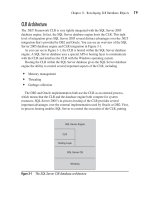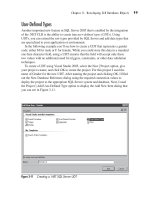Microsoft SQL Server 2005 Developer’s Guide- P16 ppsx
Bạn đang xem bản rút gọn của tài liệu. Xem và tải ngay bản đầy đủ của tài liệu tại đây (345.12 KB, 20 trang )
Chapter 8: Developing Database Applications with ADO 299
Private Sub BookMarkFind(cn As ADODB.Connection, _
rs As ADODB.Recordset, oBookMark As Variant)
With rs
.CursorLocation = adUseClient
.Open "Select * from Sales.SpecialOffer Order By SpecialOfferID", cn
End With
' Find Mountain Tire Sale and set a bookmark
rs.Find "Description = 'Mountain Tire Sale'", , adSearchForward
oBookMark = rs.Bookmark
' Find Volume Discount over 60, display the remainder of the resultset
rs.Find "Description = 'Volume Discount over 60'", , adSearchBackward
DisplayForwardGrid rs, hflxResults
End Sub
In the beginning of the BookmarkFind subroutine, you can see where instances
of the ADO Connection and Recordset objects are passed into the subroutine. In
addition, a Variant variable named oBookMark is used to pass back the bookmark to
be set inside this routine.
Next, a With statement is used to assign values to properties of the rs Recordset
object. Using a value of adUseClient indicates the Recordset will be maintained
on the client system rather than on the SQL Server system. Using a local cursor
typically provides much better performance for processing small and medium result
sets consisting of a few hundred records. Then the Open method is used along
with a SQL select statement that retrieves all the rows and columns from the Sales.
SpecialOffer table and orders them by SpecialOfferID.
After the Open method has completed, the rs Recordset object will be populated and
the Find method can then be used to locate specific records within the Recordset. In
this code listing, the Find method is used twice. The first instance of the Find method
is used to locate the first row in the Recordset where the Description column contains
the value of Mountain Tire Sale. The first parameter of the Find method takes the
search argument, which uses the same type of search criteria used in a typical Where
clause. The ADO Find method search criteria can use a single field name with one
comparison operator and a literal value to use in the search. The search parameter
supports using equal, not equal, greater than, less than, and Like operators. The second
parameter of the Find method isn’t used in this example, but optionally, it indicates
the number of records to skip before attempting to find the desired record. The third
parameter indicates the direction of the search. The value of adSearchForward causes
the search to move forward from the current pointer position, while the value of
300 Microsoft SQL Server 2005 Developer’s Guide
adSearchBackward causes the search to go backward from the current position in the
Recordset. If the Find isn’t successful, the EOF indicator will be set to True in the rs
Recordset object. Likewise, if the pointer is at the end of the Recordset and another
Find is executed, it will fail unless you reposition the pointer in the Recordset. After
the row containing the value of Mountain Tire Sale is located using the Find method,
then the Bookmark property of that row is assigned to the oBookmark variable to
allow that row to be located easily later.
Next, the Find method is used a second time to locate the row in the Recordset
object where the Description column contained the value of Volume Discount over
60. In this case, because Volume Discount over 60 occurs before Mountain Tire
Sale in the Recordset set object, the adSearchBackward flag is used to search the
Recordset object in reverse order. After the pointer is positioned in the Recordset
object to Volume Discount over 60, the DisplayForwardGrid subroutine is called
to display the remaining contents of the Recordset object. The results of the Find
method are shown in Figure 8-14.
Figure 8-14 Using the Recordset object’s Find method
Chapter 8: Developing Database Applications with ADO 301
After a bookmark has been saved, you can then use that saved bookmark
to position the pointer quickly to the bookmarked row in the Recordset. In the
previous code listing, the bookmark value of the row where the Description column
contained the value of Mountain Tire Sale was saved in the Variant variable named
oBookmark. In the next listing, you can see how to use that saved bookmark value to
reposition the pointer in the Recordset.
Private Sub BookMarkJump(cn As ADODB.Connection, _
rs As ADODB.Recordset, oBookMark As Variant)
' Jump to previous bookmark and display the result set
rs.Bookmark = oBookMark
DisplayForwardGrid rs, hflxResults
End Sub
In the BookMarkJump subroutine shown in this listing, you can see where instances
of the ADO Connection and Recordset objects are passed into the subroutine, followed
by the oBookMark Variant variable. In this example, the oBookMark variable contains
the value of the bookmark that was saved in the earlier listing. This means it contains
a value that uniquely identifies the row in the Recordset that contains the value of
Mountain Tire Sale.
Assigning the rsBookMark property with the saved bookmark value immediately
repositions the pointer in the Recordset to the bookmarked row. Next, the
DisplayForwardGrid subroutine is used to display the contents of the Recordset,
beginning with the value of Mountain Tire Sale. You can see the results of using the
bookmark in Figure 8-15.
Using Prepared SQL and the ADO Command Object
The capability to use prepared SQL statements and parameter markers is one of
the features that enables ADO to be used in developing high-performance database
applications. Using prepared statements in your database applications is one of those
small changes that can result in big performance gains. Dynamic SQL statements
must be parsed and a data access plan must be created each time the Dynamic SQL
statement is executed—even if exactly the same statement is reused.
Although dynamic SQL works well for ad hoc queries, it isn’t the best for executing
the type of repetitive SQL statements that make up online transaction processing
(OLTP)–type applications. Prepared SQL, or static SQL, as it’s sometimes called, is
better suited to OLTP applications where a high degree of SQL statement reuse occurs.
With prepared SQL, the SQL statement is parsed and the creation of the data access
302 Microsoft SQL Server 2005 Developer’s Guide
plan is only performed once. Subsequent calls using the prepared statements are fast
because the compiled data access plan is already in place.
TIP
For prepared SQL statements, SQL Server 2005 creates data access plans in the procedure cache.
The procedure cache is a part of SQL Server’s buffer cache, which is an area of working memory
used by SQL Server. Although data access plans stored in the procedure cache are shared by all
users, each user has a separate execution context. In addition, the access plans created for ad hoc
SQL statement queries can also be stored in SQL Server procedure cache. However, they are stored
only if the cost to execute the plan exceeds a certain internal threshold, and they are reused only
under “safe” conditions. Unlike when using prepared SQL statements, you can’t rely on the data
access plans created for these dynamic SQL statements being maintained in the procedure cache.
The following code example shows how to create an ADO query that uses a
prepared SQL statement:
Figure 8-15 Using an ADO Recordset bookmark
Chapter 8: Developing Database Applications with ADO 303
Private Sub CommandPS(cn As ADODB.Connection)
Dim cmd As New ADODB.Command
Dim rs As New ADODB.Recordset
With cmd
.ActiveConnection = cn
' Set up the SQL statement
.CommandText = "Select * From Sales.SalesOrderDetail" _
& "Where SalesOrderID = ?"
' Add the parameter (optional)
.CreateParameter , adInteger, adParamInput, 4
'Set the parameter value
.Parameters(0).Value = 43695
End With
'Set up the input parameter
Set rs = cmd.Execute
DisplayForwardGrid rs, Grid
rs.Close
Set rs = Nothing
End Sub
In the beginning of this subroutine, a new ADO Command object name cmd is
created, along with an ADO Recordset object named rs. The Command object is
used to create and execute the prepared SQL statement, while the Recordset object
is used to hold the returned result set.
Next, the Visual Basic With block works with a group of the Command object’s
properties. The first line of code in the With block sets the Command object’s
ActiveConnection property to the name of an active ADO Connection object named
cn. Then the CommandText property is assigned a string containing the SQL statement
to be executed. This SQL statement returns all columns in the Sales.SalesOrderDetail
table where the value of the SalesOrderID column equals a value to be supplied at
run time. The question mark (?) is a parameter marker. Each replaceable parameter
must be indicated using a question mark. This example SQL statement uses a single
parameter in the Where clause, so only one parameter marker is needed. Next, the
CreateParameter method defines the attribute of the parameter.
The CreateParameter statement accepts four parameters. The first optional
parameter accepts a string that can be used to give the parameter a name. The second
parameter accepts a Long variable, which identifies the data type to be used with the
parameter. In the preceding example, the value of adInteger indicates the parameter
304 Microsoft SQL Server 2005 Developer’s Guide
will contain character data. The following table lists the ADO data type constants
and matches them with their corresponding SQL Server data types:
SQL Server Data Type ADO Data Type
Bigint adBigInt
Binary adBinary
Bit adBoolean
Char adChar
Datetime adDBTimeStamp
Decimal adNumeric
Float adDouble
Image adLongVarBinary
Int adInteger
Money adCurrency
Nchar adWChar
Ntext adWChar
Numeric adNumeric
Nvarchar adWChar
Real adSingle
smalldatetime adTimeStamp
Smallint adSmallInt
smallmoney adCurrency
sql_variant adVariant
Sysname adWChar
Text adLongVarChar
Timestamp adBinary
Tinyint adUnsignedTinyInt
uniqueidentifier adGUID
Varbinary adVarBinary
Varchar adVarChar
The third parameter of the CreateParameter statement specifies whether the
parameter is to be used as input, output, or both. The value of adParamInput shows
this is an input-only parameter. Table 8-8 lists the allowable values for this parameter.
Chapter 8: Developing Database Applications with ADO 305
The fourth parameter specifies the length of the parameter. In the preceding
example, a value of 4 indicates the parameter is four bytes long.
After the parameter characteristics have been specified, the value 43695 is placed
into the Value property of the first (and in this case, only) Parameter object in the
Parameters collection. Parameters(0) corresponds to the ? parameter marker used in
the SQL Select statement. Assigning 43695 to the Parameter object’s Value property
essentially causes the SQL statement to be evaluated as
Select * From Sales.SalesOrderDetail Where SalesOrderID = 43695
Next, the Command object’s Execute method runs the Select statement on SQL
Server. Because this SQL Select statement returns a result set, the output of the
cmd object is assigned to an ADO Recordset object. The rs Recordset object is then
passed into the DisplayForwardGrid subroutine, which displays the contents of the
Recordset object. Finally, the Recordset object is closed using the Close method. You
can see the results of the prepared SQL statement code in Figure 8-16.
If this Command object were executed only a single time, there would be no
performance benefits over simply using the ADO Recordset object to execute the
query. Executing this Command object multiple times, however, results in improved
performance because the SQL statement and access plan have already been prepared.
To execute a Command object multiple times, you would simply assign a new value
to the Parameter object’s Value property, and then rerun the Command object’s
Execute method.
Executing Dynamic SQL with the ADO Connection Object
ADO can also be used to execute dynamic SQL statements on the remote database.
Dynamic SQL can be used for a variety of both data management and data
ADO Direction Constant Description
adParamInput The parameter is input-only.
adParamOutput The parameter is an output parameter.
adParamInputOutput The parameter is to be used for both input and output.
adParamReturnValue The parameter contains the return value from a stored procedure.
This is typically only used with the first parameter (Parameters(0)).
Table 8-8 ADO Parameter Direction Constants
306 Microsoft SQL Server 2005 Developer’s Guide
manipulation tasks. The following example illustrates how you can create a table named
Sales.SalesDepartment in the AdventureWorks database:
Private Sub CreateTable(cn As ADODB.Connection)
Dim sSQL As String
On Error Resume Next
'Make certain that the table is created by dropping the table
' If the table doesn’t exist the code will move on to the
' next statement
sSQL = "Drop Table Sales.SalesDepartment"
cn.Execute sSQL
'Reset the error handler and create the table
' If an error is encountered it will be displayed
On Error GoTo ErrorHandler
sSQL = "Create Table Sales.SalesDepartment " _
& "(Dep_ID Char(4) Not Null, Dep_Name Char(25), " _
& "Primary Key(Dep_ID))"
Figure 8-16 Using Prepared SQL and the ADO Command object
Chapter 8: Developing Database Applications with ADO 307
cn.Execute sSQL
Exit Sub
ErrorHandler:
DisplayADOError
End Sub
This CreateTable subroutine actually performs two separate SQL action queries.
The first statement deletes a table, and the second statement re-creates the table. The
SQL Drop statement ensures the table doesn’t exist prior to running the SQL Create
statement.
Near the beginning of the subroutine, Visual Basic’s On Error statement enables
error handling for this subroutine. In this first instance, the error handler is set up
to trap any run-time errors and then resume execution of the subroutine with the
statement following the error. This method traps the potential error that could be
generated by executing the SQL Drop statement when there’s no existing table.
Using the ADO Connection object’s Execute method is the simplest way to
perform dynamic SQL statements. In this example, an existing Connection object
currently connected to SQL Server issues the SQL statement. The first parameter of
the Execute method takes a string that contains the command to be issued. The first
instance uses the SQL Drop Table statement that deletes any existing instances of the
table named Sales.SalesDepartment.
Next, Visual Basic’s error handler is reset to branch to the ErrorHandler label if
any run-time errors are encountered. This allows any errors encountered during the
creation of the Sales.SalesDepartment table to be displayed by the DisplayADOError
subroutine. For more details about ADO error handling, see the section “Error
Handling” later in this chapter. The SQL Create Table statement is then performed
using the Connection object’s Execute method.
NOTE
The Sales.SalesDepartment table isn’t part of the example AdventureWorks database. The Sales.
SalesDepartment table is created to illustrate database update techniques, without altering the
contents of the original tables in the AdventureWorks database.
Modifying Data with ADO
You can modify data with ADO in a number of ways. First, ADO supports updatable
Recordset objects that can use the AddNew, Update, and Delete methods to modify
the data contained in an updatable Recordset object. ADO also supports updating
data using both dynamic and prepared SQL. In the next part of this chapter, you
308 Microsoft SQL Server 2005 Developer’s Guide
see how to update SQL Server data using an ADO Recordset object, followed by
several examples that illustrate how to update data using prepared SQL and the ADO
Command object.
Updating Data with the ADO Recordset Object
In addition to performing queries, Recordset objects can also be used to update data.
As you have probably surmised after seeing the various parameters of the Recordset
object’s Open method, however, not all ADO Recordset objects are updatable.
The capability to update a Recordset depends on the type of cursor the Recordset
object uses, as well as the locking type used. Both these factors can be specified as
parameters of the Open method or by setting the Recordset object’s CursorType and
LockType properties before the Recordset is opened.
Both the CursorType and LockType properties influence the capability to update
a Recordset object. Table 8-9 summarizes the Recordset object cursor and lock types
and their capability to support data update methods.
The lock type parameter takes precedence over the cursor type parameter.
For instance, if the lock type is set to adLockReadOnly, then the result set isn’t
updatable, no matter which cursor type is used.
Inserting Rows to a Recordset Object You can use the Recordset object’s AddNew
method in combination with the Update method to add rows to an updatable ADO
Recordset Cursor Type Updatable?
adOpenForwardOnly Yes (current row only)
adOpenStatic No
adOpenKeyset Yes
adOpenDynamic Yes
Recordset Lock Type Updatable?
adLockReadOnly No
adLockPessimistic Yes
adLockOptimistic Yes
adLockBatchOptimistic Yes
Table 8-9 ADO Recordset Cursor and Lock Types and Updates
Chapter 8: Developing Database Applications with ADO 309
result set. The following code illustrates how you can add rows to a Recordset object
that was created using a keyset cursor:
Private Sub CursorAdd(cn As ADODB.Connection)
Dim rs As New ADODB.Recordset
Dim i As Integer
'Pass in the SQL, Connection, Cursor type, lock type and
'source type
rs.Open "Select Dep_ID, Dep_Name From Sales.SalesDepartment", _
cn, adOpenKeyset, adLockOptimistic, adCmdText
'Add 50 rows to the Sales.SalesDepartment table
' Note that the Bang ! notation is used to specify column names
For i = 1 To 50
rs.AddNew
rs!Dep_ID = i
rs!Dep_Name = “Department " & CStr(i)
rs.Update
Next
'Display the new rows in a grid
DisplayKeysetGrid rs, Grid, 1
rs.Close
End Sub
The first parameter of the Recordset object’s Open method accepts a string
containing a SQL statement that defines the result set. In this case, the result set
consists of the Dep_ID and Dep_Name columns from the Sales.SalesDepartment
table created in the earlier dynamic SQL example. The second parameter of the
Open method contains the name of an active Connection object named cn. The third
parameter uses the constant adOpenKeyset to specify that the Recordset object will
use a keyset cursor. The fourth parameter contains the value adLockOptimistic.
These two parameters indicate this Recordset object set is updatable and will use
optimistic record locking. After the result set has been opened, a For Next loop is
used to add 50 rows to the Recordset object. Within the For Next loop, the AddNew
method is called to create a row buffer that will contain the new row values. Unlike
the earlier examples in this chapter that accessed columns by iterating through the
Fields collection, this example illustrates how to access individual columns using the
column name and Bang (!) notation.
310 Microsoft SQL Server 2005 Developer’s Guide
The value of the Dep_ID column is set using a unique integer value obtained
by using the loop counter. The Dep_Name column is set using the string formed
by concatenating the literal “Department” and the string representation of the loop
counter. After the row values have been set, the Update method is called to add
the row to the Recordset object and the data source. Next, the DisplayKeysetGrid
subroutine is called, which displays the new row values in a grid. Finally, the Close
method is used to close the Recordset object.
Updating Rows with the Recordset The Recordset object’s Update method can be used
to update rows in an updatable ADO result set. The following code illustrates how
you can update the rows in an ADO Recordset object created using a keyset cursor:
Private Sub CursorUpdate(cn As ADODB.Connection)
Dim rs As New ADODB.Recordset
Dim i As Integer
Dim sTemp As String
' Pass in SQL, Connection, cursor type, lock type and source type
rs.Open "Select Dep_ID, Dep_Name From Sales.SalesDepartment", _
cn, adOpenKeyset, adLockOptimistic, adCmdText
Do Until rs.EOF
'Trim off the blanks - ADO doesn’t truncate fixed char data
sTemp = Trim(rs!Dep_Name)
rs!Dep_Name = "Updated " & sTemp
'Update the row
rs.Update
rs.MoveNext
Loop
'Display the updated rows in a grid
DisplayKeysetGrid rs, Grid, 1
rs.Close
End Sub
Again, the Recordset object’s Open method is used to create a new ADO Recordset
object named rs. The first parameter of the Open method accepts a string that specifies
the result set. In this case, Recordset object consists of the Dep_ID and the Dep_Name
columns from the Sales.SalesDepartment table. An active Connection object named cn
is used in the second parameter. The adOpenKeyset and asLockOptimistic constants
used in the third and fourth parameters indicate the Recordset object will use an
updatable keyset cursor and optimistic record locking.
Chapter 8: Developing Database Applications with ADO 311
After the Recordset object set has been created, a Do Until loop reads through all
the rows in the Recordset object. The loop ends when the Recordset object’s EOF
property turns true. Within the Do loop, the value of the Dep_Name column is set
to a new string value that begins with the literal “Updated” concatenated with the
current column value.
Then the Update method is called to update the row Recordset object, and the
MoveNext method positions the cursor to the next row. After all the rows in the
Recordset have been updated, the DisplayKeysetGrid function displays the contents
of the updated Sales.SalesDepartment table. Finally, the Close method closes the
Recordset object.
Deleting Rows from a Recordset Object The Recordset object’s Delete method removes
rows in an updatable ADO Recordset object. The following code illustrates how you
can delete rows in a forward-only type of result set:
Private Sub CursorDelete(cn As ADODB.Connection)
Dim rs As New ADODB.Recordset
'Pass in the SQL, Connection, cursor type, lock type and source
'type. Note that this is a forward-only cursor but it can update
' the current row.
rs.Open "Select Dep_ID, Dep_name From Sales.SalesDepartment", _
cn, adOpenForwardOnly, adLockOptimistic, adCmdText
'Delete all of the rows
Do Until rs.EOF
rs.Delete
rs.MoveNext
Loop
'Display the empty Recordset in a grid
DisplayForwardGrid rs, Grid
rs.Close
End Sub
As in the previous examples, the Open method is used to create a new ADO
Recordset object named rs that contains the Dep_ID and Dep_Name columns from
the Sales.SalesDepartment table. The second parameter contains the name of an
active Connection object named rs. The third and fourth parameters contain the
constants adOpenForwardOnly and adLockOptimistic, which specify the result set
will use a forward-only cursor that supports updates using optimistic record locking.
312 Microsoft SQL Server 2005 Developer’s Guide
TIP
Forward-only record sets are often thought of as read-only because they don’t support the
same type of capabilities as keyset cursors. However, forward-only Recordset objects do support
updating the current row, and in ADO, they provide much better performance than keyset or
dynamic cursors. Any changes made to the data source won’t be reflected in a forward-only
Recordset object until it’s refreshed.
After the Recordset object has been created, a Do Until loop reads through all the
rows contained in the Recordset object. The rs Recordset object’s Delete method
deletes each row, and the MoveNext method positions the cursor on the next row
in the result set. After all the rows have been deleted, the DisplayForwardGrid
subroutine displays the (now empty) Sales.SalesDepartment table. Finally, the Close
method closes the Recordset object.
Updating Data with the ADO Command Object
The preceding section showed how to update SQL Server databases using Recordset
objects and cursors. However, while updating data using Recordset objects is easy
to code, this method isn’t usually optimal in terms of performance. Using prepared
SQL statements to update data usually provides better performance—especially
in OLTP-type applications where the SQL statements have a high degree of reuse.
Next, you see how you can use prepared SQL statements and the ADO Command
object’s Execute method to insert, update, and delete data in a SQL Server table.
Inserting Rows with a Command Object and Prepared SQL The SQL Insert statement
adds rows to a table. The following example illustrates how to use the SQL Insert
statement with an ADO Command object:
Private Sub PreparedAdd(cn As ADODB.Connection)
Dim cmd As New ADODB.Command
Dim rs As New ADODB.Recordset
Dim i As Integer
'Set up the Command object's Connection, SQL and parameter types
With cmd
.ActiveConnection = cn
.CommandText = "Insert Into Sales.SalesDepartment Values(?,?)
"
.CreateParameter , adChar, adParamInput, 4
.CreateParameter , adChar, adParamInput, 25
End With
Chapter 8: Developing Database Applications with ADO 313
'Execute the prepared SQL statement to add 50 rows
For i = 1 To 50
cmd.Parameters(0) = CStr(i)
cmd.Parameters(1) = "Department " & CStr(i)
cmd.Execute , , adExecuteNoRecords
Next
'Create a recordset to display the new rows
rs.Open "Select * From Sales.SalesDepartment", cn, , , adCmdText
DisplayForwardGrid rs, Grid
rs.Close
End Sub
In this example, you create new ADO Command and Recordset objects. Then the
ActiveConnection property of the Command object receives the name of an active
Connection object named cn. Next, the CommandText property is assigned a SQL
Insert statement that uses two parameter markers. The CreateParameter method
is then used to specify the characteristics of each parameter. The first parameter
contains a character value that is 4 bytes long, and the second parameter contains a
character value that is 25 bytes long. As you would expect with an Insert statement,
both parameters are input-only.
TIP
While this example simply refers to each parameter using its ordinal position within the
Parameters collection, you can also name each parameter when it’s created. Naming the
parameters lets you refer to them in almost the same way as working with the Field objects
contained in a Recordset. For instance, you can create a named parameter as follows:
cmd.CreateParameter "Dep_ID" , adChar, adParamInput, 4
You could then refer to the parameter as:
cmd.Paramters("Dep_ID") = CStr(i).
A For Next loop adds 50 rows to the table. Within the For Next loop, the values
used by each parameter are assigned. The cmd.Parameter(0) object refers to the first
parameter marker, while the cmd.Parameter(1) object refers to the second parameter
marker. As in the earlier example that added rows using a cursor, the first parameter
(the Dep_ID column) has a unique integer value based on the loop counter. The
second parameter (the Dep_Name column) has a string that contains the literal
“Department” in conjunction with a string representation of the loop counter. After you
set the parameter values, the prepared statement executes using the Execute method.
314 Microsoft SQL Server 2005 Developer’s Guide
The adExecuteNoRecords option specifies that the Execute method will not return
a Recordset.
The DisplayForwardGrid subroutine displays the contents of the Sales.
SalesDepartment table in a grid, and then the Recordset closes.
Updating Data with a Command Object and a Prepared SQL The SQL Update statement
updates columns in a table. The following example illustrates using the SQL
Update statement with an ADO Command object to update all the rows in the Sales.
SalesDepartment table:
Private Sub PreparedUpdate(cn As ADODB.Connection)
Dim cmd As New ADODB.Command
Dim rs As New ADODB.Recordset
Dim i As Integer
'Set up the Command object’s Connection, SQL and parameter types
With cmd
.ActiveConnection = cn
.CommandText = _
"Update Sales.SalesDepartment Set Dep_Name = ? Where Dep_ID = ?"
.CreateParameter , adChar, adParamInput, 25
.CreateParameter , adChar, adParamInput, 4
End With
' Execute the prepared SQL statement to update 50 rows
For i = 0 To 50
cmd.Parameters(0).Value = "Updated Department " & CStr(i)
cmd.Parameters(1).Value = CStr(i)
cmd.Execute , , adExecuteNoRecords
Next
' Create a recordset to display the updated rows
rs.Open "Select * From Sales.SalesDepartment", cn, , , adCmdText
DisplayForwardGrid rs, Grid
rs.Close
End Sub
As in the previous insert example, new ADO Command and Recordset objects
are created in the beginning of the subroutine. The ActiveConnection property
method of the Command object has the name of an active Connection object named
cn. Here, the CommandText property has a SQL Update statement that uses two
parameter markers. In this case, the first parameter refers to the Dep_Name column,
Chapter 8: Developing Database Applications with ADO 315
and the second parameter refers to the Dep_ID column. Then the CreateParameter
method specifies the characteristics of each parameter.
A For Next loop updates each of the 50 rows in the Sales.SalesDepartment table.
Within the For Next loop, the values used by each parameter are assigned and the
Update statement is run using the Command object’s Execute method.
After the updates are finished, a Recordset object is created and displayed in a
grid using the DisplayForwardGrid subroutine.
Deleting Data with a Command Object and Prepared SQL As with Insert and Update
operations, ADO Command objects can be used to delete one or more rows in a
remote data source. The following code listing illustrates how to delete rows from a
SQL Server database using a prepared SQL Delete statement and a Command object:
Private Sub PreparedDelete(cn As ADODB.Connection)
Dim cmd As New ADODB.Command
Dim rs As New ADODB.Recordset
Dim i As Integer
'Set up the Command object's Connection and SQL command
With cmd
.ActiveConnection = cn
.CommandText = "Delete Sales.SalesDepartment"
End With
'Execute the SQL once (that's all that is needed)
cmd.Execute , , adExecuteNoRecords
'Create a recordset to display the empty table
rs.Open "Select * From Sales.SalesDepartment", cn, , , adCmdText
DisplayForwardGrid rs, Grid
rs.Close
End Sub
Thanks to SQL’s set-at-time functionality, this example is a bit simpler than the
previous insert and update examples. SQL’s capability to manipulate multiple rows
with a single statement allows one SQL Update to be used to update all 50 rows in
the table. As in those examples, first new ADO Command and Recordset objects
are created, and then the ActiveConnection property method of the Command
object gets the name of an active Connection object. Next, a SQL statement is
assigned to the Command object’s CommandText property. In this case, the SQL
Delete statement doesn’t use any parameters. Because no Where clause is contained
316 Microsoft SQL Server 2005 Developer’s Guide
in this statement, the Delete operation is performed on all rows in the Sales.
SalesDepartment table when the Execute method is run.
NOTE
Use caution when you employ SQL action statements without a Where clause. This powerful
technique can easily and inadvertently modify more rows than you intend.
After the updates are finished, a Recordset object is created and displayed in a grid
using the DisplayForwardGrid subroutine, and then the Recordset object is closed.
Executing Stored Procedures with Command Objects
Stored procedures provide the fastest mechanism available for accessing SQL Server
data. When a stored procedure is created, a compiled data access plan is added to
the SQL Server database. By using this existing data access plan, the application
foregoes the need to parse any incoming SQL statements, and then creates a
new data access plan. This results in faster execution of queries or other data
manipulation actions. SQL Server automatically shares stored procedures among
multiple users.
Stored procedures can also be used to implement a more robust database security
than you can achieve by setting permissions directly on target files. For example,
you can restrict all direct access to SQL Server tables and only permit access to
the stored procedures. When centrally controlled and administered, the stored
procedures can provide complete control over SQL Server database access.
Using ADO, stored procedures are called in much the same way as are prepared
SQL statements. The Command object calls the stored procedure, and a question
mark denotes each stored procedure’s input and output parameters. The following
example is a simple stored procedure that accepts one input parameter and returns
one output parameter:
Create Procedure CountOrderQty
(
@SalesOrderID Char(4),
@OrderQty int Output
)
As
Select @OrderQty = Select Sum(OrderQty) From Sales.SalesOrderDetail
Where SalesOrderID = @SalesOrderID
GO
Chapter 8: Developing Database Applications with ADO 317
The CountOrderQty stored procedure in this example accepts a character
argument containing the SalesOrderID as input and returns an integer value
containing the total of the OrderQty column for all the rows in the sales table that
matched the supplied SalesOrderID. In this example, the SQL Select sum() function
is used to sum up the values contained in the OrderQty column.
NOTE
The variable names used in the stored procedure don’t need to match the column names in the
source table.
The following code example shows how you can call the CountOrderQty stored
procedure using an ADO Command object:
Private Sub CallSP(cn As ADODB.Connection)
Dim cmd As New ADODB.Command
Dim parm0 As New ADODB.Parameter
Dim parm1 As New ADODB.Parameter
Dim sSQL As String
On Error GoTo ErrorHandler
cmd.ActiveConnection = cn
cmd.CommandType = adCmdStoredProc
cmd.CommandText = "CountOrderQty"
parm0.Direction = adParamInput
parm0.Type = adInteger
parm0.Size = 4
cmd.Parameters.Append parm0
parm1.Direction = adParamOutput
parm1.Type = adInteger
parm1.Size = 4
cmd.Parameters.Append parm1
parm0.Value = 43675
cmd.Execute
Label_Mid.Caption = " Total Qty for Sales Order 43675: "
Text_Mid.Text = parm1.Value
ErrorHandler:
DisplayADOError cn
End Sub
318 Microsoft SQL Server 2005 Developer’s Guide
In the beginning of this subroutine, you can see where an ADO Command object
named cmd and two ADO Parameter objects named parm0 and parm1 are created.
Using Parameter objects is an alternative to using the CreateParameter method
illustrated earlier in this chapter, in the section “Using Prepared SQL and the
Command Object.” Both techniques can be used to specify the characteristics of a
parameter marker, and either method can be used to execute prepared SQL, as well
as stored procedures.
Next, the ActiveConnection property of the Command object is assigned the name
of an existing Connection object named cn. This associates the Command object
with a target data source. Then the Command object’s CommandType property is
assigned the value of adCmdStoredProc, and the CommandText property is assigned
the name of the stored procedure to be executed. Because the CommandType
property tells ADO this Command object is used to call a stored procedure, no need
exists to set up a SQL string that contains an ODBC Call statement.
The next section of code shows how Parameter objects are initialized. For each
Parameter object, the Direction, Type, and Size properties are set. Then the Append
method of the Parameters collection is used to add the Parameter object to the
Parameters collection.
NOTE
You must add each Parameter object to the Parameters collection in the same order as the
parameter is used by the stored procedure or prepared SQL statement. In other words, you must
use the Append method for the first Parameter object, which represents the first parameter, before
you execute the Append method for the second Parameter object, which represents the second
parameter.
After the Parameter objects have been added to the Command object’s Parameters
collection, the Value property of the first parameter is assigned a string that contains
a valid SalesOrderID value. This value is passed to the first parameter of the
CountOrderQty stored procedure. Then the Command object’s Execute method
is used to call the stored procedure. When the call to the stored procedure has
completed, the value of the output parameter is available in the Value property of the
second Parameter object (parm1). In the previous example, this value is assigned to a
text box to be displayed.
Error Handling
Run-time errors that are generated using the ADO object framework are placed in
the ADO Errors collection. When an ADO run-time error occurs, Visual Basic’s