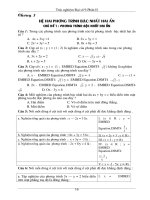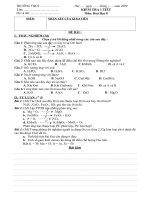OpenCVTutorial - Part II doc
Bạn đang xem bản rút gọn của tài liệu. Xem và tải ngay bản đầy đủ của tài liệu tại đây (1.28 MB, 11 trang )
Gavin S Page gsp8334@
cs.rit.edu
OpenCV Tutorial
Part II
Loading Images and Using Histograms
29 November 2005
29 November 2005 Gavin S Page gsp8334@
cs.rit.edu
2
Tasks
The first step after establishing
a working environment is to
begin manipulating images.
This tutorial will give an
introduction to the usage of
some basic functions.
Steps Performed
Load an Image
Calculate Histogram Values
Calculate Basic Statistics Using
Histogram Information
For explanations on any
functions used here see the
OpenCV documentat.
29 November 2005 Gavin S Page gsp8334@
cs.rit.edu
3
Loading the Image
//the name of the image being loaded
char* imageName = "Critters_00005.JPG";
//Load the image and make sure that it loads correctly
IplImage* im = cvLoadImage(imageName, -1);
if( im == 0 ) {
//Drop out if the image isn't found
std::cerr << "Failed to load: " << imageName << std::endl;
return 1;
}
OpenCV makes it relatively
easy to load images. There are
several syntax variations that
simply take in the path/file
name. One is presented here.
Specify a File to be Loaded
Load the File
Use the cvLoadImage function to
assign the image to an IplImage pointer
OpenCV uses an IplImage to
represent image internally.
29 November 2005 Gavin S Page gsp8334@
cs.rit.edu
4
Specifying a Working Region
In order to work with a
histogram the image will have
to converted to a single plane.
//Create a single planed image of the same size as the original
IplImage* grayImage = cvCreateImage(cvSize(im->width,im->height),
IPL_DEPTH_8U, 1);
//convert the original image to gray
cvCvtColor(im, grayImage, CV_BGR2GRAY);
//create a rectangular area to evaluate
CvRect rect = cvRect(0, 0, 500, 600 );
//apply the rectangle to the image and establish a region of interest
cvSetImageROI(grayImage, rect);
Create an Image of a Single Plane
Create the Grayscale Image
Convert the Image to Gray
Specify a Rectangular Region of
Interest (ROI) and apply it to the image
The cvCvtColor function can
be used to convert images to
one of several color spaces.
To restore the region of
interest to the whole image the
function cvResetImageROI is
used
29 November 2005 Gavin S Page gsp8334@
cs.rit.edu
5
Perform Initial Histogram
Calculations
//create an image to hold the histogram
IplImage* histImage = cvCreateImage(cvSize(320,200), 8, 1);
//create a histogram to store the information from the image
CvHistogram* hist =
cvCreateHist(1, &hist_size, CV_HIST_ARRAY, ranges, 1);
//calculate the histogram and apply to hist
cvCalcHist( &grayImage, hist, 0, NULL );
//grab the min and max values and their indeces
cvGetMinMaxHistValue( hist, &min_value, &max_value, &min_idx, &max_idx);
//scale the bin values so that they will fit in the image representation
cvScale( hist->bins, hist->bins, ((double)histImage->height)/max_value, 0 );
//set all histogram values to 255
cvSet( histImage, cvScalarAll(255), 0 );
//create a factor for scaling along the width
bin_w = cvRound((double)histImage->width/hist_size);
OpenCV provides built-in
functions to work with
histograms.
Create a Histogram Image and a
Histogram
Create the Histogram Data
Calculate the Histogram
Grab Min/Max Values
Set Up Factors For Visualization
29 November 2005 Gavin S Page gsp8334@
cs.rit.edu
6
Prepare Visualization/Perform
Calculations
for( i = 0; i < hist_size; i++ ) {
//draw the histogram data onto the histogram image
cvRectangle( histImage, cvPoint(i*bin_w, histImage->height),
cvPoint((i+1)*bin_w,
histImage->height - cvRound(cvGetReal1D(hist->bins,i))),
cvScalarAll(0), -1, 8, 0 );
//get the value at the current histogram bucket
float* bins = cvGetHistValue_1D(hist,i);
//increment the mean value
mean += bins[0];
}
//finish mean calculation
mean /= hist_size;
//go back through now that mean has been calculated in order to calculate variance
for( i = 0; i < hist_size; i++ ) {
float* bins = cvGetHistValue_1D(hist,i);
variance += pow((bins[0] - mean),2);
}
//finish variance calculation
variance /= hist_size;
Here we will iterate across the
histogram bins and apply the
values to the image while
calculating the statistics.
Use cvRectangle to draw.
Draw Values on Image
Get Values/Perform Calculations
29 November 2005 Gavin S Page gsp8334@
cs.rit.edu
7
Display Results
std::cout << "Histogram Mean: " << mean << std::endl;
std::cout << "Variance: " << variance << std::endl;
std::cout << "Standard Deviation: " << sqrt(variance) << std::endl;
//display the 3 images
cvNamedWindow("Original", 0);
cvShowImage("Original", im );
cvNamedWindow("Gray", 0);
cvShowImage("Gray", grayImage );
cvNamedWindow("Histogram", 0);
cvShowImage("Histogram", histImage );
//hold the images until a key is pressed
cvWaitKey(0);
This segment displays the
visual and textural results.
Output Statistics
Display
Hold For Input. Passing the parameter
“0” waits for a keypress.
cvNamedWindow creates a container.
The first parameter is the name and the
second declares if the container is to
expand to fit the contents.
Show Images
29 November 2005 Gavin S Page gsp8334@
cs.rit.edu
8
Cleaning Up
//clean up images
cvReleaseImage(&histImage);
cvReleaseImage(&grayImage);
cvReleaseImage(&im);
//remove windows
cvDestroyWindow("Original");
cvDestroyWindow("Gray");
cvDestroyWindow("Histogram");
Release Images
Destroy Containers
It is very important to perform
clean-up functions. It is easy
for memory utilization to go
out of control when multiple
images are involved.
29 November 2005 Gavin S Page gsp8334@
cs.rit.edu
9
Results
Here are the original image,
the grayscale region, and the
histogram of that region.
29 November 2005 Gavin S Page gsp8334@
cs.rit.edu
10
Other Histogram Functions
OpenCV has several other
functions for working with
histograms. These include:
•
cvNormalizeHist
•
cvThreshHist
•
cvCompareHist
For more information about
usage of these functions see
the OpenCV documentation
29 November 2005 Gavin S Page gsp8334@
cs.rit.edu
11
Revision History
Initial Creation: 28 November 2005