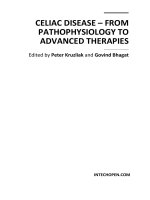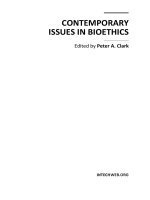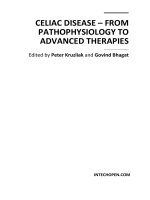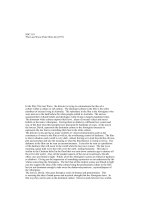Twitter Bootstrap Succinctly by Peter Shaw
Bạn đang xem bản rút gọn của tài liệu. Xem và tải ngay bản đầy đủ của tài liệu tại đây (2.84 MB, 114 trang )
1
2
By
Peter Shaw
Foreword by Daniel Jebaraj
3
Copyright © 2014 by Syncfusion Inc.
2501 Aerial Center Parkway
Suite 200
Morrisville, NC 27560
USA
All rights reserved.
mportant licensing information. Please read.
This book is available for free download from www.syncfusion.com on completion of a registration form.
If you obtained this book from any other source, please register and download a free copy from
www.syncfusion.com.
This book is licensed for reading only if obtained from www.syncfusion.com.
This book is licensed strictly for personal or educational use.
Redistribution in any form is prohibited.
The authors and copyright holders provide absolutely no warranty for any information provided.
The authors and copyright holders shall not be liable for any claim, damages, or any other liability arising
from, out of, or in connection with the information in this book.
Please do not use this book if the listed terms are unacceptable.
Use shall constitute acceptance of the terms listed.
SYNCFUSION, SUCCINCTLY, DELIVER INNOVATION WITH EASE, ESSENTIAL, and .NET ESSENTIALS are the
registered trademarks of Syncfusion, Inc.
Technical Reviewer: Zoran Maksimovic, @zoranmax, www.agile-code.com
Copy Editor: Suzanne Kattau
Acquisitions Coordinator: Hillary Bowling, marketing coordinator, Syncfusion, Inc.
Proofreader: Morgan Cartier Weston, content producer, Syncfusion, Inc.
I
4
Table of Contents
The Story behind the Succinctly Series of Books 7
About the Author 9
Introduction 10
Chapter 1 What is Twitter Bootstrap? 11
Chapter 2 Adding Bootstrap to Your Project 12
Download Choices 13
The Individual Files 15
CSS 15
JS 16
IMG 16
The Recommended Way to Add the Files to Your Project 17
Chapter 3 Twitter Bootstrap Scaffolding 19
Making Hello World Look Better 20
Fluid Grids 24
Responsive Design 26
Chapter 4 Twitter Bootstrap Base CSS Classes 30
Lead Body Copy 30
Alignment and Emphasis 31
Abbreviations, Addresses, and Blockquotes 32
Lists 34
Tables 39
Chapter 5 Forms 45
Search Forms 46
5
Inline Forms 47
Horizontal Forms 48
Control Groups 48
Continuing on with the Horizontal Form 49
Validation States 50
Individual Controls Support 52
Extended Form Controls 57
Control Sizing 59
Chapter 6 Buttons 63
Icons 66
Button Groups 67
Button Dropdowns 68
Data What? 69
Chapter 7 Components 72
Dropdown Menus 72
Submenus 75
Navigation Components 76
Tabs 76
Pills 79
Navigation Lists 80
Navigation Bars 82
Creating a Responsive Navigation Bar 85
Label and Badge Components 90
Hero Units and Page Headings 91
Thumbnails and Media Objects 93
Alerts 97
Progress Bars 99
6
All the Rest 100
Chapter 8 Twitter Bootstrap JavaScript 102
The Basics 102
The Components 103
Modal Dialogs 104
Tooltips 107
Popovers 108
All the Rest 109
Chapter 9 Extending Bootstrap 111
Bootstrap Extension Sites 111
Bootsnipp 111
Wrap Bootstrap 112
Extended Full Bootstrap Kits 112
Jasny Bootstrap 112
Bootplus 112
UI Kits 112
Fuel UX 112
Bootstrap Form Helpers 113
Useful Singular Components 113
Bootstrap Switch 113
Bootstrap Markdown 113
All the Rest 113
7
The Story behind the Succinctly Series
of Books
Daniel Jebaraj, Vice President
Syncfusion, Inc.
taying on the cutting edge
As many of you may know, Syncfusion is a provider of software components for the
Microsoft platform. This puts us in the exciting but challenging position of always
being on the cutting edge.
Whenever platforms or tools are shipping out of Microsoft, which seems to be about every other
week these days, we have to educate ourselves, quickly.
Information is plentiful but harder to digest
In reality, this translates into a lot of book orders, blog searches, and Twitter scans.
While more information is becoming available on the Internet and more and more books are
being published, even on topics that are relatively new, one aspect that continues to inhibit us is
the inability to find concise technology overview books.
We are usually faced with two options: read several 500+ page books or scour the web for
relevant blog posts and other articles. Just as everyone else who has a job to do and customers
to serve, we find this quite frustrating.
The Succinctly series
This frustration translated into a deep desire to produce a series of concise technical books that
would be targeted at developers working on the Microsoft platform.
We firmly believe, given the background knowledge such developers have, that most topics can
be translated into books that are between 50 and 100 pages.
This is exactly what we resolved to accomplish with the Succinctly series. Isn’t everything
wonderful born out of a deep desire to change things for the better?
The best authors, the best content
Each author was carefully chosen from a pool of talented experts who shared our vision. The
book you now hold in your hands, and the others available in this series, are a result of the
authors’ tireless work. You will find original content that is guaranteed to get you up and running
in about the time it takes to drink a few cups of coffee.
S
8
Free forever
Syncfusion will be working to produce books on several topics. The books will always be free.
Any updates we publish will also be free.
Free? What is the catch?
There is no catch here. Syncfusion has a vested interest in this effort.
As a component vendor, our unique claim has always been that we offer deeper and broader
frameworks than anyone else on the market. Developer education greatly helps us market and
sell against competing vendors who promise to “enable AJAX support with one click,” or “turn
the moon to cheese!”
Let us know what you think
If you have any topics of interest, thoughts, or feedback, please feel free to send them to us at
We sincerely hope you enjoy reading this book and that it helps you better understand the topic
of study. Thank you for reading.
Please follow us on Twitter and “Like” us on Facebook to help us spread the
word about the Succinctly series!
9
About the Author
As an early adopter of IT back in the late 1970s to early 1980s, I started out with a humble little
1KB Sinclair ZX81 home computer.
Within a very short space of time, this small 1KB machine became a 16KB Tandy TRS-80,
followed by an Acorn Electron and, eventually, after going through many other different
machines, a 4MB, ARM-powered Acorn A5000.
After leaving school and getting involved with DOS-based PCs, I went on to train in many
different disciplines in the computer networking and communications industries.
After returning to university in the mid-1990s and gaining a Bachelor of Science in Computing
for Industry, I now run my own consulting business in the northeast of England called Digital
Solutions Computer Software, Ltd. I advise clients at both a hardware and software level in
many different IT disciplines, covering a wide range of domain-specific knowledge—from mobile
communications and networks right through to geographic information systems and banking and
finance.
With more than 30 years of experience in IT, and with many different platforms and operating
systems, I have a lot of knowledge to share.
You can often find me hanging around in the LIDNUG .NET users group on LinkedIn, which I
help run. And you can easily find me in places such as Stack Overflow (and its GIS-specific
board) and on Twitter as @shawty_ds. I’m now also on Pluralsight, where my various videos
are available.
I hope you enjoy the book and get something from it.
Please remember to thank Syncfusion (@Syncfusion on Twitter) for making this book and
others possible, allowing people like me to share our knowledge with the .NET community at
large. The Succinctly Series is a brilliant idea for busy programmers.
10
Introduction
How many of you consider yourself to be hardcore developers who only do backend coding and
wouldn't be caught dead doing UI/UX coding or any of that fancy, flouncy, artsy stuff?
Yeah, I think I see pretty much a 90 percent show of hands.
Chances are, though, with that opening question I hit a nerve. In fact, I'm so confident that I did
that I've now got you all wanting to know why.
As a developer, our job basically is to write software; this is something that requires deep,
logical thought and an exceptionally analytical mind.
It's a rewarding and challenging job, one that we all love to do. But it has one fatal flaw:
Non-developers.
Those of you who work in an enterprise will know exactly and straight away what I'm about to
say. I'm talking about the managers, the users, the project leads, the admin clerks, and the
marketers—the list goes on and on. All of them have one thing in common: they don't
understand what it is you do, why, or how.
They ask for an update on the major, super-important project you’re doing for them (and we all
know that every project is major, super-important). So, you explain to them that the database is
working, the database access layer is coming along, and the business rules are in good shape.
And the whole time, you try to keep everything in layman's terms, but then you hear, "Yeah,
Yeah, Yeah…Okay, but what does it look like?"
So, you fire up your project with its half-written UI done in a standard black on white (or grey)
layout, only to be greeted by cries of,"What on earth is that! It looks terrible! We’re paying you to
write software, not re-create the drawings of a 3-year-old child!"
We've all been there. We’ve all suffered the curse of those who only look at the visual side of
things, such as the project manager who is blind to anything that's not "pretty" or the CEO who
thinks the color mauve has the most RAM.
But what can you do about it?
You’re a developer, not a graphics designer. Sure, you can make it look reasonably good, but
you should be spending time writing the code. After all, if there's no code, there's nothing to add
a UI to. Problem is, the non-developers don't understand this. And, to be fair, you shouldn't
expect them to. Unfortunately, though, they are very results-driven, and for them to be able to
see a good-looking UI is a result. And when they see results, your life is that much easier.
Bottom line? You need Twitter Bootstrap.
11
Chapter 1 What is Twitter Bootstrap?
Apart from being a godsend for the regular developer, Twitter Bootstrap is a CSS and
JavaScript UI framework that was written by two of Twitter’s senior developers to make sure
they got a consistent look and feel across all of the projects they were creating for Twitter at the
time. Now, yes, I can hear the groans already: "Not another UI framework! We already have
jQuery UI and Kendo UI and a million others, why on earth do we need another?”
Twitter Bootstrap (TWB) is different. Its purpose is not to create dialogs and sliding effects
(although it does do them rather well), nor is its purpose to allow you to apply themes to your
creations.
TWB is designed to help you non-designer types to balance your layouts and designs.
I'm not a designer, I'm a developer myself. However, I've read more than a few papers on this
subject, and two of the most important things to know when designing a UI are balancing your
layout elements and the harmony of your chosen colors.
Color harmony is an easy one to understand, but balance is a little trickier. Balance means that
there's consistency and flow through your UI. It means that proportions are equal even when
they're not, and font sizes are always scaled by the same ratios and weights, among many
other things.
TWB helps you to achieve this in a very standard way by not only providing standard grid sizes
and page layout tools, but by also providing a standard set of base CSS rules for different
headings, text sizes, sidebars, wells, lead text, and much, much more.
The magic part, however, is that it's designed by developers for developers; in most cases all
you need to add is a simple class or some HTML 5 data attributes.
In this book, I'll take you on your first tour of Twitter Bootstrap and hopefully make your life a
little more bearable when dealing with the visual-only types.
12
Chapter 2 Adding Bootstrap to Your Project
So, now that I have your attention, how do we add this magic to our projects?
Well, first off, it's only CSS and JavaScript so you only need to attach them in the usual way by
adding links and script tags into your HTML code.
However, to get the best bang for your buck, there is a defined way that the TWB folks
recommend you wire things up. More on that in a moment.
First things first. Let's head over to the TWB site and download what we need.
Note: At the time this book was written, Bootstrap Version 2 was the current
release and Version 3 was still in testing. Since then, however, Version 3 is now
out of testing and Version 2 is no longer as widely used. This book is written
using the Version 2 CSS classes, so if you are using Version 2 then all should
be fine. If, however, you are using Version 3, you must be aware that there have
been some major changes to the names of some of the CSS rules. Fortunately,
the creators of the framework have made a conversion chart that shows exactly
what has changed. This conversion chart can be found at
The original Version 2
documentation is still available but it‘s in a subfolder of the site (as shown
below).
The official Twitter Bootstrap site can be found at .
However, as mentioned earlier, this will take you to the new Version 3 portal. To find the Version
2 documentation, you need to go to
If you have found the right place, then you should see something like the following:
13
Figure 1: Twitter Bootstrap 2.3.2 home page
From here, if you click the big blue Download Bootstrap button, it will download the main, full,
uncustomized zip file that contains everything you will need to use TWB.
Download Choices
Just like many packages, TWB can be customized in many different ways.
One of its strengths is that the entire framework is built using "Less", the CSS preprocessor.
With "Less," you can define variables and constants in your CSS code which can then be
substituted at build/deploy time to make system-wide changes to the look and feel of your
project.
This means you could, for instance, define something as Orange = #FF6000.
Then, you could refer to it in other areas of your code in the following manner:
background-color: Orange;
border: 1px dashed Orange;
Or something similar.
The customization page on the TWB site allows you to tweak all of the values it uses for things
such as sizes, colors, fonts, and much more, as well as choose exactly which modules do or do
not get added to the final download.
14
For now, however, we are just going to use the download that you can get from the blue button.
We'll come back to what can and cannot be customized later on.
If you've already clicked the download button, then in your downloads folder you should now
have a file called Bootstrap.zip.
If you click on this file, it should open in whatever application on your system handles zip
archive files. I'm running on Windows 7 and using 7-Zip.
Once your zip file manager opens, you should see a number of folders similar to the following
image:
Figure 2: Zip client showing Bootstrap download
The CSS folder contains the core TWB style sheets. Note that these are already preprocessed
and have had any "Less" commands in them turned into real CSS statements.
The JS folder contains the core TWB JavaScript files. The files in here will be different if you've
done a custom download and opted not to include some of the features TWB provides.
The IMG folder contains graphics files that TWB requires in order to display the small bitmap
icons it has as part of its package.
15
TWB has definitions in its CSS files at approximately lines 2285 and 2309; these definitions
show that the IMG folder needs to be in the same folder as the CSS. If you need to change the
location, you will also need to change the rules in the CSS file.
Personally, I generally remove any path info, then place the files in the same folder as my CSS
files. However, for now, we'll just make the assumption that all three folders will be in the root of
your website.
The Individual Files
CSS
In the CSS folder, you'll find four different files. These should be as follows:
CSS File Name
Description
Bootstrap-responsive.css
This is the main, uncompressed, responsive TWB style sheet.
Bootstrap-responsive.min.cs
This is the minified version of the responsive TWB style sheet.
Bootstrap.css
This is the main, uncompressed TWB style sheet.
Bootstrap.min.cs
This is the minified version of the standard TWB style sheet.
The “minified” versions are as expected: they are the reduced size versions of the style sheets
so as to reduce download time when your site is accessed from a remote browser. The non-
minified versions are full-fat, complete with comments, white space, and everything else.
The CSS comes in two varieties. The first is just a standard, non-responsive version. This style
sheet defines the grids, layouts, fonts, and everything else that TWB documents. However, it
does not provide rules that allow for the layout to fluidly resize when your website is viewed on a
mobile device (whether it’s a tablet, smartphone or other reduced-size display).
The "responsive" version, on the other hand, includes the extra bits needed to add this to your
layout.
Typically, you'd include the main style sheet while you design your layout. Then, once it's
finished, you'd include the responsive rules just after your main CSS link. This will override
those rules in the main sheet that it needs to, enabling the responsive features for your site.
In the new Version 3 build, this is all now built in, as Version 3 has a mobile-first policy. It’s
expected that you will work the opposite way around.
16
We won't be dealing with the responsive stuff until later in the book so, for now, the only one
you really need to pay any attention to is the main style sheet.
JS
In the JS folder, you should (if you're using the main uncustomized download) find the following
files:
JS File Name
Description
Bootstrap.js
This is the main bootstrap JavaScript file.
Bootstrap.min.js
This is the minified version of the main JavaScript file.
Just as with the CSS, the minified file is a reduced-size version designed for the deployed
version of your website. The main JS file is the only one needed if you have not decided to
customize. If you’re using a customized download, then you may find separate modules in here
such as Modal.js or ScrollSpy.js, but I generally don't bother customizing the JS stuff as it’s
much easier to maintain in one file.
IMG
As previously mentioned, you should find two PNG files in here. These are the glyph icons, one
set is black, the other set is white. They are used to render the icons that are provided with the
framework.
Before we move on, copy the three folders from your zip file, as is, to the same folder that you'll
be creating your base HTML files and templates in. In my case, that looks something like this:
Figure 3: Folder view showing layout of Bootstrap folders
17
The Recommended Way to Add the Files to Your
Project
So, now we finally get to the good part.
As I mentioned before, the folks at TWB recommend you use the following HTML 5 code as a
base for all your TWB-based projects:
<!DOCTYPE html>
<html>
<head>
<meta http-equiv="X-UA-Compatible" content="IE=9; IE=8; IE=7; IE=EDGE" />
<meta charset="utf-8" />
<title>My Site</title>
<meta name="viewport" content="width=device-width, initial-scale=1.0">
<link href="css/bootstrap.css" rel="stylesheet" type="text/css" />
</head>
<body>
<! document code goes here >
<script src="js/jquery-2.0.2.js" type="text/javascript"></script>
<script src="js/bootstrap.js" type="text/javascript"></script>
</body>
</html>
Code Sample 1: Twitter Bootstrap basic code
As you can see in the previous code example, you'll also need to download and add jQuery to
your project. If you're not using any of the JS features in TWB, you won't need this but it's highly
recommended that you do. I won’t put the details in here; however, there's an excellent jQuery
book in the Syncfusion e-book library and plenty of other information online on using it.
Once you have the files downloaded, create a file in your project folder and name it
helloworld.html, then copy the code in previous code sample into this file using a text editor of
your choosing.
Change the following line:
<! document code goes here >
To the following:
<h1>Hello World</h1>
Then load the helloworld.html file into your browser. If everything has worked as expected, you
should be greeted by something that looks like the following:
18
Figure 4: Helloworld.html displayed in the Chrome browser
Congratulations! You've just created your first Twitter Bootstrap-enabled web page.
There's much more to come between here and the end of this book, and during the course of
the various chapters we'll create several files in our project folder.
All pages we create, however, will be derived from the template shown above. From this point
on, whenever I create a file, I will assume that you will create the new file and then copy and
paste the base template code above into it.
Because of this, I'll no longer present the code in my samples, and will show only the HTML
code for the part of TWB that I'm demonstrating.
To make things easier, you may want to do what I have done, and that is to copy
helloworld.html to a file such as template.html. Then, when you need to create a new file, all you
then need to do is copy your template, rename it, and then load it into your text editor.
Because everything we'll be doing here is normal basic text, any simple text editor will do. In my
case I'm using Ultra Edit and the Visual Studio editor, but this is purely for things like the
IntelliSense and color/syntax highlighting.
The examples presented in this book can be completed on any platform, using any plain text
editor, to view your output. However, I strongly recommend that you use the Chrome browser.
Twitter Bootstrap requires an HTML 5-capable browser, as it uses a lot of the new HTML 5 and
CSS3 features. This is not to say that any of the code presented here will not work in any other
browser, but it will look best in Chrome. For the most part, everything looks okay in recent
versions of Firefox and Internet Explorer, too.
Legacy browsers, however, are a totally different ballgame. There is some graceful degradation
in some sections of the framework, and using things like the IE5 shim and toolkits such as
Modernizr will help you get a similar look and feel in older browsers. But the TWB developers do
not guarantee that everything will work exactly as anticipated in anything less than the current
crop of up-to-date browsers.
19
Chapter 3 Twitter Bootstrap Scaffolding
As mentioned previously, TWB provides a grid allowing you to line up and set up columns in
your document very easily.
Anyone who's ever tried to do columns in an HTML page, especially equal height and equal
spaced, will know just what a chore it is.
TWB makes this easy by dividing the horizontal space on the page into 12 equal columns; these
columns can be further divided down into multiples of those 12 columns, but your total can
never add up to more than 12.
You don't, however, have to be stuck with 12 columns. If you do a customized download as
mentioned in the last chapter, one of the options you can change using “Less” is the number of
columns in your CSS.
To give you an idea of how this works, here's a screenshot of the nine-column grid as shown on
the TWB website:
Figure 5: Nine-column grid from the Twitter Bootstrap documentation
To use this grid system, it's as simple as using the various spanX classes defined in the TWB
main CSS file.
If you have the 12-column standard grid, then you'll have classes named span1 through
span12. If you've customized your copy, then you'll have spanX up to the maximum number of
columns you specified.
The one thing to remember, however, no matter how many columns you have, your display will
always adapt to have a 940-pixel parent container, and a 724 or 1170-pixel grid width
depending on your viewport size.
Any viewport width that is 767 pixels or less will always become a fluid layout, and columns will
start to stack vertically and flow down the page instead of across, even without the responsive
features enabled.
20
Making Hello World Look Better
Open up the helloworld.html file you created in the last chapter, and find the line that looks like
this:
<h1>Hello World</h1>
Change this line so that it now looks like the following:
<div class="container">
<div class="row">
<div class="span12">
<h1>Hello World</h1>
</div>
</div>
</div>
You don't have to make your indenting identical, but it will help you to read things clearly.
If you save this and hit F5 on your browser, you should see your Hello World text jump the
center of the browser but with a slightly left offset.
What you've just done is created a standard TWB parent container (a page if you like), then in
that container a row (much like a row in a table), and finally within that row, you've created a
default, left-aligned single column spanning the whole 12 columns of the default grid.
If you now change your code to the following:
<div class="container">
<div class="row">
<div class="span6">
<h1>Hello</h1>
</div>
<div class="span6">
<h1>World</h1>
</div>
</div>
</div>
You should now see that your Hello World text has split into two parts, with a large gap between
the words. The change you made has now put both words into their own separate six-column
grid spanning the entire 12 column row, or in simple terms, you've just created two equal-width
columns that will stretch to "balance" and fit the size and flow of your document.
Of course, you don't have to create them equal; you can specify span widths of anything you
like, just as long as the total adds up to the total number of columns you have available. For
example, try the following:
<div class="container">
21
<div class="row">
<div class="span3">
<h1>Hello</h1>
</div>
<div class="span9">
<h1>World</h1>
</div>
</div>
</div>
You should see that the word "World" now jumps closer to the left but everything still looks to be
in a nicely scaled proportion.
Let's add some style rules so we can see what's happening. Add the following code after the
"Link" tag that includes the TWB CSS file but before the closing "Head" tag in your webpage:
<style>
.span3
{
background-color: red;
}
.span9
{
background-color: green;
}
</style>
If everything has worked as expected, you should see the following when you refresh your
browser after saving the modified file:
Figure 6: Helloworld.html modified to show a background color on the grids
You'll notice straight away exactly where the grids you specified using the span tags are
defined. Try changing the spans in the two divs to different values and see what the effect is.
Remember, though, if you want to see the background colors, you will also need to change the
names on the style rules to match the ones used in your grids.
If you start changing the numbers in your spanX classes now, you'll easily see how everything is
divided up. Remember, though, that you'll also need to change the style rules to match.
22
spanX-enabled columns can also be nested so that columns are balanced inside other columns.
When you do this, however, you no longer have your 12-column grid. Your grid size instead
becomes the width of the parent grid minus 1.
Revisiting our three and nine-column example we did just a moment ago, change your code so
that it's now changed from the following:
<div class="container">
<div class="row">
<div class="span3">
<h1>Hello</h1>
</div>
<div class="span9">
<h1>World</h1>
</div>
</div>
</div>
To the following:
<div class="container">
<div class="row">
<div class="span6">
<h1>Twitter Bootstrap</h1>
<div class="span3">
<h2>Hello</h2>
</div>
<div class="span3">
<h2>World</h2>
</div>
</div>
</div>
</div>
And change the style rules in the head section of your page to the following:
<style>
.span6
{
background-color: red;
}
.span3
{
background-color: green;
}
</style>
23
Save your document and hit refresh. If everything's worked as expected, you should see the
following:
Figure 7: Hello World example revised to nest rows
Why have the columns stacked on top of each other?
When you nest your spans, you need to also allow some room for the padding and other parts
of the CSS to expand. If there's not enough room in your nested span, then TWB will attempt a
responsive render and stack the columns as best it can.
In the segment of code you just wrote, if you change the following:
<div class="span6">
To the following:
<div class="span7">
Remember to change the style name too, then save and refresh your page. You should see
things spread out a bit better and it should look something like the following:
Figure 8: Hello World example revised to nest rows without stacking
There are some CSS rules in the style sheets that you use to make changes to this, including
fluid spans (which we'll see in just a moment). But, for the most part, it's usually easier and
faster to just plan your layout to always take an extra column into account when needed.
As well as a standard grid and nesting, we can also offset columns to create space where there
is no content or to make space for something else you may wish to place using your own CSS
rules.
Just like using the spanX classes, columns are offset by adding offsetX to the class, usually
alongside the spanX controlling the width. Let's make one more change to our Hello World
example.
24
Change the body code to:
<div class="container">
<div class="row">
<div class="span3">
<h2>Hello</h2>
</div>
<div class="span3 offset2">
<h2>World</h2>
</div>
</div>
</div>
And your styles in the header to:
<style>
.span3
{
background-color: green;
}
</style>
When you save and refresh, you should see the following:
Figure 9: Hello World example showing column offsets
As you can see, there is now a two-column gap between the first and second three-column
spans.
Offsets, just like normal spans, can also be nested. TWB will always keep a balanced look and
feel no matter what rules you use.
Fluid Grids
The next trick that TWB has up its sleeve in the scaffolding system comes in the form of fluid
grids. Fluid grids are just like the fixed grids we've already seen but, rather than use fixed pixel
widths for its column layouts, it bases all sizing information on percentages.
This means that a fluid grid will use all the space it has available to display, usually to the full
width of your browser window.
25
Let's create a new HTML document based on the template I mentioned earlier. Save this in your
project folder as fluidhelloworld.html. Once that's done, add the following body code and styles
as you have done previously:
<style>
.span6
{
background-color: green;
}
</style>
<div class="container-fluid">
<div class="row-fluid">
<div class="span6">
<h2>Hello</h2>
</div>
<div class="span6">
<h2>World</h2>
</div>
</div>
</div>
You'll notice that this code sample is not that much different from the previous one. In fact, if you
look closely, the only two changes are to change container to container-fluid and row to
row-fluid.
If you save and refresh your page, you should see the following:
Figure 10: Hello World example using fluid scaffolding layout
Immediately, you can see that your two span6 columns have expanded to the entire width of the
browser window. Using container-fluid makes your root container use the entire width
available but still be divided up into 12 columns.
Everything that you have tried before with nesting and offsets all work in exactly the same way
as with a fixed grid. You can even combine them to get the best of both worlds.
For example, you could have a container that contained row-fluids making the inner content
elastic. The parent framework would be neatly centered in the page and handled responsively
where required.
A common use for the container-fluid layout is to divide your page into a regular content and
sidebar type arrangement using the following body code:
<div class="container-fluid">
<div class="row-fluid">