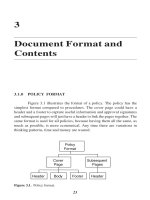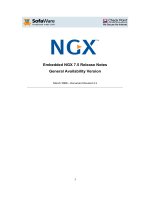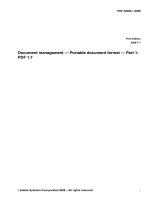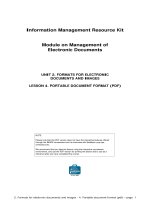Portable Document Format PDF Succinctly Guide by Ryan Hodson
Bạn đang xem bản rút gọn của tài liệu. Xem và tải ngay bản đầy đủ của tài liệu tại đây (1.33 MB, 60 trang )
1
2
By
Ryan Hodson
Foreword by Daniel Jebaraj
3
Copyright © 2012 by Syncfusion Inc.
2501 Aerial Center Parkway
Suite 200
Morrisville, NC 27560
USA
All rights reserved.
mportant licensing information. Please read.
This book is available for free download from www.syncfusion.com on completion of a
registration form.
If you obtained this book from any other source, please register and download a free copy from
www.syncfusion.com.
This book is licensed for reading only if obtained from www.syncfusion.com.
This book is licensed strictly for personal, educational use.
Redistribution in any form is prohibited.
The authors and copyright holders provide absolutely no warranty for any information provided.
The authors and copyright holders shall not be liable for any claim, damages, or any other
liability arising from, out of, or in connection with the information in this book.
Please do not use this book if the listed terms are unacceptable.
Use shall constitute acceptance of the terms listed.
dited by
This publication was edited by Stephen Jebaraj, senior product manager, Syncfusion, Inc.
I
E
4
Table of Contents
The Story behind the Succinctly Series of Books 6
Introduction 8
The PDF Standard 8
Chapter 1: Conceptual Overview 9
Header 9
Body 10
Cross-Reference Table 11
Trailer 11
Summary 12
Chapter 2: Building a PDF 13
Header 13
Body 13
The Page Tree 13
Page(s) 14
Resources 15
Content 16
Catalog 17
Cross-Reference Table 17
Trailer 17
Compiling the Valid PDF 18
Header Binary 18
Content Stream Length 19
Cross-Reference Table 19
Trailer Dictionary 19
Summary 20
Chapter 3: Text Operators 21
The Basics 21
Positioning Text 22
Text State Operators 23
The Tf Operator 23
The Tc Operator 24
The Tw Operator 24
The Tr Operator 25
The Ts Operator 25
The TL Operator 25
Text Positioning Operators 26
The Td Operator 27
The T* Operator 27
The Tm Operator 27
Text Painting Operators 29
The Tj Operator 29
The ' (Single Quote) Operator 29
The " (Double Quote) Operator 30
The TJ Operator 31
Summary 32
Chapter 4: Graphics Operators 33
The Basics 33
5
Graphics State Operators 34
The w Operator 35
The d Operator 35
The J, j, and M Operators 35
The cm Operator 37
The q and Q Operators 38
The RG, rg, K, and k Operators 38
Path Construction Operators 39
The m Operator 39
The l (lowercase L) Operator 39
The c Operator 40
The h Operator 40
Graphics Painting Operators 41
The S and s Operators 41
The f Operator 41
The B and b Operators 42
The * (asterisk) Operators 42
Summary 43
Chapter 5: Navigation and Annotations 44
Preparations 44
The Document Outline 45
The Initial Destination 48
Hyperlinks 48
Text Annotations 49
Summary 50
Chapter 6: Creating PDFs in C# 51
Disclaimer 51
Installation 51
The Basics 51
Compiling 52
iTextSharp Text Objects 53
Chunks 53
Phrases 54
Paragraphs 54
Lists 55
Formatting a Document 55
Document Dimensions 55
Colors 56
Selecting Fonts 56
Custom Fonts 57
Formatting Text Blocks 58
Summary 59
Conclusion 60
6
The Story behind the Succinctly Series of
Books
Daniel Jebaraj, Vice President
Syncfusion, Inc.
taying on the cutting edge
As many of you may know, Syncfusion is a provider of software components
for the Microsoft platform. This puts us in the exciting but challenging
position of always being on the cutting edge.
Whenever platforms or tools are shipping out of Microsoft, which seems to
be about every other week these days, we have to educate ourselves, quickly.
Information is plentiful but harder to digest
In reality, this translates into a lot of book orders, blog searches, and Twitter scans.
While more information is becoming available on the Internet and more and more books
are being published, even on topics that are relatively new, one aspect that continues to
inhibit us is the inability to find concise technology overview books.
We are usually faced with two options: read several 500+ page books or scour the Web
for relevant blog posts and other articles. Just as everyone else who has a job to do and
customers to serve, we find this quite frustrating.
The Succinctly series
This frustration translated into a deep desire to produce a series of concise technical
books that would be targeted at developers working on the Microsoft platform.
We firmly believe, given the background knowledge such developers have, that most
topics can be translated into books that are between 50 and 100 pages.
This is exactly what we resolved to accomplish with the Succinctly series. Isn’t
everything wonderful born out of a deep desire to change things for the better?
The best authors, the best content
Each author was carefully chosen from a pool of talented experts who shared our vision.
The book you now hold in your hands, and the others available in this series, are a result
of the authors’ tireless work. You will find original content that is guaranteed to get you
up and running in about the time it takes to drink a few cups of coffee.
Free forever
Syncfusion will be working to produce books on several topics. The books will always be
free. Any updates we publish will also be free.
S
7
Free? What is the catch?
There is no catch here. Syncfusion has a vested interest in this effort.
As a component vendor, our unique claim has always been that we offer deeper and
broader frameworks than anyone else on the market. Developer education greatly helps
us market and sell against competing vendors who promise to “enable AJAX support
with one click,” or “turn the moon to cheese!”
Let us know what you think
If you have any topics of interest, thoughts, or feedback, please feel free to send them to
us at
We sincerely hope you enjoy reading this book and that it helps you better understand
the topic of study. Thank you for reading.
8
Introduction
Adobe Systems Incorporated’s Portable Document Format (PDF) is the de facto
standard for the accurate, reliable, and platform-independent representation of a paged
document. It’s the only universally accepted file format that allows pixel-perfect layouts.
In addition, PDF supports user interaction and collaborative workflows that are not
possible with printed documents.
PDF documents have been in widespread use for years, and dozens of free and
commercial PDF readers, editors, and libraries are readily available. However, despite
this popularity, it’s still difficult to find a succinct guide to the native PDF format.
Understanding the internal workings of a PDF makes it possible to dynamically generate
PDF documents. For example, a web server can extract information from a database,
use it to customize an invoice, and serve it to the customer on the fly.
This book introduces the fundamental components of the native PDF language. With the
help of a utility program called pdftk from PDF Labs, we’ll build a PDF document from
scratch, learning how to position elements, select fonts, draw vector graphics, and
create interactive tables of contents along the way. The goal is to provide enough
information to let you start building your own documents without bogging you down with
the many complexities of the PDF file format.
In addition, the last chapter of this book provides an overview of the iTextSharp library
( iTextSharp is a C# library that provides an object-oriented wrapper
for native PDF elements. Having a C# representation of a document makes it much
easier to leverage existing .NET components and streamline the creation of dynamic
PDF files.
The sample files created in this book can be downloaded here:
The PDF Standard
The PDF format is an open standard maintained by the International Organization for
Standardization. The official specification is defined in ISO 32000-1:2008, but Adobe
also provides a free, comprehensive guide called PDF Reference, Sixth Edition, version
1.7.
9
Chapter 1 Conceptual Overview
We’ll begin with a conceptual overview of a simple PDF document. This chapter is
designed to be a brief orientation before diving in and creating a real document from
scratch.
A PDF file can be divided into four parts: a header, body, cross-reference table, and
trailer. The header marks the file as a PDF, the body defines the visible document, the
cross-reference table lists the location of everything in the file, and the trailer provides
instructions for how to start reading the file.
Figure 1: Components of a PDF document
Every PDF file must have these four components.
Header
The header is simply a PDF version number and an arbitrary sequence of binary data.
The binary data prevents naïve applications from processing the PDF as a text file. This
would result in a corrupted file, since a PDF typically consists of both plain text and
binary data (e.g., a binary font file can be directly embedded in a PDF).
10
Body
The body of a PDF contains the entire visible document. The minimum elements
required in a valid PDF body are:
A page tree
Pages
Resources
Content
The catalog
The page tree serves as the root of the document. In the simplest case, it is just a list of
the pages in the document. Each page is defined as an independent entity with
metadata (e.g., page dimensions) and a reference to its resources and content, which
are defined separately. Together, the page tree and page objects create the “paper” that
composes the document.
Resources are objects that are required to render a page. For example, a single font is
typically used across several pages, so storing the font information in an external
resource is much more efficient. A content object defines the text and graphics that
actually show up on the page. Together, content objects and resources define the
appearance of an individual page.
Finally, the document’s catalog tells applications where to start reading the document.
Often, this is just a pointer to the root page tree.
11
Figure 2: Structure of a document’s body
Cross-Reference Table
After the header and the body comes the cross-reference table. It records the byte
location of each object in the body of the file. This enables random-access of the
document, so when rendering a page, only the objects required for that page are read
from the file. This makes PDFs much faster than their PostScript predecessors, which
had to read in the entire file before processing it.
Trailer
Finally, we come to the last component of a PDF document. The trailer tells applications
how to start reading the file. At minimum, it contains three things:
1. A reference to the catalog which links to the root of the document.
2. The location of the cross-reference table.
3. The size of the cross-reference table.
12
Since a trailer is all you need to begin processing a document, PDFs are typically read
back-to-front: first, the end of the file is found, and then you read backwards until you
arrive at the beginning of the trailer. After that, you should have all the information you
need to load any page in the PDF.
Summary
To conclude our overview, a PDF document has a header, a body, a cross-reference
table, and a trailer. The trailer serves as the entryway to the entire document, giving you
access to any object via the cross-reference table, and pointing you toward the root of
the document. The relationship between these elements is shown in the following figure.
Figure 3: Structure of a PDF document
13
Chapter 2 Building a PDF
PDFs contain a mix of text and binary, but it’s still possible to create them from scratch
using nothing but a text editor and a program called pdftk. You create the header, body,
and trailer on your own, and then the pdftk utility goes in and fills in the binary blanks for
you. It also manages object references and byte calculations, which is not something
you would want to do manually.
First, download pdftk from PDF Labs. For Windows users, installation is as simple as
unzipping the file and adding the resulting folder to your PATH. Running pdftk help
from a command prompt should display the help page if installation was successful.
Next, we’ll manually create a PDF file for use with pdftk. Create a plain text file called
hello-src.pdf (this file is available at and
open it in your favorite text editor.
Header
We’ll start by adding a header to hello-src.pdf. Remember that the header contains
both the PDF version number and a bit of binary data. We’ll just add the PDF version
and leave the binary data to pdftk. Add the following to hello-src.pdf.
%PDF-1.0
The % character begins a PDF comment, so the header is really just a special kind of
comment.
Body
The body (and hence the entire visible document) is built up using objects. Objects are
the basic unit of PDF files, and they roughly correspond to the data structures of popular
programming languages. For example, PDF has Boolean, numeric, string, array, and
dictionary objects, along with streams and names, which are specific to PDF. We’ll take
a look at each type as the need arises.
The Page Tree
The page tree is a dictionary object containing a list of the pages that make up the
document. A minimal page tree contains just one page.
14
1 0 obj
<< /Type /Pages
/Count 1
/Kids [2 0 R]
>>
endobj
Objects are enclosed in the obj and endobj tags, and they begin with a unique
identification number (1 0). The first number is the object number, and the second is the
generation number. The latter is only used for incremental updates, so all the generation
numbers in our examples will be 0. As we’ll see in a moment, PDFs use these identifiers
to refer to individual objects from elsewhere in the document.
Dictionaries are set off with angle brackets (<< and >>), and they contain key/value
pairs. White space is used to separate both the keys from the values and the items from
each other, which can be confusing. It helps to keep pairs on separate lines, as in the
previous example.
The /Type, /Pages, /Count, and /Kids keys are called names. They are a special
kind of data type similar to the constants of high-level programming languages. PDFs
often use names as dictionary keys. Names are case-sensitive.
2 0 R is a reference to the object with an identification number of 2 0 (it hasn’t been
created yet). The /Kids key wraps this reference in square brackets, turning it into an
array: [2 0 R]. PDF arrays can mix and match types, so they are actually more like
C#’s List<object> than native arrays.
Like dictionaries, PDF arrays are also separated by white space. Again, this can be
confusing, since the object reference is also separated by white space. For example,
adding a second reference to /Kids would look like: [2 0 R 3 0 R] (don’t actually
add this to hello-src.pdf, though).
Page(s)
Next, we’ll create the second object, which is the only page referenced by /Kids in the
previous section.
15
2 0 obj
<< /Type /Page
/MediaBox [0 0 612 792]
/Resources 3 0 R
/Parent 1 0 R
/Contents [4 0 R]
>>
endobj
The /Type entry always specifies the type of the object. Many times, this can be omitted
if the object type can be inferred by context. Note that PDF uses a name to identify the
object type—not a literal string.
The /MediaBox entry defines the dimensions of the page in points. There are 72 points
in an inch, so we’ve just created a standard 8.5 × 11 inch page. /Resources points to
the object containing necessary resources for the page. /Parent points back to the
page tree object. Two-way references are quite common in PDF files, since they make it
very easy to resolve dependencies in either direction. Finally, /Contents points to the
object that defines the appearance of the page.
Resources
The third object is a resource defining a font configuration.
3 0 obj
<< /Font
<< /F0
<< /Type /Font
/BaseFont /Times-Roman
/Subtype /Type1
>>
>>
>>
endobj
The /Font key contains a whole dictionary, opposed to the name/value pairs we’ve
seen previously (e.g., /Type /Page). The font we configured is called /F0, and the font
face we selected is /Times-Roman. The /Subtype is the format of the font file, and
/Type1 refers to the PostScript type 1 file format.
The specification defines 14 “standard” fonts that all PDF applications should support.
16
Figure 4: Standard fonts for PDF-compliant applications
Any of these values can be used for the /BaseFont in a /Font dictionary. Non-
standard fonts can be embedded in a PDF document, but it’s not easy to do manually.
We’ll put off custom fonts until we can use iTextSharp’s high-level framework.
Content
Finally, we are able to specify the actual content of the page. Page content is
represented as a stream object. Stream objects consist of a dictionary of metadata and
a stream of bytes.
4 0 obj
<< >>
stream
BT
/F0 36 Tf
50 706 Td
(Hello, World!) Tj
ET
endstream
endobj
The << >> creates an empty dictionary. pdftk will fill this in with any required metadata.
The stream itself is contained between the stream and endstream keywords. It
contains a series of instructions that tell a PDF viewer how to render the page. In this
case, it will display “Hello, World!” in 36-point Times Roman font near the top of the
page.
The contents of a stream are entirely dependent on context—a stream is just a container
for arbitrary data. In this case, we’re defining the content of a page using PDF’s built-in
operators. First, we created a text block with BT and ET, then we set the font with Tf,
then we positioned the text cursor with Td and finally drew the text “Hello, World!” with
Tj. This new operator syntax will be discussed in full detail over the next two chapters.
17
But, it is worth pointing out that PDF streams are in postfix notation. Their operands are
before their operators. For example, /F0 and 36 are the parameters for the Tf
command. In C#, you would expect this to look more like Tf(/F0, 36). In fact,
everything in a PDF is in postfix notation. In the statement 1 0 obj, obj is actually an
operator and the object/generation numbers are parameters.
You’ll also notice that PDF streams use short, ambiguous names for commands. It’s a
pain to work with manually, but this keeps PDF files as small as possible.
Catalog
The last section of the body is the catalog, which points to the root page tree (1 0 R).
5 0 obj
<< /Type /Catalog
/Pages 1 0 R
>>
endobj
This may seem like an unnecessary reference, but dividing a document into multiple
page trees is a common way to optimize PDFs. In such a case, programs need to know
where the document starts.
Cross-Reference Table
The cross-reference table provides the location of each object in the body of the file.
Locations are recorded as byte-offsets from the beginning of the file. This is another job
for pdftk—all we have to do is add the xref keyword.
xref
We’ll take a closer look at the cross-reference table after we generate the final PDF.
Trailer
The last part of the file is the trailer. It’s comprised of the trailer keyword, followed by
a dictionary that contains a reference to the catalog, then a pointer to the cross-
reference table, and finally an end-of-file marker. Let’s add all of this to hello-src.pdf.
trailer
<< /Root 5 0 R
>>
startxref
%%EOF
18
The /Root points to the catalog, not the root page tree. This is important because the
catalog can also contain important information about the document structure. The
startxref keyword points to the location (in bytes) of the beginning of the cross-
reference table. Again, we’ll leave this for pdftk. Between these two bits of information, a
program can figure out the location of anything it needs.
The %%EOF comment marks the end of the PDF file. Incremental updates make use of
multiple trailers, so it’s possible to have multiple %%EOF lines in a single document. This
helps programs determine what new content was added in each update.
Compiling the Valid PDF
Our hello-src.pdf file now contains a complete document, minus a few binary
sequences and byte locations. All we have to do is run pdftk to fill in these holes.
pdftk hello-src.pdf output hello.pdf
You can open the generated hello.pdf file in any PDF viewer and see “Hello, World!” in
36-point Times Roman font in the upper left corner.
Figure 5: Screenshot of hello.pdf (not drawn to scale)
Let’s take a look at what pdtfk had to add to our source file…
Header Binary
If you open up hello.pdf, you’ll find another line in the header.
%PDF-1.0
%âãÏÓ
Again, this prevents programs from processing the file as text. We didn’t have much
binary in our “Hello, World!” example, but many PDFs embed complete font files as
binary data. Performing a naïve find-and-replace on such a file has the potential to
corrupt the font data.
19
Content Stream Length
Next, scroll down to object 4 0.
4 0 obj
<< /Length 62
>>
stream
pdftk added a /Length key that contains the length of the stream, in bytes. This is a
useful bit of information for programs reading the file.
Cross-Reference Table
After that, we have the complete xref table.
endobj xref
0 6
0000000000 65535 f
0000000015 00000 n
0000000074 00000 n
0000000182 00000 n
0000000280 00000 n
0000000395 00000 n
It begins by specifying the length of the xref (6 lines), then it lists the byte offset of each
object in the file on a separate line. Once a program has located the xref, it can find
any object using only this information.
Trailer Dictionary
Also note that pdftk added the size of the xref to the trailer dictionary.
<<
/Root 5 0 R
/Size 6
>>
Finally, pdftk filled in the startxref keyword, enabling programs to quickly find the
cross-reference table.
20
startxref
445
Summary
And that’s all there is to a PDF document. It’s simply a collection of objects that define
the pages in a document, along with their contents, and some pointers and byte offsets
to make it easier to find objects.
Of course, real PDF documents contain much more text and graphics than our
hello.pdf, but the process is the same. We got a small taste of how PDFs represent
content, but skimmed over many important details. The next chapter covers the text-
related operators of content streams.
21
Chapter 3 Text Operators
As we saw in the previous chapter, PDFs use streams to define the appearance of a
page. Content streams typically consist of a sequence of commands that tell the PDF
viewer or editor what to draw on the page. For example, the command (Hello,
World!) Tj writes the string “Hello, World!” to the page. In this chapter, we’ll discover
exactly how this command works, and explore several other useful operators for
formatting text.
The Basics
The general procedure for adding text to a page is as follows:
1. Define the font state (Tf).
2. Position the text cursor (Td).
3. “Paint” the text onto the page (Tj).
Let’s start by examining a simplified version of our existing stream.
BT
/F0 36 Tf
(Hello, World!) Tj
ET
First, we create a text block with the BT operator. This is required before we can use any
other text-related operators. The corresponding ET operator ends the current text block.
Text blocks are isolated environments, so the selected font and position won’t be applied
to subsequent text blocks.
The next line sets the font face to /F0, which is the Times Roman font we defined in the
3 0 obj, and sets the size to 36 points. Again, PDF operators use postfix notation—the
command (Tf) comes last, and the arguments come first (/F0 and 36).
Now that the font is selected, we can draw some text onto the page with Tj. This
operator takes one parameter: the string to display ((Hello, World!)). String literals
in a PDF must be enclosed in parentheses. Nested parentheses do not need to be
escaped, but single ones need to be preceded by a backslash. So, the following two
lines are both valid string literals.
(Nested (parentheses) don’t need a backslash.)
(But a single \(parenthesis needs one.)
Of course, a backslash can also be used to escape itself (\\).
22
Positioning Text
If you use pdftk to generate a PDF with the content stream at the beginning of this
chapter (without the Td operator), you’ll find that “Hello, World!” shows up at the bottom-
left corner of the page.
Since we didn’t set a position for the text, it was drawn at the origin, which is the bottom-
left corner of the page. PDFs use a classic Cartesian coordinate system with x
increasing from left to right and y increasing from bottom to top.
Figure 6: The PDF coordinate system
We have to manually determine where our text should go, then pass those coordinates
to the Td operator before drawing it with Tj. For example, consider the following stream.
BT
/F0 36 Tf
50 706 Td
(Hello, World!) Tj
ET
This positions our text at the top-left of the page with a 50-point margin. Note that the
text block’s origin is its bottom-left corner, so the height of the font had to be subtracted
from the y-position (792-50-36=706). The PDF file format only defines a method for
representing a document. It does not include complex layout capabilities like line
wrapping or line breaks—these things must be determined manually (or with the help of
a third-party layout engine).
23
To summarize, pages of text are created by selecting the text state, positioning the text
cursor, and then painting the text to the page. In the digital era, this process is about as
close as you’ll come to hand-composing a page on a traditional printing press.
Next, we’ll take a closer look at the plethora of options for formatting text.
Text State Operators
The appearance of all text drawn with Tj is determined by the text state operators. Each
of these operators defines a particular attribute that all subsequent calls to Tj will reflect.
The following list shows the most common text state operators. Each operator’s
arguments are shown in angled brackets.
<font> <size> Tf: Set font face and size.
<spacing> Tc: Set character spacing.
<spacing> Tw: Set word spacing.
<mode> Tr: Set rendering mode.
<rise> Ts: Set text rise.
<leading> TL: Set leading (line spacing).
The Tf Operator
We’ve already seen the Tf operator in action, but let’s see what happens when we call it
more than once:
BT
/F0 36 Tf
50 706 Td
(Hello, World!) Tj
/F0 12 Tf
(Hello, Again!) Tj
ET
This changes the font size to 12 points, but it’s still on the same line as the 36-point text:
Figure 7: Changing the font size with Tf
24
The Tj operator leaves the cursor at the end of whatever text it added—new lines must
be explicitly defined with one of the positioning or painting operators. But before we start
with positioning operators, let’s take a look at the rest of the text state operators.
The Tc Operator
The Tc operator controls the amount of space between characters. The following stream
will put 20 points of space between each character of “Hello, World!”
BT
/F0 36 Tf
50 706 Td
20 Tc
(Hello, World!) Tj
ET
This is similar to the tracking functionality found in document-preparation software. It is
also possible to specify a negative value to push characters closer together.
Figure 8: Setting the character spacing to 20 points with Tc
The Tw Operator
Related to the Tc operator is Tw. This operator controls the amount of space between
words. It behaves exactly like Tc, but it only affects the space character. For example,
the following command will place words an extra 10 points apart (on top of the character
spacing set by Tc).
10 Tw
Together, the Tw and Tc commands can create justified lines by subtly altering the
space in and around words. Again, PDFs only provide a way to represent this—you must
use a dedicated layout engine to figure out how words and characters should be spaced
(and hyphenated) to fit the allotted dimensions.
That is to say, there is no “justify” command in the PDF file format, nor are there “align
left” or “align right” commands. Fortunately, the iTextSharp library discussed in the final
chapter of this book does include this high-level functionality.
25
The Tr Operator
The Tr operator defines the “rendering mode” of future calls to painting operators. The
rendering mode determines if glyphs are filled, stroked, or both. These modes are
specified as an integer between 0 and 2.
Figure 9: Text rendering modes
For example, the command 2 Tr tells a PDF reader to outline any new text in the
current stroke color and fill it with the current fill color. Colors are determined by the
graphics operators, which are described in the next chapter.
The Ts Operator
The Ts command offsets the vertical position of the text to create superscripts or
subscripts. For example, the following stream draws “x²”.
BT
/F0 12 Tf
50 706 Td
(x) Tj
7 Ts
/F0 8 Tf
(2) Tj
ET
Text rise is always measured relative to the baseline, so it isn’t considered a text
positioning operator in its own right.
The TL Operator
The TL operator sets the leading to use between lines. Leading is defined as the
distance from baseline to baseline of two lines of text. This takes into account the