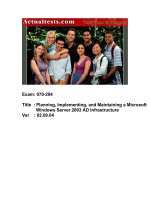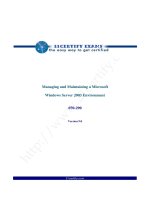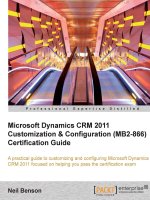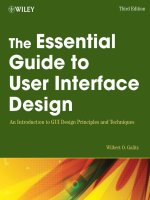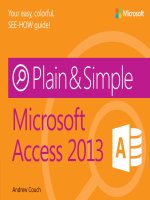Microsoft Dynamics CRM 2013 Operating and Maintaining Guide
Bạn đang xem bản rút gọn của tài liệu. Xem và tải ngay bản đầy đủ của tài liệu tại đây (1.09 MB, 105 trang )
Microsoft Dynamics CRM 2013 Operating
and Maintaining Guide
Version 6.1.0
1
1
This document is provided "as-is". Information and views expressed in this document, including
URL and other Internet Web site references, may change without notice.
Some examples depicted herein are provided for illustration only and are fictitious. No real
association or connection is intended or should be inferred.
This document does not provide you with any legal rights to any intellectual property in any
Microsoft product. You may copy and use this document for your internal, reference purposes.
The videos and eBooks are in English only. Also, if you click the links, you may be redirected to a
U.S. website whose content is in English.
© 2014 Microsoft Corporation. All rights reserved.
Microsoft, Active Directory, ActiveX, Azure, BizTalk, JScript, Microsoft Dynamics, Outlook,
SharePoint, SQL Server, Visual Basic, Visual Studio, Windows, Windows Server, and Windows
Vista are trademarks of the Microsoft group of companies.
All other trademarks are property of their respective owners.
2
Contents
3
Operating and Maintaining Guide for
Microsoft Dynamics CRM 2013
The Microsoft Dynamics CRM 2013 Operating and Maintaining Guide contains resources and
topics designed to help you operate and maintain your on-premises deployment of Microsoft
Dynamics CRM 2013.
In This Section
Operating Guide for Microsoft Dynamics CRM 2013 (on-premises)
Monitor and troubleshoot Microsoft Dynamics CRM
Microsoft Dynamics CRM 2013 data protection and recovery
Related Sections
Microsoft Dynamics CRM 2013 Installing Guide
Microsoft Dynamics CRM 2013 Administration Guide
Send us your comments about this
document (Op and Maintain Guide)
If you have a question or comment about this document, click to send an e-mail message to the
Microsoft Dynamics CRM content team.
If your question is about Microsoft Dynamics CRM products, and not about the content of this
book, search the Microsoft Help and Support Center or the Microsoft Knowledge Base.
Operating Guide for Microsoft Dynamics
CRM 2013 (on-premises)
As you administer Microsoft Dynamics CRM, you’ll want to guarantee availability for your users
by monitoring server status and performance, troubleshooting issues, and planning for disaster
recovery.
4
Ongoing maintenance of Microsoft Dynamics CRM includes operations such as updating,
customizing, monitoring, and relocating or reconfiguring Microsoft Dynamics CRM Server and
required or optional technologies such as Microsoft SQL Server and Microsoft SharePoint.
Operations that require intensive database transactions cannot be run concurrently. This
include the following operations.
• Language pack provisioning
• Importing a solution
• Publishing customizations
• Database updates (Microsoft Dynamics CRM (on-premises) only)
• Solution update operations (Microsoft Dynamics CRM Online only)
In This Section
Administer the deployment using Windows PowerShell
Enable Windows Error Reporting
Monitor and troubleshoot Microsoft Dynamics CRM
Change a Microsoft Dynamics CRM service account or AppPool identity
Microsoft Dynamics CRM 2013 data protection and recovery
Related Sections
Planning Guide for Microsoft Dynamics CRM 2013 and Microsoft Dynamics CRM Online
Installing Guide for Microsoft Dynamics CRM 2013 and Microsoft Dynamics CRM Online
Administration Guide for Microsoft Dynamics CRM 2013 and Microsoft Dynamics CRM Online
Customization Guide for Microsoft Dynamics CRM 2013 and Microsoft Dynamics CRM Online
Report Writers Guide for Microsoft Dynamics CRM 2013 and Microsoft Dynamics CRM Online
Administer the deployment using Windows
PowerShell
Windows PowerShell enables you to easily run deployment commands to change the
configuration of your deployment, such as tasks that can be performed by using the Deployment
Manager user interface. You can also use the methods that are described in the Microsoft
5
Caution
Dynamics CRM SDK to perform these tasks. The Windows PowerShell cmdlets are installed on
the computer when you install a Full Server role or when you install the Deployment Tools server
role, if you’re installing individual server roles. To execute commands, you must first configure
Microsoft Dynamics CRM 2013 with Windows PowerShell. This topic describes how to do this
and explains each of the supported commands. You can find all the organization database
settings available in Get and set deployment configuration settings. For sample scripts, refer to
the See Also links later in this topic.
For more information about Windows PowerShell, see Scripting with Windows PowerShell.
This release of the cmdlets includes the following improvements:
• Remote execution of PowerShell scripts
• Improved error reporting from cmdlets
• Improved output from cmdlets
For more information about the programmatic use of the Deployment Web Service see
“Administer the deployment using the deployment web service” in the Microsoft Dynamics CRM
2013 SDK.
In This Topic
Configure the Microsoft Dynamics CRM PowerShell cmdlets
Use the PowerShell cmdlets
Set properties using PowerShell cmdlets
Supported PowerShell cmdlets
Configure the Microsoft Dynamics CRM
PowerShell cmdlets
1. Log into the administrator account on your Microsoft Dynamics CRM server.
2. Open a Windows PowerShell command prompt.
3. In a Windows PowerShell window, enter the following command:
Add-PSSnapin Microsoft.Crm.PowerShell
This command adds the Microsoft Dynamics CRM Windows PowerShell snap-in to the
current session. The snap-in is registered during installation and setup of the Microsoft
Dynamics CRM server.
6
Register the cmdlets
1. At the PowerShell prompt, type the following:
Get-Help *Crm*
1. At the PowerShell prompt, type the following, replacing CrmCmdletName with the
name of a command:
Get-Help CRMCMDLETNAME
For detailed help for a specific a cmdlet, use Get-Help CRMCMDLET –full, such as the
Import-CRMOrganization cmdlet.
Get-Help Import-CRMOrganization -full
You must register the Microsoft Dynamics CRM Windows PowerShell commands, otherwise you
will receive the following message when you try to run a cmdlet.
The term ‘MICROSOFT DYNAMICS CRM WINDOWS POWERSHELL COMMAND' is not recognized as
the name of a cmdlet, function, script file, or operable program. Check the spelling of the
name, or if a path was included, verify that the path is correct and try again.
Use the PowerShell cmdlets
Once you have registered the Microsoft Dynamics CRM Windows PowerShell commands, you
can use them to perform tasks.
Use the following command to output the list of deployment administrators:
PS C:\Users\Administrator> Get-CrmDeploymentAdministrator
This command results in the following output:
Id Name ExtensionData
4f431656-90f8-e211-831c-
00155da83c4f
myDomainName\Administrator
7
Get a list of the Microsoft Dynamics CRM cmdlets
Get help for a cmdlet
Warning
Set properties using PowerShell cmdlets
Once you have registered the Microsoft Dynamics CRM Windows PowerShell commands, you
can use them to perform tasks, such as set deployment-wide properties or set some organization
properties. Examples are provided in the table below and in the following topics.
Supported PowerShell cmdlets
The following table lists the cmdlets available for use with Windows PowerShell.
Cmdlet Description
Add-CrmServer Adds a Microsoft Dynamics CRM server to the
specified deployment.
Disable-CrmOrganization Disables the specified Microsoft Dynamics
CRM organization. For an example using this
command, see Example – Disable or Enable
an Organization.
Disable-CrmServer Disables the specified Microsoft Dynamics
CRM server.
Edit-CrmOrganization Edits properties of the specified Microsoft
Dynamics CRM organization. For an example
using this command, see Example – Edit the
Attributes of an Organization.
Enable-CrmOrganization Enables the specified Microsoft Dynamics
CRM organization. For an example using this
command, see Example – Disable or Enable
an Organization.
Enable-CrmServer Enables the specified Microsoft Dynamics
CRM server.
Get-CrmAccessLicense Retrieves the server licensing and CAL
licensing information for the deployment.
Get-AdvancedSetting Gets an advanced setting value for Microsoft
Dynamics CRM. In some cases, this cmdlet
should only be used under the direction of
Microsoft Support.
Get-CrmCertificate Retrieves the certificate information for
Microsoft Dynamics CRM. The certificate
object contains the public key of the service
bus signing certificate.
Get-CrmDeploymentAdministrator Retrieves the deployment administrators for
the Microsoft Dynamics CRM deployment.
8
Get-CrmLicenseProperty Retrieves the license properties object for
Microsoft Dynamics CRM.
Get-CrmOperationStatus Retrieves the status on asynchronous
operations sitting in the asynchronous
operation queue for Microsoft Dynamics CRM.
Get-CrmOrganization Retrieves one or all of the organizations in the
deployment of Microsoft Dynamics CRM.
Get-CrmServer Retrieves a server object for one or all
Microsoft Dynamics CRM servers in a
deployment.
Get-CrmSetting Retrieves a Microsoft Dynamics CRM
deployment setting object. For a list of the
settings objects, see Get and set deployment
configuration settings.
Import-CrmOrganization Initiates the process to import a Microsoft
Dynamics CRM organization database into the
deployment.
New-CrmDeploymentAdministrator Creates a new deployment administrator for
the Microsoft Dynamics CRM deployment. For
complete usage information, see Add a
deployment administrator (PowerShell).
New-CrmOrganization Initiates the process to create a new
organization in the Microsoft Dynamics CRM
deployment. For an example using this
command, see Example – Create an
Organization. For complete usage information,
see Create an organization (PowerShell).
Remove-CrmCertificate Removes the specified certificate from
Microsoft Dynamics CRM.
Remove-CrmDeploymentAdministrator Removes the specified deployment
administrator from the Microsoft Dynamics
CRM deployment. For complete usage
information, see Delete a deployment
administrator.
Remove-CrmOrganization Deletes the specified organization from the
Microsoft Dynamics CRM deployment.
Remove-CrmServer Deletes the specified server from the Microsoft
Dynamics CRM deployment.
Set-CrmAdvancedSetting Sets an advanced setting value for Microsoft
Dynamics CRM. This is for internal use only,
unless under the direction of Microsoft
Support.
9
Set-CrmCertificate Creates a certificate record or sets the
properties of an existing certificate record in
the Microsoft Dynamics CRM configuration
database.
Set-CrmProductKey Sets the product key for the Microsoft
Dynamics CRM deployment.
Set-CrmSetting Sets the specified Microsoft Dynamics CRM
deployment wide settings. For a list of the
settings objects, see Get and set deployment
configuration settings.
Update-CrmOrganization Updates the specified Microsoft Dynamics
CRM organization with the latest software
updates or upgrades the organization from
Microsoft Dynamics CRM 2011 to Microsoft
Dynamics CRM 2013.
See Also
Operating Guide for Microsoft Dynamics CRM 2013 (on-premises)
Examples of Windows PowerShell commands
Get and set deployment configuration settings
Add a deployment administrator (PowerShell)
Create an organization (PowerShell)
Configure web address settings (PowerShell)
Configure IFD settings (PowerShell)
Configure claims settings (PowerShell)
Delete a deployment administrator
Examples of Windows PowerShell
commands
Before you can try these examples, you must set up the Microsoft Dynamics CRM Windows
PowerShell cmdlets. More information: Administer the deployment using Windows PowerShell
In This Topic
Example: Enable tracing
10
Example: Disable tracing
Example: Retrieve validation errors
Example: Create an organization
Example: Disable or enable an organization
Example: Edit the attributes of an organization
Example: Disable product updates for new organizations
Example: Enable tracing
The following example shows how to use Windows PowerShell to enable tracing. This pattern
can be used for all settings. For a list of the settings objects, see Use Deployment Entities and
Deployment Configuration Settings.
PS C:\Users\Administrator> Get-CrmSetting TraceSettings
CallStack : True
Categories : *:Error
Directory : c:\crmdrop\logs
Enabled : False
FileSize : 10
ExtensionData : System.Runtime.Serialization.ExtensionDataObject
PS C:\Users\Administrator> $setting = Get-CrmSetting TraceSettings
PS C:\Users\Administrator> $setting.Enabled=$True
PS C:\Users\Administrator> Set-CrmSetting $setting
PS C:\Users\Administrator> Get-CrmSetting TraceSettings
CallStack : True
Categories : *:Error
Directory : c:\crmdrop\logs
11
Enabled : True
FileSize : 10
ExtensionData : System.Runtime.Serialization.ExtensionDataObject
Example: Disable tracing
The following example shows how to use Windows PowerShell to disable tracing. This pattern
can be used for all settings. For a list of the settings objects, see Use Deployment Entities and
Deployment Configuration Settings.
PS C:\Users\Administrator> $setting = Get-CrmSetting TraceSettings
PS C:\Users\Administrator> $setting.Enabled=$False
PS C:\Users\Administrator> Set-CrmSetting $setting
PS C:\Users\Administrator> Get-CrmSetting TraceSettings
CallStack : True
Categories : *:Error
Directory : c:\crmdrop\logs
Enabled : False
FileSize : 10
ExtensionData : System.Runtime.Serialization.ExtensionDataObject
Example: Retrieve validation errors
A recommended best practice when using Windows PowerShell commands is to add error
handling at the end of each Windows PowerShell cmdlet. The following example shows how to do
this.
trap [Exception]{
echo $("Error| " + $_.Exception)
echo $("Error| Stacktrace: " + $_.Exception.Stacktrace)
if($_.Exception.GetType() -eq
[System.ServiceModel.FaultException[Microsoft.Xrm.Sdk.Deployment.DeploymentServiceFault]])
12
{
echo $("Error| Details: ")
foreach ($edwError in $_.Exception.Detail.ErrorDetails)
{
echo $($edwError.Key + ": " + $edwError.Value)
}
}
break
}
Alternatively, you can access the built-in Windows PowerShell $error variable. However, you
should know that errors are placed on a stack. If any other command (Microsoft Dynamics CRM
or otherwise) runs immediately after the Microsoft Dynamics CRM cmdlet and throws an
exception, the top item in $error will be pushed down. If the Microsoft Dynamics CRM cmdlet
exception was the last one thrown in the shell you can access the error details as shown below.
$error[0].Exception.Detail.ErrorDetails
Example: Create an organization
The following example shows how to use Windows PowerShell to create an organization.
Although the GUID of the job is returned upon successful submission of the request, the actual
creation process may take a significant amount of time.
PS C:\Users\Administrator> New-CrmOrganization -DisplayName "Alpine Ski House"
-SQLServerName "CRMSQL" -SrsUrl "http://CRMSQL/ReportServer" -Name "alpineskihouse"
-BaseCurrencyCode "USD" -BaseCurrencyName "US Dollar" -BaseCurrencySymbol "$"
-BaseCurrencyPrecision "2" -BaseLanguageCode 1033 -SqlCollation "Latin1_General_CI_AI"
-SQMOptIn false
Example: Disable or enable an organization
The following example shows how to use Windows PowerShell to disable or enable an
organization. It is a best practice to disable an organization when you perform database
maintenance. When you disable an organization, users will no longer be able to access the
Microsoft Dynamics CRM application for the organization. To make it available to users again,
you must enable it.
PS C:\Users\Administrator> Disable-CrmOrganization -Name alpineskihouse
PS C:\Users\Administrator> Enable-CrmOrganization -Name alpineskihouse
13
Example: Edit the attributes of an organization
The following example shows how to use Windows PowerShell to edit the attributes for an
organization.
PS C:\Users\Administrator> Edit-CrmOrganization -Name alpineskihouse -DisplayName “Alpine
Ski House Inc”
Example: Disable product updates for new
organizations
The products updates are installed by default in all new organizations. For on-premises
deployments, you can disable this behavior. Any new organizations created after the
OptinProvisioningEnabled setting is set to 0 won’t have product updates installed. The following
example shows how to use Windows PowerShell to accomplish this. You can modify this script to
set the OptinProvisioningEnabled value to 1 and then run it again to re-enable product updates for
new organizations.
$itemSetting = new-object
'System.Collections.Generic.KeyValuePair[String,Object]'("OptinProvisioningEnabled",0)
$configEntity = New-Object "Microsoft.Xrm.Sdk.Deployment.ConfigurationEntity"
$configEntity.LogicalName="Deployment"
$configEntity.Attributes = New-Object "Microsoft.Xrm.Sdk.Deployment.AttributeCollection"
$configEntity.Attributes.Add($itemSetting)
Set-CrmAdvancedSetting -Entity $configEntity
See Also
Administer the deployment using Windows PowerShell
Get and set deployment configuration settings
Add a deployment administrator (PowerShell)
Create an organization (PowerShell)
Configure web address settings (PowerShell)
Configure IFD settings (PowerShell)
Configure claims settings (PowerShell)
Delete a deployment administrator
14
Get and set deployment configuration
settings
You can use the Get- and Set-CrmSettings commands to retrieve and update many different
settings properties for a Microsoft Dynamics CRM deployment.
In This Topic
AsyncSettings
ClaimsSettings
CustomCodeSettings
DashboardSettings
DupSettings
EtmSettings
IfdSettings
ImportSettings
MarketplaceSettings
MonitoringSettings
MultiEntityQuickFindSettings
QuickFindSettings
SqmSettings
TeamSettings
ThrottleSettings
TraceSettings
WebAddressSettings
WorkflowSettings
YammerSettings
AsyncSettings
The following settings are available.
Name Description Data type
JobTimeoutLockedInterval Gets or sets the interval
used to query to see if
there are any organization
maintenance jobs that have
Integer
15
timed out.
MaxJobExecutionTime Gets or sets a value used
for organization
maintenance jobs to
determine if a job has timed
out.
Integer
MaxRetries Gets or sets the number of
times an asynchronous job
will retry before it fails or
suspends.
Integer
MaxStateStatusUpdateMaxRetryCount Gets or sets the maximum
number of times a
database operation will be
attempted before failure.
Integer
OrgDatabaseMaintenanceJobInterval Gets or sets the interval
used to query to see if
there is a pending
organization maintenance
job.
Integer
RetryInterval Gets or sets the default
rate of retries for failed
asynchronous operations.
Integer
SdkRootDomain Gets or sets the root
domain used for calls into
the Microsoft
Dynamics CRM service
from the asynchronous
service.
String
SelectInterval Gets or sets the interval
used to determine if new
asynchronous operations
should be loaded into
memory.
Integer
ThrottlingConfiguration Gets or sets the throttling
configuration.
String
TimeoutLockedInterval Gets or sets the interval
used to query to see if
there are any
asynchronous operations
that have timed out.
Integer
16
ClaimsSettings
The following settings are available.
Name Description Data type
Enabled Gets or sets whether or
not claims is enabled.
Boolean
EncryptionCertificate Gets or sets the
encryption certificate
name.
String
FederationMetadataUrl Gets or sets the
federation metadata URL.
String
FederationProviderType Gets or sets the
federation type provider.
Integer
SessionSecurityTokenLifetimeInHours Gets or sets the security
session token lifetime, in
hours.
Integer
CustomCodeSettings
The following settings are available.
Name Description Data type
AllowDeclarativeWorkflows Gets or sets whether XAML
workflows are allowed on
the server.
Boolean
AllowExternalCode Gets or sets whether plug-
ins and custom workflow
activities can be registered
on the server.
Boolean
DashboardSettings
The following settings are available.
Name Description Data type
MaximumControlsLimit Gets or sets the maximum
number of controls allowed
on dashboards for the server.
Integer
17
DupSettings
The following settings are available.
Name Description Data type
BulkDetectBatchSize Gets or sets the bulk
duplicate detection batch
size.
Integer
MatchcodeLength Gets or sets the length of the
match code.
Integer
MatchcodePersistenceInterval Gets or sets the persistence
interval for the match code.
Integer
MaxPublishedRules Gets or sets the maximum
number of published rules.
Integer
PublishAsyncPollingInterval Gets or sets the polling
interval for the asynchronous
job.
Integer
PublishPageSize Gets or sets the page size
for results.
Integer
EtmSettings
The following settings are available.
Name Description Data type
Enabled Gets or sets whether
Enterprise Transaction
Monitor (ETM) is enabled.
Boolean
ThrottlingEnabled Gets or sets whether
Enterprise Transaction
Monitor (ETM) throttling is
enabled.
Boolean
IfdSettings
The following settings are available.
Name Description Data type
18
DiscoveryWebServiceRootDomain Gets or sets the discovery
web service domain.
String
Enabled Gets or sets a value that
indicates whether
Internet-facing
deployment (IFD) is
enabled.
Boolean
ExternalDomain Gets or sets the external
domain value for Internet-
facing deployment (IFD).
String
IntranetAccessEnabled Gets or sets a value that
indicates whether intranet
access is enabled.
Boolean
OrganizationWebServiceRootDomain Gets or sets the
organization web service
domain.
String
WebApplicationRootDomain Gets or sets the web
application server domain.
String
ImportSettings
The following settings are available.
Name Description Data type
BatchSize Gets or sets the number of
items to process in a batch.
Integer
ContentBufferSize Gets or sets the size of the
content buffer.
Integer
CountUpdateBatchSize Gets or sets the batch size
for import count updates.
Integer
MaxColumnsAllowed Gets or sets the maximum
number of columns in an
import file.
Integer
MaxDataTruncationRetryCount Gets or sets the maximum
number or retries.
Integer
ParsedColumnDefaultSize Gets or sets the default
size of the parsed column.
Integer
PickListBatchSize Gets or sets the batch size
for picklist import.
Integer
19
MarketplaceSettings
The following settings are available.
Name Description Data type
InternetConnectionProxyEndpoint Gets or sets the proxy
server and port used for
outgoing internet requests.
String
SolutionsMarketplaceEnabled Gets or sets whether the
solutions marketplace is
enabled.
Boolean
MonitoringSettings
The following settings are available.
Name Description Data type
CertificateLifetimeNotificationThreshold Integer
ResultsToKeep Integer
MultiEntityQuickFindSettings
The following settings are available.
Name Description Data type
MultiEntityQuickFindDegreeOfParallelism Gets or sets the
maximum degree of
parallelism for multi-
entity search queries.
Integer
MultiEntityQuickFindEntityLimit Gets or sets the
upper limit for the
number of entities
that can participate in
a multi-entity search
query.
Integer
MultiEntityQuickFindMaxRequestsPerOrgPerServe
r
Gets or sets the
maximum number of
concurrent quick find
Integer
20
requests per
organization per
server.
MultiEntityQuickFindMaxRequestsPerServer Gets or sets the
maximum number of
concurrent quick find
requests per server
Integer
QuickFindSettings
The following settings are available.
Name Description Data type
QuickFindEntityIndexLimit Gets or sets the maximum
number of the attributes
used in the quick find search
query, after which the quick
find indexes are not created.
Integer
QuickFindRecordLimit Gets or sets the maximum
number of records that
match the quick find query
criteria before an exception
error is thrown. This is
needed for faster execution
of the quick find searches.
Integer
SqmSettings
The following settings are available.
Name Description Data type
SqmEnabled Gets or sets the value that
indicates whether collection of
information for the customer
experience improvement
program is enabled.
Boolean
TeamSettings
The following settings are available.
21
Name Description Data type
MaxAutoCreatedAccessTeamsPerEntity Gets or sets the
maximum number of
auto created (system-
managed) access
teams per entity.
Integer
MaxEntitiesEnabledForAutoCreatedAccessTeam
s
Gets or sets the
maximum number of
entities that can be
enabled for auto
created (system-
managed) access
teams.
Integer
ThrottleSettings
The following settings are available.
Name Description Data type
ExecuteAsyncMaxConnectionsPerServer Gets or sets the
maximum number of
concurrent
asynchronous
execute operations
per organization.
Integer
ExecuteAsyncPerOrgMaxConnectionsPerServer Gets or sets the
maximum number of
concurrent execute
multiple operations
per organization per
server.
Integer
ExecuteMultipleMaxConnectionsPerServer Gets or sets the
maximum number of
concurrent execute
multiple operations
per organization.
Integer
ExecuteMultiplePerOrgMaxConnectionsPerServer Gets or sets the
maximum number of
concurrent execute
multiple operations
per organization per
server.
Integer
22
FollowInYammerMaxConnectionsPerServer For internal use only. Integer
FollowInYammerPerOrgMaxConnectionsPerServer For internal use only. Integer
MapiSyncMaxConnectionsPerServer Gets or sets the
server setting to
control the maximum
number of MAPI sync
operations.
Integer
MapiSyncPerOrgMaxConnectionsPerServer Gets or sets the
server setting to
control the maximum
number of MAPI sync
operations per
organization.
Integer
MaxBackgroundSendEmailRequestsPerOrgPerServe
r
Gets or sets the
Server setting to
control the maximum
number of
background email
send operations per
organization.
Integer
MaxBackgroundSendEmailRequestsPerServer Gets or sets the
server setting to
control the maximum
number of
background email
send operations.
Integer
OfflineSyncMaxConnectionsPerServer Gets or sets the
server setting to
control the maximum
number of offline
sync operations.
Integer
OfflineSyncPerOrgMaxConnectionsPerServer Gets or sets the
Server setting to
control the maximum
number of offline
sync operations per
organization.
Integer
OutlookSyncMaxConnectionsPerServer Gets or sets the
server setting to
control the maximum
number of CRM for
Outlook sync
operations.
Integer
OutlookSyncPerOrgMaxConnectionsPerServer Gets or sets the Integer
23
server setting to
control the maximum
number of CRM for
Outlook sync
operations per
organization.
TraceSettings
The following settings are available.
Name Description Data type
CallStack Gets or sets whether to save
the call stack.
Boolean
Categories Gets or sets the categories to
trace.
String
Directory Gets or sets the directory for
the trace files.
String
Enabled Gets or sets whether tracing is
enabled.
Boolean
FileSize Gets or sets the trace file size
limit (MB).
Integer
WebAddressSettings
The following settings are available.
Name Description
DeploymentSdkRootDomain Gets or sets the root domain
for the deployment Web
service (SDK).
String
DiscoveryRootDomain Gets or sets the root domain
for the discovery Web
service.
String
HelpServerUrl Gets or sets the URL for
help content server.
String
NlbEnabled Gets or sets whether
network load balancing
(NLB) is enabled.
Boolean
24
RootDomainScheme Gets or sets the root domain
scheme: http or https.
String
SdkRootDomain Gets or sets the root domain
for the organization web
service (SDK).
String
SslHeader Gets or sets the secured
sockets layer (SSL) header.
String
WebAppRootDomain Gets or sets the root domain
for the Web application.
String
WorkflowSettings
The following settings are available.
Name Description Data type
MaxDepth Gets or sets the maximum
depth for a workflow.
Integer
MinInactiveSeconds Gets or sets the maximum
number of seconds a
workflow can be inactive.
Integer
YammerSettings
The following settings are available.
Name Description Data type
ApplicationId Gets or sets the application
ID.
String
ApplicationSecret Gets or sets the application
secret.
String
See Also
Administer the deployment using Windows PowerShell
Examples of Windows PowerShell commands
Add a deployment administrator (PowerShell)
Create an organization (PowerShell)
25