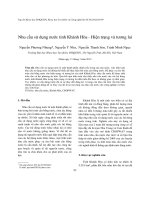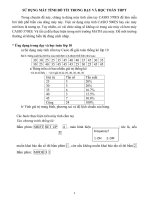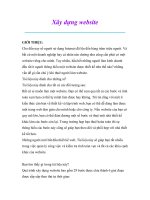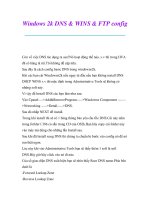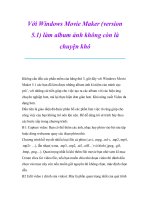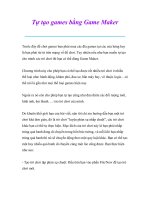Thủ thuật sử dụng máy tính: WindowsXP · Các thủ thuật và mẹo vặt pot
Bạn đang xem bản rút gọn của tài liệu. Xem và tải ngay bản đầy đủ của tài liệu tại đây (139.6 KB, 37 trang )
WindowsXP · Các thủ thuật và mẹo vặt
1)Để loại bỏ CD autoplay(tự chơi) hoàn toàn, trong Windows XP Home
Click Start, Run và nhập vào REGEDIT sau đó đến khóa:
HKEY_LOCAL_MACHINE\SOFTWARE\Microsoft\Windows\Curr
entVersion\policies\Explorer
Tạo một giá trị mới có tên là: NoDriveTypeAutoRun
Kiểu: DWORD
Giá trị là: 0x000000b5 (181)
Bạn cần phải log off/log on hoặc khởi động lại để thay đổi có hiệu lực. Bạn
cần phải có quyền admin để thay đổi registry.
2) Để hủy bỏ CD autoplay hoàn toàn, trong Windows XP Pro
1.Click Start, Run và gõ vào GPEDIT.MSC
2. Đến Computer Configuration, Administrative Templates, System.
3. Xác định mục để tắt autoplay và sửa nó theo ý bạn.
3)Làm mất tác dụng của màn hình khởi động(Splash Screen) của Windows
XP
Bạn muốn biết có cái gì ở đằng sau màn hình khởi động đó? Vậy thì bây giờ
bạn có thể tìm ra!
Click chuột phải vào My Computer, Properties, Advanced, Startup and
Recovery, Settings. Biên tập BOOT.INI.
Thêm "/SOS" vào sau "/fastdetect" với một khoảng trống ở giữa. Dòng đó có
thể như thế này:
multi(0)disk(0)rdisk(0)partition(1)\WINDOWS="Microsoft Windows XP
Professional" /fastdetect /SOS.
Khi bạn kết thúc. Phần đầu tiên, multi(0) có thể không giống như trên
máy của bạn.
Khi bạn khởi động lại, màn hình khởi động(splash screen) sẽ biến mất. Nó
có thể kích hoạt lại bằng cách xóa "/SOS" đi
4) Kích hoạt tài khoản Administrator Tại màn hình chào mừng (Welcome
Screen)
Cách 1: Download và cài đặt TweakUI từ gói Powertoys cho bộ Windows
XP.Trong phần Logon,
bạn có thể dấu, hoặc làm hiện ra,Các tài khoản người dùng trong màn hình
chào mừng.
Cách 2: Click Start, Run và nhập vào REGEDIT, đến khóa:
HKEY_LOCAL_MACHINE\SOFTWARE\Microsoft\Windows
NT\CurrentVersion\Winlogon\SpecialAccounts\UserLis t
(nhớ là có một khoảng trống trong Windows NT).
Click chuột phải vào ô bên phải và chọn New, DWord value. Đặt tên của
giá trị giống như tên của người dùng tại màn hình chào mừng(phải khớp
nhau) cho tài khỏan bạn muốn dấu/hiện.
Double click vào giá trị mới và cho giá trị 1 để hiện tài khỏan trong màn
hình chào mừng, hoặc cho giá trị 0 để dấu tài khoản.
Ví dụ : Doug là một người dùng, Doug sẽ là tên của giá trị mới.
5) Kích hoạt Autologon trong Windows® XP Professional & Home Edition
Cách 1: Download và cài đặt TweakUI trong bộ Powertoys của Windows
XP. trong phần Logon,
đặt người dùng và mật khẩu mặc định sẽ được sử dụng.
Cách 2: Từ một tài khỏan Administrator, click Start, Run và nhập vào
CONTROL USERPASSWORDS2
Xóa dấu kiểm từ các User phải nhập username và password và click Apply.
Làm theo các hướng dẫn.
6)Thay đổi ký tự ổ đĩa trong Windows XP?
When you add drives to your computer, such as an extra hard drive, a CD
drive, or a storage device that corresponds to a drive,
Windows automatically assigns letters to the drives. However, this
assignment might not suit your system;
for example, you might have mapped a network drive to the same letter that
Windows assigns to a new drive.
When you want to change drive letters, follow these steps:
Right-click My Computer, and then click Manage.
Under Computer Management, click Disk Management. In the right pane,
you’ll see your drives listed.
CD-ROM drives are listed at the bottom of the pane.
Right-click the drive or device you want to change, and then click Change
Drive Letter and Paths.
Click Change, click Assign the following drive letter, click the drive letter
you want to assign, and then click OK.
You will not be able to change the boot or system drive letter in this manner.
Many MS-DOS-based and Windows-based programs make references to a
specific drive letter (for example, environment variables).
If you modify the drive letter, these programs may not function correctly.
HOW TO: Change Drive Letter Assignments in Windows XP (Q307844)
HOW TO: Change the System/Boot Drive Letter in Windows (Q223188)
XP. I do not offer ANY support for this procedure. NOTE: Some user's have
reported that this has
rendered their system unbootable. Others have reported that it works. If you
follow this procedure,
you do so at your own risk.
How do I delete an "undeletable" file?
Open a Command Prompt window and leave it open. Close all open
programs. Click Start, Run and enter TASKMGR.EXE
Go to the Processes tab and End Process on Explorer.exe. Leave Task
Manager open. Go back to the
Command Prompt window and change to the directory the AVI (or other
undeletable file) is located in.
At the command prompt type DEL where is the file you wish to delete.
Go back to Task Manager, click File, New Task and enter EXPLORER.EXE
to restart the GUI shell. Close Task Manager.
See more good Windows XP information on Kelly's Windows XP from A-Z
web site.
Editing the Registry for "other" Users
From an account with Administrator level access
1) click Start, Run and enter REGEDIT
2) In Regedit, highlight the HKEY_USERS key and go to File, Load Hive.
3) Use the File Open dialog to go to the Documents and Settings\ folder,
where is the
account you wish to modify.
4) Highlight the NTUSER.DAT file in this folder (usually a hidden file) and
select Open.
5) You'll be prompted to enter a "Key name". You can use whatever you
wish, but I use the User's logon name.
6) You can now expand the Hive you just loaded and make any needed
changes.
7) When finished, highlight this Hive again and go to File, Unload Hive.
NOTE: You MUST unload the Hive prior to logging on to the users account.
Otherwise XP may have trouble loading
the user's profile.
Windows® XP - Search Problems
Windows® XP has a known issue for not finding a number of File Types
when you do a Search for
Files "containing text" or using the "A word or phrase in the file" option.
This can be remedied for many file types, but not all. The cause is the lack
of a PersistentHandler value
in the Registry for this type of file.
You can correct this by clicking Start, Run and entering REGEDIT Navigate
to HKEY_CLASSES_ROOT and locating
the entry for the file type in question. For example, .txt, .adm, .asp. Expand
the branch for that file type,
and if the PersistentHandler subkey does not exist, create it. Do this by
clicking on the file extension key
and going to Edit, New, Key. Name the Key, PersistentHandler. Click on the
PersistentHandler sub-key.
In Regedit's right pane, double click on the Default value and enter the
following (copy and paste may be your best bet):
{5e941d80-bf96-11cd-b579-08002b30bfeb}
If the PersistentHandler sub-key does exist, do not change the default value.
This could have very undesired consequences.
Close Regedit and reboot the computer. This file type will now be searched
for "A word or phrase in the file" type searches.
An alternative is to download a small VB Script utility
Save the file you just downloaded to your hard disk. Locate the file you just
saved and double click it.
Enter the file extension you wish to modify. If the PersistentHandler sub-key
exists, no changes will be made.
If it does not exist for the file type in question, the Registry will be updated
accordingly.
Reboot when you're finished with the file types you wish to change.
How do I enable CD burning for Limited accounts?
This tip does not apply to Nero users, it is only for XP's built-in CD burning
feature.
Thanks to RIP for this information.
Allow limited users access to CD Burning:
To allow Limited User's to burn CD's, click Start, Run and enter REGEDIT.
Go to:
HKEY_LOCAL_MACHINE\Software\Microsoft\Windows
NT\CurrentVersion\Winlogon
Look in the right pane for AllocateDASD and double click the entry. Set the
value to 2.
On PRO, this is exposed in Local Security Policy under Security
Settings\Local Policies\Security Options
"Devices: Allowed to format and eject removable media"
For XP Pro, you can do this by clicking Start, Run and entering
SECPOL.MSC
Go to Local Policies, Security Options, look in the right pane for Devices:
Allowed to Format and eject removable media.
Set this option to Administrators and Interactive Users
How do I find my IP address?
You can download the Windows 2000 version of WINIPCFG here:
/>If the network connection icon is in the System tray, right click it, select
Status, then go to the Support tab.
See this page: for a small VB Script that will list
all IP addresses in use on your machine.
This VB Script will determine the IP Address(es) available on your
computer and display them,
along with the hostname associated with the IP Address(es).
To use: Download: the Find_IP.vbs file and save it to your hard drive (you
may want to right click and use Save Target As).
Locate the file you just saved and double-click the Find_IP.vbs file.
A dialog will open listing the available IP Address(es) and the corresponding
hostname.
Last, open a Command Prompt window and type IPCONFIG /ALL
Note: This utility works with Service Pack 1
How do I repair Internet Explorer in Windows® XP?
The ability to Repair Internet Explorer does not exist in the version that
ships with Windows XP.
This feature only becomes available after you upgrade to a newer version.
This is normal and has been
this way since Windows 98 and IE4.
However, you can reinstall IE in Windows XP by clicking Start, Run and
entering the following command:
rundll32.exe setupapi,InstallHinfSection DefaultInstall 132
%windir%\Inf\ie.inf
You will need to have your XP CD available.
More info >> How to Reinstall or Repair Internet Explorer and Outlook
Express in Windows XP (Q318378)
Installing Norton AntiVirus 2001 with Windows XP
1) Download and save the Norton SymEvent patch from here.
2) Start the installation of NAV2001.
3) During Setup, uncheck the option to load AutoProtect at Startup
4) Disable the Run Live Update and Virus Scan options when setup
completes.
5) When Setup is done, do not run any scans or Live Updates.
6) Locate the SymEvent patch you downloaded earlier and double click it to
install.
7) When complete, reboot the computer. You can now load NAV 2001 and
adjust its options to your liking.
How Do I Do a "Repair Installation"?
Configure your computer to start from the CD-ROM drive. For more
information about how to do this,
please refer to your computer's documentation or contact your computer
manufacturer.
Insert your Windows XP compact disc (CD) into your CD-ROM drive or
DVD-ROM drive, and then restart your computer.
(You can also boot with a Windows 98/Me Startup disk with CD support
and run WINNT.EXE in the I386 folder on the CD)
When the "Press any key to boot from CD" message is displayed on your
screen,
press a key to start your computer from the Windows XP CD.
When you see the following message displayed on the Welcome to Setup
screen, press ENTER:
To setup Windows XP now, press ENTER.
At this point an option to press R to enter the Recovery Console is displayed.
Do not select this option.
On the Windows XP Licensing Agreement screen, press F8 to agree to the
license agreement.
Make sure that your current installation of Windows XP is selected in the
box, and then press the R key to repair Windows XP.
Follow the instructions on the screen to complete Setup.
How Do I Get the Security tab in Folder Properties?
First, your hard drive must be formatted NTFS for this tab to show up.
Second, if you're running XP Pro, you must open Windows Explorer, go to
Tools, Folder Options,
View and uncheck Use Simple File Sharing.
Third, if you're running XP Home, Simple File Sharing is enforced by
default and cannot be disabled.
You must boot the computer into Safe Mode and log in with the
Administrator account, in order to see the Security tab.
How do I install Windows® 98/Me after I've installed XP?
(without 3rd party software)
Necessary Criteria
This procedure assumes that Windows XP is installed on drive C: No
support is offered for other drive letters.
Drive C: must be FAT16 or FAT32 to be able to install Windows 98/Me
after XP is already installed.
The 98/Me installation routine cannot write to an NTFS partition.
You must have a second hard disk or partition formatted for FAT16/32 in
order to be able to install Windows 98/Me.
Installing 98/Me to the same partition as Windows XP is NOT
RECOMMENDED!
I recommend the use of a Windows 98/Me Startup disk for this procedure. If
you don't have one, you can
download the necessary files from You should
ensure that DEBUG.EXE is on your Startup disk.
If it isn't, it can be copied from the Windows\Command folder. On a 98/Me
Startup disk,
created from Add/Remove Programs, its in the EBD.CAB file on the Startup
disk.
For a 98 Startup disk created from FAT32EBD.EXE its on the floppy
Installing Windows® 98
1) Use a Win98/Me Startup disk (with CD support) to boot your computer.
2) Insert your Win98/Me CD into the CD Rom drive.
3) At the A: prompt type X:\Win98\Setup.exe (for Win98) or
X:\Win9x\Setup.exe (for Win Me)
where X: is your CD-ROM drive.
4) Proceed with the install. When prompted for the install location, you'll see
C:\Windows.000.
Choose Other directory and change this to the drive you wish to install
98/Me to and name the folder Windows
(or something else if you prefer).
5) Complete the Win98/Me install. Allow the computer to boot into
Win98/Me.
Repairing the Windows® XP Boot Loader
1) Create a Win98/Me Startup Disk
2) Create a Notepad file with the following entries, exactly as shown:
L 100 2 0 1
N C:\BOOTSECT.DOS
R BX
0
R CX
200
W
Q
3) Save the file to the Win98/Me Startup Disk as READ.SCR
4) Boot the computer with the Win98/Me Startup Disk and at the A: prompt
type
DEBUG <READ.SCR
Steps 1 - 4 create the BOOTSECT.DOS file needed to boot Win98/Me. For
your convenience, you can
download READ.SCR here: READ.SRC. I suggest you use right click and
Save As.
You may need to use the ATTRIB C:\BOOTSECT.DOS -S -H -R command
if BOOTSECT.DOS already exists and you get an
error when trying to recreate it.
5) Configure your computer to boot from the CD drive. This is done in the
BIOS, or your computer may offer the
option at startup if it detects a bootable CD. Consult your computer's manual
for more information.
If your computer does not support booting from CD-Rom, you should also
be able to boot with a 98/Me Startup disk,
and run WINNT.EXE from the I386 folder of your XP CD.
6) Insert your XP CD and boot from it.
7) You'll see some files being copied, then you'll be presented with a choice
of installing or repairing an existing installation.
Choose Repair.
8) You'll be asked which XP installation you want to log into. Enter 1. There
is usually only one installation.
9) You'll be prompted for the Administrator password. For Home, the
default password is blank, so just hit Enter.
For Pro, enter the same password you did during setup for the Administrator
account
(this is not the same as the password for an Admin level account. It must be
the Administrator account password).
10) At the C:\Windows prompt, type FIXBOOT. You'll be prompted to
confirm. Do so.
11) When FIXBOOT is finished, remove the XP CD and type EXIT and the
machine will reboot.
Reconfigure your computer to boot from the hard drive if necessary.
You will now get the XP Boot loader with your choice of operating systems.
How do I install Windows 2000 after I've installed XP?
(without 3rd party software)
This procedure was performed on FAT32 drives.
Install Windows 2000
1) Use a Win98/Me Startup disk (with CD support) to boot your computer.
If you don't have one, you can
download the files to make a boot disk at www.bootdisk.com
2) Insert your Windows 2000 CD into the CD Rom drive.
3) At the A: prompt type X:\I386\WINNT.EXE where X: is your CD-ROM
drive.
4) Proceed with the install. Install Windows 2000 to a different partition than
XP is installed in.
5) Complete the Windows install. Allow the computer to boot into Windows
2000.
Repairing the Windows® XP Boot Loader
NOTE: Some users have reported that Step 1 is not necessary, but in testing
I found that it was.
Since the C: drive is FAT32, you can use a 98/Me boot disk and skip Step 1,
if you wish, but you may find
that you need to do it anyway.
Boot your computer with the Windows XP CD. When prompted to Setup or
Repair, choose Repair.
In the Recovery Console, enter the following commands.
1) FIXBOOT, answer Yes
2) CD \
3) ATTRIB -H NTLDR
4) ATTRIB -S NTLDR
5) ATTRIB -R NTLDR
6) ATTRIB -H NTDETECT.COM
7) ATTRIB -S NTDETECT.COM
8) ATTRIB -R NTDETECT.COM
9) COPY X:\I386\NTLDR C:\
10) COPY X:\I386\NTDETECT.COM C:\
In Steps 9 and 10, X is the letter of your CD-Rom drive.
Lock your Desktop
Press the Windows key and the L key (WinKey+L) at the same time.
Additionally, you can create a new shortcut, with the following command
line:
rundll32.exe user32.dll,LockWorkStation
Copy the new shortcut to your Quick Launch bar and you have one click
access to locking the desktop.
Notes: If you are using the Welcome screen and Fast User Switching is
enabled, other users will still have
access to you computer, by selecting their Username and entering their
password. Additionally, if you don't have
a password on your account, then all that is required is to click on your
Username on the Welcome screen.
Multibooting with Windows® XP
for more information on multibooting with Windows XP go to
/gettingstarted/multiboot
Outlook Express keeps prompting for your password
This fix also applies to Outlook, other programs that store passwords in the
Protected Storage System Provider sub branch
of the Registry. It also corrects some issues with Internet Explorer and
Autocomplete.
This is caused by a damaged Registry key. To Remove the broken Key in
Windows® XP
1) Click Start, click Run, and then type regedt32 in the Open box.
2) Locate the following registry key:
HKEY_CURRENT_USER\Software\Microsoft\Protected Storage System
Provider
3) Right click the HKEY_CURRENT_USER\Software\Microsoft\Protected
Storage System Provider key, and then Select Permissions.
4) In the Permissions for Protected Storage System Provider dialog box,
click the Advanced tab. Make sure that the
has Full Control access. Select "Replace permission entries "
5) Click OK.
6) Repeat steps 3 through 5 for each subkey that is listed under the Protected
Storage System Provider registry key; otherwise,
you may receive the following error message when you try to delete the
Protected Storage System Provider key: