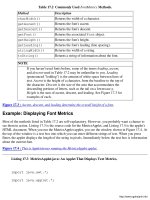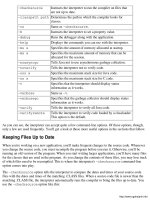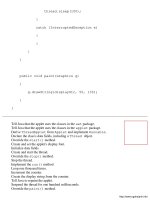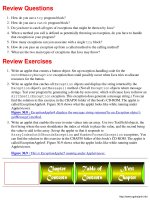giáo trình Java By Example phần 9 ppt
Bạn đang xem bản rút gọn của tài liệu. Xem và tải ngay bản đầy đủ của tài liệu tại đây (139.93 KB, 56 trang )
thread.sleep(100);
}
catch (InterruptedException e)
{
}
}
}
public void paint(Graphics g)
{
g.drawString(displayStr, 50, 130);
}
}
Tell Java that the applet uses the classes in the awt package.
Tell Java that the applet uses the classes in the applet package.
Derive ThreadApplet from Applet and implement Runnable.
Declare the class's data fields, including a Thread object.
Override the start() method.
Create and set the applet's display font.
Initialize data fields.
Create and start the thread.
Override the stop() method.
Stop the thread.
Implement the run() method
Loop one thousand times.
Increment the counter.
Create the display string from the counter.
Tell Java to repaint the applet.
Suspend the thread for one hundred milliseconds.
Override the paint() method.
o
Draw the display string.
There are a couple of interesting things in ThreadApplet of which you should be aware. First, notice that
in run(), the thread loops one thousand times, after which the while loop ends. When the while
loop ends, so does the run() method. This means that when you run ThreadApplet, if you let it count
all the way to one thousand, the thread ends on its own. However, what if you switch to a different Web
page before ThreadApplet has counted all the way to one thousand? Then, Java calls the applet's
stop() method, which ends the thread by calling the thread's stop() method.
The next point of interest is what's going on inside run(). At the beginning of the loop, the program
increments the counter, converts the counter's value to a string, and then repaints the applet so that the
new count value appears in the window. That code should be as clear as glass to you by now. But what's
all that malarkey after the call to repaint()? That's where the thread not only times the animation, but
also relinquishes the computer so that other threads get a chance to run. Simply, the call to the thread's
sleep() method suspends the thread for the number of milliseconds given as its single argument. In
this case, the sleep time is 100 milliseconds, or one tenth of a second. If you want the animation to run
faster, change the 100 to a smaller value. To count slower, change the 100 to a larger value.
CAUTION
It's important that your threads not dominate the computer's processor
for longer than necessary. This is because other threads and processes
are almost certainly in competition for the processor at the same time.
If your thread will be running for a while, you should call the
sleep() or yield() methods in order to give other processes a
chance to run. This is more important on some systems than on
others, but since you can't know for sure which system your applet
will be running on, be a considerate thread programmer.
Notice that the call to sleep() is enclosed in a try block and followed by a catch block that's
watching for InterruptedException exceptions. You have to catch this exception because the
sleep() method throws it. If you fail to catch the exception, your program will not compile.
Deriving a Class from Thread
The second way to create a thread is to derive a new class from Thread. Then, in your applet's class,
you create and start a thread object of your thread class. This leaves you with two processes going
simultaneously, the applet and the thread object created in the class. By giving the thread class access to
data and methods in the applet, the thread can easily communicate with the applet in order to perform
whatever tasks it was written for.
Example: Creating a Thread Class
Suppose that you want to write the same sort of applet as that shown in Listing 31.3, but now you want a
separate thread to control the counting process. Listing 31.4 shows how you might write the new class
for the thread. (Don't try to compile this code yet. You'll use it in the next example in this chapter.)
o
Listing 31.4 MyThread.java: A Class Derived from Thread.
public class MyThread extends Thread
{
ThreadApplet2 applet;
int count;
MyThread(ThreadApplet2 applet)
{
this.applet = applet;
}
public void run()
{
count = 0;
while (count < 1000)
{
++count;
applet.displayStr = String.valueOf(count);
applet.repaint();
try
{
o
sleep(100);
}
catch (InterruptedException e)
{
}
}
}
}
Derive the MyThread class from Thread.
Declare the class's data fields, including a Thread object.
Declare the class's constructor.
Store the constructor's single parameter.
Override the run() method
Loop one thousand times.
Increment the counter.
Create the display string from the counter.
Tell Java to repaint the applet.
Suspend the thread for one hundred milliseconds.
The first thing to notice in this thread class is that its constructor takes as a single argument a reference to
a ThreadApplet2 object, which is the applet from which you'll be running this thread. The thread
needs this reference so that it can communicate with the applet.
Next, look at run(). The thread still counts from zero to one thousand, but now it accesses the applet
object in order to create the display string and repaint the applet. In the original version of the program,
the thread was directly associated with the class, rather than a completely separate process.
Now that you have a new thread class, you'll want to call it up for active duty. You'll do that in the next
example.
Example: Using a Separate Thread in an Applet
You'll now put that new thread class to work. To do this, you must have an applet that creates an object
from the new thread class and calls that object's start() method to get the thread running. Listing 31.5
shows just such an applet, called ThreadApplet2. When you run the applet under Appletviewer, you'll see
the same display that was created in the original version of the applet (ThreadApplet), but now the
counting animation is being controlled by a separate thread class.
o
NOTE
To compile Listing 31.5, make sure you have both the MyThread.java
and ThreadApplet2.java files in your CLASSES folder. Java will then
compile both files when you compile ThreadApplet2.java.
Listing 31.5 ThreadApplet2.JAVA: An Applet That Creates a Separate Thread.
import java.awt.*;
import java.applet.*;
import MyThread;
public class ThreadApplet2 extends Applet
{
MyThread thread;
String displayStr;
Font font;
public void start()
{
font = new Font("TimesRoman", Font.PLAIN, 72);
setFont(font);
displayStr = "";
o
thread = new MyThread(this);
thread.start();
}
public void stop()
{
thread.stop();
}
public void paint(Graphics g)
{
g.drawString(displayStr, 50, 150);
}
}
Tell Java that the applet uses the classes in the awt package.
Tell Java that the applet uses the classes in the applet package.
Tell Java that the applet uses the MyThread class.
Derive the ThreadApplet2 class from Applet.
Declare the class's data fields, including a MyThread object.
Override the start() method
Create and set the applet's font.
Initialize the display string.
Create and start the thread.
Override the stop() method.
Stop the thread.
Override the paint() method.
Draw the applet's display string, which is the current count.
o
Synchronizing Multiple Threads
There may be times when you have several threads going, each competing for the same resources. This
type of resource competition can be deadly for threads. For example, what if one thread tries to read from
a string while another thread is still writing to that string? Depending on the situation, you'll get strange
results. You can avoid these problems by telling Java where synchronization problems may occur so that
Java can keep an eye out for unhealthy thread competition.
To put Java on guard, you use the synchronized keyword when you define a method (or even a code
block). When you mark a method as synchronized, Java creates a monitor object for the class. The first
time a thread calls the synchronized method, Java gives the monitor object to that thread. As long as the
thread holds the monitor object, no other thread can enter the synchronized section of code. You can
think of the monitor object as a key. Unless a thread is holding the key, it can't unlock the door to the
synchronized method.
Example: Using a Synchronized Method
Using synchronized methods makes sense only when more than one thread is vying for an applet's
resources. For that reason, to demonstrate thread synchronization, you need to create two threads. Listing
31.6 is a thread class, called MyThread2, that can count either forward or backward, depending upon the
values you give to the class's constructor. By creating two thread objects from this class, you can
experiment with thread synchronization.
NOTE
To compile Listings 31.6 and 31.7, make sure you have both the
MyThread2.java and ThreadApplet3.java files in your CLASSES
folder. Java will then compile both files when you compile
ThreadApplet3.java.
Listing 31.6 MyThread2.java: A Double-Duty Thread.
public class MyThread2 extends Thread
{
ThreadApplet3 applet;
boolean forward;
int count;
int increment;
o
int end;
int position;
MyThread2(ThreadApplet3 applet, boolean forward)
{
this.applet = applet;
this.forward = forward;
}
public void run()
{
InitCounter();
DoCount();
}
protected void InitCounter()
{
if (forward)
{
count = 0;
increment = 1;
end = 1000;
position = 120;
o
}
else
{
count = 1000;
increment = -1;
end = 0;
position = 180;
}
}
protected void DoCount()
{
while (count != end)
{
count = count + increment;
String str = String.valueOf(count);
applet.SetDisplayStr(str, position);
try
sleep(100);
catch (InterruptedException e)
o
{
}
}
}
}
Derive the MyThread2 class from Thread.
Declare the class's data fields.
Declare the class's constructor.
Store the constructor's parameters.
Override the run() method
Call the method that sets the values for this thread.
Call the method that does the counting.
Define the InitCounter() method.
If the thread is to count forward
Set the data fields for forward counting.
Else if the thread is to count backwards
Set the data fields for backwards counting.
Define the DoCount() method.
Loop until the counting is done.
Increment the counter and set the display string.
Go to sleep for one hundred milliseconds.
When you construct a MyThread2 thread object, you must pass two values as parameters: a reference to
the applet and a boolean value indicating whether the thread should count forward or backward. The
thread uses the boolean value in its InitCounter() method to set the values needed to accomplish
the counting. These values are the starting count value (count), the counting increment (increment),
the target count (end), and the position at which to display the count in the applet (position). Notice
that the increment variable can be either 1 or -1. When the increment gets added to the count, a
positive increment increases the count by one, whereas a negative increment decreases the count
by one.
In its run() method, the thread calls the applet's SetDisplayStr() method, which, as you'll soon
see, is the synchronized method. In other words, if the thread isn't holding the monitor object for
SetDisplayStr(), it cannot enter the method. This prevents two running instances of the
MyThread2 thread from trying to change the display string at the same time.
Now it's time to look at the applet that's in charge of the threads. Listing 31.7 is the applet, which is
called ThreadApplet3. This applet creates two objects of the MyThread2 class: one that counts forward
and one that counts backward. The applet's SetDisplayStr() method is where the synchronization
comes into play because both threads will be trying to access this method.
o
When you run the applet, you'll see that when the first thread can display its count, the string will appear
closer to the top of the display area. The second thread, however, displays its count below the first
thread's. For this reason, when you get the applet going, you can sit back and watch the two threads battle
over the SetDisplayStr() method.
Listing 31.7 ThreadApplet3.java: An Applet That Uses Thread Synchronization.
import java.awt.*;
import java.applet.*;
import MyThread2;
public class ThreadApplet3 extends Applet
{
MyThread2 thread1;
MyThread2 thread2;
String displayStr;
Font font;
int position;
public void init()
{
font = new Font("TimesRoman", Font.PLAIN, 72);
setFont(font);
displayStr = "";
position = 120;
o
thread1 = new MyThread2(this, true);
thread2 = new MyThread2(this, false);
}
public void start()
{
if (thread1.isAlive())
thread1.resume();
else
thread1.start();
if (thread2.isAlive())
thread2.resume();
else
thread2.start();
}
public void stop()
{
thread1.suspend();
o
thread2.suspend();
}
public void destroy()
{
thread1.stop();
thread2.stop();
}
public void paint(Graphics g)
{
g.drawString(displayStr, 50, position);
}
synchronized public void SetDisplayStr(String str, int pos)
{
displayStr = str;
position = pos;
repaint();
}
}
Tell Java that the applet uses the classes in the awt package.
Tell Java that the applet uses the classes in the applet package.
o
Tell Java that the applet uses the MyThread2 class.
Derive the ThreadApplet3 class from Applet.
Declare the class's data fields, including two MyThread2 objects.
Override the init() method.
Create and set the applet's font.
Initialize the display string and display position.
Create the applet's two threads.
Override the start() method
If the first thread is already started
Resume running the thread.
Else if the first thread hasn't yet been started
Start the thread.
If the second thread is already started
Resume running the thread.
Else if the second thread hasn't yet been started
Start the thread.
Override the stop() method.
Suspend both threads.
Override the destroy() method.
Stop both threads.
Override the paint() method.
Draw the applet's display string, which is the current count.
Define the SetDisplayStr() method as synchronized.
Copy the method's parameters into the class's data fields.
Force Java to redraw the applet's display.
Understanding ThreadApplet3
The ThreadApplet3 applet is unique with regards to other applets in this book because it's the only applet
that takes full advantage of the applet's life-cycle stages. In the init() method, the applet creates the
two threads. The different boolean values given as the constructor's second argument cause the first
thread to count forward and the second thread to count backward.
In the start() method, the applet calls each thread's isAlive() method to determine whether the
thread has been started yet. The first time start() gets called, the threads have been created in
init() but haven't been started. In this case, isAlive() returns false, and the applet calls each
thread's start() method to get the threads rolling. If start() is not being called for the first time,
it's because the user has switched back to the applet from another Web page. In this case, isAlive()
returns true. The applet knows that it must call the threads' resume() method rather than start().
In the stop() method, which gets called when the user switches to another Web page, rather than
stopping the threads, the applet suspends them. The threads remain suspended until the applet calls their
resume() methods, which, as you now know, happens in the start() method.
Finally, when Java calls the destroy() method, the applet is going away for good. The threads, too,
should follow suit, so the applet calls each thread's stop() method.
o
CAUTION
When programming threads, you always have to watch out for a
condition known as deadlock. Deadlock occurs when two or more
threads are waiting to gain control of a resource, but for one reason or
another, the threads rely on conditions that can't be met in order to get
control of the resource. To understand this situation, imagine that you
have a pencil in your hand, and someone else has a pen. Now, assume
that you can't release the pencil until you have the pen, and the other
person can't release the pen until she has the pencil. Deadlock! A
more computer-oriented example would be when one thread must
access Method1 before it can release its hold on Method2, but the
second thread must access Method2 before it can release its hold on
Method1. Because these are mutually exclusive conditions, the
threads are deadlocked and cannot run.
Summary
Threads enable you to break an applet's tasks into separate flows of execution. These subprograms seem
to run concurrently thanks to the task switching that occurs in multitasking systems. You can create a
thread from a class by implementing the Runnable interface in the class. However, you can also create
a separate class for your threads by deriving the class from Thread. Depending on how you want to use
the threads, you can create and start your threads in the applet's start() method and stop the threads in
the stop() method. If you want your threads to retain their state when the user switches to and from
your Web page, you should create the threads in init(), start or resume the threads in start(),
suspend the threads in stop(), and stop the threads in destroy(). Remember that if there's a chance
that two or more threads may compete for a resource, you need to protect that resource using thread
synchronization.
Review Questions
How are threads similar to multitasking?1.
What Java interface must be implemented by all threads?2.
What thread method do you call to start a thread?3.
What method does Java call to get a thread started?4.
What are the two applet methods in which you'll usually stop your threads?5.
What's the difference between suspending and stopping a thread?6.
How do you ensure that your threads share the computer's processor properly?7.
If you don't care about retaining a thread's state as the user switches between Web pages, where in
your applet should you create and start your threads?
8.
How can you take advantage of an applet's life cycle in order to retain a thread's state as the user
switches between Web pages.
9.
o
When would you use the synchronized keyword?10.
What's a monitor object?11.
Review Exercises
Modify the ThreadApplet applet so that the applet's state is retained when switching to and from
the applet's Web page. Name the new version ThreadApplet4. (You can find the solution to this
exercise in the CHAP31 folder of this book's CD-ROM.)
1.
Modify the ThreadApplet2 applet so that the thread changes the color of three rectangles displayed
in the applet (see Figure 31.2). The rectangles' colors should cycle between red, green, and blue.
Repeat the color cycling until the user stops the applet. Name the applet ThreadApplet5, and name
the new thread class ColorThread. (You can find the solution to this exercise in the CHAP31
folder of this book's CD-ROM.)
Figure 31.2 : Your TheadApplet5 applet should look like this when running under Appletviewer.
2.
Modify your ThreadApplet5 applet (naming the new applet ThreadApplet6) so that it runs two
threads. One thread should change the rectangles' colors to red, green, and blue, and the second
thread should change the rectangles to pink, orange, and yellow. Modify the ColorThread class
from exercise 2, renaming it ColorThread2, and then create a new thread class called
ColorThread3 for setting the second set of colors. Don't forget to use thread synchronization to
prevent one thread from changing the rectangles' colors when another thread is already doing so.
(You can find the solution for this exercise in the CHAP31 folder of this book's CD-ROM.)
3.
o
Chapter 15
Writing a Simple Applet
CONTENTS
The Simplest Java Applet●
The Five Stages of an Applet's Life Cycle●
Example: Overriding the Life Cycle Methods●
Summary●
Review Questions●
Review Exercises●
Throughout Part II of this book, you've been writing applets that demonstrate the various features of the
Java language. Along the way, you learned a few things about how applet works, including how Java
calls the init() method when the applet starts, how the paint() method draws the applet's display,
and how Java calls the action() method in response to some action by the user (for example, pressing
Enter when typing in a TextField object). In this chapter, you'll extend your knowledge of applets by
looking more closely at the construction of an applet, as well as discovering some other methods that are
important to Java applets.
The Simplest Java Applet
The Java programming language and libraries enable you to create applets that are as simple or as
complex as you like. In fact, you can write the simplest Java applet in only a few lines of code, as shown
in Listing 15.1.
Listing 15.1 MyApplet.java: The Simplest Java Applet.
import java.applet.*;
public class MyApplet extends Applet
{
o
}
The first line of Listing 15.1 tells the Java compiler that this applet will be using some or all of the
classes defined in the applet package (the asterisk acts as a wildcard, just as in DOS file names). All of
the basic capabilities of an applet are provided for in these classes, which is why you can create a usable
applet with so few lines of code.
The second line of code declares a new class called MyApplet. This new class is declared as public
so that the class can be accessed when the applet is run in a Web browser or in the Appletviewer
application. If you fail to declare the applet class as public, the code will compile fine, but the applet
will refuse to run. In other words, all applet classes must be public.
As you can see, you take advantage of object-oriented programming (OOP) inheritance to declare your
applet class by subclassing Java's Applet class. This inheritance works exactly the same as when you
created your own classes in Chapter 14, "Classes." The only difference is that Applet is a class that's
included with the Java Developer's Kit (JDK), rather than a class you created yourself.
You can actually compile the applet shown in Listing 15.1. When you do, you'll have the
MyApplet.class file, which is the byte-code file that can be executed by the Java system. To run the
applet, just create an HTML document like the one shown in Listing 15.2. You've already used similar
HTML documents with the many applets you created in part II of this book. However, if you need a
refresher course on using the <applet> tag, turn back to Chapter 2 "Running Java Applets." If you
were to run the MyApplet applet, however, you wouldn't see anything much in Appletviewer or in your
Web browser.
Listing 15.2 MYAPPLET.htmL: MyApplet's HTML Document.
<title>Applet Test Page</title>
<h1>Applet Test Page</h1>
<applet
code="MyApplet.class"
width=250
height=250
name="MyApplet">
</applet>
o
The Five Stages of an Applet's Life Cycle
Every Java applet you create inherits a set of default behaviors from the Applet class. In most cases,
these default behaviors do nothing, unless you override some of Applet's methods in order to extend
the applet's basic functionality. However, although a simple applet like MyApplet in Listing 15.1
doesn't seem to do much, a lot is going on in the background. Some of this activity is important to your
understanding of applets, and some of it can stay out of sight and out of mind.
Part of what goes on in a simple applet is the execution of the applet's life cycle. There are five parts to
this cycle, each of which has a matching method that you can override to gain access to that cycle of the
applet's life. The five stages of an applet's life cycle are listed here:
Initialization stage. This is the part of an applet's life cycle in which the applet object is created
and loaded. At this point, it's appropriate to create objects needed by the applet, as well as initialize
values that must be valid when the applet runs. The initialization stage occurs only once in the
applet's life cycle. You can tap into the initialization stage by overriding the Applet class's
init() method.
●
Start stage. This stage occurs when the system starts running the applet. The start stage can occur
right after the initialization stage or when an applet is restarted. This usually happens when the
user switches back to the applet's page after viewing a different page in his or her Web browser.
Unlike the initialization stage, the start stage can occur several times over the life of the applet. To
provide your own start code, override the Applet class's start() method.
●
Paint stage. The paint stage occurs whenever the applet's display must be drawn on the screen.
This happens right after the applet's start stage, as well as whenever the applet's display must be
restored or changed. This can happen when the applet is exposed from underneath another window
or when the program changes the applet's display in some way and explicitly repaints the applet.
Almost every applet you write will have a paint() method, which is the method you override to
provide your applet with its display.
●
Stop stage. As you may have guessed, the stop stage is the counterpart to the start stage. Java
executes this stage of the applet's life cycle when the applet is no longer visible on the screen, such
as when the user switches to a different Web page. The default behavior for this cycle, however, is
to keep the applet running in the background. If you want to handle the stop cycle differently, you
should override the Applet class's stop() method.
●
Destroy stage. This is the counterpart to the initialization stage and occurs when the system is
about to remove the applet from memory. Like the initialization cycle, the destroy cycle occurs
only once. If your applet has resources that need to be cleaned up before the applet exits, this is the
place to do it. You tap into this cycle by overriding the Applet class's destroy() method.
●
NOTE
o
To be entirely accurate, the paint stage isn't considered an actual
applet life cycle, but because an applet without a display is likely
useless (not always, though), I thought I'd include the paint cycle.
Truth is, the paint() method isn't even defined in the Applet
class. Rather, Applet inherits paint() from the Component
class, a superclass in Applet's long chain of inheritance, which goes
from Applet to Panel to Container and finally to
Component.
Example: Overriding the Life Cycle Methods
All this talk about life cycles and overriding methods may have left you a little confused as to how all
this actually applies to the applets you want to create. In previous chapters, you managed to create
applets without dealing with most of this stuff because the Applet class, from which you derived your
own applet classes, handled the life-cycle methods in the default manner proscribed by the Java system.
If you look at Listing 15.3, you'll see a small applet that overrides all the methods needed to provide
custom behaviors for all the applet's life-cycle stages.
Listing 15.3 MyApplet2.java: Overriding the Applet Life-Cycle Methods.
import java.applet.*;
import java.awt.*;
public class MyApplet2 extends Applet
{
public void init()
{
// Place initialization cycle code here.
}
public void start()
{
o
// Place start cycle code here.
}
public void paint(Graphics g)
{
// Place paint cycle code here.
}
public void stop()
{
// Place stop cycle code here.
}
public void destroy()
{
// Place destroy cycle code here.
}
}
Notice that in order to override the paint() method, you must import the java.awt.* libraries,
which contain information about the Graphics class. As you learned when writing previous applets in
this book, the Graphics class enables you to display information and graphics in an applet's display
area (or canvas, as the display area is sometimes called).
If you look for the previous methods in Java's source code, you'll discover that the default
implementations of init(), start(), paint(), stop(), and destroy() all do nothing at all. If
you want your applet to do something in response to these cycles, you have to provide the code yourself
by overriding the appropriate method.
o
Summary
In this chapter, you got a quick look at the basic applet and the methods you can call at various stages
during the applet's life cycle. Over the rest of the chapters in this book, you'll use this knowledge to
develop applets that can do anything from display text in various fonts to execute animation sequences
with sound.
Review Questions
What is the superclass for all applets?1.
Why do applet classes need to be declared as public?2.
What are the five life-cycle stages of an applet?3.
How is the paint cycle different from the rest of the life-cycle stages?4.
What's the difference between the initialize and start life-cycle stages?5.
What do the life-cycle methods in the Applet superclass do?6.
Review Exercises
Write a simple do-nothing applet called TestApplet.1.
Override the paint() method in TestApplet so that the applet displays the text string "Hello
there!." The final applet should look like Figure 15.1. You can find the solution for these exercises
in the CHAP15 folder of this book's CD-ROM.
Figure 15.1 : This is TestApplet running under Appletviewer.
2.
o
Chapter 32
Writing Java Applications
CONTENTS
About Java Applications●
The Simplest Java Application
Example: Building an Application❍
Example: Getting an Application's Arguments❍
●
Windowed Applications
Example: Changing an Applet to an Application❍
Understanding the FaceApp Application❍
●
Summary●
Review Questions●
Review Exercises●
The bulk of this book is dedicated to using Java to create applets for the Internet. However, Java is a
full-fledged computer language that enables you to write complete, stand-alone applications. Although
most Java users are interested in creating only applets (there are other, more powerful languages for
creating applications), no introductory Java book would be complete without at least dabbling a little
with Java applications. In this chapter, then, you learn the basics of creating standalone applications with
Java.
About Java Applications
If you've run the HotJava browser, you've already had experience with Java applications. The HotJava
browser was programmed entirely in Java and, although the browser is way out of date at the time of this
writing, it demonstrates how much you can do with Java, even when dealing with sophisticated
telecommunications applications.
Much of what you've learned about applets can be applied toward writing applications. After all, the
language doesn't change, just the way you use it does. Of course, conversely, some of what you learned
about applets doesn't apply to the writing of applications. For example, because Java applications aren't
run "on the Web," they don't have to deal with all the security issues that come up when running applets.
A Java application can access any files it needs to access, for example.
If you've ever programmed in C or C++, you'll discover that writing applications in Java is similar. If you
o
haven't programmed in those languages, rest assured that, by this point in the book, you already have
95% of the knowledge you need in order to write standalone Java applications.
The Simplest Java Application
You can create a runnable Java application in only a few lines of code. In fact, an application requires
only one method called main().C and C++ programmers will recognize main() as being the place
where applications begin their execution. The same is true for Java applications. Listing 32.1 shows the
simplest Java application.
Listing 32.1 SimpleApp.java: The Simplest Java Application.
class SimpleApp
{
public static void main(String args[])
{
System.out.println("My first Java app!");
}
}
Declare the SimpleApp class.
Declare the app's main() method.
Print a line of text on the screen.
If you look a the first line of Listing 32.1, you'll see that even a Java standalone
application starts off as a class. In this case, the class has no superclass-that is, the
SimpleApp class is not derived from another class (although it could have been). The first line of the
body of the class begins the main() method, which is where all Java applications begin execution. This
method's single parameter is a String array containing the command line sent to the application when
it was started.
Finally, the single line in main() prints a message on your computer's screen. Because this is not a
Windows application, the class contains no paint() method. Instead, you display text by using the
println() method of the System.out package.
To run the Java application, you must first compile it and then run the byte-code file using Java's
interpreter. You compile the program exactly as you would an applet, using javac. The following
o
example describes the entire process.
Example: Building an Application
Building a Java application isn't any more difficult that building an applet, although the steps are slightly
different. Follow the steps below to compile and run the SimpleApp application.
Type Listing 32.1, and save it in your C:\CLASSES folder, under the file name SimpleApp.java.
(If you don't want to type, you can copy the listing from the CHAP32 folder of this book's
CD-ROM.)
1.
Select the MS-DOS Prompt command from the Start menu's Program menu. The DOS window
appears on your screen (Figure 32.1).
Figure 32.1 : You must run SimpleApp from a DOS window.
2.
Type cd c:\classes to switch to your CLASSES folder.3.
Type javac SimpleApp.java to compile the application's source code. After compilation,
you'll have the SimpleApp.class file in your CLASSES folder.
4.
Type java SimpleApp to run the application. The message "My first Java app!" appears on the
screen (Figure 32.2).
5.
Figure 32.2 : The SimpleApp applications prints a single line of text on the screen.
Example: Getting an Application's Arguments
You know that when you start a DOS program, you can sometimes append parameters to the command
line in order to give the program information it needs to start. You can do the same thing with Java
applications. For example, here's how you would start SimpleApp with two parameters:
java SimpleApp param1 param2
Of course, because SimpleApp ignores its parameters, the parameters in the command line don't mean
anything. Suppose, however, you wanted to print a user-specified message a user-specified number of
times. You might, then, write the Java application shown in Listing 32.2. When you run this application,
add two parameters to the command line: the message to print (in quotes if the message is more than one
word) and the number of times to print the message. You'll get output like that shown in Figure 32.3.
Figure 32.3 : The ArgApp application prints a message the number of times given in the command-line
arguments.
Listing 32.2 ArgApp.java: Using Command-Line Arguments.
class ArgApp
o