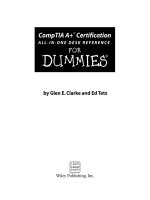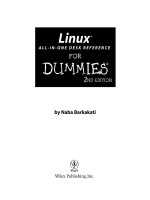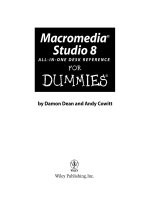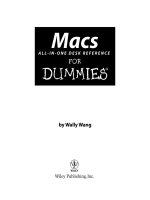Linux all in one desk reference for dummies phần 8 pptx
Bạn đang xem bản rút gọn của tài liệu. Xem và tải ngay bản đầy đủ của tài liệu tại đây (1.63 MB, 75 trang )
Book VI
Chapter 2
Securing a
Linux Host
Protecting Files and Directories
491
A default umask of 022 is good for system security because it translates to
files that have read and write permission for the owner and read permis-
sions for everyone else. The bottom line is that you don’t want a default
umask that results in files that are writable by the whole wide world.
Checking for set user ID permission
Another permission setting can be a security hazard. This permission setting,
called the set user ID (or setuid for short), applies to executable files. When
the setuid permission is enabled, the file executes under the user ID of the
file’s owner. In other words, if an executable program is owned by root and
the setuid permission is set, no matter who executes that program, it runs
as if root is executing it. This permission means that the program can do a
lot more (for example, read all files, create new files, and delete files) than
what a normal user program can do. Another risk is that if a
setuid program
file has some security hole, crackers can do a lot more damage through such
programs than through other vulnerabilities.
You can find all
setuid programs with a simple find command:
find / -type f -perm +4000 -print
You see a list of files such as the following:
/usr/bin/chage
/usr/bin/gpasswd
/usr/bin/chfn
/usr/bin/chsh
/usr/bin/newgrp
/usr/bin/passwd
/usr/bin/at
/usr/bin/rcp
/usr/bin/rlogin
/usr/bin/rsh
/usr/bin/sudo
/usr/bin/crontab
lines deleted
Many of the programs have the setuid permission because they need it, but
check the complete list and make sure that there are no strange
setuid pro-
grams (for example,
setuid programs in a user’s home directory).
If you want to see how these permissions are listed by the
ls command,
type ls -l /usr/bin/passwd and you see the permission settings:
-r-s x x 1 root root 16128 Jun 5 23:03 /usr/bin/passwd
The s in the owner’s permission setting (r-s) tells you that the setuid per-
mission is set.
TEAM LinG - Live, Informative, Non-cost and Genuine !
Encrypting and Signing Files with GnuPG
492
Encrypting and Signing Files with GnuPG
Linux comes with the GNU Privacy Guard (GnuPG or, simply GPG) encryption
and authentication utility. With GPG, you can create your public- and private-
key pair, encrypt files using your key, and also digitally sign a message to
authenticate that it’s really from you. If you send a digitally signed message
to someone who has your public key, the recipient can verify that it was you
who signed the message.
Understanding public-key encryption
The basic idea behind public-key encryption is to use a pair of keys — one
private and the other public — that are related but can’t be used to guess one
from the other. Anything encrypted with the private key can be decrypted
only with the corresponding public key, and vice versa. The public key is for
distribution to other people while you keep the private key in a safe place.
You can use public-key encryption to communicate securely with others;
Figure 2-1 illustrates the basic idea. Suppose Alice wants to send secure mes-
sages to Bob. Each of them generates public key and private key pairs, after
which they exchange their public keys. Then, when Alice wants to send a
message to Bob, she simply encrypts the message using Bob’s public key and
sends the encrypted message to him. Now the message is secure from any
eavesdropping because only Bob’s private key can decrypt the message —
and only Bob has that key. When Bob receives the message, he uses his pri-
vate key to decrypt the message and read it.
Bob's public key
Alice encrypts the message
using Bob's public key
Bob decrypts the message
using his private key
Bob's private key
Alice
Bob
hKgDpkUz
Mar0u4UB
BN9iYtNB
yr841FDV
DZAFEKzv
ImUSPasZ
SDJYLhno
+aqjYapv
Figure 2-1:
Bob and
Alice can
commu-
nicate
securely
with public-
key
encryption.
TEAM LinG - Live, Informative, Non-cost and Genuine !
Book VI
Chapter 2
Securing a
Linux Host
Encrypting and Signing Files with GnuPG
493
At this point, you need to stop and think and say, “Wait a minute! How does
Bob know the message really came from Alice? What if someone else uses
Bob’s public key and sends a message as if it came from Alice?” This situa-
tion is where digital signatures come in.
Understanding digital signatures
The purpose of digital or electronic signatures is the same as pen-and-ink
signatures, but how you sign digitally is completely different. Unlike pen-and-
ink signatures, your digital signature depends on the message you’re signing.
The first step in creating a digital signature is to apply a mathematical func-
tion on the message and reduce it to a fixed-size message digest (also called
a hash or a fingerprint). No matter how big your message is, the message
digest is always around 128 or 160 bits, depending on the hashing function.
The next step is to apply public-key encryption. Simply encrypt the message
digest with your private key, and you get the digital signature for the mes-
sage. Typically, the digital signature is appended to the end of the message,
and voilà — you get an electronically signed message.
What good does the digital signature do? Well, anyone who wants to verify that
the message is indeed signed by you takes your public key and decrypts the
digital signature. What that person gets is the message digest (the encrypted
hash) of the message. Then he or she applies the same hash function to the
message and compares the computed hash with the decrypted value. If the two
match, then no one has tampered with the message. Because your public key
was used to verify the signature, the message must have been signed with the
private key known only to you. So the message must be from you!
In the theoretical scenario of Alice sending private messages to Bob, Alice
can digitally sign her message to make sure that Bob can tell that the mes-
sage is really from her. Figure 2-2 illustrates the use of digital signatures
along with normal public-key encryption.
Here’s how Alice sends her private message to Bob with the assurance that
Bob can really tell it’s from her:
1. Alice uses software to compute the message digest of the message and
then encrypts the digest by using her private key. This is her digital sig-
nature for the message.
2. Alice encrypts the message (again, using some convenient software and
Bob’s public key).
3. She sends both the encrypted message and the digital signature to Bob.
4. Bob decrypts the message using his private key.
5. Bob decrypts the digital signature using Alice’s public key. This gives
him the message digest.
TEAM LinG - Live, Informative, Non-cost and Genuine !
Encrypting and Signing Files with GnuPG
494
6. Bob computes the message digest of the message and compares it with
what he got by decrypting the digital signature.
7. If the two message digests match, Bob can be sure that the message
really came from Alice.
Using GPG
GPG includes the tools you need to use public key encryption and digital sig-
natures. What you use is the
gpg command. You can figure out how to use
GPG gradually as you begin using encryption. I show you some of the typical
tasks you may perform with GPG.
Generating the key pair
The steps for generating the key pairs go like this:
1. Type gpg gen-key command.
If you’re using
gpg for the first time, it creates a .gnupg directory in your
home directory and a file named
gpg.conf in that directory. Then GPG
asks what kind of keys you want:
Please select what kind of key you want:
(1) DSA and ElGamal (default)
(2) DSA (sign only)
(4) RSA (sign only)
Your selection?
Bob's public key
Alice's private key
Alice's public key
Bob's
private key
Alice encrypts the message using
Bob's public key and appends digital
signature encrypted with her private key
Bob decrypts the message using his
private key and decrypts the signature
using Alice's public key; then verifies
the message digest
Verify
message
digest
Compute
message digest
Alice
Bob
hKgDpkuz
Mar0u4UB
BN9iYtNB
ImUSPasZ
SIWYLhno
TPamMLam
JM2Y8uq4
hKgDpK
uzMarDu4
UBBN9i
hKgDpK
uzMarDu4
UBBN9i
Figure 2-2:
Alice can
digitally
sign her
message so
that Bob
can tell
it’s really
from her.
TEAM LinG - Live, Informative, Non-cost and Genuine !
Book VI
Chapter 2
Securing a
Linux Host
Encrypting and Signing Files with GnuPG
495
2. Press Enter for the default choice because it’s good enough.
GPG then prompts you for the key size (the number of bits).
3. Press Enter again to accept the default value of 1,024 bits.
GPG asks you when the keys expire. The default is to never expire.
4. If the default is what you want (and why not?), press Enter.
5. When GPG asks if you really want the keys to never expire, press the
Y key to confirm.
GPG prompts you for your name, your e-mail address, and finally a com-
ment so that the key pair is associated with your name.
6. Type each piece of requested information and press Enter.
7. When GPG gives you a chance to change the information or confirm it
as is, confirm by typing o and pressing Enter.
GPG next prompts you for a passphrase that protects your private key.
8. Type a long phrase that includes lower- and uppercase letters, num-
bers, and punctuation marks — the longer the better — and then
press Enter.
Be careful to pick a passphrase that you can easily remember.
GPG generates the keys. It may ask you to perform some work on the PC
so that the random number generator can generate enough random
numbers for the key-generation process.
Exchanging keys
To communicate with others, you have to give them your public key. You
also have to get public keys from those who may send you a message (or
someone who might sign a file and you want to verify the signature). GPG
keeps the public keys in your key ring. (The key ring is simply the public
keys stored in a file, but it sounds nice to call it a key ring because every-
body has a key ring out in the real world and these are keys of a sort, right?)
To list the keys in your key ring, type
gpg list-keys
To send your public key to someone or place it on a Web site, you have to
export the key to a file. The best way is to put the key in what GPG documen-
tation calls an ASCII-armored format with a command like this:
gpg armor export > nabakey.asc
TEAM LinG - Live, Informative, Non-cost and Genuine !
Encrypting and Signing Files with GnuPG
496
This command saves my public key in an ASCII-armored format (it basically
looks like garbled text) in the file named nabakey.asc. Of course, you
replace the e-mail address with your e-mail address (the one you used when
you created the key) and the output filename to something different.
After you export the public key to a file, you can mail that file to others or
place it on a Web site for use by others.
When you import a key from someone else, you typically get it in an ASCII-
armored format as well. For example, if I have a
GPG
public key in a file named uscertkey.asc, I import it into my key ring with
the following command:
gpg import uscertkey.asc
Use the gpg list-keys command to verify that the key is in your key ring.
For example, here’s what I see when I type gpg list-keys on my system:
/home/naba/.gnupg/pubring.gpg
pub 1024D/397F3C69 2004-09-21 Naba Barkakati (author) <>
sub 1024g/AE72AD66 2004-09-21
pub 2048R/F0E187D0 2004-09-08 US-CERT Operations Key <>
The next step is to check the fingerprint of the new key. I type the following
command to get the fingerprint of the US-CERT key:
gpg fingerprint
GPG prints the fingerprint:
pub 2048R/F0E187D0 2004-09-08 US-CERT Operations Key <>
Key fingerprint = 049F E3BA 240B 4CF1 3A76 06DC 1868 49EC F0E1 87D0
At this point, you need to verify the key fingerprint with someone at the
US-CERT organization. For a large organization such as US-CERT, you can
verify the fingerprint from the US-CERT Web page (
www.us-cert.gov/pgp/
encryptmail.html
). I checked and the fingerprint matches what appears at
the US-CERT Web site.
If you think the key fingerprint is good, you can sign the key and validate it.
Here’s the command you use to sign the key:
gpg sign-key
GPG displays a message and prompts you on the level of key verification you
have performed.
TEAM LinG - Live, Informative, Non-cost and Genuine !
Book VI
Chapter 2
Securing a
Linux Host
Encrypting and Signing Files with GnuPG
497
gpg: checking the trustdb
gpg: checking at depth 0 signed=0 ot(-/q/n/m/f/u)=0/0/0/0/0/1
pub 2048R/F0E187D0 created: 2004-09-08 expires: 2005-10-01 trust: -/-
(1). US-CERT Operations Key <>
pub 2048R/F0E187D0 created: 2004-09-08 expires: 2005-10-01 trust: -/-
Primary key fingerprint: 049F E3BA 240B 4CF1 3A76 06DC 1868 49EC F0E1 87D0
US-CERT Operations Key <>
This key is due to expire on 2005-10-01.
Do you want your signature to expire at the same time? (Y/n)
How carefully have you verified the key you are about to sign actually belongs
to the person named above? If you don’t know what to answer, enter “0”.
(0) I will not answer. (default)
(1) I have not checked at all.
(2) I have done casual checking.
(3) I have done very careful checking.
Your selection? (enter ‘?’ for more information):
After you answer and press Enter, GPG asks for confirmation and then
prompts you for your passphrase. After that, GPG signs the key.
Because the key verification and signing is a potential weak link in GPG, be
careful about what keys you sign. By signing a key, you basically say that you
trust the key to be from that person or organization.
Signing a file
You may find signing files useful if you send out a file to someone and want
to assure the recipient that no one tampered with the file and that you did in
fact send the file. GPG makes signing a file very easy. You can compress and
sign a file named
message with the following command:
gpg -o message.sig -s message
To verify the signature, type
gpg verify message.sig
To get back the original document, simply type
gpg -o message decrypt message.sig
Sometimes you don’t care about keeping a message secret, but you simply
want to sign it to indicate that the message is from you. In such a case, you
can generate and append a clear-text signature with the following command:
gpg -o message.asc clearsign message
TEAM LinG - Live, Informative, Non-cost and Genuine !
Encrypting and Signing Files with GnuPG
498
This command basically appends a clear-text signature to the text message.
Here’s a typical clear-text signature block:
BEGIN PGP SIGNATURE
Version: GnuPG v1.2.4 (GNU/Linux)
iD8DBQFAfdhOH/butdGSkSMRAo5VAJsFGSlwA3z6PQJwXZVSDCVMjphZFACeIYfB
YSZSM86EedATw/Hexeqa6TM=
=vyUl
END PGP SIGNATURE
When a message has a clear-text signature appended, you can use GPG to
verify the signature with the following command:
gpg verify message.asc
The last line of the output says that it’s good signature.
Encrypting and decrypting documents
To encrypt a message meant for a recipient, you can use the encrypt (or
-e) GPG command. Here’s how you might encrypt a message for US-CERT
using its GPG key:
gpg -o message.gpg -e -r message
The message is encrypted using the US-CERT public key (without any signa-
ture, but you can add the signature with an
-s command).
When US-CERT receives the
message.gpg file, the recipient has to decrypt
it using US-CERT’s private key. Here’s the command someone at US-CERT
can use:
gpg -o message decrypt message.gpg
GPG then prompts for the passphrase to unlock the US-CERT private key and
then decrypts the message and saves the output in the file named
message.
If you simply want to encrypt a file and no one else has to decrypt the file, you
can use GPG to perform what is called symmetric encryption. In this case, you
provide a passphrase to encrypt the file with the following GPG command:
gpg -o secret.gpg -c somefile
GPG prompts you for the passphrase and asks you to repeat the passphrase
(to make sure that you didn’t mistype anything). Then GPG encrypts the file
using a key generated from the passphrase.
TEAM LinG - Live, Informative, Non-cost and Genuine !
Book VI
Chapter 2
Securing a
Linux Host
Monitoring System Security
499
To decrypt a file encrypted with a symmetric key, type
gpg -o myfile decrypt secret.gpg
GPG prompts you for the passphrase. If you enter the correct passphrase, GPG
decrypts the file and saves the output (in this example) in the file named
myfile.
Monitoring System Security
Even if you secure your system, you have to monitor the log files periodically
for signs of intrusion. You may want to install the Tripwire software, a great
tool for detecting any changes made to the system files so that you can moni-
tor the integrity of critical system files and directories. Your Linux system
probably does not come with the Tripwire package. To use Tripwire, you
have to download it from
www.tripwire.org/downloads/index.php. You
should know that you have to download the source tarball (a compressed
archive of source files) and then build Tripwire. (Book V, Chapter 4 provides
more information on how to build software packages from source files.) After
you build and install Tripwire, you can configure it to monitor any changes to
specified system files and directories on your system.
In Debian, type apt-get install tripwire to download and install Tripwire.
Periodically examine the log files in the
/var/log directory and its subdirec-
tories. Many Linux applications, including some servers, write log informa-
tion using the logging capabilities of
syslogd. On Linux systems, the log files
written by syslogd reside in the /var/log directory. Make sure that only
the root user can read and write these files.
The
syslogd configuration file is /etc/syslog.conf. The default configura-
tion of syslogd generates the necessary log files; however, if you want to
examine and understand the configuration file, type man syslog.conf for
more information.
TEAM LinG - Live, Informative, Non-cost and Genuine !
Book VI: Security
500
TEAM LinG - Live, Informative, Non-cost and Genuine !
Chapter 3: Improving
Network Security
In This Chapter
ߜ Securing Internet services
ߜ Using Secure Shell (SSH) for secure remote logins
ߜ Setting up simple firewalls
ߜ Enabling packet filtering on your Linux system
T
o secure your Linux system, you have to pay attention to both host
security and network security. The distinction between the two types of
security is somewhat arbitrary because securing the network involves fixing
up things on the host that relate to what Internet services your system
offers. In this chapter, I explain how you can secure the Internet services
(mostly by not offering unnecessary services), how you can use a firewall to
stop unwanted network packets from reaching your network, and how to
use Secure Shell for secure remote logins.
Securing Internet Services
For an Internet-connected Linux system (or even one on a TCP/IP LAN that’s
not connected to the Internet), a significant threat is the possibility that
someone could use one of many Internet services to gain access to your
system. Each service — such as mail, Web, or FTP — requires running a
server program that responds to client requests arriving over the TCP/IP
network. Some of these server programs have weaknesses that can allow an
outsider to log in to your system — maybe with
root privileges. Luckily,
Linux comes with some facilities that you can use to make the Internet serv-
ices more secure.
Potential intruders can employ a port-scanning tool — a program that attempts
to establish a TCP/IP connection at a port and to look for a response — to
check which Internet servers are running on your system. Then, to gain
access to your system, the intruders can potentially exploit any known weak-
nesses of one or more services.
TEAM LinG - Live, Informative, Non-cost and Genuine !
Securing Internet Services
502
Turning off standalone services
To provide Internet services such as Web, mail, and FTP, your Linux system
has to run server programs that listen to incoming TCP/IP network requests.
Some of these servers are started when your system boots, and they run all
the time. Such servers are called standalone servers. The Web server and
mail server are examples of standalone servers.
Another server, called
xinetd, starts other servers that are configured to
work under xinetd. Some Linux systems use the inetd server, instead of
xinetd to start other servers.
Some servers can be configured to run standalone or under a super server
such as
xinetd. For example, the vsftpd FTP server can be configured to
run standalone or to run under the control of
xinetd.
In Debian and Xandros, use the
update-rc.d command to turn off stand-
alone servers. To get a clue about the available services, type ls /etc/init.d
and look at all the script files designed to turn services on or off. You have to
use these filenames when you want to turn a service on or off. For example,
to turn off Samba service, type update-rc.d -f samba remove. If the service
was already running, type invoke-rc.d samba stop to stop the service. You
can use the
invoke-rc.d command to stop any service in a similar manner.
In Fedora Core and SUSE, you can turn the standalone servers on or off by
using the
chkconfig command. You can get the names of the service scripts
by typing ls /etc/init.d. Then you can turn off a service (for example, Samba)
by typing chkconfig del samba. (In Fedora Core, the Samba service script
is named
smb, so you have to type chkconfig del smb.) If the service was
already running, type /etc/init.d/samba stop to stop the service. You can run
scripts from the
/etc/init.d directory with the stop argument to stop any
service in a similar manner.
Configuring the Internet super server
In addition to standalone servers such as a Web server or mail server, there
are other servers —
inetd or xinetd — that you have to configure separately.
These servers are called Internet super servers because they can start other
servers on demand.
Type ps ax | grep inetd to see which Internet super server —
inetd or
xinetd — your system runs.
The
inetd server is configured through the /etc/inetd.conf file. You can
disable a service by locating the appropriate line in that file and commenting
it out by placing a hash mark (
#) at the beginning of the line. After saving the
configuration file, type /etc/init.d/inetd restart to restart the inetd server.
TEAM LinG - Live, Informative, Non-cost and Genuine !
Book VI
Chapter 3
Improving Network
Security
Securing Internet Services
503
Configuring the xinetd server is a bit more complicated. The xinetd server
reads a configuration file named /etc/xinetd.conf at startup. This file, in
turn, refers to configuration files stored in the /etc/xinetd.d directory.
The configuration files in /etc/xinetd.d tell xinetd which ports to listen
to and which server to start for each port. Type ls /etc/xinetd.d to see a list
of the files in the
/etc/xinetd.d directory on your system. Each file repre-
sents a service that xinetd can start. To turn off any of these services, edit
the file in a text editor and add a disable = yes line in the file. After you
make any changes to the xinetd configuration files, you must restart the
xinetd server; otherwise, the changes don’t take effect. To restart the xinetd
server, type /etc/init.d/xinetd restart. This command stops the xinetd server
and then starts it again. When it restarts, it reads the configuration files, and
the changes take effect.
Configuring TCP wrapper security
A security feature of both inetd and xinetd is their use of the TCP wrapper
to start various services. The TCP wrapper is a block of code that provides an
access-control facility for Internet services, acting like a protective package
for your message. The TCP wrapper can start other services, such as FTP and
TELNET; but before starting a service, it consults the
/etc/hosts.allow file
to see whether the host requesting service is allowed that service. If nothing
appears in
/etc/hosts.allow about that host, the TCP wrapper checks the
/etc/hosts.deny file to see if it denies the service. If both files are empty,
the TCP wrapper provides access to the requested service.
Here are the steps to follow to tighten the access to the services that
inted
or xinetd are configured to start:
1. Use a text editor to edit the /etc/hosts.deny file, adding the follow-
ing line into that file:
ALL:ALL
This setting denies all hosts access to any Internet services on your
system.
2. Edit the /etc/hosts.allow file and add to it the names of hosts that
can access services on your system.
For example, to enable only hosts from the 192.168.1.0 network and the
localhost (IP address 127.0.0.1) to access the services on your system,
place the following line in the
/etc/hosts.allow file:
ALL: 192.168.1.0/255.255.255.0 127.0.0.1
3. If you want to permit access to a specific Internet service to a specific
remote host, you can do so by using the following syntax for a line in
/etc/hosts.allow:
server_program_name: hosts
TEAM LinG - Live, Informative, Non-cost and Genuine !
Using Secure Shell (SSH) for Remote Logins
504
Here server_program_name is the name of the server program, and
hosts is a comma-separated list of hosts that can access the service.
You may also write hosts as a network address or an entire domain
name, such as .mycompany.com.
Using Secure Shell (SSH) for Remote Logins
Linux comes with the Open Secure Shell (OpenSSH) software, a suite of pro-
grams that provides a secure replacement for the Berkeley r commands:
rlogin (remote login), rsh (remote shell), and rcp (remote copy). OpenSSH
uses public-key cryptography to authenticate users and to encrypt the
communication between two hosts, so users can securely log in from remote
systems and copy files securely.
In this section, I briefly describe how to use the OpenSSH software in Linux.
To find out more about OpenSSH and read the latest news about it, visit
www.openssh.com or www.openssh.org.
The OpenSSH software is installed during Linux installation. Table 3-1 lists
the main components of the OpenSSH software.
Table 3-1 Components of the OpenSSH Software
Component Description
/usr/sbin/sshd This Secure Shell daemon must run on a host if you
want users on remote systems to use the
ssh client to
log in securely. When a connection from an
ssh client
arrives,
sshd performs authentication using public-key
cryptography and establishes an encrypted communica-
tion link with the ssh client.
/usr/bin/ssh Users can run this Secure Shell client to log in to a host
that is running
sshd. Users can also use ssh to execute
a command on another host.
/usr/bin/slogin A symbolic link to /usr/bin/ssh.
/usr/bin/scp The secure-copy program that works like rcp, but
securely. The
scp program uses ssh for data transfer
and provides the same authentication and security
as ssh.
/usr/bin/ssh-keygen You use this program to generate the public- and private-
key pairs you need for the public-key cryptography used
in OpenSSH. The
ssh-keygen program can generate
key pairs for both RSA and DSA (Digital Signature
Algorithm) authentication. (The RSA algorithm is named
after the initials of Ron Rivest, Adi Shamir, and Leonard
Adleman — the developers of that algorithm.)
TEAM LinG - Live, Informative, Non-cost and Genuine !
Book VI
Chapter 3
Improving Network
Security
Using Secure Shell (SSH) for Remote Logins
505
Component Description
/etc/ssh/sshd_config This configuration file for the sshd server specifies
many parameters for
sshd — including the port to listen
to, the protocol to use (there are two versions of SSH
protocols, SSH1 and SSH2, both supported by
OpenSSH), and the location of other files.
/etc/ssh/ssh_config This configuration file is for the ssh client. Each user
can also have a
ssh configuration file named config
in the .ssh subdirectory of the user’s home directory.
OpenSSH uses public-key encryption where the sender and receiver both
have a pair of keys — a public key and a private key. The public keys are
freely distributed, and each party knows the other’s public key. The sender
encrypts data by using the recipient’s public key. Only the recipient’s private
key can then decrypt the data.
To use OpenSSH, you first need to start the
sshd server and then generate
the host keys. Here’s how:
✦ If you want to support SSH-based remote logins on a host, start the
sshd
server on your system. Type ps ax | grep sshd to see if the server is
already running. If not, log in as root, and turn on the SSH service.
In Fedora Core and SUSE, type chkconfig level 35 sshd on. In Debian
and Xandros, type update-rc.d ssh defaults. To start the
sshd server
immediately, type /etc/init.d/ssh start in Debian and Xandros or type
/etc/init.d/sshd start in Fedora Core and SUSE.
✦ Generate the host keys with the following command:
ssh-keygen -d -f /etc/ssh/ssh_host_key -N ‘’
The -d flag causes the ssh-keygen program to generate DSA keys,
which the SSH2 protocol uses. If you see a message saying that the file
/etc/ssh/ssh_host_key already exists, that means that the key pairs
were generated during Linux installation. You can then use the existing
file without having to regenerate the keys.
A user who wants to log in using
ssh must also generate the public- and
private-key pair. For example, here is what I do so that I can log in from
another system on my Linux system using SSH:
1. I type the following command to generate the DSA keys for use with SSH2:
ssh-keygen -d
I am prompted for a passphrase and the last message informs me that
my public key is saved in
/home/naba/.ssh/id_dsa.pub.
TEAM LinG - Live, Informative, Non-cost and Genuine !
Setting Up Simple Firewalls
506
2. I copy my public key — the /home/naba/.ssh/id_dsa.pub file — to
the remote system and save it as the ~/.ssh/authorized_keys2 file.
(This name refers to the authorized_keys2 file in the .ssh subdirec-
tory of the other system, assuming that the remote system is also
another Linux system.) Note that the
2 in the name of the
authorized_keys2 file refers to the SSH2 protocol.
3. To log in to my account on my Linux system (with hostname lnbp200),
I type the following command on the remote system:
ssh lnbp200 -l naba
4. When prompted for my password on the lnbp200 host, I enter the
password. I can also log in to this account with the following equivalent
command:
ssh naba@lnbp200
If I simply want to copy a file securely from the lnbp200 system, I can use
scp like this:
scp lnbp200:/etc/ssh/ssh_config .
This command securely copies the /etc/ssh/ssh_config file from the
lnbp200 host to the system from which I type the command.
Setting Up Simple Firewalls
A firewall is a network device or host with two or more network interfaces —
one connected to the protected internal network and the other connected to
unprotected networks, such as the Internet. The firewall controls access to
and from the protected internal network.
If you connect an internal network directly to the Internet, you have to make
sure that every system on the internal network is properly secured — which
can be nearly impossible because only one careless user can render the
entire internal network vulnerable. A firewall is a single point of connection
to the Internet: You can direct all your efforts toward making that firewall
system a daunting barrier to unauthorized external users. Essentially, a fire-
wall is like a protective fence that keeps unwanted external data and soft-
ware out and sensitive internal data and software in. (See Figure 3-1.)
The firewall runs software that examines the network packets arriving at its
network interfaces and takes appropriate action based on a set of rules. The
idea is to define these rules so that they allow only authorized network traf-
fic to flow between the two interfaces. Configuring the firewall involves set-
ting up the rules properly. A configuration strategy is to reject all network
traffic and then enable only a limited set of network packets to go through
TEAM LinG - Live, Informative, Non-cost and Genuine !
Book VI
Chapter 3
Improving Network
Security
Setting Up Simple Firewalls
507
the firewall. The authorized network traffic would include the connections
necessary to enable internal users to do things such as visiting Web sites
and receiving electronic mail.
To be useful, a firewall has the following general characteristics:
✦ It must control the flow of packets between the Internet and the internal
network.
✦ It must not provide dynamic routing because dynamic routing tables are
subject to route spoofing — use of fake routes by intruders. Instead, the
firewall uses static routing tables (which you can set up with the
route
command on Linux systems).
✦ It must not allow any external user to log in as
root. That way, even if
the firewall system is compromised, the intruder is blocked from using
root privileges from a remote login.
✦ It must be kept in a physically secure location.
✦ It must distinguish between packets that come from the Internet and
packets that come from the internal protected network. This feature
allows the firewall to reject packets that come from the Internet, but
have the IP address of a trusted system on the internal network.
✦ It acts as the SMTP mail gateway for the internal network. Set up the send-
mail software so that all outgoing mail appears to come from the firewall
system.
✦ Its user accounts are limited to a few user accounts for those internal
users who need access to external systems. External users who need
access to the internal network should use SSH for remote login (see dis-
cussion of SSH earlier in this chapter).
✦ It keeps a log of all system activities, such as successful and unsuccess-
ful login attempts.
Firewall
Private network
Desktop PC
Server
Local Area Network (LAN)
Public network
The
Internet
Figure 3-1:
A firewall
protects
hosts on a
private
network
from the
Internet.
TEAM LinG - Live, Informative, Non-cost and Genuine !
Setting Up Simple Firewalls
508
✦ It provides DNS name-lookup service to the outside world to resolve any
host names that are known to the outside world.
✦ It provides good performance so that it doesn’t hinder the internal
users’ access to specific Internet services (such as HTTP and FTP).
A firewall can take many different forms. Here are three common forms of a
firewall:
✦ Packet filter firewall: This simple firewall uses a router capable of filter-
ing (blocking or allowing) packets according to a number of their charac-
teristics, including the source and destination IP addresses, the network
protocol (TCP or UDP), and the source and destination port numbers.
Packet filter firewalls are usually placed at the outermost boundary with
an untrusted network, and they form the first line of defense. An example
of a packet filter firewall is a network router that employs filter rules to
screen network traffic.
Packet filter firewalls are fast and flexible, but they cannot prevent attacks
that exploit application-specific vulnerabilities or functions. They can log
only a minimal amount of information, such as source IP address, destina-
tion IP address, and traffic type. Also, they are vulnerable to attacks and
exploits that take advantage of flaws within the TCP/IP protocol, such as
IP address spoofing, which involves altering the address information in
network packets in order to make packets appear to come from a trusted
IP address.
✦ Stateful inspection firewall: In this case, the firewall keeps track of net-
work connections that network applications are using. When an applica-
tion on an internal system uses a network connection to create a session
with a remote system, a port is also opened on the internal system. This
port receives network traffic from the remote system. For successful
connections, packet filter firewalls must permit incoming packets from
the remote system. Opening up many ports to incoming traffic creates a
risk of intrusion by unauthorized users who abuse the expected conven-
tions of network protocols such as TCP. Stateful inspection firewalls
solve this problem by creating a table of outbound network connections,
along with each session’s corresponding internal port. This “state table”
is then used to validate any inbound packets. This stateful inspection is
more secure than a packet filter because it tracks internal ports individ-
ually rather than opening all internal ports for external access.
✦ Application-proxy gateway firewall: This firewall acts as an intermedi-
ary between internal applications that attempt to communicate with
external servers such as a Web server. For example, a Web proxy receives
requests for external Web pages from Web browser clients running inside
the firewall and relays them to the exterior Web server as though the fire-
wall was the requesting Web client. The external Web server responds to
TEAM LinG - Live, Informative, Non-cost and Genuine !
Book VI
Chapter 3
Improving Network
Security
Setting Up Simple Firewalls
509
the firewall and the firewall forwards the response to the inside client as
though the firewall was the Web server. No direct network connection is
ever made from the inside client host to the external Web server.
Application-proxy gateway firewalls have some advantages over packet
filter firewalls and stateful inspection firewalls. First, application-proxy
gateway firewalls examine the entire network packet rather than only
the network addresses and ports. This enables these firewalls to provide
more extensive logging capabilities than packet filters or stateful inspec-
tion firewalls. Another advantage is that application-proxy gateway fire-
walls can authenticate users directly, while packet filter firewalls and
stateful inspection firewalls normally authenticate users based on the IP
address of the system (that is, source, destination, and protocol type).
Given that network addresses can be easily spoofed, the authentication
capabilities of application-proxy gateway firewall are superior to those
found in packet filter or stateful inspection firewalls.
The advanced functionality of application-proxy gateway firewalls, how-
ever, results in some disadvantages when compared with packet filter or
stateful inspection firewalls. First, because of the “full packet awareness”
found in application-proxy gateways, the firewall is forced to spend signifi-
cant time reading and interpreting each packet. Therefore, application
proxy gateway firewalls are generally not well suited to high-bandwidth or
real-time applications. To reduce the load on the firewall, a dedicated
proxy server can be used to secure less time-sensitive services, such as
e-mail and most Web traffic. Another disadvantage is that application-
proxy gateway firewalls are often limited in terms of support for new net-
work applications and protocols. An individual, application-specific proxy
agent is required for each type of network traffic that needs to go through
the firewall. Most vendors of application-proxy gateways provide generic
proxy agents to support undefined network protocols or applications.
However, those generic agents tend to negate many of the strengths of the
application-proxy gateway architecture, and they simply allow traffic to
“tunnel” through the firewall.
Most firewalls implement a combination of these firewall functionalities. For
example, many vendors of packet filter firewalls or stateful inspection fire-
walls have also implemented basic application-proxy functionality to offset
some of the weaknesses associated with their firewalls. In most cases, these
vendors implement application proxies to provide better logging of network
traffic and stronger user authentication. Nearly all major firewall vendors
have introduced multiple firewall functions into their products in some
manner.
In a large organization, you may also have to isolate smaller internal net-
works from the corporate network. You can set up such internal firewalls the
same way that you set up Internet firewalls.
TEAM LinG - Live, Informative, Non-cost and Genuine !
Setting Up Simple Firewalls
510
Using NATs
Network Address Translation (NAT) is an effective tool that enables you to
“hide” the network addresses of an internal network behind a firewall. In
essence, NAT allows an organization to use private network addresses
behind a firewall while still maintaining the ability to connect to external
systems through the firewall.
There are three methods for implementing NAT:
✦ Static: In static NAT, each internal system on the private network has a
corresponding external, routable IP address associated with it. This par-
ticular technique is seldom used because unique IP addresses are in
short supply.
✦ Hiding: With hiding NAT, all systems behind a firewall share the same
external, routable IP address, while the internal systems use private IP
addresses. Thus, with a hiding NAT, a number of systems behind a fire-
wall will still appear to be a single system.
✦ Port Address Translation: With port address translation, it is possible
to place hosts behind a firewall system and still make them selectively
accessible to external users.
In terms of strengths and weaknesses, each type of NAT — static, hiding, or
port address translation — is applicable in certain situations; the variable is
the amount of design flexibility offered by each type. Static NAT offers the
most flexibility, but it is not always practical because of the shortage of IP
addresses. Hiding NAT technology is seldom used because port address
translation offers additional features. Port address translation is often the
most convenient and secure solution.
Enabling packet filtering on your Linux system
Your Linux system comes with built-in packet-filtering software in the form of
something called
netfilter that’s in the Linux kernel. All you have to do is
use the
iptables command to set up the rules for what happens to the pack-
ets based on the IP addresses in their header and the network connection
type.
To find out more about
netfilter and iptables, visit the documentation
section of the
netfilter Web site at www.netfilter.org/documentation.
The built-in packet-filtering capability is handy when you don’t have a dedi-
cated firewall between your Linux system and the Internet. This is the case,
for example, when you connect your Linux system to the Internet through a
DSL or cable modem. You can essentially have a packet-filtering firewall
inside your Linux system, sitting between the kernel and the applications.
TEAM LinG - Live, Informative, Non-cost and Genuine !
Book VI
Chapter 3
Improving Network
Security
Setting Up Simple Firewalls
511
Using the security level configuration tool
Some Linux distributions, such as Fedora Core and SUSE, include GUI tools
to turn on a packet filtering firewall.
In Fedora Core, you can turn on different levels of packet filtering through
the graphical Security Level Configuration tool. To run the tool, log in as
root and select Main Menu➪System Settings➪Security Level. The Security
Level Configuration dialog box appears, as shown in Figure 3-2.
From the Firewall Options tab in the Security Level Configuration dialog box
(refer to Figure 3-2), you can select two predefined levels of simple firewalling
(more precisely, packet filtering) with the Security Level Configuration tool:
✦ Disable Firewall: Does not perform any filtering, and all connections are
allowed. (You can still turn off Internet services by not running the
servers or disabling them in the xinetd configuration files.) This security
level is fine if your Linux system is inside a protected local area network
or if you have a separate firewall device.
✦ Enable Firewall: Turns on packet filtering. You can then select the serv-
ices that you want to allow and the network devices that you trust.
You can allow incoming packets meant for specific Internet services such as
SSH, TELNET, and FTP. If you select a network interface such as
eth0 (the
first Ethernet card) as trusted, all network traffic over that interface is
allowed without any filtering.
Figure 3-2:
In Fedora
Core, you
can set up
packet
filtering with
this tool.
TEAM LinG - Live, Informative, Non-cost and Genuine !
Setting Up Simple Firewalls
512
Fedora Core’s Security Level Configuration tool has another tab — the
SELinux tab (refer to Figure 3-2) — that enables you to turn on or off the
mandatory access control provided by SELinux.
In SUSE, to set up a firewall, select Main Menu➪System➪YaST. In the YaST
Control Center window that appears, click Security and Users on the left-
hand side of the window and then click Firewall on the right-hand side. YaST
opens a window (see Figure 3-3) that you can use to configure the firewall in
four steps.
The first step selects the network interface (by device name such as
eth0,
ppp0, and so on). In Step 2, you select services (such as HTTP and FTP) that
your SUSE system should be allowed to provide. Step 3 is for configuring a
few more features such as forwarding packets between network interfaces
and for not allowing any services except those explicitly enabled in Step 2.
Finally, in Step 4, you turn on different levels of logging. (For example, log-
ging all dropped packets that attempted connection at specific ports).
Using the iptables command
The GUI firewall configuration tools use the iptables command to imple-
ment the firewall. If your Linux system does not have a GUI tool, you can use
iptables directly to configure firewalling on your Linux system. I introduce
you to
iptables in this section.
Using the iptables command is somewhat complex. iptables uses the
concept of a chain, which is a sequence of rules. Each rule says what to do
Figure 3-3:
In SUSE,
configure
firewall in
four steps
through this
GUI tool.
TEAM LinG - Live, Informative, Non-cost and Genuine !
Book VI
Chapter 3
Improving Network
Security
Setting Up Simple Firewalls
513
with a packet if the header contains certain information (such as the source
or destination IP address). If a rule does not apply, iptables consults the
next rule in the chain. By default, there are three chains:
✦ INPUT chain: The first set of rules against which packets are tested. The
packets continue to the next chain only if the input chain does not spec-
ify
DROP or REJECT.
✦ FORWARD chain: Contains the rules that apply to packets attempting to
pass through this system to another system. (When you use your Linux
system as a router between your LAN and the Internet, for example.)
✦ OUTPUT chain: Includes the rules applied to packets before they are
sent out (either to another network or to an application).
Figure 3-4 shows a high-level depiction of how IP packets are processed by
iptables through these three chains.
When an incoming packet arrives, the kernel uses
iptables to make a rout-
ing decision based on the destination IP address of the packet. If the packet
is for this server, the kernel passes the packet to the INPUT chain. If the
packet satisfies all the rules in the INPUT chain, then the packet is processed
by local processes such as an Internet server that is listening for packets of
this type.
If the kernel had IP forwarding enabled and the packet has a destination IP
address of a different network, the kernel passes the packet to the FORWARD
chain. If the packet satisfies the rules in the FORWARD chain, it’s sent out to
the other network. If the kernel does not have IP forwarding enabled and the
packet’s destination address is not for this server, then the packet is dropped.
Routing decision
by iptables based on
destination IP address
INPUT
chain
Inbound IP packets
Local processing of packets
OUTPUT
chain
FORWARD
chain
Outbound packets
Figure 3-4:
Simplified
view of
iptables
processing
chains.
TEAM LinG - Live, Informative, Non-cost and Genuine !
Setting Up Simple Firewalls
514
If the local processing programs that receive the input packets want to send
network packets out, then those packets pass through the OUTPUT chain. If
those packets are accepted by the OUTPUT chain, they are sent out to the
specified destination network.
You can view the current chains, add rules to the existing chains, or create
new chains of rules by using the
iptables command. When you view the cur-
rent chains, you can also save them to a file. For example, if you have done
nothing else and your system has no firewall configured, typing iptables -L
command should show the following:
Chain INPUT (policy ACCEPT)
target prot opt source destination
Chain FORWARD (policy ACCEPT)
target prot opt source destination
Chain OUTPUT (policy ACCEPT)
target prot opt source destination
In this case, all three chains — INPUT, FORWARD, and OUTPUT — show the
same
ACCEPT policy, which means everything is wide-open.
If you’re setting up a packet filter, the first thing you do is specify the packets
that you want to accept. For example, to accept packets from the 192.168.0.0
network address, add the following rule to the input chain:
iptables -A INPUT -s 192.168.0.0/24 -j ACCEPT
Now add a rule to drop everything except local loopback (the lo network
interface) traffic and stop all forwarding with the following commands:
iptables -A INPUT -i ! lo -j REJECT
iptables -A FORWARD -j REJECT
The first iptables command, for example, appends to the input chain (-A
INPUT
) the rule that if the packet does not come from the lo interface (-i !
lo
), iptables rejects the packet (-j REJECT).
Before rejecting all other packets, you may also add more rules to each
INPUT chain to allow specific packets in. You can select packets to accept or
reject based on many different parameters, such as IP addresses, protocol
types (TCP, UDP), network interface, and port numbers.
You can do all sorts of specialized packet filtering with
iptables. For exam-
ple, suppose you are setting up a Web server and you want to accept packets
meant for only HTTP (port 80) and secure shell (SSH) services. The secure
TEAM LinG - Live, Informative, Non-cost and Genuine !
Book VI
Chapter 3
Improving Network
Security
Setting Up Simple Firewalls
515
shell service (port 22) is for you to securely log in and administer the server.
Suppose the server’s IP address is 192.168.0.10. Here is how you might set up
the rules for this server:
iptables -P INPUT DROP
iptables -A INPUT -s 0/0 -d 192.168.0.10 -p tcp dport 80 -j ACCEPT
iptables -A INPUT -s 0/0 -d 192.168.0.10 -p tcp dport 22 -j ACCEPT
In this case, the first rule sets up the default policy of the INPUT chain to
DROP, which means that if none of the specific rules match, the packet will
be dropped. The next two rules say that packets addressed to 192.168.0.10
and meant for ports 80 and 22 are accepted.
Don’t type
iptables commands from a remote login session. A rule that
begins denying packets from all addresses can also stop what you type from
reaching the system; once that happens, you may have no way of accessing
the system over the network. To avoid unpleasant surprises, always type
iptables rules at the console — the keyboard and monitor connected
directly to your Linux PC that is running the packet filter. If you want to
delete all filtering rules in a hurry, type iptables -F to flush them. To change
the default policy for the INPUT chain (see Figure 3-4) to ACCEPT, type
iptables -t filter -P INPUT ACCEPT. This causes
iptables to accept all
incoming packets by default.
I don’t provide all the details of the
iptables commands in this section.
Suffice it to say that you can type man iptables to read a summary of the
commands. You can also read about
netfilter and iptables at www.
iptables.org
.
After you define the rules by using the
iptables command, they are in the
memory and are gone when you reboot the system. To save them, use
the
iptables-save command to store the rules in a file. For example, you
can save the rules in a file named iptables.rules by using the following
command:
iptables-save > iptables.rules
Here’s a listing of the iptables.rules file, generated on a Fedora Core
system:
# Generated by iptables-save v1.2.11 on Fri Sep 24 08:25:36 2004
*filter
:INPUT ACCEPT [8462:758156]
:FORWARD ACCEPT [0:0]
:OUTPUT ACCEPT [331623:35762727]
:RH-Firewall-1-INPUT - [0:0]
-A INPUT -s 192.168.0.0/255.255.255.0 -j ACCEPT
-A INPUT -i ! lo -j REJECT reject-with icmp-port-unreachable
-A FORWARD -j REJECT reject-with icmp-port-unreachable
COMMIT
# Completed on Fri Sep 24 08:25:36 2004
TEAM LinG - Live, Informative, Non-cost and Genuine !