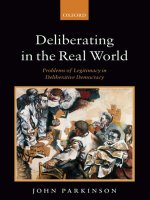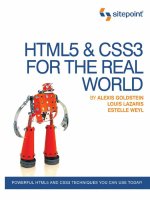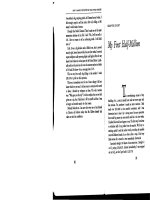giới thiều ebook HTML5 và CSS3 in the real world phần 8 doc
Bạn đang xem bản rút gọn của tài liệu. Xem và tải ngay bản đầy đủ của tài liệu tại đây (876.29 KB, 32 trang )
Adding these extra font formats ensures support for every browser, but unfortunately
it will cause problems in versions of IE older than IE9. Those browsers will see
everything between the first url(' and the last ') as one URL, so will fail to load
the font. At first, it would seem that we’ve been given the choice between supporting
IE and supporting every other browser, but fortunately there’s a solution. Detailed
in a FontSpring blog post,
4
it involves adding a query string to the end of the EOT
URL. This tricks the browser into thinking that the rest of the src property is a
continuation of that query string, so it goes looking for the correct URL and loads
the font:
(excerpt)
@font-face {
font-family: 'LeagueGothicRegular';
src: url(' /fonts/League_Gothic-webfont.eot?#iefix')
➥format('eot'),
url(' /fonts/League_Gothic-webfont.woff') format('woff'),
url(' /fonts/League_Gothic-webfont.ttf') format('truetype'),
url(' /fonts/League_Gothic-webfont.svg#webfontFHzvtkso')
➥format('svg');
}
This syntax has one potential point of failure: IE9 has a feature called compatibility
mode, in which it will attempt to render pages the same way IE7 or 8 would. This
was introduced to prevent older sites appearing broken in IE9’s more standards-
compliant rendering. However, IE9 in compatibility mode doesn’t reproduce the
bug in loading the EOT font, so the above declaration will fail. To compensate for
this, you can add an additional EOT URL in a separate src property:
(excerpt)
@font-face {
font-family: 'LeagueGothicRegular';
src: url(' /fonts/League_Gothic-webfont.eot');
src: url(' /fonts/League_Gothic-webfont.eot?#iefix')
➥format('eot'),
url(' /fonts/League_Gothic-webfont.woff') format('woff'),
url(' /fonts/League_Gothic-webfont.ttf') format('truetype'),
4
/>HTML5 & CSS3 for the Real World202
url(' /fonts/League_Gothic-webfont.svg#webfontFHzvtkso')
➥format('svg');
}
This may be an unnecessary precaution, as generally a user would need to deliber-
ately switch IE to compatibility mode while viewing your site for this issue to arise.
Alternatively, you could also force IE out of compatibility mode by adding this meta
element to your document’s head:
<meta http-equiv="X-UA-Compatible" content="IE=Edge">
It’s also possible to achieve the same result by adding an extra HTTP header; this
can be done with a directive in your .htaccess file (or equivalent):
<IfModule mod_setenvif.c>
<IfModule mod_headers.c>
BrowserMatch MSIE ie
Header set X-UA-Compatible "IE=Edge"
</IfModule>
</IfModule>
Font Property Descriptors
Font property descriptors—including font-style, font-variant, font-weight,
and others—can optionally be added to define the characteristics of the font face,
and are used to match styles to specific font faces. The values are the same as the
equivalent CSS properties:
@font-face {
font-family: 'LeagueGothicRegular';
src: url(' /fonts/League_Gothic-webfont.eot');
src: url(' /fonts/League_Gothic-webfont.eot?#iefix')
➥format('eot'),
url(' /fonts/League_Gothic-webfont.woff') format('woff'),
url(' /fonts/League_Gothic-webfont.ttf') format('truetype'),
url(' /fonts/League_Gothic-webfont.svg#webfontFHzvtkso')
➥format('svg');
font-weight: bold;
font-style: normal;
}
203Embedded Fonts and Multicolumn Layouts
Again, the behavior is different from what you’d expect. You are not telling the
browser to make the font bold; rather, you’re telling it that this is the bold variant
of the font. This can be confusing, and the behavior can be quirky in some browsers.
However, there is a reason to use the font-weight or font-style descriptor in the
@font-face rule declaration. You can declare several font sources for the same
font-family name:
@font-face {
font-family: 'CoolFont';
font-style: normal;
src: url(fonts/CoolFontStd.ttf);
}
@font-face {
font-family: 'CoolFont';
font-style: italic;
src: url(fonts/CoolFontItalic.ttf);
}
.whichFont {
font-family: 'CoolFont';
}
Notice that both at-rules use the same font-family name, but different font styles.
In this example, the .whichFont element will use the CoolFontStd.ttf font, because
it matches the style given in that at-rule. However, if the element were to inherit
an italic font style, it would switch to using the CoolFontItalic.ttf font instead.
Unicode Range
Also available is the unicode-range descriptor, which is employed to define the
range of Unicode characters supported by the font. If this property is omitted, the
entire range of characters included in the font file will be made available.
We won’t be using this on our site, but here’s an example of what it looks like:
unicode-range: U+000-49F, U+2000-27FF, U+2900-2BFF, U+1D400-1D7FF;
HTML5 & CSS3 for the Real World204
Applying the Font
Once the font is declared using the @font-face syntax, you can then refer to it as
you would any normal system font in your CSS: include it in a “stack” as the value
of a font-family property. It’s a good idea to declare a fallback font or two in case
your embedded font fails to load.
Let’s look at one example from The HTML5 Herald:
css/styles.css (excerpt)
h1 {
text-shadow: #fff 1px 1px;
font-family: LeagueGothic, Tahoma, Geneva, sans-serif;
text-transform: uppercase;
line-height: 1;
}
Our two embedded fonts are used in a number of different places in our stylesheet,
but you get the idea.
Legal Considerations
We’ve included the markup for two fonts on our site, but we’re yet to put the font
files themselves in place. We found both of these fonts freely available online. They
are both licensed as freeware—that is, they’re free to use for both personal and
commercial use. Generally, you should consider this the only kind of font you
should use for @font-face, unless you’re using a third-party service.
How is @font-face any different from using a certain font in an image file? By
having a website on the Internet, your font source files are hosted on publicly
available web servers, so in theory anyone can download them. In fact, in order to
render the text on your page, the browser has to download the font files. By using
@font-face, you’re distributing the font to everyone who visits your site. In order
to include a font on your website, then, you need to be legally permitted to distribute
the font.
Owning or purchasing a font doesn’t mean you have the legal right to redistribute
it—in the same way that buying a song on iTunes doesn’t grant you the right to
throw it up on your website for anyone to download. Licenses that allow you to
205Embedded Fonts and Multicolumn Layouts
distribute fonts are more expensive (and rarer) than licenses allowing you to use a
font on one computer for personal or even commercial use.
However, there are several websites that have free downloadable web fonts with
Creative Commons,
5
shareware, or freeware licensing. Alternatively, there are paid
and subscription services that allow you to purchase or rent fonts, generally
providing you with ready-made scripts or stylesheets that make them easy to use
with @font-face.
A few sites providing web font services include Typekit,
6
Typotheque,
7
Webtype,
8
Fontdeck,
9
and Fonts.com
10
.
Google’s web fonts directory
11
has a growing collection of fonts provided free of
charge and served from Google’s servers. It simply provides you with a URL pointing
to a stylesheet that includes all the required @font-face rules, so all you need to
do is add a link element to your document in order to start using a font.
When selecting a service, font selection and price are certainly important, but there
are other considerations. Make sure that any service you choose to use takes
download speed into consideration. Font files can be fairly large, potentially con-
taining several thousand characters. Good services allow you to select character
subsets, as well as font-style subsets, to decrease the file size. Bear in mind, also,
that some services require JavaScript in order to function.
Creating Various Font File Types: Font Squirrel
If you have a font that you’re legally allowed to redistribute, there’ll be no need for
you to use any of the font services above. You will, however, have to convert your
font into the various formats required to be compatible with every browser on the
market. So how do you go about converting your fonts into all these formats?
5
If you’re unfamiliar with Creative Commons licenses, you can find out more at
/>6
/>7
/>8
/>9
/>10
11
/>HTML5 & CSS3 for the Real World206
One of the easiest tools for this purpose is Font Squirrel’s @font-face generator.
12
This service allows you to select fonts from your desktop with a few clicks of your
mouse and convert them to TTF, EOT, WOFF, SVG, SVGZ, and even a Base64 en-
coded version.
13
By default, the Optimal option is selected for generating an @font-face kit; however,
in some cases you can decrease the file sizes by choosing Expert… and creating a
character subset. Rather than including every conceivable character in the font file,
you can limit yourself to those you know will be used on your site.
For example, on The HTML5 Herald site, the Acknowledgement Medium font is
used only in specific ad blocks and headings, so we need just a small set of charac-
ters. All the text set in this font is uppercase, so let’s restrict our font to uppercase
letters, punctuation, and numbers, as shown in Figure 9.3.
Figure 9.3. Selecting a subset of characters in Font Squirrel’s @font-face generator
Figure 9.4 below shows how the file sizes of our subsetted fonts stack up against
the default character sets. In our case, the uppercase-and-punctuation-only fonts
are 25–30% smaller than the default character sets. Font Squirrel even lets you
specify certain characters for your subset, so there’s no need to include all the letters
of the alphabet if you know you won’t use them.
12
/>13
Base64 encoding is a way of including the entire contents of a font file directly in your CSS file.
Sometimes this can provide performance benefits by avoiding an extra HTTP request, but that’s beyond
the scope of this book. Don’t sweat it, though—the files generated by the default settings should be fine
for most uses.
207Embedded Fonts and Multicolumn Layouts
Figure 9.4. File sizes of subsetted fonts can be substantially smaller
For the League Gothic font, we’ll need a more expanded character subset. This font
is used for article titles, which are all uppercase like our ads, so we can again omit
lowercase letters; however, we should consider that content for titles may include
a wider range of possible characters. Moreover, users might use in-browser tools,
or Google Translate, to translate the content on the page—in which case other
characters might be required. So, for League Gothic, we’ll go with the default Basic
Subsetting—this will give you all the characters required for Western languages.
When employing @font-face, as a general rule minimize font file size as much as
reasonably possible, while making sure to include enough characters so that a
translated version of your site is still accessible.
Once you’ve uploaded your font for processing and selected all your options, press
Download Your Kit. Font Squirrel provides a download containing: your font files
with the extensions requested, a demo HTML file for each font face style, and a
stylesheet from which you can copy and paste the code directly into your own CSS.
Font Squirrel’s Font Catalogue
In addition to the @font-face generator, the Font Squirrel site includes a catalog
of hand-picked free fonts whose licenses allow for web embedding. In fact, both
of the fonts we’re using on The HTML5 Herald can also be found on Font Squirrel,
with ready-made @font-face kits to download without relying on the generator
at all.
To target all browsers, make sure you’ve created TTF, WOFF, EOT, and SVG font
file formats. Once you’ve created the font files, upload the web fonts to your server.
Copy and paste the CSS provided, changing the paths to point to the folder where
HTML5 & CSS3 for the Real World208
you’ve put your fonts. Make sure the font-family name specified in the @font-face
rule matches the one you’re using in your styles, and you’re good to go!
Troubleshooting @font-face
If your fonts are failing to display in any browser, the problem could very well be
the path in your CSS. Check to make sure that the font file is actually where you
expect it to be. Browser-based debugging tools—such as the Web Inspector in
WebKit, Dragonfly in Opera, or the Firebug Firefox extension—will indicate if
the file is missing.
If you’re sure that the path is correct and the file is where it’s supposed to be,
make sure your server is correctly configured to serve up the fonts. Windows IIS
servers won’t serve up files if they’re unable to recognize their MIME type, so try
adding WOFF and SVG to your list of MIME types (EOT and TTF should be sup-
ported out of the box):
.woff application/x-font-woff
.svg image/svg+xml
Finally, some browsers require that font files be served from the same domain as
the page they’re embedded on.
Browser-based Developer Tools
Safari, Chrome, and Opera all come standard with tools to help save you time as
a web developer. Chrome and Opera already have these tools set up. Simply right-
click (or control-click on a Mac) and choose Inspect Element. A panel will open
up at the bottom of your browser, highlighting the HTML of the element you’ve
selected. You’ll also see any CSS applied to that element.
While Safari comes with this tool, it needs to be manually enabled. To turn it on,
go to Safari > Preferences, and then click the Advanced tab. Be sure that you check
the Show Develop menu in menu bar checkbox.
Firefox comes without such a tool. Luckily, there’s a free Firefox plugin called
Firebug that provides the same functionality. You can download Firebug at
/>209Embedded Fonts and Multicolumn Layouts
Other Considerations
Embedded fonts can improve performance and decrease maintenance time when
compared to text as images. Remember, though, that font files can be big. If you
need a particular font for a banner ad, it may make more sense (given the limited
amount of text required) to simply create an image instead of including font files.
When pondering the inclusion of multiple font files on your site, consider perform-
ance. Multiple fonts will increase your site’s download time, and font overuse can
be tacky. Furthermore, the wrong font can make your content difficult to read. For
body text, you should almost always stick to the usual selection of web-safe fonts.
Another factor worth considering is that browsers are unable to render the @font-
face font until it has been downloaded entirely. They’ll behave differently in how
they display your content before the download is complete: some browsers will
render the text in a system font, while others won’t render any text at all.
This effect is referred to as a “flash of unstyled text,” or FOUT, a term coined by
Paul Irish.
14
To try to prevent this from happening (or to minimize its duration),
make your file sizes as small as possible, Gzip them, and include your @font-face
rules in CSS files as high up as possible in your markup. If there’s a script above
the @font-face declaration in the source, IE experiences a bug, whereby the page
won’t render anything until the font has downloaded—so be sure your fonts are
declared above any scripts on your page.
Another option to mitigate @font-face’s impact on performance is to defer the font
file download until after the page has rendered. This may be unviable for your de-
signer or client, however, as it may result in a more noticeable FOUT, even if the
page loads faster overall.
15
Of course, we don’t want to scare you away from using @font-face, but it’s important
that you avoid using this newfound freedom to run wild without regard for the
consequences. Remember that there are trade-offs, so use web fonts where they’re
appropriate, and consider the available alternatives.
14
/>15
For more on @font-face and performance, as well as an example of how to “lazy load” your font
files, see />HTML5 & CSS3 for the Real World210
CSS3 Multicolumn Layouts
Nothing says “newspaper” like a row of tightly packed columns of text. There’s a
reason for this: newspapers break articles into multiple columns because lines of
text that are too long are hard to read. Browser windows can be wider than printed
books, and even as wide as some newspapers—so it makes sense for CSS to provide
us with the ability to flow our content into columns.
You may be thinking that we’ve always been able to create column effects using the
float property. But the behavior of floats is subtly different from what we’re after.
Newspaper-style columns have been close to impossible to accomplish with CSS
and HTML without forcing column breaks at fixed positions. True, you could break
an article into divs, floating each one to make it look like a set of columns. But what
if your content is dynamic? Your back-end code will need to figure out where each
column should begin and end in order to insert the requisite div tags.
With CSS3 columns, the browser determines when to end one column and begin
the next without requiring any extra markup. You retain the flexibility to change
the number of columns as well as their width, without having to go back in and alter
the page’s markup.
For now, we’re mostly limited to splitting content across a few columns, while
controlling their widths and the gutters between them. As support broadens, we’ll
be able to break columns, span elements across multiple columns, and more. Support
for CSS3 columns is moderate: Firefox and WebKit have had support via vendor-
prefixed properties for years, while Opera has just added support in 11.10 (without
a vendor prefix), and IE still offers no support.
Almost all the content on the main page of The HTML5 Herald is broken into
columns. Let’s dig deeper into the properties that make up CSS3 columns and learn
how to create these effects on our site.
The column-count Property
The column-count property specifies the number of columns desired, and the
maximum number of columns allowed. The default value of auto means that the
element has one column. Our leftmost articles are broken into three columns, and
the article below the ad blocks has two columns:
211Embedded Fonts and Multicolumn Layouts
css/styles.css (excerpt)
#primary article .content {
-webkit-column-count: 3;
-moz-column-count: 3;
column-count: 3;
}
#tertiary article .content {
-webkit-column-count: 2;
-moz-column-count: 2;
column-count: 2;
}
This is all we really need to create our columns. By default, the columns will have
a small gap between them. The total width of the columns combined with the gaps
will take up 100% of the width of the element.
Yet, there are a number of other properties we can use for more granular control.
The column-gap Property
The column-gap property specifies the width of the space between columns:
css/styles.css (excerpt)
#primary article .content,
#tertiary article .content {
-webkit-column-gap: 10px;
-moz-column-gap: 10px;
column-gap: 10px;
}
Declare the width in length units, such as ems or pixels, or use the term normal.
It’s up to the browser to determine what normal means, but the spec suggests 1em.
We’ve declared our gaps to be 10px wide. The resulting columns are shown in
Figure 9.5.
HTML5 & CSS3 for the Real World212
Figure 9.5. Our leftmost content area has articles split over three columns
The column-width Property
The column-width property is like having a min-width for your columns. The
browser will include as many columns of at least the given width as it can to fill
up the element—up to the value of the column-count property. If the columns need
to be wider to fill up all the available space, they will be.
For example, if we have a parent that is 400 pixels wide, a 10-pixel column gap,
and the column-width is declared as 150px, the browser can fit two columns:
(400px width – 10px column gap) ÷ 150px width = 2.6
The browser rounds down to two columns, making columns that are as large as
possible in the allotted space; in this case that’s 195px for each column—the total
width minus the gap, divided by the number of columns. Even if the column-count
were set to 3, there would still only be two columns, as there’s not enough space
to include three columns of the specified width. In other words, you can think of
the column-count property as specifying the maximum column count.
213Embedded Fonts and Multicolumn Layouts
The only situation in which columns will be narrower than the column-width is if
the parent element itself is too narrow for a single column of the specified width.
In this case, you’ll have one column that fills the whole parent element.
It’s a good idea to declare your column-width in ems, to ensure a minimum number
of characters for each line in a column. Let’s add a column-width of 9em to our
content columns:
css/styles.css (excerpt)
#primary article .content,
#tertiary article .content {
⋮
-webkit-column-width: 9em;
-moz-column-width: 9em;
column-width: 9em;
}
Now, if you increase the font size in your browser, you’ll see that the number of
columns is decreased as required to maintain a minimum width. This ensures
readability, as shown in Figure 9.6.
Figure 9.6. Declaring a column-width in ems ensures a minimum number of characters on each line
HTML5 & CSS3 for the Real World214
The columns Shorthand Property
The columns shorthand property is a composite of the column-width and
column-count properties. Declare the two parameters—the width of each column
and the number of columns—as described above.
At the time of this writing, this compound property is only supported in WebKit,
so you will need to at least continue providing separate properties for the -moz-
implementation:
css/styles.css (excerpt)
#primary article .content {
-webkit-columns: 3 9em;
-moz-column-count: 3;
-moz-column-width: 9em;
columns: 3 9em;
}
Rather than specifying different properties for -webkit- and -moz-, you might find
it simpler to just stick with the separate column-width and column-count properties
for now. It’s up to you.
Columns and the height Property
With the above declarations—and no height specified on the element—browsers
will balance the column heights automatically, so that the content in each column
is approximately equal in height.
But what if a height is declared? When the height property is set on a multicolumn
block, each column is allowed to grow to that height and no further before a new
column is added. The browser starts with the first column and creates as many
columns as necessary, creating only the first column if there is minimal text. Finally,
if too little space is allocated, the content will overflow from the box—or be clipped
if overflow: hidden; is set.
If you want to declare a height on your element, but would also like the content to
be spread across your columns, you can use the column-fill property. When sup-
ported, and set to balance, the browser will balance the height of the columns as
though there were no height declared.
215Embedded Fonts and Multicolumn Layouts
Margins and Padding
Even with a height declared, columns may still not appear to have exactly the
desired height, because of the bottom margins on paragraphs. WebKit currently
splits margins and padding between columns, sometimes adding the extra spacing
at the top of a following column. Firefox allows margins to go beyond the bottom
of the box, rather than letting them show up at the top of the next column, which
we think makes more sense.
As with the column-width, you may also want to declare your height in ems
instead of pixels; this way, if your user increases the font size, they are less likely
to have content clipped or overflowing.
Other Column Features
Beyond the core count, width, and gap properties, CSS3 provides us with a few
additional features for laying out multicolumn content, some of which are yet to be
supported.
The column-rule Property
Column rules are essentially borders between each column. The column-rule
property specifies the color, style, and width of the column rules. The rule will
appear in the middle of the column gap. This property is actually shorthand for the
column-rule-color, column-rule-style, and column-rule-width properties.
The syntax for the value is exactly the same as for border and the related
border-width, border-style, and border-color properties. The width can be any
length unit, just like border-width, including the key terms of medium, thick, and
thin. And the color can be any supported color value:
css/styles.css (excerpt)
-webkit-column-rule: 1px solid #CCCCCC;
-moz-column-rule: 1px solid #CCCCCC;
column-rule: 1px solid #CCCCCC;
Column Breaks
There are three column-breaking properties that allow developers to define where
column breaks should appear. The break-before, break-after, and break-inside
HTML5 & CSS3 for the Real World216
properties take a limited number of key terms as values to define whether a column
break can and should occur before, after, or inside an element, respectively. Rather
than being applied to the same element on which we defined our primary column
properties, they’re applied to other elements nested inside it.
The values available are the same as for page-break-after, page-break-before,
and page-break-inside in CSS 2.1: auto, always, avoid, left, and right. CSS3
also adds a few new possible values for these properties: page, column, avoid-page,
and avoid-column. The page and column values function like always, and will force
a break. The difference is that page will only force page breaks and column applies
only to columns. This gives you a bit more flexibility in how you manage breaks.
avoid-page and avoid-column are similar, except that they function like avoid.
For example, you might want to avoid a column break occurring immediately after
an h2 element in your content. Here’s how you’d do that:
.columns {
column-count: 3;
column-gap: 5px;
}
.columns h2 {
break-after: avoid;
}
The only browser engine that currently supports column breaks is WebKit. As well
as being vendor-prefixed, the WebKit properties also take a different syntax from
what’s in the proposed specifications (note the addition of the word column to the
property names):
-webkit-column-break-after: always;
-webkit-column-break-before: auto;
-webkit-column-break-inside: never;
Spanning Columns
The column-span property will make it possible for an element to span across sev-
eral columns. If column-span: all; is set on an element, all content that comes
before that element in the markup should be in columns above that element. All
217Embedded Fonts and Multicolumn Layouts
content in columns appearing in the markup after the element should be in columns
below the spanned element.
Currently, column-span is only supported in WebKit (as -webkit-column-span).
Because it results in a very different appearance when it’s unsupported, it’s probably
best to avoid using it for now—unless you can be sure that all your visitors will be
using WebKit.
For example, for the first article on The HTML5 Herald, we could have applied the
column properties to the article element rather than the .content div, and used
column-span to ensure that the video spanned across the full width of the article.
However, this would appear badly broken in browsers that support columns but
not spanning—like Firefox—so we instead opted to separate the video from the
column content.
Other Considerations
If you’ve been following along with our examples, you might notice that some of
your blocks of text have ugly holes in them, like the one shown in Figure 9.7.
Figure 9.7. “Rivers” can appear in your text when your columns are too narrow
HTML5 & CSS3 for the Real World218
This problem occurs when text with text-align: justify; is set in very narrow
columns—as we’re doing for The HTML5 Herald. This is because browsers don’t
know how to hyphenate words in the same way that word processors do, so they
space words out awkwardly to ensure that the left and right edges stay justified.
For The HTML5 Herald, we’ve used a JavaScript library called Hyphenator
16
to
hyphenate words and keep our text looking tidy. This may, however be unnecessary
for your site—our columns are extremely narrow, as we’re trying to replicate an
old-style newspaper. Few real-world sites would likely need justified columns that
narrow, but if you ever come across this issue, it’s good to know that there are
solutions available.
Progressive Enhancement
While columns still have limited browser support, there’s no harm including them
in your sites unless your designer is a stickler for detail. Columns can be viewed as
a progressive enhancement: making long lines easier to read. Those with browsers
that lack support for columns will be none the wiser about what they’re missing.
For example, The HTML5 Herald will have no columns when viewed in Internet
Explorer 9, as Figure 9.8 shows—but the site certainly doesn’t look broken, it’s
simply adapted to the capabilities of the browser.
Figure 9.8. Our site has no columns when viewed in IE9—but that’s okay!
16
/>219Embedded Fonts and Multicolumn Layouts
If, however, columns are an important feature of your design, and must be provided
to all visitors, there are scripts that can help, such as Columnizer,
17
a jQuery plugin
by Adam Wulf.
Media Queries
At this point, we’ve added a number of CSS3 enhancements to The HTML5 Herald.
Along the way, we’ve filled in some knowledge gaps by presenting aspects of CSS3
that were outside the scope of our sample site. So while we’re on the topic of
columns, it’s fitting that we introduce another CSS3 feature that’s received much
attention among designers targeting audiences on various devices.
In Chapter 1, we talked about the growth rate of mobile devices and the importance
of considering the needs of mobile users. With CSS3 media queries, you can do just
that—create a layout that resizes to accommodate different screen resolutions.
Media queries are at the heart of a recent design trend called responsive web design.
This is when all page elements, including images and widgets, are designed and
coded to resize and realign seamlessly and elegantly, depending on the capabilities
and dimensions of the user’s browser.
What are Media Queries?
Before CSS3, a developer could specify a media type for a stylesheet using the media
attribute. So you might have come across a link element that looked like this:
<link rel="stylesheet" href="print.css" media="print">
Notice that the media type is specified as print. Acceptable values in addition to
print include screen, handheld, projection, all, and a number of others you’ll
see less often, if ever. The media attribute allows you to specify which stylesheet
to load based on the type of device the site is being viewed on. This has become a
fairly common method for serving a print stylesheet.
With CSS3’s media queries you can, according to the W3C spec, “extend the func-
tionality of media types by allowing more precise labeling of style sheets.” This is
done using a combination of media types and expressions that check for the presence
17
/>HTML5 & CSS3 for the Real World220
of particular media features. So media queries let you change the presentation (the
CSS) of your content for a wide variety of devices without changing the content itself
(the HTML).
Syntax
Let’s use the example from above, and implement a simple media query expression:
<link rel="stylesheet" href="style.css" media="screen and (color)">
This tells the browser that the stylesheet in question should be used for all screen
devices that are in color. Simple—and it should cover nearly everyone in your
audience. You can do the same using @import:
@import url(color.css) screen and (color);
Additionally, you can implement media queries using the @media at-rule, which
we touched on earlier in this chapter when discussing @font-face. @media is
probably the most well-known usage for media queries, and is the method you’ll
likely use most often:
@media handheld and (max-width: 380px) {
/* styles go here */
}
In the example above, this expression will apply to all handheld devices that have
a maximum display width of 380 pixels. Any styles within that block will apply
only to the devices that match the expression.
Here are a few more examples of media queries using @media, so that you can see
how flexible and varied the expressions can be. This style will apply only to screen-
based devices that have a minimum device width (or screen width) of 320px and a
maximum device width of 480px:
@media only screen and (min-device-width: 320px) and
➥(max-device-width: 480px) {
/* styles go here */
}
221Embedded Fonts and Multicolumn Layouts
Here’s a slightly more complex example:
@media only screen and (-webkit-min-device-pixel-ratio: 1.5),
➥only screen and (min-device-pixel-ratio: 1.5) {
/* styles go here */
}
In the above example, we use the only keyword, along with the and keyword in
addition to a comma—which behaves like an or keyword. This code will specifically
target the iPhone 4’s higher resolution display, which could come in handy if you
want that device to display a different set of images.
Flexibility of Media Queries
Using the above syntax, media queries allow you to change the layout of your site
or application based on a wide array of circumstances. For example, if your site
uses a two-column layout, you can specify that the sidebar column drop to the
bottom and/or become horizontally oriented, or you can remove it completely on
smaller resolutions. On small devices like smartphones, you can serve a completely
different stylesheet that eliminates everything except the bare necessities.
Additionally, you can change the size of images and other elements that aren’t
normally fluid to conform to the user’s device or screen resolution. This flexibility
allows you to customize the user experience for virtually any type of device, while
keeping the most important information and your site’s branding accessible to all
users.
Browser Support
Support for media queries is very good:
■
IE9+
■
Firefox 3.5+
■
Safari 3.2+
■
Chrome 8+
■
Opera 10.6+
■
iOS 3.2+
■
Opera Mini 5+
■
Opera Mobile 10+
HTML5 & CSS3 for the Real World222
■
Android 2.1+
The only area of concern is previous versions of Internet Explorer. There are two
options for dealing with this: you can supply these versions of IE with a “default”
stylesheet that’s served without using media queries, providing a layout suitable
for the majority of screen sizes, or you can use a JavaScript-based polyfill. One such
ready-made solution can be found at />Thus, by taking advantage of CSS3 media queries, you can easily create a powerful
way to target nearly every device and platform conceivable.
Further Reading
In a book like this, we can’t possibly describe every aspect of media queries. That
could be another book in itself—and an important one at that. But if you’d like to
look into media queries a little further, be sure to check out the following articles:
■
“Responsive Web Design” on A List Apart
18
■
“How to Use CSS3 Media Queries to Create a Mobile Version of Your Site” on
Smashing Magazine
19
■
For a more critical perspective, “CSS Media Query for Mobile is Fool’s Gold”
on the Cloud Four blog
20
18
/>19
/>version-of-your-website/
20
/>223Embedded Fonts and Multicolumn Layouts
Living in Style
We’ve now covered all the new features in CSS that went into making The HTML5
Herald—and quite a few that didn’t. While we haven’t covered everything CSS3
has to offer, we’ve mastered several techniques that you can use today, and a few
that should be usable in the very near future. Remember to check the specifications
—as these features are all subject to change—and keep up to date with the state of
browser support. Things are moving quickly for a change, which is both a great
boon and an additional responsibility for web developers.
Up next, we’ll switch gears to cover some of the new JavaScript APIs. While, as
we’ve mentioned, these aren’t strictly speaking part of HTML5 or CSS3, they’re often
bundled together when people speak of these new technologies. Plus, they’re a lot
of fun, so why not get our feet wet?
HTML5 & CSS3 for the Real World224
Chapter
10
Geolocation, Offline Web Apps, and
Web Storage
Much of what is loosely considered to be a part of “HTML5” isn’t, strictly speaking,
HTML at all—it’s a set of additional APIs that provide a wide variety of tools to
make our websites even better. We introduced the concept of an API way back in
Chapter 1, but here’s a quick refresher: an API is an interface for programs. So, rather
than a visual interface where a user clicks on a button to make something happen,
an API gives your code a virtual “button” to press, in the form of a method it calls
that gives it access to a set of functionality. In this chapter, we’ll walk you through
a few of the most useful of these APIs, as well as give you a brief overview of the
others, and point you in the right direction should you want to learn more.
With these APIs, we can find a visitor’s current location, make our website available
offline as well as perform faster online, and store information about the state of our
web application so that when a user returns to our site, they can pick up where they
left off.
Here There be Dragons
A word of warning: as you know, the P in API stands for Programming—so there’ll
be some JavaScript code in the next two chapters. If you’re fairly new to JavaScript,
don’t worry! We’ll do our best to walk you through how to use these new features
using simple examples with thorough explanations. We’ll be assuming you have
a sense of the basics, but JavaScript is an enormous topic. To learn more, SitePoint’s
Simply JavaScript by Kevin Yank and Cameron Adams is an excellent resource
for beginners.
1
You may also find the Mozilla Developer Network’s JavaScript
Guide useful.
2
As with all the JavaScript examples in this book so far, we’ll be using the jQuery
library in the interests of keeping the examples as short and readable as possible.
We want to demonstrate the APIs themselves, not the intricacies of writing cross-
browser JavaScript code. Again, any of this code can just as easily be written in
plain JavaScript, if that’s your preference.
Geolocation
The first new API we’ll cover is geolocation. Geolocation allows your visitors to
share their current location.
Depending on how they’re visiting your site, their location may be determined by
any of the following:
■
IP address
■
wireless network connection
■
cell tower
■
GPS hardware on the device
Which of the above methods are used will depend on the browser, as well as the
device’s capabilities. The browser then determines the location and passes it back
to the Geolocation API. One point to note, as the W3C Geolocation spec states: “No
guarantee is given that the API returns the device’s actual location.”
3
Geolocation is supported in:
1
Melbourne: SitePoint, 2007
2
/>3
/>HTML5 & CSS3 for the Real World226