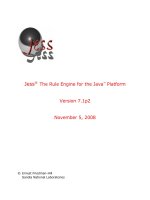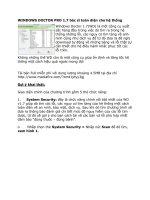pro java 7 nio.2
Bạn đang xem bản rút gọn của tài liệu. Xem và tải ngay bản đầy đủ của tài liệu tại đây (13.51 MB, 296 trang )
Leonard
Shelve in
Programming Languages/Java
User level:
Intermediate–Advanced
www.apress.com
SOURCE CODE ONLINE
RELATED
BOOKS FOR PROFESSIONALS BY PROFESSIONALS
®
Pro Java 7 NIO.2
Pro Java 7 NIO.2 gives you the skills to write robust, scalable Java applications using
NIO.2. It covers the three primary elements that offer new input/output (I/O) APIs in
Java 7, showing you how to:
• Use the extensive file I/O API system that developers have long sought
• Work with the socket channel API to carry out multicasting and socket binding
associated with channels
• Enhance scalability with the asynchronous I/O API: map to I/O facilities, completion
ports, and various I/O event port mechanisms
With Pro Java 7 NIO.2, you’ll learn how to:
• Get/set file metadata through the java.nio.file.attribute API (including POSIX)
• Manage symbolic and hard links
• Deal with files and directories through the new java.nio.file.Files API
• Use the FileVisitor API to develop recursive file operations
• Explore the Watch Service API and file change notification
• Use the new SeekableByteChannel API for working with random access files
• Develop blocking/non-blocking socket-based applications
• Use the jewel in the crown of NIO.2: the Asynchronous Channel API
• Refactor java.io.File code
Take your Java applications to the next level with Pro Java 7 NIO.2. Each chapter con-
tains extensive code examples that show the power and elegance of NIO.2, giving you
the knowledge to apply the latest and greatest techniques in your own code.
www.it-ebooks.info
For your convenience Apress has placed some of the front
matter material after the index. Please use the Bookmarks
and Contents at a Glance links to access them.
www.it-ebooks.info
iii
Contents at a Glance
Contents at a Glance iii
Contents iv
About the Author xiii
About the Technical Reviewer xiv
Acknowledgments xv
Preface xvi
Chapter 1: Working with the Path Class 1
Chapter 2: Metadata File Attributes 11
Chapter 3: Manage Symbolic and Hard Links 35
Chapter 4: Files and Directories 43
Chapter 5: Recursive Operations: Walks 77
Chapter 6: Watch Service API 111
Chapter 7: Random Access Files 135
Chapter 8: The Sockets APIs 169
Chapter 9: The Asynchronous Channel API 215
Chapter 10: Important Things to Remember 263
Index 273
www.it-ebooks.info
C H A P T E R 1
■ ■ ■
1
Working with the Path Class
The recommended entry point to start exploring the NIO.2 API, also known as “JSR 203: More New I/O
APIs for the Java Platform” (NIO.2), is the new abstract class java.nio.file.Path. This class is a
milestone of NIO.2, and every application that involves I/O operations will exploit the powerful facilities
of this class. Practically, it is the most commonly used class of NIO.2, since many I/O operations are
based on a Path resource.
The Path class supports two types of operations: syntactic operations (almost any operation that
involves manipulating paths without accessing the file system; these are logical manipulations done in
memory) and operations over files referenced by paths. This chapter covers the first type of operations
and introduces you to the Path API. In Chapter 4, I focus on exploring the second type of operations. The
concepts presented in this chapter will be very useful in the rest of the book.
Introducing the Path Class
A path resides in a file system, which “stores and organizes files on some form of media, generally one or
more hard drives, in such a way that they can be easily retrieved.”
1
The file system can be accessed
through the java.nio.file.FileSystems final class, which is used to get an instance of the
java.nio.file.FileSystem we want to work on. FileSystems contains the following two important
methods, as well as a set of newFileSystem() methods, for constructing new file systems:
• getDefault(): This is a static method that returns the default FileSystem to the
JVM—commonly the operating system default file system.
1
Oracle, The Java Tutorials, “What Is a Path? (And Other File System Facts),”
www.it-ebooks.info
CHAPTER 1 ■ WORKING WITH THE PATH CLASS
2
• getFileSystem(URI uri): This is a static method that returns a file system from
the set of available file system providers that match the given URI schema. The
Path class manipulates a file in any file system (FileSystem) that can use any
storage place (java.nio.file.FileStore; this class represents the underlying
storage). By default (and commonly), the Path refers to files in the default file
system (the file system of the computer), but NIO.2 is totally modular—an
implementation of FileSystem for data in memory, on the network, or on a virtual
file system is perfectly agreeable to NIO.2. NIO.2 provides us with all file system
functionalities that we may need to perform over a file, a directory, or a link.
The Path class is an upgraded version of the well-known java.io.File class, but the File class has
kept a few specific operations, so it is not deprecated and cannot be considered obsolete. Moreover,
starting with Java 7, both classes are available, which means programmers can mix their powers to
obtain the best of I/O APIs. Java 7 provides a simple API for conversion between them. Remember the
days when you had to do the following?
import java.io.File;
…
File file = new File("index.html");
Well, those days are gone, because with Java 7 you can do this:
import java.nio.file.Path;
import java.nio.file.Paths;
…
Path path = Paths.get("index.html");
At a closer look, a Path is a programmatic representation of a path in the file system. The path string
contains the file name, the directory list, and the OS-dependent file delimiter (e.g., backslash “\” on
Microsoft Windows and forward slash “/” on Solaris and Linux), which means that a Path is not system
independent since it is based on a system-dependent string path. Because Path is basically a string, the
referenced resource might not exist.
Defining a Path
Once you identify the file system and the location of a file or directory, you can create a Path object for it.
Absolute paths, relative paths, paths defined with the notation “.” (indicates the current directory) or
“ ” (indicates the parent directory), and paths containing only a file/directory name are covered by the
Path class. The simplest solution for defining a Path is to call one of the get() methods of the Paths
helper class. The following subsections present several different ways to define a path to the same file
(on Windows)—C:\rafaelnadal\tournaments\2009\BNP.txt.
Define an Absolute Path
An absolute path (also known as a full path or file path) is a path that contains the root directory and all
other subdirectories that contain a file or folder. Defining an absolute path in NIO.2 is a one-line-of-code
task, as you can see in the following example, which points to the file named BNP.txt in the
C:\rafaelnadal\tournaments\2009 directory (the file may not exist for testing this code):
Path path = Paths.get("C:/rafaelnadal/tournaments/2009/BNP.txt");
www.it-ebooks.info
CHAPTER 1 ■ WORKING WITH THE PATH CLASS
3
get() also allows you to split a path into a set of chunks. NIO will reconstruct the path for you, no
matter how many chunks there are. Note that if you define a chunk for each component of the path, you
can omit the file separator delimiter. The preceding absolute path can be chunked as “follows”:
Path path = Paths.get("C:/rafaelnadal/tournaments/2009", "BNP.txt");
Path path = Paths.get("C:", "rafaelnadal/tournaments/2009", "BNP.txt");
Path path = Paths.get("C:", "rafaelnadal", "tournaments", "2009", "BNP.txt");
Define a Path Relative to the File Store Root
A relative path (also known as a nonabsolute path or partial path) is only a portion of the full path. A
relative path is often used in creating a web page. Relative paths are used much more frequently than
absolute paths. Defining a path relative to the current file store root should start with the file delimiter.
In the following examples, if the current file store root is C:, then the absolute path is
C:\rafaelnadal\tournaments\2009\BNP.txt:
Path path = Paths.get("/rafaelnadal/tournaments/2009/BNP.txt");
Path path = Paths.get("/rafaelnadal","tournaments/2009/BNP.txt");
Define a Path Relative to the Working Folder
When you define a path relative to the current working folder, the path should not start with the file
delimiter. If the current folder is /ATP under C: root, then the absolute path returned by the following
snippet of code is C:\ATP\rafaelnadal\tournaments\2009\BNP.txt:
Path path = Paths.get("rafaelnadal/tournaments/2009/BNP.txt");
Path path = Paths.get("rafaelnadal","tournaments/2009/BNP.txt");
Define a Path Using Shortcuts
Defining paths using the notation “.” (indicates the current directory) or “ ” (indicates the parent
directory) is a common practice. These kinds of paths can be processed by NIO.2 to eliminate possible
cases of redundancy if you call the Path.normalize() method (which removes any redundant elements,
including any “.” or “directory/ ” occurrences):
Path path = Paths.get("C:/rafaelnadal/tournaments/2009/dummy/ /BNP.txt").normalize();
Path path = Paths.get("C:/rafaelnadal/tournaments/./2009/dummy/ /BNP.txt").normalize();
If you want to see the effect of the normalize() method, try to define the same Path with and without
normalize(), as follows, and print the result to the console:
Path noNormalize = Paths.get("C:/rafaelnadal/tournaments/./2009/dummy/ /BNP.txt");
Path normalize = Paths.get("C:/rafaelnadal/tournaments/./2009/dummy/ /BNP.txt").normalize();
If you use System.out.println() to print the preceding paths, you will see the following results, in
which normalize() has removed the redundant elements:
C:\rafaelnadal\tournaments\.\2009\dummy\ \BNP.txt
www.it-ebooks.info
CHAPTER 1 ■ WORKING WITH THE PATH CLASS
4
C:\rafaelnadal\tournaments\2009\BNP.txt
Define a Path from a URI
In some cases, you may need to create a Path from a Uniform Resource Identifier (URI). You can do so by
using the URI.create() method to create a URI from a given string and by using the Paths.get() method
that takes a URI object as an argument. This is useful if you need to encapsulate a path string that can be
entered into the address bar of a web browser:
import java.net.URI;
…
Path path = Paths.get(URI.create("file:///rafaelnadal/tournaments/2009/BNP.txt"));
Path path = Paths.get(URI.create("file:///C:/rafaelnadal/tournaments/2009/BNP.txt"));
Define a Path using FileSystems.getDefault().getPath() Method
Another common solution for creating a Path is to use the FileSystems class. First, call the
getDefault() method to obtain the default FileSystem—NIO.2 will provide a generic object that is
capable of accessing the default file system. Then, you can call the getPath() method as follows (the
Paths.get() method in the preceding examples is just shorthand for this solution):
import java.nio.file.FileSystems;
…
Path path = FileSystems.getDefault().getPath("/rafaelnadal/tournaments/2009", "BNP.txt");
Path path = FileSystems.getDefault().getPath("/rafaelnadal/tournaments/2009/BNP.txt");
Path path = FileSystems.getDefault().getPath("rafaelnadal/tournaments/2009", "BNP.txt");
Path path = FileSystems.getDefault().
getPath("/rafaelnadal/tournaments/./2009","BNP.txt").normalize();
Get the Path of the Home Directory
When you need a path that points to the home directory, you can proceed as shown in the following
example (the returned home directory is dependent on each machine and each operating system):
Path path = Paths.get(System.getProperty("user.home"), "downloads", "game.exe");
On my Windows 7 machine, this returns C:\Users\Leo\downloads\game.exe, while on my friend’s
CentOS system (Linux), this returns /home/simpa/downloads/game.exe.
Getting Information About a Path
After you have defined a Path object, you have access to a set of methods that provide useful information
about the path elements. These methods are based on the fact that NIO.2 splits the path string into a set
of elements (an element is a subpath representing a directory or a file) and assigns index 0 to the highest
element and index n – 1 to the lowest element, where n is the number of path elements; usually, the
highest element is the root folder and the lowest element is a file. This section presents examples that
apply these information-obtaining methods to the path C:\rafaelnadal\tournaments\2009\BNP.txt:
www.it-ebooks.info
CHAPTER 1 ■ WORKING WITH THE PATH CLASS
5
Path path = Paths.get("C:", "rafaelnadal/tournaments/2009", "BNP.txt");
Get the Path File/Directory Name
The file/directory indicated by a path is returned by the getFileName() method, which is the farthest
element from the root in the directory hierarchy:
//output: BNP.txt
System.out.println("The file/directory indicated by path: " + path.getFileName());
Get the Path Root
The root of the path can be obtained with the getRoot() method (if the Path does not have a root, it
returns null):
//output: C:\
System.out.println("Root of this path: " + path.getRoot());
Get the Path Parent
The parent of this path (the path’s root component) is returned by the getParent() method (if the Path
does not have a parent, it returns null):
//output: C:\rafaelnadal\tournaments\2009
System.out.println("Parent: " + path.getParent());
Get Path Name Elements
You can get the number of elements in a path with the getNameCount() method and get the name of each
element with the getName() method:
//output: 4
System.out.println("Number of name elements in path: " + path.getNameCount());
//output: rafaelnadal tournaments 2009 BNP.txt
for (int i = 0; i < path.getNameCount(); i++) {
System.out.println("Name element " + i + " is: " + path.getName(i));
}
Get a Path Subpath
You can extract a relative path with the subpath() method, which gets two parameters, the start index
and the end index, representing the subsequence of elements:
//output: rafaelnadal\tournaments\2009
System.out.println("Subpath (0,3): " + path.subpath(0, 3));
www.it-ebooks.info
CHAPTER 1 ■ WORKING WITH THE PATH CLASS
6
Converting a Path
In this section, you will see how to convert a Path object into a string, a URI, an absolute path, a real
path, and a File object. The Path class contains a dedicated method for each of these conversions, as
shown in the following subsections. The following is the path we are going to work with:
Path path = Paths.get("/rafaelnadal/tournaments/2009", "BNP.txt");
Convert a Path to a String
String conversion of a path can be achieved by the toString() method:
//output: \rafaelnadal\tournaments\2009\BNP.txt
String path_to_string = path.toString();
System.out.println("Path to String: " + path_to_string);
Convert a Path to a URI
You can convert a Path to a web browser format string by applying the toURI() method, as shown in the
following example. The result is a URI object that encapsulates a path string that can be entered into the
address bar of a web browser.
//output: file:///C:/rafaelnadal/tournaments/2009/BNP.txt
URI path_to_uri = path.toUri();
System.out.println("Path to URI: " + path_to_uri);
Convert a Relative Path to an Absolute Path
Obtaining an absolute path from a relative one is a very common task. NIO.2 can do that with the
toAbsolutePath() method (notice that if you apply this method to an already absolute path, then the
same path is returned):
//output: C:\rafaelnadal\tournaments\2009\BNP.txt
Path path_to_absolute_path = path.toAbsolutePath();
System.out.println("Path to absolute path: " + path_to_absolute_path.toString());
Convert a Path to a Real Path
The toRealPath() method returns the real path of an existing file—this means that the file must exist,
which is not necessary if you use the toAbsolutePath() method. If no argument is passed to this method
and the file system supports symbolic links, this method resolves any symbolic links in the path. If you
want to ignore symbolic links, then pass to the method the LinkOption.NOFOLLOW_LINKS enum constant.
Moreover, if the Path is relative, it returns an absolute path, and if the Path contains any redundant
elements, it returns a path with those elements removed. This method throws an IOException if the file
does not exist or cannot be accessed.
www.it-ebooks.info
CHAPTER 1 ■ WORKING WITH THE PATH CLASS
7
The following snippet of code returns the real path of a file by not following symbolic links:
import java.io.IOException;
…
//output: C:\rafaelnadal\tournaments\2009\BNP.txt
try {
Path real_path = path.toRealPath(LinkOption.NOFOLLOW_LINKS);
System.out.println("Path to real path: " + real_path);
} catch (NoSuchFileException e) {
System.err.println(e);
} catch (IOException e) {
System.err.println(e);
}
Convert a Path to a File
A Path can also be converted to a File object using the toFile() method, as follows. This a great bridge
between Path and File since the File class also contains a method named toPath() for reconversion.
//output: BNP.txt
File path_to_file = path.toFile();
//output: \rafaelnadal\tournaments\2009\BNP.txt
Path file_to_path = path_to_file.toPath();
System.out.println("Path to file name: " + path_to_file.getName());
System.out.println("File to path: " + file_to_path.toString());
Combining Two Paths
Combining two paths is a technique that allows you to define a fixed root path and append to it a partial
path. This is very useful for defining paths based on a common part. NIO.2 provides this operation
through the resolve() method. The following is an example of how it works:
//define the fixed path
Path base = Paths.get("C:/rafaelnadal/tournaments/2009");
//resolve BNP.txt file
Path path_1 = base.resolve("BNP.txt");
//output: C:\rafaelnadal\tournaments\2009\BNP.txt
System.out.println(path_1.toString());
//resolve AEGON.txt file
Path path_2 = base.resolve("AEGON.txt");
//output: C:\rafaelnadal\tournaments\2009\AEGON.txt
System.out.println(path_2.toString());
There is also a method dedicated to sibling paths, named resolveSibling(). It resolves the passed
path against the current path’s parent path. Practically, this method replaces the file name of the current
path with the file name of the given path.
www.it-ebooks.info
CHAPTER 1 ■ WORKING WITH THE PATH CLASS
8
The following example clarifies the idea:
//define the fixed path
Path base = Paths.get("C:/rafaelnadal/tournaments/2009/BNP.txt");
//resolve sibling AEGON.txt file
Path path = base.resolveSibling("AEGON.txt");
//output: C:\rafaelnadal\tournaments\2009\AEGON.txt
System.out.println(path.toString());
Constructing a Path Between Two Locations
When you need to construct a path from one location to another, you can call the relativize() method,
which constructs a relative path between this path and a given path. This method constructs a path
originating from the original path and ending at the location specified by the passed-in path. The new
path is relative to the original path. For a better understanding of this powerful facility, consider a simple
example. Suppose that you have the following two relative paths:
Path path01 = Paths.get("BNP.txt");
Path path02 = Paths.get("AEGON.txt");
In this case, it is assumed that BNP.txt and AEGON.txt are siblings, which means that you can
navigate from one to the other by going up one level and then down one level. Applying the
relativize() method outputs \AEGON.txt and \BNP.txt:
//output: \AEGON.txt
Path path01_to_path02 = path01.relativize(path02);
System.out.println(path01_to_path02);
//output: \BNP.txt
Path path02_to_path01 = path02.relativize(path01);
System.out.println(path02_to_path01);
Another typical situation involves two paths that contain a root element. Consider the following
paths:
Path path01 = Paths.get("/tournaments/2009/BNP.txt");
Path path02 = Paths.get("/tournaments/2011");
In this case, both paths contain the same root element, /tournaments. To navigate from path01 to
path02, you will go up two levels and down one level ( \ \2011). To navigate from path02 to path01,
you will go up one level and down two levels ( \2009\BNP.txt). This is exactly how the relativize()
method works:
//output: \ \2011
Path path01_to_path02 = path01.relativize(path02);
System.out.println(path01_to_path02);
//output: \2009\BNP.txt
Path path02_to_path01 = path02.relativize(path01);
System.out.println(path02_to_path01);
www.it-ebooks.info
CHAPTER 1 ■ WORKING WITH THE PATH CLASS
9
Note If only one of the paths includes a root element, then a relative path cannot be constructed. Both paths
must include a root element. Even then, the construction of the relative path is system dependent.
Comparing Two Paths
The equality of two Paths can be tested in different ways for different purposes. You can test whether
two paths are equal by calling the Path.equals() method. This method respects the Object.equals()
specification. It does not access the file system, so the compared paths are not required to exist, and it
does not check if the paths are the same file. In some OS implementations, the paths are compared by
ignoring the case, while in other implementations, the comparison is case sensitive—the
implementation will specify whether case is considered. Here I show a path relative to the current file
store and an absolute path, both representing the same file, but not equals:
Path path01 = Paths.get("/rafaelnadal/tournaments/2009/BNP.txt");
Path path02 = Paths.get("C:/rafaelnadal/tournaments/2009/BNP.txt");
if(path01.equals(path02)){
System.out.println("The paths are equal!");
} else {
System.out.println("The paths are not equal!"); //true
}
Sometimes you’ll want to check if two paths are the same file/folder. You can easily accomplish this
by calling the java.nio.File.Files.isSameFile() method (as shown in the following example), which
returns a boolean value. Behind the scenes, this method uses the Path.equals() method. If
Path.equals() returns true, the paths are equal, and therefore no further comparisons are needed. If it
returns false, then the isSameFile() method enters into action to double-check. Notice that this
method requires that the compared files exist on the file system; otherwise, it throws an IOException.
try {
boolean check = Files.isSameFile(path01, path02);
if(check){
System.out.println("The paths locate the same file!"); //true
} else {
System.out.println("The paths does not locate the same file!");
}
} catch (IOException e) {
System.out.println(e.getMessage());
}
Since the Path class implements the Comparable interface, you can compare paths by using the
compareTo() method, which compares two abstract paths lexicographically. This can be useful for
sorting. The method returns zero if the argument is equal to this path, a value less than zero if this path is
lexicographically less than the argument, or a value greater than zero if this path is lexicographically
greater than the argument. The following is an example of using the compareTo() method:
//output: 24
int compare = path01.compareTo(path02);
System.out.println(compare);
www.it-ebooks.info
CHAPTER 1 ■ WORKING WITH THE PATH CLASS
10
Partial comparison can be accomplished by using the startsWith() and endsWith() methods, as
shown in the following example. Using these methods, you can test if the current path starts or ends,
respectively, with the given path. Both methods returns bool values.
boolean sw = path01.startsWith("/rafaelnadal/tournaments");
boolean ew = path01.endsWith("BNP.txt");
System.out.println(sw); //output: true
System.out.println(ew); //output: true
Iterate over the Name Elements of a Path
Since the Path class implements the Iterable interface, you can obtain an object that enables you to
iterate over the elements in the path. You can iterate either by using an explicit iterator or with a foreach
loop that returns a Path object for each iteration. The following is an example:
Path path = Paths.get("C:", "rafaelnadal/tournaments/2009", "BNP.txt");
for (Path name : path) {
System.out.println(name);
}
This outputs the elements starting with the closest to the root, as follows:
rafaelnadal
tournaments
2009
BNP.txt
Summary
In this chapter you have taken your first step into the NIO.2 API. In addition to learning about basic
NIO.2 concepts, such as file systems and file stores, you received an overview of the Path class,
knowledge of which is essential for every developer who wants to learn how to use the NIO.2 API.
Knowing how to obtain the default file system and how to define and manipulate file paths is important
because the Path class will sustain the examples throughout the book and will usually be the entry point
of applications.
www.it-ebooks.info
C H A P T E R 2
■ ■ ■
11
Metadata File Attributes
If you have questions about a file or a directory, such as whether it is hidden, whether it is a directory,
what its size is, and who owns it, you can get answers to those questions (and many others) from the
metadata, which is data about other data.
NIO.2 associates the notion of metadata with attributes and provides access to them through the
java.nio.file.attribute package. Since different file systems have different notions about which
attributes should be tracked, NIO.2 groups the attributes into views, each of which maps to a particular
file system implementation. Generally, views provide the attributes in bulk through a common method,
readAttributes(). In addition, you can extract and set a single attribute with the getAttribute() and
setAttribute() methods, respectively, which are available in the java.nio.file.Files class. Depending
on the view, other methods are available for additional tasks.
In this chapter you will learn how to use the views provided by NIO.2. You will see how to determine
whether a file is read-only or hidden, when it was last accessed or modified, who owns it, and how to
take ownership of it. You will also discover how to view the access control list (ACL) of a file and how to
set Unix permissions on a file. Moreover, you will explore file store attributes and learn how to define
your own attributes.
Supported Views in NIO.2
NIO.2 comes with a set of six views, an overview of which follows:
• BasicFileAttributeView: This is a view of basic attributes that must be supported
by all file system implementations. The attribute view name is basic.
• DosFileAttributeView: This view provides the standard four supported attributes
on file systems that support the DOS attributes. The attribute view name is dos.
• PosixFileAttributeView: This view extends the basic attribute view with attributes
supported on file systems that support the POSIX (Portable Operating System
Interface for Unix) family of standards, such as Unix. The attribute view name is
posix.
• FileOwnerAttributeView: This view is supported by any file system
implementation that supports the concept of a file owner. The attribute view
name is owner.
www.it-ebooks.info
CHAPTER 2 ■ METADATA FILE ATTRIBUTES
12
• AclFileAttributeView: This view supports reading or updating a file’s ACL. The
NFSv4 ACL model is supported. The attribute view name is acl.
• UserDefinedFileAttributeView: This view enables support of metadata that is user
defined.
Determining Views Supported by a Particular File System
Before you attempt to access a view's attributes, make sure that your file system supports the
corresponding view. NIO.2 lets you either view the entire list of supported views by name or check if a
file store—represented by the FileStore class that maps any type of store, such as partitions, devices,
volumes, and so on—supports a particular view.
Once you obtain access to the default file system—by calling the FileSystems.getDefault()
method—you can easily iterate over the supported views returned by the
FileSystem.supportedFileAttributeViews() method. The following code snippet shows how to do this:
import java.nio.file.FileSystem;
import java.nio.file.FileSystems;
import java.util.Set;
…
FileSystem fs = FileSystems.getDefault();
Set<String> views = fs.supportedFileAttributeViews();
for (String view : views) {
System.out.println(view);
}
For example, for Windows 7, the preceding code returned the following results:
acl
basic
owner
user
dos
■ Note All file systems support the basic view, so you should get at least the basic name in your output.
www.it-ebooks.info
CHAPTER 2 ■
METADATA FILE ATTRIBUTES
13
You can test a particular view on a file store by calling the FileStore.supportsFileAttributeView()
method. You can pass the desired view as a String or as a class name. The following code checks
whether the basic view is supported by all the available file stores:
import java.nio.file.FileStore;
import java.nio.file.FileSystem;
import java.nio.file.FileSystems;
import java.nio.file.attribute.BasicFileAttributeView;
…
FileSystem fs = FileSystems.getDefault();
for (FileStore store : fs.getFileStores()) {
boolean supported = store.supportsFileAttributeView(BasicFileAttributeView.class);
System.out.println(store.name() + " " + supported);
}
Moreover, you can check if a file store in which a particular file resides supports a single view, as
shown in this example:
import java.io.IOException;
import java.nio.file.FileStore;
import java.nio.file.Files;
import java.nio.file.Path;
import java.nio.file.Paths;
…
Path path = Paths.get("C:/rafaelnadal/tournaments/2009", "BNP.txt");
try {
FileStore store = Files.getFileStore(path);
boolean supported = store.supportsFileAttributeView("basic");
System.out.println(store.name() + " " + supported);
} catch (IOException e) {
System.err.println(e);
}
Now that you can determine which views are supported on your file system, it is time to dig deeper
and explore each view’s attributes, starting with the basic view.
Basic View
Most file system implementations support a set of common attributes (size, creation time, last accessed
time, last modified time, etc.). These attributes are grouped into a view named BasicFileAttributeView
and can be extracted and set as described in the following subsections.
Get Bulk Attributes with readAttributes()
You can extract attributes in bulk using the readAttributes() method as follows (the varargs argument
currently supports the LinkOption.NOFOLLOW_LINKS enum—do not follow symbolic links):
import java.io.IOException;
import java.nio.file.Files;
import java.nio.file.Path;
www.it-ebooks.info
CHAPTER 2 ■ METADATA FILE ATTRIBUTES
14
import java.nio.file.Paths;
import java.nio.file.attribute.BasicFileAttributes;
…
BasicFileAttributes attr = null;
Path path = Paths.get("C:/rafaelnadal/tournaments/2009", "BNP.txt");
try {
attr = Files.readAttributes(path, BasicFileAttributes.class);
} catch (IOException e) {
System.err.println(e);
}
System.out.println("File size: " + attr.size());
System.out.println("File creation time: " + attr.creationTime());
System.out.println("File was last accessed at: " + attr.lastAccessTime());
System.out.println("File was last modified at: " + attr.lastModifiedTime());
System.out.println("Is directory? " + attr.isDirectory());
System.out.println("Is regular file? " + attr.isRegularFile());
System.out.println("Is symbolic link? " + attr.isSymbolicLink());
System.out.println("Is other? " + attr.isOther());
Get a Single Attribute with getAttribute()
If you need to extract a single attribute instead of all the attributes in bulk, use the getAttribute()
method. You need to pass the file path and the attribute name and specify whether or not you need to
follow symbolic links. The following code snippet shows how to extract the size attribute value. Keep in
mind that the getAttribute() method returns an Object, so you need an explicit conversion depending
on the attribute’s value type.
import java.io.IOException;
import java.nio.file.Files;
import java.nio.file.Path;
import java.nio.file.Paths;
import static java.nio.file.LinkOption.NOFOLLOW_LINKS;
…
Path path = Paths.get("C:/rafaelnadal/tournaments/2009", "BNP.txt");
try {
long size = (Long)Files.getAttribute(path, "basic:size", NOFOLLOW_LINKS);
System.out.println("Size: " + size);
} catch (IOException e) {
System.err.println(e);
}
Basic attribute names are listed here:
• lastModifiedTime
• lastAccessTime
• creationTime
www.it-ebooks.info
CHAPTER 2 ■
METADATA FILE ATTRIBUTES
15
• size
• isRegularFile
• isDirectory
• isSymbolicLink
• isOther
• fileKey
The generally accepted form for retrieving a single attribute is [view-name:]attribute-name. The
view-name is basic.
Update a Basic Attribute
Updating any or all of the file’s last modified time, last access time, and create time attributes can be
accomplished with the setTimes() method, which takes three arguments representing the last modified
time, last access time, and create time as instances of FileTime, which is a new class in Java 7
representing the value of a file’s timestamp attribute. If any one of lastModifiedTime, lastAccessTime, or
creationTime has the value null, then the corresponding timestamp is not changed.
import java.io.IOException;
import java.nio.file.Files;
import java.nio.file.Path;
import java.nio.file.Paths;
import java.nio.file.attribute.BasicFileAttributeView;
import java.nio.file.attribute.FileTime;
…
Path path = Paths.get("C:/rafaelnadal/tournaments/2009", "BNP.txt");
long time = System.currentTimeMillis();
FileTime fileTime = FileTime.fromMillis(time);
try {
Files.getFileAttributeView(path,
BasicFileAttributeView.class).setTimes(fileTime, fileTime, fileTime);
} catch (IOException e) {
System.err.println(e);
}
Updating the file’s last modified time can also be accomplished with the
Files.setLastModifiedTime() method:
long time = System.currentTimeMillis();
FileTime fileTime = FileTime.fromMillis(time);
try {
Files.setLastModifiedTime(path, fileTime);
} catch (IOException e) {
System.err.println(e);
}
www.it-ebooks.info
CHAPTER 2 ■ METADATA FILE ATTRIBUTES
16
Updating the file’s last modified time can also be accomplished with the setAttribute() method.
Actually, this method may be used to update the file’s last modified time, last access time, or create time
attributes as if by invoking the setTimes() method:
import static java.nio.file.LinkOption.NOFOLLOW_LINKS;
…
try {
Files.setAttribute(path, "basic:lastModifiedTime", fileTime, NOFOLLOW_LINKS);
Files.setAttribute(path, "basic:creationTime", fileTime, NOFOLLOW_LINKS);
Files.setAttribute(path, "basic:lastAccessTime", fileTime, NOFOLLOW_LINKS);
} catch (IOException e) {
System.err.println(e);
}
Obviously, now you have to extract the three attributes’ values to see the changes. You can do so by
using the getAttribute() method:
try {
FileTime lastModifiedTime = (FileTime)Files.getAttribute(path,
"basic:lastModifiedTime", NOFOLLOW_LINKS);
FileTime creationTime = (FileTime)Files.getAttribute(path,
"basic:creationTime", NOFOLLOW_LINKS);
FileTime lastAccessTime = (FileTime)Files.getAttribute(path,
"basic:lastAccessTime", NOFOLLOW_LINKS);
System.out.println("New last modified time: " + lastModifiedTime);
System.out.println("New creation time: " + creationTime);
System.out.println("New last access time: " + lastAccessTime);
} catch (IOException e) {
System.err.println(e);
}
DOS View
Specific to the DOS file system (or Samba), the DosFileAttributeView view extends the basic view with
the DOS attributes (which means that you can access the basic view directly from DOS view). There are
four attributes, which are mapped by the following methods:
• isReadOnly(): Returns the readonly attribute’s value (if true, the file can’t be
deleted or updated)
• isHidden(): Returns the hidden attribute’s value (if true, the file is not visible to the
users)
• isArchive(): Returns the archive attribute’s value (specific to backup programs)
• isSystem(): Returns the system attribute’s value (if true, the file belongs to the
operating system)
The following listing extracts in bulk the preceding four attributes for a given path:
import java.io.IOException;
www.it-ebooks.info
CHAPTER 2 ■
METADATA FILE ATTRIBUTES
17
import java.nio.file.Files;
import java.nio.file.Path;
import java.nio.file.Paths;
import java.nio.file.attribute.DosFileAttributes;
DosFileAttributes attr = null;
Path path = Paths.get("C:/rafaelnadal/tournaments/2009", "BNP.txt");
try {
attr = Files.readAttributes(path, DosFileAttributes.class);
} catch (IOException e) {
System.err.println(e);
}
System.out.println("Is read only ? " + attr.isReadOnly());
System.out.println("Is Hidden ? " + attr.isHidden());
System.out.println("Is archive ? " + attr.isArchive());
System.out.println("Is system ? " + attr.isSystem());
Setting an attribute’s value and extracting a single attribute by name can be accomplished by the
setAttribute() and getAttribute() methods, respectively, as follows (I randomly chose the hidden
attribute):
import static java.nio.file.LinkOption.NOFOLLOW_LINKS;
…
//setting the hidden attribute to true
try {
Files.setAttribute(path, "dos:hidden", true, NOFOLLOW_LINKS);
} catch (IOException e) {
System.err.println(e);
}
//getting the hidden attribute
try {
boolean hidden = (Boolean) Files.getAttribute(path, "dos:hidden", NOFOLLOW_LINKS);
System.out.println("Is hidden ? " + hidden);
} catch (IOException e) {
System.err.println(e);
}
DOS attributes can be acquired with the following names:
• hidden
• readonly
• system
• archive
The generally accepted form is [view-name:]attribute-name. The view-name is dos.
www.it-ebooks.info
CHAPTER 2 ■ METADATA FILE ATTRIBUTES
18
File Owner View
Most file systems accept the concept of file owner as an identity used to determine access rights to
objects in a file system. NIO.2 maps this concept in an interface named UserPrincipal and allows you to
get or set the owner of a file through the file owner view, which is represented by the
FileOwnerAttributeView interface. Actually, as you will see in the following code examples, NIO.2 has
multiple ways for setting and getting the file owner.
■ Note A principal named “apress" is used in the examples in this section, but this principal will not be available
on your machine. To test the code without getting a
java.nio.file.attribute.UserPrincipalNotFoundException, you need to add your principal name (an admin
user of your machine or a user with the proper OS privileges).
Set a File Owner Using Files.setOwner()
You can set a file owner by calling the Files.setOwner() method. Besides the file path, this method gets a
UserPrincipal instance that maps a string representing the file owner. The user principal lookup service
for the default file system can be obtained by calling the FileSystem.getUserPrincipalLookupService()
method. Here is a simple example of setting a file owner:
import java.io.IOException;
import java.nio.file.Files;
import java.nio.file.Path;
import java.nio.file.Paths;
import java.nio.file.attribute.UserPrincipal;
UserPrincipal owner = null;
Path path = Paths.get("C:/rafaelnadal/tournaments/2009", "BNP.txt");
try {
owner = path.getFileSystem().getUserPrincipalLookupService().
lookupPrincipalByName("apress");
Files.setOwner(path, owner);
} catch (IOException e) {
System.err.println(e);
}
Set a File Owner Using FileOwnerAttributeView.setOwner()
The FileOwnerAttributeView maps a file attribute view that supports reading or updating the owner of a
file. The owner attribute is identified by the name owner, and the value of the attribute is a UserPrincipal
object. The following code snippet shows you how to set the owner using this interface:
import java.io.IOException;
import java.nio.file.Files;
import java.nio.file.Path;
www.it-ebooks.info
CHAPTER 2 ■ METADATA FILE ATTRIBUTES
19
import java.nio.file.Paths;
import java.nio.file.attribute.FileOwnerAttributeView;
import java.nio.file.attribute.UserPrincipal;
UserPrincipal owner = null;
Path path = Paths.get("C:/rafaelnadal/tournaments/2009", "BNP.txt");
FileOwnerAttributeView foav = Files.getFileAttributeView(path,
FileOwnerAttributeView.class);
try {
owner = path.getFileSystem().getUserPrincipalLookupService().
lookupPrincipalByName("apress");
foav.setOwner(owner);
} catch (IOException e) {
System.err.println(e);
}
Set a File Owner Using Files.setAttribute()
As with most views, the file owner view has access to the setAttribute() method. The complete name of
the attribute is owner:owner, as you can see here:
import java.io.IOException;
import java.nio.file.Files;
import java.nio.file.Path;
import java.nio.file.Paths;
import java.nio.file.attribute.UserPrincipal;
import static java.nio.file.LinkOption.NOFOLLOW_LINKS;
…
UserPrincipal owner = null;
Path path = Paths.get("C:/rafaelnadal/tournaments/2009", "BNP.txt");
try {
owner = path.getFileSystem().getUserPrincipalLookupService().
lookupPrincipalByName("apress");
Files.setAttribute(path, "owner:owner", owner, NOFOLLOW_LINKS);
} catch (IOException e) {
System.err.println(e);
}
Get a File Owner Using FileOwnerAttributeView.getOwner()
Reading the owner of a file is a common task when determining access rights to objects in a file system.
The getOwner() method returns the owner of a file as a UserPrincipal method—the String representing
the file owner can be obtained by calling the UserPrincipal.getName() method:
import java.io.IOException;
import java.nio.file.Files;
import java.nio.file.Path;
import java.nio.file.Paths;
import java.nio.file.attribute.FileOwnerAttributeView;
…
www.it-ebooks.info
CHAPTER 2 ■ METADATA FILE ATTRIBUTES
20
Path path = Paths.get("C:/rafaelnadal/tournaments/2009", "BNP.txt");
FileOwnerAttributeView foav = Files.getFileAttributeView(path,
FileOwnerAttributeView.class);
try {
String owner = foav.getOwner().getName();
System.out.println(owner);
} catch (IOException e) {
System.err.println(e);
}
Get a File Owner Using Files.getAttribute()
Last example of this section is involving the Files.getAttribute() method. I believe that this method is
pretty familiar to you from the above sections therefore here is the code snippet:
import java.io.IOException;
import java.nio.file.Files;
import java.nio.file.Path;
import java.nio.file.Paths;
import java.nio.file.attribute.UserPrincipal;
import static java.nio.file.LinkOption.NOFOLLOW_LINKS;
…
Path path = Paths.get("C:/rafaelnadal/tournaments/2009", "BNP.txt");
try {
UserPrincipal owner = (UserPrincipal) Files.getAttribute(path,
"owner:owner", NOFOLLOW_LINKS);
System.out.println(owner.getName());
} catch (IOException e) {
System.err.println(e);
}
■ Caution If the user principal lookup service for the default file system can’t be obtained or an invalid
username is specified, then a java.nio.file.attribute.UserPrincipalNotFoundException will be thrown.
The file owner attribute can be required with the following name:
• owner
The generally accepted form is [view-name:]attribute-name. The view-name is owner.
www.it-ebooks.info
CHAPTER 2 ■
METADATA FILE ATTRIBUTES
21
POSIX View
Good news for Unix fans! POSIX extends the basic view with attributes supported by Unix and its
flavors—file owner, group owner, and nine related access permissions (read, write, members of the same
group, etc.).
Based on the PosixFileAttributes class, you can extract the POSIX attributes as follows:
import java.io.IOException;
import java.nio.file.Files;
import java.nio.file.Path;
import java.nio.file.Paths;
import java.nio.file.attribute.PosixFileAttributes;
…
PosixFileAttributes attr = null;
Path path = Paths.get("/home/rafaelnadal/tournaments/2009/BNP.txt");
try {
attr = Files.readAttributes(path, PosixFileAttributes.class);
} catch (IOException e) {
System.err.println(e);
}
System.out.println("File owner: " + attr.owner().getName());
System.out.println("File group: " + attr.group().getName());
System.out.println("File permissions: " + attr.permissions().toString());
Or you can use the “long way” by calling the Files.getFileAttributeView() method:
import java.nio.file.attribute.PosixFileAttributeView;
…
try {
attr = Files.getFileAttributeView(path,
PosixFileAttributeView.class).readAttributes();
} catch (IOException e) {
System.err.println(e);
}
POSIX attributes can be required with the following names:
• group
• permissions
The generally accepted form is [view-name:]attribute-name. The view-name is posix.
www.it-ebooks.info
CHAPTER 2 ■ METADATA FILE ATTRIBUTES
22
POSIX Permissions
The permissions() method returns a collection of PosixFilePermissions objects. PosixFilePermissions
is a permissions helper class. One of the most useful methods of this class is asFileAttribute(), which
accepts a Set of file permissions and constructs a file attribute that can be passed to the
Path.createFile() method or the Path.createDirectory() method. For example, you can extract the
POSIX permissions of a file and create another file with the same attributes as follows (this example uses
the attr object from the previous examples):
import java.io.IOException;
import java.nio.file.Files;
import java.nio.file.Path;
import java.nio.file.Paths;
import java.nio.file.attribute.FileAttribute;
import java.nio.file.attribute.PosixFileAttributes;
import java.nio.file.attribute.PosixFilePermission;
import java.nio.file.attribute.PosixFilePermissions;
import java.util.Set;
…
Path new_path = Paths.get("/home/rafaelnadal/tournaments/2009/new_BNP.txt");
FileAttribute<Set<PosixFilePermission>> posixattrs =
PosixFilePermissions.asFileAttribute(attr.permissions());
try {
Files.createFile(new_path, posixattrs);
} catch (IOException e) {
System.err.println(e);
}
Moreover, you can set a file’s permissions as a hard-coded string by calling the fromString()
method:
Set<PosixFilePermission> permissions = PosixFilePermissions.fromString("rw-r r ");
try {
Files.setPosixFilePermissions(new_path, permissions);
} catch (IOException e) {
System.err.println(e);
}
POSIX Group Owner
The file group owner can be set with the POSIX attribute named group. The setGroup() method gets the
file path and a GroupPrincipal instance that maps a string representing the group owner—this class
extends the UserPrincipal interface:
import java.io.IOException;
import java.nio.file.Files;
import java.nio.file.Path;
import java.nio.file.Paths;
import java.nio.file.attribute.GroupPrincipal;
import java.nio.file.attribute.PosixFileAttributeView;
…
Path path = Paths.get("/home/rafaelnadal/tournaments/2009/BNP.txt");
www.it-ebooks.info