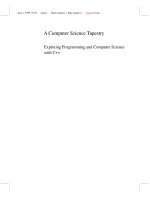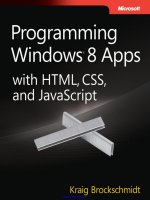programming windows store apps with c#
Bạn đang xem bản rút gọn của tài liệu. Xem và tải ngay bản đầy đủ của tài liệu tại đây (19.29 MB, 508 trang )
www.it-ebooks.info
www.it-ebooks.info
Matt Baxter-Reynolds and Iris Classon
Programming Windows Store
Apps with C#
www.it-ebooks.info
Programming Windows Store Apps with C#
by Matt Baxter-Reynolds and Iris Classon
Copyright © 2014 Matt Baxter-Reynolds. All rights reserved.
Printed in the United States of America.
Published by O’Reilly Media, Inc., 1005 Gravenstein Highway North, Sebastopol, CA 95472.
O’Reilly books may be purchased for educational, business, or sales promotional use. Online editions are
also available for most titles (). For more information, contact our corporate/
institutional sales department: 800-998-9938 or
Editors: Maria Stallone and Rachel Roumeliotis
Production Editor: Melanie Yarbrough
Copyeditor: Rachel Monaghan
Proofreader: Charles Roumeliotis
Indexer: Judith McConville
Cover Designer: Randy Comer
Interior Designer: David Futato
Illustrator: Rebecca Demarest
February 2014:
First Edition
Revision History for the First Edition:
2014-02-10: First release
See for release details.
Nutshell Handbook, the Nutshell Handbook logo, and the O’Reilly logo are registered trademarks of O’Reilly
Media, Inc. Programming Windows Store Apps with C#, the image of a pika, and related trade dress are
trademarks of O’Reilly Media, Inc.
Many of the designations used by manufacturers and sellers to distinguish their products are claimed as
trademarks. Where those designations appear in this book, and O’Reilly Media, Inc., was aware of a trade‐
mark claim, the designations have been printed in caps or initial caps.
While every precaution has been taken in the preparation of this book, the publisher and author assume no
responsibility for errors or omissions, or for damages resulting from the use of the information contained
herein.
ISBN: 978-1-449-32085-0
[LSI]
www.it-ebooks.info
Table of Contents
Preface. . . . . . . . . . . . . . . . . . . . . . . . . . . . . . . . . . . . . . . . . . . . . . . . . . . . . . . . . . . . . . . . . . . . . . . ix
1.
Making the Transition from .NET (Part 1). . . . . . . . . . . . . . . . . . . . . . . . . . . . . . . . . . . . . . . . 1
Why WinRT? 1
Philosophical Differences 2
Objectives 3
The New Project Templates 3
WinRT Metadata 4
Project Settings and Adding References 9
Building a Basic User Interface 11
UI Tracks 11
XAML Parsing Basics 14
Building a Basic Page 15
Implementing MVVM 25
WPF and Silverlight 26
MVVM Structure and Inversion of Control 28
Creating the View-Model and Running the App 38
2.
Making the Transition from .NET (Part 2). . . . . . . . . . . . . . . . . . . . . . . . . . . . . . . . . . . . . . . 47
Inversion of Control 47
Installing TinyIoC 48
Initializing IoC Defaults 49
Understanding Asynchrony 53
How Asynchrony Works in WinRT 55
Calling the Server 60
Building the Service Proxies 60
Building the Register Method 63
Finishing the UI to Call the Register Server Function 67
Logon 68
iii
www.it-ebooks.info
Building LogonServiceProxy 69
Building the Logon Page 70
Busy Indicators 75
Positioning the Indicator 75
Showing the Indicator 77
3. Local Persistent Data. . . . . . . . . . . . . . . . . . . . . . . . . . . . . . . . . . . . . . . . . . . . . . . . . . . . . . . . 83
SQLite and sqlite-net 84
Working with SQLite 85
A Primer on Object-Relational Mapping 86
Using the Micro-ORM in sqlite-net 87
Storing Settings 89
The SettingItem Class 89
Linking in sqlite-net 91
Creating the Database Table for SettingItem 95
Reading and Writing Values 96
Modifying LogonPageViewModel 97
Caching Data Locally 100
Local Caching 100
Mapping JSON to Database Entities 101
Creating Test Reports 102
Setting Up the User Database 103
Creating ReportsPage 105
Using Templates 106
Building a Local Cache 109
Updating the Cache 112
Returning Reports from the Server 113
The Items Property 114
4.
The App Bar. . . . . . . . . . . . . . . . . . . . . . . . . . . . . . . . . . . . . . . . . . . . . . . . . . . . . . . . . . . . . . 119
Adding a Simple App Bar 120
Getting Started with an App Bar 121
App Bar Behavior 124
App Bar with Single-Select Grid 126
App Bar with Multiselect Grid 126
A More Complex App Bar Implementation 127
Showing the App Bar on Multiple Selections 128
Checking Touch Operations 133
Showing the App Bar on Right-Click 135
Showing Context Options 136
App Bar Images 140
The Glyph Method 140
iv | Table of Contents
www.it-ebooks.info
Using Images 146
5. Notifications. . . . . . . . . . . . . . . . . . . . . . . . . . . . . . . . . . . . . . . . . . . . . . . . . . . . . . . . . . . . . . 155
Local Notifications 156
Turning Notifications On and Off 156
XML Templates 156
Toast 158
Badges 167
Tiles 170
Other Notification Features 176
Push Notifications 177
WNS Process 177
Handling User Accounts 179
Obtaining a Notification URI 180
Sending to WNS 182
Troubleshooting Tips 191
6. Working with Files. . . . . . . . . . . . . . . . . . . . . . . . . . . . . . . . . . . . . . . . . . . . . . . . . . . . . . . . . 193
The File Picker 193
File Associations 196
Launching the App 197
Handling the Launch 199
Sandboxed File Access 201
Walking and Copying Pictures 203
Roaming Files 206
Multiple Devices 207
Setting Up the Remote Debugging Client 207
Syncing Files 209
Roaming Settings 210
Using Files with StreetFoo 210
Getting Report Images 211
Migrating to ReportViewItem 212
Implementing ReportImageCacheManager 217
7.
Sharing. . . . . . . . . . . . . . . . . . . . . . . . . . . . . . . . . . . . . . . . . . . . . . . . . . . . . . . . . . . . . . . . . . 223
Sharing Data 224
Basic Sharing 224
Pull Requests/Deferrals 233
Acting as a Share Target 235
Sharing Text 235
Sharing Text (and Troubleshooting) 238
Long-Running Operations 249
Table of Contents | v
www.it-ebooks.info
Sharing Images 251
Quick Links 254
8. Searching. . . . . . . . . . . . . . . . . . . . . . . . . . . . . . . . . . . . . . . . . . . . . . . . . . . . . . . . . . . . . . . . 257
Implementing Search 258
Creating the Search Results Page 258
Creating SearchResultsPageViewModel 258
Implementing the Search Operation 263
Refining Search 276
Placeholder Text 277
Suggestions 278
Remembering Where We Were 284
Using the SearchBox 289
Other Best-Practice Notes 291
9. Settings. . . . . . . . . . . . . . . . . . . . . . . . . . . . . . . . . . . . . . . . . . . . . . . . . . . . . . . . . . . . . . . . . . 293
Adding Options 293
Standard Options 294
Adding Custom Options 294
Implementing the Settings Flyout 297
Building a Settings Pane 297
Building MySettingsFlyout 301
Developing a Help Screen 303
Creating a Help Pane 303
Handling the F1 Key 305
Rendering Markup 306
10.
Location. . . . . . . . . . . . . . . . . . . . . . . . . . . . . . . . . . . . . . . . . . . . . . . . . . . . . . . . . . . . . . . . . 311
Creating a Singleton View 311
Creating the View-Model 312
Creating the View 315
Navigating to the View 318
Retrieving a Current Location 322
Using the Simulator with Location 327
Integrating Maps 328
Adding the Bing Maps Control 329
Handling Input with the View 331
Packaging Points for Display 332
Showing Points on the Map 336
Shelling to the Maps App 339
11. Using the Camera. . . . . . . . . . . . . . . . . . . . . . . . . . . . . . . . . . . . . . . . . . . . . . . . . . . . . . . . . 343
vi | Table of Contents
www.it-ebooks.info
Capturing Photos 344
Creating EditReportPage 345
Building EditReportPageViewModel and Its View-Model 346
Saving and Canceling 352
Adding the New Option 355
Handling Temporary Files 356
Changing the Manifest 356
Taking Pictures 357
Implementing Save 360
Validating and Saving 360
Resizing Images 363
12. Responsive Design. . . . . . . . . . . . . . . . . . . . . . . . . . . . . . . . . . . . . . . . . . . . . . . . . . . . . . . . . 369
Updating the Grid View 371
The VisualStateManager 371
Creating MyListView 373
Modifying the App Bar 375
Updating Singleton Views 377
Adding a More Button to the App Bar 380
Handling Views That Don’t Support 320-Pixel Width 385
13.
Resources and Localization. . . . . . . . . . . . . . . . . . . . . . . . . . . . . . . . . . . . . . . . . . . . . . . . . 387
.pri Files 387
Adding Strings 390
Localizing Strings 393
Default Project Locales 393
Localizing Strings in XAML 394
Conventions 398
Changing Other Properties 399
Explicitly Loading Strings 399
Localizing Images 402
Varying Images by Locale 402
Varying Images by Display DPI 405
14.
Background Tasks and App Lifetime. . . . . . . . . . . . . . . . . . . . . . . . . . . . . . . . . . . . . . . . . . 409
App Lifetime 410
Background Tasks API 411
CPU Usage Quota 412
Triggers and Conditions 413
Execution Model 415
Implementing a Sync Background Task 416
Building the Façade 422
Table of Contents | vii
www.it-ebooks.info
Debugging the Task 425
Troubleshooting Background Tasks 427
Restricting the Run Period 428
Implementing the Sync Function 433
Sending Changes 434
Receiving New Work 438
Signaling the App from the Background Task 443
Putting the App on the Lock Screen 444
15. Sideloading and Distribution. . . . . . . . . . . . . . . . . . . . . . . . . . . . . . . . . . . . . . . . . . . . . . . . 447
Using the Windows App Certification Kit 450
Distribution Through Production Sideloading 451
Turning on Sideloading on Windows 8 452
Installing Apps 453
Distribution Through the Windows Store 453
A. Cryptography and Hashing. . . . . . . . . . . . . . . . . . . . . . . . . . . . . . . . . . . . . . . . . . . . . . . . . . 457
B. Unit Testing Basics for Windows Store Apps. . . . . . . . . . . . . . . . . . . . . . . . . . . . . . . . . . . . 467
Index. . . . . . . . . . . . . . . . . . . . . . . . . . . . . . . . . . . . . . . . . . . . . . . . . . . . . . . . . . . . . . . . . . . . . . . 475
viii | Table of Contents
www.it-ebooks.info
Preface
The computing industry is changing. PC sales are on the decline, and sales of post-PC
devices (tablets and smartphones) are on the ascendancy. This change can be under‐
stood easily enough—computers are no longer something used for work, they are
something used for life, and happily there is more to our society than just work.
The massive commercial success of post-PC devices suggests that this change works
OK for most, but for companies like Microsoft it creates a big problem. The PC is not
going to be as important over the next 20 years as it has been for the last 20 years.
Windows 8.1 and Windows RT are Microsoft’s first move to try to address that problem
by making the Windows operating system “play more nicely” in the tablet space.
Microsoft has done this by introducing a new user interface paradigm called Modern
UI. This new user interface paradigm is monochronistic (one thing at a time), rather
than the polychronistic (many things at a time) nature of a normal windowing operating
system. It is also optimized for touch.
As well as providing a new user interface, Microsoft has introduced a new API, called
Windows Runtime (WinRT), and a new execution and packaging model for the apps,
called Windows Store apps. We’ll talk more about the actual construction of Windows
Store apps in Chapter 2.
This book is designed to treat Windows 8.1 and Windows 8.1.1 RT equally—nothing
we do in the book will exclude operation from either variant of the operating system.
Similarly, everything we do can be used in apps that are distributed through the Win‐
dows Store.
Generally, we will be writing all the code ourselves, but from time to time we will be
using third-party products. Virtually all of these are open source—there is only one
exception, which is the Bing Maps component discussed in Chapter 11. Everything else
is unrestricted.
So let’s go! We’ll start by learning about the app that we’re going to build.
ix
www.it-ebooks.info
Audience
What I’ve tried to do with writing this book is to tell a story that takes you, the reader,
through the process of moving from .NET development over to Windows Store app
development. There is a slight bias in the book in that I’m assuming most developers
have day jobs developing web applications and have been asked to look into develop‐
ment tablet apps that run on Microsoft’s tablet operating systems.
Some of you will also have done quite a bit of desktop development on Windows, par‐
ticularly using Silverlight and/or Windows Presentation Foundation (WPF). This book
isn’t a primer on developing XAML, although you will see and work with enough ex‐
amples that use XAML to become proficient.
I’ll also tell you a bit more about the app we’ll be discussing so you can judge if this is
the right book for you. The app has within it the common sorts of functionality that you
find in line-of-business apps (LOB) generally. At the time of writing, the Windows tablet
story is not established, so the elements that we’ll go through are those that apply to real
applications on Windows Mobile, Android, and iOS that I’ve built over the past 10 years
or so.
Although the application that we’ll build is a LOB app, everything you’ll see and do in
this book applies equally well to a normal retail app that you might sell in a business-
to-consumer fashion.
The Application
As I mentioned, we’re going to build a line-of-business app, rather than a “retail” app.
The way that I distinguish between these two is that in a retail app, the software vendor
typically doesn’t have a strong relationship with the end customer. In retail, the end
customer finds the app through indirect recommendations and/or through the app store
catalog. In a LOB app, proactive marketing and relationship-building activities look to
tie a client and vendor together through some sort of commercial offering. Technically,
however, there isn’t a big difference between retail apps and LOB apps.
The specific example I’m going to show you is a “field service” app. This type of app is
a classic mobile working application. In field service you have a number of operatives
whose operational control is within your remit. You send them out into the field to do
something—either something specific (“go here, fix this”), or something reactive (e.g.,
someone “patrols” an area and reports back on problems).
The app we will build will be called StreetFoo, and it’s a blend of those last two examples.
I have created a simple server that is hosted on AppHarbor that will serve as the backend
service for the app. When the user logs in to the app, it will download a set of “problem
reports.” Each report will be something that needs fixing—the sample data happens to
show graffiti, but it could be anything. The concept of the app is that the user would
x | Preface
www.it-ebooks.info
then either fix the problem or could report new problems into the app. Updates to
problems or new problems are then updated to the server.
That’s the basic functionality. There are additional things that we’ll look at, such as
capturing photos and location information, as well as all of the various special user
experience features in Windows 8.1/Windows 8.1.1 RT—sharing, snapped view, search,
and so on.
The Chapters
We’ll start in Chapters 1 and 2 with a primer designed to get you up and running in
terms of moving from .NET into this new world.
Chapter 1, Making the Transition from .NET (Part 1)
Starts by explaining the “break” between .NET and associated technologies (specif‐
ically WPF) over to Windows Runtime (WinRT). You’ll then build a basic user
interface and implement a Model/View/View-Model (MVVM) pattern.
Chapter 2, Making the Transition from .NET (Part 2)
Walks you through making the UI you built in Chapter 1 do something—specifi‐
cally, calling up to the server to register a new user account. This chapter also has
a detailed look at asynchrony—probably the most important thing that you will
learn during your time with Windows Store app development.
The remaining chapters in this book each focus on a specific API feature area.
Chapter 3, Local Persistent Data
Explores SQLite. The reason I’ve brought up this topic so early in the book is that
you can’t build a practically useful application without having some sort of persis‐
tent store. Although you can store information on disk easily enough using the
Windows Store APIs, SQLite is the de facto relational database used in mobile sol‐
utions, and so we’ll use it in our app.
Chapter 4, The App Bar
Introduces the first of the special Windows 8.1 user experience (UX) features: the
app bar. App bars are the small panels that pop in from the top and bottom of the
screen and provide access to options and tabs. (The app bar is essentially analogous
to toolbars.) We’ll look at how to build an app bar and how to make up our own
images for use on the buttons.
Chapter 5, Notifications
Discusses notifications. Notifications in Windows Store apps can be used to update
the tile on the Start screen, add badges to the tile, and display toast (the notifications
that wind in from the top-right side of the screen). Notifications can be created
locally and shown locally, or alternatively, created on the server and pushed out to
Preface | xi
www.it-ebooks.info
all connected devices using Windows Push Notification Services (WNS). In this
chapter we’ll look at both routes.
Chapter 6, Working with Files
Looks in detail at working with files. To be honest, when I first planned this book
I didn’t intend to include a chapter on files, as this tends to be a topic well served
by the community whenever a new platform is introduced. However, I ended up
adding this chapter to handle images. Each report that we track in the app will have
exactly one image. Rather than storing these images in SQLite, which is impractical,
we’ll store them on disk.
Chapter 7, Sharing
Focuses on the Windows 8.1 sharing feature. Sharing is one of the key differentiators
between Microsoft’s tablet strategy and other platforms. Most platforms “silo off”
apps and make it hard to share data. Windows 8.1 has a declarative model for
sharing where apps indicate they can serve up certain types of data. That data can
then be read in by another app that supports consumption of shared data. In this
chapter we’ll look at both sharing data from our app and consuming data from other
apps.
Chapter 8, Searching
Looks at the Windows 8.1 UX feature of searching. The idea here is that, generally,
all apps need some sort of search feature. In Windows 8.1 this is accessed from the
charms or by using the SearchBox control. In this chapter we’ll look at implement‐
ing a search feature that we can use to find problem reports.
Chapter 9, Settings
Concludes our look at Windows 8.1 UX specifics with a discussion of the settings
charm, which—as its name implies—provides a common area where developers
can put settings. It’s also a common place to put links up for support information
and privacy policies. In this chapter we’ll go a little broad with this by using the
SettingsFlyout control to load and render Markdown-formatted text.
Chapter 10, Location
Explores location, a very common requirement for mobile LOB apps because it’s
often helpful to have some “evidence” of where a particular activity took place, or
to utilize the user’s location as a way of creating new data. In this chapter we’ll look
at the basics of reading locational information from the device, and we’ll also use
the Bing Maps Windows Store apps control to present a map within the application.
Chapter 11, Using the Camera
Helps you discover how to use the camera. In mobile LOB apps it’s often a require‐
ment to gather photographic evidence of work done. (For example, if someone is
asked to fix a sink, you may find it helpful to have a photo of the sink before and
xii | Preface
www.it-ebooks.info
after it was fixed.) In this chapter we’ll look at how to create new problem reports,
starting with a photograph taken from the webcam.
Chapter 12, Responsive Design
Helps you master how to implement responsive design so the application can be
resized in width to support even the smallest width size of 320 pixels, previously
known as “snapped mode.” Another Windows 8.1 UX feature that differentiates
Windows from the other platforms is the ability to run apps side by side. The way
this works is that you can have one app running in a thin strip on the left or right
side of the screen, with another app taking up the remainder of the space. The only
problem with this is that you need to build an entirely parallel UI to get your app
running in this thin strip. In fact, this isn’t as bad as it sounds, because the MVVM
pattern that we’ll use abstracts a lot of the work away. Specifically, in this chapter
we’ll build in the ability to run our application in different width sizes.
Chapter 13, Resources and Localization
Looks at resources and localization. By the time you get to this chapter, you will
already have seen quite a few ways of working with resources, so some of this chapter
is given over to covering the things that we haven’t yet looked at in detail. In the
other part of the chapter, we’ll discuss how to implement proper localization of the
app (i.e., how to add in support to present the app in different languages).
Chapter 14, Background Tasks and App Lifetime
Tackles background tasks, a special way of blocking off functionality that Windows
will run on a schedule on the application’s behalf. Common to all tablet platforms,
Windows Store apps look to restrict what your application can do when it’s not
actually running in the foreground. In this chapter we’ll look in some detail at
implementing such background tasks—specifically, we’re going to look at how to
use this functionality to download new reports and upload local change reports
back to the server in the background.
Chapter 15, Sideloading and Distribution
Details how you can actually package and distribute apps on the Windows Store.
We’ll look at using developer licenses to create sideloading packages for internal
testing, and we’ll also look at how to do proper enterprise sideloading. (Sideloading
is the process whereby you distribute apps to a private audience rather than using
the Windows Store.) We’ll also look at the rules that you need to adhere to in order
to get Microsoft to distribute your app on the Windows Store.
The book has two appendixes:
Appendix A, Cryptography and Hashing
Covers some common requirements related to cryptography and hashing that you’ll
likely either need or be asked about, but don’t fit into the main body of the text.
Preface | xiii
www.it-ebooks.info
Appendix B, Unit Testing Basics for Windows Store Apps
Looks at how to unit test your code using the unit testing projects provided with
Visual Studio. This will use the inversion of control containers that we built and
used throughout the book.
And that’s it! By the time you’ve been through the whole story, you should have a great
understanding of how to build full-featured Windows Store applications.
Prerequisites
The only thing that you will need in order to get working is Visual Studio 2013. Out of
the box, this edition of Visual Studio comes with everything you need to build Windows
Store apps. You can use either the Professional edition or the Express edition. I happened
to use the Professional edition, but everything has been tested on Express.
You will need a Windows Store developer account if you want to actually get your apps
listed on the store, although nothing in this book requires that level of paid account.
You will need to create a free account in order to obtain a developer license, which is
required to locally deploy any apps that you build.
Source Code
The source code for this book is available on GitHub.
The easiest way to work with this code is to grab the entire repo and put it on your local
disk. Each chapter is represented by one folder, where the code in the folder is the same
as the state of the application at the end of each chapter. (For example, the Chapter8
folder includes everything from Chapter 2 up to and including Chapter 8. The Chap
ter9 folder builds on the Chapter8 folder and also includes the work that we go through
in Chapter 9.) From time to time, the code downloads may contain more than what we
have specifically gone through in the book.
If you’re not accustomed to using GitHub or git, here’s a quick run-through.
Using git
This section is intended to get you through the basics of installing git and using it to
fetch the code from the repository. It’s not intended to show you how to use git as a
source control system, but GitHub offers a decent walkthrough of that.
You’ll need a git client to get started. You can download a client from the git website.
Do this and install the package that’s downloaded.
The installer will install both a command-line client and a GUI. Personally, when I’m
actually using git I always use the command line. A lot of people use the GUI. If you’re
xiv | Preface
www.it-ebooks.info
only interested in using git to get the code for this book, you might as well just use the
GUI.
To open the GUI in Windows 8.1, access the Start screen by pressing the Windows key.
Type git directly into the Start screen. You’ll get options for Git Bash and Git GUI.
Open up the Git GUI and select the Clone Existing Repository option.
You’ll need to copy and paste the path of the repo from GitHub. To do this, access the
repo using a web browser. The URL you want is />mingWindowsStoreApps.
On the page you’ll find a “Quick setup” box that contains the actual URL of the repo.
You’ll need to copy this to the clipboard. The URL will look something like https://
github.com/mbrit/ProgrammingWindowsStoreApps.git. Figure P-1 illustrates.
Figure P-1. The area of the GitHub page showing the actual repo URL
Back in the GUI, copy and paste the repo path into the Source Location field, and type
the path to any local folder that you like into the Target Directory field. Figure P-2
illustrates.
Figure P-2. Setting up the clone operation
Click the Clone button, and the repo will come down to your local machine. You can
then use Visual Studio to open the solution files contained in each folder.
Preface | xv
www.it-ebooks.info
Contacting the Authors
Should you want to get hold of Matt directly, the best way is via Twitter (@mbrit).
Alternatively, try his website. Iris Classon can be contacted via Twitter (@irisclasson)
and her website.
Let’s Go!
And that’s it. You should now be ready to get going building Windows Store apps.
Conventions Used in This Book
The following typographical conventions are used in this book:
Plain text
Indicates menu titles, menu options, menu buttons, and keyboard accelerators
(such as Alt and Ctrl).
Italic
Indicates new terms, URLs, email addresses, filenames, file extensions, pathnames,
directories, and Unix utilities.
Constant width
Indicates commands, options, switches, variables, attributes, keys, functions, types,
classes, namespaces, methods, modules, properties, parameters, values, objects,
events, event handlers, XML tags, HTML tags, macros, the contents of files, or the
output from commands.
Constant width bold
Shows commands or other text that should be typed literally by the user.
Constant width italic
Shows text that should be replaced with user-supplied values.
This icon signifies a general note.
This icon signifies a tip or suggestion.
xvi | Preface
www.it-ebooks.info
This icon indicates a warning or caution.
Using Code Examples
This book is here to help you get your job done. In general, if this book includes code
examples, you may use the code in your programs and documentation. You do not need
to contact us for permission unless you’re reproducing a significant portion of the code.
For example, writing a program that uses several chunks of code from this book does
not require permission. Selling or distributing a CD-ROM of examples from O’Reilly
books does require permission. Answering a question by citing this book and quoting
example code does not require permission. Incorporating a significant amount of ex‐
ample code from this book into your product’s documentation does require permission.
We appreciate, but do not require, attribution. An attribution usually includes the title,
author, publisher, and ISBN. For example: “Programming Windows Store Apps with
C# by Matt Baxter-Reynolds and Iris Classon (O’Reilly). Copyright 2014 Matthew
Baxter-Reynolds, 978-1-449-32085-0.”
If you feel your use of code examples falls outside fair use or the permission given above,
feel free to contact us at
Safari® Books Online
Safari
Books Online is an on-demand digital library that
delivers expert content in both book and video form from
the world’s leading authors in technology and business.
Technology professionals, software developers, web designers, and business and crea‐
tive professionals use Safari Books Online as their primary resource for research, prob‐
lem solving, learning, and certification training.
Safari Books Online offers a range of product mixes and pricing programs for organi‐
zations, government agencies, and individuals. Subscribers have access to thousands of
books, training videos, and prepublication manuscripts in one fully searchable database
from publishers like O’Reilly Media, Prentice Hall Professional, Addison-Wesley Pro‐
fessional, Microsoft Press, Sams, Que, Peachpit Press, Focal Press, Cisco Press, John
Wiley & Sons, Syngress, Morgan Kaufmann, IBM Redbooks, Packt, Adobe Press, FT
Press, Apress, Manning, New Riders, McGraw-Hill, Jones & Bartlett, Course Technol‐
ogy, and dozens more. For more information about Safari Books Online, please visit us
online.
Preface | xvii
www.it-ebooks.info
How to Contact Us
Please address comments and questions concerning this book to the publisher:
O’Reilly Media, Inc.
1005 Gravenstein Highway North
Sebastopol, CA 95472
800-998-9938 (in the United States or Canada)
707-829-0515 (international or local)
707-829-0104 (fax)
We have a web page for this book, where we list errata, examples, and any additional
information. You can access this page at />To comment or ask technical questions about this book, send email to bookques
For more information about our books, courses, conferences, and news, see our website
at .
Find us on Facebook: />Follow us on Twitter: />Watch us on YouTube: />Acknowledgments
Thank you to the technical reviewers, Oren Novotny, Stefan Turalski, Matt Fitchett, and
Nathan Jepson, without whom this book would not have been possible.
This book would be fundamentally different, and nowhere near as good or complete,
were it not for Twitter. Twitter is perhaps the most important learning resource for those
involved in the computer industry that’s ever been invented. This book has got quite a
lot of advice in it, and the most important piece is this: if you’re a professional software
developer and you don’t use Twitter, start.
Here’s a list of my various Twitter friends who have given support, saved me hours upon
hours of work, come up with new ideas, and provided invaluable input:
•
Alex Papadimoulis (@apapadimoulis)
•
Casey Muratori (@cmuratori)
•
Chris Field (@mrcfield)
• Chris Hardy (@chrisntr )
xviii | Preface
www.it-ebooks.info
• Craig Murphy (@camurphy)
• Daniel Plaisted (@dsplaisted)
• David Kean (@davkean)
• Duncan Smart (@duncansmart)
•
Edward Behan (@edwardbehan)
•
Filip Skakun (@xyzzer)
•
Frank Krueger (@praeclarum)
• Gill Cleeren (@gillcleeren)
• Ginny Caughey (@gcaughey)
• Haris Custo (@hariscusto)
• Hermit Dave (@hermitdave)
• Iris Classon (@irisclasson)
• Jamie Mutton (@jcmm33)
• Joel Hammond-Turner (@rammesses)
• Jose Fajardo (@josefajardo)
•
Keith Patton (@kpatton)
•
Kendall Miller (@kendallmiller)
•
Liam Westley (@westleyl)
•
Mark Tepper (@binaerforceone)
•
Matt Hidinger (@matthidinger)
•
Matthieu GD (@tewmgd)
•
Mike Harper (@mikejharper)
•
Nic Wise (@fastchiken)
•
Peter Provost (@pprovost)
•
Ross Dargan (@rossdargan)
•
Tim Heuer (@timheuer)
•
Tomas McGuinness (@tomasmcguinness)
Finally, thank you to Rachel Roumeliotis, Maria Gulick, Melanie Yarbrough, and the
rest of the O’Reilly team for their hard work and patience in making this book a reality.
Preface | xix
www.it-ebooks.info
www.it-ebooks.info
CHAPTER 1
Making the Transition from .NET (Part 1)
In this chapter and the next we’re going to start looking at the work that we have to do
to move our .NET skills over to WinRT and start building Windows Store apps. Unlike
the other chapters in this book, which focus on a particular API feature area, this chapter
and the next are more mixed and intermingled, mainly because the changes that we
have to make in order to achieve a transition are also mixed and intermingled.
Given Microsoft’s history with .NET, you might have expected WinRT to be a direct
evolution. In fact, it’s not. WinRT represents a major shift in strategy from the team
within Microsoft that “owns” the Windows API. It’s coming to market at a time when
considerable changes are happening within the broader world of software engineering.
This is the “post-PC” age. Microsoft rose to dominance in the microcomputer/PC age.
Why WinRT?
WinRT has emerged at the same time as Microsoft’s “reimagining” of Windows into
two new operating systems—Windows 8 and Windows RT—although the timing that
brings the launch of the new OSes and a new API model together is more luck than
judgment. WinRT is about fixing the fundamental limitations of writing software na‐
tively for Windows. Native applications in Windows are written using the Win32 API,
which is a very old, non−object-oriented API. Alongside Win32 we also have COM, an
object-oriented subsystem that allows for components to be plugged in and out of Win‐
dows. If you’re a relative newcomer to writing software for Windows, there’s a good
chance you’ve never used either of these, or you’ve used .NET. If you’re slightly longer
in the tooth, there is a chance that you did use these technologies once, but—especially
if you’ve selected this book—the likelihood is that over the past n years you’ve been
using .NET to write software that targets Windows OSes.
.NET is very different from Win32 or COM. .NET is a Java-inspired framework library
and execution environment designed to make it easier to write software for Windows.
1
www.it-ebooks.info
We call .NET a “managed code” environment because the runtime takes over a lot of
the “management” of the code execution. Conversely, Win32 apps are “unmanaged.” In
its initial incarnation, .NET was built to let developers build websites in ASP.NET, or
native applications with Windows Forms. (We’ll ignore console applications or Win‐
dows services for the time being, as I want to talk about user interface technologies.)
Both of these user interface technology tracks have evolved and changed over time, but
regardless the more important thing about .NET was that it allowed developers to be
more expressive. The Base Class Library (BCL) within .NET provided easy, object-
oriented access either into Windows operating system features (e.g., System.IO.File
Stream) or classes designed to save the developer time and effort (e.g., System.Collec
tions.Generic.List). (The former set is relevant here, as a great deal of the BCL simply
thunks down into Win32, which is how it provides access to OS functions.) In addition
to the BCL, the CLR provides features like garbage collection so that under regular
operations, developers don’t need to worry about the mechanics of working with mem‐
ory management and other important bits and pieces.
Philosophical Differences
Where this starts to get untidy is that WinRT and .NET are philosophically very differ‐
ent. .NET is inspired by Java, and the big compromise with a system where memory is
managed by garbage collection is that you inevitably cede control to the framework. If
you’re building an operating system (like the Windows Division—aka WinDiv—team
within Microsoft), or building a major software product like Office, you wouldn’t start
with Java. Java, and by extension .NET, is too abstract, too “magical” for building that
sort of software. But most of us don’t build “that sort of software”; what most of us do
is work within very small budgets to build relatively small-scale applications where the
compromise of working within an execution environment like the CLR is much less
keenly felt.
As .NET developers, we have to learn to play nicely within this philosophical difference
imposed by a shift to WinRT, and therein lies the challenge. It should be said, though,
that the general premise of this is, in my opinion, a bit broken. While the rationale for
moving away from .NET and back to COM is understood, it’s not necessarily a good
idea. It would have been better in many ways if Windows Store apps had been built more
squarely on .NET, and the oddities that come into play because Windows Store apps are
fundamentally COM-based were negated. However, we are where we are.
In terms of the assumptions that I’m going to make, I’m assuming that the readers of
this book are on the spectrum of “reasonably familiar” with .NET up to “very familiar”
with .NET. I’ll also assume that most of the modern .NET concepts up to and includ‐
ing .NET Framework v3.5 are understood—we’re going to be seeing a lot of generics.
We’ll be seeing a bit of Linq (but I will go through that). I’ll assume no knowledge of
2 | Chapter 1: Making the Transition from .NET (Part 1)
www.it-ebooks.info
the Task Parallel Library (TPL)—which we’ll be using a lot. As long as you can put
together production-quality code in .NET, you’ll be covered.
Most .NET developers will have been working on ASP.NET applications, so again I’m
assuming that this is the user interface technology of choice for most readers of this
book. For our Windows Store apps we’re going to be using the XAML user interface
track (more later). XAML is aligned with Silverlight and Windows Presentation Foun‐
dation (WPF), although I’m going to be assuming most readers of this book have little
or no Silverlight/WPF/XAML experience.
Objectives
In the next two chapters, our objective is to get a Windows Store app built, with a user
interface, and some business logic that can call up to the server. We’re also going to prove
that we can build a unit test library to run alongside the application. Specifically:
• We’ll build a new Windows Store app project in Visual Studio 2012. The purpose
of this is to learn about the new project templates, and understand the difference
in emitted outputs between the new-style Windows Store app projects and old-
style .NET projects.
•
Within that project, we’ll build a new page in XAML, and from there we’ll look at
building in the infrastructure to support Model/View/View-Model (MVVM). (I’ll
explain what this is shortly.) We’ll also look at building support for inversion of
control. (Again, if you don’t know what “inversion of control” is, you will find an
explanation later.) The code will look to call up to a publicly accessible server. In
the first instance, we’ll fake this call and simulate the server.
•
We’ll take the view-model that we built and wrap a unit test around it, just so that
we know that we can.
•
Once we know we can test the model, we’ll build the real implementation of our
server communication. We can then test our app end-to-end and know that it’s
working.
The New Project Templates
The first thing to get a handle on is that the version of .NET used in Windows Store
apps is a cut-down, limited version of .NET referenced internally as .NETCore. There’s
precedent for Microsoft creating subsets of .NET; one example is the .NET Compact
Framework used in Windows CE. Another is the Client Profiles introduced in v3.5 that
are “optimized” for client applications. Likewise, the toolset for Windows Phone 8 is a
cut-down version of the Silverlight libraries, which in turn is a cut-down version of
WPF.
Objectives | 3
www.it-ebooks.info