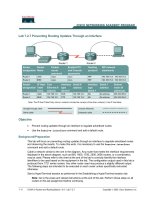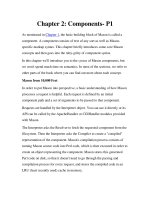Chapter 2. Graphical User Interface pptx
Bạn đang xem bản rút gọn của tài liệu. Xem và tải ngay bản đầy đủ của tài liệu tại đây (686.88 KB, 48 trang )
Chapter 2. Graphical User Interface
Hoàng Hữu Việt
IT Faculty, Vinh University
A reference of MSDN Library for Visual
Studio 2005
Slide 2
Chapter 2. Graphical User Interface
Contents
Introduction
Windows Forms
Event-Handling Model
Control Properties and Layout
Some basic GUI components
Mouse Event Handling
Keyboard Event Handling
Slide 3
Chapter 2. Graphical User Interface
Introduction
Graphical User Interface (GUI)
Allow interaction with program visually
Is an object, accessed via keyboard or mouse
Some basic GUI components
Label: Used to display text or images that
cannot be edited by the user.
TextBox: An area in which the user inputs data
from the keyboard. The area also can display
information.
Slide 4
Chapter 2. Graphical User Interface
Introduction
Some basic GUI components
Button: allows the user to click it to perform an
action.
CheckBox: A GUI control that is either selected or
not selected.
ComboBox: A drop-down list of items from which
the user can make a selection, by clicking an item
in the list or by typing into the box, if permitted.
Panel: A container in which components can be
placed.
Slide 5
Chapter 2. Graphical User Interface
Windows Forms
WinForms
Create GUIs for programs
Element on the desktop
Represented by:
Dialog
Window
MDI window
Slide 6
Chapter 2. Graphical User Interface
Windows Forms
Control
Component with graphical part, such as button or
label
Are visible
Event
Generated by movement from mouse or keyboard
Event handlers performs action
Specifics written by programmer
Slide 7
Chapter 2. Graphical User Interface
Windows Forms
Controls for Windows Forms
Slide 8
Chapter 2. Graphical User Interface
Windows Forms
Common Properties
AcceptButton: Which button will be clicked
when
Enter
is pressed.
AutoScroll: Whether scrollbars appear when
needed (if data fills more than one screen).
CancelButton: Button that is clicked when the
Escape
key is pressed.
FormBorderStyle: Border of the form (e.g.,
none, single, 3D, sizable).
Slide 9
Chapter 2. Graphical User Interface
Windows Forms
Common Properties
Font: Font of text displayed on the form, as well
as the default font of controls added to the form.
Text: Text in the form’s title bar.
Common Methods
Close: Closes form and releases all resources. A
closed form cannot be reopened.
Hide: Hides form (does not release resources).
Show: Displays a hidden form.
Slide 10
Chapter 2. Graphical User Interface
Windows Forms
Common Events
Load: Occurs before a form is shown. This event
is the default when the form is double-clicked in
the Visual Studio .NET designer.
FormClosing: Occurs whenever the user closes
the form.
Example
Manipulate the Form properties
Slide 11
Chapter 2. Graphical User Interface
Event-Handling Model
GUIs are event driven
Event handlers
Methods that process events and perform tasks.
Associated delegate
Objects that reference methods
Contain lists of method references
Must have same signature
Intermediaries for objects and methods
Signature for control’s event handler
Slide 12
Chapter 2. Graphical User Interface
Event-Handling Model
Object A raises event E Delegate for event E
Handler 1 for event E
Handler 3 for event E
Handler 2 for event E
calls
calls
Slide 13
Chapter 2. Graphical User Interface
Basic Event Handling
Event handler
Must have same signature as corresponding
delegate
ControlName_EventName
Must be registered with delegate object
Add event handlers to the delegate’s invocation list
New delegate object for each event handler
Event multicasting
Have multiple handlers for one event
Order called for event handlers is indeterminate
Slide 14
Chapter 2. Graphical User Interface
Basic Event Handling
Current even
handler (none)
Selected event
Event
description
List of
events
supported
by control
Events icon
Slide 15
Chapter 2. Graphical User Interface
Control Properties and Layout
Common Properties
BackColor: Background color of the control.
BackgroundImage: Background image of the
control.
Enabled: Whether the control is enabled (i.e., if
the user can interact with it). A disabled control
will still be displayed, but “grayed-out”—portions
of the control will become gray.
Focused: Whether a control has focus. (The
control that is currently being used in some way)
Slide 16
Chapter 2. Graphical User Interface
Control Properties and Layout
Common Properties
Font: Font used to display control’s Text.
ForeColor: Foreground color of the control. This
is usually the color used to display the control’s
Text property.
TabIndex: Tab order of the control. When the
Tab
key is pressed, the focus is moved to controls
in increasing tab order. This order can be set by
the programmer.
Slide 17
Chapter 2. Graphical User Interface
Control Properties and Layout
Common Properties
TabStop: If true, user can use the
Tab
key to
select the control.
Text: Text associated with the control. The
location and appearance varies with the type of
control.
TextAlign: The alignment of the text on the
control. One of three horizontal positions (left,
center or right) and one of three vertical positions
(top, middle or bottom).
Slide 18
Chapter 2. Graphical User Interface
Control Properties and Layout
Common Properties
Visible: Whether the control is visible or
hidden.
Anchor: Side of parent container at which to
anchor control—values can be combined, such as
Top, Left.
Dock: Side of parent container to dock control—
values cannot be combined.
Slide 19
Chapter 2. Graphical User Interface
Control Properties and Layout
Common Properties
DockPadding (for containers): Sets the dock
spacing for controls inside the container. Default
is zero, so controls appear flush against the side
of the container.
Location: Size of the control. Takes a Size
structure, which has properties Height and
Width.
MinimumSize, MaximumSize (for Windows
Forms): The minimum and maximum size of the
form.
Slide 20
Chapter 2. Graphical User Interface
Control Properties and Layout
Common Methods
Focus: Transfers the focus to the control.
Hide: Hides the control (sets Visible to
false).
Show: Shows the control (sets Visible to
true).
Slide 21
Chapter 2. Graphical User Interface
Control Properties and Layout
Example
Manipulating the Anchor property of control
Control expands along
top portion of the form
Slide 22
Chapter 2. Graphical User Interface
Labels
Used to display text or images that cannot be
edited by the user
Common Properties
Fonts: The font used by the text on the Label
Text: The text to appear on the Label.
TextAlign: The alignment of the Label’s text
on the control.
Slide 23
Chapter 2. Graphical User Interface
TextBoxes
An area in which the user inputs data from
the keyboard. The area also can display
information.
Common Properties
AcceptsReturn
If true, pressing
Enter
creates a new line if textbox
spans multiple lines.
If false, pressing
Enter
clicks the default button of the
form.
Slide 24
Chapter 2. Graphical User Interface
TextBoxes
Common Properties
Multiline: If true, textbox can span multiple
lines. Default is false.
PasswordChar
Single character to display instead of typed text, making
the TextBox a password box.
If no character is specified, Textbox displays the typed
text.
ReadOnly: If true, TextBox has a gray
background and its text cannot be edited. Default
is false.
Slide 25
Chapter 2. Graphical User Interface
TextBoxes
Common Properties
ScrollBars: For multiline textboxes, indicates
which scrollbars appear (none, horizontal,
vertical or both).
Text: The text to be displayed in the text box.
Common Events
TextChanged: Occurs when text changes in
TextBox (the user added or deleted characters).
Default event when this control is double clicked
in the designer.