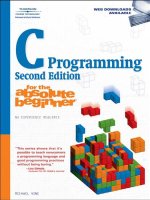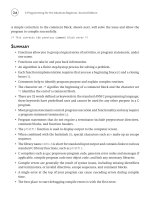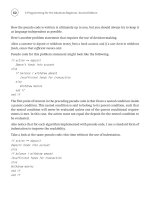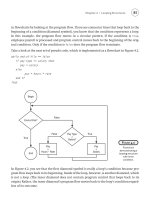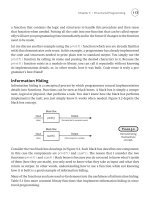C++ Programming for Games Module II phần 5 doc
Bạn đang xem bản rút gọn của tài liệu. Xem và tải ngay bản đầy đủ của tài liệu tại đây (916.66 KB, 31 trang )
131
15.2 Shape Primitives
15.2.1 Drawing Lines
Line drawing is done with two functions. The first function moves the “virtual pen” to the starting point
of the line. The second function draws a line from the previously specified starting point, to a newly
specified second point:
// Following two functions draws a line from (startX, startY)
// to (endX, endY).
MoveToEx(hdc, startX, startY, 0);
LineTo(hdc, endX, endY);
Both functions take a handle to the device context, as all drawing must be done through the device
context. The second and third parameters for both functions are the x- and y-coordinates of a point,
which is relative to the client area rectangle. For
MoveToEx, that point is the starting point of the line.
For
LineTo, that point is the ending point of the line. The fourth parameter of MoveToEx returns a
POINT object of the last “start” point that was specified, via a pointer parameter. If this value is not
needed, you can specify null.
The program we will write to illustrate line drawing allows the user to define the line’s “start” point by
pressing the left mouse button. The user holds the left mouse button down and moves the mouse to a
new point. When the user has found the point where he/she wants the line’s “end” point to be, the user
raises the left mouse button up. Figure 15.3 shows the program after some lines were drawn.
Figure 15.3: The line drawing program. Users can draw lines by holding the left mouse button down
132
As the user moves the mouse around looking for the “end” point, he/she will expect to see the new line
being drawn in real-time. That is, a line from the “start” point to the current mouse position should
constantly be drawn and updated interactively. In this way, the user can see exactly how the line will
look before raising the left mouse button to make the line permanent. This functionality requires some
special code. Let us get started.
First, we have the following global variables (and also a structure definition):
struct Line
{
POINT p0;
POINT p1;
};
vector<Line> gLines;
Line gLine;
bool gMouseDown = false;
A
Line is simply defined by two points, p0, and p1, where p0 is the “start” point and p1 is the “end”
point.
We recall that Windows does not save our drawn data if a part of the client area gets obscured.
Therefore, we need to save all the data ourselves so that we can redraw it all when a
WM_PAINT message
occurs. To facilitate this, we maintain a global vector of
Lines, called gLines, which will store the
lines we create. The global variable
gLine is our temporary line; that is, it is the line we will draw as
the user moves the mouse around when deciding where the “end” point of the line should be. We do not
actually add a line to
gLines until the user has lifted the left mouse button. Finally, gMouseDown is a
Boolean variable that denotes whether or not the left mouse button is currently down or not.
The first message we need to handle is the
WM_LBUTTONDOWN message, which is where the line’s
“starting” point is defined.
case WM_LBUTTONDOWN:
// Capture the mouse (we still get mouse input
// even after the mouse cursor moves off the client area.
SetCapture(hWnd);
gMouseDown = true;
// Point that was clicked is stored in the lParam.
gLine.p0.x = LOWORD(lParam);
gLine.p0.y = HIWORD(lParam);
return 0;
Note that we set the “start” point in our temporary line. We do not actually add the line to our global
line container
gLines until the user lifts the left mouse button.
133
A new API function in this message handler is the
SetCapture function. This function “captures” the
mouse for the specified window. Capturing means that the window will continue to receive mouse
messages even if the mouse moves off the window’s client area. As long as the user has the left mouse
button down, we would like to have the mouse captured—we free the mouse when the user lifts the left
mouse button. Finally, if a
WM_LBUTTONDOWN message occurs, we know the mouse is now down, so we
set our flag
gMouseDown to true.
The next message we handle is the
WM_MOUSEMOVE message. This message is sent whenever the mouse
moves.
case WM_MOUSEMOVE:
if( gMouseDown )
{
// Current mouse position is stored in the lParam.
gLine.p1.x = LOWORD(lParam);
gLine.p1.y = HIWORD(lParam);
InvalidateRect(hWnd, 0, true);
}
return 0;
Notice that we only care about this message if the left mouse button is down (
if( gMouseDown )). If it
is not, we do not care about the
WM_MOUSEMOVE message and do not execute any code.
So, assuming the left mouse button is down, as the mouse moves we obtain the current mouse position
(given in the
lParam for the WM_MOUSEMOVE message) and set it as the “end” point for the temporary
line. We then invalidate the window’s client rectangle so that it is forced to repaint itself. In this way,
the new temporary line will be redrawn interactively as the mouse moves. Also note that here we
invalidate the rectangle with
true specified for the third parameter—this will cause the background to
be erased, which is necessary since we need to erase any previously drawn temporary lines. That is,
every time the mouse moves we will draw a temporary line, but we do not want to accumulate these
lines; we just want to draw the latest temporary line. Therefore, we must erase any old lines.
The third message we handle is the
WM_LBUTTONUP message. This message is generated when the left
mouse button is lifted up.
case WM_LBUTTONUP:
// Release the captured mouse when the left mouse button
// is lifted.
ReleaseCapture();
gMouseDown = false;
// Current mouse position is stored in the lParam.
gLine.p1.x = LOWORD(lParam);
gLine.p1.y = HIWORD(lParam);
gLines.push_back( gLine );
134
InvalidateRect(hWnd, 0, true);
return 0;
First, as we said before, when the left mouse button is raised, we can release our capture of the mouse;
this is done with the
ReleaseCapture function. Also, because the left mouse button has now been
raised up, we set
gMouseDown to false. Next, we update the “end” point of the temporary line to
reflect the position of the point where the left mouse button was lifted up. Then, by raising the left
mouse button up, the user has chosen where to make a permanent line. Thus, we add a copy of
gLine to
our line container:
gLines.push_back( gLine );
Finally, we invalidate the window’s client rectangle so that the newly added permanent line is drawn.
Program 15.2 shows the code for the line drawing program in its entirety, with the new concepts bolded.
Program 15.2: Line drawing program.
#include <windows.h>
#include <string>
#include <vector>
using namespace std;
//=========================================================
// Globals.
HWND ghMainWnd = 0;
HINSTANCE ghAppInst = 0;
struct Line
{
POINT p0;
POINT p1;
};
vector<Line> gLines;
Line gLine;
bool gMouseDown = false;
// Step 1: Define and implement the window procedure.
LRESULT CALLBACK
WndProc(HWND hWnd, UINT msg, WPARAM wParam, LPARAM lParam)
{
// Objects for painting.
HDC hdc = 0;
PAINTSTRUCT ps;
switch( msg )
{
// Handle left mouse button click message.
case WM_LBUTTONDOWN:
135
// Capture the mouse (we still get mouse input
// even after the mouse cursor moves off the client area.
SetCapture(hWnd);
gMouseDown = true;
// Point that was clicked is stored in the lParam.
gLine.p0.x = LOWORD(lParam);
gLine.p0.y = HIWORD(lParam);
return 0;
// Message sent whenever the mouse moves.
case WM_MOUSEMOVE:
if( gMouseDown )
{
// Current mouse position is stored in the lParam.
gLine.p1.x = LOWORD(lParam);
gLine.p1.y = HIWORD(lParam);
InvalidateRect(hWnd, 0, true);
}
return 0;
case WM_LBUTTONUP:
// Release the captured mouse when the left mouse
// button is lifted.
ReleaseCapture();
gMouseDown = false;
// Current mouse position is stored in the lParam.
gLine.p1.x = LOWORD(lParam);
gLine.p1.y = HIWORD(lParam);
gLines.push_back( gLine );
InvalidateRect(hWnd, 0, true);
return 0;
// Handle paint message.
case WM_PAINT:
hdc = BeginPaint(hWnd, &ps);
if( gMouseDown )
{
MoveToEx(hdc, gLine.p0.x, gLine.p0.y, 0);
LineTo(hdc, gLine.p1.x, gLine.p1.y);
}
for(int i = 0; i < gLines.size(); ++i)
{
MoveToEx(hdc, gLines[i].p0.x, gLines[i].p0.y, 0);
LineTo(hdc, gLines[i].p1.x, gLines[i].p1.y);
}
EndPaint(hWnd, &ps);
return 0;
136
// Handle key down message.
case WM_KEYDOWN:
if( wParam == VK_ESCAPE )
DestroyWindow(ghMainWnd);
return 0;
// Handle destroy window message.
case WM_DESTROY:
PostQuitMessage(0);
return 0;
}
// Forward any other messages we didn't handle to the
// default window procedure.
return DefWindowProc(hWnd, msg, wParam, lParam);
}
// WinMain: Entry point for a Windows application.
int WINAPI
WinMain(HINSTANCE hInstance, HINSTANCE hPrevInstance,
PSTR cmdLine, int showCmd)
{
// Save handle to application instance.
ghAppInst = hInstance;
// Step 2: Fill out a WNDCLASS instance.
WNDCLASS wc;
wc.style = CS_HREDRAW | CS_VREDRAW;
wc.lpfnWndProc = WndProc;
wc.cbClsExtra = 0;
wc.cbWndExtra = 0;
wc.hInstance = ghAppInst;
wc.hIcon = ::LoadIcon(0, IDI_APPLICATION);
wc.hCursor = ::LoadCursor(0, IDC_ARROW);
wc.hbrBackground = (HBRUSH)::GetStockObject(WHITE_BRUSH);
wc.lpszMenuName = 0;
wc.lpszClassName = "MyWndClassName";
// Step 3: Register the WNDCLASS instance with Windows.
RegisterClass( &wc );
// Step 4: Create the window, and save handle in globla
// window handle variable ghMainWnd.
ghMainWnd = ::CreateWindow("MyWndClassName", "MyWindow",
WS_OVERLAPPEDWINDOW, 200, 200, 640, 480, 0, 0,
ghAppInst, 0);
if(ghMainWnd == 0)
{
::MessageBox(0, "CreateWindow - Failed", 0, 0);
return false;
}
// Step 5: Show and update the window.
ShowWindow(ghMainWnd, showCmd);
UpdateWindow(ghMainWnd);
// Step 6: Enter the message loop and don't quit until
137
// a WM_QUIT message is received.
MSG msg;
ZeroMemory(&msg, sizeof(MSG));
while( GetMessage(&msg, 0, 0, 0) )
{
TranslateMessage(&msg);
DispatchMessage(&msg);
}
// Return exit code back to operating system.
return (int)msg.wParam;
}
15.2.2 Drawing Rectangles
To draw a rectangle we can use the Rectangle API function. The Rectangle function takes five
parameters; the first is a handle to a DC, and the last four define the dimensions of the rectangle to draw.
That is, the last four parameters take the left, top, right, and bottom coordinates of the rectangle. Here is
an example call.
Rectangle(hdc, gRect.left, gRect.top, gRect.right, gRect.bottom);
gRect is of type RECT, which was discussed in a Note in the previous chapter.
The program we will write in order to illustrate rectangle drawing allows the user to define the (left, top)
and (right, bottom) points on the rectangle by pressing and lifting the left mouse button. Figure 15.4
shows the program after some rectangles were drawn.
Figure 15.4: A screenshot of the rectangle sample.
In a way similar to the line drawing program, as the user moves the mouse around looking for the (right,
bottom) point, he/she will expect to see the new rectangle being drawn in real-time. That is, a rectangle
from the (left, top) point to the current mouse position should constantly be drawn and updated
138
interactively. In this way, the user can see exactly how the rectangle will look before raising the left
mouse button to make the rectangle permanent. The logic to do this is exactly the same as the line
program. For example, we have the following global variables:
HWND ghMainWnd = 0;
HINSTANCE ghAppInst = 0;
vector<RECT> gRects;
RECT gRect;
bool gMouseDown = false;
These are basically the same as the line program, except we have replaced the Line structure with
RECT. But logically, everything is going to be the same as the line drawing program. We are just
drawing rectangles instead of lines (which are described with two points, just as lines are). Therefore,
rather than duplicate an analogous discussion, we will simply show the rectangle program, and bold the
parts that have changed. There should be no trouble understanding the logic if the line drawing program
was understood.
Program 15.3: Rectangle drawing program.
#include <windows.h>
#include <string>
#include <vector>
using namespace std;
//=========================================================
// Globals.
HWND ghMainWnd = 0;
HINSTANCE ghAppInst = 0;
vector<RECT> gRects;
RECT gRect;
bool gMouseDown = false;
// Step 1: Define and implement the window procedure.
LRESULT CALLBACK
WndProc(HWND hWnd, UINT msg, WPARAM wParam, LPARAM lParam)
{
// Objects for painting.
HDC hdc = 0;
PAINTSTRUCT ps;
switch( msg )
{
// Handle left mouse button click message.
case WM_LBUTTONDOWN:
// Capture the mouse (we still get mouse input
// even after the mouse cursor moves off the client area.
SetCapture(hWnd);
gMouseDown = true;
// Point that was clicked is stored in the lParam.
gRect.left = LOWORD(lParam);
139
gRect.top = HIWORD(lParam);
return 0;
// Message sent whenever the mouse moves.
case WM_MOUSEMOVE:
if(gMouseDown)
{
// Current mouse position is stored in the lParam.
gRect.right = LOWORD(lParam);
gRect.bottom = HIWORD(lParam);
InvalidateRect(hWnd, 0, true);
}
return 0;
case WM_LBUTTONUP:
// Release the captured mouse when the left mouse button
// is lifted.
ReleaseCapture();
gMouseDown = false;
// Current mouse position is stored in the lParam.
gRect.right = LOWORD(lParam);
gRect.bottom = HIWORD(lParam);
gRects.push_back( gRect );
InvalidateRect(hWnd, 0, true);
return 0;
case WM_PAINT:
hdc = BeginPaint(hWnd, &ps);
if( gMouseDown )
Rectangle(hdc, gRect.left, gRect.top,
gRect.right, gRect.bottom);
for(int i = 0; i < gRects.size(); ++i)
Rectangle(hdc, gRects[i].left, gRects[i].top,
gRects[i].right, gRects[i].bottom);
EndPaint(hWnd, &ps);
return 0;
// Handle key down message.
case WM_KEYDOWN:
if( wParam == VK_ESCAPE )
DestroyWindow(ghMainWnd);
return 0;
// Handle destroy window message.
case WM_DESTROY:
PostQuitMessage(0);
return 0;
}
// Forward any other messages we didn't handle to the
140
// default window procedure.
return DefWindowProc(hWnd, msg, wParam, lParam);
}
// WinMain: Entry point for a Windows application.
int WINAPI
WinMain(HINSTANCE hInstance, HINSTANCE hPrevInstance,
PSTR cmdLine, int showCmd)
{
// Save handle to application instance.
ghAppInst = hInstance;
// Step 2: Fill out a WNDCLASS instance.
WNDCLASS wc;
wc.style = CS_HREDRAW | CS_VREDRAW;
wc.lpfnWndProc = WndProc;
wc.cbClsExtra = 0;
wc.cbWndExtra = 0;
wc.hInstance = ghAppInst;
wc.hIcon = ::LoadIcon(0, IDI_APPLICATION);
wc.hCursor = ::LoadCursor(0, IDC_ARROW);
wc.hbrBackground = (HBRUSH)::GetStockObject(WHITE_BRUSH);
wc.lpszMenuName = 0;
wc.lpszClassName = "MyWndClassName";
// Step 3: Register the WNDCLASS instance with Windows.
RegisterClass( &wc );
// Step 4: Create the window, and save handle in global
// window handle variable ghMainWnd.
ghMainWnd = ::CreateWindow("MyWndClassName", "MyWindow",
WS_OVERLAPPEDWINDOW, 200, 200, 640, 480, 0, 0,
ghAppInst, 0);
if(ghMainWnd == 0)
{
::MessageBox(0, "CreateWindow - Failed", 0, 0);
return false;
}
// Step 5: Show and update the window.
ShowWindow(ghMainWnd, showCmd);
UpdateWindow(ghMainWnd);
// Step 6: Enter the message loop and don't quit until
// a WM_QUIT message is received.
MSG msg;
ZeroMemory(&msg, sizeof(MSG));
while( GetMessage(&msg, 0, 0, 0) )
{
TranslateMessage(&msg);
DispatchMessage(&msg);
}
// Return exit code back to operating system.
return (int)msg.wParam;
}
141
15.2.3 Drawing Ellipses
Drawing an ellipse is done with the Ellipse function. What is interesting about the Ellipse
function is that instead of specifying properties on an ellipse, we specify the dimensions of the ellipse’s
bounding rectangle. Figure 15.5 illustrates:
Figure 15.5: The Ellipse function draws an ellipse tightly inside the bounding rectangle specified.
Thus, it turns out that the Ellipse function has the exact same parameters as the Rectangle function.
Here is an example call:
Ellipse(hdc, gRect.left, gRect.top, gRect.right, gRect.bottom);
Where
gRect is of type RECT, which specifies the bounding rectangle of the ellipse.
We could write an ellipse-drawing program. However, the code would be practically the same as the
rectangle sample. In fact, we can simply replace the
Rectangle function with Ellipse function in
Program 15.3 to draw ellipses instead of rectangles. We leave this as an exercise for you to try. Figure
15.6 shows how the output of such a program would look:
Figure 15.6: A screenshot of an ellipse drawing program.
142
15.3 Loading and Drawing Bitmaps
In this section, we will see how to load a .bmp image from file and display it in the client area of a
window. This is not particularly difficult, but it is an important task because, later on when we begin to
program some games, we will be working with bitmaps extensively. Before we begin, a brief definition
of bitmaps is in order. A
bitmap is simply a matrix of data, where each element in the matrix describes
a color. We can map this color matrix to a rectangle of pixels on the monitor screen to display the
bitmap image. Because the pixels are small and close together, a continuous image can be displayed on
your monitor.
15.3.1 Loading
To load a bitmap, the first thing we must do is to load a bitmap as a resource. To do this, go the Visual
C++ .NET menu and select
View->Resource View as Figure 15.7 shows.
Figure 15.7: Opening the Resource View.
The “Resource View” panel should be displayed near the right side of the Visual C++ .NET interface.
In the “Resource View” panel, right click your project name, and then select
Add->Add Resource as
Figure 15.8 shows.
Figure 15.8: Adding a resource to the application.
143
A new “Add Resource” dialog will appear (Figure 15.9). Select “Bitmap” and then the “Import…”
button.
Figure 15.9: Adding a bitmap resource.
Now an “Import” dialog box appears (Figure 15.10). Use this dialog box to find the .bmp file you wish
to load. Here we have placed a
gilogo.bmp in the application project directory. Select the .bmp file you
wish to load and select the “Open” button.
Figure 15.10: Selecting the bitmap file to import.
144
At this point, the .bmp file should be loaded as an application resource. Your “Resource View” panel
should look like Figure 15.11.
Figure 15.11: The Resource View panel.
By default, Visual C++ .NET automatically named the bitmap resource IDB_BITMAP1. You can
change this if you like, but we will keep it as is for the sample program. Note that this resource name is
a numeric identification symbol, which allows us to make reference to the bitmap in our program code.
Now that we have successfully loaded a bitmap resource, we can load it into our application. This is
done with the
LoadBitmap API function:
HBITMAP hBitMap = LoadBitmap(ghAppInst, MAKEINTRESOURCE(IDB_BITMAP1));
This function returns an
HBITMAP; that is, a handle to the loaded bitmap. This function takes two
arguments: the first is a handle to the application instance; the second is the numeric identification
symbol name of the bitmap resource we wish to load. For the second parameter, we must pass our
bitmap name through a macro (
MAKEINTRESOURCE), which will convert a numeric ID to the bitmap
name. Also note that when we add a new resource, a new header file called “resource.h” is
automatically created, which contains our resource names and symbols. In order for the application to
recognize the symbol
IDB_BITMAP1, you will need to #include “resource.h”.
Given a bitmap handle, we would like to get information about the bitmap, such as its width and height.
To get the corresponding data structure of a bitmap we use the
GetObject function:
BITMAP bitmap;
GetObject(hBitMap, // Handle to GDI object.
sizeof(BITMAP), // Size in bytes of GDI object.
&bitmap); // Instance to fill data members of.
This function fills out the
bitmap instance. The BITMAP structure is defined like so:
typedef struct tagBITMAP {
LONG bmType;
LONG bmWidth;
LONG bmHeight;
LONG bmWidthBytes;
WORD bmPlanes;
WORD bmBitsPixel;
LPVOID bmBits;
} BITMAP, *PBITMAP;
145
We only discuss the four most important data members:
bmWidth: The width of the bitmap, measured in pixels.
bmHeight: The height of the bitmap, measured in pixels.
bmBitsPixel: The number of bits used to describe a single pixel in the bitmap (i.e., the number of
bits used to describe a single color element). 24 bits per pixel is common for colored
bitmaps; that is, 8-bits for red, 8-bits for green, and 8-bits for blue.
bmBits: A pointer to the actual bitmap elements; that is, a pointer to the matrix array.
15.3.2 Rendering
To render a bitmap to the client area of a rectangle (i.e., copy the pixels of the bitmap over to the pixels
of the client area) we must first associate the bitmap with a separate system memory device context. We
do this with the
CreateCompatibleDC function:
hdc = BeginPaint(hWnd, &ps);
HDC bmHDC = CreateCompatibleDC(hdc);
Next, we need to associate our bitmap with this new system memory device context. We can do that
with the
SelectObject function:
HBITMAP oldBM = (HBITMAP)SelectObject(bmHDC, hBitMap);
Note that the
SelectObject function returns a handle to the previously selected object. It is
considered good practice to restore the original object back to the device context when finished with the
newly selected object. The first parameter of
SelectObject is a handle to the device context into
which you wish to select the GDI object; the second parameter is the handle to the GDI object you wish
to select—in this case, the bitmap handle.
Now that we have our bitmap associated with a system memory device context (
bmHDC), we can copy
the pixels of the bitmap (source) over to the window’s client area (destination) with the
BitBlt
function.
// Now copy the pixels from the bitmap bmHDC has selected
// to the pixels from the client area hdc has selected.
BitBlt(
hdc, // Destination DC.
0, // 'left' coordinate of destination rectangle.
0, // 'top' coordinate of destination rectangle.
bmWidth, // 'right' coordinate of destination rectangle.
bmHeight, // 'bottom' coordinate of destination rectangle.
bmHDC, // Bitmap source DC.
0, // 'left' coordinate of source rectangle.
0, // 'top' coordinate of source rectangle.
SRCCOPY); // Copy the source pixels from bitmap directly
// to the destination pixels (client area)
146
Finally, to clean up, we restore the original bitmap object back to the system memory device context,
and then we delete the system memory device context because we are done with it:
SelectObject(bmHDC, oldBM);
DeleteDC(bmHDC);
EndPaint(hWnd, &ps);
15.3.3 Deleting
To destroy a bitmap object—that is, to free the bitmap memory—we use the DeleteObject function,
which takes a handle to the object to delete:
DeleteObject(hBitMap);
15.3.4 Sample Program
This next sample program loads the Game Institute .bmp logo from file and displays it in the window’s
client area, as Figure 15.12 shows.
Figure 15.12: A screenshot of the bitmap sample.
Note: You may notice this sample, and the other graphics samples, flicker slightly as you resize the
window and under some other circumstances. We will address the flickering problem in later chapters.
There is one new key concept which this program uses which we have not discussed. It is the
WM_CREATE message. This message is sent when the window is first created, and so, it is common to
place initialization code in the
WM_CREATE message handler. In Program 15.4, we load the bitmap in
the
WM_CREATE message handler:
147
case WM_CREATE:
ghBitMap = LoadBitmap(ghAppInst,
MAKEINTRESOURCE(IDB_BITMAP1));
For convenience, we have bolded the new bitmap loading related segments of code.
Program 15.4: Bitmap drawing program.
#include <windows.h>
#include <string>
#include <vector>
#include "resource.h"
using namespace std;
//=========================================================
// Globals.
HWND ghMainWnd = 0;
HINSTANCE ghAppInst = 0;
HBITMAP ghBitMap = 0;
// Step 1: Define and implement the window procedure.
LRESULT CALLBACK
WndProc(HWND hWnd, UINT msg, WPARAM wParam, LPARAM lParam)
{
// Objects for painting.
HDC hdc = 0;
HDC bmHDC = 0;
PAINTSTRUCT ps;
BITMAP bitmap = {0};
static int bmWidth = 0;
static int bmHeight = 0;
HBITMAP oldBM = 0;
switch( msg )
{
case WM_CREATE:
ghBitMap = LoadBitmap(ghAppInst,
MAKEINTRESOURCE(IDB_BITMAP1));
GetObject(ghBitMap, sizeof(BITMAP), &bitmap);
bmWidth = bitmap.bmWidth;
bmHeight = bitmap.bmHeight;
return 0;
case WM_PAINT:
hdc = BeginPaint(hWnd, &ps);
// Create a system memory device context.
bmHDC = CreateCompatibleDC(hdc);
148
// Hook up the bitmap to the bmHDC.
oldBM = (HBITMAP)SelectObject(bmHDC, ghBitMap);
// Now copy the pixels from the bitmap bmHDC has selected
// to the pixels from the client area hdc has selected.
BitBlt(
hdc, // Destination DC.
0, // 'left' coordinate of destination rectangle.
0, // 'top' coordinate of destination rectangle.
bmWidth, // 'right' coordinate of destination rectangle.
bmHeight, // 'bottom' coordinate of destination rectangle.
bmHDC, // Bitmap source DC.
0, // 'left' coordinate of source rectangle.
0, // 'top' coordinate of source rectangle.
SRCCOPY); // Copy the source pixels directly
// to the destination pixels
// Select the originally loaded bitmap.
SelectObject(bmHDC, oldBM);
// Delete the system memory device context.
DeleteDC(bmHDC);
EndPaint(hWnd, &ps);
return 0;
// Handle key down message.
case WM_KEYDOWN:
if( wParam == VK_ESCAPE )
DestroyWindow(ghMainWnd);
return 0;
// Handle destroy window message.
case WM_DESTROY:
DeleteObject(ghBitMap);
PostQuitMessage(0);
return 0;
}
// Forward any other messages we didn't handle to the
// default window procedure.
return DefWindowProc(hWnd, msg, wParam, lParam);
}
// WinMain: Entry point for a Windows application.
int WINAPI
WinMain(HINSTANCE hInstance, HINSTANCE hPrevInstance,
PSTR cmdLine, int showCmd)
{
// Save handle to application instance.
ghAppInst = hInstance;
// Step 2: Fill out a WNDCLASS instance.
WNDCLASS wc;
wc.style = CS_HREDRAW | CS_VREDRAW;
wc.lpfnWndProc = WndProc;
wc.cbClsExtra = 0;
wc.cbWndExtra = 0;
149
wc.hInstance = ghAppInst;
wc.hIcon = ::LoadIcon(0, IDI_APPLICATION);
wc.hCursor = ::LoadCursor(0, IDC_ARROW);
wc.hbrBackground = (HBRUSH)::GetStockObject(WHITE_BRUSH);
wc.lpszMenuName = 0;
wc.lpszClassName = "MyWndClassName";
// Step 3: Register the WNDCLASS instance with Windows.
RegisterClass( &wc );
// Step 4: Create the window, and save handle in globla
// window handle variable ghMainWnd.
ghMainWnd = ::CreateWindow("MyWndClassName", "Bitmap Program",
WS_OVERLAPPEDWINDOW, 200, 200, 640, 480, 0, 0,
ghAppInst, 0);
if(ghMainWnd == 0)
{
::MessageBox(0, "CreateWindow - Failed", 0, 0);
return false;
}
// Step 5: Show and update the window.
ShowWindow(ghMainWnd, showCmd);
UpdateWindow(ghMainWnd);
// Step 6: Enter the message loop and don't quit until
// a WM_QUIT message is received.
MSG msg;
ZeroMemory(&msg, sizeof(MSG));
while( GetMessage(&msg, 0, 0, 0) )
{
TranslateMessage(&msg);
DispatchMessage(&msg);
}
// Return exit code back to operating system.
return (int)msg.wParam;
}
150
15.4 Pens and Brushes
Just as an artist can select different pens and brushes to achieve different results, the Win32 API
provides conceptual pens and brushes in code, which allows us to modify the way in which things are
drawn. Via pens and brushes it was possible to draw the shapes in Figure 15.1 with different colors,
hatch patterns, and styles.
15.4.1 Pens
Pens are used to draw lines, curves, and also to draw the border of solid shapes like rectangles and
ellipses. The properties of a pen are described with the
LOGPEN structure:
typedef struct tagLOGPEN {
UINT lopnStyle;
POINT lopnWidth;
COLORREF lopnColor;
} LOGPEN, *PLOGPEN;
•
lopnStyle: The pen style; some common styles are PS_SOLID (solid pen), PS_DOT (for dotted
lines/borders), and
PS_DASH (for dashed lines/borders).
•
lopnWidth: The thickness of the pen, in pixels.
•
lopnColor: The pen color.
Given a filled out
LOGPEN instance that describes a pen, we can create a pen with those properties using
the
CreatePenIndirect function:
LOGPEN lp;
lp.lopnStyle = PS_SOLID;
lp.lopnWidth.x = 1;
lp.lopnWidth.y = 1;
lp.lopnColor = RGB(255, 0, 255);
HPEN hPen = CreatePenIndirect(&lp);
When you are done with a pen, you should delete it with the
DeleteObject function:
DeleteObject(hPen);
Once a pen is created, it must be selected by the device context before it can be used. This is done with
the
SelectObject function:
mOldPen = (HPEN)SelectObject(hdc, mPen);
151
Again,
SelectObject will return a handle to the previously selected GDI object. It is advised that you
reselect the old GDI object when you are done with the new one:
hOldPen = (HPEN)SelectObject(hdc, hPen);
// do work with hPen
SelectObject(hdc, hOldPen);
15.4.2 Brushes
Brushes are used to fill in the interiors of solid shapes like rectangles and ellipses. The properties of a
brush are described with the
LOGBRUSH structure:
typedef struct tagLOGBRUSH {
UINT lbStyle;
COLORREF lbColor;
LONG lbHatch;
} LOGBRUSH, *PLOGBRUSH;
•
lbStyle: The brush style; some common styles are BS_SOLID (solid brush), BS_NULL (creates
a brush that does not fill in the interior regions of solid shapes),
BS_HATCHED (creates a brush
that draws hatched marks; the hatching style depends on the
lbHatch member of the LOGBRUSH
structure).
•
lbColor: The brush color.
•
lbHatch: The hatching style; some common hatching styles are HS_BDIAGONAL (diagonal
hatch marks), and
HS_CROSS (crossed hatch marks).
Given a filled out
LOGBRUSH instance that describes a brush, we can create a brush with those properties
using the
CreateBrushIndirect function:
LOGBRUSH lb;
lb.lbStyle = BS_HATCHED;
lb.lbColor = RGB(255, 0, 255);
lb.lbHatch = HS_CROSS;
HBRUSH hBrush = CreateBrushIndirect(&lp);
Note: If you create a brush with the style BS_SOLID then the value in lbHatch is ignored, because,
by definition, a solid brush is not hatched.
When you are done with a brush, you should delete it with the
DeleteObject function:
DeleteObject(hBrush);
152
Once a brush is created, it must be selected by the device context before it can be used. This is done
with the
SelectObject function:
hOldBrush = (HBRUSH)SelectObject(hdc, hBrush);
Again,
SelectObject will return a handle to the previously selected GDI object. It is advised that you
reselect the old GDI object when you are done with the new one:
hOldBrush = (HBRUSH)SelectObject(hdc, hBrush);
// do work with hBrush
SelectObject(hdc, hOldBrush);
15.5 Shape Classes
We are nearing the end of this chapter, where we will be able to finally implement the drawing program
displayed in Figure 15.1. In that program we will need to be able to draw different kinds of shapes, so it
will simplify matters if we create some shape classes to represent the three different kinds of shapes we
will draw—lines, rectangles and ellipses. Moreover, we will want to use polymorphism because it will
make our implementation easier if we can work directly with general shapes rather than different kinds
of concrete shapes. (i.e., we can store all shapes,
LineShapes, RectShapes, and EllipseShapes in
one
Shape* container and work with the shapes without caring about what specific kind of shape they
are—review polymorphism in Module I if this is confusing.)
15.5.1 Class Definitions
First, what do lines, rectangles, and ellipses all have in common? We have seen that all shapes can be
represented with two points. A line has a start and end point. A rectangle has the (left, top) and (right,
bottom) points and so does an ellipse, since an ellipse is drawn based on its specified bounding
rectangle. Additionally, all shapes will have a pen and brush that specifies the color and style in which
it should be drawn. Thus we have the following data that is common to all shapes:
POINT mPt0;
POINT mPt1;
HPEN mhPen;
HBRUSH mhBrush;
HPEN mhOldPen;
HBRUSH mhOldBrush;
Note that we have added
mhOldPen and mhOldBrush, so that we can restore the original pen and brush
after we are done drawing with
mhPen and mhBrush.
153
Next, what can all shapes do? We will say that all shapes know how to draw themselves. However, at
the general
Shape level, we do not know what shape to draw. Therefore, we make the draw method an
abstract method, which must be overridden and implemented in the derived classes. Also note that
because we do all drawing through the device context, the draw method takes a parameter to the handle
of a device context. In addition to drawing, we provide methods for setting the start and end points of
the shape. For rectangles (and ellipses), the start point corresponds to the point (left, top) and the end
point corresponds to the point (right, bottom). Thus we have the following methods that are common to
all shapes:
void setStartPt(const POINT& p0);
void setEndPt(const POINT& p1);
virtual void draw(HDC hdc) = 0;
In addition to that, we will also need a constructor and destructor:
Shape(const POINT u, const POINT v,
const LOGPEN& lp, const LOGBRUSH& lb);
virtual ~Shape();
Observe that the
Shape class contains all the data any derived class will need. Thus, derived classes
need only to override the
draw method. The following code shows the full definition of the Shape
class, as well as the definitions of three derived classes
LineShape, RectShape, and EllipseShape.
// Shape.h
#ifndef SHAPE_H
#define SHAPE_H
#include <windows.h>
class Shape
{
public:
Shape(const POINT u, const POINT v,
const LOGPEN& lp, const LOGBRUSH& lb);
virtual~Shape();
void setStartPt(const POINT& p0);
void setEndPt(const POINT& p1);
virtual void draw(HDC hdc) = 0;
protected:
POINT mPt0;
POINT mPt1;
HPEN mhPen;
HBRUSH mhBrush;
HPEN mhOldPen;
HBRUSH mhOldBrush;
};
154
class LineShape : public Shape
{
public:
LineShape(const POINT u, const POINT v,
const LOGPEN& lp, const LOGBRUSH& lb);
void draw(HDC hdc);
};
class RectShape : public Shape
{
public:
RectShape(const POINT u, const POINT v,
const LOGPEN& lp, const LOGBRUSH& lb);
void draw(HDC hdc);
};
class EllipseShape : public Shape
{
public:
EllipseShape(const POINT u, const POINT v,
const LOGPEN& lp, const LOGBRUSH& lb);
void draw(HDC hdc);
};
#endif // SHAPE_H
15.5.2 Class Implementations
We start with the constructor of the Shape class. As you can see, the constructor has a LOGPEN and
LOGBRUSH parameter from which we can get an HPEN and HBRUSH instance:
// Shape.cpp
#include "Shape.h"
Shape::Shape(const POINT u, const POINT v,
const LOGPEN& lp, const LOGBRUSH& lb)
{
mPt0.x = u.x;
mPt0.y = u.y;
mPt1.x = v.x;
mPt1.y = v.y;
mhPen = CreatePenIndirect(&lp);
mhBrush = CreateBrushIndirect(&lb);
mhOldPen = 0;
mhOldBrush = 0;
}
155
A destructor should free any resources that were allocated in the constructor. The only resource we
allocate in the constructor of
Shape was a pen and brush, so we delete these GDI objects in the
destructor like so:
Shape::~Shape()
{
DeleteObject(mhPen);
DeleteObject(mhBrush);
}
The
Shape set* methods are implemented trivially:
void Shape::setStartPt(const POINT& p0)
{
mPt0 = p0;
}
void Shape::setEndPt(const POINT& p1)
{
mPt1 = p1;
}
Moving onto the derived classes, the
LineShape constructor does nothing except call the parent
constructor:
LineShape::LineShape(const POINT u, const POINT v,
const LOGPEN& lp, const LOGBRUSH& lb)
: Shape(u, v, lp, lb)
{}
This follows from the fact that the
LineShape added no new data members, so there is nothing else to
construct except the
Shape part of LineShape.
The
LineShape draw method simply selects its pen and brush before drawing (so that the line will be
drawn using that pen and brush), draws the line based on the start and end point (
mPt0 and mPt1), and
restores the original pen and brush.
void LineShape::draw(HDC hdc)
{
// Select the current pen and brush.
mhOldPen = (HPEN)SelectObject(hdc, mhPen);
mhOldBrush = (HBRUSH)SelectObject(hdc, mhBrush);
// Draw the line.
MoveToEx(hdc, mPt0.x, mPt0.y, 0);
LineTo(hdc, mPt1.x, mPt1.y);
// Restore the old pen and brush.
SelectObject(hdc, mhOldPen);
SelectObject(hdc, mhOldBrush);
}