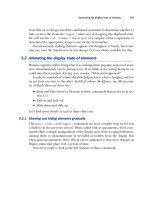jQuery in Action phần 10 ppt
Bạn đang xem bản rút gọn của tài liệu. Xem và tải ngay bản đầy đủ của tài liệu tại đây (5.94 MB, 88 trang )
Putting it all together 261
Perhaps not as much code as expected, but there’s a lot going on in there! Let’s
take it one step at a time.
First, we use the pattern that we learned in chapter 7 to establish the
API for
the
termifier()
command
b
. The only parameter expected is an object whose
properties serve as our options. To be friendly, we provide a default set that we
merge into the passed options using the services of the
$.extend()
utility function
c
. The defined options are as follows:
■
lookupResource
—Specifies the URL of the server-side resource to be used
■
flyoutClass
—The CSS class name applied to newly created flyout elements
As a helpful tip to our customers, we add a
title
attribute to the target element
so that if they hover the mouse cursor over the highlighted term, they will see a
message letting them know that clicking the term will do something wonderful.
We establish a
click
handler on every element in the matched set
d
. Remem-
ber that the function context (
this
) for a jQuery command is the matched set, so
applying other jQuery commands to the matched set is as easy as calling the com-
mands on
this
.
In the listener for the
click
event, we initiate the Ajax call that will retrieve the
term definition. For maximum control, we use the
$.ajax()
function
e
and pass
it an object that defines the following options:
■
The URL specified by the command options (either the default or one pro-
vided by the page author)
■
An HTTP method of GET (because the request is clearly idempotent)
■
A request parameter named
term
that’s set to the content of the event tar-
get (the function context within the listener)
■
Identification of the expected response data as HTML
■
A
success
callback
f
that uses the response data to create the flyout
A lot of the more interesting things happen in the
success
callback for the Ajax
request. First, a new and empty
<div>
element is created, and then the following
operations are performed on it (using the magic of jQuery chaining again):
■
CSS styles are added to the
<div>
element that absolutely position it at the
point of the mouse click event, change the mouse cursor to the hand
shape, and hide the element from view.
■
The response data, passed as the first parameter to the success callback
and which we know contains the term definition, is inserted as the content
of the
<div>
element.
262 CHAPTER 8
Talk to the server with Ajax
■
The CSS class identified by the
flyoutClass
option is added to the
<div>
.
■
A click handler is established on the flyout
<div>
g
that will cause it to
slowly fade when clicked and then to be removed from the
DOM tree once
the fade effect has concluded.
■
The newly created flyout
<div>
is added to the DOM by appending it to the
<body>
element.
■
And finally, the flyout
<div>
is displayed by fading it in using the default
rate
h
.
The implementation of the
termifier()
command makes sure to return the
wrapped set as the result of the command (by returning the wrapped set as
returned by the
click()
command) so that our new command can participate in
any jQuery command chain.
Now, let’s see what it takes to apply this command to our Boot Closet page.
8.5.2 Using The Termifier
Because we rolled all the complex logic of creating and manipulating The Termi-
fier flyout into the
termifier()
command, using this new jQuery command on
the Boot Closet page is relatively simple. But first we have some interesting deci-
sions to make.
We need to decide how to identify the terms on the page. Remember, we need
to construct a wrapped set of elements whose content contains the term elements
for the command to operate on. We could use a
<span>
element with a specific
class name; perhaps something like
<span class="term">Goodyear welt</span>
Creating a wrapped set of these elements would be as easy as
$('span.term')
.
But some might feel that the
<span>
markup is a bit wordy. Instead, we’ll lever-
age the little-used
HTML tag
<abbr>
. The
<abbr>
tag was added to HTML 4 in order
to help identify abbreviations in the document. Because the tag is intended purely
for identifying document elements, none of the browsers do much with these tags
either in the way of semantics or visual rendition, so it’s perfect for our use.
NOTE HTML 4
3
defines a few more of these document-centric tags such as
<cite>
, <dfn>, and <acronym>. The HTML 5 Draft Specification
4
3
/>4
/>Putting it all together 263
proposal adds even more of these document-centric tags whose purpose
is to provide semantics rather than provide layout or visual rendition
directives. Among such tags are
<section>, <article>, and <aside>.
Therefore, the first thing that we need to do is modify the server-side resource
that returns the item details to enclose terms that have glossary definitions in
<abbr>
tags. Well, as it turns out, the
getDetails.jsp
resource already does that.
But because the browsers don’t do anything with the
<abbr>
tag, we might not
have even noticed unless we’d already taken a look inside the
JSP or PHP file. This
resource returns
JSON data such as the following for an example item:
{
name: 'Chippewa Harness Boot',
sku: '7141922',
height: '13"',
lining: 'leather',
colors: 'Black, Crazy Horse',
price: '$188.00',
features: '<abbr>Full-grain</abbr> leather uppers. Leather
lining. <abbr>Vibram</abbr> sole. <abbr>Goodyear welt</abbr>.'
}
Note how the terms Full-grain, Vibram and Goodyear welt are identified using the
<abbr>
tag.
Now, on to the page itself. Starting with the code of listing 8.6 as a starting
point, let’s see what we need to add to the page in order to use The Termifier. We
need to bring the new command into the page, so we add the following statement
to the
<head>
section (after jQuery itself has loaded):
<script type="text/javascript"
src="jquery.jqia.termifier.js"></script>
We need to apply the
termifier()
command to any
<abbr>
tags added to the page
when item information is loaded, so we add a callback to the
load()
command
that fetched the item information. That callback uses The Termifier to instru-
ment all
<abbr>
elements. The augmented
load()
command (with changes in
bold) is as follows:
$('#detailsDisplay').load(
'getDetails.jsp',
{ style: styleValue },
function(){
$('abbr').termifier({
lookupResource: 'getTerm.jsp'
});
}
);
➥
264 CHAPTER 8
Talk to the server with Ajax
The added callback creates a wrapped set of all
<abbr>
elements and applies the
termifier()
command to them, specifying a server-side resource of
getTerm.jsp
that overrides the command’s default.
And that’s it.
Because we wisely encapsulated all the heavy lifting in our reusable jQuery
command, using it on the page is even easier than pie! And we can as easily use it
on any other page or any other site. Now that’s what engineering is all about!
The only remaining task is to alter the appearance of the text elements so that
users know which are clickable terms. To the
CSS file, we add the following CSS
properties for the
<abbr>
tag:
color: aqua;
cursor: pointer;
border-bottom: 1px aqua dotted;
These styles give the terms a link-ish appearance but with the subtle difference of
using a dotted underline. This invites the users to click the terms, yet keeps them
distinct from any true links on the remainder of the page.
The new page can be found in the file chapter8/bootcloset/boot.closet.3.html.
Because the changes we made to the code of listing 8.6 are minimal (as we dis-
cussed), we’ll spare some paper and not include the entire page listing here.
The updated page with our new functionality in action is shown in figure 8.10.
Our new command is useful and powerful, but there’s always…
8.5.3 Room for improvement
Our brand-spankin’-new jQuery command is useful as is, but it does have some
minor issues and the potential for some major improvements. To hone your
skills, here’s a list of possible changes you could make to this command or to the
Boot Closet page:
■
The server-side resource is passed the term in a request parameter named
term
. Add an option to the command giving the page author the ability to
specify the name of the query parameter. Our client-side command
shouldn’t dictate how the server-side code is written.
■
Add an option (or options) that allows the page author to control the fade
durations or, perhaps, even to use alternate effects.
■
The Termifier flyout stays around until the customer clicks it or until
the page is unloaded. Add a timeout option to the command that auto-
matically makes the flyout go away if it’s still displayed after the time-
out has expired.
Putting it all together 265
■
Clicking the flyout to close it introduces a usability issue because the text of
the flyout can’t be selected for cut-and-paste. Modify the code so that it
closes the flyout if the user clicks anywhere on the page except on the flyout.
■
It’s possible for multiple flyouts to be displayed if the user doesn’t dismiss
one flyout before clicking another term, even when a new style is selected.
Add code to remove any previous flyout before displaying a new flyout and
when a new style is picked.
■
We don’t do any error handling in our command. How would you enhance
the command to gracefully deal with server-side errors?
Figure 8.10 Our customer learns what Stitch-down construction is all about.
266 CHAPTER 8
Talk to the server with Ajax
■
We achieved the appealing drop shadows in our images by using PNG
files with partial transparencies. Although most browsers handle this file
format well, IE6 does not and displays the PNG files with white back-
grounds. To deal with this we could also supply
GIF formats for the images
without the drop shadows. How would you enhance the page to detect
when
IE6 is being used and to replace all the PNG references with their
corresponding
GIFs?
■
While we’re talking about the images, we only have one photo per boot
style, even when multiple colors are available. Assuming that we have
photo images for each possible color, how would you enhance the page to
show the appropriate image when the color is changed?
Can you think of other improvements to make to this page or the
termifier()
command? Share your ideas and solutions at this book’s discussion forum, which
you can find at
8.6 Summary
Not surprisingly, this is one of the longest chapters in this book. Ajax is a key part
of Rich Internet Applications, and jQuery is no slouch in providing a rich set of
tools for us to work with.
For loading
HTML content into DOM elements, the
load()
command provides
an easy way to grab the content from the server and make it the content of any
wrapped set of elements. Whether a
GET or POST method is used is determined
by whether data needs to be passed to the server or not.
When a
GET is required, jQuery provides the utility functions
$.get()
and
$.getJSON()
; the latter is useful when JSON data is returned from the server. To
force a
POST, the
$.post()
utility function can be used.
When maximum flexibility is required, the
$.ajax()
utility function, with its
ample assortment of options, lets us control most aspects of an Ajax request. All
other Ajax features in jQuery use the services of this function to provide their
functionality.
To make managing the bevy of options less of a chore, jQuery provides the
$.ajaxSetup()
utility function that allows us to set default values for any fre-
quently used options to the
$.ajax()
function (and to all of the other Ajax func-
tions that use the services of
$.ajax()
).
To round out the Ajax toolset, jQuery also allows us to monitor the progress
of Ajax requests and associate these events with
DOM elements via the
Summary 267
ajaxStart()
,
ajaxSend()
,
ajaxSuccess()
,
ajaxError()
,
ajaxComplete()
, and
ajaxStop()
commands.
With this impressive collection of Ajax tools under our belts, it’s easy to enable
Rich Internet Application functionality in our web applications. And remember,
if there’s something that jQuery doesn’t provide, we’ve seen that it’s easy to
extend jQuery by leveraging its existing features. Or, perhaps, there’s already a
plugin—official or otherwise—that adds exactly what you need!
Which is the subject of our next chapter…
268
Prominent, powerful,
and practical plugins
This chapter covers
■
An overview of the jQuery plugins
■
The official Form Plugin
■
The official Dimensions Plugin
■
The Live Query Plugin
■
The UI Plugin
The Form Plugin 269
In the first eight chapters of this book, we focused on the capabilities that the core
jQuery library makes available to us as page authors. But that’s the tip of the ice-
berg! The immense collection of available jQuery plugins is impressive and gives us
even more tools, all based on the jQuery core, to work with.
The creators of the core jQuery library carefully chose the functions needed by
the vast majority of page authors and created a framework on which plugins can
readily be built. This keeps the core footprint as small as possible and lets us, the
page authors, decide how we want to spend the rest of our bandwidth allowance
by picking and choosing what additional functionality is important enough to
add to our pages.
It’d be an impossible task to try to cover all of the jQuery plugins in the space
of a chapter, perhaps even in the space of a single book, so we had to choose
which plugins to talk about here. It was a tough call, and the plugins we included
are those that we felt were either important enough or useful enough to the
majority of web application developers to warrant coverage.
Non-inclusion of a plugin in this chapter is most certainly not an indictment
of a plugin’s usefulness or quality! We just had to make some hard decisions.
You can find information on all the available plugins by visiting http://docs
.jquery.com/Plugins or /> We also can’t completely cover the plugins that we will discuss, but this chapter
should give you a good basic understanding of the plugins and when they can be
applied. Consult the official documentation for each plugin to fill in any gaps in
the coverage here.
Let’s start by looking at a plugin that we previously mentioned on a number
of occasions.
9.1 The Form Plugin
Dealing with forms can be a hassle. Each control type has its particular quirks,
and form submission can often take unintended paths. Core jQuery has a number
of methods to help tame forms, but there’s only so much that it can do for us. The
purpose of the official Form Plugin is to help fill these gaps and help us take con-
trol of form controls.
This plugin can be found at and resides
in the file jquery.form.js.
270 CHAPTER 9
Prominent, powerful, and practical plugins
It augments the form functionalities in three areas:
■
Getting the values of form controls
■
Clearing and resetting form controls
■
Submitting forms (including file uploads) via Ajax
Let’s start with getting form control values.
9.1.1 Getting form control values
The Form Plugin gives us two ways to get the values of form controls: as an
array of values or as a serialized string. There are three methods that the Form
Plugin provides to obtain control values:
fieldValue()
,
formSerialize()
, and
fieldSerialize()
.
Let’s look at grabbing field values first.
Getting control values
We can get the values of form controls using the
fieldValue()
command. At first
glance, you might think that
fieldValue()
and
val()
are redundant. But prior to
jQuery 1.2, the
val()
command was considerably less capable, and
fieldValue()
was designed to make up for its deficiencies.
The first major difference is that
fieldValue()
returns an array of all the val-
ues for form controls in its wrapped set, whereas
val()
only returns the value of
the first element (and only if that element is a form control). In fact,
fieldValue()
always returns an array, even if it only has one value or no values to return.
Another difference is that
fieldValue()
ignores any non-control elements in
the wrapped set. If we create a set containing all elements on a page, an array
that contains only as many control values as
fieldValue()
finds will be
returned. But not all controls have values in this returned array: like the
val()
command,
fieldValue()
, by default, returns values only for controls that are
deemed successful.
So what’s a successful control? It’s not a control that can afford a stable of fancy
sports cars, but a formal definition in the
HTML Specification
1
that determines
whether a control’s value is significant or not and whether it should be submitted
as part of the form.
We won’t go into exhaustive detail here; but, in a nutshell, successful controls
are those that have
name
attributes, aren’t disabled, and are checked (for check-
able controls like check boxes and radio buttons). Some controls, like reset and
1
/>The Form Plugin 271
button controls, are always considered unsuccessful and never participate in a
form submission. Others, like
<select>
controls, must have a selected value to be
considered successful.
The
fieldValue()
command gives us the choice whether to include unsuccess-
ful values or not; its syntax is as follows:
We’ve set up another handy lab page to demonstrate the workings of this com-
mand. You’ll find this page in the file chapter9/form/lab.get.values.html; when
displayed in your browser, it will appear as shown in figure 9.1.
Command syntax: fieldValue
fieldValue(excludeUnsuccessful)
Collects the values of all successful form controls in the wrapped set and returns them as
an array of strings. If no values are found, an empty array is returned.
Parameters
excludeUnsuccessful (Boolean) If
true
or omitted, specifies that any unsuccessful
controls in the wrapped set be ignored.
Returns
A String array of the collected values.
Figure 9.1 The Get Form Values Laboratory helps us to understand the operation of the
fieldValue() and the serialize() commands.
272 CHAPTER 9
Prominent, powerful, and practical plugins
Bring up this page, and leaving the controls in their initial state, click the Get
Successful Values button. This causes the following command to be executed:
$('#testForm *').fieldValue()
This creates a wrapped set of all children of the test form, including all the labels
and
<div>
elements, and executes the
fieldValue()
command on it. Because this
command ignores all but form controls and, without a parameter, only includes
successful controls, the results displayed on the page are
['some text','Three','cb.2','radio.2','Lorem ipsum dolor sit amet,
consectetuer adipiscing elit.']
As expected, the values for the text field, the dropdown, the checked check box,
the checked radio button, and the text area are collected into an array.
Now go ahead and click the Get All Values button, which executes the command
$('#testForm *').fieldValue(false)
The
false
parameter to this command instructs it not to exclude unsuccessful
controls, and we can see the more inclusive results as follow:
['some text','Three','One','Two','Three','Four','Five','cb.1',
'cb.2','cb.3','radio.1','radio.2','radio.3','Lorem ipsum dolor
sit amet, consectetuer adipiscing elit.','','','','']
Note that not only have the values for the unchecked check boxes and radio but-
tons been included but also empty strings for the values for the four buttons.
Now, have some fun playing around with the values of the controls and observ-
ing the behavior of the two forms of the
fieldValue()
command until you feel
you’ve got it down.
Getting the values of the controls in an array can be useful when we want to
process the data in some way; if we want to create a query string from the data, the
serialize commands will do that for us. Let’s see how.
Serializing control values
When we want to construct properly formatted and encoded query strings from
the values of form controls, we turn to the
formSerialize()
and
fieldSerialize()
commands. Both of these wrapper methods collect values from the wrapped set
and return a formatted query string with the names and values properly
URL-
encoded. The
formSerialize()
method accepts a form in the wrapped set and
serializes all of the successful child controls. The
fieldSerialize()
command seri-
alizes all of the controls in the wrapped set and is useful for serializing only a por-
tion of a form.
The syntaxes of these commands are as follow:
➥
➥
➥
The Form Plugin 273
The
semantic
parameter to
formSerialize()
deserves special note. When specified
as
true
, the serialized values will be in the order that they would be in if the form
were submitted through the conventional means, making any submission of these
values exactly emulate a browser submission. We should only use this when abso-
lutely necessary (it’s usually not) because there’s a performance penalty to be paid.
WARNING The semantic flag will cause the order of the parameters to be specified
in the submitted data in semantic order, but what the server-side code
does with this order isn’t under the control of the client-side code. For
example, when using servlets, a call to the
getParameterMap() method
of the request instance won’t preserve the submitted order.
We can use the Get Form Values Laboratory page to observe the behavior of these
commands. Load the page, and leaving the controls be, click the Serialize Form
button. This will execute a
formSerialize()
command on the test form as follows:
$('#testForm').formSerialize()
Command syntax: formSerialize
formSerialize(semantic)
Creates and returns a properly formatted and encoded query string from the values of all
successful controls in the wrapped form.
Parameters
semantic (Boolean) Specifies that the order of the values in the query string follows
the semantic order of the elements—the order in which the elements are
declared in the form. This option can be much slower than allowing
random order.
Returns
The generated query string.
Command syntax: fieldSerialize
fieldSerialize(excludeUnsuccessful)
Creates and returns a properly formatted and encoded query string from the values of con-
trols in the wrapped form.
Parameters
excludeUnsuccessful (Boolean) If
true
or omitted, specifies that any unsuccessful
controls in the wrapped set be ignored.
Returns
The generated query string.
274 CHAPTER 9
Prominent, powerful, and practical plugins
This results in
text=some%20text&dropdown=Three&cb=cb.2&radio=radio.2&
textarea=Lorem%20ipsum%20dolor%20sit%20amet%2C%20conse
ctetuer%20adipiscing%20elit.
Notice that all successful form controls have their names and values collected,
and the query string created using this data has been
URL-encoded.
Clicking the Serialize Fields button executes the command
$('#testForm input').fieldSerialize()
The wrapped set created by this selector includes only a subset of the form’s con-
trols: those of type
input
. The resulting query string, which includes only the
wrapped control elements that are successful, is as follows:
text=some%20text&cb=cb.2&radio=radio.2
One reason that we might want to serialize form controls into a query string is to
use as the submission data for an Ajax request. But wait! If we want to submit a
form via Ajax rather than through the normal process, we can turn to yet more
features of the Form Plugin. But before we get to that, let’s examine a few com-
mands that allow us to manipulate the form controls’ values.
9.1.2 Clearing and resetting form controls
The Form Plugin provides two commands to affect the values of a form’s controls.
The
clearForm()
command clears all fields in a wrapped form, whereas the
resetForm()
command resets the fields.
“Ummm, what’s the difference?” you ask.
When
clearForm()
is called to clear form controls, they are affected as follows:
■
Text, password, and text area controls are set to empty values.
■
<select>
elements have their selection unset.
■
Check boxes and radio buttons are unchecked.
When
resetForm()
is called to reset controls, the form’s native
reset()
method is
invoked. This reverts the value of the controls to that specified in the original
HTML markup. Controls like text fields revert to the value specified in their
value
attribute, and other control types revert to settings specified by
checked
or
selected
attributes.
Once again, we’ve set up a lab page to demonstrate this difference. Locate the
file chapter9/form/lab.reset.and.clear.html, and display it in your browser. You
should see the display shown in figure 9.2.
➥
➥
The Form Plugin 275
Note that this familiar form has been initialized with values via its HTML markup.
The text field and text area have been initialized via their
value
attributes, the
dropdown has had one of its options
selected
, and one check box and one radio
button have been
checked
.
Click the Clear Form button, and watch what happens. The text field and text
area are cleared, the dropdown has no selection, and all check boxes and radio
buttons are unchecked.
Now click the Reset Form button, and note how the controls all revert to their
original values. Change the values of each control, and click Reset Form, noting
how, once again, the original values are restored.
The syntaxes for these commands are as follow:
Command syntax: clearForm
clearForm()
Clears the value of any controls in the wrapped set or that are descendants of elements in
the wrapped set
Parameters
none
Returns
The wrapped set
Figure 9.2 The Clear and Reset Laboratory shows us the difference between a reset and a clear.
276 CHAPTER 9
Prominent, powerful, and practical plugins
Now let’s see how the Form Plugin helps us to submit forms via Ajax requests.
9.1.3 Submitting forms through Ajax
Back in chapter 8, we saw how easy jQuery makes initiating Ajax requests, but the
Form Plugin makes things even easier. We could use the serialization commands
introduced in section 9.1.1, but wait! There’s more! The Form Plugin makes it
even easier to hijack form requests.
The Form Plugin introduces two new commands for submitting forms via
Ajax: one that initiates an Ajax request under script control, passing data in a tar-
get form as the request’s parameters, and another that instruments any form to
reroute its submission as an Ajax request.
Both approaches use the jQuery Ajax core functions to perform the Ajax
request, so all the global jQuery hooks continue to be applied even when using
these methods in place of the core jQuery Ajax
API.
Let’s start by examining the first approach.
Grabbing form data for an Ajax request
When we developed the e-commerce examples of chapter 8, we encountered a
number of situations in which we needed to grab values from form controls to
send them to the server via an Ajax request—a common real-world requirement.
We saw that the core Ajax function made this a simple affair, particularly when we
only needed to grab a handful of form values.
The combination of the Form Plugin’s
serializeForm()
method and the core
Ajax functions makes submitting all the controls in a form even easier. But even
easier than that, the Form Plugin makes submitting an entire form through Ajax
almost trivial with the
ajaxSubmit()
command.
This command, when applied to a wrapped set containing a form, grabs the
names and values of all the successful controls in the target form and submits
them as an Ajax request. We can supply information on how to make the request
Command syntax: resetForm
resetForm()
Calls the native
reset()
method of forms in the wrapped set
Parameters
none
Returns
The wrapped set
The Form Plugin 277
to the method, or we can allow the request to default from the settings on the tar-
get form.
Let’s look at its syntax.
The
options
parameter can be used to specify exactly how the request is to be made.
The optional properties are described in table 9.1, and all properties have defaults
designed to make it easy to generate requests with the minimum of fuss and bother.
It’s common to call this method with no options and let all the defaults apply.
Command syntax: ajaxSubmit
ajaxSubmit(options)
Generates an Ajax request using the successful controls within the form in the wrapped set.
The options parameter can be used to specify optional settings, or these settings can be
defaulted as described in the following table.
Parameters
options (Object|Function) An optional object hash containing properties as described in
table 9.1. If the only desired option is a success callback, it can be passed in
place of the options hash.
Returns
The wrapped set.
Table 9.1 The optional properties for the ajaxSubmit() command, listed according to likelihood
of use
Name Description
url (String) The URL to which the Ajax request will be submitted. If omitted, the URL will
be taken from the action attribute of the target form.
type (String) The HTTP method to use when submitting the request, such as GET or POST. If
omitted, the value specified by the target form’s method attribute is used. If not spec-
ified and the form has no method attribute, GET is used.
dataType (String) The expected data type of the response, which determines how the response
body will be post-processed. If specified, it must be one of the following:
■
xml—Treated as XML data. Any success callback will be passed the response-
XML document.
■
json—Treated as a JSON construct. The JSON is evaluated, and the result is
passed to any success callback.
■
script—Treated as JavaScript. The script will be evaluated in the global context.
If omitted, no post-processing of the data (except as specified by other options such
as target) takes place.
continued on next page
278 CHAPTER 9
Prominent, powerful, and practical plugins
target (String|Object|Element) Specifies a DOM element or elements to receive the
response body as content. This can be a string depicting a jQuery selector, a jQuery
wrapper containing the target elements, or a direct element reference. If omitted, no
element receives the response body.
beforeSubmit (Function) Specifies a callback function invoked prior to initiating the Ajax request.
This callback is useful for performing any pre-processing operations including the vali-
dation of form data. If this callback returns the value false, the form submission
is cancelled.
This callback is passed the following three parameters:
■
An array of the data values passed to the request as parameters. This is an array of
objects; each contains two properties, name and value, containing the name and
value of a request parameter.
■
The jQuery matched set that the command was applied to.
■
The options object that was passed to the command.
If omitted, no pre-processing callback is invoked.
success (Function) Specifies a callback invoked after the request has completed and returned
as response with successful status.
This callback is passed the following three parameters:
■
The response body as interpreted according to the dataType option.
■
A string containing success.
■
The jQuery matched set that the command was applied to.
If omitted, no success callback is invoked.
If this is the only option to be specified, this function can be passed directly to the
command in place of the options hash.
Note that no provisions have been made for a callback upon error conditions.
clearForm (Boolean) If specified and true, the form is cleared after a successful submission.
See clearForm() for semantics.
resetForm (Boolean) If specified and true, the form is reset after a successful submission. See
resetForm() for semantics.
semantic (Boolean) If specified and true, the form parameters are arranged in semantic order.
The only difference this makes is in the location of the parameters submitted for input
element of type image when the form is submitted by clicking that element. Because
there’s overhead associated with this processing, this option should be enabled only if
parameter order is important to the server-side processing and image input elements
are used in the form.
other options Any options that are available for the core jQuery $.ajax() function, as described in
table 8.2, can be specified and will pass through to the lower-level call.
Table 9.1 The optional properties for the
ajaxSubmit() command, listed according to likelihood
of use (continued)
Name Description
The Form Plugin 279
Despite the number of options, calls to
ajaxSubmit()
are frequently quite simple.
If all we need to do is submit the form to the server (and don’t have anything to
do when it completes), the call is as Spartan as
$('#targetForm').ajaxSubmit();
If we want to load the response into a target element or elements:
$('#targetForm').ajaxSubmit( { target: '.target' } );
If we want to handle the response on our own in a callback:
$('#targetForm').ajaxSubmit(function(response){
/* do something with the response */
});
And so on. Because there are sensible defaults for all options, we only need to
specify as much information as needed to tune the submission to our desires.
WARNING Because the options hash is passed to the beforeSubmit callback, you
might be tempted to modify it. Tread carefully! It’s obviously too late to
change the
beforeSubmit callback because it’s already executing, but
you can add or change other simple settings like
resetForm or clear-
Form
. Be careful with any other changes; they could cause the operation
to go awry. Please note that you can’t add or change the
semantic prop-
erty because its work is already over by the time the
beforeSubmit call-
back is invoked.
If you were wondering if a lab page had been set up for this command, wonder no
more! Bring up the page chapter9/form/lab.ajaxSubmit.html in your browser,
and you’ll see the display in figure 9.3.
NOTE Note that, because we’re going to be submitting requests to the server,
you must run this page under an active web server as described for the
examples of chapter 8 in section 8.2.
This lab presents a now-familiar form that we can operate upon with the
ajax-
Submit()
command. The topmost pane contains the form itself; the middle pane
contains a control panel that allows us to add the
resetForm
or
clearForm
options to
the call; and a results pane will display three important bits of information when
the command is invoked—the parameter data that was submitted to the request,
the options hash that was passed to the command, and the response body.
If you care to inspect the code of the lab, you’ll note that the first two items
of information are displayed by a
beforeSubmit
callback, and the third by a
280 CHAPTER 9
Prominent, powerful, and practical plugins
success
callback. (For clarity, the
beforeSubmit
function isn’t shown as part of the
options display.)
When the Test button is clicked, a request is initiated via an
ajaxSubmit()
com-
mand applied to a wrapped set containing the form of the first pane. The
URL of
the request defaults to the
action
of that form:
reflectData.jsp
, which formats
an
HTML response depicting the parameters passed to the request.
Leaving all controls as they are upon initial load, click the Test button. You’ll
see the results as shown in figure 9.4.
The Submitted data, as expected, reflects the names and values of all success-
ful controls; note the absence of unchecked check boxes and radio buttons. This
perfectly mimics the submission of data that would occur if the form were to be
submitted normally.
The Options used to make the request are also shown, allowing us to see how
the request was made as we change the options in the Control Panel. For example,
Figure 9.3 The ajaxSubmit Laboratory lets us play around with the workings of the ajaxSubmit()
method.
The Form Plugin 281
if we check the Reset Form check box and click Test, we’ll see how the
resetForm
option has been added to the method call.
The parameters detected by the server-side resource (by default, a
JSP) are
shown last. We can compare the response with the Submitted data to make sure
that they always jive.
Run through various scenarios in the lab, changing form data and options to
suit your whims, and observe the results. This should allow you to get a good
understanding of how the
ajaxSubmit()
method operates.
In this section, we’ve assumed that we want to initiate a request using a form’s
data under script control. We’d want to do this when an event other than a nor-
mal semantic submission event takes place—perhaps, clicking a button other
than a submit button (as in the lab page) or a mouse event such as the one we
used to invoke The Termifier requests in the examples of chapter 8. But some-
times, perhaps most often, the request submission will be the result of a normal
semantic submission event.
Let’s see how the Form Plugin helps us set that up.
Hijacking a form’s submission
The
ajaxSubmit()
method is great for those times when we want to initiate a
request under script control as a result of an event other than a form submission;
but, often, we want to take a conventional form submission and hijack it, sending
it to the server as an Ajax request rather than the usual full-page refresh.
Figure 9.4 The Results pane shows us the data sent to the request, the options used to invoke the
command, and the response body reflecting the data passed to the server resource.
282 CHAPTER 9
Prominent, powerful, and practical plugins
We could leverage our knowledge of event handling and the
ajaxSubmit()
command to reroute the submission ourselves. As it turns out, we won’t have to;
the Form Plugin anticipates this need with the
ajaxForm()
method.
This method instruments the form so that the submission is blocked when the
form is submitted through one of the normal semantics events (such as clicking a
submit button or pressing the Enter key when the form has focus) and an Ajax
request that emulates the request is initiated.
ajaxForm()
uses
ajaxSubmit()
under the covers, so it’s not surprising that their
syntaxes are similar.
Typically, we apply
ajaxForm()
to a form in the ready handler; then, we can forget
about it and let the command apply instrumentation to reroute the form submis-
sion on our behalf.
It’s possible, indeed customary, to declare the markup for
HTML forms as if
they are going to be submitted normally and to let
ajaxForm()
pick up these val-
ues from the declaration of the form. For times when users have disabled Java-
Script, the form degrades gracefully and submits normally without us having to
do anything special whatsoever. How convenient!
If, at some point after a form has been bound with
ajaxForm()
, we need to
remove the instrumentation to let the form submit normally, the
ajaxForm-
Unbind()
command will accomplish that.
For fans of the lab pages, an ajaxForm Laboratory can be found in the file
chapter9/form/lab.ajaxForm.html. Loaded into a browser, this page will appear as
shown in figure 9.5.
Command syntax: ajaxForm
ajaxForm(options)
Instruments the target form so that when submission of the form is triggered, the submis-
sion reroutes through an Ajax request initiated via the
ajaxSubmit()
command. The
options
parameter passed to this method is passed on to the
ajaxSubmit()
call.
Parameters
options (Object|Function) An optional object hash containing properties as described in
table 9.1. If the only desired option is a success callback, it can be passed in
place of the options hash.
Returns
The wrapped set.
The Form Plugin 283
Command syntax: ajaxFormUnbind
ajaxFormUnbind()
Removes the instrumentation applied to the form in the wrapped set so that its submission
can occur normally
Parameters
none
Returns
The wrapped set
Figure 9.5 The ajaxForm Laboratory page allows us to observe the hijacking of form submission to
an Ajax request.
284 CHAPTER 9
Prominent, powerful, and practical plugins
This lab looks and works a lot like the ajaxSubmit Laboratory with a few impor-
tant changes:
■
The Test button has been removed and the Submit me! button has been
added to the form.
■
The Control Panel allows us to specify whether the
semantic
property is
added to the options.
■
An input element of
type
image has been added so that we can observe the
difference in behavior that occurs when
semantic
is set to
true
.
This form can be submitted in the following three ways:
■
Clicking the Submit me! button
■
Pressing the Enter key while the focus is on a focusable element
■
Clicking the Input image control (hibiscus blossom)
In any of these cases, you’ll see that the page isn’t refreshed; the form submission
is rerouted through an Ajax request whose results are shown in the bottom pane
of the page. Once again, play around with the controls on this page to become
familiar with how the
ajaxForm()
command operates. When you have it down, we
have one more Form Plugin subject to tackle.
9.1.4 Uploading files
A somewhat hidden, but useful, feature of the Form Plugin is its ability to auto-
matically detect and deal with forms that need to upload files specified by input
elements of
type
file. Because XHR is unable to accommodate such requests, the
ajaxSubmit()
command (and by proxy
ajaxForm()
) reroutes the request to a
dynamically created and hidden
<iframe>
, while setting the content type of the
request correctly as multipart/form-data.
The server code must be written to handle such file upload requests and mul-
tipart forms; but, from the viewpoint of the server, the request looks like any other
multipart request generated by a conventional form submission. And from the
perspective of the page code, this works exactly like a regular
ajaxSubmit()
.
Bravo!
Now let’s set our sights on another useful jQuery plugin.
The Dimensions Plugin 285
9.2 The Dimensions Plugin
Knowing the exact position and dimensions of an element is sometimes key to
creating Rich Internet Applications. For example, when implementing dropdown
menus, we want the menu to appear in a precise position in relation to its trigger-
ing element.
Core jQuery has the
width()
,
height()
, and
offset()
commands but lacks the
ability to precisely locate an element in all circumstances. That’s where the
Dimensions Plugin comes in.
Let’s take a run through its
API.
9.2.1 Extended width and height methods
The Dimensions Plugin extends the core
width()
and
height()
commands so
that they can be used to obtain the width or height of the window and document
objects; something the core commands can’t do. The syntaxes for these extended
commands are as follow:
Command syntax: width
width()
Returns the width of the first element, window, or document object in the wrapped set.
If the first wrapped element isn’t the window or the document, the core jQuery command
is called.
Parameters
none
Returns
The width of the window, document, or element.
Command syntax: height
height()
Returns the height of the first element, window, or document object in the wrapped set.
If the first wrapped element isn’t the window or the document, the core jQuery command
is called.
Parameters
none
Returns
The height of the window, document, or element.