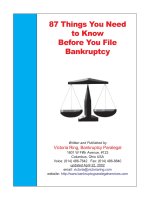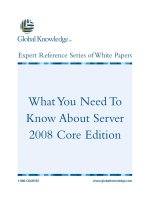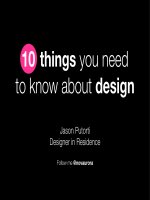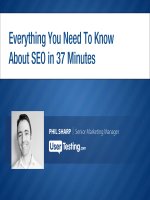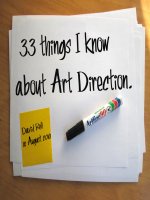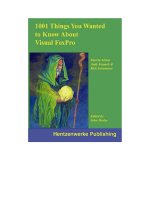1001 Things You Wanted To Know About Visual FoxPro phần 5 ppsx
Bạn đang xem bản rút gọn của tài liệu. Xem và tải ngay bản đầy đủ của tài liệu tại đây (606.77 KB, 49 trang )
174 1001 Things You Always Wanted to Know About Visual FoxPro
which you want to display a fully populated grid where the last available record is displayed as
the last line of the grid. This can be done, but it is not a trivial exercise.
At first you may think "Oh, this is a piece of cake! All I have to do is something like this:"
WITH This
GO BOTTOM IN ( .RecordSource )
SKIP - <Number of rows - 1> IN ( .RecordSource )
.SetFocus()
ENDWITH
But if you actually test this approach, you will quickly discover that it doesn't perform
correctly. Even though the grid is positioned on the correct record, this record is in the middle
of the page and you must use the
PAGE DOWN
key to see the last record. If this is a common
requirement for your grids, this sample code in the Init method of EndOfGrid.scx is generic
and can easily be put in a custom method of your grid class:
LOCAL lnKey, lnMaxRows, lcKeyField
*** Make sure procedure file is loaded
SET PROCEDURE TO Ch06.prg ADDITIVE
*** Display the last page of the grid when the form instantiates
IF DODEFAULT()
WITH Thisform.GrdCustomer
*** Calculate the maximum number of rows per grid page
lnMaxRows = INT( ( .Height - .HeaderHeight - ;
IIF( INLIST( .ScrollBars, 1, 3 ), SYSMETRIC( 8 ), 0 ) ) / .RowHeight )
*** Get the name of the primary key field in the grid's RecordSource
*** GetPKFieldName is a function defined in the procedure file for this
*** Chapter (Ch06.prg)
lcKeyField = GetPKFieldName( .RecordSource )
*** Get the primary or candidate key of the first record to be displayed
*** on the last page of the grid since the goal is to have the grid filled
*** when the form opens
GO BOTTOM IN ( .RecordSource )
SKIP -( lnMaxRows - 1 ) IN ( .RecordSource )
*** Save the primary or candidate key of this record if it has one
IF ! EMPTY( lcKeyField )
lnKey = EVAL( .RecordSource + '.' + lcKeyField )
GO BOTTOM IN ( .RecordSource )
.Refresh()
*** Scroll up one record until we are on the one we want
DO WHILE .T.
.ActivateCell( 1, 1 )
IF EVAL( .RecordSource + '.' + lcKeyField ) = lnKey
EXIT
ELSE
.DoScroll( 0 )
ENDIF
ENDDO
Chapter 6: Grids: The Misunderstood Controls 175
ENDIF
ENDWITH
ENDIF
How do I use a grid to select one or more rows?
(Example:
SelGrid.scx)
A multiselect grid is the perfect solution when you must present the user with a large list of
items from which multiple selections may be made. The only requirement is that the table used
as the grid's RecordSource must have a logical field that can be set to true when that row is
selected. If the base table does not have a logical field, it's a simple matter to provide one by
either creating a local view from the table or by using it to construct an updateable cursor. See
Chapter 9 for details on how to construct a RecordSource for the grid containing this selection
flag.
Figure 6.5 Multiselect grid using graphical style checkboxes
Setting up this grid is so easy it doesn't even require a custom grid class. In the example
above, we merely dropped one of our base class grids (Ch06::grdBase) onto our form and
added three lines of code to its SetGrid method:
DODEFAULT()
*** Set up for highlighting ALL Selected Rows
This.SetAll( 'DynamicBackColor', ;
'IIF( lSelected, RGB( 0, 0, 128 ), RGB( 0, 0, 0 ) )', 'COLUMN' )
This.SetAll( 'DynamicBackColor', ;
'IIF( lSelected, RGB( 0,255,255 ), RGB( 255, 255, 255 ) )', 'COLUMN' )
176 1001 Things You Always Wanted to Know About Visual FoxPro
All that remains is to add a graphical style check box to the grid's first column and put two
lines of code in its Click method:
DODEFAULT()
KEYBOARD '{DNARROW}'
This code moves the cursor to the next row in the grid. More importantly, it correctly
highlights the current row depending on whether or not the user selected it. This is because the
SETALL
method that is used to highlight selected rows, does not change the grid's appearance
until either a Grid.SetFocus() or a Grid.Refresh() is issued. Constantly refreshing the grid will
degrade performance and moving to the next row accomplishes the same objective and makes
the grid more convenient for the end user.
How do I give my multiselect grid incremental search capability?
(Example: Ch06.VCX::txtSearchGrid)
Technically speaking, this is accomplished by dropping a text box with incremental search
capability into one or more columns of the grid. Obviously, any column with this functionality
must, by definition, be read-only. Otherwise, the user would constantly be changing the data as
he was searching!
The key to creating an incremental search text box for use in a grid is the addition of the
cSearchString property to hold the current search string. This implies that all keystrokes are
intercepted and passed to a custom keystroke handler that either uses the key to build the
search string or passes it through to the control's KeyPress method to be handled by default.
(Navigation keys like
TAB
,
ENTER
, and
DNARROW
can be handled as Visual FoxPro normally
handles such keystrokes.)
The keystroke handler also requires some means of implementing a "time out" condition to
reset the search string. The custom property, nTimeOut, holds the maximum number of seconds
that may elapse between keystrokes before the control times out and its cSearchString property
is reset. We also added the tLastPress property to hold the last time a key was pressed in
DateTime format. These two properties are used by our custom Handlekey method to
accomplish this task.
We gave the text box a SetTag method that includes code to optimize searching by using
index tags if they are available. It runs when the control is instantiated. We assume, as always,
that all single field index tags have the same name as the field on which they are based. This is
how the SetTag method initializes the text box's custom cTag property:
WITH This.Parent
*** If the column is bound, see if there is a tag in the grid's RecordSource
*** that has the same name as the field the column is bound to
IF ! EMPTY( .ControlSource )
*** Make sure the procedure file is loaded
SET PROCEDURE TO Ch06.Prg ADDITIVE
IF IsTag( JUSTEXT( .ControlSource ), .Parent.RecordSource )
This.cTag = JUSTEXT( .ControlSource )
ENDIF
ENDIF
Chapter 6: Grids: The Misunderstood Controls 177
ENDWITH
Most of the work is done in the control's HandleKey method, which is called from its
KeyPress method. If the keystroke is handled successfully by this method,
.T.
is returned to
the KeyPress method, which then issues a
NODEFAULT
. If the keystroke is not handled by this
method,
.F.
is returned and the default Visual FoxPro KeyPress behavior occurs:
LPARAMETERS tnKeyCode
*** First check to see if we have a key that we can handle
*** A 'printable' character, backspace or <DEL> are good candidates
IF BETWEEN( tnKeyCode, 32, 128 ) OR tnKeyCode = 7
WITH This
*** First check to see if we have timed out
*** and reset the search string if we have
IF DATETIME() - .tLastPress > .nTimeOut
.cSearchString = ''
ENDIF
*** So now handle the key
DO CASE
CASE tnKeyCode = 7
*** If the delete key was pressed, reset the search string
*** and exit stage left
.cSearchString = ''
RETURN .T.
CASE tnKeyCode = 127
*** Backspace: Remove the last character from the Search string
IF LEN( .cSearchString ) . 1
.cSearchString = LEFT( .cSearchString, LEN( .cSearchString ) - 1 )
ELSE
.cSearchString = ''
RETURN .T.
ENDIF
OTHERWISE
*** A garden variety printable character
*** add it to the search string
.cSearchString = .cSearchString + CHR( tnKeyCode )
ENDCASE
*** Search for the closest match in the grid's recordsource
.Search()
*** Update value for KeyPress interval timer
.tLastPress = DATETIME()
ENDWITH
ELSE
*** Not a key we can handle. Let VFP handle it by default
This.cSearchString = ''
RETURN .F.
ENDIF
178 1001 Things You Always Wanted to Know About Visual FoxPro
The Search method tries to find the closest match to the search string in the grid's
RecordSource. If no match is found, it restores the record pointer to its current position:
LOCAL lnSelect, lnCurRec, lcAlias
*** Save Current work area
lnSelect = SELECT()
*** Get the grid's RecordSource
lcAlias = This.Parent.Parent.RecordSource
Thisform.LockScreen = .T.
*** Search for the closes match to the Search string
WITH This
*** Save the current record
lnCurRec = RECNO( lcAlias )
IF ! EMPTY( .cTag )
*** Use an index tag if one exists
IF SEEK( UPPER( .cSearchString ), lcAlias, .cTag )
*** Do nothing we found a record
ELSE
*** Restore the record pointer
GO lnCurRec IN ( lcAlias )
ENDIF
ELSE
*** No Tag have to use LOCATE
SELECT ( lcAlias )
LOCATE FOR UPPER( EVAL( JUSTEXT( .Parent.ControlSource ) ) ) = ;
UPPER( .cSearchString )
IF ! FOUND()
GO lnCurRec
ENDIF
SELECT ( lnSelect )
ENDIF
ENDWITH
Thisform.LockScreen = .F.
How do I use DynamicCurrentControl?
(Example: DCCGrid.scx)
Use this property to choose which of several possible controls in single grid column is
displayed at any time. Like other dynamic properties such as DynamicBackColor and
DynamicForeColor, you can specify a condition that is evaluated each time the grid is
refreshed.
Chapter 6: Grids: The Misunderstood Controls 179
Figure 6.6 Using DynamicCurrentControl to display different controls
This example uses DynamicCurrentControl to selectively enable the graphical style check
box in the first column of the grid. This is the only way to accomplish this as using the
column's SetAll method to selectively enable the check boxes does not work. This code, in the
grid's SetGrid method, causes any check box in the column to become disabled when an
attempt is made to set focus to it:
This.collSelected.setall( "Enabled", ;
IIF( UPPER( ALLTRIM( lv_Customer.Title ) ) = 'OWNER', .F., .T. ), ;
"CHECKBOX" )
To take advantage of the column's DynamicCurrentControl, make sure the column
contains all the controls to be displayed. For this to work, the column's Sparse property must
also be set to false. The first column in the above grid contains two controls. The first is a base
class graphical style check box. The second is a custom "disabled check box" class. After
adding the controls to the column, the only other requirement is this line of code in the grid's
SetGrid method:
This.collSelected.DynamicCurrentControl = ;
"IIF( UPPER( ALLTRIM( lv_Customer.Title ) ) = 'OWNER', ;
'chkDisabled', 'chkSelected' )"
When you run the example, you will see you cannot select any row where the contact's
title is 'Owner.'
180 1001 Things You Always Wanted to Know About Visual FoxPro
How do I filter the contents of a grid?
(Example: FilterGrid.scx)
These days, it is rare for an application to present the user with all the records contained in a
table. Most of the time, a subset of the available data is selected based on some criteria. The
traditional method in FoxPro has been to use a filter. However, it's a bad idea to filter data
being displayed in grid because grids cannot use Rushmore optimization. In fact, setting a filter
on the RecordSource of your grid is the quickest way we know to bring your application to its
knees. Moreover, as soon as you start working with data from a backend database, setting a
filter is not even an option. You must select a subset of the data into either a view or an
updateable cursor.
Figure 6.7 Filtered grids using updateable cursor and parameterized view
The code populating the RecordSources for the grids pictured above can be found in their
respective Reset methods. The Reset method is a template method that was added to our base
class grid for this purpose. Since the contents of the details grid depends on which row is the
ActiveRow in the categories grid, and the contents of the categories grid depends on what is
selected in the combo box, a ResetGrids method was added to the form. The method is called
from the combo box's Valid method and merely calls each grid's Reset method.
The RecordSource of the categories grid is an updateable cursor. This cursor, csrCategory,
is defined in the form's Load method using the
CREATE CURSOR
command. The cursor is
populated in the grid's Reset method by
ZAP
ping csrCategory,
SELECT
ing the appropriate
records into a temporary cursor and then appending the records from the temporary cursor into
csrCategory. Reset is a custom method we added to our grid class to consistently populate or
re-populate all grids using a common method. Here is the code from the categories grid's Reset
method:
Chapter 6: Grids: The Misunderstood Controls 181
SELECT csrCategory
ZAP
SELECT * FROM Categories ;
WHERE Categories.Cat_No = This.Parent.cboSections.Value ;
INTO CURSOR Temp NOFILTER
SELECT csrCategory
APPEND FROM DBF( 'Temp' )
USE IN Temp
GO TOP IN csrCategory
This.nRecNo = 1
This.Refresh()
There are a few reasons for doing it like this. First, we can set the categories grid up
visually in the form designer since its RecordSource exists prior to instantiation. More
important is the fact that a grid does not like having its RecordSource ripped out from under it.
If the grid's RecordSource were updated by
SELECT
ing into it directly, it would appear as a
blank grey blob on the screen. This is because the
SELECT
closes the cursor and effectively
leaves the grid hanging in mid air, so to speak.
ZAP
ping it, on the other hand, does not.
One way to avoid having the grid turn into a blank grey blob is to set its RecordSource to
an empty string before running the
SELECT
and then resetting it afterward. Although this will
work in the simplest of cases, it is not a solution we recommend. While it will keep your grid
from losing its mind, the grid's columns still lose their ControlSources and any embedded
controls. So, this works if your grid uses base class headers, base class text boxes, and displays
the fields from the cursor in exactly the same order as they are
SELECT
ed. Otherwise, you have
to write a lot more code to restore all the things that get lost when the grid is re-initialized.
Another way to display a filtered subset in a grid is to use a parameterized view as its
RecordSource. This is how it is accomplished in the details grid. It's Reset method uses the
following code to change what is displayed. This method is called from the
AfterRowColChange method of the categories grid to keep the two in synch:
LOCAL vp_Cat_Key
vp_Cat_Key = csrCategory.Cat_Key
REQUERY( 'lv_Details' )
GO TOP IN lv_Details
This.nRecNo = 1
This.Refresh()
The view to which it is bound is in the form's data environment and has its
NoDataOnLoad property set to true. We do this because we don't know which details will be
displayed in the grid initially and we do not want Visual FoxPro to prompt the user for a view
parameter when the form opens. For more detailed information on parameterized views, see
Chapter 9.
182 1001 Things You Always Wanted to Know About Visual FoxPro
So what about data entry grids?
(Example: Ch06.VCX::grdDataEntry
and DataEntryGrid.scx)
So what about them? They are definitely not for the timid. If you try to force them to do things
they don't handle well, they will be your worst nightmare! For example, in some accounting
applications it makes sense to provide a grid for data entry. In this case, the end user is
probably going to be most comfortable using this type of interface since most accountants seem
to love spreadsheets. We have been able to use data entry grids without tearing out our hair in
the process. This is because we have taken time to understand how grids work and have found
some techniques that work consistently and reliably. We are sharing them with you so your
experience with data entry grids can be less painful than it seems to be for most.
A word of caution is in order here. If you examine the code in our sample data entry grid
form, you will be struck by the number of work-arounds (kludges, if you want to be blunt
about it) required to implement functionality within the grid itself. We left it in the sample to
show you that it can be done. However, you pay a high price if you try to get too cute with
your data entry grids. The more functionality you try to include within the grid, the more
problems you will have because of the complex interaction between grid events and those of
the contained controls. For example, if you have code in the LostFocus method of a text box in
a grid column that causes the grid's BeforeRowColChange event to fire, and there is code in
that method that should not execute in this situation, you must use a flag to determine when it
should be executed. This can get ugly very quickly. Keep it simple, and you will keep your
headaches to a minimum.
How do I add new records to my grid?
The AllowAddNew property was added to the grid in Visual FoxPro version 5.0. When this
property is set to true, a new record is added to the grid automatically if the user presses the
DOWN ARROW
key while the cursor is positioned on the grid's last row. Setting this property to
true to add new records to the grid is not ideal because you have no control over when and how
records are added.
There are a couple of different ways to add new records to the grid. We prefer using a NEW
button next to the grid. A command button displayed next to the grid with the caption "New
<Something or Other>" is unambiguous. Even a novice end-user can figure out that clicking on
a "New" button adds a new record to the grid (although we did wonder if someone would
mistakenly think it meant "New Grid"). You can also simulate what Visual FoxPro does when
AllowAddNew is set to true. For example, check to see if the user pressed the
ENTER, TAB,
or
DOWN ARROW
key in the grid's last column and add a record if the cursor is positioned on the last
row of the grid.
Most users seem to prefer to add new records to the bottom of the grid. This is the default
behavior when the grid's RecordSource is displayed in natural order. However, if the grid's
RecordSource has a controlling index tag in effect, the newly appended record appears at the
top of the grid. This is why our custom AddNewRecord method of the data entry grid class
saves the current order and turns off the indexes before adding the new record. After the new
record has focus, the original order is restored, leaving the newly appended record as the last
one in the grid:
Chapter 6: Grids: The Misunderstood Controls 183
LOCAL lcOrder, loColumn
WITH This
*** First check to see if we have an index order set on the table
*** because we want add the new record to the bottom of the grid
*** and not in index order
lcOrder = ORDER( .RecordSource )
Thisform.LockScreen = .T.
SELECT ( .RecordSource )
SET ORDER TO
APPEND BLANK IN ( .RecordSource )
*** Find out which column is the first column
FOR EACH loColumn IN .Columns
IF loColumn.ColumnOrder = 1
loColumn.SetFocus()
EXIT
ENDIF
ENDFOR
*** Reset the previous order
IF ! EMPTY( lcOrder )
SET ORDER TO ( lcOrder ) IN ( .RecordSource )
ENDIF
.RefreshControls()
ThisForm.LockScreen = .F.
ENDWITH
This method can be called from the custom OnClick method of a command button, or it
can be called conditionally from the KeyPress method of a control contained in a grid column.
This code in the LostFocus method of the text box in the last grid column can be used to
automatically add a new record in the grid when the cursor is positioned on its last row. Take
note of the code that explicitly sets focus to a different object on the form. Attempting to add a
record to the grid's RecordSource when the grid is the ActiveControl, causes Visual FoxPro to
raise error 109 ("Record in use by another").
*** Check to see if TAB, ENTER, or DNARROW was pressed
IF INLIST( LASTKEY(), 9, 13, 24 )
WITH This.Parent.Parent
*** Check for EOF so if we are at end of file we can add a new record if
*** TAB, ENTER, OR DownArrow was hit
SKIP IN ( .RecordSource )
IF ! EOF( .RecordSource )
SKIP -1 IN ( .RecordSource )
ELSE
*** Set focus elsewhere to avoid Error 109 - 'Record in use by another'
*** We may as well set focus to the page temporarily
*** Also, if we do NOT set focus elsewhere, even though the AddNewRecord
*** method DOES indeed add a new record, the cursor moves to the first
*** column of the last row and does NOT move to the first column of the
*** newly added record. We must also set the lAdding flag so validation
*** doesn't occur on the record before it is displayed in the grid
.lAdding = .T.
.Parent.SetFocus()
184 1001 Things You Always Wanted to Know About Visual FoxPro
.AddNewRecord()
.lAdding = .F.
NODEFAULT
ENDIF
ENDWITH
ENDIF
Once the new record has been added and the user begins editing, what should happen? If
the grid is displayed in indexed order, the newly added record should move to its proper
position as soon as the relevant field is populated. In order to display the record in its proper
position, you could just move the record pointer, move it back, and refresh the grid. This works
but may have some unpleasant visual side effects. A better solution can be found in the
txtOrderGrid text box class. It can be used in grid columns that are bound to the key field of
the grid's controlling index tag in order to change the grid's display order as soon as the text
box loses focus:
LOCAL lnrecno
*** If the grid's RecordSource has its order set to the index tag
*** on this field, we want make sure that as soon as we change its contents,
*** the grid's display order reflects this change.
*** First, check to see if we have changed this field
IF INLIST( GETFLDSTATE( JUSTEXT( This.ControlSource ), ;
This.Parent.Parent.RecordSource ), 2, 4 )
Thisform.LockScreen = .T.
WITH This.Parent.Parent
lnRecno = RECNO( .RecordSource )
*** Scroll Up one Page
GO TOP IN ( .RecordSource )
.DoScroll(2)
*** Scroll back down one page
GO BOTTOM IN ( .RecordSource )
.DoScroll(3)
*** Finally, go back to the original record
GO lnRecno IN ( .RecordSource )
ENDWITH
Thisform.LockScreen = .f.
ENDIF
How do I handle row level validation in my data entry grid?
As usual, there are several ways to handle record level validation. If the data entry grid is
bound to a Visual FoxPro table, a rule can be defined in the DBC (see Chapter 7 for more
information on table rules). If the grid's RecordSource is a view,
DBSETPROP()
can be used to
define a row level rule. Any time the user attempts to move to a different row in the grid, the
rule will fire and validate the current row. Seems pretty simple, doesn't it? Well, not exactly.
Table rules do not provide complete row level validation in all situations and code is still
required to ensure this validation is performed where required. For example, the user can exit
the grid and close the form, leaving an invalid record in the grid's RecordSource. In this case,
Chapter 6: Grids: The Misunderstood Controls 185
the table rule does not fire because the record pointer hasn't moved. And what if you decide to
use an updateable cursor as the RecordSource for your grid? Technically speaking, you are
then scientifically out of luck.
Our data entry grid class contains generic code to handle record level validation. The
actual validation is handled in the template method called ValidateCurrentRow that we added
to our data entry grid class for just this purpose. The code in this method is instance specific
and can be used to validate the current row in the grid's RecordSource even if it is an
updateable cursor. If you have chosen to define a record level rule for your table or view, the
method can be left empty with no problem. The result is a generic data entry grid class that can
be used with any type of RecordSource and perform row level validation when necessary. The
only requirement is that the grid's RecordSource be table buffered.
The basic methodology used here is to save the current record number in the grid's
BeforeRowColChange method. Then, in its AfterRowColChange method, this saved value is
compared to the current record number. If they are different, the user has moved to a different
row in the grid. In this case, the record pointer is moved back to the record that the user just
left, and the contents of that record are validated. If the record is valid, the intended movement
to the new record is allowed to proceed.
The only problem is that moving the record pointer programmatically in the grid's
RecordSource causes its BeforeRowColChange event to fire. That's why we check to see if we
are in the middle of the validation process in this method:
WITH This
IF .lValidatingRow
NODEFAULT
ELSE
*** Save current record number to grid property
.nRec2Validate = RECNO(.RecordSource)
*** This code handles highlighting the current row
IF !.lAbout2LeaveGrid
.nRecNo = 0
ENDIF
ENDIF
ENDWITH
The grid's lValidatingRow property is set to true in its AfterRowColChange method when
the validation process begins. Here is the code that initiates the process and handles the
movement between grid rows:
LOCAL lnRec2GoTo
WITH This
*** If there is no record to validate, exit stage left
IF .nRec2Validate = 0
RETURN
ENDIF
*** Save the current record number in case we have changed rows
lnRec2GoTo = RECNO( .RecordSource )
186 1001 Things You Always Wanted to Know About Visual FoxPro
*** Check to see if the row has changed
IF .nRec2Validate # lnRec2GoTo
*** We are validating the row we are attempting to leave set the flag
.lValidatingRow = .T.
*** Return to the record we just left
GOTO .nRec2Validate IN ( .RecordSource )
*** If it checks out, let the user move to the new row
IF .ValidateCurrentRow()
GOTO lnRec2GoTo IN ( .RecordSource )
.RefreshControls()
ENDIF
*** Finished with validation reset flag
.lValidatingRow = .F.
ENDIF
ENDWITH
Finally, we add a little code to the data entry grid class's Valid method. This prevents the
user from leaving the grid if the current row contains invalid information:
*** Make sure the current row stays highlighted when focus leaves the grid
This.LAbout2LeaveGrid = .T.
*** Make sure the current grid row is valid before leaving the grid
IF ! This.ValidateCurrentRow()
RETURN 0
ENDIF
The code in the grid's ValidateCurrentRow method is instance specific. Since it is called
whenever the user attempts to move off the current row, changes to this record can be
committed if they pass validation. However, there is a small problem when this method is
called from the Grid's Valid method. Because the grid's Valid fires before the Valid of the
CurrentControl in the grid, this method must also ensure that the ControlSource of the active
grid cell has been updated from its value before it attempts to validate the current record.
Trying to explain this reasoning is difficult, so we are going to attempt to clarify this using an
example.
Suppose a new record has been added to the grid and the information is being entered.
After entering the telephone number, the user clicks on the form's close button to exit. In this
case, the grid's Valid fires, calling its ValidateCurrentRow method. At this point, the Valid
event of the text box, bound to the telephone number field, has not yet fired. Therefore, the text
box in the grid contains the value that was just entered by the user, but its ControlSource (i.e.;
the telephone number in the record buffer) is still empty. Attempting to run the record level
validation at this point, before forcing the Valid of the text box to fire, would produce
erroneous results. The validation would correctly display a message informing the user that the
telephone number field could not be blank even though the user could see a telephone number
on the screen!
To take care of this problem, we added code to the ValidateCurrentRow method, forcing
the Valid method of the grid's active cell to fire before attempting to validate the current row.
Chapter 6: Grids: The Misunderstood Controls 187
The following code, from the sample form's ValidateCurrentRow method, illustrates the
technique:
LOCAL lnRelativeColumn
*** Sneaky way to update data source from buffer
*** Otherwise, if this is called from the grid's valid when the user
*** tries to close the form by clicking on the close button or tries
*** to activate page 2, the error message will fire even if we have just
*** added a phone number but not tabbed off the cell yet
WITH This
lnRelativeColumn = .RelativeColumn
Thisform.LockScreen = .T.
IF lnRelativeColumn = 1
.ActivateCell( .RelativeRow, 2 )
ELSE
.ActivateCell( .RelativeRow, 1 )
ENDIF
.ActivateCell( .RelativeRow, lnRelativeColumn )
Thisform.LockScreen = .F.
SELECT ( .RecordSource )
*** Company, contact, and phone are required fields
IF EMPTY( Company ) OR EMPTY( Contact ) OR EMPTY( Phone )
MESSAGEBOX( 'Company, contact and telephone are required.', 48, ;
'Please fix your entry' )
RETURN .F.
ELSE
*** All is valid go ahead and update the grid's record source
IF !TABLEUPDATE( 0, .F., .RecordSource )
MESSAGEBOX( 'Problem updating customer table', 64, 'So Sorry' )
ENDIF
ENDIF
ENDWITH
How do I delete records in my data entry grid?
A grid's DeleteMark property determines whether the delete flag is displayed for each row in
the grid. When it is displayed, the user may toggle the deleted status of a record by clicking on
the DeleteMark. However, allowing users to delete records in this fashion is not a good idea
because is does not allow control over when and how the records are deleted. A better solution
is to present the user with a command button that provides this functionality. Since there is no
"right" answer, we have presented both approaches in the sample code.
As stated earlier, code volume and headaches are directly proportional to the amount of
functionality you try to implement within your data entry grid. This is especially true when you
allow users to delete and recall records in the grid by clicking on its DeleteMark. This is why
the DeleteRecord method that we have added to the grdDataEntry class assumes it is being
called from an object outside the grid.
The biggest problem when deleting grid records is making the record disappear from the
grid. This problem is solved quite easily by moving the record pointer in the grids
RecordSource and refreshing the grid, either by explicitly calling its Refresh method or by
188 1001 Things You Always Wanted to Know About Visual FoxPro
setting focus to it. Obviously, in order for this to work,
DELETED
must be set
ON
. Remember,
SET DELETED
is one of a long list of settings that is scoped to the current data session! This
code from the DeleteRecord method of our data entry grid class illustrates how to make the
deleted record disappear from the grid after it is deleted:
LOCAL loColumn
*** Make sure the user REALLY wants to delete the current record
*** Display Yes and No buttons, the exclamation point icon
*** and make the second button (NO) the default button
IF MESSAGEBOX( 'Are you ABSOLUTELY POSITIVELY Without a Doubt SURE' + ;
CHR(13) + 'You Want to Delete This Record?', 4+48+256, ;
'Are you REALLY Sure?' ) = 6
WITH This
*** If we are in the process of adding a record and decide to delete it
*** Just revert it instead
IF '3' $ GETFLDSTATE( -1, .RecordSource ) OR ;
'4' $ GETFLDSTATE( -1, .RecordSource )
TABLEREVERT( .F., .RecordSource )
GO TOP IN ( .RecordSource )
ELSE
DELETE IN ( .RecordSource )
SKIP IN ( .RecordSource )
IF EOF()
GO BOTTOM IN ( .RecordSource )
ENDIF
ENDIF
*** Find out which column is the first column
FOR EACH loColumn IN .Columns
IF loColumn.ColumnOrder = 1
loColumn.SetFocus()
EXIT
ENDIF
ENDFOR
ENDWITH
ENDIF
You can obtain enhanced functionality by setting the grid's DeleteMark property to true
and calling DeleteRecord from the grid's Deleted method. It is much easier to allow the user to
cancel out of an add operation without having to go through all the validation that takes place
when he tries to click the delete button. It also allows the user to recall a record if he deleted
one by accident. OK, so what's the downside? It is expensive because more code is required.
This is also not a good solution if the grid's RecordSource is involved in persistent
relationships. Recalling and deleting records in this situation could have some interesting
consequences if you are using triggers to maintain referential integrity. Here is the code called
from the grid's Deleted method that deletes and recalls records:
LPARAMETERS nRecNo
LOCAL llOK2Continue, loColumn
llOK2Continue = .T.
WITH This
Chapter 6: Grids: The Misunderstood Controls 189
Before taking action, we must verify we are positioned on the record to be deleted. It is
possible to click on the delete mark in any row of the grid. The record pointer in the grid's
RecordSource does not move until the Deleted method has completed. This means that, at this
point in time, it's possible that nRecNo, the parameter passed to the Deleted method, is not the
same as the RECNO() of the current record. However, moving the record pointer
unconditionally to nRecNo causes the grid's AfterRowColChange to fire. Setting focus to the
grid afterward to refresh it causes the grid's Valid to fire. Both these events cause the row level
validation to take place. If the user is trying to delete a record that he just mistakenly added, we
don't want this validation to occur. We just want to revert the record. And just to make things
interesting, the record number of the newly appended record is a negative number while
nRecNo is positive:
SELECT Cust_ID from Customer WHERE nRecNo = RECNO( ) INTO CURSOR Temp
IF _TALLY > 0
*** Not the same record so move the record pointer.
IF Temp.Cust_ID # Customer.Cust_ID
*** Make sure we are not in the middle of adding one record and trying to
*** delete or recall one in a different one
IF .ValidateCurrentRow()
.Parent.SetFocus()
GO nRecNo IN ( .RecordSource )
.SetFocus()
ELSE
llOK2Continue = .F.
ENDIF
ENDIF
ENDIF
*** Since the record is not actually deleted yet
*** This will work to decide if we are actually recalling a record
IF llOK2Continue
IF DELETED( .RecordSource )
RECALL IN ( .RecordSource )
*** Move record pointer to refresh grid
SKIP IN ( .RecordSource )
SKIP -1 IN ( .RecordSource )
ELSE
*** Check here to see if we were in the middle of adding this record
*** when we turned around and decided to delete it instead.
*** In this case, just revert the add to avoid PK violations later
*** if we decide to recall it
IF '3' $ GETFLDSTATE( -1, .RecordSource ) OR ;
'4' $ GETFLDSTATE( -1, .RecordSource )
TABLEREVERT( .F., .RecordSource )
GO TOP IN ( .RecordSource )
ELSE
DELETE IN ( .RecordSource )
*** Must do a TableUpdate as soon as the record is deleted.
*** Otherwise, when it is recalled, you will get a PK violation
190 1001 Things You Always Wanted to Know About Visual FoxPro
IF ! TABLEUPDATE ( 0, .F., .RecordSource )
MESSAGEBOX( 'Unable to Update Customer Table', 48, 'So Sorry!' )
ENDIF
*** Need to move record pointer to refresh display
SKIP IN ( .RecordSource )
IF EOF( .RecordSource )
GO BOTTOM IN ( .RecordSource )
ENDIF
ENDIF
ENDIF
*** Refresh the grid by setting focus to it
*** Find out which column is the first column
FOR EACH loColumn IN .Columns
IF loColumn.ColumnOrder = 1
loColumn.SetFocus()
EXIT
ENDIF
ENDFOR
ENDIF
ENDWITH
How do I add a combo box to my grid? (Example: cboGrid::Ch06.vcx and
cboInGrid.scx)
The mechanics of adding a combo box to a grid are exactly the same as any other control.
However, a combo box is quite complex in its own right (see Chapter 5 for combo box details)
and integrating its native functionality with a grid can be tricky. The biggest problem involves
binding the grid column to a foreign key in its RecordSource while displaying the descriptive
text associated with it. Secondary issues include controlling the grid's appearance and
providing keyboard navigation. This section presents a classy solution to these issues. The
sample code included with this chapter illustrates this solution using a drop down combo
(Business Type) as well as a drop down list (Locations).
Chapter 6: Grids: The Misunderstood Controls 191
Figure 6.8 Combo box in a grid
The most common approach used when adding a combo box to a grid is to set the
column's Sparse property to false. While this takes care of the problem of displaying
descriptive text when the column is bound to a foreign key value, it's not a good solution.
When combo boxes are displayed in every row, the grid looks cluttered. Apart from the
unsightly appearance (see Figure 6.9 below), there is a Gotcha! associated with using this
technique to manage combos inside grids. The combo's DisplayValue may be truncated
because the default InputMask for the grid column is calculated based on the width of its
ControlSource. Fortunately, the workaround is simple. Just specify an InputMask for the
column wide enough to accommodate the combo's DisplayValue. Unfortunately, there is no
easy way to put this functionality into a class, so it is yet another task that must be performed at
the instance level.
192 1001 Things You Always Wanted to Know About Visual FoxPro
Figure 6.9 Combos in every row appear cluttered
When a combo box is required in a grid, we bind the grid to a local view or an updateable
cursor. We make sure the descriptive text associated with the foreign key is present in the view
or cursor so we can bind the column to that instead. You may wonder how we update the
foreign key value in the grid's RecordSource. We use a special combo box class designed to
address this issue. The code is generic, so it can be implemented with little additional overhead.
There are just a few properties the developer must set.
The combo's cFkField property contains the name of the foreign key field in the grid's
RecordSource that is associated with the descriptive text bound to the column. Its nFkColumn
property specifies the column number containing the key value. The optional lAllowAddNew
property, when set to true, allows the user to add entries to the combo's RowSource on the fly.
We added four custom methods to our grid combo box class: ProcessSelection,
UpdateGridRecordSource, AddNewEntry and HandleKey. The combo's ProcessSelection
method, called from its Valid method, calls its UpdateGridRecordSource method when the user
selects a new value from the combo. If the combo's value hasn't changed, there is no need to
update the grid's RecordSource and dirty the buffers. This method also invokes the
AddNewEntry method when appropriate. AddNewEntry is a template method and code to insert
a record into the lookup table must be added at the instance level, when the user is permitted to
add new entries on the fly. All this activity is coordinated in the following ProcessSelection
method:
WITH This
*** Check to see if we have selected a valid entry in the combo
Chapter 6: Grids: The Misunderstood Controls 193
IF .ListIndex > 0
*** If we haven't changed values, do not update the grid's recordSource
*** We don't want to dirty the buffers if nothing has changed
IF .uOriginalValue # .Value
.UpdateGridRecordSource()
ENDIF
ELSE
*** If not, see if we typed something in the combo box
*** that is not in the list
IF ! EMPTY( .DisplayValue )
*** add the new entry to the combo's RowSource
*** if we are allowing the user to add new entries on the fly
IF .lAllowAddNew
.AddNewEntry( )
ELSE
MESSAGEBOX( 'Please select a valid entry in the list', 48, ;
'Invalid Selection' )
.Value = .uOriginalValue
ENDIF
ENDIF
ENDIF
ENDWITH
The UpdateGridRecordSource method replaces the Foreign key in the Grid's
RecordSource with the primary key in the combo's RowSource. Because items in the combo's
internal list are always stored as character data, we must first convert the list item to the correct
data type using the Str2Exp function introduced in Chapter 2:
LOCAL lcField, lcTable
IF !EMPTY( .cFKField ) AND !EMPTY( .nFKColumn )
lcTable = IIF( EMPTY( .cPrimaryTable ), ;
.Parent.Parent.RecordSource, .cPrimaryTable)
IF EMPTY( lcTable )
MESSAGEBOX ;
( "You MUST set either This.cPrimaryTable OR the grid's RecordSource!", ;
16, 'Developer Error!' )
ELSE
lcField = lcTable + "." + .cFKField
REPLACE ( .cFKField ) WITH ;
Str2Exp( .List[ .ListIndex, .nFKColumn ], ;
TYPE( lcField ) ) IN ( lcTable )
ENDIF
ENDIF
What other special functionality should a combo box have when inside a grid? We think
the
UP ARROW
and
DOWN ARROW
keys should allow the user to navigate in the grid when the
combo is closed but should also allow the user to traverse the list when it is dropped. The
combo's custom HandleKey method is called from its KeyPress method to provide this
functionality:
194 1001 Things You Always Wanted to Know About Visual FoxPro
LPARAMETERS nKeyCode
LOCAL lnMaxRows, llRetVal
WITH This
*** If escape or enter pressed, the list is not dropped down anymore
IF nKeyCode = 27 OR nKeyCode = 13
.lDroppedDown = .F.
ENDIF
*** If the list is not dropped down, traverse the grid with cursor keys
IF !.lDroppedDown
WITH .Parent.Parent
*** Calculate the maximum number of rows in the visible portion of the grid
lnMaxRows = INT( ( .Height - .HeaderHeight - ;
IIF( INLIST( .ScrollBars, 1, 3 ), SYSMETRIC( 8 ), 0 ) ) / .RowHeight )
*** Move up a row in the grid
IF nKeyCode = 5 THEN
*** If we are on the top row in the visible portion of the grid,
*** Scroll the grid up a row in case there is a previous record
IF .RelativeRow = 1
.DoScroll( 0 )
ENDIF
.ActivateCell( .RelativeRow - 1, .RelativeColumn )
ENDIF
*** Let KeyPress know we have handled the keystroke
llRetVal = .T.
ELSE
*** If we are on the bottom row in the visible portion of the grid,
*** Scroll the grid down a row in case there is a next record
IF nKeyCode = 24 THEN
IF .RelativeRow >= lnMaxRows
.DoScroll( 1 )
ENDIF
.ActivateCell( .RelativeRow + 1, .RelativeColumn )
llRetVal = .T.
ENDIF
ENDIF
ENDWITH
ENDIF
ENDWITH
RETURN llRetVal
Is there anything else we might want a combo box in a grid to do? An obvious
enhancement is to make each grid row display a different set of values. Take, for example, the
grid pictured in Figure 6.8. It is possible for each client to have multiple locations. If screen
real estate is at a premium, these locations can be displayed in a combo box. Just create a
parameterized local view of locations by client. Set the combo box's RowSourceType to 6-
Fields and select the required fields for the combo box's RowSource. A little code in the combo
Chapter 6: Grids: The Misunderstood Controls 195
box's GotFocus method changes the contents of its RowSource to display the correct
information for each grid row:
LOCAL lcGridAlias, vp_cl_key
DODEFAULT()
WITH This
*** Requery the locations view to obtain all the locations for
*** The client displayed in the current grid row
WITH .Parent.Parent
.nRecNo = RECNO(.RecordSource)
lcGridAlias = .RecordSource
ENDWITH
vp_cl_Key = &lcGridAlias Cl_Key
REQUERY( 'lv_location' )
*** Refresh the combo
.Requery()
.Refresh()
ENDWITH
Conclusion
Hopefully grids are now a little less misunderstood than when you started this chapter. We
cannot hope to provide all the answers but have tried to offer as many pointers and hints as we
can.
196 1001 Things You Always Wanted to Know About Visual FoxPro
Chapter 7: Working with Data 197
Chapter 7
Working with Data
"It is a capital mistake to theorize before one has data."
("The Adventures of Sherlock Holmes" by Sir Arthur Conan Doyle)
Visual FoxPro is, first and foremost, a relational database management system (RDMS). It
has always had the fastest and most powerful data engine available on a PC platform.
However, like all powerful development tools, Visual FoxPro can still prove awkward if
you don’t do things the way it expects. In this chapter we will cover some of the
techniques and tips that we have learned from working with data in Visual FoxPro.
Tables in Visual FoxPro
Some basics
The basic unit of data storage in Visual FoxPro is still the 'DBF' file, and its associated 'FPT'
(memo field) file. These files have their roots in the history of the xBase language and their
format is still recognized as one of the standard structures by many applications. The DBF file
format defines a record in terms of a number of fixed length fields whose data type is also
defined. In what is now considered standard nomenclature, fields are referred to as the
‘Columns’ and records as the 'Rows,' while the DBF file itself is the ‘Table.’
Tables in Visual FoxPro are always stored as individual files (unlike Microsoft Access, for
example, where the tables exist only inside the database [.MDB] file) and can exist as either
"free" tables or be "bound" to a database container. A table can only be bound to a single
database container at any time and, while it is bound to a database container, gains access to
additional attributes and functionality which are not available when it is free (see the section on
the database container in this chapter for more details). However, un-binding a table from a
database container causes the irretrievable loss of these attributes and can result in major
problems if it happens in an application environment.
The Visual FoxPro language has many commands and functions, which are concerned
with the creation, modification and management of tables (and their close cousins, Cursors and
Views). Part 2 of the Visual FoxPro Programmer’s Guide (Chapters 5 through 8) is devoted to
working with data and covers the basics pretty well. Additional information about the way the
individual data management commands actually work can be found in ‘The Hackers Guide to
Visual FoxPro 6.0’ (Granor and Roche, Hentzenwerke Publishing, 1998).
How to open the specific table you want to use
When working with the visual form designer, there is no real problem about identifying a
table. You simply select the table through the 'Add' dialog called from the form’s data
environment. However when you need to refer to a table programmatically, things are more
difficult.
198 1001 Things You Always Wanted to Know About Visual FoxPro
The basic
USE <table>
command will open the first table with the specified name that it
finds, according to the following rules:
• If a database is open, and is defined as the current database, it is searched first.
• If no database is open, or none is defined as current, the normal FoxPro search path is
used
This has some implications for the programmer. If a table with the same name exists in
more than one database, you must include a reference to the database when opening that table.
The following code shows how this works:
CLOSE ALL
OPEN DATABASE C:\VFP60\CH03\ch03
? SET( ‘DATABASE’ ) && Returns ‘CH03’
OPEN DATABASE C:\VFP60\TIPSBOOK\DATA\tipsbook
? SET( ‘DATABASE’ ) && Returns ‘TIPSBOOK’
USE clients && Error – file does not exist!
USE ch03!clients && Opens the correct table
By the way, notice that opening a database also sets it as the current database! Notice also
that opening multiple databases makes the last one to be opened current. This needs watching
when accessing stored procedures or using functions that operate on the currently set database
(e.g. DBGETPROP() )
However if the database is not already open, and is not on the current search path, then
even specifying the database will not be sufficient. You will need the full path as well. Thus to
be certain of opening the ‘Clients’ table in our "CH03" database we need to use a command
like this:
CLOSE ALL
OPEN DATABASE C:\VFP60\TIPSBOOK\DATA\tipsbook
? SET( ‘DATABASE’ ) && Returns ‘Tipsbook’
USE clients && Error – file does not exist!
USE ch03!clients && Error – file does not exist
USE C:VFP60\CH03\ch03!clients && Opens the correct table
These search rules also mean that if a table name is used twice, once for a table in an open
database container and again for a free table then opening the free table presents a problem
unless you specify a hard-coded path as part of the
USE
command. By the way, we do not
recommended this practice, it really is poor design. There is simply no mechanism, other than
using an explicit path, to tell Visual FoxPro that the table being requested is a free table and
Visual FoxPro will always search the open database container first. The only solution that we
have found to this problem is to save the current database setting, then close the database, open
the free table and, finally, restore the database setting, like this:
lcDBC = SET(‘DATABASE’)
SET DATABASE TO
USE <free table name>
SET DATABASE TO (lcDBC)