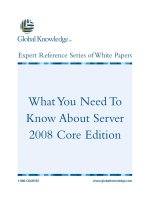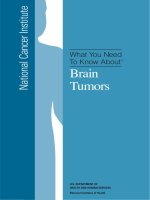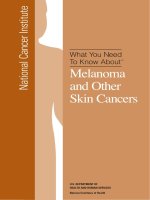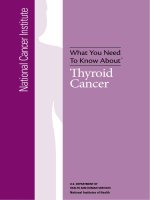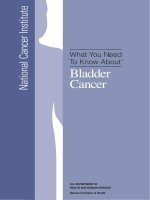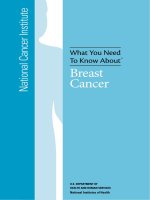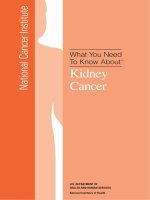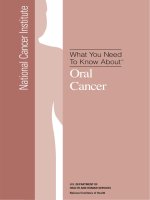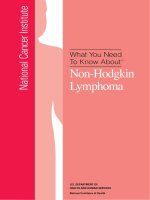Tài liệu What You Need To Know About Server 2008 Core Edition pptx
Bạn đang xem bản rút gọn của tài liệu. Xem và tải ngay bản đầy đủ của tài liệu tại đây (455.17 KB, 8 trang )
What You Need To
Know About Server
2008 Core Edition
1-800-COURSES
www.globalknowledge.com
Expert Reference Series of White Papers
Introduction
Back in the days of Windows 3.1, you could choose what Windows components you wanted to install. In fact, I
remember doing the math at that time, and the number of possible component combinations was in the hun-
dreds of thousands, if not more. If you didn't want a component, you could tell Windows that you didn't want
it, and by George, you wouldn't get it.
Since then,
however, Windows setup has given customers less and less control over what bits should mak
e it
over onto your servers and workstations. The "give 'em everything" approach culminates in Windows Vista,
which puts everything on your system including the kitchen sink. With Vista, you turn Windows components on
and off rather than install or remove them. (Hence the renaming of the "Add/Remove Programs" wizard to
simply "Programs.")
While not having to hunt around for a Windows CD or an i386 folder on the network has a certain appeal,
there are also undeniable advantages to minimizing the footprint that Windows makes on a system, including
the following:
• Patching Windows has become a bigger and bigger job in recent years; the larger the feature set, the
more numerous the required patches.
• The less softw
are you have on a given system, the more lik
ely it is to be reliable, all other things being
equal. There are fewer chances for programs and components to interfere with each other.
• Finally, the less software you have, the smaller the "attack surface" and therefore the less likely you are
to be bothered with viruses and malware.
Considering how organizations use servers, it's also clear that a full install is often overkill. For example, partic-
ularly in medium to large organizations, a certain number of servers are used for a single purpose: file sharing,
print sharing, domain controller, infrastructure services (DHCP, DNS), database services, and so forth.
Recognizing the above truths
,
Microsoft is making Server 2008 av
ailable in a special "minimalist" version
called Server Core
.
I was very excited to learn about this, as I have been an advocate for minimalism for many
years. As a consultant, I've seen many examples of "less is more" in terms of software setups for both clients
and servers. This white paper introduces the Server Core product for those who haven't yet tried it on for size.
Glenn Weadock, MCSE, MCT, A+, Global Knowledge Instructor/Developer
What You Need To Know About
Server 2008 Core Edition
Copyright ©2007 Global Knowledge T
raining LLC. All rights reserved.
Page 2
What Is Server Core?
For this white paper, I installed Server Core for Server 2008 Enterprise Edition, Beta 3 (build 6001), into a fresh
Virtual Machine running on Virtual Server 2005 R2, with the Virtual Machine Additions. The host system was
Windows Vista Ultimate.
Server Core gives you a bare-bones version of Server 2008 Standard, Enterprise, or Web versions, and it's avail-
able on both x86 or x64 platforms. Server Core doesn't give you the familiar GUI operating system shell, with
Start button, taskbar, and desktop; when you start Server Core, you see a command prompt window on a plain
background and that's it.
Here are some other things you
don't get on a Server Core installation as of the Beta 3:
• Internet Explorer (but you can still configure Windows Update with the included SCREGEDIT.WSF script)
• Server Manager
• Microsoft Management Console (and all its snap-ins)
• Dot-Net Framework (parts of it work, but much of it breaks; Microsoft says they're working on producing
a subset of the framework for Server Core but it will be released after the release of Server 2008,
if ever)
• PowerShell (although you can run this remotely to manage Server Core)
• DirectX (you don't play games on servers anyway, right?)
• Media Player (...or play MP3s and videos?)
• Sound card drivers
• Modem drivers
• Printer drivers (you actually can add these, but you must do so remotely)
• Windows Mail (the new version of Outlook Express)
Trimming all of these items saves something like 4GB of binaries, according to Microsoft. (My installation
required about 5.7GB.) It also is likely to save something approaching 60% of the patch requirements, if we
can use Windows 2000 Server as a guide.
Below is a partial list of functions that you
can perform or that do exist on Server Core:
• Product activation (use the phone, a KMS server, or the command "slmgr.vbs -ato")
• Change the password (ctrl-alt-del)
• Join a domain (using NETDOM)
• Rename the computer (again, using NETDOM)
• Add a server role (using the OCSETUP tool)
• Install
Active Directory and promote to a domain controller (using DCPROMO)
• Active Directory Lightweight Directory Services (formerly known as ADAM, Active Directory Application
Mode)
• Configure IP address, add DNS server, etc. (using NETSH)
• View event log (run Event Viewer remotely from another system)
•
V
iew performance counters (run Perfmon remotely from another system)
• View Device Manager (remotely, and in read-only mode)
• Plug and Play (works silently with included drivers)
•
Windows Installer Service (you can install MSI files)
• Windows File Protection
• Active Directory
• DHCP
Copyright ©2007 Global Knowledge T
raining LLC. All rights reserved.
Page 3
•
DNS
• File and print sharing
• IIS 7 (but no asp.net)
• WINS
• Clustering
• Network Load Balancing
• Subsystem for UNIX
• Backup
• Removable storage
• BitLocker
• SNMP
• Deployment of Server Core using WDS (Windows Deployment Service, the successor to RIS)
• Virtualization (promised for later)
How Do You Get It?
Server Core is an install-time option for Server 2008.
The Beta 3 is freely available from Microsoft as of this
writing.
Microsoft does not support upgrading (downgrading?) to Server Core from the "full" version of Server 2008,
nor can you perform an in-place migration from Server Core to the full version. A clean install is your only
choice
. (However, you should be able to upgrade from one Beta version of Server Core to the next without
having to perform a from-scratch reinstall.)
The Command Line
Figur
e 1.
Lots of commands,
most in C:\Windows\System32.
Copyright ©2007 Global Knowledge T
raining LLC. All rights reserved.
Page 4
H
ere's a sampling of the tools available at the command line include the following (most of the EXE's reside in
C:\Windows\System32):
• BCDEDIT to customize the boot configuration
• CACLS to display and modify file ACL's
• CMD to spawn a new instance of the command interpreter
• DISKPART to manage disk partitions
• DRIVERQUERY to see what device drivers are installed
• FTYPE to manage file suffix associations that live in HKEY_CLASSES_ROOT
• GPRESULT to evaluate applied Group Policy settings
• NETSH to configure network settings
• SC to display, configure, start, and stop services (for example, SC QUERY shows all services and their
state)
• SCHTASKS to manage scheduled tasks
• START to open a new window to run a particular program
• SY
STEMINFO to view a variety of specs for the particular system
• REGEDIT to manage the Registry (works as usual, in GUI mode)
You'll note that some of the tools, such as REGEDIT
, do bring up the graphical version of the utility, even
though the Explorer shell is certainly not present. Other examples include Notepad and Task Manager. (Just
don't expect to use the help system.)
Nearly all of the command line tools provide some documentation when you invoke them with the
/? parame-
ter.
The command line is also available remotely via Terminal Services in its "remote administration" mode. To turn
this on, use the included SCREGEDIT
.WSF script in the C:\Windows\System32 folder.
You are allowed to open multiple instances of the command prompt in Server Core. And, if you do something
silly like close the last (or only) command prompt window, you may do what I did and stare foolishly at the
empty blue background until you remember that Task Manager works in Server Core, and you can use the New
Task button to run an instance of CMD.EXE again.
Adding Server Roles
There are two main ways to add server roles
to Server Core: during install with an "unat-
tend" answer file, or after the basic install
with the OCSETUP tool.
Y
ou can use OCSETUP
to install DHCP, DNS, file services, DFS, NFS,
and Media Server.
Figure 2. OCSETUP lets you add server roles.
Copyright ©2007 Global Knowledge T
raining LLC. All rights reserved.
Page 5