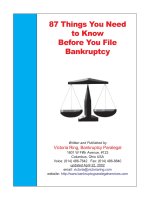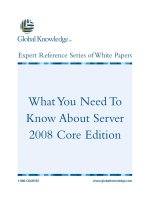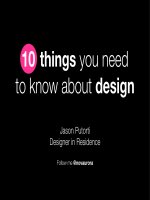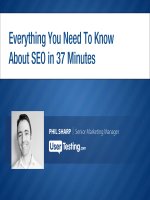1001 Things You Wanted To Know About Visual FoxPro phần 6 pptx
Bạn đang xem bản rút gọn của tài liệu. Xem và tải ngay bản đầy đủ của tài liệu tại đây (701.08 KB, 50 trang )
Chapter 7: Working with Data 223
CLOSE ALL
RETURN
PROCEDURE CheckStProc
DO dummy
DO OnlyaCH07
DO OnlybCH07
If you run this program from the command line you will see that with multiple DBCs
open, calling a stored procedure which exists only in
one
DBC is fine.It does not matter which
DBC is current, the correct procedure is located. However, if
both
DBCs contain a stored
procedure that is named the same, then the setting of the DBC is vitally important since Visual
FoxPro will always search the current database first and only then will it search any other open
databases.
Finally if NO DBC is defined as current, then Visual FoxPro executes the first procedure it
finds – in this example it is always the 'dummy' procedure in the aCH07 database container.
Reversing the order in which the two DBCs are opened in the ShoStPro program changes the
result for the last test. This suggests that Visual FoxPro is maintaining an internal collection of
open databases, in which the last database to be opened is at the head of the list, and is
searched first, when no database is set as current.
How to validate a database container
Visual FoxPro provides a
VALIDATE DATABASE
command that will run an internal consistency
check on the currently open database. Currently (Version 6.0a) this command can ONLY be
issued from the command window and by default its results are output to the main FoxPro
screen. Attempting to use it within an application causes an error.
You can validate a database without first gaining exclusive use, but the DBC index will
not be re-built, nor will you be able to fix any errors that the process may find. With exclusive
use you may choose either to rebuild the index (a plain
VALIDATE DATABASE
command will do
just that) or to invoke the repair mechanism by adding the ‘
RECOVER
’ clause to the command.
While not very sophisticated, the recovery option at least highlights anything that VFP
feels is wrong with your DBC and offers you options to either locate or delete a missing item
and to delete or re-build missing indexes (providing that the necessary information is available
in the DBC itself). The best way to avoid problems in the DBC is to ensure you always make
changes to its tables (or views) through the DBC’s own mechanisms. Avoid actions like
building temporary indexes outside the DBC or programmatically changing view or table
definitions without first getting exclusive use of the DBC.
In short, while not exactly fragile, the DBC relies heavily on its own internal consistency
and errors (real or imagined) will inevitably cause you problems sooner or later.
How to pack a database container
The Visual FoxPro database container is, itself, a normal Visual FoxPro table in which each
row contains the stored information for one object in the database. Like all Visual FoxPro
tables, deleting a record only marks that record for deletion and the physical record is not
224 1001 Things You Always Wanted to Know About Visual FoxPro
removed from the DBC. This means, over time, that a database can get large, even though it
actually contains very few current items.
The
PACK DATABASE
command is the only method that you should use to clean up a DBC.
Simply opening the DBC as a table and issuing a standard
PACK
command is not sufficient
because the DBC maintains an internal numbering system for its objects that will not be
updated unless the
PACK DATABASE
command is used. Using this command requires that you
gain exclusive use to the database.
Moving a database container
We mentioned earlier in this section that the only price for gaining all the functionality that a
database container provides is a minor modification to the header of the table to include a
backlink to the DBC. This is, indeed, a trivial thing UNTIL you try to move a database
container. Then its significance can assume monstrous proportions. The reason is that Visual
FoxPro stores the relative path from the table back to the owning DBC directly in the table
header. Providing that you always keep the DBC and all of its data tables in the same directory,
all will be well because all that gets stored is the name of the database container.
However, when you have a database container that is NOT in the same directory as its
tables you are laying yourself open to potential problems. We created a table in our working
directory (C:\VFP60\CH07) and attached it to a database that resided in the C:\TEMP
directory. The backlink added to the table was:
\ \TEMP\TESTDBC.DBC
After moving this database container to the C:\WINDOWS\TEMP directory, any attempt to
open the table resulted in a ‘cannot resolve backlink’ error and the option to either locate the
missing DBC, delete the link and free the table (with all the dire consequences for long field
names that this entails) or to cancel. Being optimists we chose to locate the database container
and were given a dialog to find it. Unfortunately having found our DBC and selected it, we
were immediately confronted with Error 110 informing us that the "File must be opened
exclusively" Not very helpful!
Fixing the backlink for a table
So what can be done? Fortunately the structure of the DBF Header is listed in the Help file (see
the "Table File Structure" topic for more details) and Visual FoxPro provides us with some
neat low level file handling functions which allow us to open a file and read and write to it at
the byte level. So we can just write in the new location for the DBC and all will be well. The
only question is where to write it?
You will see from the Help file that the size of the table header is actually determined by
the formula:
32 + ( nFields * 32) +264 bytes
Where nFields is the number of fields in the table, which we could get using
FCOUNT()
– if
we could only open the table! (There is also a
HEADER()
– a useful little function that actually
Chapter 7: Working with Data 225
tells us how big the table header is. Unfortunately it also requires that we be able to open the
table.) But if we could open the table, we wouldn’t need to fix the backlink either.
The backlink itself is held as the last 263 bytes of the table header. However, the only
certain way of getting those vital 263 bytes is to try and read the maximum possible number of
bytes that could ever be in a table header. (Trying to read beyond the end of file does not
generate an error in a low level read, it just stops at the end of file marker.) Visual FoxPro is
limited to 255 fields per record so we need, using the formula above, to read in 8,456 bytes.
This is well within the new upper limit of 16,777,184 characters per character string or
memory variable so all is well.
Fortunately the field records section of the header always ends with a string of 13 "
NULL"
characters (ASCII Character 0) followed by a "
Carriage Return
" (ASCII Character 13). So if
we locate this string within the block we have read from the table, we will have the start of the
backlink. The following function uses this technique to read the backlink information from a
table (when only the table file name is passed) or to write a new backlink string (pass both the
file name and the new backlink):
**********************************************************************
* Program : BackLink.prg
* Compiler : Visual FoxPro 06.00.8492.00 for Windows
* Abstract : Sets/Returns Backlink Information from a table
* : Pass both DBF File name (including extension) only to
* : to return backlink, also pass new backlink string to
* : write a new backlink
**********************************************************************
LPARAMETERS tcTable, tcDBCPath
LOCAL lnParms, lnHnd, lnHdrStart, lnHdrSize, lcBackLink, lcNewLink
lnParms = PCOUNT()
*** Check that the file exists
IF ! FILE( tcTable )
ERROR "9000: Cannot locate file " + tcTable
RETURN .F.
ENDIF
*** Open the file at low level - Read Only if just reading info
lnHnd = FOPEN( tcTable, IIF( lnParms > 1, 2, 0) )
*** Check file is open
IF lnHnd > 0
*** Backlink is last 263 bytes of the header so calculate position
*** Max header size is (32 + ( 255 * 32 ) + 264) = 8456 Bytes
lcStr = FREAD( lnHnd, 8456 )
*** Field records end with 13 NULLS + "CR"
lcFieldEnd = REPLICATE( CHR(0), 13 ) + CHR(13)
lnHeaderStart = AT( lcFieldEnd, lcStr ) + 13
*** Move file pointer to header start position
FSEEK( lnHnd, lnHeaderStart )
*** Read backlink
lcBackLink = UPPER( ALLTRIM( STRTRAN( FGETS( lnHnd, 263 ), CHR(0) ) ) )
*** If we are writing a new backlink
IF lnParms > 1
*** Get the path (max 263 characters!)
tcDBCPath = LEFT(tcDBCPath,263)
*** Pad it out to the full length with NULLS
lcNewLink = PADR( ALLTRIM( LOWER( tcDBCPath ) ), 263, CHR(0) )
*** Go to start of Backlink
FSEEK( lnHnd, lnHeaderStart )
226 1001 Things You Always Wanted to Know About Visual FoxPro
*** Write the new backlink information
FWRITE( lnHnd, lcNewLink )
*** Set the new backlink as the return value
lcBackLink = tcDbcPath
ENDIF
*** Close the file
FCLOSE(lnHnd)
ELSE
ERROR "9000: Unable to open table file"
lcBackLink = ""
ENDIF
*** Return the backlink
RETURN lcBackLink
What happens to views when I move the database container?
The good news is that moving a database container has no effect on views. Views are stored as
SQL statements inside the database container and, although they reference the DBC by name,
they do not hold any path information. So there is no need to worry about them if you move a
DBC from one location to another (phew!).
Renaming a database container
Renaming a database container presents a different set of problems. This time, both tables and
views are affected. Tables will be affected because of the backlink they hold - which will end
up pointing to something that no longer exists. However, this is relatively easy to fix, as we
have already seen, and can easily be automated. In this case, though, Views will be affected
because Visual FoxPro very helpfully includes the name of the DBC as part of the query that is
stored. Here is part of the output for a query (generated by the GENDBC.PRG utility that ships
with Visual FoxPro, and which can be found in the VFP\Tools sub-directory):
FUNCTION MakeView_TESTVIEW
***************** View setup for TESTVIEW ***************
CREATE SQL VIEW "TESTVIEW" ;
AS SELECT Optutil.config, Optutil.type, Optutil.classname FROM
testdbc!optutil
DBSetProp('TESTVIEW', 'View', 'Tables', 'testdbc!optutil')
* Props for the TESTVIEW.config field.
DBSetProp('TESTVIEW.config', 'Field', 'KeyField', .T.)
DBSetProp('TESTVIEW.config', 'Field', 'Updatable', .F.)
DBSetProp('TESTVIEW.config', 'Field', 'UpdateName', 'testdbc!optutil.config')
DBSetProp('TESTVIEW.config', 'Field', 'DataType', "C(20)")
* Props for the TESTVIEW.type field.
DBSetProp('TESTVIEW.type', 'Field', 'UpdateName', 'testdbc!optutil.type')
* Props for the TESTVIEW.classname field.
DBSetProp('TESTVIEW.classname', 'Field', 'UpdateName',
'testdbc!optutil.classname')
ENDFUNC
Notice that the database container is prepended to the table name on every occasion - not
just in the actual
SELECT
line but also as part of each field’s "updatename" property. This is, no
Chapter 7: Working with Data 227
doubt, very helpful when working with multiple database containers but is a royal pain when
you need to rename your one and only DBC. Unfortunately we have not been able to find a
good solution to this problem. The only thing we can suggest is that if you use Views, you
should avoid renaming your DBC if at all possible.
If you absolutely must rename the DBC, then the safest solution is to run GENDBC.PRG
before you rename it and extract all of the view definitions into a separate program file that you
can then edit to update all occurrences of the old name with the new. Once you have renamed
your DBC simply delete all of the views and run your edited program to re-create them in the
newly renamed database.
Note: The SQL code to generate a view is stored in the "properties" field of each "View"
record in the database container. Although it is stored as object code, the names of fields and
tables are visible as plain text. We have seen suggestions that involve hacking this properties
field directly to replace the DBC name but cannot advocate this practice! In our testing it
proved to be a thoroughly unreliable method which more often than not rendered the view both
unusable and unable to be edited. Using GENDBC may be less glamorous, but it is a lot safer!
Managing referential integrity in Visual FoxPro
The term "referential integrity", usually just abbreviated to "RI", means ensuring that the
records contained in related tables are consistent. In other words that every child record (at any
level) has a corresponding parent, and that any action that changes the key value used to
identify a parent is reflected in all of its children. The objective is to ensure that 'orphan'
records can never get into, or be left in place in, a table.
Visual FoxPro introduced built-in RI rules in Version 3.0. They are implemented by using
the persistent relationships between tables defined in the database container and triggers on the
tables to ensure that changes to key values in tables are handled according to rules that you
define. The standard RI builder allows for three kinds of rule as follows:
• Ignore: The default setting for all actions, no RI is enforced and any update to any
table is allowed to proceed - exactly as in earlier versions of FoxPro
• Cascade: Changes to the key value in the parent table are automatically reflected in
the corresponding foreign keys in all of the child tables to maintain the relationships
• Restrict: Changes which would result in a violation of RI are prohibited
Setting up RI in Visual FoxPro is quite straightforward and the RI builder handles all of
the work for you. Figure 7.3, below, shows the set-up in progress for a simple relational
structure involving four tables (We have used the tables from the VFP Samples "TestData"
database to illustrate this section). So far the following rules have been established:
228 1001 Things You Always Wanted to Know About Visual FoxPro
Table 7.4 Typical RI Rule set-up
Parent Table Child Table Action Rule
Customer Orders Insert Ignore
Customer Orders Update Cascade
Customer Orders Delete Restrict
Orders OrdItems Insert Restrict
Orders OrdItems Update Cascade
Orders OrdItems Delete Restrict
The consequences of these rules are that a user can always add a new customer (Ignore
Customer Insert), but cannot delete a customer who has orders on file (Restrict Customer
Delete) and any change to a customer’s key will update the corresponding order keys (Cascade
Customer Update). For the orders table the rules are that an order item may only be inserted
against a valid order (Restrict Order Insert), that no order may be deleted while it has items
associated with it (Restrict Order Delete) and that any changes to an order’s key value will be
reflected in all of the items to which it refers (Cascade Order Update).
Figure 7.3 Using the VFP RI builder
Limitations of the generated RI Code
Unfortunately the implementation in Visual FoxPro is not very efficient - generating RI rules
for a lot of tables results in an enormous amount of classical 'xBase-style' procedural code
Chapter 7: Working with Data 229
being added to the Stored Procedures in your database container. The rules defined in the
example above resulted in 636 lines of code in 12 separate procedures. Each table has its own
named procedure for each trigger generated - thus in the example above procedures are
generated named:
PROCEDURE __RI_DELETE_customer
PROCEDURE __RI_DELETE_orders
PROCEDURE __RI_INSERT_orditems
procedure __RI_UPDATE_customer
procedure __RI_UPDATE_orders
procedure __RI_UPDATE_orditems
(Note the inconsistency in capitalization of the ‘
PROCEDURE
’ key word!) Adding more
tables and more rules increases the amount of code. Moreover this code is not well commented,
and in early versions, contained several bugs which could cause it to fail under certain
conditions - at least one of which has persisted through into the latest version of Visual
FoxPro.
The following code is taken directly from the stored procedures generated by VFP V6.0
(Build 8492) for the example shown above:
procedure RIDELETE
local llRetVal
llRetVal=.t.
IF (ISRLOCKED() and !deleted()) OR !RLOCK()
llRetVal=.F.
ELSE
IF !deleted()
DELETE
IF CURSORGETPROP('BUFFERING') > 1
=TABLEUPDATE()
ENDIF
llRetVal=pnerror=0
ENDIF not already deleted
ENDIF
UNLOCK RECORD (RECNO())
RETURN llRetVal
You will notice that the italicized line of code is incorrectly placed, and should be outside
of the
IF !DELETED()
block. As it stands, the return value from this code may be incorrect
(depending on the value of 'pnerror' at the time) if the record being tested is already marked for
deletion.
Apart from this specific bug, and despite the criticisms leveled at the mechanism for
generating the RI code, the code actually works well when used with tables that are structured
in the way that was expected. It is certainly easier to use the RI builder than to try and write
your own code! There is, however, one additional caution to bear in mind when using the RI
builder.
Using compound keys in relationships
When generating the RI code for the tables in the example, this warning was displayed:
230 1001 Things You Always Wanted to Know About Visual FoxPro
Figure 7.4 Warning!
What on earth does this mean? Clearly it is a serious warning or Visual FoxPro would not
generate it! The answer is that the regular index used as the target for the persistent relationship
between the Orders and OrdItems table is actually based on a compound key comprising the
foreign key to the Orders Table plus the Item Number. The index expression in question is the
one used on the child table orditems, which is actually "
order_id+STR(line_no,5,0)
". (This
was set up so that when items are displayed they will appear in line number order. Not really
an unreasonable thing to do!) However any attempt to insert or change a record in the child
table (orditems), will cause a 'Trigger Failed' error.
The problem is that any rule set up on this table which needs to refer to the parent table
will use, as a key for the
SEEK()
, the concatenated field values from the child table. This will,
obviously, always fail since the key to the parent table ('orders') is merely the first part of the
concatenated key in the child. As the warning says, you can (fairly easily) edit the generated
code so that the correct key value is used in these situations.
The following extract shows the problem:
PROCEDURE __RI_UPDATE_orditems
*** Other code here ***
*** Then we get the old and new values for the child table
SELECT (lcChildWkArea)
*** Here is where the error arises!!!
lcChildID=ORDER_ID+STR(LINE_NO,5,0)
lcOldChildID=oldval("ORDER_ID+STR(LINE_NO,5,0)")
*** Other code here ***
*** If the values have changed, we have a problem!!!
IF lcChildID<>lcOldChildID
pcParentDBF=dbf(lcParentWkArea)
*** And here is where it all goes wrong
llRetVal=SEEK(lcChildID,lcParentWkArea)
*** And here is where the actual error is generated
IF NOT llRetVal
DO rierror with -1,"Insert restrict rule violated.",","
IF _triggerlevel=1
DO riend WITH llRetVal
ENDIF at the end of the highest trigger level
ENDIF this value was changed
Chapter 7: Working with Data 231
Since the key for the Child ID is hard-coded when the RI code is generated, the actual edit
required is very simple - just delete the concatenation. Unfortunately your changes will only
hold good as long as you do not re-generate the RI code.
The real answer to this problem, however, is very simple. Just don’t do it! As we have
already suggested, surrogate keys should always be used to relate tables so that you have an
unambiguous method of joining two tables together. In addition to their other virtues, they also
ensure that you never need to use compound keys in order to enforce RI.
What about other RI options?
The native builder handles only three possible alternatives when enforcing RI- Cascade,
Restrict and Delete - and makes the assumption that 'orphan' records are always a "bad thing".
In practice this is not necessarily the case (providing that you design for that contingency!) and
there is at least one case in which an 'Adopt' option would be useful. Consider the situation
when a salesman, who is responsible for a group of customers and hence for their orders,
leaves the company. Naturally we need to indicate that that salesman’s ID is no longer valid as
the salesman responsible for those customers and we need to assign a new person. But what
about orders the salesman actually took while working for the company?
If we simply delete the salesman, an RI "Restrict" rule would disallow the delete because
there are "child" records for that key. What is really needed is a variant on the deletion rule that
says:
"If the parent record is being deleted, and a valid key is supplied assign any existing child
records to the specified key."
This is not yet available in Visual FoxPro, but a trigger that enforces such a rule would be
easy enough to create, the pseudo code is simply:
Check to see if any records exist referencing the key to be deleted
If none, allow the delete and exit
If a new, valid, key has been specified
Change all existing child records to the new key
Delete the original parent record
Exit
Want more details on RI?
For more details on the subject of RI in Visual FoxPro and an example of a complete SQL-
based alternative to the native RI code, we can do no better than refer you to Chapter 6 of the
excellent "Effective Techniques for Application Development with Visual FoxPro 6.0," by Jim
Booth and Steve Sawyer (Hentzenwerke Publishing, 1998).
Using triggers and rules in Visual FoxPro
First we need some definitions. Triggers and rules can only be implemented for tables that are
part of a database container to allow the developer to handle issues relating to data integrity.
Triggers only fire when data is actually written to the physical table - so they cannot be used
for checking values as they are entered into a buffered table. There are actually two sets of
rules available - Field Rules and Table rules. Both field level and table level (or more
232 1001 Things You Always Wanted to Know About Visual FoxPro
accurately, 'Row Level') rules can reference or modify any single field, or combination of fields
in the current row. Rules are fired whenever the object to which they refer loses focus -
whether the table is buffered or not - and so can be used for validating data as it is entered.
So what’s the practical difference between a ‘trigger’ and a ‘rule’?
A trigger, as implemented in Visual FoxPro, is a test that is applied whenever the database
detects a change being written to one of its tables. There are, therefore, three types of triggers -
one for each of the types of change that can occur (Insert, Update and Delete). The essence of
a trigger is that the expression which calls it must return a logical value indicating whether the
change should be allowed to proceed or not. This is simplest if the trigger itself always returns
a logical value, so if a trigger returns a value of
.F.
an error is raised (Error #1539 - ‘Trigger
Failed’) and the change is not committed to the underlying table. Triggers cannot be used to
change values in the record that has caused them to fire, but they can be used to make changes
in other tables. A very common use of triggers is, therefore, for the creation of audit logs! (By
the way, if you are wondering why this restriction exists, just consider what would happen if
you could change the current row in code that was called whenever changes in the current row
were detected!).
Like triggers, calls to rules must also return a logical value; but unlike triggers, they can
make changes to the data in the row to which they refer. Also, since they do fire for buffered
tables, rules can be used for performing validation directly in an application’s UI thereby
avoiding the necessity of writing code directly in the interface. A rule can also be used to
modify fields that are not part of the UI (for example a "last changed" date, or a user id field).
In practice the only difference between Field and Table rules is when they are fired.
Both triggers and rules apply (like any other stored procedure) whether the table in
question is opened in an application or just in a Browse window. The differences between
Triggers and Rules can be summarized like this:
Table 7.5 Differences between Triggers and Rules
Item Fires Capability
Field Rule When field loses focus Can reference or modify any field in the record
Table Rule When the record pointer moves Can reference or modify any field in the record
Trigger When data is saved to disk Cannot modify data in the record that fired the
trigger
Why, when adding a trigger to a table, does VFP sometimes reject
it?
Normally this indicates that the data that you have in your table already conflicts with the rule
you are trying to apply.(You will sometimes see a similar problem when trying to add a
candidate index to a populated table.) When you alter a table to add a trigger or rule, Visual
FoxPro applies that test to all existing records - if the data in an existing record fails the rule,
then you will get this error. The only solution is to correct the data before re-applying the rule.
Chapter 7: Working with Data 233
Check the logic in your rules carefully
Another possible reason for errors when applying rules or triggers is faulty logic on the part of
the developer. You need to be careful when defining rules to ensure you do not inadvertently
throw Visual FoxPro into an endless loop. This can easily happen when using a rule to change
the data because the change causes the
same
rule to fire again. For example, the following field
rule will cause a "Do Nesting Level" error:
IF !EMPTY(ALLTRIM(clicmpy)) AND NOT ALLTRIM(PROPER(clicmpy))== ALLTRIM(clicmpy)
*** Force the format to UPPER case! (This is a nonsense rule!)
REPLACE clicmpy WITH UPPER(clicmpy)
ENDIF
The reason is that it can simply never succeed! The test actually states that if the field is
not in
PROPER()
format, change it to
UPPER()
. Therefore the first time this rule fires, Visual
FoxPro is locked into an endless loop where it finds the field is in the wrong format. It then
changes the format to another format that fires the rule again, but the field is still in the wrong
format, so it changes it again … and so on ad infinitum! The following rule WILL work as
expected:
IF !EMPTY(ALLTRIM(clicmpy)) AND NOT ALLTRIM(PROPER(clicmpy))== ALLTRIM(clicmpy)
*** Force the format to PROPER case
REPLACE clicmpy WITH PROPER(clicmpy)
ENDIF
Can I temporarily disable a trigger or rule then?
Certainly. The easiest way to do this is to include a test for an application level flag, (i.e. either
a variable that is 'public' to the application, or a property on an application object) in the code
that the trigger or rule implements. We would suggest using a variable because you may also
want to do this outside of an application and it is easier to create a public variable from the
command line than to have to instantiate your application object every time you want to use a
table. The following code, placed in the stored procedure and called by a trigger will simply
return a value of
.T.
when the specified variable is not found:
IF VARTYPE( glDisableRules ) = "L" AND ! EMPTY( glDisableRules )
RETURN .T.
ENDIF
One question you may be asking yourself is why would anyone want to disable triggers or
rules - after having gone to all the trouble of setting them up? It may be that if you are doing a
bulk data load, or a block
REPLACE
, the penalty of validating each row individually would slow
things down too much - especially when the changes have already been pre-validated before
being applied. If this is a feature of your application it may actually be better to add a separate
stored procedure to test whether rules should be applied or not and call it from every trigger or
rule. Thus:
234 1001 Things You Always Wanted to Know About Visual FoxPro
FUNCTION ApplyRules
LOCAL llRetVal
STORE .T. TO llRetVal
*** Test for presence of the disabling variable
IF VARTYPE( glDisableRules ) = "L" AND ! EMPTY( glDisableRules )
llRetVal = .F.
ENDIF
RETURN llRetVal
Every trigger or rule function would then begin:
FUNCTION SomeTrigger
IF ! ApplyRules()
RETURN .T.
ENDIF
*** Actual trigger code here
It is imperative that your triggers and rules return a logical .T. when their code
is not being executed, otherwise a ‘Trigger Failed’ error will be generated.
How do I actually create my trigger and rule procedures?
The actual code, assuming you need more than a simple one-line rule, for triggers and rules is
best stored in the database container as a Stored Procedure. This is not an absolute requirement,
since Visual FoxPro would find a procedure even if it were not in the database container
(providing that the necessary file had been established with a "
Set Procedure To
" command).
However, since the procedure might be needed at any time the table that calls it is used, it
makes more sense to leave it in the database container so that it is available whenever, and
however, the table is used.
So the question remains - how do you create the actual code? There are (as usual in Visual
FoxPro) two options. You can do it interactively using either the Edit Stored Procedures
option when modifying the database or by simply issuing
MODIFY PROCEDURES
from the
command window. You can also write (and test!) your code in a stand-alone program file and
add it to the stored procedures programmatically using
APPEND PROCEDURES FROM
<filename>
. Either way you must first have opened, and made current, the relevant database.
Gotcha with the Append Procedures command
There is one thing to bear in mind when using the Append Procedures command. The Help file
comments on this command are literally accurate in respect of what the
OVERWRITE
clause for
this command actually does. The Help file states that the
OVERWRITE
clause:
Specifies that the current stored procedures in the database are overwritten by
those in the text file.
This does NOT mean that "any procedure with the same name will be overwritten", it
means exactly what it says. ALL procedures currently in your database container are deleted
Chapter 7: Working with Data 235
and replaced by whatever is in the source file that you specify. We strongly recommend that
you consign the OverWrite clause of this command to the trash bin right now.
But if I am updating a procedure without "overwrite", doesn’t that mean I end up
with two?
Indeed it does. If you already have a procedure in the database container named '
mytestproc'
and then append a new version of the same procedure, you will have two procedures named
'
mytestproc
' in the database container. Fortunately, the newly appended procedure will be at
the end of the file and thus will always be the version that VFP actually compiles, and uses.
While it may look messy, it will work correctly. However, you should not really leave the
database container in this state and as soon as possible you should get access to it and delete
any redundant procedures.
An alternative approach is to always maintain stored procedures as a complete set of
replacement procedures in an external file and then use the OverWrite clause of
APPEND
PROCEDURES
to force the total replacement of all procedures. If you practice watertight version
control you may feel confident enough to do this on a working application. (In which case, to
paraphrase Rudyard Kipling, "You’re a braver man than I am, Gunga-Din".)
How do I add a trigger to a table?
As with the code in the trigger procedure, this can be done either interactively in the table
designer by inserting the appropriate expression in the "Table" tab of the dialog, or
programmatically using the
CREATE TRIGGER
command. Remember that the calling expression
must evaluate to a logical value, and it is preferable that a call to a stored procedure should
return a logical value. Either way you will require exclusive access to the table.
So when should I use a trigger?
The answer, as always, is that it depends on your requirements. Triggers are normally used for
either (and sometimes both) of two reasons. First, to maintain referential integrity (RI) - and
this is how Visual FoxPro implements the code generated by the RI builder. Second, to create
audit trails by tracking changes to a table. Remember that a trigger only fires when changes to
a physical table are made and so are of no relevance when working with buffered data.
It is worth noting that within a trigger, the restriction that the
GetFldState()
and
OldVal()
functions can only be used on tables that have buffering enabled does not apply.
Both functions will work without error, even on un-buffered tables, which is extremely useful
when creating audit trails inside triggers.
A working example using triggers
The sample code for this chapter includes a small database ('Auditlog') and a simple form
('FrmAudit'’) which illustrates how triggers can be used to build an audit log. The form can be
run stand-alone directly from the command line using the
DO FORM
command. The tables have
been constructed as follows (the fields prefixed with a '#' are the primary keys):
236 1001 Things You Always Wanted to Know About Visual FoxPro
Figure 7.5 Audit Logging Tables
Triggers on the "Stock" table add data to the audit tables whenever a change is committed,
however only the items which are actually changed get written during an update (all items are,
by definition, changed when doing either an insert or delete). Other stored procedures are used
to implement a standard "newid" function for generating primary keys, and also to implement a
field rule for calculating the value of a stock item when both a quantity and a cost are supplied.
The audit logging functionality is handled by the "BildLog" function consisting of three
parts. Firstly, because the function will use a transaction, it ensures that all of the supporting
tables (including the PK generation table) are available and in the correct state. We cannot
change the buffering mode of a table inside a transaction, so the normal PK generation routine
(which will open the table and set BufferMode = 1) would cause an error unless the table is
already open.
The next part of the trigger begins a transaction and inserts the table name and action
(which are passed as parameters to the trigger) plus the current date, time and user id into the
log header table. This insert is then committed before any further action is taken.
Finally, but still within the transaction, the insert to the audit details table is handled. A
major issue with audit logging is to prevent the log tables from getting too large - which can be
a real problem with high activity tables. The code here only writes the fields which have
actually changed when an Update is taking place - though the entire record must be written for
all Inserts and Deletes - which helps minimize the size of the tables.
The sample form, although simple, is fully functional and allows for adding, deleting and
editing of the "Stock" table on page one and uses a view, constructed from the audit log tables,
to review the history of changes to the table on page two. Figure 7.6 shows the two pages of
the form.
Chapter 7: Working with Data 237
Figure 7.6 Audit Log Demonstration form
And when should I use a rule?
Rules are most commonly used for validation of data and, since they DO fire on buffered data,
can be used to handle "pre-save" validation. By pre-save validation we mean checking that the
data that has been entered or modified will not, of itself, cause an insert or update to fail.
Whether you use a Field Rule or a Table Rule will depend on when you want the rule to fire
(see Table 7.5 for details).
Another common use for rules is for maintaining calculated (or dependent) fields within a
record. Despite the fact that the rules for normalizing data to third normal form state that a row
should not contain fields which are derived solely from other fields in the same row, there are
many occasions when the inclusion of such fields is beneficial. Usually this is when tables are
likely to get large and the overhead of re-calculating dependent values every time a form,
report or other query is run becomes unacceptable. (In other words, "de-normalizing for
performance"). Such a de-normalization carries with it the problem of ensuring that calculated
fields are correctly maintained - but a simple rule, entered as a Field Rule, will ensure that
things cannot get out of synchronization.
For example, consider the situation where a table is used to record details of the lines on
an invoice. Typically you will have fields for Sale Price and Quantity Ordered. To display each
line’s value, without actually storing the calculated data, requires code in the UI control’s
Valid or LostFocus methods to re-calculate the value. By including a value field in the table,
you can use a rule instead and simply bind a (Read-Only) control to that field. Here is an
238 1001 Things You Always Wanted to Know About Visual FoxPro
example of such a rule which would be called by both the Sale Price, and the Quantity Ordered
fields:
FUNCTION CheckLineVal
IF NVL(SalePrice, 0) # 0 AND NVL(QtyOrdered, 0) # 0
IF LineValue # SalePrice * QtyOrdered
REPLACE LineValue WITH (SalePrice * QtyOrdered)
ENDIF
ELSE
IF NVL( LineValue, 0 ) # 0
REPLACE LineValue WITH 0
ENDIF
ENDIF
RETURN .T.
We need to call it from both fields to ensure that whichever is changed, the value is
correctly updated. Note that we also check for and handle NULL values. A very similar rule is
used on the "Stock" table in the "AuditLog" example for this chapter to calculate the value of
stock held.
Must a trigger or rule always refer to a single function?
The only requirement is that the expression that you use to call a trigger or rule must always
evaluate to a logical value. Providing that you can construct your calling expression so that
Visual FoxPro can evaluate it to a logical value, there is no restriction on the number of
functions that may be called. The following expressions are perfectly valid as either a trigger
or a rule:
Field Rule: SalePrice # 0 AND CheckLineVal()
Message: "Sale Price cannot be $0.00. To raise a credit, enter Price less than
$0.00"
Field Rule: QtyOrdered > 0 AND CheckLineVal()
Message: "Quantity cannot be 0. To raise a credit, enter Price less than $0.00"
Using triggers and rules does, however, impose an overhead on the process of making
changes and committing data to tables. The more complex your rules, the longer your
navigation and save routines will take to execute. As always there is a trade-off between
increased functionality and performance. The level that is acceptable in any situation can really
only be determined by trial and error in the context of your application's requirements.
Chapter 8: Data Buffering and Transactions 239
Chapter 8
Data Buffering and
Transactions
"The first faults are theirs that commit them, the second theirs that permit them." (Old
English Proverb)
The whole topic of using data buffering and transactions in Visual FoxPro is an
intrinsically confusing one - which is not helped by the choice of terminology associated
with the functionality. This chapter seeks to de-mystify the issues surrounding buffering
and transactions and shows how you can use the tools Visual FoxPro provides to
manage data most effectively.
Using data buffering
Where are we coming from?
As stated in the introduction to this chapter, working with data buffering in Visual FoxPro
seems to cause a lot of confusion. We feel this is largely due to the rather confusing
implementation of buffering, and the somewhat odd (by accepted standards) nomenclature
associated with the topic.
For example, to set buffering for a Visual FoxPro DBF file (which is a table) we have to
use the heavily overloaded
CURSORSETPROP() function. Why not a separate, unambiguous,
'
SetBufferMode()
' function? While to confirm a pending transaction, the command is
END
TRANSACTION.
Why not '
COMMIT
' as in every other database language - a choice which is even
more peculiar since the standard '
ROLLBACK
' command is used to undo a transaction?
Furthermore, perhaps because of the way in which Visual FoxPro implements record (as
opposed to 'Page') locking, the issue of controlling the placing and releasing of locks is
apparently inextricably bound up with buffering. For example, in order to enable row
buffering, which only operates on a single record,
SET MULTILOCKS
must be
ON
- but according
to the Help file this setting merely determines Visual FoxPro's ability to lock multiple records
in the same table - and it is scoped to the current data session anyway. This does not seem very
logical and it is not really surprising that we get confused by it all.
What do we mean by 'buffering' anyway?
The principle is actually very simple. The concept of buffering is that when you make changes
to data, those changes are not written directly to the source table, instead they go into a
'holding area' (the 'Buffer') until such time as you instruct Visual FoxPro to either save them to
permanent storage or discard them. Figure 8.1 illustrates the concept. This holding area is
what you actually 'see' in Visual FoxPro when using a buffered table and is, in reality, an
240 1001 Things You Always Wanted to Know About Visual FoxPro
updateable cursor based on the source table. All changes are made to this cursor and are only
written to the underlying table when the appropriate "update" command is issued.
Figure 8.1 Data buffering conceptualized
Buffering strategies
Tables can be used with three different "Buffering Strategies". The first option is not to use
buffering at all.
This was the only option in all versions of FoxPro prior to Visual FoxPro Version 3.0 and
it is still the default behavior for Visual FoxPro tables today. This mode can be explicitly set
using
CURSORSETPROP('Buffering')
with a parameter of "1". Any changes made are written
directly and immediately to the underlying table. There is no 'undo' capability unless it is
programmed explicitly - by using
SCATTER
and
GATHER
for example.
The second option is for "Row" buffering which is set using
CURSORSETPROP('Buffering')
with a parameter of either "2" or "3". Changes are not sent to
the underlying table unless one of two things happens. Either an explicit TableUpdate() or
TableRevert() command is issued in the code, or the record pointer is moved in the underlying
table. Any movement of the record pointer, however it is initiated for a table which is in row
buffered mode, always causes an 'implicit' TableUpdate().
The third option is for "Table" buffering which is set using
CURSORSETPROP('Buffering')
with a parameter of either "4" or "5". In this mode changes are never sent 'automatically' to the
underlying table, an explicit TableUpdate() command must always be used to send changes in
the buffer to the underlying table, or TableRevert() to cancel changes. Attempting to close a
table-buffered table while it still has uncommitted changes caused Visual FoxPro to generate
an error in Version 3.0 but this behavior was changed in later versions so that pending changes
Chapter 8: Data Buffering and Transactions 241
are simply lost. There is no error, and no warning that changes are about to be lost, the
buffered table is just closed.
Locking strategies
Closely allied with buffering is the question of "locking". Visual FoxPro always needs to lock
the physical record in a table while changes are being made to its contents, and there are two
possible strategies.
Firstly, a record can be locked as soon as a user starts making changes. (The lock is
actually placed as soon as a valid key press is detected.) This is 'Pessimistic Locking' and it
prevents any other user from making or saving changes to that record until the current user has
completed their changes and released the record by either committing or reverting their
changes.
Secondly Visual FoxPro can attempt to lock a record only when changes are sent to the
table. This is 'Optimistic Locking' and means that even though a user is making changes to data,
the record remains available to other users who could also make, and possibly save, changes to
the same record while the first user is still working it.
Buffering modes
The buffer "mode" for a table is, therefore, the specific combination of the Buffering and
Locking strategies. There are a total of five buffering modes for a table as illustrated by Table
8.1.
Table 8.1 Visual FoxPro Buffering Modes
Mode Locking Buffering Comment
1 Pessimistic None The only option for FP2.x, default for VFP, tables
2 Pessimistic Row Lock placed by KeyPress Event. Record pointer movement
forces save
3 Optimistic Row Lock placed by TableUpdate(). Record pointer movement
forces save
4 Pessimistic Table Lock placed by KeyPress Event. Save must be initiated
explicitly
5 Optimistic Table Lock placed by TableUpdate(). Save must be initiated explicitly
When working with Visual FoxPro we must be careful to distinguish between the
individual strategies which we are setting for Buffering and Locking and the buffering mode
which results from the combination of them. Unfortunately, as we shall see, Visual FoxPro
itself is less careful about this distinction.
What does all this mean when creating data-bound forms?
This is where things start to get a little more complex (and not only because of the
nomenclature). Let us consider the 'normal' situation where tables are added to form by the
native dataenvironment. The form has a property named 'Buffermode' that has three possible
settings:
242 1001 Things You Always Wanted to Know About Visual FoxPro
• 0 None (default)
• 1 Pessimistic
• 2 Optimistic
Notice that these actually refer to the options for the locking strategy and have nothing to
do with buffering at all! In fact the form will determine the buffering strategy for its tables all
by itself, based upon their usage.
The sample code includes two forms 'DemOne' (Figure 8.2) and 'DemTwo' (Figure 8.3)
which, when initialized, display the values for the Form's Buffermode property and the
buffering mode of each table in the labeled textboxes. (The form's Buffermode can only be set
at design time, so open the form and change the BufferMode, then run it to see the results for
the different settings.) Both forms use the same two tables, which have a one-to-many
relationship, but they display the 'many' side of the relationship in different ways. The first uses
a grid, while the second simply shows individual fields directly on the form.
Figure 8.2 Auto-set buffer mode when a grid is present on the form
Notice that when the 'many' table is displayed in a grid it is opened, by the form, in table
buffered mode. However, if the 'many' table is merely displaying single fields, then the
buffering for the table will be the same as for the 'one' table for all settings of the Form's
Buffermode property.
Chapter 8: Data Buffering and Transactions 243
Figure 8.3 Auto-set buffer mode with no grid
If you run through all the options for the form's Buffermode property, you will have
noticed that even with the form's BufferMode property set to 0-(None) the cursor created by
Visual FoxPro is still opened in row buffered mode when the tables are opened by the form's
dataenvironment. "No buffering" apparently means "Row Buffering" to a form!
However, this is NOT the case when tables are opened directly with a USE command.
Form 'DemThree' is identical to 'DemOne' except that instead of using the form's
dataenvironment to open the tables they are opened explicitly in the Load method. In this
situation the form's Buffermode property has no impact whatsoever, and the tables are opened
according to settings in the 'Locking and Buffering' section on the 'Data' tab of the Options
dialog. This dialog really does set the buffer mode. It has five options which correspond to the
five modes defined in Table 8.1 above and which use the same numeric identifiers as the
CursorSetProp()
function.
However, the settings specified in the Options Dialog only apply to the default
datasession. If the form is running a private datasession, then tables opened with the
USE
command will be set to whatever mode is specified for that datasession and this, by default,
will be for no buffering at all.
Are you confused yet?
We certainly are! As far as we can tell, the situation is actually as follows:
244 1001 Things You Always Wanted to Know About Visual FoxPro
• For tables opened by a Form's dataenvironment, it does not matter whether the form is
running in the Default or a Private datasession. Tables are always buffered to at least
Optimistic Row level.
• The form's BufferMode property actually determines the locking strategy, not the
buffer mode, but only for tables which are opened by that form's dataenvironment.
• In the default datasession, tables that are opened explicitly have both their buffering
and locking strategies set to the option chosen in the global Options Dialog.
• In a Private DataSession, tables that are opened explicitly have their buffering and
locking strategies set according to the settings that apply for that datasession (Default
= "No buffering").
These results can be verified by setting the various options in the three demonstration
forms.
So just how do I set up buffering in a form?
The short answer, as always, is 'it depends'. If you use the form's dataenvironment to open
tables then you can normally leave the choice of buffering to Visual FoxPro. Otherwise you
can simply use the
CursorSetProp()
function in your code to set up each table as required.
Either way you need to be aware of the consequences so that you can code your update
routines appropriately.
Using BufferModeOverride
The dataenvironment class provides a property for each table (or, more accurately, 'cursor')
named "BufferModeOverride". This will set the buffer mode for that table (and only that table)
to one of its six options - yes, that's right,
SIX
options, not five - as follows:
• 0 None
• 1 (Default) Use form Setting
• 2 Pessimistic row buffering
• 3 Optimistic row buffering
• 4 Pessimistic table buffering
• 5 Optimistic table buffering
Firstly notice that while the numbers 2 through 5 match the parameters for
CursorSetProp() and are the same as those available through the Options dialog, the value
required for setting "no buffering" is now 0 instead of 1. This is yet another inconsistency in
the set up for buffering!
Secondly notice that the default value for this property is "1 - Use Form Setting". The
form 'setting' referred to is, of course, the "BufferMode" property which, as we have seen, is
actually for choosing the locking strategy to be applied. There is no form setting for
controlling buffering!
Chapter 8: Data Buffering and Transactions 245
Having said that, setting the BufferModeOverride property will ensure that the table is
opened using the buffer mode that you specify. At least this property is correctly named, it
overrides everything else and forces the table into the specified buffer mode in all situations.
Using CursorSetProp()
Irrespective of how a table is opened, you can always use the
CursorSetProp()
function to
change the buffer mode of a table. However, if you are not using the form's dataenvironment to
open your tables, then you have two options depending on whether your forms use the Default
DataSession or a Private DataSession. In the first case you can simply set the required mode in
the Options dialog and forget about it. All tables will always be opened with that setting and
you will always know where you are.
If you use a Private DataSession then you need to do two things. Firstly you must ensure
that the environment is set up to support buffering. A number of environment settings are
scoped to the datasession and you may need to change the default behavior of some, or all of
the following (see the SET DATASESSION topic in the help file for a full list of settings
affected):
• SET MULTILOCKS Must be set to ON to enable buffering, Default is OFF
• SET DELETED Default is OFF
• SET DATABASE "No database" is set by default in a Private DataSession
• SET EXCLUSIVE Default is OFF for a Private DataSession
• SET LOCK Default is OFF
• SET COLLATE Default is 'MACHINE'
• SET EXACT Default is OFF
Secondly you need to explicitly set the buffer mode of each table using the
CursorSetProp()
function with the appropriate parameter because the settings in the Options
Dialog do not apply to private datasessions.
So what mode of buffering should I use in my forms?
To us the answer is simple. You should always use table buffering with an optimistic locking
strategy (i.e. Buffer Mode 5). The reason is simply that, with the exception of building an
index, there is nothing you can do in any other mode that cannot be done in this mode. While
row buffering can be useful in development, we do not believe it has any place in a working
application.There are just too many ways in which the implicit TableUpdate() (caused by
moving the record pointer) can be triggered, and not all of them are under our direct control.
For example, the
KeyMatch()
function is defined in the Help file as;
Searches an index tag or index file for an index key
Seems harmless enough - surely searching an index file cannot cause any problems. But a
note (in the Remarks section right at the end of the topic) also states that:
246 1001 Things You Always Wanted to Know About Visual FoxPro
KEYMATCH( ) returns the record pointer to the record on which it was originally
positioned before KEYMATCH( ) was issued.
Hang on right there! Surely 'returns the record pointer' implies that it moves the record
pointer - which indeed it does. The consequence is that if you are using row buffering and want
to check for a duplicate key by using
KeyMatch(),
you will immediately commit any pending
change. (Of course in Version 6.0 or later you can always use IndexSeek() instead.) However,
the same issue arises with many of the commands and functions that operate on a table -
especially the older ones that were introduced into FoxPro before the days of buffering (e.g.
CALCULATE
,
SUM
and
AVERAGE
).
The fact that you have a table set up for table buffering does not prevent you from treating
the table as if it were actually row buffered. Both the TableUpdate() and TableRevert()
functions have the ability to act solely on the current row. The only practical difference,
therefore, is that that no update will happen unless you explicitly call TableUpdate(). This may
mean that you have to write a little more code, but it does prevent a lot of problems.
Changing the buffer mode of a table
We said, at the start of the last section, that you can always use
CursorSetProp()
to set or
change the buffering mode of a table. This is true, but if the table is already table buffered, it
may not be so simple because changing the buffering state will force Visual FoxPro to check
the state of any existing buffers.
If the table is Row Buffered and has uncommitted changes, Visual FoxPro simply commits
the changes and allows the change of mode. However, if the target is table buffered, and you
try to change its buffer mode while there are uncommitted changes, Visual FoxPro complains
and raises Error 1545 ("Table buffer for alias "name" contains uncommitted changes"). This is
a problem because you cannot index a table while it is table buffered, so the only way to create
an index on such a table is to switch, temporarily, to row buffering. Of course, the solution is
simple enough - just ensure there are no changes pending before you try to change the buffer
mode. But how can you do that?
IsChanged() - another function that FoxPro forgot?
Visual FoxPro provides two native functions that can be used to check the status of the buffers
-
GetFldState()
and
GetNextModified()
. However, the first of these works only on the
current row of a table and the second can only be used when Table Buffering is in effect. It
seems to us that what is missing is a single function that will work in all situations and let you
know whether there are changes pending in a table buffer. Here is our attempt at writing such a
function:
**********************************************************************
* Program : IsChanged.prg
* Compiler : Visual FoxPro 06.00.8492.00 for Windows
* Abstract : Returns a logical value indicating whether a table has
* : pending changes, whatever the buffer mode employed
**********************************************************************
LPARAMETERS tcTable
LOCAL lcTable, lnBuffMode, lnRecNo, llRetVal, lcFldState
Chapter 8: Data Buffering and Transactions 247
*** Check the parameter, assume current alias if nothing passed
lcTable = IIF( VARTYPE(tcTable) # "C" OR EMPTY( tcTable ), ;
ALIAS(), ALLTRIM( UPPER( tcTable )))
*** Check that the specified table name is used as an alias
IF EMPTY( lcTable ) OR ! USED( JUSTSTEM( lcTable) )
*** We have an error - probably a developer error, so use an Error to
report it!
ERROR "9000: IsChanged() requires that the alias of an open table be" +
CHR(13) ;
+ "passed, or that the current work area should contain an" +
CHR(13) ;
+ "open table"
RETURN .F.
ENDIF
*** Check the buffering status
lnBuffMode = CURSORGETPROP( 'Buffering', lcTable )
*** If no buffering, just return .F.
IF lnBuffMode = 1
RETURN .F.
ENDIF
*** Now deal with the two buffer modes
IF INLIST( lnBuffMode, 2, 3 )
*** If Row Buffered, use GetFldState()
lcFldState = NVL( GETFLDSTATE( -1, lcTable ), "")
*** If lcFldState contains anything but 1's then something has changed
*** All 3's indicates an empty, appended record, but that is still a
change!
*** Use CHRTRAN to strip out 1's - and just see if anything is left.
llRetVal = !EMPTY( CHRTRAN( lcFldState, "1", "") )
ELSE
*** Find the record number of the first changed record.
*** Appended records will have a record number which is negative
*** so we must check for a return value of "NOT EQUAL TO 0",
*** rather than simply "GREATER THAN 0"
llRetVal = ( GETNEXTMODIFIED( 0, lcTable ) # 0 )
ENDIF
RETURN lLRetVal
Essentially all that this function does is determine the type of buffering employed and use
the appropriate native function to see if there are any changes. There are, however, a couple of
assumptions here. Firstly, the function sees a newly appended, but totally unedited, row as "a
change". This is reasonable since the only objective is determining whether the table has
changed, not whether the change should be saved or not. Secondly, for tables using buffering
modes of 4 or 5, no indication is given of how many changes there may be or whether the
"current row" has actually changed. Again, given the objective this is reasonable.
It would be perfectly possible to amend the code to address these issues (perhaps by
returning a numeric value indicating different conditions rather than a simple 'yes/no'). In our