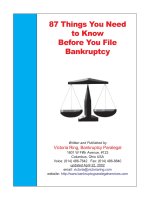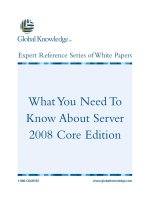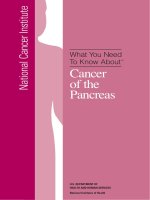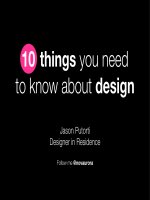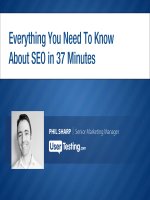1001 Things You Wanted To Know About Visual FoxPro phần 7 doc
Bạn đang xem bản rút gọn của tài liệu. Xem và tải ngay bản đầy đủ của tài liệu tại đây (874.72 KB, 48 trang )
Chapter 8: Data Buffering and Transactions 273
if the order could not be added. A single transaction is not enough, but a pair of nested
transactions will meet the bill very well as illustrated below:
*** Start the outermost ('Wrapper') transaction
BEGIN TRANSACTION
*** Update the Customer table first
llTx1 = TableUpdate( 1, .F., 'customer' )
IF llTx1
*** Customer table updated successfully
*** Start the second, 'inner' transaction for Orders
BEGIN TRANSACTION
llTx2 = TableUpdate( 1, .F., 'orderheader' )
IF llTx2
*** Orders Updated, now try details
llTx2 = TableUpdate( 2, .F., 'orderdetails' )
IF llTx2
*** Both Order tables updated successfully
*** So commit the orders transaction
END TRANSACTION
ELSE
*** Order Detail update failed
*** Roll back entire orders transaction
ROLLBACK
ENDIF
ELSE
*** Order Header update failed - no point in trying details
ROLLBACK
ENDIF
*** But the customer update had already succeeded, so commit
END TRANSACTION
ELSE
*** Customer update failed - no point in proceeding
ROLLBACK
ENDIF
This code may look a little strange at first sight but does emphasize the point that
BEGIN…END TRANSACTION
does not constitute a control structure. Notice that there are two
starting commands, one for each transaction and two 'Commit' commands, one for the
customer table and one for the pair of order tables. However there are three rollback
commands. One for the outer transaction but two for the inner transaction to cater to the fact
that either table involved might fail.
The logic gets a little more tricky as more tables are involved but the principles remain the
same. However, when many tables are involved, or if you are writing generic routines to
handle an indeterminate number of tables at each level, it will probably be necessary to break
the transactions up into separate methods to handle Update, Commit and Rollback functions
274 1001 Things You Always Wanted to Know About Visual FoxPro
and to use the TXNLEVEL() function to keep track of the number of transactions. (Remember
that Visual FoxPro is limited to five simultaneous transactions.)
Some things to watch for when using buffering in
applications
Cannot use OLDVAL() to revert a field under table buffering
You may have wondered, when reading the discussion of conflict resolution earlier in this
chapter, why we did not make use of the OLDVAL() function to cancel a user's changes in the
same way that we used the value returned by CURVAL() to clear conflicts in different fields.
The answer is simply that we cannot do it this way when using any form of table buffering if
the field is used in either a Primary or Candidate index without getting a "Uniqueness of index
<name> is violated" error. This is an acknowledged bug in all versions of Visual FoxPro and,
since the work-around offered by Microsoft is to use the TableRevert() function instead, it
seems unlikely to us that it will ever be fixed.
However, this does not seem to be an entirely satisfactory solution because TableRevert()
cannot operate at anything other than "Row" level and so undoing a change to a key field
without losing any other changes in the same record requires a little more thought. The best
solution that we have found is to make use of the
SCATTER NAME
command to create an object
whose properties are named the same as the fields in the table. The values assigned to the
object's properties are the current values from the record buffer and we can change the
property values using a simple assignment. The following program illustrates both the problem
and the solution:
**********************************************************************
* Program : ShoOVal.prg
* Compiler : Visual FoxPro 06.00.8492.00 for Windows
* Abstract : Illustrates problem with using OldVal() to revert field
* : which is used in a Candidate key
* : Ref: MS Knowledgebase PSS ID Number: Q157405
**********************************************************************
*** Create and populate a sample table
CREATE TABLE sample ( Field1 C(5) UNIQUE, Field2 N(2) )
INSERT INTO sample ( Field1, Field2 ) VALUES ( "one ", 1 )
INSERT INTO sample ( Field1, Field2 ) VALUES ( "two ", 2 )
INSERT INTO sample ( Field1, Field2 ) VALUES ( "three", 3 )
*** Force into Table Buffered mode
SET MULTILOCK ON
CURSORSETPROP( "Buffering", 5 )
*** FIRST THE PROBLEM
*** Change key field
GO TOP
REPLACE field1 WITH "four", field2 WITH 4
SKIP
SKIP -1
*** Revert value using OldVal()
REPLACE field1 WITH OLDVAL( "Field1" )
Chapter 8: Data Buffering and Transactions 275
SKIP
SKIP -1
*** You now get a "Uniqueness of index FIELD1 is violated" error message
*** Click IGNORE and revert the table - loses changes in all fields!
TableRevert(.T.)
*** NOW THE SOLUTION
*** Repeat the Replace
GO TOP
REPLACE field1 WITH "four", field2 WITH 4
SKIP
SKIP -1
*** Scatter the fields to an Object
SCATTER NAME loReverter
*** Revert the Key Field value
loReverter.Field1 = OLDVAL( 'Field1' )
*** Revert the row in the table
TableRevert(.F.)
*** Gather values back
GATHER NAME loReverter
SKIP
SKIP-1
*** NOTE: No error, and the change in Field2 is retained
*** Confirm the reversion
TableUpdate(1)
BROW NOWAIT
At the time of writing, the behavior outlined above was rather erratic
when a character string was used as the candidate key. For example,
if you REPLACE field1 WITH "seven" you do not get an error at all!
However, there is nothing magical about the string "seven" as several other values
were found that did not cause an error, but we could not discern a pattern in, or
formulate any logical explanation for, the observed behavior.
Gotcha! Row buffering and commands that move the record
pointer
We noted earlier that changes to a record in a row buffered table are automatically committed
by Visual FoxPro whenever the record pointer for that table is moved. This is implicit in the
design of Row Buffering and is entirely desirable. What is not so desirable is that it is not
always obvious that a specific command is actually going to move the record pointer and this
can lead to unexpected results. For example, it is predictable that issuing a
SEEK
or a
SKIP
command is going to move the record pointer and therefore we would not normally allow such
a command to be executed without first checking the buffer mode and, if row buffering is in
force, checking for uncommitted changes.
276 1001 Things You Always Wanted to Know About Visual FoxPro
Similarly you would expect that using a
GOTO
command would also move the record
pointer if the specified record was not already selected. However,
GOTO
always moves the
record pointer, even if you use the
GOTO RECNO()
form of the command (which keeps the
record pointer on the same record) and so will always attempt to commit pending changes
under row buffering.
In fact, any command which can take either an explicit record number or has a Scope (
FOR
or
WHILE
) clause is going to cause the record pointer to move and is, therefore, a likely cause of
problems when used in conjunction with Row Buffering. There are many such commands in
Visual FoxPro including the obvious like
SUM
,
AVERAGE
and
CALCULATE
as well as some less
obvious ones like
COPY TO ARRAY
and
UNLOCK.
This last is particularly sneaky. What it means is that if you are using explicit locking with
a row buffered table, then unlocking a record is directly equivalent to issuing a TableUpdate()
and you immediately lose the ability to undo changes. We are not sure whether this was really
the intended behavior (though we can guess!) but it does underline the points made earlier in
the chapter. First, there is no real place for row buffering in an application, and second, the
best way to handle locking when using buffering is to allow Visual FoxPro to do it.
Chapter 9: Views in Particular, SQL in General 277
Chapter 9
Views in Particular, SQL in
General
"There are many paths to the top of the mountain, but the view is always the same."
(Chinese Proverb)
The preceding two chapters have concentrated mainly on the management and use of
tables in Visual FoxPro but there is much, much more that can be done by branching out
into the world of SQL in general, and Views in particular. Since we are concentrating on
Visual FoxPro, this chapter deals mainly with Local Views and does not address the
subject of Offline or Remote views in any detail. We hope you will still find enough
nuggets here to keep you interested.
Visual FoxPro views
The sample code for this chapter includes a separate database (CH09.DBC) which contains the
local tables and views used in the examples for this section. We have not included any specific
examples that use remote views (if only because we cannot guarantee that you will have a
suitable data source set up on your machine) but where appropriate we have indicated any
significant differences between local and remote views.
What exactly is a view?
The Visual FoxPro Help file defines a view in the following terms:
"A customized virtual table definition that can be local, remote, or parameterized. Views
reference one or more tables, or other views. They can be updated, and they can reference
remote tables."
The key word here is 'definition' because a view is actually a SQL query that is stored
within a database container but, unlike a simple Query (.QPR) file, a view is represented
visually in the database container as if it actually were a table. It can, for all practical purposes,
be treated as if it really were a table (i.e. to open a view, you simply
USE
it, and it can also be
added to the dataenvironment of a form at design time). There are at least three major benefits
to be gained from using views.
First, because a view does not actually store any data persistently, it requires no permanent
disk storage space. However, because the definition is stored, the view can be re-created any
time it is required without the need to re-define the SQL. Second, unlike a cursor created
directly by a SQL Query, a view is always updateable and can, if required, also be defined to
update the table, or tables, on which it is based. Third, a view can be based upon local (VFP)
278 1001 Things You Always Wanted to Know About Visual FoxPro
tables, or can use tables from a remote data source (using ODBC and a 'Connection') and can
even use other views as the source for its data - or any combination of the above.
How do I create a view?
Visual FoxPro allows a view to be created in two ways, either visually (using the View
Designer) or programmatically with the
CREATE SQL VIEW
command. For full details on using
the View Designer, see Chapter 8: Creating Views in the Programmer's Guide. (However,
remember that, like all the designers, the View Designer does have some limitations and
certain types of views really do need to be created in code.) Whichever method you use, the
process entails four steps:
• Define the fields which the view will contain and the table(s) from which those fields
are to be selected
• Specify any join conditions, filters or parameters required
• Define the update mechanism and criteria (if the view is to be used to update its
source tables)
• Name and save the view to a database container
One big benefit of using the view designer to create views is that it hides the complexity of
the code required and, while the code is not actually difficult, there can be an awful lot of it
(even for a simple view) as the following example shows. Here is the SQL for a simple, but
updateable, one-table view that lists Company Names by city for a given country as shown in
the View Designer:
SELECT DISTINCT Clients.clisid, Clients.clicmpy, Clients.clicity;
FROM ch09!clients;
WHERE Clients.clictry = ?cCountry;
ORDER BY Clients.clicity, Clients.clicmpy
While here is the code required to create the same view programmatically:
CREATE SQL VIEW "CPYBYCITY" ;
AS SELECT DISTINCT Clients.clisid, Clients.clicmpy, Clients.clicity ;
FROM ch09!clients ;
WHERE Clients.clictry = ?cCountry ;
ORDER BY Clients.clicity, Clients.clicmpy
DBSetProp('CPYBYCITY', 'View', 'UpdateType', 1)
DBSetProp('CPYBYCITY', 'View', 'WhereType', 3)
DBSetProp('CPYBYCITY', 'View', 'FetchMemo', .T.)
DBSetProp('CPYBYCITY', 'View', 'SendUpdates', .T.)
DBSetProp('CPYBYCITY', 'View', 'UseMemoSize', 255)
DBSetProp('CPYBYCITY', 'View', 'FetchSize', 100)
DBSetProp('CPYBYCITY', 'View', 'MaxRecords', -1)
DBSetProp('CPYBYCITY', 'View', 'Tables', 'ch09!clients')
DBSetProp('CPYBYCITY', 'View', 'Prepared', .F.)
DBSetProp('CPYBYCITY', 'View', 'CompareMemo', .T.)
DBSetProp('CPYBYCITY', 'View', 'FetchAsNeeded', .F.)
Chapter 9: Views in Particular, SQL in General 279
DBSetProp('CPYBYCITY', 'View', 'FetchSize', 100)
DBSetProp('CPYBYCITY', 'View', 'ParameterList', "cCountry,'C'")
DBSetProp('CPYBYCITY', 'View', 'Comment', "")
DBSetProp('CPYBYCITY', 'View', 'BatchUpdateCount', 1)
DBSetProp('CPYBYCITY', 'View', 'ShareConnection', .F.)
DBSetProp('CPYBYCITY.clisid', 'Field', 'KeyField', .T.)
DBSetProp('CPYBYCITY.clisid', 'Field', 'Updatable', .F.)
DBSetProp('CPYBYCITY.clisid', 'Field', 'UpdateName', 'ch09!clients.clisid')
DBSetProp('CPYBYCITY.clisid', 'Field', 'DataType', "I")
DBSetProp('CPYBYCITY.clicmpy', 'Field', 'KeyField', .F.)
DBSetProp('CPYBYCITY.clicmpy', 'Field', 'Updatable', .T.)
DBSetProp('CPYBYCITY.clicmpy', 'Field', 'UpdateName', 'ch09!clients.clicmpy')
DBSetProp('CPYBYCITY.clicmpy', 'Field', 'DataType', "C(40)")
DBSetProp('CPYBYCITY.clicity', 'Field', 'KeyField', .F.)
DBSetProp('CPYBYCITY.clicity', 'Field', 'Updatable', .T.)
DBSetProp('CPYBYCITY.clicity', 'Field', 'UpdateName', 'ch09!clients.clicity')
DBSetProp('CPYBYCITY.clicity', 'Field', 'DataType', "C(15)")
First, it must be said that it is not really as bad as it looks! Many of the View level settings
defined here are the default values and only need to be specified when you need something set
up differently. Having said that, it still remains a non-trivial exercise (just getting all of the
statements correctly typed is difficult enough!). So how can we simplify things a bit? Well,
Visual FoxPro includes a very useful little tool named GENDBC.PRG that creates a program to
re-generate a database container (You will find it in the
\VFP60\TOOLS\GENDBC\
sub-
directory). Views are, as stated above, stored in a database container. So why not let Visual
FoxPro do all the hard work?
Simply create a temporary (empty) database container and define your view in it. Run
GENDBC and you have a program file that not only documents your view, but can be run to
re-create the view in your actual database container. More importantly there are, as we said,
some limitations to what the designer can handle. One such limitation involves creating views
that join multiple tables related to a common parent, but not to each other. The join clauses
produced by the designer cannot really handle this situation and the only way to ensure the
correct results is to create such views in code. Using the designer to do most of the work, and
simply editing the join conditions in a PRG file, is the easiest way to create complex views.
One word of caution! If you do create views programmatically, be sure that you do not
then inadvertently try to modify them in the view designer because you may end up with a
view that no longer does what it is meant to. We strongly recommend naming such views
differently to distinguish them from views that can be safely modified in the designer. To
modify a programmatically created view, simply edit the program that creates it and re-run it.
When should I use a view instead of a table?
Actually you never need to use a table again! You can always use a view, even if that view is
simply an exact copy of a single table. We will cover this point later in the chapter (see the
section on Scalability). However, there are certainly some occasions when we think that a view
should be used rather than using tables directly.
The first, and probably the most obvious, is when creating reports that require data from
related tables. While the Visual FoxPro Report Writer is quite a flexible tool, it is not (in our
opinion) easy to use when trying to work with multiple tables. A single view can reduce a
280 1001 Things You Always Wanted to Know About Visual FoxPro
complex relational structure to a "flat file" which is easily handled by the report writer, making
the task of setting up reports that use grouped data much easier.
Another, perhaps less obvious use is that some controls, like grids and list or combo boxes,
often need to use look-up tables to display descriptions associated with code fields. Creating an
updateable view to combine the descriptions along with the 'real' data provides a simple and
efficient way of handling such tasks. Chapter 6 (Grids: The Misunderstood Controls) includes
an example which uses a view for precisely this purpose - a view, used as the RecordSource for
the grid, includes a description field from a lookup table, and all fields except the description
are updateable.
Views also provide a mechanism for accessing data in older versions of FoxPro without
needing to convert the source data. If you try to add a FoxPro 2.x table to a Visual FoxPro
database container, the tables become unusable by the 2.x application. In cases where you need
to access the same table in both FoxPro 2.x and Visual FoxPro, a view provides the solution.
Although the view must be stored within a DBC, the tables that it uses do not have to be.
This ability is, of course, not limited to FoxPro tables. A view can be defined to retrieve
data from any data source into Visual FoxPro, providing that an ODBC connection to that data
source can be established. Once the data has been pulled into a view it can be manipulated in
exactly the same way as if it were native Visual FoxPro data. By making such a "Remote" view
updateable, any changes made in Visual FoxPro can be submitted to the original data source.
The final occasion to use a view is when you need to obtain a sub-set of data. In this
situation, creating a parameterized view is often better than simply setting a filter. In fact, when
dealing with grids it is always better because grids cannot make use of Rushmore to optimize
filters. For more details on using views in grids, see Chapter 6.
Hang on! What is a parameterized view?
Ah! Did we not mention this? A view does not always have to include all data from a table, nor
do you always have to specify the exact filter condition at design time. Instead you can define a
view which includes a filter condition which will be based on a parameter supplied at run time
- hence the term 'Parameterized View'.
A parameterized view is defined by including a filter condition that refers to a variable
name, property or field in an open table which has been prefixed with a "?" as follows:
WHERE Clients.clicity = ?city_to_view ;
When the view is opened or re-queried, Visual FoxPro will look for the named variable
and, if it finds it will simply apply the condition as specified to the SQL statement which
populates the view. A simple parameterized view is included in the samples for this chapter
(see lv_CpyByCity in CH09.dbc). If the named parameter is not found when the view is
opened, or re-queried, a dialog box which requests a value for the parameter is displayed - like
this:
Chapter 9: Views in Particular, SQL in General 281
Figure 9.1 View Parameter Dialog
Defining view parameters
Notice that the prompt begins 'Enter a character value…'. How does Visual FoxPro know that
City_To_View is a character string? The answer is that it doesn't! This particular view was
created in the view designer and, when using the designer, there is an option on the 'Query'
pad of the system menu ('View parameters') which allows you to define the names and data
types of any parameters you specify in the definition for the view.
Figure 9.2 View Parameter Definition
If you are going to make use of the view parameters dialog in an application, and you
define those views in the designer, always define your parameters explicitly in this dialog. (We
would suggest that you use very descriptive names too!) If you do not define the parameter,
then the dialog displayed to the user will not include the type of value expected and will
simply state "Enter a value for City_To_View". (To do the same thing when defining a view in
code merely requires (yet another) call to the DBSETPROP() function).
However, in our opinion, simply using the default dialog is not a good thing to do in an
application for three reasons. First, Visual FoxPro does not validate the entry the user types
into the dialog (even when you pre-define the parameter and its data type), and you cannot
validate that entry before it is applied either. So if the parameter is invalid, you will simply get
an error. Second, the dialog itself is not really very user-friendly. After all, what is the average
282 1001 Things You Always Wanted to Know About Visual FoxPro
user going to make of something that is asking for a 'View Parameter'? Finally, if you are using
multiple parameters then, because Visual FoxPro can accept only one parameter at a time, the
user will be presented with a series of dialogs one after another (very ugly).
Using parameterized views in a form
The solution is really very simple - just ensure that the appropriate parameter has been defined,
is in scope and has been populated before opening or re-querying the view. There are many
ways of doing this, but our preferred method is to create properties for view parameters at the
Form level and then to transfer the values from those properties into the appropriate variables
in whatever method is querying the view. This has two benefits. First, it ensures that the
current values used by the view are available to the entire form. Second, it allows us to validate
the parameters before they are passed to the view.
To enable a user to specify the necessary parameters, we must provide the user with an
appropriate means for entering the parameters. This might be a pop-up form or some sort of
selection control on the form itself. Most importantly, we can also get multiple parameters in
one operation if necessary. A form that gives an example of such a mechanism is included in
the sample code for this chapter (VuParams.scx).
Figure 9.3 Using a Parameterized View in a form
This form uses a view (lv_adcampanes) that joins three tables, which are related as shown
in Figure 9.4 and accepts two parameters, one for the "Client Name" and the other for a "Start
Date."
Chapter 9: Views in Particular, SQL in General 283
Figure 9.4 Tables for View lv_AdCampanes
The view has been added to the dataenvironment of the form with its
NODATAONLOAD
property set to .T. Since the "Clients" table is used both in the view and as the
RowSource
for
the combo box, it has had its
BufferModeOverride
property set to none to disable buffering on
that table (even though, in this example, the view is not updateable). The form has two custom
properties to store the results of the user's selections. The "ReQuery" button has code in its
Click method to ensure that these properties contain values and to transfer them to the defined
parameters for the view before calling the
REQUERY()
function.
How do I control the contents of a view when it is opened?
The default behavior of any view (local or remote) is that whenever the view is first opened, it
populates itself by executing the SQL that defines it. This applies whether you open the view
explicitly with a
USE
command in code (or from the command window) or implicitly by adding
it to the dataenvironment of a form. However, this may not always be the behavior that you
want, especially when dealing with parameterized views or with any view, local or remote, that
accesses large tables.
To prevent a view from loading all of its data, you must specify the
NODATA
option when
opening it. In code, the key word is added to the end of the normal
USE
command like this:
USE lv_CpyByCity NODATA
However, in a Form's dataenvironment the cursor for the view has a NoDataOnLoad
property that is set, by default, to
.F.
Setting this property to
.T.
ensures that you do not get
the 'Enter value for xxx' dialog when you initialize the form.
Whichever way you open your view, the result is the same: you get a view consisting of all
the defined fields but no records. In a form, this allows bound controls to be initialized
properly even when there is no actual data for them to display. However, unless you
subsequently (typically in the Init method or a method called from the Init) populate the view,
any controls bound to it will be disabled when the form is displayed. Visual FoxPro provides
two functions which operate on views to control the way in which they obtain their data,
REQUERY()
and
REFRESH()
.
What is the difference between REQUERY() and REFRESH()
The
REQUERY()
function is used to populate a view which has been opened with no data. It is
also used to update the contents of a parameterized view whenever the parameter has changed.
When a view is requeried, the SQL defining the view is executed and the appropriate data set
is retrieved. The function returns either 1 (indicating that the query succeeded) or 0 (if the
query failed). However, note that the return value does NOT tell you if any records were
284 1001 Things You Always Wanted to Know About Visual FoxPro
retrieved, merely if the SQL was executed properly. To get the number of matching records
you still need to use
_TALLY
as the following code shows:
USE lv_cpybycity NODATA
City_to_view = 'London'
? REQUERY() && Returns 1
? _TALLY && Returns 6
City_to_view = 'Peterborough'
? REQUERY() && Returns 1
? _TALLY && Returns 0
The
REFRESH()
function has an entirely different purpose. It updates the contents of an
existing view to reflect any changes to the underlying data since the view was last requeried.
By default, only the current record is refreshed, although the function allows you specify the
number of records, and the range for those records (based on an offset from the current record)
that will be updated. However,
REFRESH()
does not re-query the data, even in a parameterized
view for which the parameter has changed, as illustrated here:
USE lv_cpybycity NODATA
City_to_view = 'London'
? REQUERY() && Returns 1
? _TALLY && Returns 6
? clicity && Returns 'London'
City_to_view = 'Peterborough'
? REFRESH() && Returns 1
? clicity && Returns 'London'
If
REFRESH()
simply ignores the changed parameter, what is the use of it? The answer is
that because a view is always created locally on the client machine, and is exclusive to the
current user, changes to the underlying table can be made which are not reflected in the view.
This is easily seen if you open a view and then go to the underlying table and make a change
directly. The view itself will not change but if you then try and make a change to the view and
save it you will get an update conflict. Even worse, reverting the change in the view will still
not give you the current value from the table - merely that which was originally in the view.
The only way to get the view updated is to call a
REFRESH()
.
This is because the view has its own buffer, independent of that for the underlying table. It
is not really an issue if you re-query a view each time the user wants to access a new data set.
A REQUERY()
always populates the view afresh. However, if you have a situation where several
records are retrieved into a view and a user may make changes to any of them, it's best to
ensure that as each record is selected, the view is refreshed. This ensures that what the user
actually sees reflects the current state of the underlying table.
Why do changes made in a view sometimes not get into the
underlying table?
This can happen when you are working with an updateable local view which is based on a
table which was already open and buffered when the view was opened. The problem occurs
because you then have two "layers" of buffering in force, but the view only knows about one
of them. The standard behavior of Visual FoxPro when working with a local view is to open
Chapter 9: Views in Particular, SQL in General 285
the underlying table with no buffering when the view is first queried. It does not matter to
Visual FoxPro whether the view is opened from the command line, in a program or through the
dataenvironment of a form.
This behavior ensures that when a TableUpdate() is called for the view (which always uses
optimistic buffering), the changes to the underlying table are immediately committed.
However, if the table is itself buffered, all that gets updated is the table's buffer and another
TableUpdate() is required to ensure the changes are saved. To avoid this problem, do not
explicitly open the table (or tables) on which the view is based. In other words when using a
view in a form, do not add the source tables for the view to the form's dataenvironment. (If you
absolutely must do so, then set the buffermodeoverride property for these tables to ensure that
they are opened with no buffering.)
There is, of course, another situation in which the problem can arise. This is when you are
using the Default datasession and have more than one form open. Obviously, since different
forms may use tables in different ways, there is no reliable way of knowing that tables used by
a view in one form have not already been opened in another form without explicitly testing for
each table. If a table has been opened, and buffered, by another form what can you do about it?
You cannot simply change the table's buffer mode. (That would affect the other form also.)
You could modify your update commands to force an explicit TableUpdate() on the underlying
table, but that seems (to us anyway) to defeat one of the main benefits of using a view - which
is that it allows you to use data from multiple tables and treat it as if there were really only a
single table involved.
The solution to this dilemma is to ensure that you use Private DataSessions for the forms
that use updateable views. By using a private datasession you effectively force Visual FoxPro
to open the underlying tables afresh (analogous to doing a
USE…AGAIN
on the table) and then
there can be no ambiguity about the buffering state. In fact we would go further and say that, as
a general rule, you really should not mix updateable views and the tables on which they are
based in the same datasession. Either use views for everything (remember, you can create a
view which is simply a direct 'copy' of the table) or use the tables directly!
Why would I want to create a view that is simply a copy of an
existing table?
There are three reasons for doing this. The first, as discussed in the preceding section, is to
avoid having to mix tables and views in the same form. The second is when the actual data is
contained in an older version of FoxPro and is used by another application written in that
version, which would prevent you from simply upgrading the tables to Visual FoxPro format.
The third, and in our opinion the most important, is when you are creating a scaleable
application.
What do you mean by a 'scaleable' application?
A scaleable application is one which is written to enable the source of the data to be changed
from Visual FoxPro tables to some other data source - typically a back end server like SQL
Server or Oracle. One of the biggest advantages of using views is that the same view definition
can be used to access either local (i.e. Visual FoxPro) tables or remote (i.e. back end) data. The
only practical difference between a local and a remote view is that the latter requires a
286 1001 Things You Always Wanted to Know About Visual FoxPro
"connection" to be defined in order to enable the data source to be queried. In all other respects
the behavior of a local and a remote view is identical and the commands to manipulate them
are the same.
This means that you can build, test and run an application entirely in Visual FoxPro. You
can also, at a later date, redefine the views from "local" to "remote" and have your application
run from a different data source without changing any of the code. (This assumes, of course,
that the table names and their structures are the same in both Visual FoxPro and the back end
database.)
Sounds cool! How do I do that?
In principle it is very simple – use views instead of tables. However, it is not just a question of
substituting views for tables. There are many issues to consider because, when working with
views, you really are working with a remote data source. A view-based application should,
therefore, be modeled on a proper client/server architecture. So, having designed your
application to use views that are based on local Visual FoxPro tables, you no longer need to
use tables directly in the application. This gives you a working application that can later be
switched over to use a different data source without requiring any code modification because
once a view has been populated it does not matter to Visual FoxPro whether it is based on local
or remote data. So how would you actually convert an application from local views to remote
views? There are two possible solutions, assuming that table names and structures are identical
in both Visual FoxPro and the remote data source.
One way is to create three database containers. The first contains the local Visual FoxPro
tables and the second contains only the local views based on the tables in the first. The third
contains the equivalent remote views (and the relevant connection information). This allows
you to keep the names of both the Local and Remote views the same. Within the application,
you provide a mechanism for specifying which of the View-based database containers is to be
used. (This could be done by reading from an INI file or a registry setting.) By simply changing
this database pointer, the application switches from using local to remote views and requires no
additional code whatsoever.
This is the most flexible approach because it retains the possibility of running against
either local or remote data. It also requires more set up and maintenance to ensure that the
Local and Remote views are always synchronized with the tables. As with everything, there is
a trade-off here.
The second way is actually to convert local views into remote views. This is best done by
creating, as before, multiple database containers – although in this case we require only two
(one for the local tables and one for views). To convert the views from local to remote, you
first generate the code for the local views (using GenDbc.prg) as a program. This program can
then be modified to redefine the views as remote views. The modified program is then run to
generate a new database container including only remote views.
Although simpler to maintain, this is essentially a one-way operation because you lose the
ability to run against local data when the views are re-defined. The approach will, as always,
depend upon the specific needs of the application.
Chapter 9: Views in Particular, SQL in General 287
Converting local views into remote views programmatically
The following code shows how little the definition for a local view needs to be modified to
turn it into a remote view. As you can see, apart from specifying the connection and the name
of the database, there is actually no difference:
LOCAL: CREATE SQL VIEW "CUSTOMERS" ;
AS SELECT * FROM Vfpdata!customers
REMOTE: CREATE SQL VIEW " CUSTOMERS" ;
REMOTE CONNECT "SQL7" ;
AS SELECT * FROM dbo.Customers Customers
In fact, the rest of the code required to create either the Local or the Remote view is, again
with the exception of the database name, identical - so, for example the Keyfield
("customerid") definitions look like this:
LOCAL
* Props for the CUSTOMERS.customerid field.
DBSetProp('CUSTOMERS.customerid', 'Field', 'KeyField', .T.)
DBSetProp('CUSTOMERS.customerid', 'Field', 'Updatable', .F.)
DBSetProp('CUSTOMERS.customerid', 'Field', 'UpdateName',
'vfpdata!customers.customerid')
DBSetProp('CUSTOMERS.customerid', 'Field', 'DataType', "C(5)")
REMOTE
* Props for the CUSTOMERS.customerid field.
DBSetProp('CUSTOMERS.customerid', 'Field', 'KeyField', .T.)
DBSetProp('CUSTOMERS.customerid', 'Field', 'Updatable', .F.)
DBSetProp('CUSTOMERS.customerid', 'Field', 'UpdateName',
'dbo.customers.customerid')
DBSetProp('CUSTOMERS.customerid', 'Field', 'DataType', "C(5)")
While the code for creating the connection is also very simple indeed and looks like this:
CREATE CONNECTION SQL7 ;
DATASOURCE "SQL7 Northwind" ;
USERID "xxxxxx" ;
PASSWORD "yyyyyy"
**** Connection properties
DBSetProp('SQL7', 'Connection', 'Asynchronous', .F.)
DBSetProp('SQL7', 'Connection', 'BatchMode', .T.)
DBSetProp('SQL7', 'Connection', 'Comment', '')
DBSetProp('SQL7', 'Connection', 'DispLogin', 1)
DBSetProp('SQL7', 'Connection', 'ConnectTimeOut', 15)
DBSetProp('SQL7', 'Connection', 'DispWarnings', .F.)
DBSetProp('SQL7', 'Connection', 'IdleTimeOut', 0)
DBSetProp('SQL7', 'Connection', 'QueryTimeOut', 0)
DBSetProp('SQL7', 'Connection', 'Transactions', 1)
DBSetProp('SQL7', 'Connection', 'Database', '')
It is unlikely that in a production environment you would leave all of these settings at their
defaults (which is what we see here), but the amount of modification required is very limited.
288 1001 Things You Always Wanted to Know About Visual FoxPro
Of course, there is a whole raft of issues associated with actually designing and building a truly
scaleable application. While that is definitely outside the scope of this book, the mechanics of
scaling a view-based application are, as we have seen, really quite straightforward.
What is the best way to index a view?
Since a view is actually created by an SQL statement, it does not have any indexes of its own.
However, since a view is always created locally and is exclusive to the current user, creating
indexes for views is not, of itself, problematic (providing that you remember to turn off table
buffering when creating the index). See "How to index a buffered table" in Chapter 7 for more
information on this topic. The only question is whether it is better to create the index before, or
after, populating the view.
To some extent this depends on the amount of data that you expect to bring down into the
view and where that data is being retrieved. For example, to download some 90 records from a
local SQL Server installation into a view and build indexes on two fields, we obtained the
following results:
Open View and Populate = 0.042 secs
Index Populated View = 0.003 secs
Total Time = 0.045 secs
Open View and Index = 0.033 secs
Populate Indexed View = 0.016 secs
Total Time = 0.049 secs
As you can see there is little practical difference here. The exact same processes, from the
equivalent local Visual FoxPro table, yielded the following results:
Open View and Populate = 0.011 secs
Index Populated View = 0.003 secs
Total Time = 0.014 secs
Open View and Index = 0.006 secs
Populate Indexed View = 0.008 secs
Total Time = 0.014 secs
The results here show even less difference. Using larger tables, running over a network or
having a machine with different hardware and setup are all going to influence the actual
timing. However in general, it seems reasonable to suppose that you should build indexes after
the view has been populated. After all, indexing a view is always a purely local function, which
cannot be said for the actual population of the view. In our little example, it is clear that
retrieving the data takes longer than creating the indexes. When using views that are sub-sets
of data, this is usually going to be the case, so the quicker the required data can be retrieved,
the better. Adding indexes before populating the view imposes an overhead on this process and
can generally be left until later.
Chapter 9: Views in Particular, SQL in General 289
More on using views
Views are extremely useful, whether you are building an application which is to be run entirely
in Visual FoxPro, or is to be scaleable, or is just to be run against a remote data source.
However, they do require a little more thought and some additional care in use. This section
lists some additional things that we have found when working with views in general.
Using a default value to open a parameterized view
Earlier in this chapter, we said that when using a parameterized view, it is best to ensure that
the view is opened with either an explicit
NODATA
clause or by setting the
NODATAONLOAD
property to
.T.
However, this approach means that opening a view actually requires two
queries to be sent to the data source. The first query retrieves the structure of the view, and the
second query populates it. This is unlikely to cause significant delays when working with a
local view, even on a relatively slow network. However, as soon as we begin to think about
remote views, another factor comes into play. In order to maximize performance, we do not
want to send multiple queries to the back end. The question is – how can we avoid having to
retrieve all available data (which might be an awful lot!) and also avoid the dreaded 'Enter a
value for xxx' dialog when a form using a parameterized view is initialized?
In fact, Visual FoxPro only requires the parameter on two occasions. First, when a view is
opened for the very first time and second whenever a view is re-queried. At any other time, the
parameter is irrelevant because you already have the view populated. Therefore, there is no
need to make the parameter available globally, providing that it is initialized in whatever
method is actually going to call the
REQUERY()
function. The solution is, therefore, to explicitly
define a default value parameter in the OpenTables() method of the dataenvironment.
However, this is not as simple as it might seem at first. The example form, DefParam.SCX, in
the code which accompanies this chapter, uses a parameterized view (lv_cpybycity) and
initializes it to retrieve data for 'London' by including the following in the OpenTables()
method of the dataenvironment:
City_to_view = "London"
DODEFAULT()
NODEFAULT
Notice that both the
DoDefault()
and the
NoDefault
are required here because of the way
the interaction between the OpenTables method and its associated BeforeOpenTables event is
implemented in Visual FoxPro - it looks a bit odd, but it works!
Using a view again
We have mentioned already that for all practical purposes, you can regard a view as a table.
This should mean that you can issue a
USE <name> AGAIN
command for a view, and indeed
you can do so. However, there is one difference between re-using views and using tables or
cursors with the
AGAIN
keyword. When a view is used
AGAIN,
Visual FoxPro creates a pointer
to the original view rather than creating a completely new, or 'disconnected', cursor for it. The
consequence is that if you change the content of the original view, the content of the alternate
alias also changes. To be honest, we are not sure if this is a good thing or a bad thing, but
either way it does seem to be a limitation to the usefulness of the
USE <view> AGAIN
option.
290 1001 Things You Always Wanted to Know About Visual FoxPro
It is worth noting that, for REMOTE views only, there is also a
NOREQUERY
option that can
be used with the
USE <view> AGAIN
command to prevent Visual FoxPro from re-loading the
data for the view from the back end server.
Using dates as view parameters
Unfortunately, at the time of writing, there is a bug in Visual FoxPro Version 6.0 (SP3),
associated with the setting of
StrictDate
, which affects the use of dates as parameters for
views. When a setting for
STRICTDATE
other than 0 is specified, there is no simple way to enter
a date parameter through the default dialog. The only format that will be accepted is the
unambiguous:
1999,01,01
but although this will be accepted without error, it will still not give
the correct result when the query executes.
This is yet another reason for not using the default dialog to gather parameters for views.
However, the workaround is fairly simple; just set STRICTDATE
to 0 before opening or re-
querying a view using date parameters and the view will then accept parameters in the normal
date format. The sample code for this chapter includes a parameterized view (lv_campanelist)
that requires a date. The following snippets show the result of various ways of supplying the
parameter:
SET STRICTDATE TO 1
USE lv_campanelist
*** Enter in dialog: {12/12/1999}
*** Result: Syntax error!
*** Enter in dialog: 12/12/1999
*** Result: Error 2032: Ambiguous Date/DateTime constant
*** Enter in dialog: 1999,12,12
*** Result: View is populated with ALL data irrespective of the value
entered
SET STRICTDATE TO 0
USE lv_campanelist
*** Enter in dialog: 12/12/99
*** Result: View is correctly populated with data
Of course, if you are initializing your parameters in code, there is no need to alter
STRICTDATE
at all. Although you must still ensure that dates passed as parameters are
unambiguous, that is easily done using either the DATE( yyyy,mm,dd) function or the {^yyyy-
mm-dd} form to specify the value.
Creating views involving multiple look-up tables (Example: LkUpQry.prg)
We mentioned earlier in this chapter that the View Designer has some limitations when it
comes to building views. Perhaps the most serious of these is that the designer always
generates queries using the 'nested join' syntax which simply cannot deal with queries
involving certain types of relationship. This is clearly seen when you try to build a view that
includes tables linked to the same parent table, but not related directly to each other. Typically
such linkages arise in the context of look-up tables. Consider the following schema:
Chapter 9: Views in Particular, SQL in General 291
Figure 9.5 View Parameter Dialog
In this design, the parent table (Customer) has a single child table (Address) which is used
to store the various locations at which a given customer carries on his business. Each address
record contains two foreign keys, in addition to that of its parent, which link into lookup tables
for 'Region' and 'Business Type'. Clearly, there is no direct relation between these two lookups,
but it is easy to see why it would be necessary to be able to include the relevant descriptions in
a view that provides details of a customer.
Figure 9.6 shows the view designer set-up for creating a view of these tables using the
join conditions offered by the designer as default.
Figure 9.6 View designer for a view involving lookup tables
292 1001 Things You Always Wanted to Know About Visual FoxPro
This produces the following query:
SELECT Customer.cusname, Address.address, Address.city, ;
Bustype.busdesc, Region.regdesc;
FROM ch09!customer INNER JOIN ch09!address;
INNER JOIN ch09!bustype;
INNER JOIN ch09!region ;
ON Region.regsid = Address.regkey ;
ON Bustype.bussid = Address.buskey ;
ON Customer.cussid = Address.cuskey;
ORDER BY Customer.cusname, Address.city
This first joins Address to Customer, then joins business type and finally region. Looks
reasonable enough, doesn't it? However the results of running this query look a little peculiar
(Figure 9.7):
Figure 9.7 Query results
As you can see, all customers are, apparently, in the same region. Even worse, when we
attempt to save this view, an "Error 1806" message appears stating that:
"SQL: Column regkey is not found"
Maybe we need the keys in the result set to make this work? But no, adding the key fields
does not help either. Maybe we need to specify Outer Joins instead of Inner joins for the
lookup table? Again the answer is no. Finally, in desperation, let's try adding the tables in a
different order. First add Address and the two lookup tables. Build the query and run it.
Everything looks just fine! Now add in the customer table and join it. Re-run the query and
now, instead of only one region, we get only one customer (and the error when we try and save
the view is that "Column cuskey is not found").
The problem is that this type of query simply cannot be resolved in a single pass using the
"nested join" syntax generated by the visual designer. To do it, we need to construct two
queries - and this is why the View Designer cannot do it for us.
The 'visual' solution is first to join the Address table to its lookup tables (including the
customer key) and save the resulting view definition. Next, join the customer table to this view.
(Remember a view can include other views in its definition.) The views lv_AddLkup and
lv_CustAddress in the sample code for this chapter show the intermediate and final results of
this approach (Figure 9.8):
Chapter 9: Views in Particular, SQL in General 293
Figure 9.8 The correct result at last!
This will give the correct results and, while it is a rather long-winded approach, is the only
way we know of to correctly resolve the problem using the view designer. Of course the
solution is easily handled if you create the view definition in code. You can either use the
standard SQL syntax as follows:
*** Standard Query Syntax
SELECT CU.cusname, AD.address, AD.city, BU.busdesc, RG.regdesc;
FROM customer CU, address AD, bustype BU, region RG;
WHERE AD.cuskey = CU.cussid ;
AND BU.bussid = AD.buskey;
AND RG.regsid = AD.regkey;
ORDER BY cusname, city
or, if you prefer to use the ANSI 92 format, you can use 'sequential' joins, like this:
SELECT CU.cusname, AD.address, AD.city, BU.busdesc, RG.regdesc;
FROM customer CU JOIN address AD ON AD.cuskey = CU.cussid ;
JOIN bustype BU ON BU.bussid = AD.buskey ;
JOIN region RG ON RG.regsid = AD.regkey ;
ORDER BY cusname, city
These queries are included in LkUpQry.prg in the sample code, but if you want to use the
nested join syntax, we are afraid you are on your own! While it may be possible, in certain
situations, to get queries of this type to work using the nested join syntax, it is not worth the
effort (unless you really like crossword puzzles). There are simpler, more reliable ways of
handling the problem. Whichever approach you take, you will probably end up coding such
views yourself rather than using the View Designer.
Creating parameterized views that require lists of parameters
Another major limitation of the view designer is that it cannot create a parameterized view that
will correctly accept a list of parameters. In fact, the situation is even worse because although
you can code such a parameterized view, you cannot specify the parameters through the dialog
in a way that is meaningful to the SQL engine. The only solution that we have been able to
find (to date) is to hand code the view and use macro substitution for the parameter. The SQL
looks like this:
294 1001 Things You Always Wanted to Know About Visual FoxPro
CREATE SQL VIEW lvCityList AS ;
SELECT clicmpy, clicity, cliphon ;
FROM clients ;
WHERE INLIST( clicity, &?city_list )
When you open (
USE
) the view that this code creates, things look promising - the default
dialog pops up asking for a value for 'city_list'. So enter a list, but how? Well, the INLIST()
function expects the values to be separated by commas, and each value has to be in quotation
marks, so something like this should be just fine:
'London','Berlin','Stuttgart'
Clicking the dialog's "OK" button after entering this string, immediately raises Error 1231
("Missing operand"). In fact ANY value that you enter causes this error and (obviously) the
query does not populate the view. However, if you specify the same list of values and store
them to the view parameter first, like this:
city_list = "'London','Berlin','Stuttgart'"
the view will function as required. To be perfectly honest, we are not sure why the dialog
cannot be used to populate the parameter in this scenario, but clearly there is a problem with
the way in which the entry from the default dialog is interpreted when the SQL is executed.
The solution, if you require this functionality, is simply to avoid the View Designer and
eschew (yet again) the default dialog for gathering parameters for the query.
A final word about the view designer
Let us repeat the warning we gave earlier about using the view designer. If you are using views
you created in code, we strongly recommend that you name them differently from those that
you create in the designer in order to avoid inadvertently modifying such a view visually. If
you try and do so, the chances are that you will destroy your view completely because the
designer will re-write the definition using the nested join syntax, which as we have already
seen, may not be appropriate.
So is the designer really of any use? Yes, of course it is. For one thing it is much easier,
even for a view that you know you will really have to code by hand, to use the designer to
collect the relevant tables, get the selected field list, basic join conditions, filters and update
criteria. Use the designer to create the view, but copy the SQL it produces into your own
program file at the same time. Then use GenDBC.prg to get all the associated set-up code for
the view and add that to your creation program too. Finally, edit the actual SQL to remove the
nested joins and re-generate the view "correctly."
SQL in Visual FoxPro
Whether you are building database applications or middle-tier components, or are looking for a
front end to a remote database, perhaps the most important reason for using Visual FoxPro is
its integrated SQL engine. Many tools can use SQL, but few have the combination of a native
database, embedded SQL Engine and GUI programming which makes Visual FoxPro so
Chapter 9: Views in Particular, SQL in General 295
flexible and powerful. In this section we will cover some of the things that we have learned
(often the hard way) about using SQL. The sample code for this chapter includes a separate
database (SQLSAMP.DBC) which contains the tables used in the examples for this section.
Joining tables (Example ExJoins.prg)
One of the most welcome changes in Visual FoxPro was the introduction, in Visual FoxPro
5.0, of support for a full set of joins. This effectively removed, for most developers, the
necessity of fighting with the rather unwieldy (not to say downright persnickety)
UNION
command that previously had been the only way to manage anything other than a simple 'Inner
Join'. We will, therefore, begin our discussion of using SQL with a brief review of the various
join types that are available and the syntax for implementing them before we move on to other
matters.
Table 9.1 (below) lists the four types of join that can be specified in SQL statements in
Visual FoxPro. The basic syntax that must be used in all cases is:
SELECT <fields> FROM <table1> <JOIN TYPE> <table2> ON <condition>
Where
<JOIN TYPE>
may be any of those listed in the first column of the table:
Table 9.1 SQL Join Types in Visual FoxPro
Join Type Includes in the result set
Inner Join Only those records whose keys match in both tables
Left Outer Join All records from the first table plus matching records from the second
Right Outer Join Matching records from the first table plus all records from the second
Full Join All records from both tables irrespective of whether any matches exist
The program ExJoins.prg runs the same simple query against the same pair of tables four
times, using a different join condition each time. The actual results are shown in Figure 9.9,
and the number of rows returned by each type of query was:
Full Join (top left): 14 Rows
Inner Join (bottom left): 9 Rows
Right Outer Join (top right): 10 Rows
Left Outer Join (bottom right): 13 Rows
296 1001 Things You Always Wanted to Know About Visual FoxPro
Figure 9.9 Different joins produce different results from the same data
Notice that with every condition, except the Inner Join, there is at least one row that
contains a NULL value in at least one column. This is something that needs to be accounted for
in code (or forms) which rely on either Outer or Full joins. As we have already mentioned,
NULL values propagate themselves in Visual FoxPro and can cause unexpected results if their
occurrence is not handled properly.
Constructing SQL queries
While there are usually at least two ways of doing things in Visual FoxPro, in this case there
are three! You may use the 'standard' SQL syntax which uses a
WHERE
clause to specify both
joins and filter conditions, or you can use the newer "ANSI 92" syntax which implements joins
using the
JOIN…ON
clause and uses a
WHERE
clause to specify additional filters. The ANSI 92
syntax has two ways of specifying joins, either "sequential" or "nested" and they each have
their advantages and disadvantages.
The following query uses standard SQL syntax to perform an inner join on three tables
where the client name begins with the letter "D" and order the result:
SELECT CL.cliname, CO.consname, CO.confname, PH.phnnum, CO.conemail;
FROM sqlcli CL, sqlcon CO, sqlpho PH ;
WHERE CL.clisid = CO.clikey ;
AND CO.consid = PH.conkey ;
AND CL.cliname = "D" ;
ORDER BY cliname, consname
Notice that there is no clear distinction between "join" and "filter" conditions. The
equivalent query using "sequential join" syntax is a little clearer since the joins and their
conditions are separated from the filter condition:
Chapter 9: Views in Particular, SQL in General 297
SELECT CL.cliname, CO.consname, CO.confname, PH.phnnum, CO.conemail ;
FROM sqlcli CL ;
INNER JOIN sqlcon CO ON CL.clisid = CO.clikey ;
INNER JOIN sqlpho PH ON CO.consid = PH.conkey ;
WHERE CL.cliname = "D" ;
ORDER BY cliname, consname
The "nested join" format makes it even easier to separate the joins from their conditions. It
is important to note that in this syntax, the joins and their conditions are processed from the
outside in. Thus, in the following query, the first join to be processed adds the 'sqlcon' table
using the last '
ON
' condition; the next to be processed adds 'sqlpho' using the second-to-last '
ON
'
condition. Any additional joins would be processed in the same manner:
SELECT CL.cliname, CO.consname, CO.confname, PH.phnnum, CO.conemail;
FROM sqlcli CL ;
INNER JOIN sqlcon CO ;
INNER JOIN sqlpho PH ;
ON CO.consid = PH.conkey ;
ON CL.clisid = CO.clikey;
WHERE CL.cliname = "D";
ORDER BY cliname, consname
Remember that all three of these queries actually produce the same results - the choice of
style, in this case at least, is merely one of personal preference. However, while the style may
not matter, the order in which you specify the joins definitely does matter as soon as you use
either the nested, or the sequential join format. Changing the order in which the joins are
specified can alter the result, and even prevent the query from running at all. (Reversing the
sequence in the second illustration causes an 'Alias CO is not found' error because the 'sqlcon'
table has not yet been joined to the query.) The standard syntax has the advantage in this
respect because all necessary tables are specified first. The order in which the joins are listed
does not affect the result, and you can even mix joins and filters without adversely affecting the
outcome.
While the nested style is used to generate the SQL produced by the Visual FoxPro View
and Query designers, we have already seen that there are some types of relationships that
cannot easily be handled by this format. As far as we know, there are no conditions that the
nested style can handle that the sequential style cannot and this is, therefore, our preferred
style.
There is, however, one limitation to the implementation of the ANSI 92 syntax in Visual
FoxPro. It is restricted to a maximum of nine joins. Now it may be just coincidence that Visual
FoxPro also has a limit of nine
UNION
s in a single
SELECT
statement. Or could it be that the way
the syntax is actually implemented is by doing a union 'behind the scenes'? Either way, this
limits the maximum number of tables that can be addressed to ten, but it is a limitation that, as
far as we can determine, applies only if you use the join-based syntax.
How to Check the results of a query (Example ChkQry.prg)
How can we tell whether a SQL query has actually returned anything? After all, the query
statement itself does not generate a return value. The answer is that there are several ways and