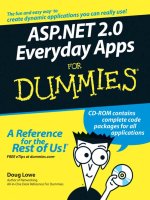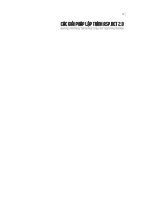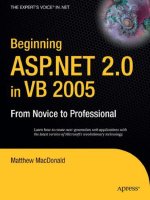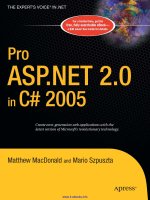ASP.NET 2.0 Everyday Apps For Dumies 2006 phần 4 doc
Bạn đang xem bản rút gọn của tài liệu. Xem và tải ngay bản đầy đủ của tài liệu tại đây (1.27 MB, 51 trang )
The following paragraphs describe some of the more interesting details about
this page:
ߜ Like the Product List page, this page also uses the default.Master Page
as its Master Page. However, I scrolled down a bit to show the entire
contents of the page. As a result, the banner that appears at the top of
the page isn’t visible in the figure.
ߜ Because this product is listed as one of the featured products, its sale
price is shown.
ߜ The buttons at the bottom of the page let the user add the current prod-
uct to the shopping cart or return to the Product List page.
ߜ Notice that the URL that appears in the browser’s address bar includes
two query string fields: prod=sword01 and cat=weap. The first field
indicates which product the user selected in the Product List page. The
Product Detail page uses this field to retrieve the correct product from
the database. The second field saves the category selected by the user
on the Product List page (the Product Detail page doesn’t use this field).
However, if the user clicks the Back to List button to return to the Product
List page, the cat field is passed back to the Product List page. Then the
Product List page uses it to select the category that the user had previ-
ously selected.
Figure 5-3:
The Product
Detail page.
110
Part III: Building E-Commerce Applications
11_597760 ch05.qxp 1/11/06 9:55 PM Page 110
The Cart page
This application provides a dummy Cart page, as shown in Figure 5-4. As you
can see, this page simply indicates that the shopping cart function hasn’t yet
been implemented. For an implementation of the shopping-cart page, refer to
the next chapter.
Notice that the URL in this figure includes a query string that indicates which
product the user wants to add to the cart. The dummy Cart page used in
this application doesn’t do anything with this query string — but the actual
Shopping Cart application (presented in Chapter 6) has plenty of use for it.
Designing the Product
Catalog Application
The Product Catalog Application is designed to be simple enough to present
in this book, yet complicated enough to realistically address some of the
design considerations that go into this type of application. There are several
important decisions that need to be made for any application of this sort.
Figure 5-4:
The Cart
page.
111
Chapter 5: Building a Product Catalog Application
11_597760 ch05.qxp 1/11/06 9:55 PM Page 111
For example, how will the database be designed to store the product informa-
tion? In particular, how will the database represent products and categories,
and how will the products featured on sale be represented? In addition, the
database design must address how images of the product will be accessed.
For more details on the database design for this application, refer to the sec-
tion “Designing the Product Database” later in this chapter.
Another important aspect of the design is how the application keeps track of
the state information, such as which product the user is viewing. For exam-
ple, when the user chooses to see more detail for a specific product, how will
the application pass the selected product from the Product List page to the
Product Detail page so the Product Detail page knows which product to display?
And how will the application remember which product category was being
viewed, so the same category can be redisplayed when the user returns to
the Product List page?
Although there are several alternatives for storing this type of state informa-
tion in ASP.NET, this application saves the product and category information
in query strings appended to the end of the URLs used to request the applica-
tion’s pages. Two query-string fields are used:
ߜ prod: Passes the ID of the product to be displayed by the Product
Detail page.
ߜ cat: Passes the ID of the category that’s selected on the Product List page.
For example, suppose the user selects the Weapons category and clicks the
V
iew link for the first sword. Then the URL used to display the Product.aspx
page will look like this:
~\Product.aspx?prod=sword01&cat=weap
Here, the ID of the product to be displayed is sword01 and the ID of the
selected category is weap.
If the user clicks the Back to List button, the application returns to the
Default.aspx page via the following URL:
~\Default.aspx?cat=weap
That way, the Default.aspx page will know to set the category drop-down
list to Weapons.
If, on the other hand, the user clicks the Add to Cart button to order the
product, this URL will be used to display the Cart.aspx page:
~\Product.aspx?prod=sword01&cat=weap
112
Part III: Building E-Commerce Applications
11_597760 ch05.qxp 1/11/06 9:55 PM Page 112
Thus, the product and category ID values are passed from the Product.aspx
page to the Cart.aspx page. (For more information about what the actual
Cart page does with these values, refer to Chapter 6.)
Note that when the application is first started, the URL used to display
the Default.aspx page doesn’t include any query strings. As a result, the
Default.aspx page is designed so that if it isn’t passed a cat query-string
field, it defaults to the first category.
Designing the Product Database
The Product Catalog application requires a database to store the information
about the products to be displayed. Figure 5-5 shows a diagram of the database.
As you can see, it consists of three tables:
ߜ Categories
ߜ Products
ߜ FeaturedProducts
The following sections describe the details of each of these tables.
The Categories table
The Categories table contains one row for each category of product repre-
sented in the database. Table 5-1 lists the columns defined for this table.
Categories
catid
name
[desc]
Products
productid
catid
name
shorttext
longtext
price
thumbnail
image
FeaturedProducts
productid
featuretext
saleprice
Figure 5-5:
The Product
Catalog
application’s
database.
113
Chapter 5: Building a Product Catalog Application
11_597760 ch05.qxp 1/11/06 9:55 PM Page 113
Table 5-1 The Categories Table
Column name Type Description
catid VARCHAR(10) An alphanumeric code (up to 10 characters)
that uniquely identifies each category. This is
the primary key for the Categories table.
name VARCHAR(50) A text field that provides the name of the
category.
desc VARCHAR(MAX) A text field that provides a description of the
category.
The Products table
The Products table contains one row for each product represented in the
database. Table 5-2 lists the columns used by the Products table.
Table 5-2 The Products Table
Column name Type Description
productid VARCHAR(10) An alphanumeric code (up to 10 characters)
that uniquely identifies each product. This is
the primary key for the Products table.
catid VARCHAR(10) A code that identifies the product’s category.
A foreign-key constraint ensures that only
values present in the Categories table
can be used for this column.
name VARCHAR(50) A text field that provides the name of the
product.
shorttext VARCHAR(MAX) A text field that provides a short description
of the product.
longtext VARCHAR(MAX) A text field that provides a longer description
of the product.
price MONEY The price for a single unit of the product.
thumbnail VARCHAR(40) The name of the thumbnail image file.
image VARCHAR(40) The name of the main image file.
114
Part III: Building E-Commerce Applications
11_597760 ch05.qxp 1/11/06 9:55 PM Page 114
Note that the thumbnail and image fields contain just the filename of
the image files, not the complete path to the images. The application adds
~\Images\ to the filenames to locate the files. (For example, sword01.jpg
will become ~\Images\sword01.jpg.)
The FeaturedProducts table
The FeaturedProducts table contains one row for each product that’s
currently on sale or being featured. Note that each row in this table corre-
sponds to a row in the Products table. Table 5-3 lists the columns used by
the FeaturedProducts table.
Table 5-3 The FeaturedProducts Table
Column name Type Description
productid VARCHAR(10) An alphanumeric code (up to 10 characters)
that uniquely identifies the product fea-
tured. This is the primary key for the
FeaturedProducts table, and a
foreign-key constraint ensures that the
value must match a value present in the
Products table.
featuretext VARCHAR(MAX) Promotional text that describes the item
being featured.
saleprice MONEY The sale price for the item.
Note that each row in the FeaturedProducts table corresponds to a
row in the Products table, and the relationship is one-to-one. Each row
in the Products table can have only one corresponding row in the
FeaturedProducts table. However, not every row in the Products
table has a corresponding row in the FeaturedProducts table, which is
(by definition) only for those products currently being featured.
I could just as easily combined these tables by including the saleprice
and featuretext columns in the Products table. I chose to implement
FeaturedProducts as a separate table to simplify the query that retrieves
the list of featured products.
115
Chapter 5: Building a Product Catalog Application
11_597760 ch05.qxp 1/11/06 9:55 PM Page 115
However, most design decisions involve trade-offs, and this one is no exception.
Although using a separate table for the featured products list simplifies the
query that retrieves the featured products, it complicates the queries that
retrieve product rows. That’s because whenever you retrieve a product row,
you must also check to see if that product is on sale. Otherwise the user won’t
know the actual price of the product. As a result, the query that retrieves prod-
ucts for the Default.aspx and Product.aspx pages must use an outer
join to retrieve data from both tables.
For more information about the queries used to access this database, see the
section “Querying the database,” later in this chapter.
Creating the database
You can create the Products database manually from within Visual Studio by
using the Database Explorer. Alternatively, you can run the CreateProducts.
sql script that’s shown in Listing 5-1. To run this script, open a command-
prompt window and change to the directory that contains the script. Then
enter this command:
sqlcmd -S localhost\SQLExpress -i CreateProducts.sql
Note that this command assumes you’re running SQL Server Express on your
own computer. If you’re using SQL Server on a different server, you’ll need to
change localhost\SQLExpress to the correct name. If you’re not sure what
name to use, ask your database administrator.
Listing 5-1: The CreateProducts.sql script
USE master
➝
1
GO
IF EXISTS(SELECT * FROM sysdatabases
➝
2
WHERE name=’Products’)
DROP DATABASE Products
GO
CREATE DATABASE Products
➝
3
ON (NAME=Product,
FILENAME = ‘C:\APPS\Products.mdf’,
SIZE=10 )
GO
116
Part III: Building E-Commerce Applications
11_597760 ch05.qxp 1/11/06 9:55 PM Page 116
USE Products
➝
4
GO
CREATE TABLE Categories (
➝
5
catid VARCHAR(10) NOT NULL,
name VARCHAR(50) NOT NULL,
[desc] VARCHAR(MAX) NOT NULL,
➝
6
PRIMARY KEY(catid) )
GO
CREATE TABLE Products (
➝
7
productid VARCHAR(10) NOT NULL,
catid VARCHAR(10) NOT NULL,
name VARCHAR(50) NOT NULL,
shorttext VARCHAR(MAX) NOT NULL,
longtext VARCHAR(MAX) NOT NULL,
price MONEY NOT NULL,
thumbnail VARCHAR(40) NOT NULL,
image VARCHAR(40) NOT NULL,
PRIMARY KEY(productid),
FOREIGN KEY(catid) REFERENCES Categories(catid) )
GO
CREATE TABLE FeaturedProducts (
➝
7
productid VARCHAR(10) NOT NULL,
featuretext VARCHAR(MAX) NOT NULL,
saleprice MONEY NOT NULL,
PRIMARY KEY(productid),
FOREIGN KEY(productid) REFERENCES Products(productid) )
GO
The following paragraphs describe the highlights of this script:
➝
1 Sets the database context to master. This is usually the default
context, but it’s a good idea to set it just in case.
➝
2 Deletes the existing Products database if it exists.
➝
3 Creates a database named Products. The database file will be
created in the C:\Apps directory. You should change this location
if you want to place the database file in a different folder.
➝
4 Creates the Categories table.
➝
5 Note that the column name desc is a SQL keyword, so it must be
enclosed in brackets.
➝
6 Creates the Products table.
➝
7 Creates the FeaturedProducts table.
117
Chapter 5: Building a Product Catalog Application
11_597760 ch05.qxp 1/11/06 9:55 PM Page 117
Adding some test data
When you run the CreateProduct script, the database will be created, but
it will be empty. Your online store will look pretty bare! To add some test data,
run the InsertProducts.sql script that’s included on this book’s CD along
with the CreateProduct.sql script. It creates the sample data shown in
Tables 5-4, 5-5, and 5-6. (Note that to keep Table 5-5 presentable, I omitted the
shorttext and longtext columns. Don’t worry — the script does create
data for these columns.)
To run the script, open a command window, change to the directory that con-
tains the script, and then run this command:
sqlcmd -S localhost\SQLExpress -i InsertProducts.sql
Once again, you’ll need to change the server name if you’re not running SQL
Server Express on your own computer.
You’ll know the script works if you see a series of messages like this one:
(1 rows affected)
Table 5-4 Test data for the Categories Table
catid name desc
booty Booty Treasure for the Scallywags.
equip Equipment Equipment and gear for yer ship.
weap Weapons Proper weapons for a scurvy pirate.
Table 5-5 Test data for the Products
Productid catid name price thumbnail image
chain01 equip Anchor Chain 6.95 chainT.jpg chain.jpg
crown1 booty Royal Crown 14.95 crown1T.jpg crown1.jpg
flag01 equip Pirate Flag 15.95 flag01T.jpg flag01.jpg
flag02 equip Pirate Flag 12.95 flag02T.jpg flag02.jpg
gold01 booty Gold Coins 8.95 gold01T.jpg gold01.jpg
118
Part III: Building E-Commerce Applications
11_597760 ch05.qxp 1/11/06 9:55 PM Page 118
Productid catid name price thumbnail image
polly equip Polly the Parrot 15.95 pollyT.jpg polly.jpg
rat01 equip Bilge Rat 9.95 rat01T.jpg rat01.jpg
scope1 equip Pirate Telescope 15.95 scope1T.jpg scope1.jpg
sign01 equip Pirate Sign 25.95 sign01T.jpg sign01.jpg
sword01 weap Pirate Sword 29.95 sword01T.jpg sword01.jpg
sword02 weap Broad Sword 9.95 sword02T.jpg sword02.jpg
Table 5-6 Test data for the Table
productid featuretext saleprice
flag01 While supplies last! 9.95
sword01 Two days only! 14.95
Querying the database
The Product Catalog application uses several queries to retrieve data from the
Products database. In particular, the application must perform the following
queries:
ߜ Retrieve all rows from the Categories table to fill the drop-down list
on the Default.aspx page so the user can select a product.
ߜ Retrieve all rows from the FeaturedProducts table to display at the
top of the Default.aspx page. Note that some data is also required
from the Products table, so this query requires a join.
ߜ Retrieve all products for a given category, including the sale price indi-
cated in the FeaturedProducts table.
ߜ Retrieve all data for a specified product to display on the Product.aspx
page. Note that this query must also retrieve the sale price from the
FeaturedProducts table.
These queries will appear in the SqlDataSource controls defined in the appli-
cation’s .aspx files.
119
Chapter 5: Building a Product Catalog Application
11_597760 ch05.qxp 1/11/06 9:55 PM Page 119
The query to retrieve all rows from the Categories table uses this SQL
statement:
SELECT catid,
name,
[desc]
FROM Categories
ORDER BY name
Note that because desc is a SQL keyword, it must be enclosed in brackets.
(Some SQL programmers like to enclose all column names in brackets just to
be safe.)
The query to retrieve the featured product rows requires a join to retrieve
data from the FeaturedProducts table as well as the Products table:
SELECT FeaturedProducts.productid,
FeaturedProducts.featuretext,
FeaturedProducts.saleprice,
Products.name,
Products.price
FROM FeaturedProducts
INNER JOIN Products
ON FeaturedProducts.productid = Products.productid
This query retrieves all rows from the FeaturedProducts table, and joins
the corresponding rows from the Products table to get the name and price
columns.
The query to retrieve the products for a given category also requires a join:
SELECT Products.productid,
Products.catid,
Products.name,
Products.shorttext,
Products.longtext,
Products.price,
Products.image,
Products.thumbnail,
FeaturedProducts.saleprice
FROM Products
LEFT OUTER JOIN FeaturedProducts
ON Products.productid = FeaturedProducts.productid
WHERE (Products.catid = @catid)
120
Part III: Building E-Commerce Applications
11_597760 ch05.qxp 1/11/06 9:55 PM Page 120
Here, the outer join retrieves data from the FeaturedProducts table and pro-
vides nulls for the saleprice column of any product that doesn’t have a row
in the FeaturedProducts table. Notice also that the WHERE clause specifies
a parameter. As you’ll see later in this chapter, the @catid parameter will be
set to the category ID value selected by the user via the drop-down list.
The last query used by the program retrieves the data for a specific product:
SELECT Products.productid,
Products.catid,
Products.name,
Products.shorttext,
Products.longtext,
Products.price,
Products.image,
FeaturedProducts.saleprice,
FeaturedProducts.featuretext
FROM Products
LEFT OUTER JOIN FeaturedProducts
ON Products.productid = FeaturedProducts.productid
WHERE (Products.productid = @productid)”
Here, a parameter named @productid indicates which product to retrieve.
This parameter’s value will be obtained from the prod query string field that’s
passed to the Product.aspx page.
Notice also that an outer join is used to retrieve the saleprice and
featuretext columns from the FeaturedProducts table. If there is no
corresponding product in the FeaturedProducts table, these columns will
be set to null.
Connecting to the database
The connection string used to access the Products database is stored in the
application’s web.config file, like this:
<connectionStrings>
<add name=”ConnectionString”
connectionString=”Data
Source=localhost\SQLExpress;
Initial Catalog=Products;Integrated Security=True”/>
</connectionStrings>
121
Chapter 5: Building a Product Catalog Application
11_597760 ch05.qxp 1/11/06 9:55 PM Page 121
These lines should go right after the opening <system.web> tag in the web.
config file. Note that the connection string is the only place in the application
that references the database name and the server information. As a result,
you can move the database to a different server or use a different database
simply by changing the connection string specified in the web.config file.
The Application’s Folders
Like most ASP.NET applications, the Product Catalog application includes
several folders. The following folders are particularly important:
ߜ (Root): The application’s root folder contains the application’s three
pages (Default.aspx, Product.aspx, and Cart.aspx) as well as
the Master Page (Default.master).
ߜ App_Data: This folder is created by default by Visual Studio when the
application is created. However, because the database may be used by
other applications, it’s stored in a folder that isn’t part of the applica-
tion’s folder hierarchy.
ߜ Images: This folder contains the banner graphic that’s displayed by the
Master Page as well as image files that picture the various products. For
each product, the Images folder contains two image files: one is a larger
image that’s approximately 200 pixels square; the other is a thumbnail
image that’s about 30 pixels square. Note that not all the images are per-
fectly square. For the rectangular images, the height is held at 200 pixels
(or less) for the large image and 30 pixels for the thumbnail images.
Building the Master Page
Listing 5-2 shows the code for the master page (MasterPage.master),
which is used by both the Default.aspx and the Product.aspx pages.
It simply displays a banner at the top of each page. In an actual application,
you’d probably want to provide a more developed Master Page. But for this
application, the simple Master Page shown here will do.
Listing 5-2: The Master Page (MasterPage.master)
<%@ Master Language=”C#”
AutoEventWireup=”true”
➝
1
CodeFile=”MasterPage.master.cs”
Inherits=”MasterPage” %>
122
Part III: Building E-Commerce Applications
11_597760 ch05.qxp 1/11/06 9:55 PM Page 122
<!DOCTYPE html PUBLIC “-//W3C//DTD XHTML 1.1//EN”
“ /><html xmlns=” >
<head runat=”server”>
<title>Acme Pirate Supply</title>
</head>
<body>
<form id=”form1” runat=”server”>
<div>
<img src=”Images/Banner.jpg” />
➝
2
<br /><br />
<asp:contentplaceholder
➝
3
id=”ContentPlaceHolder1” runat=”server”>
</asp:contentplaceholder>
</div>
</form>
</body>
</html>
The following paragraphs describe the key lines of the Master Page:
➝
1 The Master directive identifies the file as a Master Page.
➝
2 The Image control displays a banner image at the top of each
page. The Banner.jpg file is stored in the Images folder.
➝
3 The ContentPlaceHolder control provides the area where the
content for the application’s content pages will be displayed.
Building the Product List Page
The Product List page (Default.aspx) is the default page for the Product
Catalog application. It displays a drop-down list that lets the user select a
product category as well as a list of all products for the category selected by
the user. In addition, this page displays a list of all featured products.
The Product List page includes the following controls:
ߜ DataList1: A DataList control that lists the products in the
FeaturedProducts table. The DataList control is a templated control
that renders an instance of its ItemTempate for each row in the data
source. The controls in the ItemTemplate can use special binding
expressions to bind to data in the data source. The ItemTemplate for
this DataList control contains the following bound controls:
123
Chapter 5: Building a Product Catalog Application
11_597760 ch05.qxp 1/11/06 9:55 PM Page 123
• NameLabel: Displays the name column from the data source.
• FeatureTextLabel: Displays the featuretext column from the
data source.
• PriceLabel: Displays the price column from the data source.
• SalePriceLabel: Displays the saleprice column from the data
source.
• btnFeature: Displays a link button that lets the user display more
information about one of the featured products.
ߜ SqlDataSource1: A SqlDataSource control that’s used as the
data source used by the DataList1 control. This data source
queries the FeaturedProducts and Products tables to return the name,
featuretext, price, and saleprice for each featured product. Note
that SqlDataSource controls aren’t visible to the user when the page
is rendered.
ߜ ddlCategory: A drop-down list that displays each row of the
Categories table. This drop-down list is bound to the SqlDataSource
control named SqlDataSource2.
ߜ SqlDataSource2: A SqlDataSource control that’s used as the data
source for the ddlCategories drop-down list. This data source simply
retrieves all the rows from the Categories table.
ߜ GridView1: A GridView control that lists all the products for the cate-
gory selected by the ddlCategory drop-down list. The GridView con-
trol is a new control for ASP.NET 2.0. It serves the same purpose as the
old DataGrid control, but provides many more options. This GridView
control is bound to a data source named SqlDataSource3 and defines
following columns to display the thumbnail image, name, short text,
price, and sale price fields from the data source. In addition, a command
field column displays a Select button.
ߜ SqlDataSource3: A SqlDataSource control that’s used as the data
source for the GridView control. This data source retrieves rows from
the Products and FeaturedProducts tables. A parameter limits the rows
to those whose catid column matches the catid of the category
selected in the drop-down list.
The Default.aspx file
Listing 5-3 shows the Default.aspx file, which defines the Product List
page. You can refer back to Figure 5-2 to see how this page appears in a
browser window.
124
Part III: Building E-Commerce Applications
11_597760 ch05.qxp 1/11/06 9:55 PM Page 124
Listing 5-3: The Product List Page (Default.aspx)
<%@ Page Language=”C#”
MasterPageFile=”~/MasterPage.master”
➝
1
AutoEventWireup=”true”
CodeFile=”Default.aspx.cs”
Inherits=”_Default”
Title=”Acme Pirate Supply” %>
(continued)
125
Chapter 5: Building a Product Catalog Application
The SqlDataSource Control
The SqlDataSource control is one of the new
data controls provided with ASP.NET 2.0. It lets
controls such as DataList, GridView,
and DetailsView bind to SQL data retrieved
from SQL databases such as Microsoft’s own
SQL Server and Access. The SqlDataSource
control doesn’t render on the page, so it’s not
visible to the user.
The following list describes the most important
attributes used with the SqlDataSource
control:
ߜ ID: Provides a name used to identify the
SqlDataSource control.
ߜ Runat: As with all ASP.NET controls, you
must specify runat=server.
ߜ ConnectionString: Provides the con-
nection string used to connect to the
database. You can store the connection
string in the web.config file, then use an
expression such as <%$ Connection
Strings:ConnectionString %> to
retrieve the connection string from the
web.config file.
ߜ SelectStatement: Provides the
SELECT statement used to retrieve the data.
ߜ DataSourceMode: DataReader or
DataSet to specify whether the data
should be retrieved via a data reader or a
dataset. If you specify DataSourceMode=
DataSet, you can also specify Enable
Caching=True to place the dataset in
cache memory.
ߜ InsertCommand: An INSERT command
that inserts rows into the database.
ߜ UpdateCommand: An UPDATE command
that updates rows in the database.
ߜ DeleteCommand: A DELETE command
that deletes rows.
If the SQL commands used by the data source
require parameters, you must use a <Select
Parameters>, <InsertParameters>,
<UpdateParameters>, or <Delete
Parameters> element to define the parame-
ters. You can define the parameters using any
of the following elements:
ߜ <ControlParameter>: A parameter
whose value is taken from another ASP.NET
control.
ߜ <CookieParameter>: A parameter
whose value is taken from a cookie.
ߜ <FormParameter>: A parameter whose
value is taken from a form field.
ߜ <QueryStringParameter>: A para-
meter whose value is taken from a query
string.
ߜ
<SessionParameter>: A parameter
whose value is taken from a session
variable.
11_597760 ch05.qxp 1/11/06 9:55 PM Page 125
Listing 5-3
(continued)
<asp:Content ID=”Content1” Runat=”Server”
➝
2
ContentPlaceHolderID=”ContentPlaceHolder1” >
Todays specials:<br />
<asp:DataList ID=”DataList1” runat=”server”
➝
3
DataKeyField=”ProductID”
DataSourceID=”SqlDataSource1”
OnSelectedIndexChanged=
“DataList1_SelectedIndexChanged”>
<ItemTemplate>
➝
4
<b>
<asp:Label ID=”NameLabel” runat=”server”
➝
5
Text=’<%# Eval(“name”) %>’>
</asp:Label>
</b>
<asp:Label ID=”FeatureTextLabel”
➝
6
runat=”server”
Text=’<%# Eval(“FeatureText”) %>’>
</asp:Label>
<asp:Label ID=”PriceLabel” runat=”server”
➝
7
Text=
‘<%# Eval(“price”, “ Regularly {0:c}. “) %>’>
</asp:Label>
<b>
<asp:Label ID=”SalePriceLabel” runat=”server”
➝
8
Text=
‘<%# Eval(“SalePrice”, “Now only {0:c}! “) %>’>
</asp:Label>
</b>
<asp:LinkButton ID=”btnFeature” runat=”server”
➝
9
CommandName=”Select” Text=”Details” >
</asp:LinkButton>
<br />
</ItemTemplate>
</asp:DataList>
<asp:SqlDataSource ID=”SqlDataSource1”
➝
10
runat=”server”
ConnectionString=
“<%$ ConnectionStrings:ConnectionString %>”
SelectCommand=”SELECT FeaturedProducts.productid,
FeaturedProducts.featuretext,
FeaturedProducts.saleprice,
Products.name,
Products.price
FROM FeaturedProducts
INNER JOIN Products
ON FeaturedProducts.productid =
Products.productid”>
126
Part III: Building E-Commerce Applications
11_597760 ch05.qxp 1/11/06 9:55 PM Page 126
</asp:SqlDataSource>
<br /><br />
Please select a category:
<asp:DropDownList ID=”ddlCategory” runat=”server”
➝
11
AutoPostBack=”True”
DataSourceID=”SqlDataSource2”
DataTextField=”name”
DataValueField=”catid”
Width=”127px”>
</asp:DropDownList><br />
<asp:SqlDataSource ID=”SqlDataSource2”
➝
12
runat=”server”
ConnectionString=
“<%$ ConnectionStrings:ConnectionString %>”
SelectCommand=”SELECT catid,
name,
[desc]
FROM Categories ORDER BY name”>
</asp:SqlDataSource>
<br />
<asp:GridView ID=”GridView1” runat=”server”
➝
13
AutoGenerateColumns=”False”
BorderStyle=”None”
DataKeyNames=”productid”
DataSourceID=”SqlDataSource3”
OnSelectedIndexChanged=
“GridView1_SelectedIndexChanged”
AllowPaging=”True”>
<Columns>
<asp:ImageField
➝
14
DataImageUrlField=”thumbnail”
DataImageUrlFormatString=”~\Images\{0}”>
</asp:ImageField>
<asp:BoundField DataField=”name”
➝
15
HeaderText=”Product” />
<asp:BoundField DataField=”shorttext”
➝
16
HeaderText=”Description” />
<asp:BoundField DataField=”price”
➝
17
DataFormatString=”{0:c}”
HeaderText=”Price” />
<asp:CommandField SelectText=”View”
➝
18
ShowSelectButton=”True” />
<asp:BoundField DataField=”SalePrice”
➝
19
DataFormatString=”On sale {0:c}!”
SortExpression=”SalePrice”>
<HeaderStyle BorderStyle=”None” />
<ItemStyle BorderStyle=”None”
Font-Bold=”True” />
</asp:BoundField>
(continued)
127
Chapter 5: Building a Product Catalog Application
11_597760 ch05.qxp 1/11/06 9:55 PM Page 127
Listing 5-3
(continued)
</Columns>
<PagerSettings Mode=”NextPrevious” />
➝
20
</asp:GridView>
<asp:SqlDataSource ID=”SqlDataSource3”
➝
21
runat=”server”
ConnectionString=
“<%$ ConnectionStrings:ConnectionString %>”
SelectCommand=”SELECT Products.productid,
Products.catid,
Products.name,
Products.shorttext,
Products.longtext,
Products.price,
Products.image,
Products.thumbnail,
FeaturedProducts.saleprice
FROM Products
LEFT OUTER JOIN FeaturedProducts
ON Products.productid =
FeaturedProducts.productid
WHERE (Products.catid = @catid)”>
<SelectParameters>
➝
22
<asp:ControlParameter Name=”catid”
ControlID=”ddlCategory”
PropertyName=”SelectedValue”
Type=”String” />
</SelectParameters>
</asp:SqlDataSource>
</asp:Content>
The following paragraphs describe the key parts of the Product List page:
➝
1 The Page directive uses the MasterPageFile attribute to spec-
ify the name of the Master Page, ~/MasterPage.master.
➝
2 The <Content> element identifies the content for the Product
List page.
➝
3 The DataList control displays the featured products. As you can
see, its data source is SqlDataSource1. In addition, a method
named DataList1_SelectedIndexChanged is called if the user
selects one of the items in this DataList.
➝
4 The DataList control renders one instance of the ItemTemplate
for each row in the data source.
➝
5 The NameLabel label displays the name from the data source. It
uses ASP.NET 2.0’s simplified binding syntax, which uses the Eval
method to specify the data source column you want to display.
➝
6 The FeatureTextLabel label uses the simplified binding syntax
to display the featuretext column from the data source.
128
Part III: Building E-Commerce Applications
11_597760 ch05.qxp 1/11/06 9:55 PM Page 128
➝
7 The PriceLabel label uses the simplified binding syntax to dis-
play the price column from the data source. Note that in this case,
I used a version of the Eval method that accepts a format string
as a second parameter. Here the format string formats the price as
currency and adds the word Regularly before the price value.
➝
8 Similarly, the SalePriceLabel uses a format string to format the
sale price as currency and adds some peppy text to highlight the
sale price. Note also that this label is bracketed by <b> and </b>
tags to display the sale price in boldface.
➝
9 The LinkButton control provides a link button the user can
click to display additional information about a featured product.
Here, the CommandName attribute specifies Select as the
button’s command name. As a result, the row will be selected
when the user clicks this button. Selecting the row causes the
SelectedIndexChanged event to fire, which then causes the
DataList1_SelectedIndexChanged method to be called.
➝
10 The first SqlDataSource control provides the data source for
the DataList. Notice how the connection string is specified:
<%$ ConnectionStrings:ConnectionString %>
This refers to the connection string identified by the name
ConnectionString in the ConnectionStrings section of
the web.config file. As a result, the actual connection string is
determined at run time by reading the web.config file.
The SelectCommand attribute specifies the SELECT statement
used to retrieve data for this data source. In this case, the SELECT
statement uses an inner join to retrieve information from both the
FeaturedProducts and Products tables.
➝
11 The drop-down list control lets the user choose which cate-
gory of products to display. AutoPostBack is set to true so that
the page will be posted when the user selects a product. The data
source is set to SqlDataSource2. The DataTextField attribute
specifies that the name field should be displayed in the drop-down
list, and the DataValueField specifies that the catid field should
be used as the value for the selected item.
➝
12 The second SqlDataSource control provides the data for the
drop-down list. It uses a simple SELECT statement to retrieve all
rows from the Categories table.
➝
13 The GridView control displays the product rows that match the
category selected by the user via the drop-down list. As you can
see, it specifies SqlDataSource3 as its data source. In addition,
the GridView1_SelectedIndexChanged method is called
when the user selects a row. Finally, the AllowPaging attribute
enables the GridView control’s built-in paging features, which by
default display only ten rows at a time.
129
Chapter 5: Building a Product Catalog Application
11_597760 ch05.qxp 1/11/06 9:55 PM Page 129
➝
14 The first column defined for the GridView control is an
ImageField that displays the thumbnail image for each product.
The DataImageUrlField attribute identifies the name of the data
source field that contains the URL of the images to be displayed,
and the DataImageUrlFormatString attribute provides a format
string that’s applied to the URL. In this case, the data source field
contains just the filename of the image file. Then the format string
completes the path by adding ~\Images\ to the filename. For exam-
ple, if the thumbnail field contains the value sword01T.jpg,
the complete URL will be ~\Images\sword01T.jpg.
➝
15 This BoundField column displays the name column from the
data source. The header text for the column is set to Product.
➝
16 This BoundField column displays the shorttext column
from the data source. The header text for the column is set to
Description.
➝
17 This BoundField column displays the price column from the
data source. A format string displays the price in currency
format, and the header text is set to Price.
➝
18 A CommandField column displays a Select button with the text
View. When the user clicks this button, the row is selected and
the SelectedIndexChanged event is raised for the GridView
control. As a result, the GridView1_SelectedIndexChanged
method in the code-behind file is executed.
➝
19 The last column in the GridView control is a BoundField
column that displays the saleprice column from the data
source. A format string is used to add the text On sale and to
apply the currency format. Note that nothing is displayed if the
saleprice column is null. Notice also that <HeaderStyle>
and <ItemStyle> elements are used to display this column with-
out a border.
➝
20 The <PagerSettings> element indicates what type of
paging controls you want to appear on the GridView control.
In this example, the Mode attribute specifies NextPrevious,
so Next and Previous buttons are displayed. Other options for
this attribute are NextPreviousFirstLast, Numeric,
and NumericFirstLast. Besides the Mode attribute, the
<PagerSettings> element enables you to use other attributes
that affect various aspects of the paging controls — such as the
text or image displayed for each pager button.
➝
21 The third SqlDataSource control provides the data that’s
displayed by the GridView control. Notice that the SELECT
statement refers to a parameter named catid to indicate which
products to select.
130
Part III: Building E-Commerce Applications
11_597760 ch05.qxp 1/11/06 9:55 PM Page 130
➝
22 The <SelectParameters> element defines the parameters
used by a data source. In this example, only one parameter,
named catid, is required. To define the catid parame-
ter, a <ControlParameter> element is used. The
<ControlParameter> element defines a parameter whose value
is taken from another control on the page. In this case, the control
is the drop-down list (ddlCategory), and the parameter value
will be taken from the SelectedValue property of the control.
131
Chapter 5: Building a Product Catalog Application
The GridView Control
The GridView control, new with ASP.NET
2.0, is designed to replace the old DataGrid
control. Like the DataGrid control, the
GridView control is designed to present data
from a data source in a tabular format. However,
the GridView control has several features
that weren’t available in the DataGrid con-
trol, such as automatic paging and sorting. And
it’s designed to work with the new ASP.NET 2.0
data sources.
Here are the attributes you’ll use most often on the
<GridView> element to define a GridView
control:
ߜ ID: Provides a name used to identify the
GridView control.
ߜ Runat: As with all ASP.NET controls, you
must specify runat=server.
ߜ DataSourceID: The ID of the data source.
ߜ DataKeyNames: The names of the key
fields. If the data source has more than one
key field, the names should be separated by
commas.
ߜ AutoGenerateColumns: You’ll usually
specify False for this attribute to prevent
the GridView control from automatically
generating columns for each field in the data
source. Then you can use a <Columns>
child element to manually define the columns.
ߜ AllowPaging: Specify True to enable
paging for the GridView control.
ߜ AllowSorting: Specify True to enable
sorting for the GridView control.
The columns are defined by creating a
<Columns> child element, and then adding
one of the following child elements for each
column you want to create:
ߜ BoundField: Creates a column that’s
bound to a field in the data source.
ߜ ButtonField: Creates a column that
contains a button.
ߜ CheckBoxField: Creates a column with
a check box that’s bound to a Boolean
value.
ߜ CommandField: Creates a column with
one or more command buttons (command
buttons include Select, Edit, and Delete).
ߜ HyperLinkField: Creates a column
that displays a field from the data source as
a hyperlink.
ߜ ImageField: Creates a column that dis-
plays an image. The URL for the image is
obtained from a field in the data source.
ߜ TemplateField: Creates a field that uses
a template to specify the field’s contents.
11_597760 ch05.qxp 1/11/06 9:55 PM Page 131
The code-behind file for the Default.aspx
page (C# version)
The Default.aspx page requires a code-behind file to handle the PageLoad
event and the SelectedIndexChanged event for the DataList and the
GridView controls. The C# version of this code-behind file is shown in
Listing 5-4. If you’re working in Visual Basic, you can skip this section and use
the VB version of the code-behind file presented in the next section instead.
Listing 5-4: The code-behind file for the Default.aspx page (C#)
using System;
using System.Data;
using System.Configuration;
using System.Collections;
using System.Web;
using System.Web.Security;
using System.Web.UI;
using System.Web.UI.WebControls;
using System.Web.UI.WebControls.WebParts;
using System.Web.UI.HtmlControls;
public partial class _Default : System.Web.UI.Page
{
protected void Page_Load(object sender,
➝
1
EventArgs e)
{
if (!IsPostBack)
{
string CatID = Request.QueryString[“cat”];
if (CatID != null)
{
ddlCategory.SelectedValue = CatID;
}
}
}
protected void DataList1_ SelectedIndexChanged
➝
2
(object sender, EventArgs e)
{
string ProductID =
DataList1.SelectedValue.ToString().Trim();
string CatID = ddlCategory.SelectedValue;
Response.Redirect(“Product.aspx?prod=”
+ ProductID
+ “&cat=”
+ CatID);
}
132
Part III: Building E-Commerce Applications
11_597760 ch05.qxp 1/11/06 9:55 PM Page 132
protected void GridView1_ SelectedIndexChanged
➝
3
(object sender, EventArgs e)
{
string ProductID =
GridView1.SelectedValue.ToString().Trim();
string CatID = ddlCategory.SelectedValue;
Response.Redirect(“Product.aspx?prod=”
+ ProductID
+ “&cat=”
+ CatID);
}
}
Here’s a closer look at each of the methods in this code-behind file:
➝
1 Page_Load: This method is called each time the page is loaded.
Its purpose is to set the drop-down list’s selection to the cate-
gory indicated by the cat query string field. Note that the query
string field is used only when IsPostBack is false. That’s
because the query string field should be used only when the
Default.aspx page is posted from another page, such as the
Product.aspx page. If the query string field were used when the
Default.aspx page posts back from itself, then any selection
made by the user would be replaced by the query string field’s
value — which isn’t what you want. Note also that the code
checks to make sure that the cat field exists before using its
value.
➝
2 DataList1_SelectedIndexChanged: This method is called
whenever the user selects an item in the DataList control, which
lists the currently featured products. It uses the SelectedValue
property of the DataList control to extract the ID of the
selected product and the SelectedValue property of the
drop-down list to extract the ID of the selected category. Then
it calls the Response.Redirect method to redirect to the
Product.aspx page, with the prod and cat query strings set
to the appropriate values.
➝
3 GridView1_SelectedIndexChanged: This method is called when-
ever the user selects an item in the GridView control, which lists
the products for the currently selected category. It works pretty
much the same as the DataList1_SelectedIndexChanged
method, but the product ID is extracted from the GridView con-
trol instead of the DataList control.
133
Chapter 5: Building a Product Catalog Application
11_597760 ch05.qxp 1/11/06 9:55 PM Page 133
The code-behind file for the Default.aspx
page (Visual Basic version)
The Visual Basic version of this code-behind file is shown in Listing 5-5. If you’re
working in C#, you can skip this section and use the C# version (presented in
the previous section) instead.
To use the Visual Basic version, you must change the Language specifica-
tion in the Page directive of the Default.aspx file from C# to VB — and
change the name of the code-behind file from Default.aspx.cs to
Default.aspx.vb.
Listing 5-5: The code-behind file for the Default.aspx page (VB)
Partial Class _Default
Inherits System.Web.UI.Page
Protected Sub Page_Load( _
➝
1
ByVal sender As Object, _
ByVal e As System.EventArgs) _
Handles Me.Load
If Not IsPostBack Then
Dim CatID As String
CatID = Request.QueryString(“cat”)
If Not CatID = Nothing Then
ddlCategory.SelectedValue = CatID
End If
End If
End Sub
Protected Sub DataList1_SelectedIndexChanged( _
➝
2
ByVal sender As Object, _
ByVal e As System.EventArgs) _
Handles DataList1.SelectedIndexChanged
Dim ProductID As String
Dim CatID As String
ProductID =
DataList1.SelectedValue.ToString().Trim()
CatID = ddlCategory.SelectedValue
Response.Redirect(“Product.aspx?prod=” _
+ ProductID + “&cat=” + CatID)
End Sub
134
Part III: Building E-Commerce Applications
11_597760 ch05.qxp 1/11/06 9:55 PM Page 134