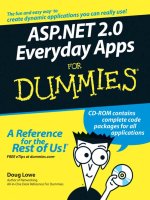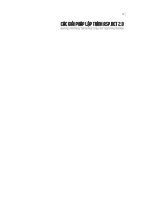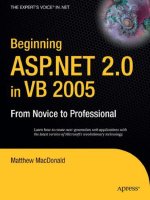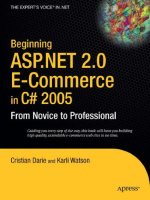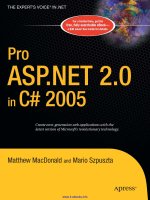ASP.NET 2.0 Everyday Apps For Dumies 2006 phần 5 pot
Bạn đang xem bản rút gọn của tài liệu. Xem và tải ngay bản đầy đủ của tài liệu tại đây (610.44 KB, 35 trang )
data into another table that also has an identity column. In that case, the
@@IDENTITY function returns the identity value for the second table. Fortu-
nately, the Cart database doesn’t use triggers, so the @@IDENTITY function
will correctly return the identity value generated by the Orders table.
Connecting to the database
The connection string used to access the Cart database is stored in the
application’s web.config file, like this:
<connectionStrings>
<add name=”ConnectionString”
connectionString=”Data
Source=localhost\SQLExpress;
Initial Catalog=Cart;Integrated Security=True”/>
</connectionStrings>
The only place in the application that references this connection string is
here in the web.config file. This makes it easy to relocate the database
when you put the application into production.
The Application’s Folders
The Shopping Cart application includes the following folders:
ߜ (Root): The application’s root folder contains the application’s six pages
(Default.aspx, Product.aspx, Cart.aspx, CheckOut.aspx, and
Completed.aspx) as well as the Master Page (Default.master).
ߜ App_Data: This folder is designed to store databases used by the applica-
tion. However, this particular application uses a database that’s stored
in a location that’s determined by SQL Server. So the database for our
Cart isn’t actually stored in this folder. (If you use the script presented in
Listing 6-1 to create the database, the database file is stored in C:\Apps.)
ߜ App_Code: This folder contains the C# or Visual Basic code files that
define the classes used by the application. For more information about
these classes, see the section “Designing the Classes” later in this chapter.
ߜ Images: Here, you’ll find the banner image displayed by the Master Page
and the image files that show pictures of the store’s products.
161
Chapter 6: Building a Shopping Cart Application
12_597760 ch06.qxp 1/11/06 9:55 PM Page 161
Designing the Classes
Unlike most of the other applications presented in this book, the Shopping
Cart application depends on several classes that both define the business
objects used by the program as well as provide the database access. In par-
ticular, the application uses the following classes:
ߜ Customer: Represents a single customer.
ߜ ShoppingCart: Represents the user’s shopping cart.
ߜ CartItem: Represents an item in the user’s shopping cart.
ߜ Order: Represents an order.
ߜ OrderDB: Handles the details of writing an order to the database.
The following sections describe each of these classes in detail.
The Customer class
The Customer class represents a single customer. Its constructors and prop-
erties are spelled out in Table 6-4.
Table 6-4 The Customer Class
Constructor Description
Customer() Creates an instance of the Customer
class with default property values.
Customer(string lastName, Creates an instance of the Customer
string firstName, string class with the specified property values.
address, string city,
string state, string
zipCode, string
phoneNumber, string email)
Property Description
string LastName The customer’s last name.
string FirstName The customer’s first name.
162
Part III: Building E-Commerce Applications
12_597760 ch06.qxp 1/11/06 9:55 PM Page 162
Property Description
string Address The customer’s street address.
string City The customer’s city.
string State The customer’s state.
string zipCode The customer’s Zip code.
string phoneNumber The customer’s phone number.
string email The customer’s e-mail address.
The ShoppingCart class
The ShoppingCart class represents a user’s shopping cart. Its constructors,
properties, and methods are listed in Table 6-5.
Table 6-5 The ShoppingCart class
Constructor Description
ShoppingCart() Creates a new shopping cart with no
items.
Property Description
int Count The number of items in the shopping cart.
Method Description
List<CartItem> GetItems() Returns a List object that contains one
CartItem object for each item in the
shopping cart.
void AddItem(string id, Adds a new item with the specified
string name, decimal price) product ID, name, and price.
void UpdateQuantity Updates the quantity at the specified
(int index, int quantity) index.
void DeleteItem(int index) Deletes the item at the specified index.
string PhoneNumber The customer’s phone number.
163
Chapter 6: Building a Shopping Cart Application
12_597760 ch06.qxp 1/11/06 9:55 PM Page 163
The CartItem class
The CartItem class represents an item in the user’s shopping cart. Its con-
structors and properties are listed in Table 6-6.
Table 6-6 The CartItem class
Constructor Description
CartItem() Creates a new CartItem object with
default property values.
CartItem(string ID, Creates a new CartItem object with
string name, decimal the specified ID, name, price, and
price, int quantity) quantity.
Property Description
string ID The Product ID for the product repre-
sented by the item.
string Name The product name.
decimal Price The price per unit.
int Quantity The quantity.
decimal Total The total for the item (read-only).
The Order class
The Order class represents an order submitted by the user. Its constructors
and properties are listed in Table 6-7.
Table 6-7 The Order class
Constructor Description
Order () Creates a new Order object with
default property values.
Order (date OrderDate, Creates a new CartItem object with
Customer cust, the specified order date, customer, and
ShoppingCart cart) shopping cart.
Property Description
DateTime OrderDate The date the order was submitted.
Customer Cust The customer who submitted the order.
164
Part III: Building E-Commerce Applications
12_597760 ch06.qxp 1/11/06 9:55 PM Page 164
Property Description
ShoppingCart Cart The shopping cart that specifies the items
being ordered.
decimal SubTotal The subtotal, calculated by adding up the
total for each item in the order’s shopping
cart.
decimal SalesTax The sales tax for the order (read-only). The
sales tax is calculated as 7.75% of the
subtotal if the Customer resides in
California. Otherwise, the sales tax is zero.
decimal Shipping The shipping charges for the order (read-
only). The shipping charge is calculated as
$2.00 per item.
decimal Total The total for the order (read-only). The total
is calculated by adding up the subtotal,
sales tax, and shipping charges.
The OrderDB class
The OrderDB class handles the task of writing an order to the database. It
consists of just a single static method (Shared for all you Visual Basic pro-
grammers out there), as described in Table 6-8.
Table 6-8 The OrderDB class
Method Description
static bool Writes the order to the Cart database.
WriteOrder(Order o) Returns true if the order is successfully
written; otherwise, returns false. The
connection string for the database is
obtained from the application’s
web.config file.
Building the Master page
The Master Page (MasterPage.master) for the Shopping Cart application is
shown in Listing 6-2. It’s similar to the Master Page that was used in the
Product Listing application shown in Chapter 5. However, it includes an addi-
tional label that displays information about the user’s shopping cart and a
link that leads to the Cart page.
165
Chapter 6: Building a Shopping Cart Application
12_597760 ch06.qxp 1/11/06 9:55 PM Page 165
Listing 6-2: The Master Page (MasterPage.master)
<%@ Master Language=”C#”
➝
1
AutoEventWireup=”true”
CodeFile=”MasterPage.master.cs”
Inherits=”MasterPage” %>
<!DOCTYPE html PUBLIC “-//W3C//DTD XHTML 1.1//EN”
“ /><html xmlns=” >
<head runat=”server”>
<title>Acme Pirate Supply</title>
</head>
<body>
<form id=”form1” runat=”server”>
<div>
<img src=”Images/Banner.jpg” />
➝
2
<br />
<asp:Label ID=”lblCart” runat=”server”
➝
3
Font-Size=”Small”/>
<a href=”Cart.aspx”
➝
4
style=”font-size: small”>
Go To Cart</a>
<br /><br />
<asp:contentplaceholder
➝
5
id=”ContentPlaceHolder1” runat=”server”>
</asp:contentplaceholder>
</div>
</form>
</body>
</html>
The following paragraphs describe the key lines of the Master Page:
➝
1 The Master directive identifies the file as a Master Page.
➝
2 The Image control displays a banner image at the top of each
page. The Banner.jpg file is stored in the Images folder.
➝
3 The label that displays the number of items currently in the shop-
ping cart. The text for this label is set in the Page_Load method.
➝
4 The link that leads to the Cart page.
➝
5 The ContentPlaceHolder control provides the area where the
content for the application’s content pages will be displayed.
The Master Page requires a code-behind file to set the Text property of the
label. The C# version of this code-behind file is shown in Listing 6-3, and the
Visual Basic version is shown in Listing 6-4.
166
Part III: Building E-Commerce Applications
12_597760 ch06.qxp 1/11/06 9:55 PM Page 166
Listing 6-3: The code-behind file for the Master Page (C#)
using System;
using System.Data;
using System.Configuration;
using System.Collections;
using System.Web;
using System.Web.Security;
using System.Web.UI;
using System.Web.UI.WebControls;
using System.Web.UI.WebControls.WebParts;
using System.Web.UI.HtmlControls;
public partial class MasterPage : System.Web.UI.MasterPage
{
protected void Page_Load(object sender, EventArgs e)
{
ShoppingCart cart = (ShoppingCart)Session[“cart”];
if (cart == null)
lblCart.Text = “Your shopping cart is empty.”;
else if (cart.Count == 0)
lblCart.Text = “Your shopping cart is empty.”;
else if (cart.Count == 1)
lblCart.Text =
“You have 1 item in your shopping cart.”;
else
lblCart.Text = “You have “
+ cart.Count.ToString()
+ “ items in your shopping cart.”;
}
}
Listing 6-4: The code-behind file for the Master Page (VB)
Partial Class MasterPage
Inherits System.Web.UI.MasterPage
Protected Sub Page_Load( _
ByVal sender As Object, _
ByVal e As System.EventArgs) _
Handles Me.Load
Dim cart As ShoppingCart
cart = Session(“cart”)
If cart Is Nothing Then
lblCart.Text = “Your shopping cart is empty.”
ElseIf cart.Count = 0 Then
lblCart.Text = “Your shopping cart is empty.”
ElseIf cart.Count = 1 Then
lblCart.Text =
“You have 1 item in your shopping cart.”
Else
(continued)
167
Chapter 6: Building a Shopping Cart Application
12_597760 ch06.qxp 1/11/06 9:55 PM Page 167
Listing 6-4
(continued)
lblCart.Text = “You have “ _
+ cart.Count.ToString() _
+ “ items in your shopping cart.”
End If
End Sub
End Class
As you can see, the code-behind file has just one method, named Page_Load,
which is executed when the page is loaded. It retrieves the shopping cart
from session state, casts it as a ShoppingCart object, then sets the label
accordingly. If the cart doesn’t exist or is empty, the label is set to “Your
shopping cart is empty.” If the cart contains exactly one item, the label is set
to “You have 1 item in your shopping cart.” And if the cart has more than one
item, the label is set to “You have n items in your shopping cart.”
Modifying the Product Detail Page
The Product Detail page (Product.aspx) is almost identical to the Product
Detail page for the Product Catalog application shown in Chapter 5. However,
there’s one crucial difference. In the Chapter 5 application, clicking the Add to
Cart button simply led the user to a page that indicates that the shopping cart
feature hasn’t yet been implemented. But in this application, clicking the Add
to Cart button must actually add the product to the shopping cart, then redi-
rect the user to the Cart.aspx page to see the contents of the shopping cart.
To add this feature to the Product Detail page, you must modify the method
that’s called when the user clicks the Add to Cart button, btnAdd_Click.
The rest of the page is unchanged from the Chapter 5 application.
Listing 6-5 shows the C# version of the btnAdd_Click method, the method
that’s called when the user clicks the Add to Cart button. Listing 6-6 shows
the Visual Basic version of this method. (To see the .aspx file for the
Product Detail page, please refer back to Chapter 5.)
Listing 6-5: The btnAdd_Click method (C#)
protected void btnAdd_Click(object sender, EventArgs e)
{
// get values from data source
➝
1
DataView dv = (DataView)SqlDataSource1.Select(
DataSourceSelectArguments.Empty);
DataRowView dr = dv[0];
string ID = (String)dr[“ProductID”];
string Name = (string)dr[“Name”];
168
Part III: Building E-Commerce Applications
12_597760 ch06.qxp 1/11/06 9:55 PM Page 168
decimal Price;
if (dr[“SalePrice”] is DBNull)
Price = (decimal)dr[“Price”];
else
Price = (decimal)dr[“SalePrice”];
// get or create shopping cart
➝
2
ShoppingCart cart;
if (Session[“cart”] == null)
{
cart = new ShoppingCart();
Session[“cart”] = cart;
}
else
{
cart = (ShoppingCart)Session[“cart”];
}
// add item to cart
➝
3
cart.AddItem(ID, Name, Price);
// redirect to cart page
➝
4
string ProductID = Request.QueryString[“prod”];
string CatID = Request.QueryString[“cat”];
Response.Redirect(“Cart.aspx?prod=” + ProductID
+ “&cat=” + CatID);
}
The following paragraphs describe the key points of this method:
➝
1 The btnAdd_Click method begins by retrieving the ID, name,
and price information for the current product from the data
source. You’d think that it would be pretty easy to retrieve the
product data displayed by the form, but it turns out to be a little
tricky. The easiest technique is to use the Select method of the
data source to retrieve a data view object that contains the data
retrieved by the data source’s SELECT statement. Because the
SELECT statement for this data source retrieves the data for a
single product, the resulting data view will have just one row. The
indexer for the DataView object lets you retrieve the individual
rows of the data view. Thus, index 0 is used to retrieve a
DataRowView object for the data view’s only row. Then the indi-
vidual columns are retrieved from the DataRowView object using
the column names as indexes.
Note that if a SalePrice column is present, it is used instead of
the Price column for the product’s price.
➝
2 Once the product information has been retrieved from the data
source, session state is checked to see if a shopping cart already
exists. If so, the shopping cart is retrieved from session state. If
not, the application creates a new shopping cart by calling the
169
Chapter 6: Building a Shopping Cart Application
12_597760 ch06.qxp 1/11/06 9:55 PM Page 169
ShoppingCart class constructor. Then the new shopping cart is
added to session state under the name “cart.”
➝
3 The AddItem method of the shopping cart is called to add the
product to the shopping cart.
➝
4 The user is redirected to the Cart.aspx page, with the product
and category IDs passed on as query string fields.
Listing 6-6: The btnAdd_Click method (VB)
Protected Sub btnAdd_Click( _
ByVal sender As Object, _
ByVal e As System.EventArgs) _
Handles btnAdd.Click
‘ get values from data source
➝
1
Dim dv As DataView
dv = SqlDataSource1.Select( _
DataSourceSelectArguments.Empty)
Dim dr As DataRowView = dv(0)
Dim ID As String = dr(“ProductID”)
Dim name As String = dr(“Name”)
Dim Price As Decimal
If TypeOf (dr(“SalePrice”)) Is DBNull Then
Price = dr(“Price”)
Else
Price = dr(“SalePrice”)
End If
‘ get or create shopping cart
➝
2
Dim cart As ShoppingCart
If Session(“cart”) Is Nothing Then
cart = New ShoppingCart()
Session(“cart”) = cart
Else
cart = Session(“cart”)
End If
‘ add item to cart
➝
3
cart.AddItem(ID, name, Price)
‘ redirect to cart page
➝
4
Dim ProductID As String
ProductID = Request.QueryString(“prod”)
Dim CatID As String
CatID = Request.QueryString(“cat”)
Response.Redirect( _
“Cart.aspx?prod=” + ProductID _
+ “&cat=” + CatID)
End Sub
170
Part III: Building E-Commerce Applications
12_597760 ch06.qxp 1/11/06 9:55 PM Page 170
Building the Cart Page
The Cart page (Cart.aspx) displays the user’s shopping cart and lets the
user modify the shopping cart by changing the quantity ordered or by delet-
ing items. There are two ways the user can display this page. One is to click
the Add to Cart button on the Product Detail page. The other is to click the
Go T
o Cart link that appears beneath the banner at the top of each page of
the application. To see what this page looks like, refer to Figure 6-4.
The following sections present the .aspx code for the cart page and the C#
and Visual Basic versions of the code-behind file.
The Cart.aspx file
The Cart page is defined by the Cart.aspx file, which is shown in Listing 6-7.
Listing 6-7: The Cart Page (Cart.aspx)
<%@ Page Language=”C#”
➝
1
MasterPageFile=”~/MasterPage.master”
AutoEventWireup=”true”
CodeFile=”Cart.aspx.cs”
Inherits=”Cart”
Title=”Acme Pirate Supply” %>
<asp:Content ID=”Content1” Runat=”Server”
ContentPlaceHolderID=”ContentPlaceHolder1” >
<br />
<asp:GridView ID=”GridView1” runat=”server”
➝
2
AutoGenerateColumns=”False”
EmptyDataText=”Your shopping cart is empty.”
OnRowDeleting=”GridView1_RowDeleting”
OnRowEditing=”GridView1_RowEditing”
OnRowUpdating=”GridView1_RowUpdating”
OnRowCancelingEdit=”GridView1_RowCancelingEdit”>
<Columns>
<asp:BoundField DataField=”ID”
➝
3
HeaderText=”Product” ReadOnly=”True” >
<HeaderStyle HorizontalAlign=”Left” />
</asp:BoundField>
<asp:BoundField DataField=”Name”
➝
4
HeaderText=”Name” ReadOnly=”True” >
<HeaderStyle HorizontalAlign=”Left” />
</asp:BoundField>
<asp:BoundField DataField=”Price”
➝
5
HeaderText=”Price” ReadOnly=”True”
DataFormatString=”{0:c}” >
<HeaderStyle HorizontalAlign=”Left” />
(continued)
171
Chapter 6: Building a Shopping Cart Application
12_597760 ch06.qxp 1/11/06 9:55 PM Page 171
Listing 6-7
(continued)
</asp:BoundField>
<asp:BoundField DataField=”Quantity”
➝
6
HeaderText=”Quantity” >
<HeaderStyle HorizontalAlign=”Left” />
</asp:BoundField>
<asp:BoundField DataField=”Total”
➝
7
HeaderText=”Total” ReadOnly=”True”
DataFormatString=”{0:c}” >
<HeaderStyle HorizontalAlign=”Left” />
</asp:BoundField>
<asp:CommandField EditText=”Change”
➝
8
ShowDeleteButton=”True”
ShowEditButton=”True” >
<ItemStyle BorderStyle=”None” />
<HeaderStyle BorderStyle=”None” />
</asp:CommandField>
</Columns>
</asp:GridView>
<br /><br />
<asp:Button ID=”btnContinue” runat=”server”
➝
9
OnClick=”btnContinue_Click”
Text=”Continue Shopping” />
<asp:Button ID=”btnCheckOut” runat=”server”
➝
10
PostBackUrl=”~/CheckOut.aspx”
Text=”Check Out” />
</asp:Content>
The following paragraphs describe the important elements of this listing:
➝
1 The Page directive specifies that the page will use MasterPage.
master as its Master Page.
For the Visual Basic version of this application, be sure to change
the AutoEventWireup attribute of the Page directive to false.
That enables the Handles clause of the Sub procedures. (If you
don’t change this setting, the events for the GridView control
included on this page won’t be processed correctly.)
➝
2 The GridView control displays the user’s shopping cart. Notice
that unlike the GridView controls used on the Default.aspx
page, this GridView control doesn’t specify a data source.
Instead, the data source will be specified at run time, when the
Page_Load method is executed.
For the Visual Basic version of this application, you need to remove
the four attributes that specify the event handling for this control.
Specifically, you need to remove the following four attributes:
• OnRowDeleting
• OnRowEditing
172
Part III: Building E-Commerce Applications
12_597760 ch06.qxp 1/11/06 9:56 PM Page 172
• OnRowUpdating
• OnRowCancelingEdit
If you don’t remove these attributes, the corresponding events in
the Visual Basic code-behind file will be executed twice each time
the event is raised.
Notice that AutoGenerateColumns is set to false. Then the
GridView control doesn’t automatically create a column for each
field in the data source. Instead, you must manually configure the
columns by using the <Columns> element.
➝
3 The first column in the GridView control is bound to the data
source field named ID. The heading for this column is set to
“Product,” and the column is defined as read-only to prevent the
user from modifying it.
➝
4 The second column in the GridView control is bound to the Name
field. This column is also defined as read-only to prevent the user
from modifying it.
➝
5 The next column is bound to the Price field. It uses a format
string to display the price in currency format. It too is read-only.
➝
6 Unlike the other columns in the GridView control, the Quantity
column isn’t read-only. As a result, the user can modify its con-
tents when the row is placed into Edit mode.
➝
7 The Total column displays the item total (the price times the
quantity) in currency format. It is read-only.
➝
8 The last column in the shopping cart GridView control is a com-
mand column that lets the user edit or delete a shopping cart
row. The ShowEditButton and ShowDeleteButton attributes
are required to display the Edit and Delete buttons, and the
EditButtonText attribute changes the text displayed in the
edit button from the default (“Edit”) to “Change.”
➝
9 The Continue button lets the user continue shopping by returning
to the product pages.
➝
10 The Check Out button lets the user proceed to the checkout page.
For the Visual Basic version of this application, you should
remove the OnClick attribute for this control.
The code-behind file for the Cart page
Listing 6-8 shows the C# version of the code-behind file for the Cart page, and
Listing 6-9 shows the Visual Basic version.
173
Chapter 6: Building a Shopping Cart Application
12_597760 ch06.qxp 1/11/06 9:56 PM Page 173
Listing 6-8: The code-behind file for the Cart page (C# version)
using System;
using System.Data;
using System.Configuration;
using System.Collections;
using System.Web;
using System.Web.Security;
using System.Web.UI;
using System.Web.UI.WebControls;
using System.Web.UI.WebControls.WebParts;
using System.Web.UI.HtmlControls;
using System.Collections.Generic;
public partial class Cart : System.Web.UI.Page
{
ShoppingCart cart;
protected void Page_Load(object sender,
➝
1
EventArgs e)
{
CheckTimeStamps();
if (Session[“cart”] == null)
{
cart = new ShoppingCart();
Session[“cart”] = cart;
}
else
{
cart = (ShoppingCart)Session[“cart”];
}
GridView1.DataSource = cart.GetItems();
if (!IsPostBack)
GridView1.DataBind();
btnCheckOut.Enabled = (cart.Count > 0);
}
protected void GridView1_RowDeleting(
➝
2
object sender, GridViewDeleteEventArgs e)
{
cart.DeleteItem(e.RowIndex);
GridView1.DataBind();
}
protected void GridView1_RowEditing(
➝
3
object sender, GridViewEditEventArgs e)
{
GridView1.EditIndex = e.NewEditIndex;
GridView1.DataBind();
174
Part III: Building E-Commerce Applications
12_597760 ch06.qxp 1/11/06 9:56 PM Page 174
}
protected void GridView1_RowUpdating(
➝
4
object sender, GridViewUpdateEventArgs e)
{
DataControlFieldCell cell =
(DataControlFieldCell)GridView1
.Rows[e.RowIndex].Controls[3];
TextBox t = (TextBox)cell.Controls[0];
try
{
int q = int.Parse(t.Text);
cart.UpdateQuantity(e.RowIndex, q);
}
catch (FormatException)
{
e.Cancel = true;
}
GridView1.EditIndex = -1;
GridView1.DataBind();
}
protected void GridView1_RowCancelingEdit(
➝
5
object sender, GridViewCancelEditEventArgs e)
{
e.Cancel = true;
GridView1.EditIndex = -1;
GridView1.DataBind();
}
protected void btnContinue_Click(
➝
6
object sender, EventArgs e)
{
string ProductID = Request.QueryString[“prod”];
string CatID = Request.QueryString[“cat”];
if (ProductID == null)
if (CatID == null)
Response.Redirect(“Default.aspx”);
else
Response.Redirect(“Default.aspx?cat=”
+ CatID);
else
Response.Redirect(“Product.aspx?prod=”
+ ProductID
+ “&cat=” + CatID);
}
private void CheckTimeStamps()
➝
7
{
if (IsExpired())
Response.Redirect(Request.Url.OriginalString);
(continued)
175
Chapter 6: Building a Shopping Cart Application
12_597760 ch06.qxp 1/11/06 9:56 PM Page 175
Listing 6-8
(continued)
else
{
DateTime t = DateTime.Now;
ViewState.Add(“$$TimeStamp”, t);
String page = Request.Url.AbsoluteUri;
Session.Add(page + “_TimeStamp”, t);
}
}
private bool IsExpired()
➝
8
{
String page = Request.Url.AbsoluteUri;
if (Session[page + “_TimeStamp”] == null)
return false;
else if (ViewState[“$$TimeStamp”] == null)
return false;
else if (Session[page + “_TimeStamp”].ToString()
== ViewState[“$$TimeStamp”].ToString())
return false;
else
return true;
}
}
The following paragraphs describe the methods in this code-behind file. Note
that these comments apply to both the C# and the VB versions.
➝
1 Page_Load: This method is called when the page loads. It begins
by calling a method named CheckTimeStamps. I’ll explain how
this method works later in this section. For now, just realize that
this method forces the page to refresh if the user has come to the
page by using the browser’s back button. This approach prevents
problems that can occur when the user backs up to a version of
the page that shows a shopping cart with contents that differ from
the shopping cart that’s stored in session state.
Assuming that the CheckTimeStamps method didn’t force the
page to refresh, the Page_Load method next checks to see if
session state contains an item named cart. If not, a new
shopping cart is created and saved in session state. But if an
item named cart does exist, the cart item is retrieved, cast to
a ShoppingCart object, and assigned to the cart variable.
Next, the shopping cart’s GetItems method is called. This
returns a List object that holds a CartItem object for each item
in the shopping cart. This List object is used as the data source
for the GridView control. And if this is the first time the page has
been posted, the DataBind method of the GridView control is
called so it displays the contents of the shopping cart.
176
Part III: Building E-Commerce Applications
12_597760 ch06.qxp 1/11/06 9:56 PM Page 176
The last line of this method checks to see if the number of items in
the cart is greater than zero. If so, the Check Out button is enabled.
But if the cart is empty, the Check Out button is disabled. That pre-
vents the user from checking out with an empty shopping cart.
➝
2 GridView1_RowDeleting: This method is called whenever
the user clicks the Delete button for a shopping cart row. The
e argument has a property named RowIndex which indicates the
row to be deleted. This property is passed to the shopping cart’s
DeleteItem method, which removes the item from the cart.
Then the GridView control’s DataBind method is called to
update the GridView control so the deleted row isn’t displayed.
➝
3 GridView1_RowEditing: This method is called when the user
clicks the Edit button to edit a row. Its e argument includes a prop-
erty named NewEditIndex, which indicates the index of the row to
be edited. What this method actually does is to set the EditIndex
property of the GridView control to this index value. Then it calls
the DataBind method to update the GridView control. This, in
turn, causes the Quantity column (the only column in the GridView
control that isn’t read-only) to display as a text box instead of a
label. That way, the user can enter a new value for the quantity.
➝
4 Here the GridView1_RowUpdating method is executed when the
user clicks the Update button after modifying the quantity field for
the row being edited. The code in this method is a little tricky
because, surprisingly, there’s no easy way to get the value entered
by the user into the text box. So the first statement uses the Rows
and Controls collections of the GridView control to get to the
fourth cell (index 3) in the row being edited. This returns an object
of type DataControlFieldCell, which has its own Controls
collection. The text box that contains the quantity is the first con-
trol in this collection. As a result, the second statement in this
method retrieves this text box and assigns it to the variable t.
Next, the int.Parse method attempts to parse the text entered
by the user as an integer. If the text can be parsed to an integer,
the result is passed to the shopping cart’s UpdateQuantity
method to update the quantity. If not, a FormatException excep-
tion is thrown. When this exception is caught, the Cancel prop-
erty of the e argument is set to true, which tells the GridView
control to cancel the update.
Finally, the EditIndex property of the GridView control is set
to –1 to indicate that no row is being edited, and the DataBind
method is called to update the GridView control with the
updated contents of the shopping cart.
➝
5 GridView1_RowCancelingEdit: This method is called if the
user clicks the Edit button to edit a row, then clicks the Cancel
button to cancel the edit. It sets the Cancel property of the e
argument to true to cancel the edit. Then it sets the EditIndex
177
Chapter 6: Building a Shopping Cart Application
12_597760 ch06.qxp 1/11/06 9:56 PM Page 177
property of the GridView control to -1 to indicate that no row is
being edited and calls DataBind to refresh the GridView control
from the data source.
➝
6 btnContinue_Click: This method is called if the user clicks the
Continue Shopping button. It examines the prod and cat query
strings to determine which page the user should be redirected to. If
there is no prod or cat query string, the user is redirected to the
Default.aspx page. If there is a cat string but no prod string, the
user is redirected to the Default.aspx page and the cat string is
passed on so that the drop-down list will show the category that was
previously selected by the user. And if both a prod and a cat query
string are present, the user is redirected to the Product.aspx page.
In that case, both query strings are passed on so the product that
was previously displayed will be shown.
➝
7 CheckTimeStamps: This method is called at the start of the
Page_Load method to determine if the user has reached this
page by clicking the browser’s Back button. To determine this, a
timestamp is generated and saved in two places: in the page’s
view state and in the application’s session state. If the user posts a
page that was reached by using the browser’s Back button, the
timestamp saved in view state for that page won’t match the time-
stamp stored in session state. In that case, the application forces
the page to refresh so it will display the shopping cart accurately.
The CheckTimeStamps method begins with an if statement that
calls the IsExpired method. This method compares the time-
stamps to determine if the page is outdated. If so, the user is
redirected to Request.Url.OriginalString, which contains
the URL of the page that was posted. This forces the page to be
refreshed.
If the IsExpired method indicates that the page is not outdated,
a new timestamp is generated by calling DateTime.Now. Then
this timestamp is stored in the page’s view state under the name
$$TimeStamp and in session state using the absolute URL of
the page.
➝
8 IsExpired: This method is called to determine if a page should
be refreshed because it has expired. Here are the rules it uses to
determine whether the page has expired:
• If there is no timestamp item in session state for the page, the
page is not expired.
• If there is no timestamp item in view state for the page, the
page is not expired.
• If there is a timestamp in both view state and session state and
the timestamps are the same, the page is not expired.
• If there is a timestamp in both view state and session state and
the timestamps are different, the page is expired.
178
Part III: Building E-Commerce Applications
12_597760 ch06.qxp 1/11/06 9:56 PM Page 178
Listing 6-9: The code-behind file for the Cart page (VB version)
Partial Class Cart
Inherits System.Web.UI.Page
Private cart As ShoppingCart
Protected Sub Page_Load( _
➝
1
ByVal sender As Object, _
ByVal e As System.EventArgs) _
Handles Me.Load
CheckTimeStamps()
If Session(“cart”) Is Nothing Then
cart = New ShoppingCart()
Session(“cart”) = cart
Else
cart = Session(“cart”)
End If
GridView1.DataSource = cart.GetItems()
If Not IsPostBack Then
GridView1.DataBind()
End If
btnCheckOut.Enabled = (cart.Count > 0)
End Sub
Protected Sub GridView1_RowDeleting( _
➝
2
ByVal sender As Object, _
ByVal e As
System.Web.UI.WebControls.GridViewDeleteEventAr
gs) _
Handles GridView1.RowDeleting
cart.DeleteItem(e.RowIndex)
GridView1.DataBind()
End Sub
Protected Sub GridView1_RowEditing( _
➝
3
ByVal sender As Object, _
ByVal e As
System.Web.UI.WebControls.GridViewEditEventArgs
) _
Handles GridView1.RowEditing
GridView1.EditIndex = e.NewEditIndex
GridView1.DataBind()
End Sub
Protected Sub GridView1_RowUpdating( _
➝
4
ByVal sender As Object, _
ByVal e As
System.Web.UI.WebControls.GridViewUpdateEventAr
gs) _
Handles GridView1.RowUpdating
Dim cell As DataControlFieldCell
(continued)
179
Chapter 6: Building a Shopping Cart Application
12_597760 ch06.qxp 1/11/06 9:56 PM Page 179
Listing 6-9
(continued)
cell = GridView1.Rows(e.RowIndex) _
.Controls(3)
Dim t As TextBox = cell.Controls(0)
Try
Dim q As Integer
q = Integer.Parse(t.Text)
cart.UpdateQuantity(e.RowIndex, q)
Catch ex As FormatException
e.Cancel = True
End Try
GridView1.EditIndex = -1
GridView1.DataBind()
End Sub
Protected Sub GridView1_RowCancelingEdit( _
➝
5
ByVal sender As Object, _
ByVal e As
System.Web.UI.WebControls.GridViewCancelEditEve
ntArgs) _
Handles GridView1.RowCancelingEdit
e.Cancel = True
GridView1.EditIndex = -1
GridView1.DataBind()
End Sub
Protected Sub btnContinue_Click( _
➝
6
ByVal sender As Object, _
ByVal e As System.EventArgs) _
Handles btnContinue.Click
Dim ProductID As String
ProductID = Request.QueryString(“prod”)
Dim CatID As String
CatID = Request.QueryString(“cat”)
If ProductID Is Nothing Then
If CatID Is Nothing Then
Response.Redirect(“Default.aspx”)
Else
Response.Redirect( _
“Default.aspx?cat=” + CatID)
End If
Else
Response.Redirect( _
“Product.aspx?prod=” + ProductID _
+ “&cat=” + CatID)
End If
End Sub
Private Sub CheckTimeStamps()
➝
7
If IsExpired() Then
Response.Redirect(Request.Url.OriginalString)
180
Part III: Building E-Commerce Applications
12_597760 ch06.qxp 1/11/06 9:56 PM Page 180
Else
Dim t As DateTime
t = DateTime.Now
ViewState.Add(“$$TimeStamp”, t)
Dim page As String
page = Request.Url.AbsoluteUri
Session.Add(page + “_TimeStamp”, t)
End If
End Sub
Private Function IsExpired() As Boolean
➝
8
Dim page As String
page = Request.Url.AbsoluteUri
If Session(page + “_TimeStamp”) Is Nothing Then
Return False
ElseIf ViewState(“$$TimeStamp”) Is Nothing Then
Return False
ElseIf Session(page + “_TimeStamp”).ToString() _
= ViewState(“$$TimeStamp”).ToString() Then
Return False
Else
Return True
End If
End Function
End Class
Building the Check Out Page
The Check Out page uses a Wizard control to walk the user through the
three-step process of completing an order. In the first step, the user enters
his or her name, address, e-mail address, and phone number. In the second
step, the user enters credit card payment information. And in the third step,
the user confirms the order. Once the order is confirmed, the Check Out page
calls the InsertOrder method of the OrderDB class to actually write the
order to the database.
The following sections present the .aspx code for the Check Out page and
the C# and VB code-behind files.
The CheckOut.aspx file
Listing 6-10 shows the .aspx code for the Check Out page.
181
Chapter 6: Building a Shopping Cart Application
12_597760 ch06.qxp 1/11/06 9:56 PM Page 181
Listing 6-10: The Check Out Page (CheckOut.aspx)
<%@ Page Language=”C#”
➝
1
MasterPageFile=”~/MasterPage.master”
AutoEventWireup=”true”
CodeFile=”CheckOut.aspx.cs”
Inherits=”CheckOut”
Title=”Acme Pirate Supply” %>
<asp:Content ID=”Content1” Runat=”Server”
ContentPlaceHolderID=”ContentPlaceHolder1”>
<asp:Wizard ID=”Wizard1” runat=”server”
➝
2
Width=”425px”
ActiveStepIndex=”0”
FinishCompleteButtonText=”Submit Order”
OnFinishButtonClick=”Wizard1_FinishButtonClick”>
<WizardSteps>
<asp:WizardStep runat=”server”
➝
3
Title=”Shipping”>
Where do you want this order shipped?<br />
<br />
<asp:Label ID=”Label1” runat=”server”
➝
4
BorderStyle=”None” Text=”Last Name:”
Width=”100px” />
<asp:TextBox ID=”txtLastName” runat=”server” />
<asp:RequiredFieldValidator
ID=”RequiredFieldValidator1” runat=”server”
ControlToValidate=”txtLastName”
ErrorMessage=”Required.”
Display=”Dynamic” />
<br />
<asp:Label ID=”Label2” runat=”server”
➝
5
BorderStyle=”None” Text=”First Name:”
Width=”100px” />
<asp:TextBox ID=”txtFirstName” runat=”server” />
<asp:RequiredFieldValidator
ID=”RequiredFieldValidator2” runat=”server”
ControlToValidate=”txtFirstName”
ErrorMessage=”Required.”
Display=”Dynamic” />
<br />
<asp:Label ID=”Label3” runat=”server”
➝
6
BorderStyle=”None” Text=”Address:”
Width=”100px” />
<asp:TextBox ID=”txtAddress” runat=”server” />
<asp:RequiredFieldValidator
ID=”RequiredFieldValidator3” runat=”server”
ControlToValidate=”txtAddress”
ErrorMessage=”Required.”
Display=”Dynamic” />
182
Part III: Building E-Commerce Applications
12_597760 ch06.qxp 1/11/06 9:56 PM Page 182
<br />
<asp:Label ID=”Label4” runat=”server”
➝
7
BorderStyle=”None” Text=”City:”
Width=”100px” />
<asp:TextBox ID=”txtCity” runat=”server” />
<asp:RequiredFieldValidator
ID=”RequiredFieldValidator4” runat=”server”
ControlToValidate=”txtCity”
ErrorMessage=”Required.”
Display=”Dynamic” />
<br />
<asp:Label ID=”Label5” runat=”server”
➝
8
BorderStyle=”None” Text=”State:”
Width=”100px” />
<asp:DropDownList ID=”ddlState” runat=”server”>
<asp:ListItem Value=”AL”>Alabama</asp:ListItem>
<asp:ListItem Value=”AK”>Alaska</asp:ListItem>
<asp:ListItem Value=”AZ”>Arizona</asp:ListItem>
<asp:ListItem Value=”AR”>Arkansas</asp:ListItem>
<asp:ListItem Value=”CA”>California
</asp:ListItem>
<asp:ListItem Value=”CO”>Colorado</asp:ListItem>
<asp:ListItem Value=”CT”>Connecticut
</asp:ListItem>
<asp:ListItem Value=”DE”>Deleware</asp:ListItem>
<asp:ListItem Value=”DC”>District of Columbia
</asp:ListItem>
<asp:ListItem Value=”FL”>Florida</asp:ListItem>
<asp:ListItem Value=”GA”>Georgia</asp:ListItem>
<asp:ListItem Value=”HI”>Hawaii</asp:ListItem>
<asp:ListItem Value=”ID”>Idaho</asp:ListItem>
<asp:ListItem Value=”IL”>Illinois</asp:ListItem>
<asp:ListItem Value=”IN”>Indiana</asp:ListItem>
<asp:ListItem Value=”IA”>Iowa</asp:ListItem>
<asp:ListItem Value=”KS”>Kansas</asp:ListItem>
<asp:ListItem Value=”KY”>Kentucky</asp:ListItem>
<asp:ListItem Value=”LA”>Louisianna
</asp:ListItem>
<asp:ListItem Value=”ME”>Maine</asp:ListItem>
<asp:ListItem Value=”MD”>Maryland</asp:ListItem>
<asp:ListItem Value=”MA”>Massachusetts
</asp:ListItem>
<asp:ListItem Value=”MI”>Michigan</asp:ListItem>
<asp:ListItem
Value=”MN”>Minnesota</asp:ListItem>
<asp:ListItem Value=”MS”>Mississippi
</asp:ListItem>
<asp:ListItem Value=”MO”>Missouri</asp:ListItem>
<asp:ListItem Value=”MT”>Montana</asp:ListItem>
(continued)
183
Chapter 6: Building a Shopping Cart Application
12_597760 ch06.qxp 1/11/06 9:56 PM Page 183
Listing 6-10
(continued)
<asp:ListItem Value=”NE”>Nebraska</asp:ListItem>
<asp:ListItem Value=”NV”>Nevada</asp:ListItem>
<asp:ListItem Value=”NH”>New Hampshire
</asp:ListItem>
<asp:ListItem Value=”NJ”>New Jersey
</asp:ListItem>
<asp:ListItem Value=”NM”>New Mexico
</asp:ListItem>
<asp:ListItem Value=”NY”>New York</asp:ListItem>
<asp:ListItem Value=”NC”>North Carolina
</asp:ListItem>
<asp:ListItem Value=”ND”>North Dakota
</asp:ListItem>
<asp:ListItem Value=”OH”>Ohio</asp:ListItem>
<asp:ListItem Value=”OK”>Oklahoma</asp:ListItem>
<asp:ListItem Value=”OR”>Oregon</asp:ListItem>
<asp:ListItem Value=”PA”>Pennsylvania
</asp:ListItem>
<asp:ListItem Value=”RI”>Rhode Island
</asp:ListItem>
<asp:ListItem Value=”SC”>South Carolina
</asp:ListItem>
<asp:ListItem Value=”SD”>South Dakota
</asp:ListItem>
<asp:ListItem
Value=”TN”>Tennessee</asp:ListItem>
<asp:ListItem Value=”TX”>Texas</asp:ListItem>
<asp:ListItem Value=”UT”>Utah</asp:ListItem>
<asp:ListItem Value=”VT”>Vermont</asp:ListItem>
<asp:ListItem Value=”VA”>Virginia</asp:ListItem>
<asp:ListItem Value=”WA”>Washington
</asp:ListItem>
<asp:ListItem Value=”WV”>West Virginia
</asp:ListItem>
<asp:ListItem
Value=”WI”>Wisconsin</asp:ListItem>
<asp:ListItem Value=”WY”>Wyoming</asp:ListItem>
</asp:DropDownList>
<br />
<asp:Label ID=”Label6” runat=”server”
➝
9
BorderStyle=”None” Text=”Zip Code:”
Width=”100px” />
<asp:TextBox ID=”txtZipCode” runat=”server” />
<asp:RequiredFieldValidator
ID=”RequiredFieldValidator5” runat=”server”
ControlToValidate=”txtZipCode”
ErrorMessage=”Required.”
Display=”Dynamic” />
<br />
<asp:Label ID=”Label7” runat=”server”
➝
10
184
Part III: Building E-Commerce Applications
12_597760 ch06.qxp 1/11/06 9:56 PM Page 184
BorderStyle=”None” Text=”Phone Number:”
Width=”100px” />
<asp:TextBox ID=”txtPhoneNumber” runat=”server” />
<asp:RequiredFieldValidator
ID=”RequiredFieldValidator6” runat=”server”
ControlToValidate=”txtPhoneNumber”
ErrorMessage=”Required.”
Display=”Dynamic” />
<br />
<asp:Label ID=”Label8” runat=”server”
➝
11
BorderStyle=”None” Text=”Email address:”
Width=”100px” />
<asp:TextBox ID=”txtEmail” runat=”server” />
<asp:RequiredFieldValidator
ID=”RequiredFieldValidator7” runat=”server”
ControlToValidate=”txtEmail”
ErrorMessage=”Required.”
Display=”Dynamic” />
<br />
</asp:WizardStep>
<asp:WizardStep runat=”server”
➝
12
Title=”Billing”>
How do you want to pay for this order?<br />
<br />
<asp:Label ID=”Label11” runat=”server”
➝
13
BorderStyle=”None” Text=”Card type:”
Width=”100px” />
<asp:DropDownList ID=”ddlCardType”
runat=”server”>
<asp:ListItem Value=”VISA”>Visa</asp:ListItem>
<asp:ListItem Value=”MC”>MasterCard
</asp:ListItem>
<asp:ListItem Value=”AMEX”>American Express
</asp:ListItem>
</asp:DropDownList>
<br />
<asp:Label ID=”Label13” runat=”server”
➝
14
BorderStyle=”None” Text=”Card number:”
Width=”100px” />
<asp:TextBox ID=”txtCardNumber” runat=”server” />
<asp:RequiredFieldValidator
ID=”RequiredFieldValidator8” runat=”server”
ControlToValidate=”txtCardNumber”
ErrorMessage=”Required.” Display=”Dynamic” />
<br /><br />
<asp:Label ID=”Label15” runat=”server”
➝
15
BorderStyle=”None” Text=”Exp. Month:”
(continued)
185
Chapter 6: Building a Shopping Cart Application
12_597760 ch06.qxp 1/11/06 9:56 PM Page 185