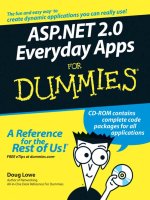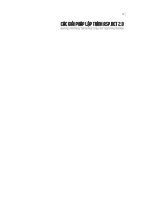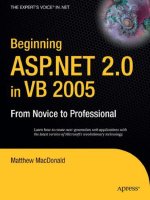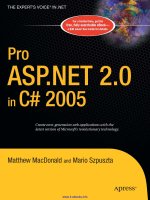ASP.NET 2.0 Everyday Apps For Dumies 2006 phần 8 docx
Bạn đang xem bản rút gọn của tài liệu. Xem và tải ngay bản đầy đủ của tài liệu tại đây (1.3 MB, 59 trang )
In this part . . .
A
mong the most popular types of Web applications
today are those used to build online communities.
This part presents three such applications. Chapter 9
presents a basic content-management system that makes
it easy to create a Web site whose content changes on a
regular basis. Then Chapter 10 presents a discussion-
forum application, which gives users a way to post mes-
sages and reply to messages from other users. And finally,
Chapter 11 presents a simple blog application that lets
users create their own online journal (weblog) pages.
16_597760 pt05.qxp 1/11/06 9:58 PM Page 288
Chapter 9
Building a Content
Management System
In This Chapter
ᮣ Designing the Content Management System
ᮣ Creating the database for the Content Management System
ᮣ Building the Content Management System’s pages
A
Content Management System is a Web site that lets users manage the
content displayed by the site without requiring a detailed knowledge of
HTML. In short, the Content Management System provides an administrative
interface that lets the user add, delete, or edit content items that are dis-
played on the Web site. Of course, you can limit access to the administrative
pages so only those users who are authorized to administer the Web site can
add, edit, or delete content items.
In this chapter, I present a simple Content Management System written in
ASP.NET. The content displayed by this system is stored in a SQL database,
and the system provides an easy way for authorized users to add, edit, and
delete content.
Making Some Basic Decisions
Before we get into the specifics of how the Content Management System in
this chapter works, consider some basic decisions that you should make
early on when you create a Content Management System:
ߜ Will the content itself be stored in a database or as separate HTML
files? There are two basic options for how you can store the actual con-
tent that’s managed by the Content Management System. One approach
is to build a database that contains the text content that’s managed by
the system. Then, the Content Management System’s main job is extract-
ing information from this database to display. Building this type of
17_597760 ch09.qxp 1/11/06 9:58 PM Page 289
Content Management System is the easiest, but it also limits the type of
content that can be managed by the system to text with simple formatting.
The alternative is to let users create the actual HTML files that provide
the content for the system. Then, the Content Management System’s job
is to manage these files. You’ll usually use a database to track the files,
and you’ll need to provide a way for users to upload files to the server.
The Content Management System presented in this chapter stores all of
the content data in a database. To keep things simple, the content is lim-
ited to simple text.
ߜ How will the content be organized? The Content Management System
in this chapter provides two levels of organization for its content items:
by department and by type. Both the departments and the types are
stored in SQL tables, so users can easily add or remove departments or
types. Depending on your organization’s needs, you may need to provide
a different way to organize or categorize content items.
ߜ Will users be required to log in? You’ll almost certainly require that
users log in before you let them modify the Web site’s content. That way,
you can grant administration privileges to just certain users. However,
you may also want to allow all users to log in. Then, you can restrict
access to some or all of the content based on the user’s identity.
In addition, you’ll need to decide how you’ll handle the registration of
new users. For tight control over the user list, you’ll want to allow only
certain users to create new user accounts. For a more open Web site,
you can let users register themselves.
For more information about adding login capabilities to a Web site, see
Chapter 4. The Content Management System presented in this chapter
requires the user to log in. To do that, it borrows the login.aspx page
from the User Authentication application that was presented in Chapter 4.
The application shown in this chapter doesn’t provide for user registra-
tion, password changes, or password recovery — but those features
should be easy enough to add if you use the application presented in
Chapter 4 as a guide.
The Content Management System uses the ASP.NET roles feature to
assign each registered user to one or more departments. Any user can
view content from any department, but only users assigned to a depart-
ment can add, update, or delete content for the department.
ߜ How will you handle expired content? For simplicity, the application in
this chapter displays all of the content in the database. Users can add,
modify, or delete content items any time they wish, but the system
doesn’t provide an automatic way to limit how long an item should be
displayed or to automatically remove items that are expired. (You
shouldn’t have much trouble adding such a feature on your own,
though.)
290
Part V: Building Community Applications
17_597760 ch09.qxp 1/11/06 9:58 PM Page 290
The Content Management
System’s User Interface
The Content Management System is designed to create an intranet Web site
for a company so that each department within the company can provide its
own content items. For example, the Human Resources department might
want to provide information about company policies, while the Information
Technology department may be interested in providing information about the
computer network. The department names are stored in a database table so
the company can create any department it wishes for the Content
Management System.
Besides organizing its content by department, the Content Management
System also categorizes content by type. As with departments, the Content
Management System stores the type names in a database table. That way you
can create as many different content types as you want.
One of the interesting things about the Content Management System is that it
lets you create the illusion of a Web site with many different pages, while in
reality getting by with only five distinct pages. Figure 9-1 shows how these
pages work together to create the Content Management System, and the fol-
lowing sections describe each page in greater detail.
Login.aspx
Login page
Default.aspx
Home page
DeptHome.aspx
Department
Home page
List.aspx
Content List
page
Detail.aspx
Content Detail
page
Figure 9-1:
The Content
Manage-
ment
System
requires
these five
pages.
291
Chapter 9: Building a Content Management System
17_597760 ch09.qxp 1/11/06 9:58 PM Page 291
The Login page
The Login page (shown in Figure 9-2) appears whenever the user tries to
access any page of the Content Management System without first logging in.
As you can see, this page simply prompts the user to enter his or her user
name and password. A checkbox lets the user store the name and password
in a cookie — which then allows the user to automatically log in whenever he
or she returns to the site.
The Home page
The Home page is shown in Figure 9-3. Note that the user must get through
the Login page to reach this or any other page in the Content Management
System. The Home page displays a brief text introduction, followed by a list
of links to the various departments of the company.
Notice that the departments also appear in a list at the left side of the page.
This sidebar list is actually a part of the Master Page used throughout the
application. As a result, the user can quickly jump to the Home page for any
department by clicking the department in the sidebar list.
Figure 9-2:
The Login
page.
292
Part V: Building Community Applications
17_597760 ch09.qxp 1/11/06 9:58 PM Page 292
An enhancement you may want to make to the Content Management System
is to store the text displayed on the Home page in a database table. (I’ll leave
you to your own devices to figure out how to do that. It shouldn’t be too hard.)
The Department Home page
When the user clicks one of the department names in the Home page (or in
the sidebar menu that appears at the left side of each page), the Home page
for that department appears, as shown in Figure 9-4. As you can see, this
page displays the name of the department, followed by a catchy description
that’s retrieved from the database. Then it displays links for each type of con-
tent managed by the system. (For example, the user can click the F
AQ link to
display a list of all the FAQ items for the selected department.)
Note that there is only one Department Home page for the entire Web site;
each department doesn’t have its own home page. Instead, the content for
the selected department is retrieved from the database and displayed on the
Department Home page.
Figure 9-3:
The Home
page.
293
Chapter 9: Building a Content Management System
17_597760 ch09.qxp 1/11/06 9:58 PM Page 293
The Content List page
The Content List page is shown in Figure 9-5. This page lists all content items
for the department and type selected by the user. For example, if the user
clicks Human Resour
ces on the Home page, and then clicks FAQ on the
Department Home Page, what shows up on-screen is a list of all FAQ items for
the Human Resources department.
Notice the Add
link beneath the list of content items. This link allows the user
to add a new content item to the database. The Add
link appears only if the
user is assigned to the administrative role for the department. The Content
List page includes code that checks whether the user is a member of the
department’s administrative role. If not, the Add
link is hidden.
Figure 9-4:
The
Department
Home page.
294
Part V: Building Community Applications
17_597760 ch09.qxp 1/11/06 9:58 PM Page 294
The Content Detail page
Figure 9-6 shows the Content Detail page, which is displayed when the user
selects one of the content items from the Content List page. As you can see,
each content item has just two elements: a title and text. The Content Detail
page simply displays the title and text for the item selected by the user.
Beneath the text are Edit
and Delete links that let the user edit or delete the con-
tent item. Like the Add
link on the Content List page, these links are displayed
only if the user has been assigned to the administrative role for the department.
The code-behind file for this page includes code that checks the user’s role(s) —
and hides these links if the user is in a role that shouldn’t see them.
If the user clicks the Delete
link, the content item is summarily deleted and
the Content List page is redisplayed. But if the user clicks the Edit
link, the
page goes into Edit mode, as shown in Figure 9-7. Then the user can change
the title or text to match the content item.
Figure 9-5:
The Content
List page.
295
Chapter 9: Building a Content Management System
17_597760 ch09.qxp 1/11/06 9:58 PM Page 295
Figure 9-7:
The Content
Detail page
in Edit
mode.
Figure 9-6:
The Content
Detail page.
296
Part V: Building Community Applications
17_597760 ch09.qxp 1/11/06 9:58 PM Page 296
Designing the Database
The Content Management System stores its content in a database named,
appropriately enough, Content. The Content database consists of just
three tables:
ߜ Departments
ߜ ContentTypes
ߜ ContentItems
Figure 9-8 shows a diagram of this database, and the following sections
describe each table individually.
The Departments table
The Departments table stores the information about the departments repre-
sented in the Content Management System. Table 9-1 lists the columns
defined for this table.
ContentItems
contentid
deptid
typeid
title
[content]
Departments
deptid
name
description
ContentTypes
typeid
name
Figure 9-8:
A diagram
of the
Content
database.
297
Chapter 9: Building a Content Management System
17_597760 ch09.qxp 1/11/06 9:58 PM Page 297
Table 9-1 The Departments Table
Column name Type Description
deptid VARCHAR(10) An alphanumeric code (up to
10 characters) that uniquely
identifies each department.
This is the primary key for the
Departments table.
name VARCHAR(255) The department name.
description VARCHAR(255) A short description of the
department. This text is dis-
played next to the department
name on the Home page.
The ContentTypes table
The ContentTypes table stores information about the different types of con-
tent that can be managed by the Content Management System. Table 9-2 lists
the columns defined for this table.
Table 9-2 The ContentTypes Table
Column name Type Description
typeid VARCHAR(10) An alphanumeric code (up to 10
characters) that uniquely identi-
fies each content type. This is
the primary key for the
ContentTypes table.
name VARCHAR(255) The name of the content type.
The ContentItems table
The ContentItems table stores the actual content that’s managed by the
Content Management System. Its columns are listed in Table 9-3.
298
Part V: Building Community Applications
17_597760 ch09.qxp 1/11/06 9:58 PM Page 298
Table 9-3 The ContentItems Table
Column name Type Description
contentid INT IDENTITY A column that uniquely identifies
each content item. This identity
column is the primary key for the
ContentItems table.
deptid VARCHAR(10) An alphanumeric code (up to 10
characters) that indicates which
department this content item
belongs to. This is a foreign key.
typeid VARCHAR(10) An alphanumeric code (up to
10 characters) that indicates
the content type. This is a for-
eign key.
title VARCHAR(255) The title for this content item.
content TEXT The text displayed for the
content.
Creating the Database
On the CD that comes with this book, you’ll find the script shown in Listing
9-1, which creates the Content database. To run this script, open a command-
prompt window and change to the directory that contains the script. Then
enter this command:
sqlcmd -S localhost\SQLExpress -i CreateContentDB.sql
(I assume you’re running SQL Server Express on your own computer. If not,
you’ll need to change localhost\SQLExpress to the correct name.)
Listing 9-1: The CreateContentsDB.sql script
USE master
➝
1
GO
IF EXISTS(SELECT * FROM sysdatabases
➝
2
WHERE name=’Content’)
DROP DATABASE Content
(continued)
299
Chapter 9: Building a Content Management System
17_597760 ch09.qxp 1/11/06 9:58 PM Page 299
Listing 9-1
(continued)
GO
CREATE DATABASE Content
➝
3
ON (NAME=Product,
FILENAME = ‘C:\APPS\Content.mdf’,
SIZE=10 )
GO
USE Content
➝
4
CREATE TABLE Departments (
➝
5
deptid VARCHAR(10) NOT NULL,
name VARCHAR(255) NOT NULL,
description VARCHAR(255) NOT NULL,
PRIMARY KEY(deptid)
)
GO
CREATE TABLE ContentTypes (
➝
6
typeid VARCHAR(10) NOT NULL,
name VARCHAR(255) NOT NULL,
PRIMARY KEY(typeid)
)
GO
CREATE TABLE ContentItems (
➝
7
contentid INT IDENTITY,
deptid VARCHAR(10) NOT NULL,
typeid VARCHAR(10) NOT NULL,
title VARCHAR(255) NOT NULL,
content TEXT NOT NULL,
PRIMARY KEY(contentid),
FOREIGN KEY(deptid) REFERENCES Departments(deptid),
FOREIGN KEY(typeid) REFERENCES ContentTypes(typeid)
)
GO
The following comments draw out the pertinent details of this listing:
➝
1 Sets the database context to master.
➝
2 Deletes the existing Content database if it exists.
➝
3 Creates a database named Content, placing the database file
C:\Apps.
➝
4 Sets the database context to Content.
➝
5 Creates the Departments table.
➝
6 Creates the ContentTypes table.
➝
7 Creates the ContentItems table.
300
Part V: Building Community Applications
17_597760 ch09.qxp 1/11/06 9:58 PM Page 300
Adding Test Data
The InsertData.sql script, also found on the companion CD, has a series
of INSERT statements that insert some test data for you to work with. First it
creates the following four departments:
deptid name description
hr Human Resources We put people first!
sales Sales These guys could sell water to a
dead fish.
distr Distribution The masters of shipping and
handling.
it Information Garbage In, Garbage Out.
Technology
Then it creates some content types:
typeid name
news News
events Events
faq FAQ
meeting Meeting Materials
Finally, it adds three FAQ items for the Human Resources department:
Title: How many breaks do we get each day?
Text: There’s a five-minute break, and that’s all you take, for a cup of
cold coffee and a piece of cake.
Title: What time does the workday start?
Text: Up at eight, you can’t be late, for Matthew and Son, he won’t wait.
Title: When does the workday end?
Text: The files in your head, you take them to bed, you’re never ever
through.
To run the InsertData.sql script, open a command window, change to the
directory that contains the script, and run this command:
sqlcmd -S localhost\SQLExpress -i InsertData.sql
Note that you’ll need to change the server name if it is other than localhost\
SQLExpress.
301
Chapter 9: Building a Content Management System
17_597760 ch09.qxp 1/11/06 9:58 PM Page 301
SQL statements for working
with the database
The Content Management system uses a variety of SQL statements to retrieve
and update data in the Content database. Here’s a closer look at what these
SQL statements do:
ߜ The query that lists the departments on the Home page is simple:
SELECT [deptid],
[name],
[description]
FROM [Departments]
ORDER BY [name]
ߜ The Department Home page uses the following query to retrieve name
and description for the selected department:
SELECT [deptid],
[name]
FROM [Departments]
WHERE [deptid] = @deptid
ORDER BY [name]
ߜ A similar query retrieves the description, as well as the department ID
and name:
SELECT [deptid],
[name]
FROM [Departments]
WHERE [deptid] = @deptid
ORDER BY [name]
ߜ The following query is used to list the content types on the Department
Home page:
SELECT [typeid], [name]
FROM [ContentTypes]
ORDER BY [name]
ߜ This next query is for use on the Content List page to get content items
for a given department and content type:
SELECT [contentid], [title]
FROM [ContentItems]
WHERE [deptid] = @deptid
AND [typeid] = @typeid
302
Part V: Building Community Applications
17_597760 ch09.qxp 1/11/06 9:58 PM Page 302
ߜ Finally, the Content Detail page uses the following SQL statements to
select, update, delete, and insert content items:
SELECT [contentid],
[title],
[content]
FROM [ContentItems]
WHERE ([contentid] = @contentid)
UPDATE [ContentItems]
SET [title] = @title,
[content] = @content
WHERE [contentid] = @original_contentid
DELETE FROM [ContentItems]
WHERE [contentid] = @original_contentid
INSERT INTO [ContentItems]
([title], [content], [typeid], [deptid])
VALUES (@title, @content, @typeid, @deptid)
Connecting to the database
The connection string for the Content Management System is stored in the
<connectionStrings> section of the web.config file, like this:
<connectionStrings>
<add name=”ConnectionString”
connectionString=”Data
Source=localhost\SQLExpress;
Initial Catalog=Content;Integrated Security=True”/>
</connectionStrings>
You may have to modify the connection strings to match your server and
database names.
Creating the User Accounts
The Content Management System relies on ASP.NET 2.0’s built-in authentica-
tion database to store information about users and roles. First, you must
modify the web.config file to configure the application to use forms-based
security, to deny access to users who haven’t logged on, and to enable roles.
To do that, add the following lines to the <system.web> section of the
web.config file:
303
Chapter 9: Building a Content Management System
17_597760 ch09.qxp 1/11/06 9:58 PM Page 303
<authorization>
<deny users=”?” />
</authorization>
<roleManager enabled=”true” />
<authentication mode=”Forms” />
When you’ve configured the application to use forms-based security, you can
create roles and user accounts by using the Web Site Administration Tool. If
you want to get right into that, choose Web Site➪ASP.NET Configuration from
within Visual Studio, and then follow these steps:
1. From the main page of the Web Site Administration Tool, click Security
.
This brings up a page with security-configuration options.
2. Click the Cr
eate or Manage Roles link.
This brings up the page that lets you manage roles.
3. Create a role for each department.
If you’re using the sample data provided on the CD, you should create
roles named hr, sales, distr, and it.
4. Click the Back button to return to the main Security page, and then
choose Cr
eate User.
This brings up a page that lets you create user accounts.
5. Create one or more user accounts using any names and passwords
you wish.
Note that the password must include at least one non-alphanumeric
character, such as a dollar sign ($) or ampersand (&). Otherwise the
Create User page won’t accept your password.
Note also that you can using the check boxes in the Roles list to select
which department(s) the user is a member of.
6. Close the browser window to close the Web Site Administration Tool.
Building the Master Page
Listing 9-2 shows the .aspx code for Master Page, MasterPage.master. This
Master Page provides two content areas, one for a heading and one for content
information, as well as a sidebar navigation area that contains a link for each
department. An HTML table is used to control the basic layout of the page.
304
Part V: Building Community Applications
17_597760 ch09.qxp 1/11/06 9:58 PM Page 304
Listing 9-2: The Master Page (MasterPage.master)
<%@ Master Language=”C#”
➝
1
AutoEventWireup=”true”
CodeFile=”MasterPage.master.cs”
Inherits=”MasterPage” %>
<!DOCTYPE html PUBLIC “-//W3C//DTD XHTML 1.1//EN”
“ /><html xmlns=” >
<head runat=”server”>
<title>Company Intranet</title>
</head>
<body>
<form id=”form1” runat=”server”>
<div>
<table width=”800” border=0>
<tr height=”50px”>
<td width=”150px” valign=”Bottom”>
<asp:LoginStatus ID=”LoginStatus1”
➝
2
runat=”server” /><br /><br />
</td>
<td width=”650px”>
<asp:contentplaceholder
➝
3
id=”ContentPlaceHolder1”
runat=”server” />
</td>
</tr>
<tr height=”550px”>
<td width=”150px” valign=”top”>
<asp:Repeater ID=”Repeater1”
➝
4
runat=”Server”
DataSourceID=”SqlDataSource1” >
<ItemTemplate>
<asp:LinkButton
➝
5
ID=”LinkButton1”
runat=”server”
Text=’<% #Eval(“name”) %>’
PostBackUrl=’<% #Eval(“deptid”,
“DeptHome.aspx?dept={0}”) %>’ />
<br />
</ItemTemplate>
</asp:Repeater>
<asp:SqlDataSource
➝
6
ID=”SqlDataSource1”
runat=”server”
ConnectionString=”<%$ ConnectionStrings:
ConnectionString %>”
SelectCommand=”SELECT [deptid], [name]
(continued)
305
Chapter 9: Building a Content Management System
17_597760 ch09.qxp 1/11/06 9:58 PM Page 305
Listing 9-2
(continued)
FROM [Departments] ORDER BY [name]”>
</asp:SqlDataSource>
</td>
<td width=”650px” valign=”top”>
<asp:contentplaceholder
➝
7
id=”ContentPlaceHolder2”
runat=”server” />
</td>
</tr>
</table>
</div>
</form>
</body>
</html>
Okay, heads up for the key points of this listing:
➝
1 The Master directive indicates that the file is a Master Page. Note
that if you want to use Visual Basic rather than C# for the applica-
tion’s code-behind files, you should change the AutoEventWireup
attribute to false. That won’t matter for this application, though,
since the Master Page doesn’t require a code-behind file.
➝
2 A LoginStatus control is used to let the user log out of the appli-
cation. When the user clicks the Logout
link, the user will be redi-
rected to the Login page and will have to log in again (perhaps
with a different account) to continue using the application.
➝
3 The first ContentPlaceHolder control provides a heading
area that displays the department name or some other heading
information.
➝
4 This Repeater control provides the sidebar menu that lists
the departments. It’s bound to the data source named
SqlDataSource1.
➝
5 The LinkButton control is a bit tricky because it uses the Eval
method two times. The first call binds the Text property of the
link to the name field in the data source. As a result, the link dis-
plays the department name. The second call to Eval uses a
format string to create a PostBack URL that includes the deptid
field from the data source in a query string. For example, if the
department ID is sales, the PostBack URL for the link will be
DeptHome.aspx?dept=sales.
Note that in the actual source file for the Master Page, the expres-
sion in the PostBackUrl attribute is contained on one line, not
broken into two lines as shown here. I kept it on one line in the
source file so the expression will be acceptable for both C# and
Visual Basic, which requires continuation characters when you
use line breaks within an expression.
306
Part V: Building Community Applications
17_597760 ch09.qxp 1/11/06 9:58 PM Page 306
➝
6 This SQL data source is bound to the Repeater control. Its
SELECT statement retrieves the deptid and name columns from
the Departments table.
➝
7 The second ContentPlaceHolder control provides the main dis-
play area for the content of each page.
Building the Login Page
The Login page, shown back in Figure 9-2, is automatically displayed when
the user tries to access any other page of the Content Management System
without first logging in. Thus, the user must log in before accessing the appli-
cation. The .aspx code for the Login page is shown in Listing 9-3.
Listing 9-3: The Login page (Login.aspx)
<%@ Page Language=”C#”
➝
1
MasterPageFile=”~/MasterPage.master”
AutoEventWireup=”true”
CodeFile=”Login.aspx.cs”
Inherits=”Login”
Title=”Company Intranet” %>
<asp:Content ID=”Content1”
➝
2
ContentPlaceHolderID=”ContentPlaceHolder1”
Runat=”Server”>
<h1>
Welcome to the Company Intranet
</h1>
</asp:Content>
<asp:Content ID=”Content2” Runat=”Server”
➝
3
ContentPlaceHolderID=”ContentPlaceHolder2” >
<asp:Login ID=”Login1” runat=”Server”
➝
4
DestinationPageUrl=”~/Default.aspx”
TitleText=”Please enter your account information:
<br /><br />” />
</asp:Content>
Here’s a more detailed rundown on the numbered parts of this listing:
➝
1 The Page directive indicates that MasterPage.master is used
as the master file. If you’re using Visual Basic instead of C#, this
directive will indicate VB instead of C# as the language and
AutoEventWireup will be set to false.
➝
2 The first <Content> element defines the content displayed at the
top of the page. In this case, the simple heading “Welcome to the
Company Intranet” is displayed.
307
Chapter 9: Building a Content Management System
17_597760 ch09.qxp 1/11/06 9:58 PM Page 307
➝
3 The second <Content> element provides the content displayed
in the main portion of the page. For the Login page, the only item
here is the Login control, described in the next paragraph.
➝
4 The Login control displays the labels, text boxes, and buttons
necessary to let the user log in. For more information about using
the Login control, refer to Chapter 4.
Building the Home Page
The Home page (Default.aspx) displays a greeting and a list of the depart-
ments. The department list is a little redundant, since the sidebar in the
Master Page also displays a list of the departments. However, the list dis-
played in the main area of the Home page includes the department descrip-
tions in addition to the names. Listing 9-4 shows the .aspx code for this
page. A code-behind file isn’t required. Refer to Figure 9-3 for a refresher of
what this page looks like.
Listing 9-4: The Home page (Default.aspx)
<%@ Page Language=”C#”
➝
1
MasterPageFile=”~/MasterPage.master”
AutoEventWireup=”true”
CodeFile=”Default.aspx.cs”
Inherits=”_Default”
Title=”Company Intranet” %>
<asp:Content ID=”Content1”
➝
2
ContentPlaceHolderID=”ContentPlaceHolder1”
Runat=”Server”>
<h1>
Welcome to the Company Intranet
</h1>
</asp:Content>
<asp:Content ID=”Content2”
➝
3
ContentPlaceHolderID=”ContentPlaceHolder2”
Runat=”Server”>
Welcome to our fabulous new company Intranet, where<br />
each department of our growing company can customize<br />
its own page.<br /><br />
Which department would you like to visit?<br /><br /><br
/>
<asp:Repeater ID=”Repeater1” runat=”Server”
➝
4
DataSourceID=”SqlDataSource1” >
<ItemTemplate>
<asp:LinkButton ID=”LinkButton1”
➝
5
runat=”server”
Text=’<% #Eval(“name”) %>’
PostBackUrl=’<% #Eval(“deptid”,
308
Part V: Building Community Applications
17_597760 ch09.qxp 1/11/06 9:58 PM Page 308
“DeptHome.aspx?dept={0}”) %>’ />
➝
6
<asp:Label ID=”Label1” runat=”server”
➝
7
Text=’<% #Eval(“description”) %>’ />
<br />
</ItemTemplate>
</asp:Repeater>
<asp:SqlDataSource ID=”SqlDataSource1”
➝
8
runat=”server”
ConnectionString=”<%$ ConnectionStrings:
ConnectionString %>”
SelectCommand=”SELECT [deptid], [name],
[description]
FROM [Departments] ORDER BY [name]”>
</asp:SqlDataSource>
</asp:Content>
Here are the secrets to understanding this listing:
➝
1 As usual, the Page directive has to be changed if you’re working
in VB. Specifically, you should change the Language,
AutoEventWireup, and CodeFile attributes.
➝
2 The first <Content> element provides the heading Welcome to
the Company Intranet at the top of the page.
➝
3 The second <Content> element begins with several lines of text.
➝
4 The Repeater control displays the list of departments. It’s bound
to the data source named SqlDataSource1.
➝
5 The LinkButton control displays the name field and uses the
deptid field as the value of the dept query string in the
PostBack URL. For example, if the user clicks the link for the
Human Resources department, the PostBack URL will be
DeptHome.aspx?dept=hr.
➝
6 This odd-looking construction displays a space, two hyphens,
and another space to separate the department name from the
description.
➝
7 This Label control displays the description field from the data
source.
➝
8 The data source uses a simple SELECT statement to retrieve the
deptid, name, and description columns for each row in the
Departments table.
Building the Department Home Page
The Department Home page (DeptHome.aspx) is the home page for the
department, as chosen by the user. It displays the department’s description
309
Chapter 9: Building a Content Management System
17_597760 ch09.qxp 1/11/06 9:58 PM Page 309
and a list of the content types. This page was illustrated back in Figure 9-4,
and Listing 9-5 shows the .aspx code. No code-behind file is required for this
page — but the page does contain an expression that must be coded differ-
ently depending on the language you’re using.
This page is displayed when the user clicks one of the department links that
appear in the Master Page or on the Home page (Default.aspx). Either
way, the PostBack URL for the Depar
tment link passes the ID of the selected
department as a query string with the name dept.
Listing 9-5: The Department Home page (DeptHome.aspx)
<%@ Page Language=”C#”
➝
1
MasterPageFile=”~/MasterPage.master”
AutoEventWireup=”true”
CodeFile=”DeptHome.aspx.cs”
Inherits=”DeptHome”
Title=”Company Intranet” %>
<asp:Content ID=”Content1” Runat=”Server”
➝
2
ContentPlaceHolderID=”ContentPlaceHolder1” >
<asp:FormView ID=”FormView1” runat=”server”
➝
3
DataKeyNames=”deptid”
DataSourceID=”SqlDataSource1”>
<ItemTemplate>
<h1>
<asp:Label ID=”nameLabel” runat=”server”
➝
4
Text=’<%# Eval(“name”) %>’></asp:Label>
</h1>
</ItemTemplate>
</asp:FormView>
<asp:SqlDataSource ID=”SqlDataSource1”
➝
5
runat=”server”
ConnectionString=”<%$ ConnectionStrings:
ConnectionString %>”
SelectCommand=”SELECT [deptid], [name]
FROM [Departments]
WHERE [deptid] = @deptid
ORDER BY [name]”>
<SelectParameters>
<asp:QueryStringParameter
➝
6
Name=”deptid”
QueryStringField=”dept”
Type=”String” />
</SelectParameters>
</asp:SqlDataSource>
</asp:Content>
<asp:Content ID=”Content2” Runat=”Server”
➝
7
310
Part V: Building Community Applications
17_597760 ch09.qxp 1/11/06 9:58 PM Page 310
ContentPlaceHolderID=”ContentPlaceHolder2” >
<asp:FormView ID=”FormView2” runat=”server”
➝
8
DataSourceID=”SqlDataSource2”>
<ItemTemplate>
<asp:Label ID=”nameLabel” runat=”server”
➝
9
Text=’<%# Eval(“name”) %>’ />
<asp:Label ID=”Label1” runat=”server”
➝
10
Text=’<%# Eval(“description”) %>’ />
</ItemTemplate>
</asp:FormView>
<br /><br />
Please choose one of the following options:
<br /><br />
<asp:Repeater ID=”Repeater1” runat=”server”
➝
11
DataSourceID=”SqlDataSource3” >
<ItemTemplate>
<asp:LinkButton ID=”linkContent”
➝
12
runat=”server”
Text=’<% #Eval(“name”) %>’
PostBackUrl=’<% #Eval(“typeid”,
“List.aspx?type={0}”)
+ “&dept=”
+ Request.QueryString[“dept”] %>’ />
<br /><br />
</ItemTemplate>
</asp:Repeater>
<asp:SqlDataSource ID=”SqlDataSource2”
➝
13
runat=”server”
ConnectionString=”<%$ ConnectionStrings:
ConnectionString %>”
SelectCommand=”SELECT [deptid],
[name],
[description]
FROM [Departments]
WHERE [deptid] = @deptid
ORDER BY [name]” >
<SelectParameters>
<asp:QueryStringParameter
Name=”deptid”
QueryStringField=”dept”
Type=”String” />
</SelectParameters>
</asp:SqlDataSource>
<asp:SqlDataSource ID=”SqlDataSource3”
➝
14
runat=”server”
ConnectionString=”<%$ ConnectionStrings:
ConnectionString %>”
(continued)
311
Chapter 9: Building a Content Management System
17_597760 ch09.qxp 1/11/06 9:58 PM Page 311
Listing 9-5
(continued)
SelectCommand=”SELECT [typeid], [name]
FROM [ContentTypes]
ORDER BY [name]”>
</asp:SqlDataSource>
</asp:Content>
And now, here comes the play-by-play commentary for this listing:
➝
1 The Page directive does its normal job of identifying the Master
Page and other details. Some of these details are dependent on
the language being used, so you’ll need to change them if you’re
working with VB instead of C#.
➝
2 The first <Content> element defines the information that will
be displayed at the top of the page. This <Content> element
includes a FormView control and a DataView control so it can
retrieve the department name from the database and display it in
the heading area.
➝
3 This FormView control is bound to a specific SQL data source
named SqlDataSource1. It might seem a little strange to use a
FormView control to display just one field, but the FormView con-
trol is needed to provide a binding context for the Eval method
described in Line 4.
➝
4 This Label control displays the name field retrieved by the data
source. Notice that this label is sandwiched between <h1> and
</h1> tags, so the department name is formatted as a level-1
heading.
➝
5 The first SQL data source for this form retrieves the department
information from the Departments table. The WHERE clause in the
SELECT statement uses a parameter named deptid to indicate
which department to retrieve.
➝
6 The deptid parameter is defined by this <QueryParameter> ele-
ment, which specifies that the parameter’s value is taken from the
query string field named dept. As a result, this data source retrieves
the department row indicated by the dept query string field.
➝
7 The second <Content> element provides the main content for
the page: the department description and a list of links to the
available content types.
➝
8 A FormView control (similar to the one defined in Line 3) displays
the name and description fields retrieved by the
SqlDataSource2 data source.
➝
9 This label displays the name field from the data source.
➝
10 Then, another label displays the description field.
312
Part V: Building Community Applications
17_597760 ch09.qxp 1/11/06 9:58 PM Page 312