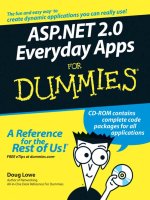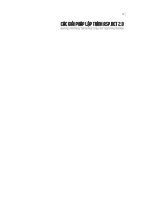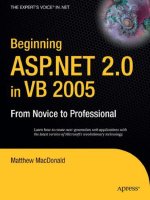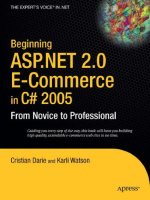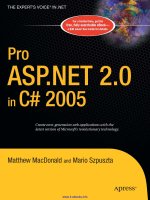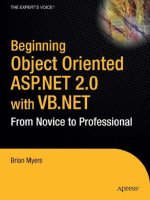ASP.NET 2.0 Everyday Apps For Dumies 2006 phần 10 potx
Bạn đang xem bản rút gọn của tài liệu. Xem và tải ngay bản đầy đủ của tài liệu tại đây (1.53 MB, 80 trang )
Building the Leave Comment Page
The Leave Comment page lets a Web site visitor add a comment to a post. To
see what this page looks like, flip back to Figure 11-5. The following sections
present the .aspx file and the code-behind files for this page.
The Comment.aspx page
The .aspx file for the Leave Comment page is shown in Listing 11-10. This
page displays the topic name in a FormView control at the top of the page.
Then text boxes are used to get the user’s name and comment.
Listing 11-10: The Comment.aspx page
<%@ Page Language=”C#”
➝
1
MasterPageFile=”~/MasterPage.master”
AutoEventWireup=”true”
CodeFile=”Comment.aspx.cs”
Inherits=”Comment”
Title=”Blog-O-Rama” %>
<asp:Content ID=”Content1” Runat=”Server”
➝
2
ContentPlaceHolderID=”ContentPlaceHolder1” >
<table border=”0” width=”700” >
➝
3
<tr>
<td width=”80” valign=”top”>
Your name:
</td>
<td width=”620” valign=”top”>
<asp:TextBox ID=”txtName” runat=”server”
➝
4
Width=”400px”/>
</td>
</tr>
<tr>
<td width=”80” valign=”top”>
Your comment:
</td>
<td width=”620” valign=”top”>
<asp:TextBox ID=”txtComment” runat=”server”
➝
5
TextMode=”MultiLine”
Height=”200px”
Width=”400px” />
</td>
</tr>
</table>
<asp:Button ID=”btnPost” runat=”server”
➝
6
Text=”Post”
OnClick=”btnPost_Click” />
(continued)
407
Chapter 11: Building a Blog Application
19_597760 ch11.qxp 1/11/06 10:00 PM Page 407
Listing 11-10
(continued)
<asp:Button ID=”btnCancel” runat=”server”
➝
7
Text=”Cancel”
OnClick=”btnCancel_Click”/>
<asp:SqlDataSource ID=”SqlDataSource1”
➝
8
runat=”server”
ConnectionString
=”<%$ ConnectionStrings:BlogConnectionString %>”
InsertCommand=”INSERT INTO [Comments]
([postid], [username], [comment])
VALUES (@postid, @username, @comment)” >
<InsertParameters>
<asp:QueryStringParameter Name=”postid”
➝
9
Type=”String”
QueryStringField=”postid” />
<asp:ControlParameter Name=”username”
➝
10
Type=”String”
ControlID=”txtName”
PropertyName=”Text” />
<asp:ControlParameter Name=”comment”
➝
11
Type=”String”
ControlID=”txtComment”
PropertyName=”Text” />
</InsertParameters>
</asp:SqlDataSource>
</asp:Content>
The critical lines of this listing are described in the following paragraphs:
➝
1 Don’t forget to change the Language, AutoEventWireup, and
CodeFile attributes in the Page directive if you use Visual Basic
instead of C#.
➝
2 The <Content> element provides the content that’s displayed for
the page.
➝
3 This page uses an HTML table to manage the layout of its controls.
➝
4 This text box lets the Web site visitor enter his or her name.
➝
5 This multi-line text box lets the Web site visitor enter the text of
his or her comment.
➝
6 The Web site visitor clicks this button to record the comment.
For this line and the next, you should remove the OnClick
attribute if you’re using Visual Basic instead of C#.
➝
7 This button cancels the comment and returns to the Blog page.
(Again, remove the OnClick attribute if you’re using VB instead
of C#.)
➝
8 Even though this page doesn’t contain any bound controls, it still
uses SqlDataSource1 to insert the comment into the Comments
table. The InsertCommand attribute specifies an INSERT statement
that requires three parameters: postid, username, and comment.
408
Part V: Building Community Applications
19_597760 ch11.qxp 1/11/06 10:00 PM Page 408
➝
9 The value of the postid parameter is obtained from the query
string field named postid.
➝
10 The username parameter is bound to the txtName text box.
➝
11 The comment parameter is bound to the txtComment text box.
The code-behind file for the
Leave Comment page
Listings 11-11 and 11-12 show the C# and Visual Basic versions of the code-
behind file for the Leave Comment page. As you can see, these code-behind
files contain just two methods, which handle the click event for the Post
and Cancel buttons.
Listing 11-11: The code-behind file for the Leave Comment page (C#)
using System;
using System.Data;
using System.Configuration;
using System.Collections;
using System.Web;
using System.Web.Security;
using System.Web.UI;
using System.Web.UI.WebControls;
using System.Web.UI.WebControls.WebParts;
using System.Web.UI.HtmlControls;
public partial class Comment : System.Web.UI.Page
{
protected void btnPost_Click(
➝
1
object sender, EventArgs e)
{
SqlDataSource1.Insert();
Response.Redirect(“Blog.aspx?blog=”
+ Request.QueryString[“blog”]
+ “&post=”
+ Request.QueryString[“post”]);
}
protected void btnCancel_Click(
➝
2
object sender, EventArgs e)
{
Response.Redirect(“Blog.aspx?blog=”
+ Request.QueryString[“blog”]
+ “&post=”
+ Request.QueryString[“post”]);
}
}
409
Chapter 11: Building a Blog Application
19_597760 ch11.qxp 1/11/06 10:00 PM Page 409
You’ll sleep better tonight if you read the following paragraphs, which
describe the most important two lines of this code-behind file:
➝
1 The btnPost_Click method executes when the user clicks the
Post button. This method calls the Insert method of the data
source to insert the comment into the Comments table. Then it
redirects to the Blog.aspx page.
➝
2 The btnCancel_Click method is similar to the btnPost_Click
method, with one important exception: it doesn’t call the INSERT
method of the data source. As a result, any comment entered by
the user is ignored.
Listing 11-12: The code-behind file for the Leave Comment page (VB)
Partial Class Comment
Inherits System.Web.UI.Page
Protected Sub btnPost_Click( _
➝
1
ByVal sender As Object, _
ByVal e As System.EventArgs) _
Handles btnPost.Click
SqlDataSource1.Insert()
Response.Redirect(“Blog.aspx?blog=” _
+ Request.QueryString(“blog”) _
+ “&post=” _
+ Request.QueryString(“post”))
End Sub
Protected Sub btnCancel_Click( _
➝
2
ByVal sender As Object, _
ByVal e As System.EventArgs) _
Handles btnCancel.Click
Response.Redirect(“Blog.aspx?blog=” _
+ Request.QueryString(“blog”) _
+ “&post=” _
+ Request.QueryString(“post”))
End Sub
End Class
Building the Login Page
The Login page is displayed if the user clicks the Login button provided by
the Master Page or tries to access the My Blogs page without first logging in.
The .aspx code for this page (pictured back in Figure 11-6) is shown in
Listing 11-13.
410
Part V: Building Community Applications
19_597760 ch11.qxp 1/11/06 10:00 PM Page 410
Listing 11-13: The Login.aspx page
<%@ Page Language=”C#”
➝
1
MasterPageFile=”~/MasterPage.master”
AutoEventWireup=”true”
CodeFile=”Login.aspx.cs”
Inherits=”Login”
Title=”Blog-O-Rama” %>
<asp:Content ID=”Content1” Runat=”Server”
➝
2
ContentPlaceHolderID=”ContentPlaceHolder1” >
<asp:Login ID=”Login1” runat=”Server”
➝
3
DestinationPageUrl=”~/Default.aspx”
TitleText=”Please enter your account information:
<br /><br />”
CreateUserText=”New user?”
CreateUserUrl=”~/Register.aspx” />
</asp:Content>
A quick list explains the details of three key lines in this listing:
➝
1 Remember to change the Language, AutoEventWireup, and
CodeFile attributes in the Page directive if you use Visual Basic.
➝
2 The <Content> element provides the content that’s displayed for
the page.
➝
3 This page displays just one control, a Login control that lets the
user enter a name and password to log in. For more information
about how this control works, refer to Chapter 4.
Building the Register Page
The Register page is displayed if the user clicks the New User? link on the
Login page or the Register
link displayed by the Master Page. (To see what
the Register page looks like, flip back to Figure 11-7.) The .aspx file for this
page, which doesn’t require a code-behind file, is shown in Listing 11-14.
Listing 11-14: The Register.aspx page
<%@ Page Language=”C#”
➝
1
AutoEventWireup=”true”
MasterPageFile=”~/MasterPage.master”
CodeFile=”Register.aspx.cs”
Inherits=”Register”
title=”Blog-O-Rama” %>
<asp:Content ID=”Content1” Runat=”Server”
➝
2
(continued)
411
Chapter 11: Building a Blog Application
19_597760 ch11.qxp 1/11/06 10:00 PM Page 411
Listing 11-14
(continued)
ContentPlaceHolderID=”ContentPlaceHolder1” >
<asp:CreateUserWizard ID=”CreateUserWizard1”
➝
3
runat=”server”
CreateUserButtonText=”Create Account”
ContinueDestinationPageUrl=”~\Admin\MyBlogs.aspx” >
</asp:CreateUserWizard>
</asp:Content>
Here are the details of three key lines in this listing:
➝
1 Remember to change the Language, AutoEventWireup, and
CodeFile attributes in the Page directive if you use Visual Basic.
➝
2 The <Content> element provides the content that’s displayed for
the page.
➝
3 This page displays just one control, a CreateUserWizard con-
trol that walks the user through the steps required to register a
new user account. The ContinueDestinationPageUrl attribute
provides the URL of the page to be displayed when the user com-
pletes the Wizard. In this case, the My Blogs page will be displayed.
(For more information about how the CreateUserWizard con-
trol works, refer to Chapter 4.)
Building the My Blogs Page
The My Blogs page was originally shown back in Figure 11-8. It is similar to
the Blog Home page (Default.aspx), with four key differences:
1. It’s stored in the \Admin folder, which is protected from anonymous
access. That means that only users who have registered and logged in
can view it.
2. Rather than display all of the blogs in the Blogs table, it displays only
the blogs that were created by the current user.
3. It includes a link that takes the user to the Post page to add a new post
to one of his or her blogs.
4. It includes controls that let the user create a new blog.
The following sections present the .aspx code and code-behind files for
this page.
412
Part V: Building Community Applications
19_597760 ch11.qxp 1/11/06 10:00 PM Page 412
The MyBlogs.aspx page
The .aspx file for the My Blogs page is shown in Listing 11-15. It includes a
GridView control to display the user’s blogs and a set of text boxes, field val-
idators, and buttons that enable the user to create a new blog. In addition,
two SqlDataSource controls are used.
Listing 11-15: The My Blogs page (MyBlogs.aspx)
<%@ Page Language=”C#”
➝
1
MasterPageFile=”~/MasterPage.master”
AutoEventWireup=”true”
CodeFile=”MyBlogs.aspx.cs”
Inherits=”MyBlogs”
Title=”My Blogs” %>
<asp:Content ID=”Content1” Runat=”Server”
➝
2
ContentPlaceHolderID=”ContentPlaceHolder1” >
<h2>My Blogs</h2>
<asp:GridView ID=”GridView1” runat=”server”
➝
3
AllowPaging=”True”
AutoGenerateColumns=”False”
DataSourceID=”SqlDataSource1”>
<Columns>
<asp:TemplateField>
➝
4
<HeaderTemplate>
Blog
</HeaderTemplate>
<ItemTemplate>
<b>
<asp:LinkButton ID=”LinkButton1”
runat=”server”
Text=’<% #Bind(“name”) %>’
PostBackUrl=’<% #Bind(“blogid”,
“~\Blog.aspx?blog={0}”) %>’
CausesValidation=”False” />
<br />
<asp:Label ID=”Label2” runat=”server”
Text=’<% #Bind(“description”) %>’ />
</ItemTemplate>
<HeaderStyle HorizontalAlign=”Left” />
<ItemStyle HorizontalAlign=”Left”
Width=”250px” />
</asp:TemplateField>
<asp:BoundField
➝
5
DataField=”username”
(continued)
413
Chapter 11: Building a Blog Application
19_597760 ch11.qxp 1/11/06 10:00 PM Page 413
Listing 11-15
(continued)
HeaderText=”Owner” >
<HeaderStyle HorizontalAlign=”Left” />
<ItemStyle Width=”100px” />
</asp:BoundField>
<asp:BoundField
➝
6
DataField=”posts”
HeaderText=”Posts” >
<HeaderStyle HorizontalAlign=”Left” />
<ItemStyle Width=”80px” />
</asp:BoundField>
<asp:HyperLinkField
➝
7
DataNavigateUrlFields=”blogid”
DataNavigateUrlFormatString
=”NewPost.aspx?blog={0}”
Text=”New Post”>
<ItemStyle Width=”70px” />
</asp:HyperLinkField>
</Columns>
</asp:GridView>
<asp:SqlDataSource ID=”SqlDataSource1”
➝
8
runat=”server”
ConnectionString
=”<%$ ConnectionStrings:BlogConnectionString %>”
SelectCommand=”SELECT [blogid], [name],
[description], [username], [posts]
FROM [Blogs]
WHERE [username]=@username
ORDER BY [name]”>
<SelectParameters>
<asp:Parameter Name=”username”
➝
9
Type=”String” />
</SelectParameters>
</asp:SqlDataSource>
<br />To create a new blog:<br />
<asp:Label ID=”Label3” runat=”server”
➝
10
BorderStyle=”None” Text=”Blog name:”
Width=”80px” />
<asp:TextBox ID=”txtBlogName” runat=”server” />
<asp:RequiredFieldValidator
ID=”RequiredFieldValidator1” runat=”server”
ControlToValidate=”txtBlogName”
Display=”Dynamic”
ErrorMessage=”Required.” /><br />
<asp:Label ID=”Label4” runat=”server”
➝
11
BorderStyle=”None” Text=”Description:”
Width=”80px” />
414
Part V: Building Community Applications
19_597760 ch11.qxp 1/11/06 10:00 PM Page 414
<asp:TextBox ID=”txtDescription” runat=”server” />
<asp:RequiredFieldValidator
ID=”RequiredFieldValidator2” runat=”server”
ControlToValidate=”txtDescription”
Display=”Dynamic”
ErrorMessage=”Required.” /><br />
<asp:Button ID=”btnCreate” runat=”server”
➝
12
OnClick=”btnCreate_Click”
Text=”Create Blog” />
<asp:SqlDataSource ID=”SqlDataSource2”
➝
13
runat=”server”
ConnectionString
=”<%$ ConnectionStrings:BlogConnectionString %>”
InsertCommand=”INSERT INTO [Blogs]
([username], [name], [description])
VALUES (@username, @name, @description)” >
<InsertParameters>
➝
14
<asp:Parameter
Name=”username” Type=”String” />
<asp:Parameter
Name=”name” Type=”String” />
<asp:Parameter
Name=”description” Type=”String” />
</InsertParameters>
</asp:SqlDataSource>
</asp:Content>
The following paragraphs describe the important lines of this listing:
➝
1 You must change the Language, AutoEventWireup, and
CodeFile attributes in the Page directive if you use Visual Basic
instead of C#.
➝
2 The <Content> element provides the content that’s displayed for
the page.
➝
3 The GridView control lists the blogs retrieved from the Blogs
table by the SQL data source named SqlDataSource1. Although
it’s unlikely that any user will have more than a few blogs (most
will have only one), paging is enabled for this GridView control.
➝
4 The first column of the GridView control is a template column
that specifies two templates:
• A header template displays the word Blog as the column
heading.
• An item template displays the blog name and title; a link button
displays the blog name. Binding expressions are used for the
Text and PostBackUrl attributes.
415
Chapter 11: Building a Blog Application
19_597760 ch11.qxp 1/11/06 10:00 PM Page 415
➝
5 The second column is a bound column that displays the user-
name field.
➝
6 The third column control is a bound column that displays the
number of posts for the blog, as indicated by the posts field.
➝
7 The fourth column is a hyperlink field that provides a link to the
NewPost.aspx page so the user can create a new post. A format
string provides a value for the blog query string.
➝
8 The SqlDataSource1 data source uses a SELECT statement to
retrieve five columns — blogid, name, description, username,
and posts — for the user indicated by the username parameter.
➝
9 The username parameter is defined as a standard parameter. Its
value will be supplied in the Page_Load method of the code-
behind file.
➝
10 This label, text box, and RequiredFieldValidator let the user
enter the name for a new blog.
➝
11 This label, text box, and RequiredFieldValidator let the user
enter the description for a new blog.
➝
12 The Create button lets the user create a new blog using the name
and description entered in the text boxes.
If you’re using Visual Basic, you should remove the OnClick
attribute.
➝
13 The second data source (SqlDataSource2) provides the INSERT
statement used to create a new blog.
➝
14 The INSERT statement uses three parameters — username,
name, and description — whose values will be set in the code-
behind file.
The code-behind file for
the My Blogs page
Listings 11-16 and 11-17 show the C# and Visual Basic versions of the code-
behind file for the My Blogs page. As you can see, it consists of just two meth-
ods: Page_Load (executed when the page loads) and btnCreate_Click,
executed when the user creates a new blog.
Listing 11-16: The code-behind file for the My Blogs page (C# version)
using System;
using System.Data;
using System.Configuration;
using System.Collections;
416
Part V: Building Community Applications
19_597760 ch11.qxp 1/11/06 10:00 PM Page 416
using System.Web;
using System.Web.Security;
using System.Web.UI;
using System.Web.UI.WebControls;
using System.Web.UI.WebControls.WebParts;
using System.Web.UI.HtmlControls;
using System.Web.Configuration;
public partial class MyBlogs : System.Web.UI.Page
{
protected void Page_Load(
➝
1
object sender, EventArgs e)
{
SqlDataSource1.SelectParameters[“username”]
.DefaultValue = User.Identity.Name;
}
protected void btnCreate_Click(
➝
2
object sender, EventArgs e)
{
SqlDataSource2.InsertParameters[“username”]
.DefaultValue = User.Identity.Name;
SqlDataSource2.InsertParameters[“name”]
.DefaultValue = txtBlogName.Text;
SqlDataSource2.InsertParameters[“description”]
.DefaultValue = txtDescription.Text;
SqlDataSource2.Insert();
GridView1.DataBind();
}
}
Two methods in this file merit closer inspection:
➝
1 The Page_Load method executes when the page loads. It simply
sets the value of the username parameter for the
SqlDataSource1 data source to the name of the logged-in user.
That way the data source retrieves only the current user’s blogs.
➝
2 The btnCreate_Click method executes when the user clicks
the Create Blog button. It sets the values of the three Insert
parameters, calls the Insert method of the SqlDataSource2
data source, then calls the GridView control’s DataBind method
so the GridView control will show the new blog.
Listing 11-17: The code-behind file for the My Blogs page (VB version)
Partial Class MyBlogs
Inherits System.Web.UI.Page
Protected Sub Page_Load( _
➝
1
ByVal sender As Object, _
ByVal e As System.EventArgs) _
(continued)
417
Chapter 11: Building a Blog Application
19_597760 ch11.qxp 1/11/06 10:00 PM Page 417
Listing 11-17
(continued)
Handles Me.Load
SqlDataSource1.SelectParameters(“username”) _
.DefaultValue = User.Identity.Name
End Sub
Protected Sub btnCreate_Click( _
➝
2
ByVal sender As Object, _
ByVal e As System.EventArgs) _
Handles btnCreate.Click
SqlDataSource2.InsertParameters(“username”) _
.DefaultValue = User.Identity.Name
SqlDataSource2.InsertParameters(“name”) _
.DefaultValue = txtBlogName.Text
SqlDataSource2.InsertParameters(“description”) _
.DefaultValue = txtDescription.Text
SqlDataSource2.Insert()
GridView1.DataBind()
End Sub
End Class
Building the New Post Page
The New Post page lets a registered and logged-in user add a new post to one
of his or her blogs. To see this page in action, refer to Figure 11-9. The follow-
ing sections present the .aspx file and the code-behind files for this page.
The NewPost.aspx page
The .aspx file for the New Post page is shown in Listing 11-18. This page
uses text boxes to let the user enter the subject and text for the new post and
a SqlDataSource control to provide the INSERT statement used to record
the post.
Listing 11-18: The NewPost.aspx page
<%@ Page Language=”C#”
➝
1
MasterPageFile=”~/MasterPage.master”
AutoEventWireup=”true”
CodeFile=”NewPost.aspx.cs”
Inherits=”NewPost”
Title=”Blog-O-Rama” %>
<asp:Content ID=”Content1” Runat=”Server”
➝
2
418
Part V: Building Community Applications
19_597760 ch11.qxp 1/11/06 10:00 PM Page 418
ContentPlaceHolderID=”ContentPlaceHolder1” >
<table border=”0” width=”700” >
➝
3
<tr>
<td width=”80” valign=”top”>
Subject:
</td>
<td width=”620” valign=”top”>
<asp:TextBox ID=”txtSubject” runat=”server”
➝
4
Width=”400px”/>
<asp:RequiredFieldValidator runat=”server”
ID=”RequiredFieldValidator1”
ControlToValidate=”txtSubject”
ErrorMessage=”Subject is required”
Display=”Dynamic” />
</td>
</tr>
<tr>
<td width=”80” valign=”top”>
Text:
</td>
<td width=”620” valign=”top”>
<asp:TextBox ID=”txtPostText” runat=”server”
➝
5
TextMode=”MultiLine”
Height=”250px”
Width=”400px” />
<asp:RequiredFieldValidator runat=”server”
ID=”RequiredFieldValidator2”
ControlToValidate=”txtPostText”
ErrorMessage=”Text is required”
Display=”Dynamic” />
</td>
</tr>
</table>
<asp:Button ID=”btnPost” runat=”server”
➝
6
Text=”Post” OnClick=”btnPost_Click” />
<asp:Button ID=”btnCancel” runat=”server”
➝
7
PostBackUrl=”~/Admin/MyBlogs.aspx”
Text=”Cancel” />
<asp:SqlDataSource ID=”SqlDataSource1”
➝
8
runat=”server”
ConnectionString
=”<%$ ConnectionStrings:BlogConnectionString %>”
InsertCommand=”INSERT INTO [Posts]
([blogid], [subject], [post])
VALUES (@blogid, @subject, @post)” >
<InsertParameters>
(continued)
419
Chapter 11: Building a Blog Application
19_597760 ch11.qxp 1/11/06 10:00 PM Page 419
Listing 11-18
(continued)
<asp:QueryStringParameter Name=”blogid”
➝
9
QueryStringField=”blog”
Type=”String” />
<asp:ControlParameter Name=”subject”
➝
10
ControlID=”txtSubject”
PropertyName=”Text”
Type=”String” />
<asp:ControlParameter Name=”post”
➝
11
ControlID=”txtPostText”
PropertyName=”Text”
Type=”String” />
</InsertParameters>
</asp:SqlDataSource>
</asp:Content>
The most important lines of this file are described in the following paragraphs:
➝
1 You will have to change the Language, AutoEventWireup, and
CodeFile attributes in the Page directive if you use Visual Basic
instead of C#.
➝
2 The <Content> element provides the content that’s displayed for
the page.
➝
3 This page uses an HTML table to manage the layout of its controls.
➝
4 A text box lets the user enter the subject for the new post. Note that
a RequiredFieldValidator is used to ensure that the user doesn’t
leave the subject blank.
➝
5 A multi-line text box lets the user enter the text of the new post.
Again, a RequiredFieldValidator is used to make sure the post isn’t
left blank.
➝
6 The Post button causes the new post to be added to the database.
You should remove the OnClick attribute if you’re using Visual
Basic instead of C#.
➝
7 The Cancel button cancels the post and returns to the My Blogs
page.
➝
8 Although this page doesn’t use bound controls, a SQL Data Source
is still used to insert the post into the database. The INSERT
statement requires three parameters: blogid, subject,
and post.
➝
9 The value of the blogid parameter is obtained from the query
string named blog.
420
Part V: Building Community Applications
19_597760 ch11.qxp 1/11/06 10:00 PM Page 420
➝
10 The subject parameter is bound to the Text property of the
txtSubject text box.
➝
11 The post parameter is bound to the Text property of the
txtPostText text box.
The code-behind file for
the New Post page
Listings 11-19 and 11-20 present the C# and Visual Basic versions of the code-
behind file for the New Post page. As you can see, these code-behind files
contain just one method, which handles the click event for the Post button.
Listing 11-19: The code-behind file for the New Post page (C#)
using System;
using System.Data;
using System.Configuration;
using System.Collections;
using System.Web;
using System.Web.Security;
using System.Web.UI;
using System.Web.UI.WebControls;
using System.Web.UI.WebControls.WebParts;
using System.Web.UI.HtmlControls;
public partial class NewPost : System.Web.UI.Page
{
protected void btnPost_Click(
➝
1
object sender, EventArgs e)
{
SqlDataSource1.Insert();
Response.Redirect(“MyBlogs.aspx”);
}
}
There’s only one numbered line to consider for this listing:
➝
1 The btnPost_Click method executes when the user clicks the
Post button. This method calls the Insert method of the data
source to insert the new post into the Posts table. Then it redi-
rects the user back to the MyBlogs.aspx page. Pretty simple, eh?
421
Chapter 11: Building a Blog Application
19_597760 ch11.qxp 1/11/06 10:00 PM Page 421
Listing 11-20: The code-behind file for the New Post page (VB)
Partial Class NewPost
Inherits System.Web.UI.Page
Protected Sub btnPost_Click( _
➝
1
ByVal sender As Object, _
ByVal e As System.EventArgs) _
Handles btnPost.Click
SqlDataSource1.Insert()
Response.Redirect(“MyBlogs.aspx”)
End Sub
End Class
422
Part V: Building Community Applications
19_597760 ch11.qxp 1/11/06 10:00 PM Page 422
Part VI
The Part of Tens
20_597760 pt06.qxp 1/11/06 10:00 PM Page 423
In this part . . .
I
f you keep this book in the bathroom, the chapters in
this section are the ones that you’ll read most. Each
chapter consists of ten (more or less) entertaining (okay,
useful ) things that are worth knowing about various
aspects of ASP.NET programming. Without further ado,
here they are, direct from the home office in sunny
Fresno, California.
20_597760 pt06.qxp 1/11/06 10:00 PM Page 424
Chapter 12
Ten New Features of ASP.NET 2.0
In This Chapter
ᮣ The new code-behind model
ᮣ Special application folders such as App_Code and App_Data
ᮣ Master Pages
ᮣ Login controls
ᮣ Data controls
ᮣ The Wizard control
ᮣ The Generics feature
T
his book assumes that you already know a bit of ASP.NET programming.
Okay, you don’t have to be an expert, but this book is not a beginner’s
tutorial; it assumes you know the basics — concepts such as how to code
ASP tags to create server controls, and how to write Visual Basic or C# code
to handle events such as button clicks.
If you have never written a line of ASP.NET code, I suggest you put this
book down momentarily and spend some quality time in a copy of my book,
ASP.NET 2.0 All-In-One Desk Reference For Dummies, published (of course) by
the good people at Wiley.
With that important disclaimer out of the way, I realize that although you may
have worked with ASP.NET 1.0 or 1.1, this may well be your first exposure to
ASP.NET 2.0, the new release issued in November 2005. ASP.NET 2.0 intro-
duces a bevy of new and important features to the ASP.NET programmer’s
tool chest.
And so, without further ado, this chapter introduces you to ten of the best
new features of ASP.NET 2.0. You’ll find that all applications presented in this
book use one or more of these new features. And each of these new features
is used at least once in this book.
Note that this isn’t a comprehensive list of what’s new in ASP.NET 2.0. Instead,
I’ve focused on the new programming features that I’ve utilized to create the
applications in this book. I didn’t include features that I didn’t use in these
applications, such as Web Parts or Themes.
21_597760 ch12.qxp 1/11/06 10:01 PM Page 425
The New Code-Behind Model
ASP.NET has always supported a programming technique called code-behind,
but ASP.NET 2.0 introduces some important changes to the way code-behind
works.
Code-behind lets you separate the code that defines the appearance of a Web
page from the code that executes in response to events such as loading the
page or clicking a button. The code that defines a page’s appearance is stored
in a file called an aspx file, which includes both HTML and ASP tags and has
the extension .aspx. (For example, the aspx file for a page named default
is default.aspx.) The file that contains the code that’s run in response to
page events — called the code-behind file — has the extension .vb or .cs,
depending on the programming language being used. For example, if the lan-
guage is Visual Basic, the code-behind file for the default.aspx page is
default.aspx.vb. If the language is C#, this code-behind file is named
default.aspx.cs.
In other words, there are two files for each page of an ASP.NET application:
an .aspx file that defines the appearance of the page and a code-behind file
that provides the executable code for the page.
From a simple programming perspective, the code-behind file in ASP.NET 2.0
works pretty much the same as it does in ASP.NET 1.x. For example, if you
double-click a button in Visual Studio’s Design view, the code editor opens
and Visual Studio generates a method that handles the click event for the
button. Then this method executes whenever a user clicks the button.
Looks familiar enough, but what’s actually happening behind the scenes is
very different in ASP.NET 2.0 from what it was in ASP.NET 1.x. The details
(which are pretty intricate) depend on a new feature of ASP.NET 2.0 called
partial classes — a capability of splitting the code that defines a class into
two or more source files.
Aside from the behind-the-scenes differences, the new code-behind model
has one very practical and important difference: the code-behind file in
ASP.NET 2.0 does not have any code that’s generated by Visual Studio. In
ASP.NET 1.x, the code-behind file had a hidden region of code (labeled “Web
Form Designer Generated Code”) that was required to keep the code-behind
file synchronized with the .aspx file. As a result, it was possible — and all
too common — for the .aspx file and the code-behind file to fall out of sync
with each other.
If (for example) you deleted or changed the name of a control in the .aspx
file, the corresponding definition for the control in the code-behind file might
not be deleted or changed. Then, when you tried to run the page, a compiling
426
Part VI: The Part of Tens
21_597760 ch12.qxp 1/11/06 10:01 PM Page 426
error would occur. This type of problem happens much less frequently in
Visual Studio 2005 than it used to in previous versions — and that’s because
the code-behind file doesn’t include any generated code.
ASP.NET 2.0 also provides a code-beside model, in which the C# or VB code
is embedded within the .aspx file rather than stored as a partial class in a
separate file. To use the code-beside model, you simply uncheck the Place
Code in Separate File option in the dialog box that appears when you create
a new page. As a general rule, I prefer code-behind to code-beside because
code-behind provides better separation of the application’s presentation and
logic code. However, some programmers prefer code-beside because of its
simplicity, especially for smaller projects. All of the examples in this book use
code-behind.
App_ Folders
In addition to the difference in the way code-behind works, ASP.NET 2.0 also
introduces a set of special application folders you can use in your applications.
These folders have reserved names, so you shouldn’t create your own appli-
cation folders using these names. Here’s a list of the application folders you
can use:
ߜ App_Data: Contains any Access databases used by the application.
Other types of databases can be stored here, too, but SQL server data-
bases are typically stored in a separate folder that’s not part of the appli-
cation’s folder structure.
ߜ App_Code: Contains class files used by the application. If you create util-
ity or helper classes, database-access classes, or classes that define
business objects, this is where you should place them.
ߜ App_GlobalResources: Contains resources you place in this folder to
be accessed by any page in the application.
ߜ App_LocalResources: Contains resources that are available only to
pages in the same folder as the App_LocalResources folder.
ߜ App_WebReferences: Contains references to Web services.
ߜ App_Browsers: Contains browser-definition files. ASP.NET uses these
files to identify the capabilities of individual browsers.
Note that some of these folders are created automatically by Visual Studio
when they’re needed and others can be added by right-clicking the Web site
in Solution Explorer and choosing the Add ASP.NET Folder command.
427
Chapter 12: Ten New Features of ASP.NET 2.0
21_597760 ch12.qxp 1/11/06 10:01 PM Page 427
Master Pages
One of the most common requirements for any Web application is to create
a unified look for all the pages that make up the application. In ASP.NET 1.x,
the only easy way to do that was to specify a user control to create every
element common to all the application’s Web pages. For example, you might
create one user control apiece for the banner that appears at the top of each
page and a navigation menu that appears on the left side of each page. Then
you’d have to make sure that each page included these user controls, as well
as layout elements (such as tables or CSS positioning elements) to provide a
consistent layout for the page. (Hassles, anyone?)
ASP.NET 2.0 introduces a major new feature called Master Pages — an easy
way to provide a consistent layout for all the pages in a Web site. A Master
Page is a page that provides a layout within which the content from one or
more Content pages is displayed. When a user requests a Content page, the
elements from the Master Page specified by the Content page are added to
the elements from the Content page to create the final page that’s rendered
to the browser. Figure 12-1 shows how this works.
Master page Content page
Final page
Figure 12-1:
How Master
Pages work.
428
Part VI: The Part of Tens
21_597760 ch12.qxp 1/11/06 10:01 PM Page 428
The Master Page itself includes the content displayed on each page that uses
the master. In addition, it contains one or more content placeholder controls
(contentplaceholder) that specify where to display content from the
Content page. For example, the Master Page shown in Figure 12-1 includes a
banner and a sidebar displayed for each Content page that uses this master —
plus a content placeholder that displays information from the Content page.
Creating a Master Page
To create a Master Page in Visual Studio 2005, follow these steps:
1. Choose the Web Site➪Add New Item command.
This brings up the Add New Item dialog box (shown in Figure 12-2), which
lists the various templates available for adding new items to a project.
2. Select Master Page from the list of templates.
3. Enter the name you want to use for the new Master Page.
4. Select the programming language you want to use.
Make sure the Place Code in Separate File option is selected.
5. Click OK.
The Master Page is created.
Listing 12-1 shows the .aspx code that’s generated for a new Master Page.
Figure 12-2:
The Add
New Item
dialog box.
429
Chapter 12: Ten New Features of ASP.NET 2.0
21_597760 ch12.qxp 1/11/06 10:01 PM Page 429
Listing 12-1: The default code for a Master Page
<%@ Master Language=”C#” AutoEventWireup=”true”
➝
1
CodeFile=”MasterPage.master.cs” Inherits=”MasterPage”
%>
<!DOCTYPE html PUBLIC “-//W3C//DTD XHTML 1.1//EN”
“ /><html xmlns=” >
<head runat=”server”>
<title>Untitled Page</title>
</head>
<body>
<form id=”form1” runat=”server”>
<div>
<asp:contentplaceholder id=”ContentPlaceHolder1”
➝
2
runat=”server”>
</asp:contentplaceholder>
</div>
</form>
</body>
</html>
Just two key points in this listing:
➝
1 Instead of a Page directive, Master Pages begin with a Master
directive. This directive indicates that the page is a Master Page
and specifies the language used (in this case, C#), whether auto-
matic event wiring is used, the name of the code-behind file, and
the name of the class defined by the code-behind file.
➝
2 The <ContentPlaceHolder> element (<asp:ContentPlace
Holder>)is used to mark the location on the page where the con-
tent from the content file should appear. In the default Master
Page, the <ContentPlaceHolder> simply fills the entire page; in
an actual Master Page, you add elements outside the
<ContentPlaceHolder>.
Completing a Master Page
Okay, the default Master Page shown in Listing 12-1 isn’t very useful as is; it
doesn’t provide any elements that appear automatically on each page. You
can fix this sad state of affairs by adding (well, yeah) elements that appear on
each page: Simply edit the Master Page in Design or Source view. For exam-
ple, Listing 12-2 shows the code for the Master Page that’s illustrated in
Figure 12-1.
430
Part VI: The Part of Tens
21_597760 ch12.qxp 1/11/06 10:01 PM Page 430
Listing 12-2: A Master Page with a banner image
<%@ Master Language=”C#” %>
<!DOCTYPE html PUBLIC “-//W3C//DTD XHTML 1.1//EN”
“ /><html xmlns=” >
<head runat=”server”>
<title>The Acme Pirate Shop</title>
</head>
<body>
<form id=”form1” runat=”server”>
<div>
<img src=”Images/Banner.jpg” />
<asp:contentplaceholder id=”ContentPlaceHolder1”
runat=”server”>
</asp:contentplaceholder>
</div>
</form>
</body>
</html>
As you can see, the only difference between this code and the code in Listing
12-1 is that I added an .img tag immediately before the <ContentPlace
Holder> element. This image tag displays the banner that appears at the top
of each page that uses this Master Page.
Any content you add between the start and end tags of the <ContentPlace
Holder> element will be treated as default content — stuff that’s rendered
only when the Master Page is used by a Content page that doesn’t specifically
provide a <Content> element for the <ContentPlaceHolder>.
Creating a Content page
Listing 12-3 shows the code for an empty Content page. Of course, for this
page to be useful, you must add (what a concept) some actual content.
Listing 12-3: The default code for a Content page
<%@ Page Language=”C#”
➝
1
MasterPageFile=”~/MasterPage.master”
AutoEventWireup=”true” CodeFile=”Default2.aspx.cs”
Inherits=”Default2” Title=”Untitled Page” %>
<asp:Content ID=”Content1”
➝
2
ContentPlaceHolderID=”ContentPlaceHolder1”
Runat=”Server”>
</asp:Content>
431
Chapter 12: Ten New Features of ASP.NET 2.0
21_597760 ch12.qxp 1/11/06 10:01 PM Page 431