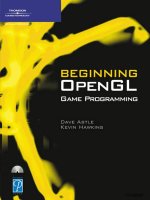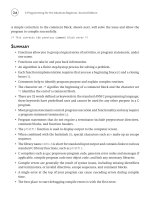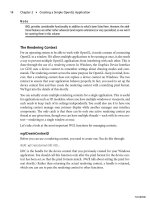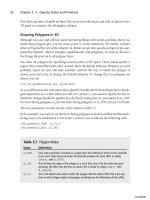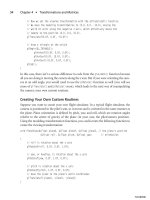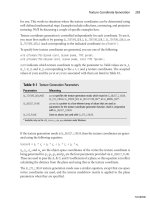beginning opengl game programming 2004 phần 2 ppsx
Bạn đang xem bản rút gọn của tài liệu. Xem và tải ngay bản đầy đủ của tài liệu tại đây (688.06 KB, 38 trang )
Note
WGL provides considerable functionality in addition to what’s been listed here. However, the addi-
tional features are either rather advanced (and require extensions) or very specialized, so we won’t
be covering them in this volume.
The Rendering Context
For an operating system to be able to work with OpenGL, it needs a means of connecting
OpenGL to a window. If it allows multiple applications to be running at once, it also needs
a way to prevent multiple OpenGL applications from interfering with each other. This is
done through the use of a rendering context. In Windows, the Graphics Device Interface
(or GDI) uses a device context to remember settings about drawing modes and com-
mands. The rendering context serves the same purpose for OpenGL. Keep in mind, how-
ever, that a rendering context does not replace a device context on Windows. The two
interact to ensure that your application behaves properly. In fact, you need to set up the
device context first and then create the rendering context with a matching pixel format.
We’ll get into the details of this shortly.
You can actually create multiple rendering contexts for a single application. This is useful
for applications such as 3D modelers, where you have multiple windows or viewports, and
each needs to keep track of its settings independently. You could also use it to have one
rendering context manage your primary display while another manages user interface
components. The only catch is that there can be only one active rendering context per
thread at any given time, though you can have multiple threads—each with its own con-
text—rendering to a single window at once.
Let’s take a look at the most important WGL functions for managing contexts.
wglCreateContext()
Before you can use a rendering context, you need to create one. You do this through:
HGLRC wglCreateContext(HDC hDC);
hDC is the handle for the device context that you previously created for your Windows
application. You should call this function only after the pixel format for the device con-
text has been set, so that the pixel formats match. (We’ll talk about setting the pixel for-
mat shortly.) Rather than returning the actual rendering context, a handle is returned,
which you can use to pass the rendering context to other functions.
Chapter 2
■
Creating a Simple OpenGL Application14
02 BOGL_GP CH02 3/1/04 9:57 AM Page 14
TLFeBOOK
wglDeleteContext()
Whenever you create a rendering context, the system allocates resources for it. When
you’re done using the context, you need to let the system know about it to prevent those
resources from leaking. You do that through:
BOOL wglDeleteContext(HGLRC hRC);
wglMakeCurrent()
If the currently active thread does not have a current rendering context, all OpenGL func-
tion calls will return without doing anything. This makes perfect sense considering that
the context contains all of the state information that OpenGL needs to operate. This is
done with
wglMakeCurrent()
:
BOOL wglMakeCurrent(HDC hdc, HGLRC hRC);
You need to make sure both the device context and rendering context you pass to
wglMakeCurrent()
have the same pixel format for the function to work. If you wish to des-
elect the rendering context, you can pass
NULL
for the
hRC
parameter, or you can simply pass
another rendering context.
The
wglCreateContext()
and
wglMakeCurrent()
functions should be called during the initial-
ization stage of your application, such as when the
WM_CREATE
message is passed to the
windows procedure. The
wglDeleteContext()
function should be called when the window
is being destroyed, such as with a
WM_DESTROY
message. It’s good practice to deselect the ren-
dering context before deleting it, though
wglDeleteContext()
will do that for you as long as
it’s the current context for the active thread.
Here’s a code snippet to demonstrate this concept:
LRESULT CALLBACK WndProc(HWND hwnd, UINT message, WPARAM wParam, LPARAM lParam)
{
static HGLRC hRC; // rendering context
static HDC hDC; // device context
switch(message)
{
case WM_CREATE: // window Is being created
hDC = GetDC(hwnd); // get device context for window
hRC = wglCreateContext(hDC); // create rendering context
wglMakeCurrent(hDC, hRC); // make rendering context current
break;
Introduction to WGL 15
02 BOGL_GP CH02 3/1/04 9:57 AM Page 15
TLFeBOOK
case WM_DESTROY: // window Is being destroyed
wglMakeCurrent(hDC, NULL); // deselect rendering context
wglDeleteContext(hRC); // delete rendering context
PostQuitMessage(0); // send WM_QUIT
break;
} // end switch
} // end WndProc
This little bit of code will create and destroy your OpenGL window. You use static vari-
ables for the rendering and device contexts so you don’t have to re-create them every time
the windows procedure is called. This helps speed the process up by eliminating unneces-
sary calls. The rest of the code is fairly straightforward as the comments tell exactly what
is going on.
Getting the Current Context
Most of the time you will store the handle to your rendering context in a global or mem-
ber variable, but at times you don’t have that information available. This is often the case
when you’re using multiple rendering contexts in a multithreaded application. To get the
handle to the current context, you can use the following:
HGLRC wglGetCurrentContext();
If there is no current rendering context, this will return
NULL
.
You can acquire a handle to the current device context in a similar manner:
HDC wglGetCurrentDC();
Now that you know the basics of dealing with rendering contexts, we need to discuss pixel
formats and the
PIXELFORMATDESCRIPTOR
structure and how you use them to set up your
window.
Pixel Formats
OpenGL provides a finite number of pixel formats that include such properties as the
color mode, depth buffer, bits per pixel, and whether the window is double buffered. The
pixel format is associated with your rendering window and device context, describing
what types of data they support. Before creating a rendering context, you must select an
appropriate pixel format to use.
Chapter 2
■
Creating a Simple OpenGL Application16
02 BOGL_GP CH02 3/1/04 9:57 AM Page 16
TLFeBOOK
The first thing you need to do is use the
PIXELFORMATDESCRIPTOR
structure to define the char-
acteristics and behavior you desire for the window. This structure is defined as
typedef struct tagPIXELFORMATDESCRIPTOR {
WORD nSize; // size of the structure
WORD nVersion; // always set to 1
DWORD dwFlags; // flags for pixel buffer properties
BYTE iPixelType; // type of pixel data
BYTE cColorBits; // number of bits per pixel
BYTE cRedBits; // number of red bits
BYTE cRedShift; // shift count for red bits
BYTE cGreenBits; // number of green bits
BYTE cGreenShift; // shift count for green bits
BYTE cBlueBits; // number of blue bits
BYTE cBlueShift; // shift count for blue bits
BYTE cAlphaBits; // number of alpha bits
BYTE cAlphaShift; // shift count for alpha bits
BYTE cAccumBits; // number of accumulation buffer bits
BYTE cAccumRedBits; // number of red accumulation bits
BYTE cAccumGreenBits; // number of green accumulation bits
BYTE cAccumBlueBits; // number of blue accumulation bits
BYTE cAccumAlphaBits; // number of alpha accumulation bits
BYTE cDepthBits; // number of depth buffer bits
BYTE cStencilBits; // number of stencil buffer bits
BYTE cAuxBuffers; // number of auxiliary buffer. not supported.
BYTE iLayerType; // no longer used
BYTE bReserved; // number of overlay and underlay planes
DWORD dwLayerMask; // no longer used
DWORD dwVisibleMask; // transparent underlay plane color
DWORD dwDamageMask; // no longer used
} PIXELFORMATDESCRIPTOR;
Let’s take a look at the more important fields in this structure.
nSize
The first of the more important fields in the structure is
nSize
. This field should always be
set equal to the size of the structure, like this:
pfd.nSize = sizeof(PIXELFORMATDESCRIPTOR);
Pixel Formats 17
02 BOGL_GP CH02 3/1/04 9:57 AM Page 17
TLFeBOOK
This is fairly straightforward and is a common requirement for data structures that get
passed as pointers. Often, a structure needs to know its size and how much memory has
been allocated for it when performing various operations. A size field allows easy and
accurate access to this information with a quick check of the size field.
dwFlags
The next field,
dwFlags
, specifies the pixel buffer properties. Table 2.1 shows the more com-
mon values that you need for
dwFlags
.
iPixelType
The
iPixelType
field specifies the type of pixel data. You can set this field to one of the fol-
lowing values:
■
PFD_TYPE_RGBA
. RGBA pixels. Each pixel has four components in this order: red,
green, blue, and alpha.
■
PFD_TYPE_COLORINDEX
. Paletted mode. Each pixel uses a color-index value.
For our purposes, the
iPixelType
field will always be set to
PFD_TYPE_RGBA
. This allows
you to use the standard RGB color model with an alpha component for effects such as
transparency.
Chapter 2
■
Creating a Simple OpenGL Application18
Table 2.1 Pixel Format Flags
Value Meaning
PFD_DRAW_TO_WINDOW
The buffer can draw to a window or device surface.
PFD_SUPPORT_OPENGL
The buffer supports OpenGL drawing.
PFD_DOUBLEBUFFER
Double buffering is supported. This flag and
PFD_SUPPORT_GDI
are
mutually exclusive.
PFD_DEPTH_DONTCARE
The requested pixel format can either have or not have a depth buffer.
To select a pixel format without a depth buffer, you must specify this
flag. The requested pixel format can be with or without a depth buffer.
Otherwise, only pixel formats with a depth buffer are considered.
PFD_DOUBLEBUFFER_DONTCARE
The requested pixel format can be either single or double buffered.
PFD_GENERIC_ACCELERATED
The requested pixel format is accelerated by the device driver.
PFD_GENERIC_FORMAT
The requested pixel format is supported only in software. (Check for this
flag if your application is running slower than expected.)
02 BOGL_GP CH02 3/1/04 9:57 AM Page 18
TLFeBOOK
cColorBits
The
cColorBits
field specifies the bits per pixel available in each color buffer. At the present
time, this value can be set to
8
,
16
,
24
,or
32
. If the requested color bits are not available on
the hardware present in the machine, the highest setting closest to the one you choose will
be used. For example, if you set
cColorBits
to
24
and the graphics hardware does not
support 24-bit rendering, but it does support 16-bit rendering, the device context that is
created will be 16-bit.
Setting the Pixel Format
After you have the fields of the
PIXELFORMATDESCRIPTOR
structure set to your desired values,
the next step is to pass the structure to the
ChoosePixelFormat()
function:
int ChoosePixelFormat(HDC hdc, CONST PIXELFORMATDESCRIPTOR *ppfd);
This function attempts to find a predefined pixel format that matches the one specified by
your
PIXELFORMATDESCRIPTOR
. If it can’t find an exact match, it will find the closest one it can
and change the fields of the pixel format descriptor to match what it actually gave you.
The pixel format itself is returned as an integer representing an ID. You can use this value
with the
SetPixelFormat()
function:
BOOL SetPixelFormat(HDC hdc, int pixelFormat, const PIXELFORMATDESCRIPTOR *ppfd);
This sets the pixel format for the device context and window associated with it. Note that
the pixel format can be set only once for a window, so if you decide to change it, you must
destroy and re-create your window.
The following listing shows an example of setting up a pixel format:
PIXELFORMATDESCRIPTOR pfd;
memset(&pfd, 0, sizeof(PIXELFORMATDESCRIPTOR));
pfd.nSize = sizeof(PIXELFORMATDESCRIPTOR); // size
pfd.dwFlags = PFD_DRAW_TO_WINDOW | PFD_SUPPORT_OPENGL | PFD_DOUBLEBUFFER;
pfd.nVersion = 1; // version
pfd.iPixelType = PFD_TYPE_RGBA; // color type
pfd.cColorBits = 32; // prefered color depth
pfd.cDepthBits = 24; // depth buffer
pfd.iLayerType = PFD_MAIN_PLANE; // main layer
// choose best matching pixel format, return index
int pixelFormat = ChoosePixelFormat(hDC, &pfd);
Pixel Formats 19
02 BOGL_GP CH02 3/1/04 9:57 AM Page 19
TLFeBOOK
// set pixel format to device context
SetPixelFormat(hDC, pixelFormat, &pfd);
One of the first things you might notice about that snippet is that the pixel format
descriptor is first initialized to zero, and only a few of the fields are set. This simply means
that there are several fields that you don’t even need in order to set the pixel format. At
times you may need these other fields, but for now you can just set them equal to zero.
An OpenGL Application
You have the tools, so now let’s apply them. In this section of the chapter, you will piece
together the previous sections to give you a basic framework for creating an OpenGL-
enabled window. What follows is a complete listing of an OpenGL window application
that displays a window with a lime–green colored triangle rotating about its center on a
black background. Let’s take a look.
From
winmain.cpp
:
#define WIN32_LEAN_AND_MEAN
#define WIN32_EXTRA_LEAN
#include <windows.h>
#include <gl/gl.h>
#include <gl/glu.h>
#include “CGfxOpenGL.h”
bool exiting = false; // is the app exiting?
long windowWidth = 800; // the window width
long windowHeight = 600; // the window height
long windowBits = 32; // the window bits per pixel
bool fullscreen = false; // fullscreen mode?
HDC hDC; // window device context
// global pointer to the CGfxOpenGL rendering class
CGfxOpenGL *g_glRender = NULL;
The above code defines our
#include
s and initialized global variables. Look at the com-
ments for explanations of the global variables. The
g_glRender
pointer is for the
CGfxOpenGL
Chapter 2
■
Creating a Simple OpenGL Application20
02 BOGL_GP CH02 3/1/04 9:57 AM Page 20
TLFeBOOK
class we use throughout the rest of the book to encapsulate the OpenGL-specific code from
the operating system–specific code. We did this so that if you want to run the book’s exam-
ples on another operating system, such as Linux, all you need to do is copy the
CGfxOpenGL
class and write the C/C++ code in another operating system required to hook the
CGfx-
OpenGL
class into the application. You should be able to do this with relative ease; that is our
goal at least.
void SetupPixelFormat(HDC hDC)
{
int pixelFormat;
PIXELFORMATDESCRIPTOR pfd =
{
sizeof(PIXELFORMATDESCRIPTOR), // size
1, // version
PFD_SUPPORT_OPENGL | // OpenGL window
PFD_DRAW_TO_WINDOW | // render to window
PFD_DOUBLEBUFFER, // support double-buffering
PFD_TYPE_RGBA, // color type
32, // prefered color depth
0, 0, 0, 0, 0, 0, // color bits (ignored)
0, // no alpha buffer
0, // alpha bits (ignored)
0, // no accumulation buffer
0, 0, 0, 0, // accum bits (ignored)
16, // depth buffer
0, // no stencil buffer
0, // no auxiliary buffers
PFD_MAIN_PLANE, // main layer
0, // reserved
0, 0, 0, // no layer, visible, damage masks
};
pixelFormat = ChoosePixelFormat(hDC, &pfd);
SetPixelFormat(hDC, pixelFormat, &pfd);
}
An OpenGL Application 21
02 BOGL_GP CH02 3/1/04 9:57 AM Page 21
TLFeBOOK
The
SetupPixelFormat()
function uses the
PIXELFORMATDESCRIPTOR
to set up the pixel format
for the defined device context, parameter
hDC
. The contents of this function are described
earlier in this chapter in the “Pixel Formats” section.
LRESULT CALLBACK MainWindowProc(HWND hWnd, UINT uMsg, WPARAM wParam, LPARAM lParam)
{
static HDC hDC;
static HGLRC hRC;
int height, width;
// dispatch messages
switch (uMsg)
{
case WM_CREATE: // window creation
hDC = GetDC(hWnd);
SetupPixelFormat(hDC);
hRC = wglCreateContext(hDC);
wglMakeCurrent(hDC, hRC);
break;
case WM_DESTROY: // window destroy
case WM_QUIT:
case WM_CLOSE: // windows is closing
// deselect rendering context and delete it
wglMakeCurrent(hDC, NULL);
wglDeleteContext(hRC);
// send WM_QUIT to message queue
PostQuitMessage(0);
break;
case WM_SIZE:
height = HIWORD(lParam); // retrieve width and height
width = LOWORD(lParam);
g_glRender->SetupProjection(width, height);
break;
case WM_KEYDOWN:
int fwKeys;
LPARAM keyData;
Chapter 2
■
Creating a Simple OpenGL Application22
02 BOGL_GP CH02 3/1/04 9:57 AM Page 22
TLFeBOOK
fwKeys = (int)wParam; // virtual-key code
keyData = lParam; // key data
switch(fwKeys)
{
case VK_ESCAPE:
PostQuitMessage(0);
break;
default:
break;
}
break;
default:
break;
}
return DefWindowProc(hWnd, uMsg, wParam, lParam);
}
The
MainWindowProc()
is called by Windows whenever it receives a Windows message. We
are not going to go into the details of the Windows messaging system, as any good Win-
dows programming book will do for you, but generally we need to concern ourselves only
with the
MainWindowProc()
during initialization, shutdown, window resizing operations,
and Windows-based input functionality. We listen for the following messages:
■
WM_CREATE
: This message is sent when the window is created. We set up the pixel for-
mat here, retrieve the window’s device context, and create the OpenGL rendering
context.
■
WM_DESTROY
,
WM_QUIT
,
WM_CLOSE
: These messages are sent when the window is destroyed
or the user closes the window. We destroy the rendering context here and then
send the
WM_QUIT
message to Windows with the
PostQuitMessage()
function.
■
WM_SIZE
: This message is sent whenever the window size is being changed. It is also
sent during part of the window creation sequence, as the operating system resizes
and adjusts the window according to the parameters defined in the
CreateWindowEx()
function. We set up the OpenGL projection matrix here based on the new width
and height of the window, so our 3D viewport always matches the window size.
■
WM_KEYDOWN
: This message is sent whenever a key on the keyboard is pressed. In this
particular message code we are interested only in retrieving the keycode and seeing
if it is equal to the ESC virtual key code,
VK_ESCAPE
. If it is, we quit the application
by calling the
PostQuitMessage()
function.
An OpenGL Application 23
02 BOGL_GP CH02 3/1/04 9:57 AM Page 23
TLFeBOOK
You can learn more about Windows messages and how to handle them through the
Microsoft Developer Network, MSDN, which comes with your copy of Visual Studio. You
can also visit the MSDN Web site at .
int WINAPI WinMain(HINSTANCE hInstance, HINSTANCE hPrevInstance, LPSTR lpCmdLine, int
nShowCmd)
{
WNDCLASSEX windowClass; // window class
HWND hwnd; // window handle
MSG msg; // message
DWORD dwExStyle; // Window Extended Style
DWORD dwStyle; // Window Style
RECT windowRect;
g_glRender = new CGfxOpenGL;
windowRect.left=(long)0; // Set Left Value To 0
windowRect.right=(long)windowWidth; // Set Right Value To Requested Width
windowRect.top=(long)0; // Set Top Value To 0
windowRect.bottom=(long)windowHeight; // Set Bottom Value To Requested Height
// fill out the window class structure
windowClass.cbSize = sizeof(WNDCLASSEX);
windowClass.style = CS_HREDRAW | CS_VREDRAW;
windowClass.lpfnWndProc = MainWindowProc;
windowClass.cbClsExtra = 0;
windowClass.cbWndExtra = 0;
windowClass.hInstance = hInstance;
windowClass.hIcon = LoadIcon(NULL, IDI_APPLICATION); // default icon
windowClass.hCursor = LoadCursor(NULL, IDC_ARROW); // default arrow
windowClass.hbrBackground = NULL; // don’t need background
windowClass.lpszMenuName = NULL; // no menu
windowClass.lpszClassName = “GLClass”;
windowClass.hIconSm = LoadIcon(NULL, IDI_WINLOGO); // windows logo small
icon
// register the windows class
if (!RegisterClassEx(&windowClass))
return 0;
if (fullscreen) // fullscreen?
{
DEVMODE dmScreenSettings; // device mode
Chapter 2
■
Creating a Simple OpenGL Application24
02 BOGL_GP CH02 3/1/04 9:57 AM Page 24
TLFeBOOK
memset(&dmScreenSettings,0,sizeof(dmScreenSettings));
dmScreenSettings.dmSize = sizeof(dmScreenSettings);
dmScreenSettings.dmPelsWidth = windowWidth; // screen width
dmScreenSettings.dmPelsHeight = windowHeight; // screen height
dmScreenSettings.dmBitsPerPel = windowBits; // bits per pixel
dmScreenSettings.dmFields=DM_BITSPERPEL|DM_PELSWIDTH|DM_PELSHEIGHT;
if (ChangeDisplaySettings(&dmScreenSettings, CDS_FULLSCREEN) !=
DISP_CHANGE_SUCCESSFUL)
{
// setting display mode failed, switch to windowed
MessageBox(NULL, “Display mode failed”, NULL, MB_OK);
fullscreen = FALSE;
}
}
if (fullscreen) // Are We Still In Fullscreen Mode?
{
dwExStyle=WS_EX_APPWINDOW; // Window Extended Style
dwStyle=WS_POPUP; // Windows Style
ShowCursor(FALSE); // Hide Mouse Pointer
}
else
{
dwExStyle=WS_EX_APPWINDOW | WS_EX_WINDOWEDGE; // Window Extended Style
dwStyle=WS_OVERLAPPEDWINDOW; // Windows Style
}
// Adjust Window To True Requested Size
AdjustWindowRectEx(&windowRect, dwStyle, FALSE, dwExStyle);
// class registered, so now create our window
hwnd = CreateWindowEx(NULL, // extended style
“GLClass”, // class name
“BOGLGP - Chapter 2 - OpenGL Application”, // app name
dwStyle | WS_CLIPCHILDREN |
WS_CLIPSIBLINGS,
0, 0, // x,y coordinate
windowRect.right - windowRect.left,
windowRect.bottom - windowRect.top, // width, height
NULL, // handle to parent
NULL, // handle to menu
An OpenGL Application 25
02 BOGL_GP CH02 3/1/04 9:57 AM Page 25
TLFeBOOK
hInstance, // application instance
NULL); // no extra params
hDC = GetDC(hwnd);
// check if window creation failed (hwnd would equal NULL)
if (!hwnd)
return 0;
ShowWindow(hwnd, SW_SHOW); // display the window
UpdateWindow(hwnd); // update the window
g_glRender->Init();
while (!exiting)
{
g_glRender->Prepare(0.0f);
g_glRender->Render();
SwapBuffers(hDC);
while (PeekMessage (&msg, NULL, 0, 0, PM_NOREMOVE))
{
if (!GetMessage (&msg, NULL, 0, 0))
{
exiting = true;
break;
}
TranslateMessage (&msg);
DispatchMessage (&msg);
}
}
delete g_glRender;
if (fullscreen)
{
ChangeDisplaySettings(NULL,0); // If So Switch Back To The Desktop
ShowCursor(TRUE); // Show Mouse Pointer
}
return (int)msg.wParam;
}
Chapter 2
■
Creating a Simple OpenGL Application26
02 BOGL_GP CH02 3/1/04 9:57 AM Page 26
TLFeBOOK
And there is the main Windows entry point function,
WinMain()
. The major points in
this function are the creation and registration of the window class, the call to the
CreateWindowEx()
function to create the window, and the main
while()
loop for the pro-
gram’s execution. You may also notice our use of the
CGfxOpenGL
class, whose definition is
shown below.
From
CGfxOpenGL.h:
class CGfxOpenGL
{
private:
int m_windowWidth;
int m_windowHeight;
float m_angle;
public:
CGfxOpenGL();
virtual ~CGfxOpenGL();
bool Init();
bool Shutdown();
void SetupProjection(int width, int height);
void Prepare(float dt);
void Render();
};
First we should mention that by no means are we saying that the
CGfxOpenGL
class is how
you should design your applications with OpenGL. It is strictly meant to be an easy way
for us to present you with flexible, easy-to-understand, and portable OpenGL applica-
tions.
Second, this class is very simple to use. It includes methods to initialize your OpenGL code
(
Init()
), shut down your OpenGL code (
Shutdown()
), set up the projection matrix for the
window (
SetupProjection()
), perform any data-specific updates for a frame (
Prepare()
),
and render your scenes (
Render()
). We will expand on this class throughout the book,
depending on the needs of our applications.
Here’s the implementation, located in
CGfxOpenGL.cpp
:
#ifdef _WINDOWS
#include <windows.h>
#endif
An OpenGL Application 27
02 BOGL_GP CH02 3/1/04 9:57 AM Page 27
TLFeBOOK
#include <gl/gl.h>
#include <gl/glu.h>
#include <math.h>
#include “CGfxOpenGL.h”
// disable implicit float-double casting
#pragma warning(disable:4305)
CGfxOpenGL::CGfxOpenGL()
{
}
CGfxOpenGL::~CGfxOpenGL()
{
}
bool CGfxOpenGL::Init()
{
// clear to black background
glClearColor(0.0, 0.0, 0.0, 0.0);
m_angle = 0.0f;
return true;
}
bool CGfxOpenGL::Shutdown()
{
return true;
}
void CGfxOpenGL::SetupProjection(int width, int height)
{
if (height == 0) // don’t want a divide by zero
{
height = 1;
}
glViewport(0, 0, width, height); // reset the viewport to new dimensions
glMatrixMode(GL_PROJECTION); // set projection matrix current matrix
glLoadIdentity(); // reset projection matrix
Chapter 2
■
Creating a Simple OpenGL Application28
02 BOGL_GP CH02 3/1/04 9:57 AM Page 28
TLFeBOOK
// calculate aspect ratio of window
gluPerspective(52.0f,(GLfloat)width/(GLfloat)height,1.0f,1000.0f);
glMatrixMode(GL_MODELVIEW); // set modelview matrix
glLoadIdentity(); // reset modelview matrix
m_windowWidth = width;
m_windowHeight = height;
}
void CGfxOpenGL::Prepare(float dt)
{
m_angle += 0.1f;
}
void CGfxOpenGL::Render()
{
// clear screen and depth buffer
glClear(GL_COLOR_BUFFER_BIT | GL_DEPTH_BUFFER_BIT);
glLoadIdentity();
// move back 5 units and rotate about all 3 axes
glTranslatef(0.0, 0.0, -5.0f);
glRotatef(m_angle, 1.0f, 0.0f, 0.0f);
glRotatef(m_angle, 0.0f, 1.0f, 0.0f);
glRotatef(m_angle, 0.0f, 0.0f, 1.0f);
// lime greenish color
glColor3f(0.7f, 1.0f, 0.3f);
// draw the triangle such that the rotation point is in the center
glBegin(GL_TRIANGLES);
glVertex3f(1.0f, -1.0f, 0.0f);
glVertex3f(-1.0f, -1.0f, 0.0f);
glVertex3f(0.0f, 1.0f, 0.0f);
glEnd();
}
As you can see, we’ve put all the OpenGL-specific code in this class. The
Init()
method
uses the
glClearColor()
function to set the background color to black (0,0,0) and initialize
the member variable
m_angle
, which is used in the
Render()
method by
glRotatef()
to
An OpenGL Application 29
02 BOGL_GP CH02 3/1/04 9:57 AM Page 29
TLFeBOOK
perform rotations. In this example, the
SetupProjection()
method sets up the viewport for
perspective projection, which is described in detail in Chapter 4, “Transformations and
Matrices.”
The
Render()
method is where we put all OpenGL rendering calls. In this method, we
first clear the color and depth buffers, both of which are described in Chapter 12,
“OpenGL Buffers.” Next, we reset the model matrix by loading the identity matrix
with
glLoadIdentity()
, described in Chapter 4. The
glTranslatef()
and
glRotatef()
func-
tions, also described in Chapter 4, move the OpenGL camera five units in the negative z
axis direction and rotate the world coordinate system along all three axes, respectively.
Next we set the current rendering color to a lime green color with the
glColor3f()
func-
tion, which is covered in Chapter 5, “Colors, Lighting, Blending, and Fog.” Lastly, the
transformed triangle is rendered with the
glBegin()
,
glVertex3f()
, and
glEnd()
functions.
These functions are covered in Chapter 3, “OpenGL States and Primitives.”
You can find the code for this example on the CD included with this book under Chapter
2. The example name is OpenGLApplication.
And finally, what would an example in this book be without a screenshot? Figure 2.1 is a
screenshot of the rotating lime green triangle.
Chapter 2
■
Creating a Simple OpenGL Application30
Figure 2.1 Screenshot of the “OpenGLApplication” example.
02 BOGL_GP CH02 3/1/04 9:57 AM Page 30
TLFeBOOK
Full-Screen OpenGL
The code presented in the previous section creates an application that runs in a window,
but nearly all 3D games created nowadays are displayed in full-screen mode. It’s time to
learn how to do that. You’ll take the sample program you just created and modify it to give
it full-screen capabilities. Let’s take a look at the key parts that you need to change.
In order to switch into full-screen mode, you must use the
DEVMODE
data structure, which
contains information about a display device. The structure is actually fairly big, but for-
tunately, there are only a few members that you need to worry about. These are listed in
Table 2.2.
After you have initialized the
DEVMODE
structure, you need to pass it to
ChangeDisplay-
Settings()
:
LONG ChangeDisplaySettings(LPDEVMODE pDevMode, DWORD dwFlags);
This takes a pointer to a
DEVMODE
structure as the first parameter and a set of flags describ-
ing exactly what you want to do. In this case, you’ll be passing
CDS_FULLSCREEN
to remove
the taskbar from the screen and force Windows to leave the rest of the screen alone when
resizing and moving windows around in the new display mode. If the function is success-
ful, it returns
DISP_CHANGE_SUCCESSFUL
. You can change the display mode back to the default
state by passing
NULL
and
0
as the
pDevMode
and
dwFlags
parameters.
The following code will be added to the sample application to set up the change to full-
screen mode.
DEVMODE devMode;
memset(&devMode, 0, sizeof(DEVMODE)); // clear the structure
devMode.dmSize = sizeof(DEVMODE);
Full-Screen OpenGL 31
Table 2.2 Important DEVMODE Fields
Field Description
dmSize
Size of the structure, in bytes. Used for versioning.
dmBitsPerPel
The number of bits per pixel.
dmPelsWidth
Width of the screen.
dmPelsHeight
Height of the screen.
dmFields
Set of bitflags indicating which fields are valid. The flags for the fields in this
table are
DM_BITSPERPEL
,
DM_PELSWIDTH
, and
DM_PELSHEIGHT
.
02 BOGL_GP CH02 3/1/04 9:57 AM Page 31
TLFeBOOK
devMode.dmBitsPerPel = g_screenBpp;
devMode.dmPelsWidth = g_screenWidth;
devMode.dmPelsHeight = g_screenHeight;
devMode.dmFields = DM_PELSWIDTH | DM_PELSHEIGHT | DM_BITSPERPEL;
if (ChangeDisplaySettings(&devMode, CDS_FULLSCREEN) != DISP_CHANGE_SUCCESSFUL)
// change has failed, you’ll run in windowed mode
g_fullScreen = false;
Note that the sample application uses a global flag to control whether full-screen mode is
enabled.
There are a few things you need to keep in mind when switching to full-screen mode. The
first is that you need to make sure that the width and height specified in the
DEVMODE
struc-
ture match the width and height you use to create the window. The simplest way to ensure
this is to use the same width and height variables for both operations. Also, you need to
be sure to change the display settings before creating the window.
The style settings for full-screen mode differ from those of regular windows, so you need
to be able to handle both cases. If you are not in full-screen mode, you will use the same
style settings as described in the sample program for the regular window. If you are in full-
screen mode, you need to use the
WS_EX_APPWINDOW
flag for the extended style and the
WS_POPUP
flag for the normal window style. The
WS_EX_APPWINDOW
flag forces a top-level win-
dow down to the taskbar once your own window is visible. The
WS_POPUP
flag creates a win-
dow without a border, which is exactly what you want with a full-screen application.
Another thing you’ll probably want to do for full-screen is remove the mouse cursor from
the screen. This can be accomplished with the
ShowCursor()
function. The following code
demonstrates the style settings and cursor hiding for both full-screen and windowed
modes:
if (g_fullScreen)
{
extendedWindowStyle = WS_EX_APPWINDOW; // hide top level windows
windowStyle = WS_POPUP; // no border on your window
ShowCursor(FALSE); // hide the cursor
}
else
{
extendedWindowStyle = NULL; // same as earlier example
windowStyle = WS_OVERLAPPEDWINDOW | WS_VISIBLE |
WS_SYSMENU | WS_CLIPCHILDREN | WS_CLIPSIBLINGS;
}
Chapter 2
■
Creating a Simple OpenGL Application32
02 BOGL_GP CH02 3/1/04 9:57 AM Page 32
TLFeBOOK
Take a look at the OpenGLApplication program on the CD in the directory for Chapter 2
to see how you integrate the full-screen mode into your programs. As you can see, you
don’t need to modify your program too much to add the capability to use full-screen
mode. With a little extra Windows programming, you can even ask the user if he or she
would like full-screen or windowed mode before the program even starts. Throughout the
rest of the book, you will develop games and demos that will have the option of running
in either mode.
Summary
In this chapter you learned how to create a simple OpenGL application, parti-
cularly within the context of the Microsoft Windows operating system. You learned
about the OpenGL rendering context and how it corresponds to the “wiggle” functions
wglCreateContext()
,
wglDeleteContext()
,
wglMakeCurrent()
, and
wglGetCurrentContext()
. Pixel
formats were also covered, and you learned how to set them up for OpenGL in the Win-
dows operating system. Finally, we provided the full source code for a basic OpenGL
application and discussed how to set up the window for full-screen mode in OpenGL.
What You Have Learned
■
The WGL, or wiggle, functions are a set of extensions to the Win32 API that were
created specifically for OpenGL. Several of the main functions involve the render-
ing context, which is used to remember OpenGL settings and commands. You can
use several rendering contexts at once.
■
The
PIXELFORMATDESCRIPTOR
is the structure that is used to describe a device context
that will be used to render with OpenGL. This structure must be specified and
defined before any OpenGL code will work on a window.
■
Full-screen OpenGL is used by most 3D games that are being developed. You took
a look at how you can implement full-screen mode into your OpenGL applica-
tions, and the OpenGLApplication program on the included CD-ROM gives a
clear picture of how to integrate the full-screen code.
Review Questions
1. What is the rendering context?
2. How do you retrieve the current rendering context?
3. What is a
PIXELFORMATDESCRIPTOR
?
4. What does the
glClearColor()
OpenGL function do?
5. What struct is required to set up an application for full-screen?
Summary 33
02 BOGL_GP CH02 3/1/04 9:57 AM Page 33
TLFeBOOK
On Your Own
1. Take the OpenGLApplication example and a) change the background color to
white (1, 1, 1), and b) change the triangle’s color to red (1, 0, 0).
Chapter 2
■
Creating a Simple OpenGL Application34
02 BOGL_GP CH02 3/1/04 9:57 AM Page 34
TLFeBOOK
35
OpenGL States
and Primitives
chapter 3
N
ow it’s time to finally get into the meat of OpenGL! To begin to unlock the
power of OpenGL, you need to start with the basics, and that means under-
standing primitives. Before we start, we need to discuss something that is going
to come up during our discussion of primitives and pretty much everything else from this
point on: the OpenGL state machine.
The OpenGL state machine consists of hundreds of settings that affect various aspects of
rendering. Because the state machine will play a role in everything you do, it’s important
to understand what the default settings are, how you can get information about the cur-
rent settings, and how to change those settings. Several generic functions are used to con-
trol the state machine, so we will look at those here.
As you read this chapter, you will learn the following:
■
How to access values in the OpenGL state machine
■
The types of primitives available in OpenGL
■
How to modify the way primitives are handled and displayed
State Functions
OpenGL provides a number of multipurpose functions that allow you to query the
OpenGL state machine, most of which begin with
glGet
The most generic versions of
these functions will be covered in this section, and the more specific ones will be covered
with the features they’re related to throughout the book.
03 BOGL_GP CH03 3/1/04 2:34 PM Page 35
TLFeBOOK
Note
All the functions in this section require that you have a valid rendering context. Otherwise, the
values they return are undefined.
Querying Numeric States
There are four general-purpose functions that allow you to retrieve numeric (or Boolean)
values stored in OpenGL states. They are
void glGetBooleanv(GLenum pname, GLboolean *params);
void glGetDoublev(GLenum pname, GLdouble *params);
void glGetFloatv(GLenum pname, GLfloat *params);
void glGetIntegerv(GLenum pname, GLint *params);
In each of these prototypes, the parameter
pname
specifies the state setting you are query-
ing, and
params
is an array that is large enough to hold all the values associated with the
setting in question. The number of possible states is large, so instead of listing all of the
states in this chapter, we will discuss the specific meaning of many of the
pname
values
accepted by these functions as they come up. Most of them won’t make much sense yet
anyway (unless you are already an OpenGL guru, in which case, what are you doing read-
ing this?).
Of course, determining the current state machine settings is interesting, but not nearly as
interesting as being able to change the settings. Contrary to what you might expect, there
is no
glSet()
or similar generic function for setting state machine values. Instead, there is
a variety of more specific functions, which we will discuss as they become more relevant.
Enabling and Disabling States
We know how to find out the states in the OpenGL state machine, so how do we turn the
states on and off? Enter the
glEnable()
and
glDisable()
functions:
void glEnable(GLenum cap);
void glDisable(GLenum cap);
The
cap
parameter represents the OpenGL capability you wish to enable or disable.
glEnable()
turns it on, and
glDisable()
turns it off. OpenGL includes over 40 capabilities
that you can enable and disable. Some of these include
GL_BLEND
(for blending operations),
GL_TEXTURE_2D
(for 2D texturing), and
GL_LIGHTING
(for lighting operations). As you progress
throughout this book, you will learn more capabilities that you can turn on and off with
these functions.
Chapter 3
■
OpenGL States and Primitives36
03 BOGL_GP CH03 3/1/04 2:34 PM Page 36
TLFeBOOK
glIsEnabled()
Oftentimes, you just want to find out whether a particular OpenGL capability is on or off.
Although this can be done with
glGetBooleanv()
, it’s usually easier to use
glIsEnabled()
,
which has the following prototype:
GLboolean glIsEnabled(GLenum cap);
glIsEnabled()
can be called with any of the values accepted by
glEnable()/glDisable()
.It
returns
GL_TRUE
if the capability is enabled and
GL_FALSE
otherwise. Again, we’ll wait to
explain the meaning of the various values as they come up.
Querying String Values
You can find out the details of the OpenGL implementation being used at runtime via the
following function:
const GLubyte *glGetString(GLenum name);
The null-terminated string that is returned depends on the value passed as
name
, which can
be any of the values in Table 3.1.
Tip
glGetString()
provides handy information about the OpenGL implementation, but be careful how
you use it. I’ve seen new programmers use it to make decisions about which rendering options to
use. For example, if they know that a feature is supported in hardware on Nvidia GeForce cards, but
only in software on earlier cards, they may check the renderer string for
geforce
and, if it’s not
there, disable that functionality. This is a bad idea. The best way to determine which features are
fast enough to use is to do some profiling the first time your game is run and profile again when-
ever you detect a change in hardware.
State Functions 37
Table 3.1 glGetString() Parameters
Parameter Definition
GL_VENDOR
The string that is returned indicates the name of the company whose OpenGL
implementation you are using. For example, the vendor string for ATI drivers is
ATI
Technologies Inc.
This value will typically always be the same for any given company.
GL_RENDERER
The string contains information that usually reflects the hardware being used. For
example, mine returns
RADEON 9800 Pro x86/MMX/3DNow!/SSE
. Again, this value
will not change from version to version.
GL_VERSION
The string contains a version number in the form of either
major_number.minor_number
or
major_number.minor_number.release.number
, possibly followed by additional infor-
mation provided by the vendor. My current drivers return
1.3.4010 Win2000 Release
.
GL_EXTENSIONS
The string returned contains a space-delimited list of all of the available OpenGL
extensions. This will be covered in greater detail in Chapter 8, “OpenGL Extensions.”
03 BOGL_GP CH03 3/1/04 2:34 PM Page 37
TLFeBOOK
Finding Errors
Passing incorrect values to OpenGL functions causes an error flag to be set. When this
happens, the function returns without doing anything, so if you’re not getting the results
you expect, querying the error flag can help you to more easily track down problems in
your code. You can do this through the following:
GLenum glGetError();
This returns one of the values in Table 3.2. The value that is returned indicates the first
error that occurred since startup or since the last call to
glGetError()
. In other words, once
an error is generated, the error flag is not modified until a call to glGetError() is made;
after the call is made, the error flag will be reset to
GL_NO_ERROR
.
Chapter 3
■
OpenGL States and Primitives38
Table 3.2 OpenGL Error Codes
Value Meaning
GL_NO_ERROR
Self-explanatory. This is what you want it to be all the time.
GL_INVALID_ENUM
This error is generated when you pass an enumerated OpenGL value that the
function doesn’t normally accept.
GL_INVALID_VALUE
This error is generated when you use a numeric value that is outside of the
accepted range.
GL_INVALID_OPERATION
This error can be harder to track down than the previous two. It happens when
the combination of values you passed to a function either doesn’t work together
or doesn’t work with the existing state configuration.
GL_STACK_OVERFLOW
OpenGL contains several stacks that you can directly manipulate, the most
common being the matrix stack. This error happens when the function call
would have caused the stack to overflow.
GL_STACK_UNDERFLOW
This is like the previous error, except that it happens when the function would
have caused an underflow. This usually only happens when you have more pops
than pushes, or if one of your pushes would have caused an overflow (because
that push would then have been ignored).
GL_OUT_OF_MEMORY
This error is generated when the operation causes the system to run out of
memory. Unlike the other error conditions, when this error occurs, the current
OpenGL state may be modified. In fact, the entire OpenGL state, other than
the error flag itself, becomes undefined. If you encounter this error, your
application should try to exit as gracefully as possible.
GL_TABLE_TOO_LARGE
This error is uncommon, since it can only be generated by functions in OpenGL’s
imaging subset, which isn’t used frequently in games. It happens as a result of
using a table that is too large for the implementation to handle.
03 BOGL_GP CH03 3/1/04 2:34 PM Page 38
TLFeBOOK