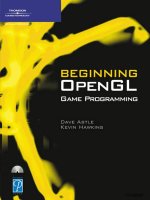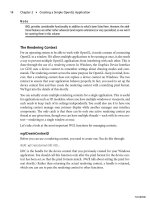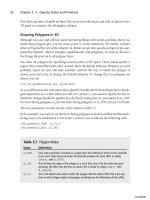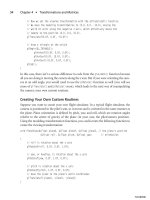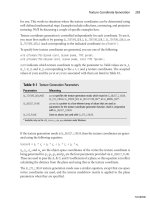beginning opengl game programming 2004 phần 5 ppt
Bạn đang xem bản rút gọn của tài liệu. Xem và tải ngay bản đầy đủ của tài liệu tại đây (745.37 KB, 34 trang )
133
Bitmaps and Images
with OpenGL
chapter 6
N
ow it’s time to break off from the world of 3D graphics and take a look at the
world of raster graphics, which are graphics in which an image is composed of
an array of pixels arranged in rows and columns. In this chapter you’ll be look-
ing specifically at how you can use OpenGL to perform various functions on bitmaps and
images. We’ll also be discussing how to load and save the Targa (
.tga
) image file format.
In this chapter you will discover:
■
How to use OpenGL bitmaps
■
OpenGL pixel functions
■
How to load and save the Targa image format
The OpenGL Bitmap
The term bitmap in the context of OpenGL is defined as a rectangular array of pixels,
where one bit of information (a 0 or 1) is stored about each pixel. Bitmaps are composed
of a mask encapsulated in a two-dimensional array representing a rectangular area of the
window. You can use them for rendering font characters, 2D objects in a game, or as ele-
ments in a GUI. For instance, take a 16 × 16 bitmap and divide it into a 16 × 16 grid as
shown in Figure 6.1. When you draw this bitmap, every bit in the two-dimensional array
that is set to 1 corresponds to a pixel in the current raster color on the screen. If the bit is
06 BOGL_GP CH06 3/1/04 10:01 AM Page 133
TLFeBOOK
not set, then nothing is drawn. Given this behavior, the
16 × 16 bitmap shown in Figure 6.1 will be drawn by
OpenGL as the letter X. You will see an example in this
chapter that does something similar.
Actually specifying the bitmap data is slightly different
than that shown in Figure 6.1. Bitmap data is always
stored in 8-bit multiple chunks, although the width of
the actual bitmap does not need to be a multiple of 8.
OpenGL draws the bitmap by starting at the lower-left
corner and working its way up, row by row. Therefore,
you need to specify your bitmap’s data in this order, so
that the bottom of the bitmap is the first set of data and
the top of the bitmap is the last set of data.
An example of bitmap data for Figure 6.1 in code looks like:
unsigned char bitmapX[] = {
0x80, 0x01, // 1000 0000 0000 0001
0x40, 0x02, // 0100 0000 0000 0010
0x20, 0x04, // 0010 0000 0000 0100
0x10, 0x08, // 0001 0000 0000 1000
0x08, 0x10, // 0000 1000 0001 0000
0x04, 0x20, // 0000 0100 0010 0000
0x02, 0x40, // 0000 0010 0100 0000
0x01, 0x80, // 0000 0001 1000 0000
0x01, 0x80, // 0000 0001 1000 0000
0x02, 0x40, // 0000 0010 0100 0000
0x04, 0x20, // 0000 0100 0010 0000
0x08, 0x10, // 0000 1000 0001 0000
0x10, 0x08, // 0001 0000 0000 1000
0x20, 0x04, // 0010 0000 0000 0100
0x40, 0x02, // 0100 0000 0000 0010
0x80, 0x01, // 1000 0000 0000 0001
};
Positioning the Bitmap
The
glRasterPos()
function specifies the current raster coordinates for drawing bitmaps
in the OpenGL window. The coordinates sent to the function define the bottom-left
corner of the bitmap’s rectangle. For example, passing the coordinates (30, 10) to the
Chapter 6
■
Bitmaps and Images with OpenGL134
Figure 6.1 A 16 × 16 bitmap
divided into a grid of zeroes and ones.
06 BOGL_GP CH06 3/1/04 10:01 AM Page 134
TLFeBOOK
glRasterPos()
function draws the next bitmap with its bottom-left corner at (30, 10). The
function is defined as:
void glRasterPos{234}{sifd}(TYPE x, TYPE y, TYPE z, TYPE w);
void glRasterPos{234}{sifd}v(TYPE *coords);
To set the current raster coordinates to (30, 10), you would call the function like this:
glRasterPos2i(30, 10);
When setting the raster coordinates in a 3D viewport and projection matrix, the coordi-
nates sent to
glRasterPos()
are converted to 2D screen coordinates, in much the same way
as when you use the
glVertex()
function. If you want to specify the raster coordinates in
screen coordinates, then you need to set up a 2D viewport and projection matrix with the
width and height of the viewport equal to the width and height of the OpenGL window.
You can use the
glOrtho()
or
gluOrtho2D()
function to define a 2D viewport with ortho-
graphic projection, as described in Chapter 4, “Transformations and Matrices.”
For error checking, you can find out if the raster position you passed to the function is a
valid raster position by passing the
GL_CURRENT_RASTER_POSITION_VALID
parameter to the
glGetBooleanv()
function. If the function returns
GL_FALSE
, the position is invalid.
If you would like to obtain the current raster position, you can simply pass
GL_CURRENT_RASTER_POSITION
as the first parameter to
glGetFloatv()
. The second parameter
should be a pointer to an array of floats to hold the (x, y, z, w) values that are returned by
glGetFloatv()
.
Drawing the Bitmap
After you set the current raster position, you can draw your bitmap with the
glBitmap()
function, which is defined as:
void glBitmap(GLsizei width, GLsizei height, GLfloat xOrigin, GLfloat yOrigin,
GLfloat xIncrement, GLfloat yIncrement, const GLubyte *bitmap);
This function draws a bitmap with the specified
width
and
height
in pixels at the coordi-
nates (
xOrigin
,
yOrigin
) relative to the current raster position. The values
xIncrement
and
yIncrement
specify step increments that are added to the current raster position after the
bitmap is drawn. Figure 6.2 shows how a bitmap is affected by these parameters.
Note
One drawback to OpenGL bitmaps is that you can neither rotate nor zoom them, but you can do
these operations with pixel maps, or images, as you will soon see.
The OpenGL Bitmap 135
06 BOGL_GP CH06 3/1/04 10:01 AM Page 135
TLFeBOOK
An OpenGL Bitmap Example
The following example displays 50 16 × 16 bitmaps in random locations during each
frame. The end result is a window with 50 letter As popping up and disappearing ran-
domly. You will find the RandomABitmap example on the CD under Chapter 6.
First, you need to define your character A as an array of bit information. This is declared
at the top of the
CGfxOpenGL.cpp
file:
unsigned char letterA[] = {
0xC0, 0x03,
0xC0, 0x03,
0xC0, 0x03,
0xC0, 0x03,
0xC0, 0x03,
0xDF, 0xFB,
0x7F, 0xFE,
0x60, 0x06,
0x30, 0x0C,
0x30, 0x0C,
0x18, 0x18,
0x18, 0x18,
0x0C, 0x30,
0x0C, 0x30,
0x07, 0xE0,
0x07, 0xE0
};
Chapter 6
■
Bitmaps and Images with OpenGL136
Figure 6.2 The effect of
glBitmap()
parameters when drawing a bitmap.
06 BOGL_GP CH06 3/1/04 10:01 AM Page 136
TLFeBOOK
The bits specified for the
letterA
array translate to the
bitmap you see in Figure 6.3. Keep in mind that you are
storing the bitmap upside down, but the bitmap will be
rendered correctly as shown in Figure 6.3.
First, take a look at the
Prepare()
method:
void CGfxOpenGL::Prepare(float dt)
{
// store the random (x, y) position of the bitmaps
for (int idx = 0; idx < MAX_BITMAPS; idx++)
{
m_bitmaps[idx].xPos = rand() % m_windowWidth;
m_bitmaps[idx].yPos = rand() % m_windowHeight;
}
}
The
Prepare()
method stores the random (x, y) positions
of the bitmaps, based on the window size, in an array of
BitmapStruct
s, which is a struct defined in
CGfxOpenGL.h
that
stores the bitmap x and y positions.
Next is the
Render()
method:
void CGfxOpenGL::Render()
{
// clear screen and depth buffer
glClear(GL_COLOR_BUFFER_BIT | GL_DEPTH_BUFFER_BIT);
// load the identity matrix (clear to default position and orientation)
glLoadIdentity();
// single byte alignment
glPixelStorei(GL_UNPACK_ALIGNMENT, 1);
// color white
glColor3f(1.0, 1.0, 1.0);
// render all the bitmaps
for (int idx = 0; idx < MAX_BITMAPS; idx++)
{
glRasterPos2i(m_bitmaps[idx].xPos, m_bitmaps[idx].yPos);
glBitmap(16, 16, 0.0, 0.0, 0.0, 0.0, letterA);
}
}
The OpenGL Bitmap 137
Figure 6.3 The bit-by-bit definition of
our letter
A
.
06 BOGL_GP CH06 3/1/04 10:01 AM Page 137
TLFeBOOK
The
Render()
method is fairly straightforward. Of particular interest is the loop at the bot-
tom of the method that sets the current raster position and renders the bitmap. The
glRasterPos2i()
function positions each bitmap, and the
glBitmap()
function draws them.
Very simple, isn’t it?
Note
For the moment, disregard our use of the
glPixelStorei()
function in the
Render()
method of the
RandomABitmap example. This function is explained in more detail in the “Managing Pixel Stor-
age” section of this chapter.
Also notice that we are setting up the orthographic projection to match the viewport in
the
SetupPerspective()
method. This allows us to use the window raster coordinates, as
explained earlier in this chapter.
The end result, or a single frame anyway, is shown in Figure 6.4.
Using Images
In most cases, when performing raster graphics, developers use images instead of the
OpenGL bitmap. While similar to bitmaps, images differ in the amount of information
they hold for each pixel. For instance, an OpenGL bitmap holds a single bit of informa-
tion per pixel indicating whether that pixel is on (1) or off (0), but an image might hold
anywhere from 8 bits of information per pixel to 32 bits per pixel. Such a bit resolution
Chapter 6
■
Bitmaps and Images with OpenGL138
Figure 6.4 A screenshot of the RandomABitmap example.
06 BOGL_GP CH06 3/1/04 10:01 AM Page 138
TLFeBOOK
can tell OpenGL specifically which color a pixel should be by specifying the individual red,
green, blue, and alpha components of the color.
With OpenGL you can manipulate images pixel by pixel. Sometimes images are referred
to as pixel maps or pixmaps. Although we will be talking about displaying images on the
screen in this chapter, you can also use images as textures on polygons. We discuss texture
mapping in Chapter 7, “Texture Mapping.”
Drawing Image Data
Assuming you already have your image data loaded into memory, you use the OpenGL
function
glDrawPixels()
to display the image data at a specified raster position in the win-
dow. Like
glBitmap()
, you specify the current raster position by using the
glRasterPos()
function. The
glDrawPixels()
function looks like this:
void glDrawPixels(GLsizei width, GLsizei height, GLenum format, GLenum type,
const GLvoid *pixels);
You specify the width and height of the image along with the pixel format and pixel type
of the pixel data that is passed to the function. The pixel format can be any of the formats
listed in Table 6.1. An example image format would be one with red, green, and blue val-
ues for each pixel, in which case you’ll want to use the
GL_RGB
pixel format. This tells
OpenGL that the pixel data being passed to
glDrawPixels()
is coming as a set of red, green,
and blue pixel components, where the size of each component is defined by the pixel type.
Using Images 139
Table 6.1 Pixel Formats
Pixel Format Description
GL_ALPHA
Alpha color pixels
GL_BGR*
Pixel components ordered as blue, green, red
GL_BGRA*
Pixel components ordered as blue, green, red, alpha
GL_BLUE
Blue pixels
GL_COLOR_INDEX
Color-index pixels
GL_GREEN
Green pixels
GL_RED
Red pixels
GL_RGB
Pixel components ordered as red, green, blue
GL_RGBA
Pixel components ordered as red, green, blue, alpha
GL_LUMINANCE
Single luminance component in pixel
GL_LUMINANCE_ALPHA
Luminance component followed by alpha component
GL_STENCIL_INDEX
Single stencil index
GL_DEPTH_COMPONENT
Single depth component
*Only available via the
EXT_bgra
extension under Windows.
06 BOGL_GP CH06 3/1/04 10:01 AM Page 139
TLFeBOOK
The pixel type can be any of the types listed in Table 6.2. This parameter defines the data
type of each pixel element.
Here is some code that uses the
glDrawPixels()
function to draw an RGB image of a width
and height
imageWidth
and
imageHeight
, respectively, that you have stored in the variable
imageData
at the screen position (300, 300):
unsigned char *imageData;
int imageWidth, imageHeight;
glRasterPos2i(300, 300);
glDrawPixels(imageWidth, imageHeight, GL_RGB, GL_UNSIGNED_BYTE, imageData);
We specify the
GL_RGB
pixel format because the image is an RGB image, and we specify the
GL_UNSIGNED_BYTE
pixel type since the
imageData
is stored as an array of
unsigned char
.
Chapter 6
■
Bitmaps and Images with OpenGL140
Table 6.2 Pixel Types
Pixel Type Description
GL_BITMAP
A single bit (0 or 1)
GL_BYTE
Signed 8-bit integer (1 byte)
GL_UNSIGNED_BYTE
Unsigned 8-bit integer (1 byte)
GL_SHORT
Signed 16-bit integer (2 bytes)
GL_UNSIGNED_SHORT
Unsigned 16-bit integer (2 bytes)
GL_INT
Signed 32-bit integer (4 bytes)
GL_UNSIGNED_INT
Unsigned 32-bit integer (4 bytes)
GL_FLOAT
Single-precision floating point (4 bytes)
GL_UNSIGNED_BYTE_3 3 2
Packed into unsigned 8-bit integer. R3, G3, B2
GL_UNSIGNED_BYTE_2_3_3_REV
Packed into unsigned 8-bit integer. B2, G3, R3
GL_UNSIGNED_SHORT_5_6_5
Packed into unsigned 16-bit integer. R5, G6, B5
GL_UNSIGNED_SHORT_5_6_5_REV
Packed into unsigned 16-bit integer. B5, G6, R5
GL_UNSIGNED_SHORT_4_4_4_4
Packed into unsigned 16-bit integer. R4, G4, B4, A4
GL_UNSIGNED_SHORT_4_4_4_4_REV
Packed into unsigned 16-bit integer. A4, B4, G4, R4
GL_UNSIGNED_SHORT_5_5_5_1
Packed into unsigned 16-bit integer. R5, G5, B5, A1
GL_UNSIGNED_SHORT_1_5_5_5_REV
Packed into unsigned 16-bit integer. A1, B5, G5, R5
GL_UNSIGNED_INT_8_8_8_8
Packed into unsigned 32-bit integer. R8, G8, B8, A8
GL_UNSIGNED_INT_8_8_8_8_REV
Packed into unsigned 32-bit integer. A8, B8, G8, R8
GL_UNSIGNED_INT_10_10_10_2
Packed into unsigned 32-bit integer. R10, G10, B10, A2
GL_UNSIGNED_INT_2_10_10_10_REV
Packed into unsigned 32-bit integer. A2, B10, G10, R10
*Packed formats available only via the
EXT_packed_pixels
extension under Windows.
06 BOGL_GP CH06 3/1/04 10:01 AM Page 140
TLFeBOOK
Reading from the Screen
There may be times when you want to read the pixels already on the screen so that you
can save them to disk as an image file or can manipulate them in memory (i.e., for special
effects). OpenGL allows you to do this by providing you with the
glReadPixels()
function,
which is defined as:
void glReadPixels(GLint x, GLint y, GLsizei width, GLsizei height, GLenum format,
GLenum type, GLvoid *pixels);
glReadPixels()
has essentially the same parameters as
glDrawPixels()
with the addition of an
(
x
,
y
) coordinate. The (
x
,
y
) coordinate specifies the lower-left corner of the rectangle with
dimensions defined by
width
and
height
that will be read from the screen and stored in the
pixels
parameter. The
format
and
type
parameters work the same way as
glDrawPixels()
and
can be the same values as those defined in Tables 6.1 and 6.2.
As an example, if you want to read the top half of your OpenGL window into an RGB
buffer, you might use the
glReadPixels()
function like this:
void *imageData;
int screenWidth, screenHeight;
glReadPixels(0, screenHeight/2, screenWidth, screenHeight/2, GL_RGB, GL_UNSIGNED_BYTE,
imageData);
Note
Since
glReadPixels()
is reading from the frame buffer and hence across the AGP bus of the video
card, the execution time of the function can be relatively long.Try not to use
glReadPixels()
often,
if at all, during runtime.
Copying Screen Data
Aside from reading and writing to the screen, OpenGL also lets you copy pixels from one
portion of the screen to another with the
glCopyPixels()
function, defined as:
glCopyPixels(GLint x, GLiny y, GLsizei width, GLsizei height, GLenum buffer);
This function copies the pixel data in the
frame buffer with a rectangle whose
lower-left corner is at the screen location
(
x
,
y
) and has dimensions defined by
width
and
height
to the current raster
position. The
buffer
parameter can be
any of the values defined in Table 6.3.
Using Images 141
Table 6.3 glCopyPixels() Buffer Values
Buffer Value Description
GL_COLOR
Copy from the color buffer
GL_DEPTH
Copy from the depth buffer
GL_STENCIL
Copy from the stencil buffer
06 BOGL_GP CH06 3/1/04 10:01 AM Page 141
TLFeBOOK
One application of
glCopyPixels()
is for magnifying a portion of the OpenGL window,
such as for a magnifying glass or a sniper gun scope. By copying a specific portion of the
screen and using the next function we are going to describe,
glPixelZoom()
, you can zoom
in on areas of your 3D world.
Magnification, Reduction, and Flipping
OpenGL lets you enlarge, reduce, and flip images with the
glPixelZoom()
function,
defined as:
void glPixelZoom(GLfloat xZoom, GLfloat yZoom);
By default, the
xZoom
and
yZoom
parameters are 1.0, meaning the pixel zoom is set to nor-
mal viewing mode. Values greater than 0.0 and less than 1.0 reduce the image; values
greater than 1.0 magnify the image. This behavior is similar to the
glScale()
function
mentioned in Chapter 4. When you specify negative values, the image is reflected about
the current raster position. Here are some examples, with their effects in comments:
glPixelZoom(-1.0f, -1.0f); // flip image horizontally and vertically
glPixelZoom(0.5f, 0.5f); // reduce image to half its original size
glPixelZoom(5.0f, 5.0f); // magnify the image 5 times in all directions
Managing Pixel Storage
Images stored in memory are composed of between one and four chunks of data, stored
as array elements. These data chunks can refer to anything from the color index or lumi-
nance to the red, green, blue, and alpha components for each pixel. Pixel formats, or the
arrangements of pixel data, help to determine the number and order of elements stored
for each pixel.
Often you may find that you need to take into account such issues as displaying a subim-
age that corresponds to a subrectangle of the image data array, or maybe different
machines with different byte-ordering conventions, or even simply machines that are
more efficient at moving data to and from the frame buffer if the data is aligned on cer-
tain byte boundaries (i.e., 2, 4, 8-byte boundaries). When you run into these issues, you
will likely want to control the byte alignment. Luckily, OpenGL provides a function to do
just that:
glPixelStore()
.
void glPixelStore{if}(GLenum pname, TYPE param);
Managing pixel storage can get to be rather complicated, so we are going to keep the dis-
cussion simple. If you would like more information on pixel storage, be sure to follow up
the topic with one of the references provided in Appendix B, “Further Reading.”
Chapter 6
■
Bitmaps and Images with OpenGL142
06 BOGL_GP CH06 3/1/04 10:01 AM Page 142
TLFeBOOK
The
pname
parameter can take many different values, but the ones we’re interested in are
GL_PACK_ALIGNMENT
and
GL_UNPACK_ALIGNMENT
. Each of these can have
param
values of 1, 2, 4, or
8. When you specify the
GL_PACK_ALIGNMENT
parameter, you are telling OpenGL how your
pixels are aligned in each row when passing memory to OpenGL via
glDrawPixels()
or the
glTexImage*()
APIs you’ll learn about in Chapter 8, “OpenGL Extensions.” When you
specify the
GL_UNPACK_ALIGNMENT
parameter, you are telling OpenGL how to align memory
for pixels at the start of each pixel row when it passes data to your program through func-
tions such as
glReadPixels()
. By default, both parameters are equal to 4, indicating a 4-byte
alignment.
As an example, the following line of code tells OpenGL that there is no byte alignment
when unpacking the image data from memory, since the alignment is set to 1:
glPixelStorei(GL_UNPACK_ALIGNMENT, 1);
Targa Image Files
Now we’re going to talk about the Targa image format. This format is fairly simple to work
with, and it brings the added bonus of an alpha channel. With the addition of the alpha
channel, you can incorporate transparency and other cool special effects when you load
Targa files and use them as bitmaps or textures.
The Targa File Format
In its most simple form, the Targa format is divided into two parts: the header and the
data. The header consists of fields that are arranged in this structure:
struct tgaheader_t
{
unsigned char idLength;
unsigned char colorMapType;
unsigned char imageTypeCode;
unsigned char colorMapSpec[5];
unsigned short xOrigin;
unsigned short yOrigin;
unsigned short width;
unsigned short height;
unsigned char bpp;
unsigned char imageDesc;
};
Managing Pixel Storage 143
06 BOGL_GP CH06 3/1/04 10:01 AM Page 143
TLFeBOOK
Note
We are providing only a basic overview of the Targa image format. If you would like a more detailed
explanation of the Targa format, visit the Web site Wotsit’s File Formats at .
Wotsit’s is a repository for many file formats ranging from images to 3D models.
While loading, you will want to use the header information as a guide for loading the rest
of the image. You should pay particular attention to the
idLength
,
imageTypeCode
,
width
,
height
,
bpp
, and
imageDesc
fields.
The
idLength
field corresponds to the length of an identifier string located after the header.
Unless you are interested in reading the identifier, after loading the header you will prob-
ably want to skip over the number of bytes indicated by the
idLength
field.
The
imageTypeCode
tells you the type of Targa image you are loading. By looking at the type,
you can determine the type of loading algorithm you should use. For instance, you will
use different loading algorithms for loading an uncompressed Targa as compared to a
compressed Targa. The possible values for
imageTypeCode
are listed in Table 6.4.
The
width
,
height
, and
bpp
fields specify the width, height, and number of bits per pixel of
the image, respectively.
Finally, the
imageDesc
field is a byte whose bits specify the number of attribute bits per pixel
and the order in which pixel data is transferred from a file to the screen. For our purposes,
we are interested in bits 4 and 5, which tell us how the image data needs to be rendered to
the screen. Because we are using OpenGL and
glDrawPixels()
, we need to make sure the
image data is stored in memory “upside-down.” Given the possible values for bits 4 and 5
in Table 6.5, this means that you need to make sure the image origin is located at the bot-
tom left. Some image tools like to save the Targa with the origin at the top left, which
means you need to flip the Targa image data vertically to get a proper rendering with
glDrawPixels()
.
Chapter 6
■
Bitmaps and Images with OpenGL144
Table 6.4 Targa File Types
Code Description
0 No image data
1 Uncompressed color-mapped image
2 Uncompressed RGB(A) true-color image
3 Uncompressed grayscale (black-and-white) image
9 Run-length encoded (compressed) color-mapped image
10 Run-length encoded (compressed) RGB(A) true-color image
11 Run-length encoded (compressed) grayscale image
06 BOGL_GP CH06 3/1/04 10:01 AM Page 144
TLFeBOOK
Loading Targa Files
On the CD you will find an example under the Chapter 6 folder entitled LoadTGA. In the
example we have created a basic Targa loading class that will load 24-bit and 32-bit com-
pressed and uncompressed Targa images. If you look at the
CTargaImage.h
header file, you
will see the following class definition:
class CTargaImage
{
private:
unsigned char m_colorDepth;
unsigned char m_imageDataType;
unsigned char m_imageDataFormat;
unsigned char *m_pImageData;
unsigned short m_width;
unsigned short m_height;
unsigned long m_imageSize;
// swap the red and blue components in the image data
void SwapRedBlue();
public:
CTargaImage();
virtual ~CTargaImage();
// loading and unloading
bool Load(const char *filename);
void Release();
// flips image vertically
bool FlipVertical();
Managing Pixel Storage 145
Table 6.5 Targa Image Origin
First Pixel
Destination Bit 5 Bit 4 Hex Value
Bottom left 0 0 0x00
Bottom right 0 1 0x10
Top left 1 0 0x20
Top right 1 1 0x30
06 BOGL_GP CH06 3/1/04 10:01 AM Page 145
TLFeBOOK
unsigned short GetWidth() { return m_width; }
unsigned short GetHeight() { return m_height; }
unsigned char GetImageFormat() { return m_imageDataFormat; }
// converts RGB format to RGBA format and vice versa
bool ConvertRGBAToRGB();
bool ConvertRGBToRGBA(unsigned char alphaValue);
// returns the current image data
unsigned char *GetImage() { return m_pImageData; }
};
As you can see, the
CTargaImage
class provides mechanisms for loading the Targa image,
flipping it vertically, and converting the image data from one format to another. For space
reasons, we are not going to show you the code for this class here in the book (look on the
CD!), but we will show you how to use it with OpenGL to draw images on the screen.
In the
CGfxOpenGL
class
Init()
method, you will find code that creates two
CTargaImage
objects and loads the images. The two images included with this example are
opengl_logo.tga
, which is a compressed RGB image, and
opengl_logo_un.tga
, which is an
uncompressed RGB image. Here is the code from the
Init()
method.
m_tga = new CTargaImage;
m_tgaUncompress = new CTargaImage;
if (!m_tga->Load(“opengl_logo.tga”))
return false;
if (!m_tgaUncompress->Load(“opengl_logo_un.tga”))
return false;
We draw the bitmaps in the
Render()
method using
glDrawPixels()
. Because we know that
the images are 24-bit Targas, we use
GL_RGB
for the
format
parameter of
glDrawPixels()
.If
we were using 32-bit images, we would specify
GL_RGBA
for the
format
parameter. Here is the
code from the
Render()
method:
// draw compressed TGA at top of window
glRasterPos2i(250,400);
glDrawPixels(m_tga->GetWidth(), m_tga->GetHeight(), GL_RGB,
GL_UNSIGNED_BYTE, m_tga->GetImage());
// draw uncompressed TGA at bottom of window
glRasterPos2i(250,100);
glDrawPixels(m_tgaUncompress->GetWidth(), m_tgaUncompress->GetHeight(), GL_RGB,
GL_UNSIGNED_BYTE, m_tgaUncompress->GetImage());
Chapter 6
■
Bitmaps and Images with OpenGL146
06 BOGL_GP CH06 3/1/04 10:01 AM Page 146
TLFeBOOK
Figure 6.5 is a screenshot of the LoadTGA example.
Summary
In this chapter, you learned about the OpenGL bitmap and how to load and draw Targa
images. For OpenGL bitmaps, you learned how to set the current OpenGL raster position
and draw the bitmaps. For images, or pixel maps, you learned how to draw the images,
read image data from the screen, copy screen data from one region to another, and per-
form magnification, reduction, and flipping on image data. You also learned how to man-
age pixel storage.
What You Have Learned
■
The term bitmap in the context of OpenGL is defined as a rectangular array of pix-
els, where one bit of information is stored about each pixel.
■
When you draw a bitmap, every bit in the two-dimensional array that is set to 1
will correspond to a pixel in the current raster color on the screen. If a bit is set to
0, nothing is drawn.
■
The
glRasterPos()
function specifies the current raster coordinates for drawing
bitmaps in the OpenGL window. The coordinates sent to the function define the
bottom-left corner of the bitmap's rectangle.
Summary 147
Figure 6.5 A screenshot of the LoadTGA example. The top image is a
compressed TGA. The bottom image is an uncompressed TGA.
06 BOGL_GP CH06 3/1/04 10:01 AM Page 147
TLFeBOOK
■
If you want to specify the raster coordinates in screen coordinates, you need to set
up a 2D viewport and projection matrix with the width and height of the viewport
equal to the width and height of the OpenGL window.
■
After you set the current raster position, you can draw your bitmap with the
glBitmap()
function.
■
Sometimes you might want to read the pixels already on the screen so you can save
them to disk as an image file or so you can manipulate them for special effects. You
can do this with the OpenGL function
glReadPixels()
.
■
The
glCopyPixels()
function lets you copy pixel data from one portion of the screen
to another.
■
OpenGL also allows you to enlarge, reduce, and flip images with the
glPixelZoom()
function.
■
The Targa image file format is a simple-to-use and understand image file that you
can load into memory and display using OpenGL.
Review Questions
1. Write code to position and draw a 16 × 16 bitmap stored in the variable
m_bitmapData
at the location (150, 75) on the screen.
2. What function do you use to draw image (pixel map) data on the screen?
3. What function allows you to copy image data?
4. Write the line of code to double the size of image rasterizing operations.
On Your Own
1. Write a function to randomly place and display 100 8 × 8 bitmaps on the screen,
given the following prototype:
void DrawRandomBitmaps(unsigned char *bitmapData);
Chapter 6
■
Bitmaps and Images with OpenGL148
06 BOGL_GP CH06 3/1/04 10:01 AM Page 148
TLFeBOOK
149
Texture Mapping
chapter 7
N
othing we have discussed so far can bring as much realism to a 3D scene as tex-
ture mapping. Lighting comes close, but it doesn’t have near the impact that a
simple texture map can have when applied to a set of polygons. Instead of hav-
ing multicolored polygons that seemingly come together to form a recognizable object,
you can create photo-realistic worlds with texture mapping that can almost persuade the
user that the objects being viewed on the screen are real. In this chapter, you’ll learn how
to achieve a high level of realism through an introduction to the concept and implemen-
tation of texture-mapping techniques in OpenGL.
In this chapter, you will learn about the following:
■
The basics of texture mapping
■
Texture coordinates
■
Texture objects and texture binding
■
Texture specification with 1D, 2D, 3D, and cube map textures
■
Texture filtering
■
Mipmaps and automatic mipmap generation
■
Texture parameters, wrap modes, and level of detail
■
Texture environments and texture functions
07 BOGL_GP CH07 3/1/04 10:03 AM Page 149
TLFeBOOK
An Overview of Texture Mapping
In a nutshell, texture mapping allows you to attach images to polygons in order to provide
more realistic graphics. As an example, you could apply an image of the front of this book
to a rectangular polygon; the polygon would appear to be a visual representation of the
front of the book. Another example would be to take a map of Earth and texture-map it
onto a sphere. You then have a 3D visual representation of Earth. Nowadays, texture maps
are used everywhere in 3D graphics. In fact, texture mapping is the first step in bringing
the realism and authenticity desired in today’s games.
Texture maps are composed of rectangular arrays of data; each element of these arrays is
called a texel. Although they are rectangular arrays of data, texture maps can be mapped
to non-rectangular objects, such as spheres, cylinders, and other 3D object models.
Usually, developers use the two-dimensional texture in their graphics; however, using one-
dimensional and three-dimensional textures is not unheard of. The two-dimensional tex-
ture has both a width and a height, as seen in Figure 7.1. One-dimensional textures have
a width and a height equal to only 1 pixel. Three-dimensional textures have a width,
height, and depth and are sometimes called volume textures. In this chapter, we will be pri-
marily concerned with two-dimensional textures.
When you map a texture onto a polygon, the texture will be transformed as the polygon
is transformed. In other words, if you rotate the Earth example we just talked about, the
texture map will rotate with the sphere and give the effect of a rotating Earth. Similarly, if
you use translation and another rotation to rotate the Earth image around a sphere we’ll
call Sun, then the texture map will stay on the Earth sphere as it rotates around the Sun
sphere. You can think of texture mapping as applying a sort of skin to a 3D object or poly-
gon. You can move this skin around the object, stretch it, or shrink it, but no matter what,
the skin, or texture map, stays with the polygons to which you apply it.
Chapter 7
■
Texture Mapping150
Figure 7.1 One-, two-, and three-dimensional textures.
07 BOGL_GP CH07 3/1/04 10:03 AM Page 150
TLFeBOOK
Texture Coordinates
Before we cover how to specify textures with OpenGL, we first need to discuss how tex-
tures are mapped on to polygons through the use of texture coordinates.
Texture coordinates are used to determine
exactly how to apply a texture map to a poly-
gon. The lower-left corner of a texture is given
the coordinates (0, 0), while the upper-right
corner of a texture is given the coordinates (1,
1). Texture coordinates for 2D textures are
given the notation (s, t), where s and t are equal
to a value from 0 to 1. 1D, 3D, and 4D texture
coordinates are given the notation (s), (s, t, r),
and (s, t, r, q), respectively. Figure 7.2 illustrates
2D texture coordinate values for each vertex of
a polygon.
Note
While texture coordinates are often in the range [0,1], there are some exceptions. Sometimes you
will want to use texture coordinates with a value greater than 1 for
repeating
and
clamping
, which
will be discussed in the “Texture Wrap Modes” section, later in this chapter.
Granted, you are not required to specify one texture per polygon. In fact, you can have a
texture span as many polygons as you want, as long as you properly specify the texture
coordinates across each polygon. As an example, we could divide the polygon shown in
Figure 7.2 into two triangles by creating a diagonal for the polygon. If we kept the texture
coordinates the same as the single polygon, then the two triangles would be textured
exactly the same as the texture polygon. The lower-left corner of the texture is mapped to
the lower-left corner of the left triangle, and the upper-right corner of the texture is
mapped to the upper-right corner of the right triangle.
Texture coordinates are specified with the
glTexCoord()
function. This function specifies
the current homogeneous texture coordinates (s, t, r, q) and is defined as:
void glTexCoord{1234}{sifd}(TYPE coords);
void glTexCoord{1234}{sifd}v(TYPE coords);
As an example, you would set a 2D texture coordinate to (0.2, 0.4) by executing the fol-
lowing line of code:
glTexCoord2f(0.2, 0.4);
Texture Coordinates 151
Figure 7.2 Texture coordinate values on a
polygon.
07 BOGL_GP CH07 3/1/04 10:03 AM Page 151
TLFeBOOK
Every time you specify a vertex with
glVertex()
, the current texture coordinate is applied
to it. Typically, you’ll change the texture coordinate every time you specify a new vertex.
Given this functionality, the following code sets the 2D texture coordinates for a polygon:
glBegin(GL_POLYGON);
glTexCoord2f(0.0f, 0.0f); glVertex3f(-0.5f, 0.5f, 0.5f); // lower left
glTexCoord2f(1.0f, 0.0f); glVertex3f(0.5f, 0.5f, 0.5f); // lower right
glTexCoord2f(1.0f, 1.0f); glVertex3f(0.5f, 0.5f, -0.5f); // upper right
glTexCoord2f(0.0f, 1.0f); glVertex3f(-0.5f, 0.5f, -0.5f); // upper left
glEnd();
Now that you know how texture coordinates are assigned, it’s time to learn how to actu-
ally create textures.
Using the Texture Map
As mentioned, textures are images that you apply to a polygon or set of polygons. These
images can be loaded from an image file, or you can generate them procedurally in mem-
ory. Once you have your texture image data loaded into memory, to use it you need to
specify it as a texture map with OpenGL. You accomplish this by first generating what is
called a texture object, which you then use to store information about the texture, includ-
ing the image data and how it is to be applied.
Note
You can use textures without using texture objects, in which case all texturing operations are
applied using an internal default texture object. For anything beyond trivial examples, though, there
are performance penalties involved with this, since you’ll have to constantly reload the texture
image data if you are using more than one texture. It’s better to start using texture objects from
the beginning.
Texturing is enabled and disabled through the use of the
glEnable()
and
glDisable()
func-
tions discussed in Chapter 3, “OpenGL States and Primitives.” The constants
GL_TEXTURE_1D
,
GL_TEXTURE_2D
,
GL_TEXTURE_3D
, and
GL_TEXTURE_CUBE_MAP
may be passed as the parameter to
these functions to enabled or disable one-, two-, three-dimensional, or cube map texturing,
respectively.
Now let’s look at how you use texture objects.
Texture Objects
Texture objects are internal data structures that hold texture data and parameters. You
never gain direct access to them, but instead you track them with a unique unsigned inte-
Chapter 7
■
Texture Mapping152
07 BOGL_GP CH07 3/1/04 10:03 AM Page 152
TLFeBOOK
ger that acts as a handle. Each texture object has state associated with it that is unique to
that texture. To facilitate the requirement of using unique identifiers for texture objects,
OpenGL provides the
glGenTextures()
function:
void glGenTextures(GLsizei n, GLuint *textures);
This function returns
n
previously unused texture object identifiers in the
textures
array.
The identifiers that are returned to you are marked as “used” by
glGenTextures()
, so each
time you use the function, it returns unique texture object identifiers to you. Even though
the identifier is marked as used, the texture object itself is not truly in use by OpenGL
(meaning it acquires state and parameters) until it is first bound. Here’s an example use
of
glGenTextures()
:
unsigned int textureObjects[3];
glGenTextures(3, textureObjects);
Texture Binding
The first time you bind a texture object, it acquires a new set of states with initial values,
which you can then modify to suit your needs. The
glBindTexture()
function performs the
binding operation:
void glBindTexture(GLenum target, GLuint texture);
target
must be the desired target of the bound texture:
GL_TEXTURE_1D
,
GL_TEXTURE_2D
,
GL_TEX-
TURE_3D
,or
GL_TEXTURE_CUBE_MAP
. Each of these targets corresponds to a type of texture in
OpenGL, which we will discuss in the section on “Specifying Textures.”
texture
is simply
the identifier for the texture object you want to bind.
A bound texture object remains bound to a target until it is deleted or another texture
object is bound to the target. Calls to
glBindTexture()
after the initial call have the effect of
selecting the texture object and binding it to the indicated target. In this way, texture
objects can be used to store information about a texture that can quickly be retrieved and
used by binding it.
While a texture object is bound to a target, OpenGL texturing operations on that target
affect the texture object. Any texture queries to the target return state values from the
bound texture object. For example, examine this code:
glBindTexture(GL_TEXTURE_2D, textureObjects[0]);
// all texture operations using GL_TEXTURE_2D now affect textureObjects[0]
glBindTexture(GL_TEXTURE_3D, textureObjects[1]);
Using the Texture Map 153
07 BOGL_GP CH07 3/1/04 10:03 AM Page 153
TLFeBOOK
// all texture operations using GL_TEXTURE_2D target still affect textureObjects[0]
// all texture operations using GL_TEXTURE_3D target now affect textureObjects[1]
glBindTexture(GL_TEXTURE_2D, textureObjects[2]);
// all texture operations using GL_TEXTURE_3D target still affect textureObjects[1]
// all texture operations using GL_TEXTURE_2D target now affect textureObjects[2]
Note
You can have multiple texture targets enabled at one time, but when rendering starts, only the tar-
get with the highest dimensionality will be used, with
GL_TEXTURE_CUBE_MAP
being the highest and
GL_TEXTURE_1D
being the lowest.
Deleting Texture Objects
When you create texture objects, OpenGL internally allocates memory to store them, so
to prevent resource leaks you need to delete them when you’re done using them. Texture
objects are deleted by calling the
glDeleteTextures()
function:
void glDeleteTextures(GLsizei n, GLuint *textures);
The
textures
parameter contains
n
texture object identifiers to be deleted. After a texture
object has been deleted, it has no contents and is considered unused. Any texture objects
in the
textures
array that are already unused are simply ignored, as is the value zero.
Resident Textures
All video cards have a limited amount of memory in which they can store texture data.
When this limit is exceeded, some textures (usually the least recently used ones) need to
be moved to system memory. This can cause a performance hit when they are used again,
since they must then be moved back into video memory. You can determine whether a
texture object is currently a part of the working set of texture objects in video memory by
calling the function
glAreTexturesResident()
:
GLboolean glAreTexturesResident(GLsizei n, GLuint *textures, GLboolean *residences);
This function returns
GL_TRUE
if all of the texture objects identified in
textures
are resident
in the working set or if the OpenGL implementation does not concern itself with a work-
ing set. If at least one of the textures identified in
textures
is not resident in the working
set, the function returns
GL_FALSE
with the status of each texture object in
residences
.
GL_FALSE
is also returned if any unused texture objects are identified in
textures
.
Chapter 7
■
Texture Mapping154
07 BOGL_GP CH07 3/1/04 10:03 AM Page 154
TLFeBOOK
Texture Priority
You can guide OpenGL in determining which texture objects should be resident (if it sup-
ports a texture object working set) by specifying a priority for each texture object with the
glPrioritizeTextures()
function:
void glPrioritizeTextures(GLsizei n, GLuint *textures, GLclampf *priorities);
This function sets the priorities of n texture objects identified in the textures parameter to
the values specified in priorities. Priority values are clamped to the range [0, 1] before
being assigned to a texture object. A value of zero indicates the lowest priority, and one
indicates the highest priority.
glPrioritizeTextures()
ignores specified texture objects that
are unused or zero.
Specifying Textures
OpenGL provides three main functions for specifying a texture:
glTexImage1D()
,
glTexImage2D()
, and
glTexImage3D()
. Each function corresponds to the dimensionality of the
texture. For instance, if the texture is a 3D texture, then you use
glTexImage3D()
to specify
the 3D texture. OpenGL provides cube map texture functionality through special para-
meters to the
glTexImage2D()
function. Let’s take a look at these functions.
2D Textures
The
glTexImage2D()
function is defined as:
void glTexImage2D(GLenum target, GLint level, GLint internalFormat, GLsizei width,
GLsizei height, GLint border, GLenum format, GLenum type,
const GLvoid* texels);
The
target
parameter must be either
GL_TEXTURE_2D
for a two-dimensional texture or
GL_PROXY_TEXTURE_2D
for a two-dimensional proxy texture. We won’t be discussing proxy
textures in detail, but they’re used to test whether a given texture size and format can be
supported without actually creating the texture data. Several other values may be used for
the
target
parameter, as we will discuss with cube maps.
The
level
parameter specifies the level of detail of the texture map and is used when work-
ing with mipmaps. The base texture image has a level of detail of 0, which is what we will
use until we discuss mipmaps.
The
internalFormat
parameter describes the base internal format of how the texture is
stored in video memory and can be any of the values listed in Table 7.1. For backward
compatibility with OpenGL 1.0,
internalFormat
may also take on a value of 1, 2, 3, or 4,
which are respectively equivalent to the constants
LUMINANCE
,
LUMINANCE_ALPHA
,
RGB
, and
RGBA
.
Using the Texture Map 155
07 BOGL_GP CH07 3/1/04 10:03 AM Page 155
TLFeBOOK
Tip
In addition to the values listed in Table 7.1, OpenGL provides several values that allow you to
specify both the format and the desired number of bits per channel. These have the general form
of
formatN
or
formatN_ALPHAM
, where
format
is one of the values in Table 7.1,
N
is the number of
bits per channel, and
M
is the number of alpha bits. There are over 30 of these values, many of
which aren’t particularly useful, so we won’t list them all here. The two most important ones are
GL_RGB8
and
GL_RGBA8
, which request 8 bits for each color channel. By default, some graphics cards
use less than 8 bits per channel for RGBA textures, so using
GL_RGBA8
or
GL_RGB8
instead of
GL_RGBA
or
GL_RGB
can result in noticeably higher texture quality. Note that these values are treated as
requests; OpenGL may ignore the requested number of bits per channel.
The
width
and
height
parameters define the width and height of the texture map. Like
glDrawPixels()
, the width and height of a texture map must be equal to a power of 2
(though there are some extensions that allow you to get around this limitation), but the
texture does not have to be square.
The
border
parameter indicates whether there is a border around the texture. This para-
meter is equal to either 0, for no border, or 1, for drawing a border in the color set with
the
GL_TEXTURE_BORDER_COLOR
parameter (see the section “Texture Parameters” later in the
chapter).
The
format
parameter is used to define the format of the image data contained in the
texels
array. It can be equal to any of the values listed in Table 7.2.
The
type
parameter defines the data type of the texture image data. This parameter can be
any of the values listed in Table 7.3.
Looking at Table 7.3, you may notice the section of “packed” data formats and wonder
how these work. Let’s use the type
GL_UNSIGNED_BYTE_3_3_2
as an example. In this case, all of
the red, green, and blue (and alpha if available) components are packed into a single
Chapter 7
■
Texture Mapping156
Table 7.1 Texture Internal Formats
Format Description
GL_ALPHA
Alpha values
GL_DEPTH_COMPONENT
* Depth values
GL_LUMINANCE
Grayscale values
GL_LUMINANCE_ALPHA
Grayscale and alpha values
GL_INTENSITY
Intensity values
GL_RGB
Red, green, and blue values
GL_RGBA
Red, green, blue, and alpha values
* Available only via the
ARB_depth_texture
extension under Windows
07 BOGL_GP CH07 3/1/04 10:03 AM Page 156
TLFeBOOK
Using the Texture Map 157
Table 7.3 Texture Data Types
Format Description
GL_BITMAP
A single bit (0 or 1)
GL_BYTE
Signed 8-bit integer (1 byte)
GL_UNSIGNED_BYTE
Unsigned 8-bit integer (1 byte)
GL_SHORT
Signed 16-bit integer (2 bytes)
GL_UNSIGNED_SHORT
Unsigned 16-bit integer (2 bytes)
GL_INT
Signed 32-bit integer (4 bytes)
GL_UNSIGNED_INT
Unsigned 32-bit integer (4 bytes)
GL_FLOAT
Single-precision floating point (4 bytes)
GL_UNSIGNED_BYTE_3 3 2
Packed into unsigned 8-bit integer. R3, G3, B2
GL_UNSIGNED_BYTE_2_3_3_REV
Packed into unsigned 8-bit integer. B2, G3, R3
GL_UNSIGNED_SHORT_5_6_5
Packed into unsigned 16-bit integer. R5, G6, B5
GL_UNSIGNED_SHORT_5_6_5_REV
Packed into unsigned 16-bit integer. B5, G6, R5
GL_UNSIGNED_SHORT_4_4_4_4
Packed into unsigned 16-bit integer. R4, G4, B4, A4
GL_UNSIGNED_SHORT_4_4_4_4_REV
Packed into unsigned 16-bit integer. A4, B4, G4, R4
GL_UNSIGNED_SHORT_5_5_5_1
Packed into unsigned 16-bit integer. R5, G5, B5, A1
GL_UNSIGNED_SHORT_1_5_5_5_REV
Packed into unsigned 16-bit integer. A1, B5, G5, R5
GL_UNSIGNED_INT_8_8_8_8
Packed into unsigned 32-bit integer. R8, G8, B8, A8
GL_UNSIGNED_INT_8_8_8_8_REV
Packed into unsigned 32-bit integer. A8, B8, G8, R8
GL_UNSIGNED_INT_10_10_10_2
Packed into unsigned 32-bit integer. R10, G10, B10, A2
GL_UNSIGNED_INT_2_10_10_10_REV
Packed into unsigned 32-bit integer. A2, B10, G10, R10
Packed pixel formats are available only via the
ARB_packed_pixels
extension under Windows
Table 7.2 Texture Pixel Formats
Format Description
GL_COLOR_INDEX
Color index values
GL_DEPTH_COMPONENT
* Depth values
GL_RED
Red pixel values (R)
GL_GREEN
Green pixel values (G)
GL_BLUE
Blue pixel values (B)
GL_ALPHA
Alpha values (A)
GL_RGB
Red, green, and blue values (RGB)
GL_RGBA
Red, green, blue, and alpha values (RGBA)
GL_BGR
** Blue, green, and red values (BGR)
GL_BGRA
** Blue, green, red, and alpha values (BGRA)
GL_LUMINANCE
Grayscale values (luminance)
GL_LUMINANCE_ALPHA
Grayscale values with alpha (luminance with alpha)
* Available only via the
ARB_depth_texture
extension under Windows
*Available only the
EXT_bgra
extension under Windows
07 BOGL_GP CH07 3/1/04 10:03 AM Page 157
TLFeBOOK