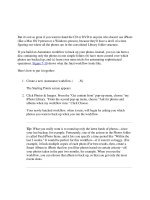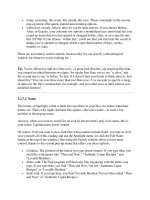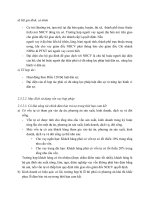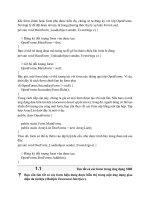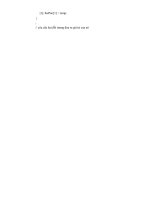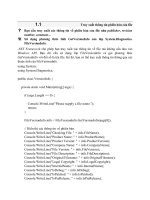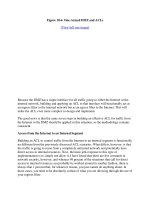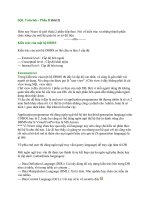Graphical user interfaces for Python programs Phần 2 pdf
Bạn đang xem bản rút gọn của tài liệu. Xem và tải ngay bản đầy đủ của tài liệu tại đây (136.69 KB, 1 trang )
TKINTER WIDGET TOUR 45
canvas.create_arc(xy, start=270, extent=5, fill='gray70')
canvas.create_arc(xy, start=275, extent=35, fill='gray80')
canvas.create_arc(xy, start=310, extent=49, fill='gray90')
canvas.create_polygon(205,105,285,125,166,177,210,199,205,105, fill='white')
canvas.create_text(350,150, text='text', fill='yellow', font=('verdana', 36))
img = PhotoImage(file='img52.gif')
canvas.create_image(145,280, image=img, anchor=CENTER)
frm = Frame(canvas, relief=GROOVE, borderwidth=2)
Label(frm, text="Embedded Frame/Label").pack()
canvas.create_window(285, 280, window=frm, anchor=CENTER)
canvas.pack()
Documentation for the Canvas widget starts on page 456.
Documentation for the Bitmap class starts on page 452.
Documentation for the PhotoImage class starts on page 512.
4.1.12 Scrollbar
Scrollbar widgets can be added to any widget that supports scrolling
such as
Text, Canvas and Listbox widgets.
Associating a
Scrollbar widget with another widget is as simple
as adding callbacks to each widget and arranging for them to be dis-
played together. Of course, there is no requirement for them to be co-
located but you may end up with some unusual GUIs if you don’t! Fig-
ure 4.20 shows a typical application.
list = Listbox(root, height=6, width=15)
scroll = Scrollbar(root, command=list.yview)
list.configure(yscrollcommand=scroll.set)
list.pack(side=LEFT)
scroll.pack(side=RIGHT, fill=Y)
for item in range(30):
list.insert(END, item)
Documentation for the Scrollbar widget starts on page 525.
4.1.13 Listbox
Listbox widgets display a list of values that may be chosen by the user. The default behavior
of the widget is to allow the user to select a single item in the list. A simple example is shown
in figure 4.21. You may add additional bindings and use the selectmode option of the widget
to allow multiple-item and other properties.
See “Scrollbar” above, for information on adding scrolling capability to the listbox.
Figure 4.20
Scrollbar widget