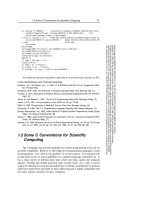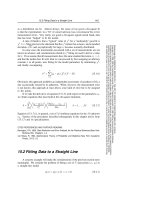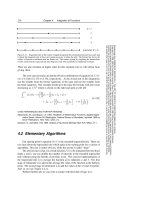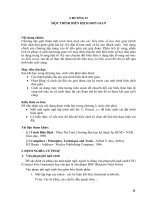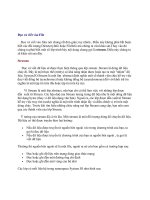Advance Praise for Head First Python Part 3 docx
Bạn đang xem bản rút gọn của tài liệu. Xem và tải ngay bản đầy đủ của tài liệu tại đây (3.34 MB, 50 trang )
you are here 4 65
sharing your code
Your module supports both APIs
Well done! It looks like your module is working well, as both APIs, the original
1.0.0 API and the newer 1.1.0 API, can now be used.
Let’s take a moment to create and upload a new distibution for PyPI. As
before, let’s amend the version setting in the setup.py program:
name = 'nester',
version = '1.2.0',
py_modules = ['nester'],
Once again, be sure to change
the value associated with
“version” in “setup.py”.
And with the code changes applied, upload this new version of your
distribution to PyPI:
$ python3 setup.py sdist upload
running sdist
running check
reading manifest file 'MANIFEST'
creating nester-1.2.0
making hard links in nester-1.2.0
hard linking nester.py -> nester-1.2.0
hard linking setup.py -> nester-1.2.0
Creating tar archive
removing 'nester-1.2.0' (and everything under it)
running upload
Submitting dist/nester-1.2.0.tar.gz to />Server response (200): OK
$
File Edit Window Help UploadThree
Success! The messages from setup.py confirm that the your latest version
of nester is up on PyPI. Let’s hope this one satisfies all of your users.
Consider your code carefully. How might some of
your users still have a problem with this version of
your code?
This all looks
fine and
dandy.
66 Chapter 2
faulty default
Your API is still not right
Although the API lets your users invoke the function in its original form, the
nesting is switched on by default. This behavior is not required by everyone and
some people aren’t at all happy.
Funny it works fine
for me.
I can’t believe it! My
programs were back to running
fine, but now everything is
indented. Has this thing
changed again?!?
Another
version of “nester” has
been released but its
default behavior might not
be what you want.
Of course, if you have some functionality that really ought to be optional
(that is, not the default), you should adjust your code to make it so. But how?
One solution is to add a third argument which is set to True when the
indenting is required and False otherwise. If you ensure that this argument
is False by default, the original functonality becomes the default behavior
and users of your code have to request the new indenting feature explicitly.
Let’s look at adding this final revision.
you are here 4 67
sharing your code
Amend your module one last time to add a third argument to your function. Call your argument
indent and set it initially to the value False—that is, do not switch on indentation by default.
In the body of your function, use the value of indent to control your indentation code.
Note: to save a bit of space, the comments from the module are not shown here. Of course, you
need to make the necessary adjustments to your comments to keep them in sync with your code.
def print_lol(the_list, , level=0):
for each_item in the_list:
if isinstance(each_item, list):
print_lol(each_item, , level+1)
else:
for tab_stop in range(level):
print("\t", end='')
print(each_item)
With your new code additions in place, provide the edit you would recommend making to the
setup.py program prior to uploading this latest version of your module to PyPI:
Provide the command you would use to upload your new distribution to PyPI:
1
2
3
Put the extra argument
here.
What needs to
go in here?
Add a line of code
to control when
indenting occurs.
68 Chapter 2
adding an argument
You were to amend your module one last time to add a third argument to your function. You were
to call your argument indent and set it initially to the value False—that is, do not switch on
indentation by default. In the body of your function, you were to use the value of indent to
control your indentation code.
def print_lol(the_list, , level=0):
for each_item in the_list:
if isinstance(each_item, list):
print_lol(each_item, , level+1)
else:
for tab_stop in range(level):
print("\t", end='')
print(each_item)
With your new code additions in place, you were to provide the edit you would recommend
making to the setup.py program prior to uploading this latest version of your module to PyPI:
You were to provide the command you would use to upload your new distribution to PyPI:
1
2
3
Did you include the
default value?
Your signature has changed,
so be sure to update this
invocation.
A simple “if”
statement does
the trick.
indent=False
indent
if indent :
Don’t forget the colon at the end of the “if” line.
Edit “setup.py” so that it reads: version = ‘1.3.0’,
python3 setup.py sdisk upload
Remember: if you are on Windows use “C:\Python31\python.exe”
instead of “python3”.
It’s a new version of your module, so be sure to change
the value associated with “version” in your “setup.py” file.
A sweet alternative to this “for” loop
is this code: print("\t" * level, end='').
you are here 4 69
sharing your code
A final test of the functonality should convince you that your module is now working exactly the way you and your
users want it to. Let’s start with the original, default behavior:
>>> names = ['John', 'Eric', ['Cleese', 'Idle'], 'Michael', ['Palin']]
>>> print_lol(names)
John
Eric
Cleese
Idle
Michael
Palin
Next, turn on indentation by providing True as the second argument:
>>> names = ['John', 'Eric', ['Cleese', 'Idle'], 'Michael', ['Palin']]
>>> print_lol(names, True)
John
Eric
Cleese
Idle
Michael
Palin
And, finally, control where indentation begins by providing a third argument value:
>>> names = ['John', 'Eric', ['Cleese', 'Idle'], 'Michael', ['Palin']]
>>> print_lol(names, True, 4)
John
Eric
Cleese
Idle
Michael
Palin
Go ahead and edit your
setup.py file; then upload
your distribution to PyPI.
Do this!
The original, default functionality
is restored (that should please
Bob).
Indenting from a specific
tab-stop is also possible.
By providing a second argument,
it’s possible to switch on indented
output (keeping Laura happy).
70 Chapter 2
one module for all
This is as close as Bob gets
to a smile. But trust us,
he’s happy. §
Your module’s reputation is restored
Congratulations! Word of your new and improved module is spreading fast.
Great work! I love
that I can switch
indentation on and off.
My programs are back to
working the way I want
them to, so I’m a happy
guy. Thanks!
Lots of PyPI hits
already. I told you
this was good.
Your Python skills are starting to build
You’ve created a useful module, made it shareable, and uploaded it to the
PyPI website. Programmers all over the world are downloading and using
your code in their projects.
Keep up the good work.
you are here 4 71
sharing your code
Your Python Toolbox
You’ve got Chapter 2 under your
belt and you’ve added some key
Python goodies to your toolbox.
CHAPTER 2
A module is a text file that contains Python
code.
The distribution utilities let you turn your
module into a shareable package.
The setup.py program provides
metadata about your module and is used
to build, install, and upload your packaged
distribution.
Import your module into other programs
using the import statement.
Each module in Python provides its own
namespace, and the namespace name
is used to qualify the module’s functions
when invoking them using the module.
function() form.
Specifically import a function from a module
into the current namespace using the from
module import function form of
the import statement.
Use # to comment-out a line of code or
to add a short, one-line comment to your
program.
The built-in functions (BIFs) have their own
namespace called __builtins__,
which is automatically included in every
Python program.
The range() BIF can be used with for to
iterate a fixed number of times.
Including end=’’ as a argument to the
print() BIF switches off its automatic
inclusion of a new-line on output.
Arguments to your functions are optional if
you provide them with a default value.
Python Lingo
•
Use a “triple-quoted string” to include
a multiple-line comment in your code.
•
“PyPI” is the Python Package Index and
is well worth a visit.
•
A “namespace” is a place in Python’s
memory where names exist.
•
Python’s main namespace is known as
__main__
.
IDLE Notes
•
Press F5 to “run” the code in the IDLE
edit window.
•
When you press F5 to “load” a module’s
code into the IDLE shell, the module’s
names are specifically imported into
IDLE’s namespace. This is a convenience
when using IDLE. Within your code, you
need to use the import statement
explicitly.
this is a new chapter 73
I always thought he was
exceptional especially when it
comes to processing my files.
files and exceptions
3
Dealing with errors
It’s simply not enough to process your list data in your code.
You need to be able to get your data into your programs with ease, too. It’s no surprise
then that Python makes reading data from files easy. Which is great, until you consider
what can go wrong when interacting with data external to your programs…and there
are lots of things waiting to trip you up! When bad stuff happens, you need a strategy for
getting out of trouble, and one such strategy is to deal with any exceptional situations
using Python’s exception handling mechanism showcased in this chapter.
74 Chapter 3
getting data in
Data is external to your program
Most of your programs conform to the input-process-output model: data comes
in, gets manipulated, and then is stored, displayed, printed, or transferred.
DBMS
I’m ready for your
data just give it to
me, baby!
Data comes from
lots of places.
So far, you’ve learned how to process data as well as display it on screen.
But what’s involved in getting data into your programs? Specifically, what’s
involved in reading data from a file?
How does Python read data from a file?
you are here 4 75
files and exceptions
It’s all lines of text
The basic input mechanism in Python is line based: when read into your
program from a text file, data arrives one line at a time.
Python’s open() BIF lives to interact with files. When combined with a for
statement, reading files is straightforward.
open()
Your data in a text
file called “sketch.txt”.
Your data
as individual
lines.
Do this!
Create a folder called
HeadFirstPython and a
subfolder called chapter3.
With the folders ready,
download sketch.txt from
the Head First Python support
website and save it to the
chapter3 folder.
When you use the open() BIF to access your data in a file, an iterator is
created to feed the lines of data from your file to your code one line at a time.
But let’s not get ahead of ourselves. For now, consider the standard open-
process-close code in Python:
Let’s use IDLE to get a feel for Python’s file-input mechanisms.
the_file = open('sketch.txt')
# Do something with the data
# in "the_file".
the_file.close()
Open…
…Process…
…Close.
76 Chapter 3
idle session
>>> data.seek(0)
0
>>> for each_line in data:
print(each_line, end='')
Man: Is this the right room for an argument?
Other Man: I've told you once.
Man: No you haven't!
Other Man: Yes I have.
Man: When?
Other Man: Just now.
Man: No you didn't!
Man: (exasperated) Oh, this is futile!!
(pause)
Other Man: No it isn't!
Man: Yes it is!
>>> data.close()
Start a new IDLE sesson and import the os module to change the current working directory to the folder that
contains your just-downloaded data file:
>>> import os
>>> os.getcwd()
'/Users/barryp/Documents'
>>> os.chdir(' /HeadFirstPython/chapter3')
>>> os.getcwd()
'/Users/barryp/HeadFirstPython/chapter3'
Import “os” from the Standard Library.
What’s the current working directory?
Change to the folder that contains your data file.
This code should look familiar: it’s a standard
iteration using the file’s data as input.
Now, open your data file and read the first two lines from the file, displaying them on screen:
>>> data = open('sketch.txt')
>>> print(data.readline(), end='')
Man: Is this the right room for an argument?
>>> print(data.readline(), end='')
Other Man: I've told you once.
Let’s “rewind” the file back to the start, then use a for statement to process every line in the file:
Open a named file and assign the file to a file object called “data”.
Use the “readline()” method to grab a
line from the file, then use the “print()”
BIF to display it on screen.
Use the “seek()” method to return to the start of the file.
And yes, you can use “tell()” with Python’s files, too.
Every line of the data is
displayed on screen (although
for space reasons, it is
abridged here).
Since you are now done with the file, be sure to close it.
Confirm you are now in the right place.
you are here 4 77
files and exceptions
Take a closer look at the data
Look closely at the data. It appears to conform to a specific format:
Man: Is this the right room for an argument?
Other Man: I’ve told you once.
Man: No you haven’t!
Other Man: Yes I have.
Man: When?
Other Man: Just now.
Man: No you didn’t!
The cast
member’s role
A colon, followed by a
space character
The line spoken by the
cast member
each_line.split(":")
Man: Is this the right room for an argument?
Man
Is this the right room for an argument?
Invoke the “split()” method
associated with the “each_line”
string and break the string
whenever a “:” is found.
The split() method returns a list of strings, which are assigned to a list of
target identifiers. This is known as multiple assignment:
(role, line_spoken) = each_line.split(":")
A list of target identifiers on the left…
…are assigned the strings returned by “split()”.
Using the example data from above, “role” is
assigned the string “Man”, whereas…
…“line_spoken”: is assigned the string “Is this
the right room for an argument?”
With this format in mind, you can process each line to extract parts of the line
as required. The split() method can help here:
This tells “split()”
what to split on.
Well? Is it? §
78 Chapter 3
idle session
Let’s confirm that you can still process your file while splitting each line. Type the following code into IDLE’s shell:
>>> data = open('sketch.txt')
>>> for each_line in data:
(role, line_spoken) = each_line.split(':')
print(role, end='')
print(' said: ', end='')
print(line_spoken, end='')
Man said: Is this the right room for an argument?
Other Man said: I've told you once.
Man said: No you haven't!
Other Man said: Yes I have.
Man said: When?
Other Man said: Just now.
Man said: No you didn't!
Other Man said: Yes I did!
Man said: You didn't!
Other Man said: I'm telling you, I did!
Man said: You did not!
Other Man said: Oh I'm sorry, is this a five minute argument, or the full half hour?
Man said: Ah! (taking out his wallet and paying) Just the five minutes.
Other Man said: Just the five minutes. Thank you.
Other Man said: Anyway, I did.
Man said: You most certainly did not!
Traceback (most recent call last):
File "<pyshell#10>", line 2, in <module>
(role, line_spoken) = each_line.split(':')
ValueError: too many values to unpack
Open the data file.
Process the data, extracting each part from
each line and displaying each part on screen.
Whoops! There’s something seriously
wrong here.
This all looks OK.
It’s a ValueError, so
that must mean there’s
something wrong with the
data in your file, right?
you are here 4 79
files and exceptions
Know your data
Your code worked fine for a while, then crashed with a runtime error. The
problem occurred right after the line of data that had the Man saying, “You
most certainly did not!”
Let’s look at the data file and see what comes after this successfully processed
line:
M a n : You didn't!
Other Man: I'm telling you, I did!
Man: You did not!
Other Man: Oh I'm sorry, is this a five minute argument, or the full half hour?
Man: Ah! (taking out his wallet and paying) Just the five minutes.
Other Man: Just the five minutes. Thank you.
Other Man: Anyway, I did.
Man: You most certainly did not!
Other Man: Now let's get one thing quite clear: I most definitely told you!
Man: Oh no you didn't!
Other Man: Oh yes I did!
The error occurs AFTER this line
of data.
Notice anything?
Notice anything about the next line of data?
The next line of data has two colons, not one. This is enough extra data
to upset the split() method due to the fact that, as your code currently
stands, split()expects to break the line into two parts, assigning each to
role and line_spoken, respectively.
When an extra colon appears in the data, the split() method breaks the
line into three parts. Your code hasn’t told split() what to do with the third
part, so the Python interpreter raises a ValueError, complains that you
have “too many values,” and terminates. A runtime error has occurred.
What approach might you take to solve this data-
processing problem?
Do this!
To help diagnose this
problem, let’s put your
code into its own file called
sketch.py. You can copy
and paste your code from
the IDLE shell into a new
IDLE edit window.
80 Chapter 3
ask for help
Know your methods and ask for help
It might be useful to see if the split() method includes any functionality
that might help here. You can ask the IDLE shell to tell you more about the
split() method by using the help() BIF.
>>> help(each_line.split)
Help on built-in function split:
split( )
S.split([sep[, maxsplit]]) -> list of strings
Return a list of the words in S, using sep as the
delimiter string. If maxsplit is given, at most maxsplit
splits are done. If sep is not specified or is None, any
whitespace string is a separator and empty strings are
removed from the result.
Looks like “split()” takes
an optional argument.
The optional argument to split() controls how many breaks occur within
your line of data. By default, the data is broken into as many parts as is
possible. But you need only two parts: the name of the character and the line
he spoke.
If you set this optional argument to 1, your line of data is only ever broken
into two pieces, effectively negating the effect of any extra colon on any line.
Let’s try this and see what happens.
Geek Bits
IDLE gives you searchable access to the entire Python
documentation set via its Help ➝ Python Docs menu option (which
will open the docs in your web browser). If all you need to see is the
documentation associated with a single method or function, use
the
help() BIF within IDLE’s shell.
split(beans)
split(beans, 1)
you are here 4 81
files and exceptions
Here’s the code in the IDLE edit window. Note the extra argument to the split() method.
>>> ================================ RESTART ================================
>>>
Man said: Is this the right room for an argument?
Other Man said: I've told you once.
Man said: No you haven't!
Other Man said: Yes I have.
Man said: When?
Other Man said: Just now.
Other Man said: Anyway, I did.
Man said: You most certainly did not!
Other Man said: Now let's get one thing quite clear: I most definitely told you!
Man said: Oh no you didn't!
Other Man said: Oh yes I did!
Man said: Oh no you didn't!
Other Man said: Oh yes I did!
Man said: Oh look, this isn't an argument!
Traceback (most recent call last):
File "/Users/barryp/HeadFirstPython/chapter4/sketch.py", line 5, in <module>
(role, line_spoken) = each_line.split(':', 1)
ValueError: need more than 1 value to unpack
The extra argument
controls how “split()”
splits.
With the edit applied and saved, press F5 (or select Run Module from IDLE’s Run menu) to try out this version of
your code:
The displayed output is
abridged to allow the
important stuff to fit on
this page.
Cool. You made it past the
line with two colons…
…but your joy is short lived. There’s
ANOTHER ValueError!!
That’s enough to ruin your day. What could be wrong now?
82 Chapter 3
missing colon
Know your data (better)
Your code has raised another ValueError, but this time, instead of
complaining that there are “too many values,” the Python interpreter is
complaining that it doesn’t have enough data to work with: “need more than
1 value to unpack.” Hopefully, another quick look at the data will clear up the
mystery of the missing data.
Other Man: Now let's get one thing quite clear: I most definitely told you!
Man: Oh no you didn't!
Other Man: Oh yes I did!
Man: Oh no you didn't!
Other Man: Oh yes I did!
Man: Oh look, this isn't an argument!
(pause)
Other Man: Yes it is!
Man: No it isn’t!
(pause)
Man: It's just contradiction!
Other Man: No it isn't!
What’s this?!? Some of the data doesn’t conform to
the expected format…which can’t be good.
The case of the missing colon
Some of the lines of data contain no colon, which causes a problem when
the split() method goes looking for it. The lack of a colon prevents
split() from doing its job, causes the runtime error, which then results in
the complaint that the interpreter needs “more than 1 value.”
It looks like you still have
problems with the data in
your file. What a shame it’s
not in a standard format.
you are here 4 83
files and exceptions
Two very different approaches
When you have to deal with a
bunch of exceptional situations, the
best approach is to add extra logic.
If there’s more stuff to worry
about, you need more code.
Jill
Joe
Or you could decide to let the
errors occur, then simply handle
each error if and when it happens.
That would be exceptional.
Jill’s suggested approach certainly works: add the extra logic required to work out
whether it’s worth invoking split() on the line of data. All you need to do is
work out how to check the line of data.
Joe’s approach works, too: let the error occur, spot that it has happened, and then
recover from the runtime error…somehow.
Which approach works best here?
84 Chapter 3
find the substring
Add extra logic
Let’s try each approach, then decide which works best here.
In addition to the split() method, every Python string has the find()
method, too. You can ask find() to try and locate a substring in another
string, and if it can’t be found, the find() method returns the value -1. If
the method locates the substring, find() returns the index position of the
substring in the string.
>>> each_line = "I tell you, there's no such thing as a flying circus."
>>> each_line.find(':')
-1
>>> each_line = "I tell you: there's no such thing as a flying circus."
>>> each_line.find(':')
10
Assign a string to the each_line variable that does not contain a colon, and then use the find() method to
try and locate a colon:
Press Alt-P twice to recall the line of code that assigns the string to the variable, but this time edit the string to
include a colon, then use the
find() method to try to locate the colon:
The string does NOT contain a colon, so “find()” returns -1 for NOT FOUND.
The string DOES contain a colon, so “find()” returns a positive index value.
And you thought this approach wouldn’t
work? Based on this IDLE session, I
think this could do the trick.
you are here 4 85
files and exceptions
Adjust your code to use the extra logic technique demonstrated on the previous page to deal
with lines that don’t contain a colon character.
data = open('sketch.txt')
for each_line in data:
if
(role, line_spoken) = each_line.split(':', 1)
print(role, end='')
print(' said: ', end='')
print(line_spoken, end='')
data.close()
What condition needs to go here?
Can you think of any potential problems with this technique?
Grab your pencil and write down any issues you might have with
this approach in the space provided below:
86 Chapter 3
substring found
You were to adjust your code to use the extra logic technique to deal with lines that don’t contain
a colon character:
data = open('sketch.txt')
for each_line in data:
if
(role, line_spoken) = each_line.split(':', 1)
print(role, end='')
print(' said: ', end='')
print(line_spoken, end='')
data.close()
You were to think of any potential problems with this technique,
grabbing your pencil to write down any issues you might have
with this approach.
There might be a problem with this code if the format of the data file
changes, which will require changes to the condition.
The condition used by the if statement is somewhat hard to read and
understand.
not each_line.find(':') == -1:
This code is a little “fragile”…it will break if another exceptional
situation arises.
It takes a few seconds to get your
head around this condition, but it
does work.
Note the use of the
“not” keyword, which
negates the value of
the condition.
It’s OK if your issues
are different. Just so
long as they are similar
to these.
you are here 4 87
files and exceptions
Test Drive
Amend your code within IDLE’s edit window, and press F5 to see if it works.
No errors
this time.
Your program works…although it is fragile.
If the format of the file changes, your code will
need to change, too, and more code generally means
more complexity. Adding extra logic to handle
exceptional situations works, but it might cost you
in the long run.
Maybe it’s time for a
different approach? One
that doesn’t require extra
logic, eh?
88 Chapter 3
exceptional catch
Handle exceptions
Have you noticed that when something goes wrong with your code, the
Python interpreter displays a traceback followed by an error message?
The traceback is Python’s way of telling you that something unexpected has
occurred during runtime. In the Python world, runtime errors are called
exceptions.
>>> if not each_
Traceback (most r
File “<pyshell
(role, line_
ValueError: too m
Oooh, yuck! It looks
like there’s a bug.
Whoooah! I don’t
know what to do with this
error, so I’m gonna raise
an exception this really is
someone else’s problem.
Of course, if you decide to ignore an exception when it occurs, your program
crashes and burns.
But here’s the skinny: Python let’s you catch exceptions as they occur, which
gives you with a chance to possibly recover from the error and, critically, not
crash.
By controlling the runtime behavior of your program, you can ensure (as
much as possible) that your Python programs are robust in the face of most
runtime errors.
Try the code first. Then deal with errors as they happen.
you are here 4 89
files and exceptions
Try first, then recover
Rather than adding extra code and logic to guard against bad things
happening, Python’s exception handling mechanism lets the error occur,
spots that it has happened, and then gives you an opportunity to recover.
During the normal flow of control, Python tries your code and, if nothing goes
wrong, your code continues as normal. During the exceptional flow of control,
Python tries your code only to have something go wrong, your recovery code
executes, and then your code continues as normal.
The try/except mechanism
Python includes the try statement, which exists to provide you with a way to
systematically handle exceptions and errors at runtime. The general form of
the try statement looks like this:
try:
your code (which might cause a runtime error)
except:
your error-recovery code
Both “try”
and “except”
are Python
keywords.
Crash!
Normal flow
Python tries
your code, but
fails!
It’s all OK, so
keep going…
Exceptional flow
Python tries
your code.
Your recovery
code executes.
Then you keep
going…
Your exception
is handled.