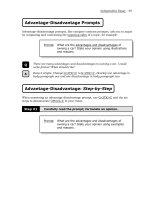Advance Praise for Head First Python Part 7 docx
Bạn đang xem bản rút gọn của tài liệu. Xem và tải ngay bản đầy đủ của tài liệu tại đây (3.41 MB, 50 trang )
you are here 4 265
mobile app development
Test Drive
Let’s confirm that your Android setup is working. With the SL4A app open, simply tap on your script’s
name to run it, and then click the run wheel from the menu.
Click your app’s
name…
…then click the
“run wheel.”
And there’s your message. It
works!
Your Android
emulator with SL4A
is working, and it’s
running your Python
code.
266 Chapter 8
what to do?
Define your app’s requirements
Let’s think a little bit about what your Android app needs to do.
Frank
Jill
Joe
Nothing’s really
changed you just
have to get the web
data onto the phone.
Frank: Well…first off, the view code no longer has to generate HTML,
so that makes things interesting.
Jill: In fact, you need the web server only to supply your data on
request, not all that generated HTML.
Joe: Ah ha! I’ve solved it. Just send the pickle with all the data from the
server to the Android phone. It can’t be all that hard, can it?
Jill: Sorry, guys, that’ll cause problems. The pickle format used by
Python 3 is incompatible with Python 2. You’ll certainly be able to send
the pickle to the phone, but the phone’s Python won’t be able to work
with the data in the pickle.
Frank: Darn…what are our options, then? Plain data?
Joe: Hey, good idea: just send the data as one big string and parse it on
the phone. Sounds like a workable solution, right?
Jill: No, that’s a potential disaster, because you never know in what
format that stringed data will arrive. You need an data interchange format,
something like XML or JSON.
Frank: Hmm…I’ve heard XML is a hound to work with…and it’s
probably overkill for this simple app. What’s the deal with JSON?
Joe: Yes, of course, I keep hearing about JSON. I think they use it in
lots of different places on the Web, especially with AJAX.
Frank: Oh, dear…pickle, XML, JSON, and now AJAX…I think my
brain might just explode here.
Jill: Never worry, you only need to know JSON. In fact, you don’t even
need to worry about understanding JSON at all; you just need to know
how to use it. And, guess what? JSON comes standard with Python
2 and with Python 3…and the format is compatible. So, we can use
JSON on the web server and on the phone.
Frank & Joe: Bonus! That’s the type of technology we like!
you are here 4 267
mobile app development
Head First: Hello, JSON. Thanks for agreeing to
talk to us today.
JSON: No problem. Always willing to play my part
in whatever way I can.
Head First: And what is that, exactly?
JSON: Oh, I’m just one of the most widely used
data interchange formats on the Web. When you
need to transfer data over the Internet, you can rely
on me. And, of course, you’ll find me everywhere.
Head First: Why’s that?
JSON: Well…it’s really to do with my name. The
“JS” in JSON stands for “JavaScript” and the “ON”
stands for “Object Notation.” See?
Head First: Uh…I’m not quite with you.
JSON: I’m JavaScript’s object notation, which
means I’m everywhere.
Head First: Sorry, but you’ve completely lost me.
JSON: The first two letters are the key ones: I’m
a JavaScript standard, which means you’ll find me
everywhere JavaScript is…which means I’m in every
major web browser on the planet.
Head First: What’s that got to do with Python?
JSON: That’s where the other two letters come
into play. Because I was initially designed to allow
JavaScript data objects to be transferred from one
JavaScript program to another, I’ve been extended
to allow objects to be transferred regardless of what
programming language is used to create the data.
By using the JSON library provided by your favorite
programming language, you can create data that
is interchangeable. If you can read a JSON data
stream, you can recreate data as you see fit.
Head First: So I could take an object in, say,
Python, use JSON to convert it to JSON’s object
notation, and then send the converted data to
another computer running a program written in C#?
JSON: And as long as C# has a JSON library, you
can recreate the Python data as C# data. Neat, eh?
Head First: Yes, that sounds interesting…only
[winks] why would anyone in their right mind want
to program in C#?
JSON: [laughs] Oh, come on now: be nice. There’s
plenty of reasons to use different programming
languages for different reasons.
Head First: Which goes some of the way to explain
why we have so many great programming titles, like
Head First C#, Head First Java, Head First PHP and
MySQL, Head First Rails, and Head First JavaScript.
JSON: Was that a shameless, self-serving plug?
Head First: You know something…I think it might
well have been! [laughs].
JSON: [laughs] Yes, it pays to advertise.
Head First: And to share data, right?
JSON: Yes! And that’s exactly my point: when you
need a language-neutral data interchange format that is
easy to work with, it’s hard to pass me by.
Head First: But how can you be “language neutral”
when you have JavaScript in your name?
JSON: Oh, that’s just my name. It’s what they
called me when the only language I supported was
JavaScript, and it kinda stuck.
Head First: So they should really call you
something else, then?
JSON: Yes, but “WorksWithEveryProgramming
LanguageUnderTheSunIncludingPythonObject
Notation” doesn’t have quite the same ring to it!
JSON Exposed
This week’s interview:
The Data Interchange Lowdown
268 Chapter 8
leaving pickle on the plate
This is NOT cool I spent all that time
learning to use pickles and now you’re
abandoning them in favor of this “JSON”
thing. You’ve got to be joking ?
You are not exactly “abandoning” pickle.
The JSON technology is a better fit here for a number
of reasons. First of all, it’s a text-based format, so
it fits better with the way the Web works. Second, it’s
a standard that works the same on Python 2 and
Python 3, so there are no compatibility issues. And
third, because JSON is language-neutral, you open
up the possibility of other web tools written in other
programming languages interacting with your server.
If you use pickle here, you lose all this.
you are here 4 269
mobile app development
JSON is an established web standard that comes preinstalled with Python 2 and Python 3. The JSON API is not that
much different to the one used by
pickle:
>>> import json
>>> names = ['John', ['Johnny', 'Jack'], 'Michael', ['Mike', 'Mikey', 'Mick']]
>>> names
['John', ['Johnny', 'Jack'], 'Michael', ['Mike', 'Mikey', 'Mick']]
>>> to_transfer = json.dumps(names)
>>> to_transfer
'["John", ["Johnny", "Jack"], "Michael", ["Mike", "Mikey", "Mick"]]'
>>> from_transfer = json.loads(to_transfer)
>>> from_transfer
['John', ['Johnny', 'Jack'], 'Michael', ['Mike', 'Mikey', 'Mick']]
>>> names
['John', ['Johnny', 'Jack'], 'Michael', ['Mike', 'Mikey', 'Mick']]
Import the JSON library.
Create a list of lists.
Transform the Python list-of-lists into a JSON list of lists.
The format is similar,
but different.
Transform the JSON list of lists back
into one that Python understands.
The new data is exactly the same
as the original list of lists.
Add a new function to the athletemodel module that, when
called, returns the list of athlete names as a string.
Call the new function get_names_from_store().
270 Chapter 8
athletemodel function
You were to add a new function to the athletemodel module
that, when called, returns the list of athlete names as a string.
You were to all the new function get_names_from_store().
def get_names_from_store():
athletes = get_from_store()
response = [athletes[each_ath].name for each_ath in athletes]
return(response)
Get all the data from the pickle.
Extract a list
of athlete names
from the data.
Return the list to the caller.
So rather than running
a CGI script to create a HTML
web page, you want me to deliver
just the data, right? That’s OK. Not
a problem—just be sure to tell me
which script to run
Web
Server
you are here 4 271
mobile app development
With your new function written and added to the athletemodel module, create a new CGI
script that, when called, returns the data from the get_names_from_store() function to
the web requester as a JSON data stream.
Call your new script cgi-bin/generate_names.py.
Hint: Use application/json as your Content-type.
I may be small, but I’m
mighty capable. Whether
you need a web page or just
your data, you can count on me
to get the job done.
272 Chapter 8
json-generating cgi script
#! /usr/local/bin/python3
import json
import athletemodel
import yate
names = athletemodel.get_names_from_store()
print(yate.start_response('application/json'))
print(json.dumps(sorted(names)))
With your new function written and added to the athletemodel module, you were to create
a new CGI script that, when called, returns the data from the get_names_from_store()
function to the web requester as a JSON data stream.
You were to call your new script cgi-bin/generate_names.py.
Don’t forget this
“magic” first line
if you’re running
on Linux or Mac
OS X.
Do your imports.
Get the data from
the model.
Start with the
appropriate
“Content-type”:
line.
Sort “names”, then convert
to JSON and send to
STDOUT.
Take care testing
your JSON-generating
CGI code.
The behavior you see
when testing your JSON-
generating CGI script will differ
depending on the web browser you
are using. For instance, Firefox might
attempt to download the generated
data as opposed to display it on screen.
you are here 4 273
mobile app development
Test Drive
If it is not already running, start your web server and be sure to set the executable bit with the
chmod +x cgi-bin/generate_names.py command (if on Linux or Mac OS X). When you’re
ready, grab your favorite web browser and take your new CGI for a spin.
Hey! It looks like the coach has
added two new athletes.
The web server’s
logging information
confirms that the
CGI executed.
$ python3 simple_httpd.py
Starting simple_httpd on port: 8080
localhost - - [18/Sep/2010 06:31:29] "GET /cgi-bin/generate_names.py HTTP/1.1" 200 -
localhost - - [18/Sep/2010 06:35:29] "GET /cgi-bin/generate_list.py HTTP/1.1" 200 -
localhost - - [18/Sep/2010 06:35:35] "POST /cgi-bin/generate_timing_data.py HTTP/1.1" 200 -
localhost - - [18/Sep/2010 06:35:38] "GET /cgi-bin/generate_list.py HTTP/1.1" 200 -
localhost - - [18/Sep/2010 06:35:40] "GET /index.html HTTP/1.1" 200 -
localhost - - [18/Sep/2010 06:35:49] "GET /cgi-bin/generate_names.py HTTP/1.1" 200 -
File Edit Window Help GeneratingJSON
That worked!
Now all you have to do is arrange for the Android emulator to request the
data within a Python script and display the list of names on the smartphone’s
screen. How hard can that be?
Enter the web address of the CGI in your
browser’s location bar.
274 Chapter 8
two apis
The SL4A Android API
The SL4A technology provides a high-level API to the low-level Android API,
and SL4A’s API is documented in the online API reference:
/>Recall the code from earlier, which demonstrated a minimal Android SL4A
app:
import android
app = android.Android()
msg = "Hello from Head First Python on Android"
app.makeToast(msg)
Import the “android”
library and create a new
app object instance.
Create an appropriate
message and display it on
screen.
Six calls to the Android API let you create a list of selectable items in a dialog,
together with positive and negative buttons, which are used to indicate the
selection your user made. Note how each of the calls to the Android “dialog”
API results in something appearing on screen.
import android
app = android.Android()
app.dialogCreateAlert("Select an athlete:")
app.dialogSetSingleChoiceItems(['Mikey', 'Sarah', 'James', 'Julie'])
app.dialogSetPositiveButtonText("Select")
app.dialogSetNegativeButtonText("Quit")
app.dialogShow()
resp = app.dialogGetResponse().result
Always start with an import.
Create an Android
app object.
Display your dialog
on the phone.
Wait for a response
from your user.
you are here 4 275
mobile app development
Android Code Magnets
Here is the code to a program that queries your web server for the list of names as a JSON array
and then displays the list on the smartphone. The only trouble is, the second half of the program
is a bunch of mixed-up code magnets at the bottom of the screen. Your job is to rearrange the
magnets to complete the program.
app.dialogSetNegativeButtonText('Quit')
app = android.Android()
def status_update(msg, how_long=2):
app.makeToast(msg)
time.sleep(how_long)
import android
import json
import time
from urllib import urlencode
from urllib2 import urlopen
hello_msg = "Welcome to Coach Kelly's Timing App"
list_title = 'Here is your list of athletes:'
quit_msg = "Quitting Coach Kelly’s App."
web_server = 'http://192.168.1.33:8080'
get_names_cgi = '/cgi-bin/generate_names.py'
def send_to_server(url, post_data=None):
if post_data:
page = urlopen(url, urlencode(post_data))
else:
page = urlopen(url)
return(page.read().decode("utf8"))
status_update(hello_msg)
app.dialogSetPositiveButtonText('Select')
athlete_names = sorted(json.loads(send_to_server(web_server + get_names_cgi)))
app.dialogSetSingleChoiceItems(athlete_names)
app.dialogShow()
app.dialogCreateAlert(list_title)
resp = app.dialogGetResponse().result
status_update(quit_msg)
Do the usual imports…these
ones pull in web client
functionality.
Change this to the
web address that’s
running your web
server.
All of this
program’s
messages are in
one place.
The name
of the CGI
script to run
on the web
server
This function takes both a
web address (url) and some
optional data (post_data)
and sends a web request to
your web server. The web
response is returned to the
caller.
This code’s a
mess…can you
fix it?
276 Chapter 8
android query
Android Code Magnets Solution
Here is the code to a program that queries your web server for the list of names as a JSON array
and then displays the list on the smartphone. The only trouble is, the second half of the program
is a bunch of mixed-up code magnets at the bottom of the screen. Your job was to rearrange the
magnets to complete the program.
app.dialogSetNegativeButtonText('Quit')
import android
import json
import time
from urllib import urlencode
from urllib2 import urlopen
hello_msg = "Welcome to Coach Kelly's Timing App"
list_title = 'Here is your list of athletes:'
quit_msg = "Quitting Coach Kelly’s App."
web_server = 'http://192.168.1.33:8080'
get_names_cgi = '/cgi-bin/generate_names.py'
def send_to_server(url, post_data=None):
if post_data:
page = urlopen(url, urlencode(post_data))
else:
page = urlopen(url)
return(page.read().decode("utf8"))
app.dialogSetPositiveButtonText('Select')
athlete_names = sorted(json.loads(send_to_server(web_server + get_names_cgi)))
app.dialogSetSingleChoiceItems(athlete_names)
app.dialogCreateAlert(list_title)
status_update(quit_msg)
Create an Android
app object.
Say
“hello”.
This is a little
function for
displaying short
messages on the
phone.
Send the web request
to your server, then
turn the JSON response
into a sorted list.
Create a two-buttoned
dialog from the list of
athlete names.
Wait for the user to tap a button,
then assign the result to “resp”.
Say “bye bye.”
app.dialogShow()
def status_update(msg, how_long=2):
app.makeToast(msg)
time.sleep(how_long)
app = android.Android()
resp = app.dialogGetResponse().result
status_update(hello_msg)
you are here 4 277
mobile app development
Test Drive
Recall that (for now) your Android Python scripts run within the emulator, not within IDLE. So use the
tools/adb program to copy your program to the emulator. Call your program coachapp.py. When
the code is copied over, start SL4A on your emulator, and then tap your script’s name.
Tap your app’s
name, and
then tap the
“run wheel."
And there they are…Coach
Kelly’s athletes.
This is looking really good! Your app has communicated with your web server,
requested and received the list of athlete names, and displayed the list on your
emulator.
If you app doesn’t run, don’t panic. Check your code for typos.
Run your app again in the Python terminal by tapping on the little terminal icon to the
left of the “run wheel” within SL4A. If your code raises an error, you’ll see any messages
on the emulator’s screen, which should give you a good idea of what went wrong.
278 Chapter 8
positive or negative
Select from a list on Android
When your user taps on a button, the “result” of the call to
dialogGetResponse() is set to positive if the first button is tapped
or negative if the second button is tapped. In your code, you can check
the value of resp, which is a dictionary, and the which key is set to either
positive or negative.
A subsequent call to dialogGetSelectedItems() returns the index
value of the selected list item.
So…if the positive button is tapped, you can index into the list of athlete names
to see which athlete was selected from the displayed list. The selected name can then
be sent to the web server to request the rest of the athlete’s data using the send_
to_server() function.
You can use this behavior in the next version of your code.
Index item 0
Index item 1
Index item 2
Index item 3
Index item 4
The “positive” button
The “negative” button
you are here 4 279
mobile app development
Assume that you have a CGI script called cgi-bin/
generate_data.py, which, when called, requests the data
for a named athlete from the server.
Provide the code (which includes a call to thensend_to_
server() function) to implement this functionality:
Additionally, write the code required to display the list of times returned from the server within an Android
dialog.
Hints: Use the
dialogSetItems() method from the Android API to add a list of items to a dialog. Also,
remember that the data arriving over the Internet will be formatted using JSON.
1
2
280 Chapter 8
ask for an athlete
You were to assume that you have a CGI script called cgi-bin/
generate_data.py, which, when called requests the data for
a named athlete from the server.
You were to provide the code (which includes a call to
the send_to_server() function) to implement this
functionality:
Additionally, you were to write the code required to display the list of times returned from the server within
an Android dialog:
2
1
get_data_cgi = '/cgi-bin/generate_data.py'
send_to_server(web_server + get_data_cgi, {'which_athlete': which_athlete})
if resp['which'] in ('positive'):
selected_athlete = app.dialogGetSelectedItems().result[0]
which_athlete = athlete_names[selected_athlete]
athlete = json.loads(send_to_server(web_server + get_data_cgi,
{'which_athlete': which_athlete}))
athlete_title = which_athlete + ' top 3 times:'
app.dialogCreateAlert(athlete_title)
app.dialogSetItems(athlete['Top3'])
app.dialogSetPositiveButtonText('OK’)
app.dialogShow()
resp = app.dialogGetResponse().result
Provide the name of
the CGI to run.
Send the request
to the web server,
together with the
athlete name.
When your user
taps the “positive”
button…work out
the index value
chosen.
The index value
is in the first
element of the
list of results
returned from the
dialog.
Look up the
athlete’s name using
the index value.
Send a new
web request
to the server
to fetch the
athlete’s data.
Dynamically
create the
dialog’s title.
Set the single
button’s text.
The user needs
to see only the
data this time, so
you need to use
“dialogSetItems()”.
Wait for a tap
from the user.
Include the data.
Which button was pressed?
you are here 4 281
mobile app development
The athlete’s data CGI script
Here’s the code for the cgi-bin/generate_data.py CGI script, which
takes a web request and returns the indicated athlete’s data from the model:
#! /usr/local/bin/python3
import cgi
import json
import athletemodel
import yate
athletes = athletemodel.get_from_store()
form_data = cgi.FieldStorage()
athlete_name = form_data['which_athlete'].value
print(yate.start_response('application/json'))
print(json.dumps(athletes[athlete_name]))
Get all the data
from the model.
Process the
data sent with
the request and
extract the
athlete’s name.
Start a web
response, with JSON
as the data type.
Include the indicated
athlete’s data in the web
response, formatted by JSON.
The complete Android app, so far
You’ve made quite a few changes to your program at this stage. Before you test it
on the Android emulator, take a moment to look at your code in its entirety:
import android
import json
import time
from urllib import urlencode
from urllib2 import urlopen
hello_msg = "Welcome to Coach Kelly's Timing App"
list_title = 'Here is your list of athletes:'
quit_msg = "Quitting Coach Kelly's App."
web_server = 'http://192.168.1.34:8080'
get_names_cgi = '/cgi-bin/generate_names.py'
get_data_cgi = '/cgi-bin/generate_data.py'
The rest of your
code is on the
following page.
282 Chapter 8
app code, continued
def send_to_server(url, post_data=None):
if post_data:
page = urlopen(url, urlencode(post_data))
else:
page = urlopen(url)
return(page.read().decode("utf8"))
app = android.Android()
def status_update(msg, how_long=2):
app.makeToast(msg)
time.sleep(how_long)
status_update(hello_msg)
athlete_names = sorted(json.loads(send_to_server(web_server + get_names_cgi)))
app.dialogCreateAlert(list_title)
app.dialogSetSingleChoiceItems(athlete_names)
app.dialogSetPositiveButtonText('Select')
app.dialogSetNegativeButtonText('Quit')
app.dialogShow()
resp = app.dialogGetResponse().result
if resp['which'] in ('positive'):
selected_athlete = app.dialogGetSelectedItems().result[0]
which_athlete = athlete_names[selected_athlete]
athlete = json.loads(send_to_server(web_server + get_data_cgi,
{'which_athlete': which_athlete}))
athlete_title = athlete['Name'] + ' (' + athlete['DOB'] + '), top 3 times:'
app.dialogCreateAlert(athlete_title)
app.dialogSetItems(athlete['Top3'])
app.dialogSetPositiveButtonText('OK')
app.dialogShow()
resp = app.dialogGetResponse().result
status_update(quit_msg)
you are here 4 283
mobile app development
Test Drive
Let’s give the latest version of your app a go. Copy the app to your emulator, and put the new CGI
script in your
cgi-bin folder on your web server (remember to set the executable bit, if needed).
What happens when you run your latest app using the emulator’s Python shell as opposed to the
“run wheel”?
Yikes! Your code has a TypeError, which is crashing your app when you try
to display the selected athlete’s timing data. Why do you think this is happening?
You are dumped into the
Python shell with a rather
nasty error message.
After reading the error
message, click “Yes” to return
to the SL4A script listing.
You’re getting a
“TypeError”.
284 Chapter 8
debugging data
The data appears to have changed type
Look at the CGI
code it gets the data
from the model and
sends it to the web
browser
ummm, I see. But
somehow, the data
that arrives isn’t an
AthleteList.
Let’s add a debugging line of code to your CGI script to try and determine what’s
going on. Recall that the CGI mechanism captures any output your script sends
to standard output by default, so let’s use code like this to send your debugging
messgage to the web server’s console, which is displaying on standard error:
import sys
print(json.dumps(athletes[athlete_name]), file=sys.stderr)
Import “sys”
from the
standard library.
Redirect the output
from “print()” to
“stderr”, rather
than the default,
which is “stdout”.
Run your app again and, of course, it’s still crashes with a TypeError.
However, if you check your web server’s console screen, you’ll see that the
data being sent as the JSON web response is clearly visible. Notice anything?
$ python3 simple_httpd.py
Starting simple_httpd on port: 8080
192.168.1.33 - - [18/Sep/2010 17:40:04] "GET /cgi-bin/generate_names.py HTTP/1.1" 200 -
192.168.1.33 - - [18/Sep/2010 17:40:08] "POST /cgi-bin/generate_data.py HTTP/1.1" 200 -
["2-44", "3:01", "2.44", "2.55", "2.51", "2:41", "2:41", "3:00", "2-32", "2.11", "2:26"]
File Edit Window Help JustWhatsInTheData
This is a list of
athlete timing
values…but where’s
the name and
DOB values?
you are here 4 285
mobile app development
JSON can’t handle your custom datatypes
Unlike pickle, which is smart enough to pickle your custom classes, the
JSON library that comes with Python isn’t. This means that the standard
library’s JSON library can work with Python’s built-in types, but not with
your AthleteList objects.
The solution to this problem is straightforward: add a method to your
AthleteList class to convert your data into a dictionary, and send that
back to the app. Because JSON supports Python’s dictionary, this should work.
Let’s create a new method in your AthleteList class. Called to_dict(), your new
method needs to convert the class’s attribute data (name, DOB, and top3) into a dictionary. Be
sure to decorate your new method with @property, so that it appears to be a new attribute to
users of your class.
Q:
What’s the purpose of this @property thing again?
A: The @property decorator lets you specify that a method is to be presented to users of your class as if it were an attribute. If you
think about things, your
to_dict() method doesn’t change the state of your object’s data in any way: it merely exists to return the object’s
attribute data as a dictionary. So, although
to_dict() is a method, it behaves more like an attribute, and using the @property
decorator let’s you indicate this. Users of your class (that is, other programmers) don’t need to know that when they access the
to_dict
attribute they are in fact running a method. All they see is a unified interface: attributes access your class’s data, while methods manipulate it.
286 Chapter 8
data to dictionary
Let’s create a new method in your AthleteList class. Called to_dict(), your new
method needs to convert the class’s attribute data (name, DOB, and top3) into a dictionary. Be
sure to decorate your new method with @property, so that it appears to be a new attribute to
users of your class.
@property
def as_dict(self):
return({‘Name’: self.name,
‘DOB’: self.dob,
‘Top3’: self.top3})
Decorate your
new method with
“@property”.
Create a new method.
Return a dictionary of the object’s
data attributes.
Did you remember to use “self”?
Do this!
As well as updating your AthleteList
class code, be sure to change cgi-bin/
generate-data.py to return a
dictionary, rather than the object instance,
when servicing its web request.
While you’re making changes, adjust the
coachapp.py app code to include the
athlete’s name and DOB values in the
second dialog’s title.
you are here 4 287
mobile app development
Test Drive
With your changes applied to AthleteList.py, cgi-bin/generate_data.py and
coachapp.py, use the adb tool to copy the latest version of your app to the emulator. Let’s see
how things work now.
Here’s the code
that your app uses
in response to an
athlete selection.
Tap!
Success.
Your app displays the selected
athlete’s top three times on
screen. How cool is that?
288 Chapter 8
file transfer over wifi
Run your app on a real phone
Now that your app is running successfully on your emulator, it’s time to try it
on a real phone. This is where things get interesting.
There are many options when it comes to copying your code to a real device:
• Use file transfer over Bluetooth.
• Use file transfer with a USB connection.
• Use the Android SDK’s adb tool with USB.
• Use a file transfer tool over WiFi.
Unfortunately, which technique to use (and which work) depends very much
on your phone.
At Head First Labs, we’ve had the greatest and most consistent success with
the last option: use a file transfer tool over WiFi.
Step 1: Prepare your computer
To transfer files securely between your Android phone and your computer,
enable SSH file transfers by running an SSH server on your computer. How
you do this depends on the operating system you are running:
• Windows: download one of the many free SSH servers.
• Mac OS X: enable remote logins.
• Linux: install and enable OpenSSH Server.
Step 2: Install AndFTP on your Android phone
Use the Android Market on your phone to find and install the AndFTP app.
This excellent tool lets you transfer files to and from your Android phone over
FTP, SFTP, and FTPS.
To use it with the SSH server running on your computer, you’ll want to select
SFTP as the file transfer protocol within the app, because AndFTP defaults
to using the FTP protocol.
Let’s take a look at what’s involved.
These
instructions
do not work
on the
emulator.
The Android emulator
does not currently support
Google’s Android Market,
which you’ll need access to
use when following along
with the instructions on
these pages.
The AndFTP app is
one of our faves.
you are here 4 289
mobile app development
With the connection set up, tap AndFTP’s Connect button to establish a
connection to your SSH server, entering your Username and Password when
prompted.
With the connection to the server established, navigate to the server folder
containing the file(s) you want to transfer to the phone, mark the files for
download, and tap the Download button.
When the download completes, click Disconnect to terminate the connection
between the phone and your computer. If you transferred a Python program,
it should now be added to the list of scripts within SL4A.
It’s time to let Coach Kelly take a look.
Configure AndFTP
With AndFTP running on your phone, configure it to connect to your
computer (Hostname) using SFTP as the transfer protocol (Type). Leave the Port,
Username, Password, and Remote dir entries as they are, but change the Local dir
entry to /sdcard/sl4a/scripts.
Be sure to tap “Save”.
Be sure to set
this to “SFTP”.
The value for
“Port” should
change to 22.
Set this to “/sdcard/sl4a/scripts”
which ensures files transferred
from your server are added to
SL4A.
Change this entry to
be the web name or
address of your SSH
server.
Your app
is ready!