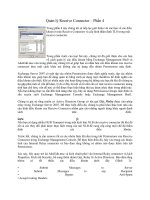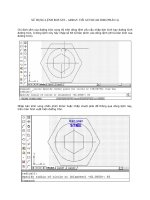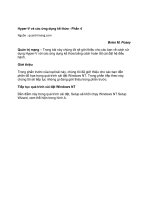Java 6 Platform Revealed phần 4 pdf
Bạn đang xem bản rút gọn của tài liệu. Xem và tải ngay bản đầy đủ của tài liệu tại đây (364.01 KB, 23 trang )
cookies.append(cookie.toString());
}
}
// Map to return
Map<String, List<String>> cookieMap =
new HashMap<String, List<String>>(requestHeaders);
// Convert StringBuilder to List, store in map
if (cookies.length() > 0) {
List<String> list =
Collections.singletonList(cookies.toString());
cookieMap.put("Cookie", list);
}
System.out.println("CookieMap: " + cookieMap);
// Make read-only
return Collections.unmodifiableMap(cookieMap);
}
}
In Java 6, the ListCookieHandler turns into the CookieManager class. The cookieJar that
is used as the cache becomes the
CookieStore. One thing not in this implementation of
CookieHandler is a policy for storing cookies. Do you want to accept no cookies, all cookies,
or only cookies from the original server? That’s where the
CookiePolicy class comes into
play. You will explore
CookiePolicy more later.
The last part of the Java 5 situation is the
Cookie class itself. The constructor parses
out the fields from the header line. Listing 3-5 shows an implementation that will be
replaced in Java 6 by
HttpCookie. The Java 6 version will also be more complete.
Listing 3-5. Implementing a Cookie Class to Save for Java 5
import java.net.*;
import java.text.*;
import java.util.*;
public class Cookie {
String name;
String value;
URI uri;
CHAPTER 3 ■ I/O, NETWORKING, AND SECURITY UPDATES48
6609CH03.qxd 6/23/06 1:35 PM Page 48
String domain;
Date expires;
String path;
private static DateFormat expiresFormat1
= new SimpleDateFormat("E, dd MMM yyyy k:m:s 'GMT'", Locale.US);
private static DateFormat expiresFormat2
= new SimpleDateFormat("E, dd-MMM-yyyy k:m:s 'GMT'", Locale.US);
public Cookie(URI uri, String header) {
String attributes[] = header.split(";");
String nameValue = attributes[0].trim();
this.uri = uri;
this.name = nameValue.substring(0, nameValue.indexOf('='));
this.value = nameValue.substring(nameValue.indexOf('=')+1);
this.path = "/";
this.domain = uri.getHost();
for (int i=1; i < attributes.length; i++) {
nameValue = attributes[i].trim();
int equals = nameValue.indexOf('=');
if (equals == -1) {
continue;
}
String name = nameValue.substring(0, equals);
String value = nameValue.substring(equals+1);
if (name.equalsIgnoreCase("domain")) {
String uriDomain = uri.getHost();
if (uriDomain.equals(value)) {
this.domain = value;
} else {
if (!value.startsWith(".")) {
value = "." + value;
}
uriDomain = uriDomain.substring(uriDomain.indexOf('.'));
if (!uriDomain.equals(value)) {
throw new IllegalArgumentException("Trying to set foreign cookie");
}
this.domain = value;
}
CHAPTER 3 ■ I/O, NETWORKING, AND SECURITY UPDATES 49
6609CH03.qxd 6/23/06 1:35 PM Page 49
} else if (name.equalsIgnoreCase("path")) {
this.path = value;
} else if (name.equalsIgnoreCase("expires")) {
try {
this.expires = expiresFormat1.parse(value);
} catch (ParseException e) {
try {
this.expires = expiresFormat2.parse(value);
} catch (ParseException e2) {
throw new IllegalArgumentException(
"Bad date format in header: " + value);
}
}
}
}
}
public boolean hasExpired() {
if (expires == null) {
return false;
}
Date now = new Date();
return now.after(expires);
}
public String getName() {
return name;
}
public URI getURI() {
return uri;
}
public boolean matches(URI uri) {
if (hasExpired()) {
return false;
}
CHAPTER 3 ■ I/O, NETWORKING, AND SECURITY UPDATES50
6609CH03.qxd 6/23/06 1:35 PM Page 50
String path = uri.getPath();
if (path == null) {
path = "/";
}
return path.startsWith(this.path);
}
public String toString() {
StringBuilder result = new StringBuilder(name);
result.append("=");
result.append(value);
return result.toString();
}
}
At this point, you can actually run the Fetch5 program in Listing 3-3. To run the
program, find a site that uses cookies and pass the URL string as the command-line
argument.
> java Fetch5
CookieMap: {Connection=[keep-alive], Host=[java.sun.com], User-Agent=[
Java/1.6.0-rc], GET / HTTP/1.1=[null], Content-type=[
application/x-www-form-urlencoded], Accept=[text/html, image/gif, image/jpeg,
*; q=.2, */*; q=.2]}
Cache: []
Adding to cache: SUN_ID=141.154.45.36:196601132578618
CookieMap: {Connection=[keep-alive], Host=[java.sun.com], User-Agent=[
Java/1.6.0-rc], GET / HTTP/1.1=[null], Cookie=[
SUN_ID=141.154.45.36:196601132578618], Content-type=[
application/x-www-form-urlencoded], Accept=[text/html, image/gif,
image/jpeg, *; q=.2, */*; q=.2]}
Cache: [SUN_ID=141.154.45.36:196601132578618]
The first line shows the adjusted map from the
get() call. Since the cookie jar (cache)
is empty when the initial
get() is called, there are no cookie lines added. When the put()
happens, a Set-Cookie header is found, so it is added to the cache. The next request to
get() finds the cookie in the cache and adds the header to the adjusted map.
CHAPTER 3 ■ I/O, NETWORKING, AND SECURITY UPDATES 51
6609CH03.qxd 6/23/06 1:35 PM Page 51
Now that you’ve seen the Java 5 way of caching cookies, let’s change Listing 3-3 and
the
Fetch5 program to the Java 6 way. The following line
CookieHandler.setDefault(new ListCookieHandler());
changes to
CookieHandler.setDefault(new CookieManager());
Compile the program and you’re done. No extra classes necessary. Listing 3-6 shows
the modified version. As an additional step, the modified program shows the cookies
cached to the store at the end of the run.
Listing 3-6. Using CookieHandler in Java 6
import java.io.*;
import java.net.*;
import java.util.*;
public class Fetch {
public static void main(String args[]) throws Exception {
Console console = System.console();
if (args.length == 0) {
System.err.println("URL missing");
System.exit(-1);
}
String urlString = args[0];
CookieManager manager = new CookieManager();
CookieHandler.setDefault(manager);
URL url = new URL(urlString);
URLConnection connection = url.openConnection();
Object obj = connection.getContent();
url = new URL(urlString);
connection = url.openConnection();
obj = connection.getContent();
CookieStore cookieJar = manager.getCookieStore();
List<HttpCookie> cookies = cookieJar.getCookies();
for (HttpCookie cookie: cookies) {
console.printf("Cookie: %s%n", cookie);
}
}
}
CHAPTER 3 ■ I/O, NETWORKING, AND SECURITY UPDATES52
6609CH03.qxd 6/23/06 1:35 PM Page 52
One difference between the Java 5 version created and the Java 6 implementation
provided is that the
CookieStore cache deals with the expiration of cookies. This shouldn’t
be the responsibility of the handler (
CookieManager). All the handler needs to do is tell the
cache to store something. The fact that other cookies have expired shouldn’t matter to
the handler.
Another difference is the
CookiePolicy interface (not yet shown). You can define a
custom policy for dealing with cookies or tell the
CookieManager to use one of the prede-
fined ones. The interface consists of a single method:
boolean shouldAccept(URI uri, HttpCookie cookie)
The interface also includes three predefined policies: ACCEPT_ALL, ACCEPT_NONE, and
ACCEPT_ORIGINAL_SERVER. The last one will reject third-party cookies, accepting only those
that come from the original server—the same server as the response.
To set the cookie policy for the
CookieManager, call its setCookiePolicy() method the
following:
CookieManager manager = new CookieManager();
manager.setCookiePolicy(CookiePolicy.ACCEPT_ORIGINAL_SERVER);
CookieHandler.setDefault(manager);
The CookieManager class also has a constructor that accepts a CookieStore and a
CookiePolicy:
public CookieManager(CookieStore store, CookiePolicy cookiePolicy)
Use this constructor if you want to use a cache other than the in-memory
CookieStore used as a default (such as for long-term cookie storage between runs). You
cannot change the cache for the manager after creation, but you can change the default-
installed handler at any time.
Besides the additional cookie support in standard Java, there is a new
IDN class for
converting internationalized domain names (IDNs) between an ASCII-compatible
encoding (ACE) and Unicode representation. In addition, there is a new
InterfaceAddress
class and new methods added to NetworkInterface for providing information about the
available network interfaces. Listing 3-7 demonstrates the new methods added. The
method names make the purpose of the methods pretty obvious, so no explanation is
necessary.
Listing 3-7. Using NetworkInterface
import java.io.*;
import java.net.*;
import java.util.*;
CHAPTER 3 ■ I/O, NETWORKING, AND SECURITY UPDATES 53
6609CH03.qxd 6/23/06 1:35 PM Page 53
public class NetworkInfo {
public static void main(String args[]) throws SocketException {
Console console = System.console();
Enumeration<NetworkInterface> nets =
NetworkInterface.getNetworkInterfaces();
for (NetworkInterface netint : Collections.list(nets)) {
console.printf("Display name: %s%n",
netint.getDisplayName());
console.printf("Name: %s%n", netint.getName());
console.printf("Hardware address: %s%n",
Arrays.toString(netint.getHardwareAddress()));
console.printf("Parent: %s%n", netint.getParent());
console.printf("MTU: %s%n", netint.getMTU());
console.printf("Loopback? %s%n", netint.isLoopback());
console.printf("PointToPoint? %s%n", netint.isPointToPoint());
console.printf("Up? %s%n", netint.isUp());
console.printf("Virtual? %s%n", netint.isVirtual());
console.printf("Supports multicast? %s%n", netint.isVirtual());
List<InterfaceAddress> addrs = netint.getInterfaceAddresses();
for (InterfaceAddress addr : addrs) {
console.printf("InterfaceAddress: %s %s%n",
addr.getAddress(), addr.getBroadcast());
}
console.printf("%n");
}
}
}
Again, the results of running the program depend upon your system configuration.
They’re similar to what you might see with an
ipconfig command. The physical address
is shown as a series of signed bytes. More commonly, you would expect to see their hex
values.
> java NetworkInfo
Display name: MS TCP Loopback interface
Name: lo
Hardware address: null
Parent: null
MTU: 1500
Loopback? true
PointToPoint? false
Up? true
CHAPTER 3 ■ I/O, NETWORKING, AND SECURITY UPDATES54
6609CH03.qxd 6/23/06 1:35 PM Page 54
Virtual? false
Supports multicast? false
InterfaceAddress: /127.0.0.1 /127.255.255.255
Display name: 3Com EtherLink PCI
Name: eth0
Hardware address: [0, 1, 2, 3, 4, 5]
Parent: null
MTU: 1500
Loopback? false
PointToPoint? false
Up? true
Virtual? false
Supports multicast? false
InterfaceAddress: /192.168.0.103 /192.168.0.255
The
javax.net.ssl package should get a passing mention. There’s a new SSLParameters
class for encapsulating the SSL/TLS connection parameters. You can get or set these for
an
SSLSocket, SSLEngine, or SSLContext.
The java.security Package
As Table 3-3 previously showed, there aren’t many added interfaces or classes in the
security packages. The changes are related to some new methods added to the
Policy
class. The Policy class now has a new marker interface, Policy.Parameters, for specifying
parameters when getting an instance. A second marker interface is
Configuration.
Parameters in the javax.security.auth.login package. These marker interfaces are imple-
mented by the new
URIParameter class, which wraps a URI for a Policy or Configuration
provider. These are used internally by the PolicySpi and ConfigurationSpi classes, respec-
tively, for what will become a familiar service provider lookup facility.
Summary
Keeping to the concept of building up from the basic libraries to those that are a tad more
involved, in this chapter you looked at the I/O, networking, and security libraries. These
packages stayed relatively unchanged. The
File class finally has a free disk space API, and
you can also manipulate the read, write, and execute bits. Cookie management is now
available in a much simpler form with Java 6. You could certainly do things yourself with
the API exposed in Java 5, but it is certainly easier the Mustang way. Last, you explored
the new network interface to display newly available information.
CHAPTER 3 ■ I/O, NETWORKING, AND SECURITY UPDATES 55
6609CH03.qxd 6/23/06 1:35 PM Page 55
The next chapter gets into some of the more visual new features of Mustang—those
of the
java.awt and javax.swing packages. You saw how to access the system desktop in
Chapter 1. Chapter 4 teaches you about the new splash screen support, table sorting and
filtering, and system tray access.
CHAPTER 3 ■ I/O, NETWORKING, AND SECURITY UPDATES56
6609CH03.qxd 6/23/06 1:35 PM Page 56
AWT and Swing Updates
Have GUIs gotten better? Graphical user interfaces written with the Swing component
set seem to be on the rise since JDK 1.4. I’m not sure what triggered the change, but it
is no longer abnormal to see a full-fledged graphical program written from the ground
up with the Java programming language. Just look at Sun’s Swing Connection at
www.
theswingconnection.com to see the latest things people are doing with Java-based
user interfaces. Of the packages covered in this book so far, the AWT and Swing
packages have changed the most. Table 4-1 shows the
java.awt updates, and Table 4-2
shows
javax.swing’s changes.
Table 4-1. java.awt.* Package Sizes
Package Version Interfaces Classes Enums Throwable Total
awt 5.0 16 90 0 4/1 111
awt 6.0 16 98 7 4/1 126
awt.color 5.0 0 5 0 2/0 7
awt.color 6.0 0 5 0 2/0 7
awt.datatransfer 5.0 5 5 0 2/0 12
awt.datatransfer 6.0 5 5 0 2/0 12
awt.dnd 5.0 5 17 0 1/0 23
awt.dnd 6.0 5 17 0 1/0 23
awt.event 5.0 18 25 0 0/0 43
awt.event 6.0 18 25 0 0/0 43
awt.font 5.0 2 16 0 0/0 18
awt.font 6.0 2 17 0 0/0 19
awt.geom 5.0 1 30 0 2/0 33
awt.geom 6.0 1 33 0 2/0 36
Continued
57
CHAPTER 4
6609CH04.qxd 6/23/06 1:36 PM Page 57
Table 4-1. Continued
Package Version Interfaces Classes Enums Throwable Total
awt.im 5.0 1 3 0 0/0 4
awt.im 6.0 1 3 0 0/0 4
awt.im.spi 5.0 3 0 0 0/0 3
awt.im.spi 6.0 3 0 0 0/0 3
awt.image 5.0 8 42 0 2/0 52
awt.image 6.0 8 42 0 2/0 52
awt.image.renderable 5.0 3 4 0 0/0 7
awt.image.renderable 6.0 3 4 0 0/0 7
awt.print 5.0 3 4 0 3/0 10
awt.print 6.0 3 4 0 3/0 10
Delta 0 12 7 0+0 19
Table 4-2. javax.swing.* Package Sizes
Package Version Interfaces Classes Enums Throwable Total
swing 5.0 24 119 1 1/0 145
swing 6.0 24 133 7 1/0 165
swing.border 5.0 1 9 0 0/0 10
swing.border 6.0 1 9 0 0/0 10
swing.colorchooser 5.0 1 3 0 0/0 4
swing.colorchooser 6.0 1 3 0 0/0 4
swing.event 5.0 23 23 0 0/0 46
swing.event 6.0 24 24 1 0/0 49
swing.filechooser 5.0 0 3 0 0/0 3
swing.filechooser 6.0 0 4 0 0/0 4
swing.plaf 5.0 1 47 0 0/0 48
swing.plaf 6.0 1 47 0 0/0 48
swing.plaf.basic 5.0 1 71 0 0/0 72
swing.plaf.basic 6.0 1 71 0 0/0 72
swing.plaf.metal 5.0 0 56 0 0/0 56
swing.plaf.metal 6.0 0 56 0 0/0 56
CHAPTER 4 ■ AWT AND SWING UPDATES58
6609CH04.qxd 6/23/06 1:36 PM Page 58
Package Version Interfaces Classes Enums Throwable Total
swing.plaf.multi 5.0 0 31 0 0/0 31
swing.plaf.multi 6.0 0 31 0 0/0 31
swing.plaf.synth 5.0 1 8 0 0/0 9
swing.plaf.synth 6.0 1 8 0 0/0 9
swing.table 5.0 4 7 0 0/0 11
swing.table 6.0 4 9 0 0/0 13
swing.text 5.0 21 79 0 2/0 102
swing.text 6.0 21 80 0 2/0 103
swing.text.html 5.0 0 30 1 0/0 31
swing.text.html 6.0 0 30 1 0/0 31
text.html.parser 5.0 1 9 0 0/0 10
text.html.parser 6.0 1 9 0 0/0 10
swing.text.rtf 5.0 0 1 0 0/0 1
swing.text.rtf 6.0 0 1 0 0/0 1
swing.tree 5.0 7 10 0 1/0 18
swing.tree 6.0 7 10 0 1/0 18
swing.undo 5.0 2 5 0 2/0 9
swing.undo 6.0 2 5 0 2/0 9
Delta 1 19 7 0+0 27
Just seeing the additions to the interface and class counts doesn’t show the whole
story for AWT and Swing. Besides just the additional interfaces and classes, many of the
classes have internal changes, like additional methods. You’ll find no new components
added to either AWT or Swing, but plenty of changes to go around—all very visual.
The java.awt Package
You’ll find the java.awt package growing to better integrate with the desktop environ-
ment. In addition to the
Desktop class demonstrated in Chapter 1, you’ll find other areas
of the system environment exposed to the Java developer that were previously unavail-
able, as follows:
• Splash screen
• System tray
CHAPTER 4 ■ AWT AND SWING UPDATES 59
6609CH04.qxd 6/23/06 1:36 PM Page 59
• Dialog modality
• GIF writer
• Text antialiasing
Splash Screens
For those who don’t know what they are, splash screens are the graphics you see while a
program is starting up. Most users like to see something happening quickly, and the
graphic appeases the need for immediate feedback. Prior to Mustang, if you wanted any
visual indication of your program loading, the Java runtime had to be fully started before
you could create a screen to put in a temporary graphic while the rest of the program ini-
tialized. No more. In Mustang, you can now have the system display an initial graphic
prior to the runtime becoming fully initialized.
The quick-and-dirty way of doing this is via the
-splash command-line switch.
java -splash:MyImage.jpg HelloSplash
What happens here is the MyImage.png image will show immediately, centered in
the screen. Once your application creates a top-level window, the image goes away.
Supported image formats include GIF, JPEG, and PNG, including their animated, trans-
parent, and translucent varieties.
It is that simple to do, though you typically don’t want to force the user to specify a
-splash command-line switch every time they start up your program. Instead, a better
way to work with splash screens is to specify the splash screen in the manifest of a JAR file
and jar up your application. To demonstrate, Listing 4-1 is a simple program that directly
does absolutely nothing with splash screens.
Listing 4-1. Creating a Simple GUI Window with a Label
import javax.swing.*;
import java.awt.*;
public class HelloSplash {
public static void main(String args[]) {
Runnable runner = new Runnable() {
public void run() {
try {
Thread.sleep(3000);
} catch (InterruptedException e) {
}
CHAPTER 4 ■ AWT AND SWING UPDATES60
6609CH04.qxd 6/23/06 1:36 PM Page 60
JFrame frame = new JFrame("Java 6 Revealed");
frame.setDefaultCloseOperation(JFrame.EXIT_ON_CLOSE);
JLabel label = new JLabel(
" Java 6 Revealed", JLabel.CENTER);
frame.add(label, BorderLayout.CENTER);
frame.setSize(300, 95);
frame.setVisible(true);
}
};
EventQueue.invokeLater(runner);
}
}
Compile and run the program with the earlier command-line switch to make sure
everything works fine. Be sure you have an image available to use as the splash screen.
When the program is run, your image will show first (as in Figure 4-1), and then the
screen in Figure 4-2 will be shown.
Figure 4-1. A splash screen of my dog, Jaeger
Figure 4-2. A simple graphical screen
To move this program into the world of JAR files, your manifest file needs to specify
the main class to execute and the name of the image to display as the splash screen. The
main class is specified using the
Main-Class identifier, and the splash screen is specified
with
SplashScreen-Image. Create a file named manifest.mf, and place the contents of
Listing 4-2 in it. Make corrections for the image name if you decide to name the image
differently, possibly due to a different image file format.
CHAPTER 4 ■ AWT AND SWING UPDATES 61
6609CH04.qxd 6/23/06 1:36 PM Page 61
Listing 4-2. The Manifest File to Show the Splash Screen
Manifest-Version: 1.0
Main-Class: HelloSplash
SplashScreen-Image: MyImage.jpg
Next, package up the manifest file, class files, and image.
jar -mcvf manifest.mf Splash.jar HelloSplash*.class MyImage.jpg
You can now run your program by passing the JAR file name to the java -jar
command.
java -jar Splash.jar
Notice that you don’t have to specify the -splash option here anymore to see the
splash screen. This is the typical way that splash screens will be packed up for users.
For those interested in doing a little more with splash screens, you have access to the
splash screen area in your program when the runtime starts up, but before you create
your own window. For instance, if you want to change the image to indicate some level
of progress, add a call to the
setImageURL() method, as follows:
SplashScreen splash = SplashScreen.getSplashScreen();
URL url = ;
splash.setImageURL(url);
The image specified by the URL should be the same size as the original, since the
splash screen area doesn’t grow based upon the new image provided. To find out its size,
just ask with a call to
getSize(), which returns a Dimension object. There are no borders
around the splash screen image, so it should be the size of the original image specified as
the splash screen.
If you want to show a progress bar over the splash screen, a little extra work is
involved. You can think of the splash screen as a double-buffered image. You get its
graphics context with the
createGraphics() method, draw to it, and then tell the splash
screen to update itself with its
update() method. Until update() is called, the user doesn’t
see the intermediate drawing operations. So, for the “draw to it” part, you would draw a
growing rectangle. The
Graphics object returned from the createGraphics() method is a
Graphics2D object, so more advanced graphics operations can be done. For simplicity’s
sake, Listing 4-3 only draws a growing white rectangle over the splash screen. Consider
changing the color if white doesn’t work with your image.
CHAPTER 4 ■ AWT AND SWING UPDATES62
6609CH04.qxd 6/23/06 1:36 PM Page 62
Listing 4-3. Showing a Progress Bar Over the Splash Screen
import javax.swing.*;
import java.awt.*;
public class LoadingSplash {
public static void main(String args[]) {
Runnable runner = new Runnable() {
public void run() {
SplashScreen splash = SplashScreen.getSplashScreen();
Graphics g = splash.createGraphics();
if (splash != null) {
// Draw growing rectangle / progress bar
for (int i=0; i < 100; i++) {
g.setColor(Color.WHITE);
g.fillRect(50, 50, i, 25);
if (splash.isVisible()) {
splash.update();
} else {
break;
}
try {
Thread.sleep(100);
} catch (InterruptedException e) {
}
}
}
JFrame frame = new JFrame("Java 6 Revealed");
frame.setDefaultCloseOperation(JFrame.EXIT_ON_CLOSE);
JLabel label = new JLabel(
" Java 6 Revealed", JLabel.CENTER);
frame.add(label, BorderLayout.CENTER);
frame.setSize(300, 95);
frame.setVisible(true);
}
};
EventQueue.invokeLater(runner);
}
}
CHAPTER 4 ■ AWT AND SWING UPDATES 63
6609CH04.qxd 6/23/06 1:36 PM Page 63
When Listing 4-3 is run, the user will see Figure 4-3, with the growing progress bar
over the dog’s face. Notice the
isVisible() check in Listing 4-3. If the user happens to
close the window, the program just breaks out of the
for loop. If your program is still ini-
tializing when the user closes the window, there needs to be a check that happens before
the program continues with its main operations. Be sure to pass the image name to be
drawn over via the
-splash option, as follows:
java -splash:MyImage.jpg LoadingSplash
Figure 4-3. A splash screen with a progress bar
■Note On a Microsoft Windows machine, pressing Alt+F4 will close the splash screen immediately. The
key sequence only closes the splash screen; it doesn’t terminate the application.
The final method of
SplashScreen worth mentioning is the close() method. To close
the screen and release its resources before an AWT (or Swing) window is shown, you can
call this method. Calling isn’t necessary, though, as the method will be called automati-
cally when the top-level window becomes visible.
System Tray
Yet another new class in AWT that provides direct access to the user’s desktop is the
SystemTray class. In the notification area of your desktop (where you see little icons about
what “system apps” are running, like your antivirus software, the coffee cup logo for the
browser’s Java runtime, and network connectivity indicators), more and more applica-
tions are vying for a little part of this space. (See Figure 4-4 for a view of this area in
CHAPTER 4 ■ AWT AND SWING UPDATES64
6609CH04.qxd 6/23/06 1:36 PM Page 64
Microsoft Windows.) Now, your Java programs can fight for their rights, too. As the system
tray is shared by all applications running on a system, you shouldn’t place every icon
there; however, for those applications that require quick, immediate notifications and/or
startup, this is a good place to put them, as you can have the icon flash or jump up and
down to grab the user’s attention. Your application can even offer the user the option of
whether to add the icon to the tray.
Figure 4-4. The Windows system tray area
The
SystemTray class uses the Singleton pattern to offer access to the single instance
of the tray.
SystemTray tray = SystemTray.getSystemTray();
Of course, before you even get the tray, you must see if it is supported on the user’s
platform.
if (SystemTray.isSupported()) {
SystemTray tray = SystemTray.getSystemTray();
} else {
System.err.println("No system tray. Go home.");
}
While the tray is supported on Sun’s runtimes for Microsoft Windows, Linux, and
Solaris, it is possible that another platform might not support the tray immediately after
the Java 6 release, but add support for such a feature later.
What can you do with
SystemTray once you get its instance? Why, add TrayIcon objects
to it, of course. A tray icon is an image with an associated tool tip and pop-up menu. Rest
your mouse over the image and you’ll see the tool tip. Click on the image with the appro-
priate mouse action and you’ll see the pop-up menu. Of course, if you want to do much
of anything, you have to add menu items and listeners, too.
Listing 4-4 shows a simple example of using a system tray and tray icon. The
jpgIcon.jpg image comes from the demo area of the JDK. Feel free to use your own icon
as the image. Any image format supported by the Java platform can be used, including
user-created ones. It just has to be an
Image object, with a capital I.
CHAPTER 4 ■ AWT AND SWING UPDATES 65
6609CH04.qxd 6/23/06 1:36 PM Page 65
Listing 4-4. Demonstrating a Simple System Tray
import javax.swing.*;
import java.awt.*;
public class SimpleTray {
public static void main(String args[]) {
Runnable runner = new Runnable() {
public void run() {
if (SystemTray.isSupported()) {
SystemTray tray = SystemTray.getSystemTray();
Image image = Toolkit.getDefaultToolkit().getImage("jpgIcon.jpg");
PopupMenu popup = new PopupMenu();
MenuItem item = new MenuItem("Hello, World");
popup.add(item);
TrayIcon trayIcon = new TrayIcon(image, "Tip Text", popup);
try {
tray.add(trayIcon);
} catch (AWTException e) {
System.err.println("Unable to add to system tray: " + e);
}
} else {
System.err.println("No system tray available");
}
}
};
EventQueue.invokeLater(runner);
}
}
Compiling and running the program will add another icon to the system tray. Rest
your mouse over it to see the tool tip text, as shown in Figure 4-5. Right-click the tray icon
to see the pop-up menu, as shown in Figure 4-6.
Figure 4-5. Showing the icon and tool tip for a new system tray application
CHAPTER 4 ■ AWT AND SWING UPDATES66
6609CH04.qxd 6/23/06 1:36 PM Page 66
Figure 4-6. Showing the menu for a new system tray application
It’s simple so far, but there’s much more you can do with the system tray and its
icons. Yes, each of your applications can add multiple icons to the system tray. To make
the
SimpleTray application interesting, you should first have your application detect when
the tray icon is added or removed from the system tray. The
SystemTray class allows you to
add a
PropertyChangeListener to detect these operations. Its addPropertyChangeListener()
method requires you to pass in the property name to watch for changes. In the case of
SystemTray, that name is trayIcons.
tray.addPropertyChangeListener("trayIcons", propListener);
With the PropertyChangeListener, the old and new values you are told about make
up the array of tray icons associated with the
SystemTray. By checking the difference
between the old and new values, you can see which specific
TrayIcon was added, or just
calculate the delta between the counts of the two if you only need to know whether the
operation was an
add() or a remove().
PropertyChangeListener propListener = new PropertyChangeListener() {
public void propertyChange(PropertyChangeEvent evt) {
TrayIcon oldTray[] = (TrayIcon[])evt.getOldValue();
TrayIcon newTray[] = (TrayIcon[])evt.getNewValue();
System.out.println(oldTray.length + " / " + newTray.length);
}
};
Next, you need to detect when the user selects an item in the pop-up menu. Associate
an
ActionListener with the MenuItem operation for selection detection. This is no different
than pre-JDK 6 code for pop-up menus. What is different is the action that you can per-
form. One operation specific to the
TrayIcon is the displaying of specially formatted
messages via calling the following
displayMessage() method: public void displayMessage
(String caption, String text, TrayIcon.MessageType messageType). Here, selecting the
“Hello, World” menu item shows a caption of “Good-bye” and text message of “Cruel
World.”
CHAPTER 4 ■ AWT AND SWING UPDATES 67
6609CH04.qxd 6/23/06 1:36 PM Page 67
MenuItem item = new MenuItem("Hello, World");
ActionListener menuActionListener = new ActionListener() {
public void actionPerformed(ActionEvent e) {
trayIcon.displayMessage("Good-bye", "Cruel World",
TrayIcon.MessageType.WARNING);
}
};
item.addActionListener(menuActionListener);
Figure 4-7 shows the warning message.
Figure 4-7. Warning message shown on selection of system tray pop-up menu item
The last argument to
displayMessage() is an enumerated type of TrayIcon.MessageType
elements—one of the following: ERROR, INFO, NONE, and WARNING.
Figures 4-8 through 4-10 show examples of
ERROR, INFO, and NONE messages, respec-
tively.
Figure 4-8. An example of an ERROR message
Figure 4-9. An example of an INFO message
CHAPTER 4 ■ AWT AND SWING UPDATES68
6609CH04.qxd 6/23/06 1:36 PM Page 68
Figure 4-10. An example of a NONE message
There’s more to using
SystemTray, though. In addition to associating a
PropertyChangeListener with SystemTray, and associating an ActionListener with
each
MenuItem in PopupMenu, you can associate an ActionListener with TrayIcon itself.
Then, when you “select” the tray icon (typically with a double-click operation), the
ActionListener is notified. Here’s a simple example that removes the tray icon from
the system tray when the icon is selected:
ActionListener actionListener = new ActionListener() {
public void actionPerformed(ActionEvent e) {
tray.remove(trayIcon);
}
};
trayIcon.addActionListener(actionListener);
■Note SystemTray also supports associating a MouseListener and MouseMotionListener with the
component. There is default behavior assigned here, as in the case of showing the pop-up menu. You can
add your own operation if you need to do something other than showing tool tip text or a pop-up menu.
Listing 4-5 combines all these operations into one example program.
Listing 4-5. Demonstrating a System Tray That Responds to Selection
import javax.swing.*;
import java.awt.*;
import java.awt.event.*;
import java.beans.*;
public class ActiveTray {
public static void main(String args[]) {
Runnable runner = new Runnable() {
public void run() {
CHAPTER 4 ■ AWT AND SWING UPDATES 69
6609CH04.qxd 6/23/06 1:36 PM Page 69
if (SystemTray.isSupported()) {
final SystemTray tray = SystemTray.getSystemTray();
PropertyChangeListener propListener = new PropertyChangeListener() {
public void propertyChange(PropertyChangeEvent evt) {
TrayIcon oldTray[] = (TrayIcon[])evt.getOldValue();
TrayIcon newTray[] = (TrayIcon[])evt.getNewValue();
System.out.println(oldTray.length + " / " + newTray.length);
}
};
tray.addPropertyChangeListener("trayIcons", propListener);
Image image = Toolkit.getDefaultToolkit().getImage("jpgIcon.jpg");
PopupMenu popup = new PopupMenu();
MenuItem item = new MenuItem("Hello, World");
final TrayIcon trayIcon = new TrayIcon(image, "Tip Text", popup);
ActionListener menuActionListener = new ActionListener() {
public void actionPerformed(ActionEvent e) {
trayIcon.displayMessage("Good-bye", "Cruel World",
TrayIcon.MessageType.WARNING);
}
};
item.addActionListener(menuActionListener);
popup.add(item);
ActionListener actionListener = new ActionListener() {
public void actionPerformed(ActionEvent e) {
tray.remove(trayIcon);
}
};
trayIcon.addActionListener(actionListener);
try {
tray.add(trayIcon);
} catch (AWTException e) {
System.err.println("Unable to add to system tray: " + e);
}
} else {
System.err.println("No system tray available");
}
}
};
EventQueue.invokeLater(runner);
}
}
CHAPTER 4 ■ AWT AND SWING UPDATES70
6609CH04.qxd 6/23/06 1:36 PM Page 70