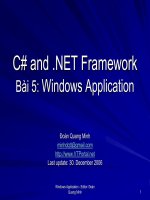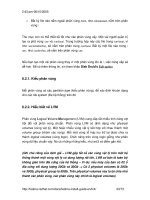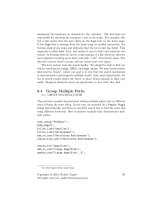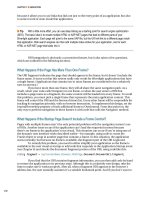Programming C# 4.0 phần 5 docx
Bạn đang xem bản rút gọn của tài liệu. Xem và tải ngay bản đầy đủ của tài liệu tại đây (1.48 MB, 93 trang )
while (current != null)
{
if (current.Value.AtImminentRiskOfDeath)
{
current = current.Next;
}
else
{
break;
}
}
if (current == null)
{
waitingPatients.AddLast(newPatient);
}
else
{
waitingPatients.AddBefore(current, newPatient);
}
This
code
adds the new patient after all those patients in the queue whose lives appear
to be at immediate risk, but ahead of all other patients—the patient is presumably either
quite unwell or a generous hospital benefactor. (Real triage is a little more complex, of
course, but you still insert items into the list in the same way, no matter how you go
about choosing the insertion point.)
Note the use of LinkedListNode<T>—this is how LinkedList<T> presents the queue’s
contents. It allows us not only to see the item in the queue, but also to navigate back
and forth through the queue with the Next and Previous properties.
Stacks
Whereas Queue<T> operates a FIFO order, Stack<T> operates a last in, first out (LIFO)
order. Looking at this from a queuing perspective, it seems like the height of
unfairness—latecomers get priority over those who arrived early. However, there are
some situations in which this topsy-turvy ordering can make sense.
A performance characteristic of most computers is that they tend to be able to work
faster with data they’ve processed recently than with data they’ve not touched lately.
CPUs have caches that provide faster access to data than a computer’s main memory
can support, and these caches typically operate a policy where recently used data is
more likely to stay in the cache than data that has not been touched recently.
If you’re writing a server-side application, you may consider throughput to be more
important than fairness—the total rate at which you process work may matter more
than how long any individual work item takes to complete. In this case, a LIFO order
may make the most sense—work items that were only just put into a queue are much
more likely to still live in the CPU’s cache than those that were queued up ages ago,
Stacks | 313
and so you’ll get better throughput during high loads if you process newly arrived items
first. Items that have sat in the queue for longer will just have to wait for a lull.
Like Queue<T>, Stack<T> offers a method to add an item, and one to remove it. It calls
these Push and Pop, respectively. They are very similar to the queue’s Enqueue and
Dequeue, except they both work off the same end of the list. (You could get the same
effect using a LinkedList, and always calling AddFirst and RemoveFirst.)
A stack could also be useful for managing navigation history. The Back button in a
browser works in LIFO order—the first page it shows you is the last one you visited.
(And if you want a Forward button, you could define a second stack—each time the
user goes Back, Push the current page onto the Forward stack. Then if the user clicks
Forward, Pop a page from the Forward stack, and Push the current page onto the Back
stack.)
Summary
The .NET Framework class library provides various useful collection classes. We saw
List<T> in an earlier chapter, which provides a simple resizable linear list of items.
Dictionaries store entries by associating them with keys, providing fast key-based
lookup. HashSet<T> and SortedSet<T> manage sets of unique items, with optional or-
dering. Queues, linked lists, and stacks each manage a queue of items, offering various
strategies for how the order of addition relates to the order in which items come out of
the queue.
314 | Chapter 9: Collection Classes
CHAPTER 10
Strings
Chapter 10 is all about strings. A bit late, you might think: we’ve had about nine chap-
ters of string-based action already! Well, yes, you’d be right. That’s not terribly sur-
prising, though: text is probably the single most important means an application has
of communicating with its users. That is especially true as we haven’t introduced any
graphical frameworks yet. I suppose we could have beeped the system speaker in Morse,
although even that can be considered a text-based operation.
Even with a graphical UI framework where we have pictures and buttons and graphs
and sounds, they almost always have textual labels, descriptions, comments, or tool
tips.
Users who have difficulty reading (perhaps because they have a low-vision condition)
may have that text transformed into sound by accessibility tools, but the application is
still processing text strings under the covers.
Even when we are dealing with integers or doubles internally within an algorithm, there
comes a time when we need to represent them to humans, and preferably in a way that
is meaningful to us. We usually do that (at least in part) by converting them into strings
of one form or another.
Strings are surprisingly complex and sophisticated entities, so we’re going to take some
time to explore their properties in this chapter.
First, we’ll look at what we’re really doing when we initialize a literal string. Then, we’ll
see a couple of techniques which let us convert from other types to a string represen-
tation and how we can control the formatting of that conversion.
Next, we’ll look at various different techniques we can use to process a string. This will
include composition, splitting, searching and replacing content, and what it means to
compare strings of various kinds.
Finally, we will look at how .NET represents strings internally, how that differs from
other representations in popular use in the world, and how we can convert between
those representations by using an Encoding.
315
What Is a String?
A string is an ordered sequence of characters:
We could consider this sentence to be a string.
We start with the first character, which is W. Then we continue on in order from left to
right:
'W', 'e', ' ', 'c', 'o', 'u', 'l', 'd'
And so on.
A string doesn’t have to be a whole sentence, of course, or even anything meaningful.
Any ordered sequence of characters is a string. Notice that each character might be an
uppercase letter, lowercase letter, space, punctuation mark, number (or, in fact, any
other textual symbol). It doesn’t even have to be an English letter. It could be Arabic,
for example:
Here we have the following characters:
' ' ,'' ,'' ,'' ,'' ,'' ,' '
If you look carefully, you’ll notice that the string is ordered the other way round—the
first character is the rightmost one, and the last character is the leftmost one. This is
because Arabic scripts read right to left and not left to right; but the string is still ordered,
character by character.
A quick reminder: a font is a particular visual design for an entire set of
characters. Historically, it was a box containing a set of moveable type
in a specific design at a certain size, but we’ve come to blur the meanings
of font family, typeface, and font in popular usage, and people tend to
use these terms interchangeably now.
I think it is interesting to note that only a few years ago, fonts were the
sole purview of designers and printers; but they’ve now become com-
monplace, thanks to the ubiquity of the word processor.
Just in case you have been on the moon since 1968, here are three ex-
amples taken from different fonts:
316 | Chapter 10: Strings
You’ll also notice that the “joined up” cursive form of the characters is visually quite
different from their form when separated out individually. This is normal; the ultimate
visual representation of the character in the string is entirely separate from the string
itself. We’re just so used to the characters of our own language that we don’t tend to
think of them as abstract symbols, and tend to discount any visual differences down to
the choice of font or other typographical niceties when we are interpreting them.
We could happily design a font where the character e looks like Q and the character
f looks like A. All our text processing would continue as normal: searching and sorting
would be just fine (words starting with f wouldn’t start appearing in the dictionary
before words starting with e), because the data in the string is unchanged; but when
we drew it on the screen, it would look more than a bit confusing.
*
The take-home point is that there are a bunch of layers between the .NET runtime’s
representation of a string as data in memory, and its final visual appearance on a screen,
in a file, or in another application (such as notepad.exe, for example). As we go through
this chapter, we’ll unpick those layers as we come across them, and point out some of
the common pitfalls.
Let’s get on and see how the .NET Framework presents a string to us.
The String and Char Types
It will come as no surprise that the .NET Framework provides us with two types that
correspond with strings and characters: String and Char. In fact, as we’ve seen before,
these are such important types that C# even provides us with keywords that correspond
to the underlying types: string and char.
String needs to provide us with that “ordered sequence of characters” behavior. It does
so by implementing IEnumerable<char>, as Example 10-1 illustrates.
Example 10-1. Iterating through the characters in a string
string myString = "I've gone all vertical.";
foreach (char theCharacter in myString)
{
Console.WriteLine(theCharacter);
}
* In fact, I don’t think that this particular typeface would catch on.
The String and Char Types | 317
If you create a console application for this code, you’ll see output like this when it runs:
I
'
v
e
g
o
n
e
a
l
l
v
e
r
t
i
c
a
l
.
What
exactly does that code do? First, it initializes a variable called myString which we
will use to hold the reference to our string object (because String is a reference type).
We then enumerate the string, yielding every Char in turn, and we output each Char to
the console on its own separate line. Char is a value type, so we’re actually getting a
copy of the character from the string itself.
The string object is created using a literal string—a sequence of characters enclosed in
double quotes:
"I've gone all vertical."
We’re already quite familiar with initializing a string with a literal—we probably do it
without a second thought; but let’s have a look at these literals in a little more detail.
Literal Strings and Chars
The simplest literal string is a set of characters enclosed in double quotes, shown in the
first line of Example 10-2.
Example 10-2. A string literal
string myString = "Literal string";
Console.WriteLine(myString);
This produces the output:
Literal string
318 | Chapter 10: Strings
You can also initialize a string from a char[], using the appropriate constructor. One
way to obtain a char array is by using char literals. A char literal is a single character,
wrapped in single quotes. Example 10-3 constructs a string this way.
Example 10-3. Initializing a string from char literals
string myString = new string(new []
{ 'H', 'e', 'l', 'l', 'o', ' ', '"', 'w', 'o', 'r', 'l', 'd', '"' });
Console.WriteLine(myString);
If you compile and run this, you’ll see the following output:
Hello "world"
Notice that we’ve got double-quote marks in our output. That was easy to achieve with
this char[], because the delimiter for an individual character is the single quote; but
how could we include double quotes in the string, without resorting to a literal char
array? Equally, how could we specify the single-quote character as a literal char?
Escaping Special Characters
The way to deal with troublesome characters in string and char literals is to escape them
with the backslash character. That means that you precede the quote with a \, and it
interprets the quote as part of the string, rather than the end of it. Like this:
†
"Literal \"string\""
If you build and run with this change, you’ll see the output, with quotes in place:
Literal "string"
There are several other special characters that you can escape in this way. You can find
some common ones listed in Table 10-1.
Table 10-1. Common escaped characters for string literals
Escaped character Purpose
\" Include a double quote in a string literal.
\' Include a single quote in a char literal.
\\ Insert a backslash.
\n New line.
\r Carriage return.
\t
Tab.
There are also some rather uncommon ones, listed in Table 10-2. In general, you don’t
need to worry about them, but they are quite interesting.
† We’ll just show the string literal from here on, rather than repeating the boilerplate code each time. Just
replace the string initializer with the example.
Literal Strings and Chars | 319
Table 10-2. Less common escape characters for string literals
Escaped character Purpose
\0 The character represented by the char with value zero (not the character '0').
\a Alert or “Bell”. Back in the dim and distant past, terminals didn’t really have sound, so you couldn’t play
a great big .wav file beautifully designed by Robert Fripp every time you wanted to alert the user to the
fact that he had done something a bit wrong. Instead, you sent this character to the console, and it beeped
at you, or even dinged a real bell (like the line-end on a manual typewriter). It still works today, and on
some PCs there’s still a separate speaker just for making this old-school beep. Try it, but be prepared for
unexpected retro-side effects like growing enormous sideburns and developing an obsession with disco.
\b Backspace. Yes, you can include backspaces in your string.
Write:
"Hello world\b\b\b\b\bdolly"
to the console, and you’ll see:
Hello dolly
Not all rendering engines support this character, though. You can see the same string rendered in a WPF
application in Figure 10-1. Notice how the backspace characters have been ignored.
Remember: output mechanisms can interpret individual characters differently, even though they’re the
same character, in the same string.
\f Form feed. Another special character from yesteryear. This used to push a whole page worth of paper
through the printer. This is somewhat less than useful now, though. Even the console doesn’t do what
you’d expect.
If you write:
"Hello\fworld"
to the console, you’ll see something like:
Hello♀world
Yes, that is the symbol for “female” in the middle there. That’s because the original IBM PC defined a
special character mapping so that it could use some of these characters to produce graphical symbols
(like male, female, heart, club, diamond, and spade) that weren’t part of the regular character set. These
mappings are sometimes called code pages, and the default code page for the console (at least for U.S.
English systems) incorporates those original IBM definitions. We’ll talk more about code pages and
encodings later.
\v
Vertical quote. This one looks like a “male” symbol (♂) in the console’s IBM-emulating code page.
The first character in Table 10-2
is worth a little attention: character value 0, sometimes
also referred to as the null character, although it’s not the same as a null reference—
char is a value type, so it’s more like the char equivalent of the number 0. In a lot of
programming systems, this character is used to mark the end of a string—C and C++
use this convention, as do many Windows APIs. However, in .NET, and therefore in
C#, string objects contain the length as a separate field, and so you’re free to put null
characters in your strings if you want. However, you may need to be careful—if those
320 | Chapter 10: Strings
strings end up being passed to Windows APIs, it’s possible that Windows will ignore
everything after the first null.
There’s one
more escape form that’s a little different from all the others, because you
can use it to escape any character. This escape sequence begins with \u and is then
followed by four hexadecimal digits, letting you specify the exact numeric value for a
character. How can a textual character have a numeric value? Well, we’ll get into that
in detail in the “Encoding Characters” on page 360 section, but roughly speaking, each
possible character can be identified by number. For example, the uppercase letter A has
the number 65, B is 66, and so on. In hexadecimal, those are 41 and 42, respectively.
So we can write this string:
"\u0041\u0042\u0043"
which is equivalent to:
"ABC"
Of course, if that’s the string you want, you’d normally just write that second form.
The \u escape sequence is more useful when you need a particular character that’s not
on your keyboard. For example, \u00A9 is the copyright symbol: ©.
Sometimes you’ll have a block of text that includes a lot of these special characters (like
carriage returns, for instance) and you want to just paste it out of some other application
straight into your code as a literal string without having to add lots of backslashes.
While it can be done, you might question the wisdom of large quantities
of text
in your C# source files. You might want to store the text in a
separate resource file, and load it up on demand.
If you prefix the opening double-quote mark with the @ symbol, the compiler will then
interpret every subsequent character (including any whitespace such as newlines, and
tabs) as part of the string, until it sees a matching double-quote mark to close the string.
Example 10-4 exploits this to embed new lines and indentation in a string literal.
Figure 10-1. WPF ignoring control characters
Literal Strings and Chars | 321
Example 10-4. Avoiding backslashes with @-quoting
string multiLineString =
@"Lots of
lines and
tabs!";
Console.WriteLine(multiLineString);
This code will produce the following output:
Lots of
lines and
tabs!
Notice how it respects the whitespace between the double quotes.
The @ prefix can be especially useful for literal file paths. You don’t need
to escape all those backslashes. So instead of writing "C:\\some\\path"
you can write just
@"c:\some\path".
Formatting Data for Output
So, we know how to initialize literal strings, which is terribly useful; but what about
our other data? How do we display an Int32 or DateTime or whatever?
We’ve already met one way of converting any object to a string—the virtual ToString
method, which Example 10-5 uses.
Example 10-5. Converting numbers to strings with ToString
int myValue = 45;
string myString = myValue.ToString();
Console.WriteLine(myString);
This will produce the output you might expect:
45
What if we try a decimal? Example 10-6 shows this.
Example 10-6. Calling ToString on a decimal
decimal myValue = 45.65M;
string myString = myValue.ToString();
Console.WriteLine(myString);
Again, we get the expected output:
45.65
OK, what if we have some decimals in something like an accounting ledger, and we
want to format them all to line up properly, with a preceding dollar sign?
322 | Chapter 10: Strings
Well, there’s an overload of ToString on each of the numeric types that takes an addi-
tional parameter—a format string.
Standard Numeric Format Strings
In most instances, we’re not dreaming up a brand-new format for our numeric strings;
if we were, people probably wouldn’t understand what we meant. Consequently, the
framework provides us with a whole bunch of standard numeric format strings, for
everyday use. Let’s have a look at them in action.
Currency
Example 10-7 shows how we format a decimal as a currency value, using an overload
of the standard ToString method.
Example 10-7. Currency format
decimal dollarAmount = 123165.4539M;
string text = dollarAmount.ToString("C");
Console.WriteLine(text);
The capital C indicates that we want the decimal formatted as if it were a currency value;
and here’s the output:
$123,165.45
Notice how it has rounded to two decimal places (rounding down in this case), added
a comma to group the digits, and inserted a dollar sign for us.
Actually, I’ve lied to you a bit. On my machine the output looked like
this:
£123,165.45
That’s because
it is configured for UK English, not U.S. English, and my
default currency symbol is the one for pounds sterling. We’ll talk about
formatting and globalization a little later in this chapter.
That’s the simplest form of this “currency” format. We can also add a number after the
C to indicate the number of decimal places we want to use, as Example 10-8 shows.
Example 10-8. Specifying decimal places with currency format
decimal dollarAmount = 123165.4539M;
string text = dollarAmount.ToString("C3");
Console.WriteLine(text);
Formatting Data for Output | 323
This will produce three decimal places in the output:
$123,165.454
Notice that it is again rounding the result. If you want to truncate, or always round up,
you’ll need to round the original value before you convert to a string.
This formatting style is available on all of the numeric types. (We’ll see some later that
apply to only particular types.)
Decimal
Decimal formatting is a bit confusingly named, as it actually applies to integer types,
not the decimal type. It gets its name from the fact that it displays the number as a string
of decimal digits (0–9), with a preceding minus sign (−) if necessary. Example 10-9 uses
this format.
Example 10-9. Decimal format, with explicit precision
int amount = 1654539;
string text = amount.ToString("D9");
We’re asking for nine digits in the output string, and it pads with leading zeros:
001654539
If you don’t supply a qualifying number of decimal digits, as Example 10-10 shows, it
just uses as many as necessary.
Example 10-10. Decimal format with unspecified precision
int amount = -2895729;
string text = amount.ToString("D");
This produces:
−2895729
Hexadecimal
Another one for integer types, hexadecimal formatting, shown in Example 10-11, rep-
resents numbers as a string of hex digits (0–9, A–F).
Example 10-11. Hexadecimal format
int amount = 256;
string text = amount.ToString("X");
This produces the output:
100
As with the decimal format string, you can specify a number to indicate the total number
of digits to which to pad the number, as shown in Example 10-12.
324 | Chapter 10: Strings
Example 10-12. Hexadecimal format with explicit precision
int amount = 256;
string text = amount.ToString("X4");
This produces the output:
0100
Notice that the method doesn’t prepend a 0x or similar; so there is nothing to distin-
guish this as a hex string, if you happen to hit a value that does not include the digits
A–F. (The convention of preceding hexadecimal values with 0x is common in C family
languages, which is why C# supports it for numeric constants, but it’s not universal.
VB.NET uses the prefix &H, for example. All .NET languages share the same numeric
types and formatting services, so if they printed hex numbers with a C# prefix, that
would be annoying for users of other languages. If you want a prefix, you have to add
it yourself.)
Exponential form
All numeric types can be expressed in exponential form. You will probably be familiar
with this notation. For example, 1.05 × 10
3
represents the number 1050, and 1.05 ×
10
−3
represents the number 0.00105.
Developers use plain text editors, which don’t support formatting such as superscript,
so there’s a convention for representing exponential numbers with plain, unformatted
text. We can write those last two examples as 1.05E+003 and 1.05E-003, respectively.
C# recognizes this convention for literal floating-point values. But we can also use it
when printing out numbers.
To display this form, we use the format string E, with the numeric specifier determining
how many decimal places of precision we use.
It will always format the result with one digit to the left of the decimal
point,
so
you could also think of the precision specified as “one less than
the number of significant figures.”
Example 10-13 asks for exponential formatting with four digits of precision.
Example 10-13. Exponential format
double amount = 254.23875839484;
string text = amount.ToString("E4");
And here’s the string it produces:
2.5424E+002
If you don’t provide a precision specifier, as in Example 10-14, you get six digits to the
right of the decimal point (or fewer, if the trailing digits would be zero).
Formatting Data for Output | 325
We’ll see later how these defaults can be controlled by the framework’s
globalization features
Example 10-14. Exponential format without precision
double amount = 254.23875839484;
string text = amount.ToString("E");
This produces:
2.542388E+002
Fixed point
Another
format string that applies to all numeric types, the fixed-point format provides
the ability to display a number with a specific number of digits after the decimal point.
As usual, it rounds the result, rather than truncating. Example 10-15 asks for four digits
after the decimal point.
Example 10-15. Fixed-point format
double amount = 152.68385485;
string text = amount.ToString("F4");
This produces:
152.6839
The output will be padded with trailing zeros if necessary. Example 10-16 causes this
by asking for four digits where only two are required.
Example 10-16. Fixed-point format causing trailing zeros
double amount = 152.68;
string text = amount.ToString("F4");
So, the output in this case is:
152.6800
General
Sometimes you want to use fixed point, if possible, but if an occasional result demands
a huge number of leading zeros, you’d prefer to fall back on the exponential form (rather
than display it as zero, for instance). The “general” format string, illustrated in Exam-
ple 10-17, will provide you with this behavior. It is available on all numeric types.
326 | Chapter 10: Strings
Example 10-17. General format
double amount = 152.68;
string text = amount.ToString("G4");
Console.WriteLine(text);
double amount2 = 0.00000000000015268;
text = amount2.ToString("G4");
Console.WriteLine(text);
This will produce the following output:
152.7
1.527E-13
Note
that the precision string determines the number of significant figures in either
case, not the number of decimal places (as per the fixed-point and exponential forms).
As usual, rounding is used if there are more digits than the precision allows. And if you
do not specify the precision (i.e., you just use "G") it chooses the number of digits based
on the precision of the data you’re using—float will show fewer digits than double, for
example.
If you don’t specify a particular format string, the default is as though
you had specified "G".
Numeric
The
numeric
format, shown in Example 10-18, is very similar to the fixed-point format,
but adds a “group” separator for values with enough digits (just as the currency format
does). The precision specifier can be used to determine the number of decimal places,
and rounding is applied if necessary.
Example 10-18. Numeric format
double amount = 1520494.684848;
string text = amount.ToString("N4");
Console.WriteLine(text);
This will produce the following output:
1,520,494.6848
Percent
Very often you need to display a number as a percentage. However, it’s common to
maintain values which represent a percentage using one of the floating-point types,
predivided by 100 for ease of future manipulation.
Formatting Data for Output | 327
The more mathematically minded among you probably rail against people calling the
value 0.58 “a percentage” when they really mean 58%; but it is, unfortunately, a some-
what common convention in computer circles. Worse, it’s not consistently applied,
making it hard to know whether you are dealing with predivided values, or “true”
percentages. It can get especially confusing when you are frequently dealing with values
less than 1 percent:
double interestRatePercent = 0.2;
Is that supposed to be 0.2 percent (like I get on my savings) or 20 percent APR (like my
credit card)? One way to avoid ambiguity is to avoid mentioning “percent” in your
variable names and always to store values as fractions, representing 100 percent as 1.0,
converting into a percentage only when you come to display the number.
The percent format is useful if you follow this convention: it will multiply by 100,
enabling you to work with ratios internally, but to display them as percentages where
necessary. It displays numbers in a fixed-point format, and adds a percentage symbol
for you. The precision determines the number of decimal places to use, with the usual
rounding method applied. Example 10-19 asks for four decimal places.
Example 10-19. Percent format
double amount = 0.684848;
string text = amount.ToString("P4");
Console.WriteLine(text);
This will produce:
68.4848 %
Note that this format works with any numeric type—including the integer types.
There’s no special treatment for an Int32 or Int16, for example. They are multiplied
up by 100, in just the same way as the floating-point types. This means that you can’t
format values in increments of less than 100 percent with an integer. For instance, 0 ×
100 implies 0 percent, 1 × 100 implies 100 percent, and so on.
Round trip
The last of the standard numeric format strings we’re going to look at is the round-
trip format. This is used when you are expecting the string value to be converted back
into its numeric representation at some point in the future, and you want to guarantee
no loss of precision.
This format has no use for a precision specifier, because by definition, we always want
full precision. (You can provide one if you like, because all the standard numeric for-
mats follow a common pattern, including an optional precision. This format supports
the common syntax rules, it just ignores the precision.) The framework will use the
most compact form it can to achieve the round-trip behavior. Example 10-20 shows
this format in use.
328 | Chapter 10: Strings
Example 10-20. Round-trip format
double amount = 0.684848;
string text = amount.ToString("R");
Console.WriteLine(text);
This produces the following output:
0.684848
Custom Numeric Format Strings
You
are not limited to the standard forms discussed in the preceding section. You can
provide your own custom numeric format strings for additional control over the final
output.
The basic building blocks of a custom numeric format string are as follows:
• The # symbol, which represents an optional digit placeholder; if the digit in this
position would have been a leading or trailing 0, it will be omitted.
• The 0 symbol, which represents a required digit placeholder; the string is padded
with a 0 if the place is not needed.
• The . (dot) symbol, which represents the location of the decimal point.
• The , (comma) symbol, which performs two roles: it can enable digit grouping,
and it can also scale the number down.
Look at Example 10-21.
Example 10-21. Custom numeric formats
double value = 12.3456;
Console.WriteLine(value.ToString("00.######"));
value = 1.23456;
Console.WriteLine(value.ToString("00.000000"));
Console.WriteLine(value.ToString("##.000000"));
We see the following output:
12.3456
01.234560
1.234560
You don’t actually have to put all the # symbols you require before the decimal place—
a single one will suffice; but the placeholders after the decimal point, as shown in
Example 10-22, are significant.
Example 10-22. Placeholders after the decimal point
double value = 1234.5678;
text = value.ToString("#.###");
Console.WriteLine(text);
Formatting Data for Output | 329
This produces:
1234.568
Notice how it is rounding the result in the usual way.
The # symbol will never produce a leading or trailing zero. Take a look at Exam-
ple 10-23.
Example 10-23. Placeholders and leading or trailing zeros
double value = 0.46;
string text = value.ToString("#.###");
Console.WriteLine(text);
The preceding example will produce the following output:
.46
The comma serves two purposes, depending on where you put it. First, it can introduce
a separator for showing digits in “groups” of three (so you can easily see the thousands,
millions, billions, etc.). We get this behavior when we put a comma between a couple
of digit placeholders (the placeholders being either # or 0), as Example 10-24 shows.
Example 10-24. Comma for grouping digits
int value = 12345678;
string text = value.ToString("#,#");
Console.WriteLine(text);
Our output string now looks like this:
12,345,678
On the other hand, commas placed just to the left of the decimal point act as a scale
on the number. Each comma divides the result by 1,000. Example 10-25 shows two
commas, dividing the output by 1,000,000. (It also includes a comma for grouping,
although that will not have any effect with this particular value.)
Example 10-25. Comma for scaling down output
int value = 12345678;
string text = value.ToString("#,#,,.");
Console.WriteLine(text);
This produces:
12
Format strings don’t have to have a decimal point, but you can still use commas to scale
the number down even when there’s no decimal point for the commas to be to the left
of—they just appear at the end of the format string instead. In effect, there’s an implied
decimal point right at the end of the string if you leave it off, so in Example 10-26, the
commas are still considered to be to the left of the point even though you can’t see it.
330 | Chapter 10: Strings
Example 10-26. Implied decimal point
int value = 12345678;
string text = value.ToString("#,#,,");
Console.WriteLine(text);
Again, this produces:
12
The
division rounds the result, so 12745638 would produce 13 with the same formatting.
You can also add your own arbitrary text to be included “as is” in the format string, as
Example 10-27 shows.
Example 10-27. Arbitrary text in a custom format string
int value = 12345678;
string text = value.ToString("###-### but ###");
Console.WriteLine(text);
This time, the output is:
12-345 but 678
Notice how it includes the extra characters we included (the - and the but).
Were you expecting the output to be 123-456 but 78?
The framework
applies the placeholder rule for the lefthand side of the
decimal point, so it drops the first nonrequired placeholder, not the last
one. Remember that this is a numeric conversion, not something like a
telephone-number format. The behavior may be easier to understand if
you replace each # with 0. In that case, we’d get 012-345 but 678. Using
# just loses the leading zero.
If you want to include one of the special formatting characters, you can do so by es-
caping it with a backslash. Don’t forget that the C# compiler will attempt to interpret
backslash as an escape character in a literal string, but in this case, we don’t want that—
we want to include a backslash in the string that we pass to ToString. So unless you are
using the @ symbol as a literal string prefix, you’ll need to escape the escape character
as Example 10-28 shows.
Example 10-28. Escaping characters in a custom format string
int value = 12345678;
string text = value.ToString("###-### \\# ###");
Console.WriteLine(text);
Example 10-29 shows the @-quoted equivalent.
Formatting Data for Output | 331
Example 10-29. @-quoting a custom format string
int value = 12345678;
string text = value.ToString(@"###-### \# ###");
Console.WriteLine(text);
Both will produce this output:
12-345 # 678
You
can also include literal strings (with or without special characters), by wrapping
them in single quotes as Example 10-30 shows.
Example 10-30. Literal string in a custom format string
int value = 12345678;
string text = value.ToString(@"###-### \# ### 'is a number'");
Console.WriteLine(text);
This produces the output:
12-345 # 678 is a number
Finally, you can also get the multiply-by-100 behavior for predivided percentage values
using the % symbol, as shown in Example 10-31.
Example 10-31. Percentage in a custom format string
double value = 0.95;
string text = value.ToString("#0.##%");
Console.WriteLine(text);
Notice that this also includes the percentage symbol in the output:
95%
There is also a per-thousand (per-mille) symbol (‰), which
is Unicode
character 2030. You can use this in the same way as the percentage
symbol, but it multiplies up by 1,000. We’ll learn more about Unicode
characters later in this chapter.
Dates and Times
It is not just numeric types that support formatting when they are converted to strings.
The DateTime, DateTimeOffset, and TimeSpan types follow a similar pattern.
DateTimeOffset is generally the preferred way to represent a particular point in time
inside a program, because it builds in information about the time zone (and daylight
saving if applicable), leaving no scope for ambiguity regarding the time it represents.
However, DateTime is a more natural way to present times to users, partly because it
has more scope for ambiguity. People very rarely explicitly say what time zone they’re
thinking of—we’re used to learning that a shop opens at 9:00 a.m., or that our flight
332 | Chapter 10: Strings
is due to arrive at 8:30 p.m. DateTime lives in this same slightly fuzzy world, where 9:00
a.m. is, in some sense, the same time before and after daylight saving comes into effect.
So if you have a DateTimeOffset that you wish to display, unless you want to show the
time zone information in the user interface, you will most likely convert it to a
DateTime that’s relative to the local time zone, as Example 10-32 shows.
Example 10-32. Preparing to present a DateTimeOffset to the user
DateTimeOffset tmo = GetTimeFromSomewhere();
DateTime localDateTime = tmo.ToLocalTime().DateTime;
There are two benefits to this. First, this gets the time into a representation likely to
align with how end users normally think of times, that is, relative to whatever time zone
they’re in right now. Second, DateTime makes formatting slightly easier than
DateTimeOffset: DateTimeOffset supports the same ToString formats as DateTime, but
DateTime offers some additional convenient methods.
First, DateTime offers an overload of the ToString method which can accept a range of
standard format strings. Some of the more popular ones (such as d, the short date
format, and D, the long date format) are also exposed as methods. Example 10-33 il-
lustrates this.
Example 10-33. Showing the date in various formats
DateTime time = new DateTime(2001, 12, 24, 13, 14, 15, 16);
Console.WriteLine(time.ToString("d"));
Console.WriteLine(time.ToShortDateString());
Console.WriteLine(time.ToString("D"));
Console.WriteLine(time.ToLongDateString());
This produces:
12/24/2001
12/24/2001
24 December 2001
24 December 2001
There are also format strings and methods for the time part only, as Example 10-34
shows.
Example 10-34. Getting just the time
DateTime time = new DateTime(2001, 12, 24, 13, 14, 15, 16);
Console.WriteLine(time.ToString("t"));
Console.WriteLine(time.ToShortTimeString());
Console.WriteLine(time.ToString("T"));
Console.WriteLine(time.ToLongTimeString());
Formatting Data for Output | 333
This will result in:
13:14
13:14
13:14:15
13:14:15
Or, as Example 10-35 shows, you can combine the two.
Example 10-35. Getting both the time and date
DateTime time = new DateTime(2001, 12, 24, 13, 14, 15, 16);
Console.WriteLine(time.ToString("g"));
Console.WriteLine(time.ToString("G"));
Console.WriteLine(time.ToString("f"));
Console.WriteLine(time.ToString("F"));
Notice
how the upper- and lowercase versions of all these standard formats are used
to choose between the short and long time formats:
24/12/2001 13:14
24/12/2001 13:14:15
24 December 2001 13:14
24 December 2001 13:14:15
Another common format is the “round trip” shown in Example 10-36. As for the nu-
meric types, this is designed for scenarios where you expect to convert both to and from
strings, without loss of precision.
Example 10-36. Round-trip DateTime format
DateTime time = new DateTime(2001, 12, 24, 13, 14, 15, 16);
Console.WriteLine(time.ToString("O"));
This produces:
2001-12-24T13:14:15.0160000
(If you use a DateTimeOffset, this last format will add the time zone on the end; for
example, +01:00 would indicate that the time is from a zone one hour ahead of UTC.)
This round-trip format is sortable using standard string precedence rules. Another for-
mat with that characteristic is the universal sortable form, shown in Example 10-37.
This converts from local time to UTC before doing the format.
Example 10-37. Universal sortable format
DateTime time = new DateTime(2001, 12, 24, 13, 14, 15, 16);
Console.WriteLine(time.ToString("u"));
Because I am currently in the GMT time zone, and daylight saving is not in operation,
I am at an offset of zero from UTC, so no apparent conversion takes place. But note
the suffix Z which indicates a UTC time:
2001-12-24 13:14:15Z
334 | Chapter 10: Strings
Dealing with dates and times is notoriously difficult, especially if you
have to manage multiple time zones in a single application. There is no
“silver bullet” solution. Even using DateTimeOffset internally and con-
verting to local time for output is not necessarily a complete solution.
You must beware of hidden problems like times that don’t exist (because
we skipped forward an hour when we applied daylight saving time), or
exist twice (because we skipped back an hour when we left daylight
saving time).
As with the numeric conversions, you also have the option of custom format strings.
The key components are:
d: day
M: month (note that this is uppercase to distinguish it from m for minute)
y: year
h: hour (12-hour format)
H: hour (24-hour format)
m: minute
s: seconds
f: fractions of a second
The / character will be substituted with the appropriate date separator for your locale,
and : with the time separator.
You can repeat the substitution character to obtain shorter/longer forms of the relevant
part of the date or time.
For example, you can format the day part like Example 10-38 does.
Example 10-38. Formatting the day
DateTime time = new DateTime(2001, 12, 24, 13, 14, 15, 16);
Console.WriteLine(time.ToString("dddd"));
Console.WriteLine(time.ToString("ddd"));
Console.WriteLine(time.ToString("dd"));
This will produce:
Monday
Mon
24
(As you saw in Example 10-33, a single d means something else: it shows the whole
date, in short form.) Other useful formatting characters include:
z: offset from UTC (with zzz providing hours and minutes)
tt: the a.m./p.m. designator
As with the numeric formats, you can also include string literals, escaping special char-
acters in the usual way.
Formatting Data for Output | 335
Going the Other Way: Converting Strings to Other Types
Now that we know how to control the formatting of various types when we convert
them to a string, let’s take a step aside for a moment to look at converting back. If we’ve
got a string, how do we convert that to a numeric type, for instance?
Probably the easiest way is to use the static methods on the Convert class, as Exam-
ple 10-39 shows.
Example 10-39. Converting a string to an int
int converted = Convert.ToInt32("35");
This class also supports numeric conversions from a variety of different bases (specif-
ically 2, 8, 10, and 16), shown in Example 10-40.
Example 10-40. Converting hexadecimal strings to ints
int converted = Convert.ToInt32("35", 16);
int converted = Convert.ToInt32("0xFF", 16);
Although we get to specify the base as a number, only binary, octal, decimal, and hex-
adecimal are actually supported. If you request any other base (e.g., 7) the method will
throw an ArgumentException.
What happens if we pass a string that doesn’t represent an instance of the type to which
we want to convert, as Example 10-41 does?
Example 10-41. Attempting to convert a nonnumeric string to a number
double converted = Convert.ToDouble("Well, what do you think?");
As this string cannot be converted to a double, we see a FormatException.
Throwing (and catching) exceptions is a relatively expensive operation, and sometimes
we want to try a particular conversion, then, if it fails, try another. We’d rather not pay
for the exception if we don’t have to.
Fortunately, the individual numeric types (and DateTime) give us the means to do this.
Instead of using Convert, we can use the various TryParse methods they provide.
Rather than returning the parsed value, it returns a bool which indicates whether the
parse was successful. The parsed value is retrieved via an out parameter. Exam-
ple 10-42 shows that in use.
Example 10-42. Avoiding exceptions with TryParse
int parsed;
if (!int.TryParse("Well, how about that", out parsed))
{
Console.WriteLine("That didn't parse");
}
336 | Chapter 10: Strings
For each of the TryParse methods, there is an equivalent Parse, which throws a
FormatException on failure and returns the parsed value on success. For many appli-
cations, you can use these as an alternative to the Convert methods.
Some parse methods can also offer you additional control over the process. Date
Time.ParseExact, for example, allows you to provide an exact format specification for
the date/time string, as Example 10-43 shows.
Example 10-43. DateTime.ParseExact
DateTime dt =
DateTime.ParseExact("12^04^2008","dd^MM^yyyy",CultureInfo.CurrentCulture);
This can be useful if you expect a nonstandard format for your string, coming from a
legacy system, perhaps.
Composite Formatting with String.Format
The previous examples have all turned exactly one piece of information into a single
string (or vice versa). Very often, though, we need to compose multiple pieces of in-
formation into our final output string, with different conversions for each part. We
could do that by composing strings (something we’ll look at later in this chapter), but
it is often more convenient to use a helper method: String.Format. Example 10-44
shows a basic example.
Example 10-44. Basic use of String.Format
int val1 = 32;
double val2 = 123.457;
DateTime val3 = new DateTime(1999, 11, 1, 17, 22, 25);
string formattedString = String.Format("Val1: {0}, Val2: {1}, Val3: {2}",
val1, val2, val3);
Console.WriteLine(formattedString);
This method takes a format string, plus a variable number of additional parameters.
Those additional parameters are substituted into the format string where indicated by
a format item. At its simplest, a format item is just an index into the additional parameter
array, enclosed in braces (e.g., {0}). The preceding code will therefore produce the
following output:
Val1: 32, Val2: 123.457, Val3: 01/11/1999 17:22:25
A specific format item can be referenced multiple times, and in any order in the format
string. You can also apply the standard and custom formatting we discussed earlier to
any of the individual format items. Example 10-45 shows that in action.
Example 10-45. Using format strings from String.Format
int first = 32;
double second = 123.457;
DateTime third = new DateTime(1999, 11, 1, 17, 22, 25);
Formatting Data for Output | 337