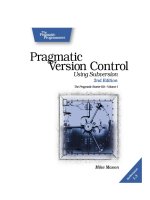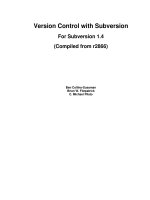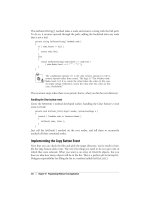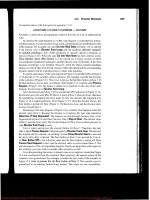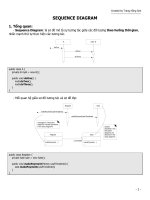Version Control with Subversion phần 10 pptx
Bạn đang xem bản rút gọn của tài liệu. Xem và tải ngay bản đầy đủ của tài liệu tại đây (1.44 MB, 40 trang )
tunnel-user NAME
Used in conjunction with the tunnel option; tells svnserve to assume that NAME is the
authenticated user, rather than the UID of the svnserve process. Useful for users wishing
to share a single system account over SSH, but maintaining separate commit identities.
threads (-T)
When running in daemon mode, causes svnserve to spawn a thread instead of a process
for each connection (e.g. for when running on Windows). The svnserve process still back-
grounds itself at startup time.
listen-once (-X)
Causes svnserve to accept one connection on the svn port, serve it, and exit. This option
is mainly useful for debugging.
svnversion
Subversion Complete Reference
309
Name
svnversion — Summarize the local revision(s) of a working copy.
Synopsis
svnversion [OPTIONS] [WC_PATH [TRAIL_URL]]
Description
svnversion is a program for summarizing the revision mixture of a working copy. The resultant
revision number, or revision range, is written to standard output.
It's common to use this output in your build process when defining the version number of your
program.
TRAIL_URL, if present, is the trailing portion of the URL used to determine if WC_PATH itself is
switched (detection of switches within WC_PATH does not rely on TRAIL_URL).
When WC_PATH is not defined, the current directory will be used as the working copy path.
TRAIL_URL cannot be defined if WC_PATH is not explicitly given.
Options
Like svnserve, svnversion has no subcommands, it only has options.
no-newline (-n)
Omit the usual trailing newline from the output.
committed (-c)
Use the last-changed revisions rather than the current (i.e., highest locally available) revi-
sions.
help (-h)
Print a help summary.
version
Print the version of svnversion and exit with no error.
Examples
If the working copy is all at the same revision (for example, immediately after an update), then
that revision is printed out:
$ svnversion
4168
You can add TRAIL_URL to make sure that the working copy is not switched from what you
expect. Note that the WC_PATH is required in this command:
$ svnversion . /repos/svn/trunk
Subversion Complete Reference
310
4168
For a mixed-revision working copy, the range of revisions present is printed:
$ svnversion
4123:4168
If the working copy contains modifications, a trailing "M" is added:
$ svnversion
4168M
If the working copy is switched, a trailing "S" is added:
$ svnversion
4168S
Thus, here is a mixed-revision, switched working copy containing some local modifications:
$ svnversion
4212:4168MS
If invoked on a directory that is not a working copy, svnversion assumes it is an exported
working copy and prints "exported":
$ svnversion
exported
mod_dav_svn
Subversion Complete Reference
311
Name
mod_dav_svn Configuration Directives — Apache configuration directives for serving Subver-
sion repositories through Apache HTTP Server.
Description
This section briefly describes each of the Subversion Apache configuration directives. For an
in-depth description of configuring Apache with Subversion, see the section called “httpd, the
Apache HTTP server”.)
Directives
DAV svn
This directive must be included in any Directory or Location block for a Subversion
repository. It tells httpd to use the Subversion backend for mod_dav to handle all requests.
SVNAutoversioning On
This directive allows write requests from WebDAV clients to result in automatic commits. A
generic log message is auto-generated and attached to each revision. If you enable
Autoversioning, you'll likely want to set ModMimeUsePathInfo On so that mod_mime can
set svn:mime-type to the correct mime-type automatically (as best as mod_mime is able
to, of course). For more information, see Appendix C, WebDAV and Autoversioning
SVNPath
This directive specifies the location in the filesystem for a Subversion repository's files. In a
configuration block for a Subversion repository, either this directive or SVNParentPath
must be present, but not both.
SVNSpecialURI
Specifies the URI component (namespace) for special Subversion resources. The default
is “!svn”, and most administrators will never use this directive. Only set this if there is a
pressing need to have a file named !svn in your repository. If you change this on a server
already in use, it will break all of the outstanding working copies and your users will hunt
you down with pitchforks and flaming torches.
SVNReposName
Specifies the name of a Subversion repository for use in HTTP GET responses. This value
will be prepended to the title of all directory listings (which are served when you navigate to
a Subversion repository with a web browser). This directive is optional.
SVNIndexXSLT
Specifies the URI of an XSL transformation for directory indexes. This directive is optional.
SVNParentPath
Specifies the location in the filesystem of a parent directory whose child directories are
Subversion repositories. In a configuration block for a Subversion repository, either this dir-
ective or SVNPath must be present, but not both.
SVNPathAuthz
Control path-based authorization by enabling or disabling subrequests. See the section
called “Disabling Path-based Checks” for details.
Subversion Complete Reference
312
1
As of this writing, symbolic links are indeed the only “special” objects. But there might be more in future releases of
Subversion.
Subversion properties
Subversion allows users to invent arbitrarily-named versioned properties on files and director-
ies, as well as unversioned properties on revisions. The only restriction is on properties whose
names begin with svn: (those are reserved for Subversion's own use). While these properties
may be set by users to control Subversion's behavior, users may not invent new svn: proper-
ties.
Versioned Properties
svn:executable
If present on a file, the client will make the file executable in Unix-hosted working copies.
See the section called “File Executability”.
svn:mime-type
If present on a file, the value indicates the file's mime-type. This allows the client to decide
whether line-based contextual merging is safe to perform during updates, and can also af-
fect how the file behaves when fetched via web browser. See the section called “File Con-
tent Type”.
svn:ignore
If present on a directory, the value is a list of unversioned file patterns to be ignored by svn
status and other subcommands. See the section called “Ignoring Unversioned Items”
svn:keywords
If present on a file, the value tells the client how to expand particular keywords within the
file. See the section called “Keyword Substitution”.
svn:eol-style
If present on a file, the value tells the client how to manipulate the file's line-endings in the
working copy, and in exported trees. See the section called “End-of-Line Character Se-
quences” and svn export.
svn:externals
If present on a directory, the value is a multi-line list of other paths and URLs the client
should check out. See the section called “Externals Definitions”.
svn:special
If present on a file, indicates that the file is not an ordinary file, but a symbolic link or other
special object
1
.
svn:needs-lock
If present on a file, tells the client to make the file read-only in the working copy, as a re-
minder that the file should be locked before editing begins. See the section called “Lock
Communication”.
Unversioned Properties
svn:author
If present, contains the authenticated username of the person who created the revision. (If
not present, then the revision was committed anonymously.)
Subversion Complete Reference
313
svn:date
Contains the UTC time the revision was created, in ISO 8601 format. The value comes
from the server machine's clock, not the client's.
svn:log
Contains the log message describing the revision.
svn:autoversioned
If present, the revision was created via the autoversioning feature. See the section called
“Autoversioning”.
Repository Hooks
Subversion Complete Reference
314
Name
start-commit — Notification of the beginning of a commit.
Description
The start-commit hook is run before the commit transaction is even created. It is typically used
to decide if the user has commit privileges at all.
If the start-commit hook program returns a non-zero exit value, the commit is stopped before
the commit transaction is even created, and anything printed to stderr is marshalled back to
the client.
Input Parameter(s)
The command-line arguments passed to the hook program, in order, are:
1. repository path
2. authenticated username attempting the commit
Common Uses
access control
Subversion Complete Reference
315
Name
pre-commit — Notification just prior to commit completion.
Description
The pre-commit hook is run just before a commit transaction is promoted to a new revision.
Typically, this hook is used to protect against commits that are disallowed due to content or
location (for example, your site might require that all commits to a certain branch include a tick-
et number from the bug tracker, or that the incoming log message is non-empty).
If the pre-commit hook program returns a non-zero exit value, the commit is aborted, the com-
mit transaction is removed, and anything printed to stderr is marshalled back to the client.
Input Parameter(s)
The command-line arguments passed to the hook program, in order, are:
1. repository path
2. commit transaction name
Common Uses
change validation and control
Subversion Complete Reference
316
Name
post-commit — Notification of a successful commit.
Description
The post-commit hook is run after the transaction is committed, and a new revision created.
Most people use this hook to send out descriptive emails about the commit or to notify some
other tool (such as an issue tracker) that a commit has happened. Some configurations also
use this hook to trigger backup processes.
The output from, and exit value returned by the post-commit hook program are ignored.
Input Parameter(s)
The command-line arguments passed to the hook program, in order, are:
1. repository path
2. revision number created by the commit
Common Uses
commit notification, tool integration
Subversion Complete Reference
317
Name
pre-revprop-change — Notification of a revision property change attempt.
Description
The pre-revprop-change hook is run immediately prior to the modification of a revision property
when performed outside the scope of a normal commit. Unlike the other hooks, the default
state of this one is to deny the proposed action. The hook must actually exist and return a zero
exit value before a revision property modification can happen.
If the pre-revprop-change hook doesn't exist, isn't executable, or returns a non-zero exit value,
no change to the property will be made, and anything printed to stderr is marshalled back to
the client.
Input Parameter(s)
The command-line arguments passed to the hook program, in order, are:
1. repository path
2. revision whose property is about to be modified
3. authenticated username attempting the propchange
4. name of the property changed
5. change description: A (added), D (deleted), or M (modified)
Additionally, Subversion passes to the hook program via standard input the proposed value of
the property.
Common Uses
access control, change validation and control
Subversion Complete Reference
318
Name
post-revprop-change — Notification of a successful revision property change.
Description
The post-revprop-change hook is run immediately after to the modification of a revision prop-
erty when performed outside the scope of a normal commit. As can be derived from the de-
scription of its counterpart, the pre-revprop-change hook, this hook will not run at all unless the
pre-revprop-change hook is implemented. It is typically used to send email notification of the
property change.
The output from, and exit value returned by, the post-revprop-change hook program are ig-
nored.
Input Parameter(s)
The command-line arguments passed to the hook program, in order, are:
1. repository path
2. revision whose property was modified
3. authenticated username of the person making the change
4. name of the property changed
5. change description: A (added), D (deleted), or M (modified)
Additionally, Subversion passes to the hook program, via standard input, the previous value of
the property.
Common Uses
propchange notification
Subversion Complete Reference
319
Name
pre-lock — Notification of a path lock attempt.
Description
The pre-lock hook runs whenever someone attempts to lock a path. It can be used to prevent
locks altogether, or to create a more complex policy specifying exactly which users are allowed
to lock particular paths. If the hook notices a pre-existing lock, then it can also decide whether
a user is allowed to “steal” the existing lock.
If the pre-lock hook program returns a non-zero exit value, the lock action is aborted and any-
thing printed to stderr is marshalled back to the client.
Input Parameter(s)
The command-line arguments passed to the hook program, in order, are:
1. repository path
2. versioned path which is to be locked
3. authenticated username of the person attempting the lock
Common Uses
access control
Subversion Complete Reference
320
Name
post-lock — Notification of a successful path lock.
Description
The post-lock hook runs after one or more paths has been locked. It is typically used to send
email notification of the lock event.
The output from and exit value returned by the post-lock hook program are ignored.
Input Parameter(s)
The command-line arguments passed to the hook program, in order, are:
1. repository path
2. authenticated username of the person who locked the paths
Additionally, the list of paths locked is passed to the hook program via standard input, one path
per line.
Common Uses
lock notification
Subversion Complete Reference
321
Name
pre-unlock — Notification of a path unlock attempt.
Description
The pre-unlock hook runs whenever someone attempts to remove a lock on a file. It can be
used to create policies that specify which users are allowed to unlock particular paths. It's par-
ticularly important for determining policies about lock breakage. If user A locks a file, is user B
allowed to break the lock? What if the lock is more than a week old? These sorts of things can
be decided and enforced by the hook.
If the pre-unlock hook program returns a non-zero exit value, the unlock action is aborted and
anything printed to stderr is marshalled back to the client.
Input Parameter(s)
The command-line arguments passed to the hook program, in order, are:
1. repository path
2. versioned path which is to be locked
3. authenticated username of the person attempting the lock
Common Uses
access control
Subversion Complete Reference
322
Name
post-unlock — Notification of a successful path unlock.
Description
The post-unlock hook runs after one or more paths has been unlocked. It is typically used to
send email notification of the unlock event.
The output from and exit value returned by, the post-unlock hook program are ignored.
Input Parameter(s)
The command-line arguments passed to the hook program, in order, are:
1. repository path
2. authenticated username of the person who unlocked the paths
Additionally, the list of paths unlocked is passed to the hook program via standard input, one
path per line.
Common Uses
unlock notification
Subversion Complete Reference
323
1
Note that the URL checked out in the example above ends not with svn, but with a subdirectory thereof called
trunk. See our discussion of Subversion's branching and tagging model for the reasoning behind this.
Appendix A. Subversion Quick-Start
Guide
If you're eager to get Subversion up and running (and you enjoy learning by experimentation),
this chapter will show you how to create a repository, import code, and then check it back out
again as a working copy. Along the way, we give links to the relevant chapters of this book.
If you're new to the entire concept of version control or to the “copy-modify-merge”
model used by both CVS and Subversion, then you should read Chapter 1, Funda-
mental Concepts before going any further.
Installing Subversion
Subversion is built on a portability layer called APR—the Apache Portable Runtime library. The
APR library provides all the interfaces that Subversion needs to function on different operating
systems: disk access, network access, memory management, and so on. While Subversion is
able to use Apache as one of its network server programs, its dependence on APR does not
mean that Apache is a required component. APR is a standalone library useable by any applic-
ation. It does mean, however, that like Apache, Subversion clients and servers run on any op-
erating system that the Apache httpd server runs on: Windows, Linux, all flavors of BSD, Mac
OS X, Netware, and others.
The easiest way to get Subversion is to download a binary package built for your operating
system. Subversion's website () often has these packages available
for download, posted by volunteers. The site usually contains graphical installer packages for
users of Microsoft operating systems. If you run a Unix-like operating system, you can use
your system's native package distribution system (RPMs, DEBs, the ports tree, etc.) to get
Subversion.
Alternately, you can build Subversion directly from source code, though it's not always an easy
task. (If you're not experienced at building open source software packages, you're probably
better off downloading a binary distribution instead!) From the Subversion website, download
the latest source-code release. After unpacking it, follow the instructions in the INSTALL file to
build it. Note that a released source package may not contain everything you need to build a
command-line client capable of talking to a remote repository. Starting with Subversion 1.4 and
later, the libraries Subversion depends on (apr, apr-util, and neon) are distributed in a separate
source package suffixed with -deps. These libraries are now common enough that they may
already be installed on your system. If not, you'll need to unpack the dependency package into
the same directory where you unpacked the main Subversion source. Regardless, it's possible
that you may want to fetch other optional dependencies such as Berkeley DB and possibly
Apache httpd. If you want to do a complete build, make sure you have all of the packages doc-
umented in the INSTALL file.
If you're one of those folks that likes to use bleeding-edge software, you can also get the Sub-
version source code from the Subversion repository in which it lives. Obviously, you'll need to
already have a Subversion client on hand to do this. But once you do, you can check out a
working copy of the Subversion source repository from />1
324
$ svn checkout subversion
A subversion/HACKING
A subversion/INSTALL
A subversion/README
A subversion/autogen.sh
A subversion/build.conf
…
The above command will create a working copy of the latest (unreleased) Subversion source
code into a subdirectory named subversion in your current working directory. You can adjust
that last argument as you see fit. Regardless of what you call the new working copy directory,
though, after this operation completes, you will now have the Subversion source code. Of
course, you will still need to fetch a few helper libraries (apr, apr-util, etc.)—see the INSTALL
file in the top level of the working copy for details.
High-speed Tutorial
“Please make sure your seat backs are in their full, upright position, and that
your tray tables are stored. Flight attendants, prepare for take-off….”
What follows is a quick tutorial that walks you through some basic Subversion configuration
and operation. When you finish it, you should have a basic understanding of Subversion's typ-
ical usage.
The examples used in this appendix assume that you have svn, the Subversion
command-line client, and svnadmin, the administrative tool, ready to go on a
Unix-like operating system. (This tutorial also works at the Windows commandline
prompt, assuming you make some obvious tweaks.) We also assume you are us-
ing Subversion 1.2 or later (run svn version to check.)
Subversion stores all versioned data in a central repository. To begin, create a new repository:
$ svnadmin create /path/to/repos
$ ls /path/to/repos
conf/ dav/ db/ format hooks/ locks/ README.txt
This command creates a new directory /path/to/repos which contains a Subversion repos-
itory. This new directory contains (among other things) a collection of database files. You won't
see your versioned files if you peek inside. For more information about repository creation and
maintenance, see Chapter 5, Repository Administration.
Subversion has no concept of a “project”. The repository is just a virtual versioned filesystem, a
large tree that can hold anything you wish. Some administrators prefer to store only one
project in a repository, and others prefer to store multiple projects in a repository by placing
them into separate directories. The merits of each approach are discussed in the section called
“Planning Your Repository Organization”. Either way, the repository only manages files and
directories, so it's up to humans to interpret particular directories as “projects”. So while you
might see references to projects throughout this book, keep in mind that we're only ever talking
about some directory (or collection of directories) in the repository.
In this example, we assume that you already have some sort of project (a collection of files and
directories) that you wish to import into your newly created Subversion repository. Begin by or-
Subversion Quick-Start Guide
325
ganizing your data into a single directory called myproject (or whatever you wish). For reas-
ons that will be clear later (see Chapter 4, Branching and Merging), your project's tree struc-
ture should contain three top-level directories named branches, tags, and trunk. The
trunk directory should contain all of your data, while branches and tags directories are
empty:
/tmp/myproject/branches/
/tmp/myproject/tags/
/tmp/myproject/trunk/
foo.c
bar.c
Makefile
…
The branches, tags, and trunk subdirectories aren't actually required by Subversion.
They're merely a popular convention that you'll most likely want to use later on.
Once you have your tree of data ready to go, import it into the repository with the svn import
command (see the section called “Getting Data into your Repository”):
$ svn import /tmp/myproject file:///path/to/repos/myproject -m "initial import"
Adding /tmp/myproject/branches
Adding /tmp/myproject/tags
Adding /tmp/myproject/trunk
Adding /tmp/myproject/trunk/foo.c
Adding /tmp/myproject/trunk/bar.c
Adding /tmp/myproject/trunk/Makefile
…
Committed revision 1.
$
Now the repository contains this tree of data. As mentioned earlier, you won't see your files by
directly peeking into the repository; they're all stored within a database. But the repository's
imaginary filesystem now contains a top-level directory named myproject, which in turn con-
tains your data.
Note that the original /tmp/myproject directory is unchanged; Subversion is unaware of it.
(In fact, you can even delete that directory if you wish.) In order to start manipulating repository
data, you need to create a new “working copy” of the data, a sort of private workspace. Ask
Subversion to “check out” a working copy of the myproject/trunk directory in the reposit-
ory:
$ svn checkout file:///path/to/repos/myproject/trunk myproject
A myproject/foo.c
A myproject/bar.c
A myproject/Makefile
…
Checked out revision 1.
Now you have a personal copy of part of the repository in a new directory named myproject.
You can edit the files in your working copy and then commit those changes back into the re-
pository.
• Enter your working copy and edit a file's contents.
Subversion Quick-Start Guide
326
• Run svn diff to see unified diff output of your changes.
• Run svn commit to commit the new version of your file to the repository.
• Run svn update to bring your working copy “up-to-date” with the repository.
For a full tour of all the things you can do with your working copy, read Chapter 2, Basic
Usage.
At this point, you have the option of making your repository available to others over a network.
See Chapter 6, Server Configuration to learn about the different sorts of server processes
available and how to configure them.
Subversion Quick-Start Guide
327
Appendix B. Subversion for CVS Users
This appendix is a guide for CVS users new to Subversion. It's essentially a list of differences
between the two systems as “viewed from 10,000 feet”. For each section, we provide back-
references to relevant chapters when possible.
Although the goal of Subversion is to take over the current and future CVS user base, some
new features and design changes were required to fix certain “broken” behaviors that CVS
had. This means that, as a CVS user, you may need to break habits—ones that you forgot
were odd to begin with.
Revision Numbers Are Different Now
In CVS, revision numbers are per-file. This is because CVS stores its data in RCS files; each
file has a corresponding RCS file in the repository, and the repository is roughly laid out ac-
cording to the structure of your project tree.
In Subversion, the repository looks like a single filesystem. Each commit results in an entirely
new filesystem tree; in essence, the repository is an array of trees. Each of these trees is
labeled with a single revision number. When someone talks about “revision 54”, they're talking
about a particular tree (and indirectly, the way the filesystem looked after the 54th commit).
Technically, it's not valid to talk about “revision 5 of foo.c”. Instead, one would say “foo.c as
it appears in revision 5”. Also, be careful when making assumptions about the evolution of a
file. In CVS, revisions 5 and 6 of foo.c are always different. In Subversion, it's most likely that
foo.c did not change between revisions 5 and 6.
Similarly, in CVS a tag or branch is an annotation on the file, or on the version information for
that individual file, whereas in Subversion a tag or branch is a copy of an entire tree (by con-
vention, into the /branches or /tags directories that appear at the top level of the repository,
beside /trunk). In the repository as a whole, many versions of each file may be visible: the
latest version on each branch, every tagged version, and of course the latest version on the
trunk itself. So, to refine the terms even further, one would often say “foo.c as it appears in /
branches/REL1 in revision 5.”
For more details on this topic, see the section called “Revisions”.
Directory Versions
Subversion tracks tree structures, not just file contents. It's one of the biggest reasons Subver-
sion was written to replace CVS.
Here's what this means to you, as a former CVS user:
• The svn add and svn delete commands work on directories now, just as they work on files.
So do svn copy and svn move. However, these commands do not cause any kind of imme-
diate change in the repository. Instead, the working items are simply “scheduled” for addition
or deletion. No repository changes happen until you run svn commit.
• Directories aren't dumb containers anymore; they have revision numbers like files. (Or more
properly, it's correct to talk about “directory foo/ in revision 5”.)
328
Let's talk more about that last point. Directory versioning is a hard problem; because we want
to allow mixed-revision working copies, there are some limitations on how far we can abuse
this model.
From a theoretical point of view, we define “revision 5 of directory foo” to mean a specific col-
lection of directory-entries and properties. Now suppose we start adding and removing files
from foo, and then commit. It would be a lie to say that we still have revision 5 of foo.
However, if we bumped foo's revision number after the commit, that would be a lie too; there
may be other changes to foo we haven't yet received, because we haven't updated yet.
Subversion deals with this problem by quietly tracking committed adds and deletes in the .svn
area. When you eventually run svn update, all accounts are settled with the repository, and
the directory's new revision number is set correctly. Therefore, only after an update is it truly
safe to say that you have a “perfect” revision of a directory. Most of the time, your working
copy will contain “imperfect” directory revisions.
Similarly, a problem arises if you attempt to commit property changes on a directory. Normally,
the commit would bump the working directory's local revision number. But again, that would be
a lie, because there may be adds or deletes that the directory doesn't yet have, because no
update has happened. Therefore, you are not allowed to commit property-changes on a direct-
ory unless the directory is up-to-date.
For more discussion about the limitations of directory versioning, see the section called “Mixed
Revision Working Copies”.
More Disconnected Operations
In recent years, disk space has become outrageously cheap and abundant, but network band-
width has not. Therefore, the Subversion working copy has been optimized around the scarcer
resource.
The .svn administrative directory serves the same purpose as the CVS directory, except that it
also stores read-only, “pristine” copies of your files. This allows you to do many things off-line:
svn status
Shows you any local changes you've made (see the section called “See an overview of
your changes”)
svn diff
Shows you the details of your changes (see the section called “Examine the details of your
local modifications”)
svn revert
Removes your local changes (see the section called “Undoing Working Changes”)
Also, the cached pristine files allow the Subversion client to send differences when committing,
which CVS cannot do.
The last subcommand in the list is new; it will not only remove local changes, but it will un-
schedule operations such as adds and deletes. It's the preferred way to revert a file; running
rm file; svn update will still work, but it blurs the purpose of updating. And, while we're on this
subject…
Distinction Between Status and Update
Subversion for CVS Users
329
In Subversion, we've tried to erase a lot of the confusion between the cvs status and cvs up-
date commands.
The cvs status command has two purposes: first, to show the user any local modifications in
the working copy, and second, to show the user which files are out-of-date. Unfortunately, be-
cause of CVS's hard-to-read status output, many CVS users don't take advantage of this com-
mand at all. Instead, they've developed a habit of running cvs update or cvs -n update to
quickly see their changes. If users forget to use the -n option, this has the side effect of mer-
ging repository changes they may not be ready to deal with.
With Subversion, we've tried to remove this muddle by making the output of svn status easy
to read for both humans and parsers. Also, svn update only prints information about files that
are updated, not local modifications.
Status
svn status prints all files that have local modifications. By default, the repository is not contac-
ted. While this subcommand accepts a fair number of options, the following are the most com-
monly used ones:
-u
Contact the repository to determine, and then display, out-of-dateness information.
-v
Show all entries under version control.
-N
Run non-recursively (do not descend into subdirectories).
The status command has two output formats. In the default “short” format, local modifications
look like this:
$ svn status
M foo.c
M bar/baz.c
If you specify the show-updates (-u) option, a longer output format is used:
$ svn status -u
M 1047 foo.c
* 1045 faces.html
* bloo.png
M 1050 bar/baz.c
Status against revision: 1066
In this case, two new columns appear. The second column contains an asterisk if the file or dir-
ectory is out-of-date. The third column shows the working-copy's revision number of the item.
In the example above, the asterisk indicates that faces.html would be patched if we up-
dated, and that bloo.png is a newly added file in the repository. (The absence of any revision
number next to bloo.png means that it doesn't yet exist in the working copy.)
At this point, you should take a quick look at the list of all possible status codes in svn status.
Here are a few of the more common status codes you'll see:
Subversion for CVS Users
330
1
That is, providing you don't run out of disk space before your checkout finishes.
A Resource is scheduled for Addition
D Resource is scheduled for Deletion
M Resource has local Modifications
C Resource has Conflicts (changes have not been completely merged
between the repository and working copy version)
X Resource is eXternal to this working copy (may come from another
repository). See the section called “Externals Definitions”
? Resource is not under version control
! Resource is missing or incomplete (removed by another tool than
Subversion)
For a more detailed discussion of svn status, see the section called “See an overview of your
changes”.
Update
svn update updates your working copy, and only prints information about files that it updates.
Subversion has combined the CVS P and U codes into just U. When a merge or conflict occurs,
Subversion simply prints G or C, rather than a whole sentence about it.
For a more detailed discussion of svn update, see the section called “Update Your Working
Copy”.
Branches and Tags
Subversion doesn't distinguish between filesystem space and “branch” space; branches and
tags are ordinary directories within the filesystem. This is probably the single biggest mental
hurdle a CVS user will need to climb. Read all about it in Chapter 4, Branching and Merging.
Since Subversion treats branches and tags as ordinary directories, always remem-
ber to check out the trunk (ht-
tp://svn.example.com/repos/calc/trunk/) of your project, and not the
project itself ( If you make the mis-
take of checking out the project itself, you'll wind up with a working copy that con-
tains a copy of your project for every branch and tag you have.
1
Metadata Properties
A new feature of Subversion is that you can attach arbitrary metadata (or “properties”) to files
and directories. Properties are arbitrary name/value pairs associated with files and directories
in your working copy.
To set or get a property name, use the svn propset and svn propget subcommands. To list
all properties on an object, use svn proplist.
For more information, see the section called “Properties”.
Conflict Resolution
Subversion for CVS Users
331
CVS marks conflicts with in-line “conflict markers”, and prints a C during an update. Historic-
ally, this has caused problems, because CVS isn't doing enough. Many users forget about (or
don't see) the C after it whizzes by on their terminal. They often forget that the conflict-markers
are even present, and then accidentally commit files containing conflict-markers.
Subversion solves this problem by making conflicts more tangible. It remembers that a file is in
a state of conflict, and won't allow you to commit your changes until you run svn resolved.
See the section called “Resolve Conflicts (Merging Others' Changes)” for more details.
Binary Files and Translation
In the most general sense, Subversion handles binary files more gracefully than CVS does.
Because CVS uses RCS, it can only store successive full copies of a changing binary file. Sub-
version, however, expresses differences between files using a binary-differencing algorithm,
regardless of whether they contain textual or binary data. That means that all files are stored
differentially (compressed) in the repository.
CVS users have to mark binary files with -kb flags, to prevent data from being garbled (due to
keyword expansion and line-ending translations). They sometimes forget to do this.
Subversion takes the more paranoid route—first, it never performs any kind of keyword or line-
ending translation unless you explicitly ask it do so (see the section called “Keyword Substitu-
tion” and the section called “End-of-Line Character Sequences” for more details). By default,
Subversion treats all file data as literal byte strings, and files are always stored in the reposit-
ory in an untranslated state.
Second, Subversion maintains an internal notion of whether a file is “text” or “binary” data, but
this notion is only extant in the working copy. During an svn update, Subversion will perform
contextual merges on locally modified text files, but will not attempt to do so for binary files.
To determine whether a contextual merge is possible, Subversion examines the
svn:mime-type property. If the file has no svn:mime-type property, or has a mime-type
that is textual (e.g. text/*), Subversion assumes it is text. Otherwise, Subversion assumes
the file is binary. Subversion also helps users by running a binary-detection algorithm in the
svn import and svn add commands. These commands will make a good guess and then
(possibly) set a binary svn:mime-type property on the file being added. (If Subversion
guesses wrong, the user can always remove or hand-edit the property.)
Versioned Modules
Unlike CVS, a Subversion working copy is aware that it has checked out a module. That
means that if somebody changes the definition of a module (e.g. adds or removes compon-
ents), then a call to svn update will update the working copy appropriately, adding and remov-
ing components.
Subversion defines modules as a list of directories within a directory property: see the section
called “Externals Definitions”.
Authentication
With CVS's pserver, you are required to “login” to the server before any read or write opera-
tion—you sometimes even have to login for anonymous operations. With a Subversion reposit-
ory using Apache httpd or svnserve as the server, you don't provide any authentication cre-
dentials at the outset—if an operation that you perform requires authentication, the server will
Subversion for CVS Users
332
challenge you for your credentials (whether those credentials are username and password, a
client certificate, or even both). So if your repository is world-readable, you will not be required
to authenticate at all for read operations.
As with CVS, Subversion still caches your credentials on disk (in your
~/.subversion/auth/ directory) unless you tell it not to by using the no-auth-cache
option.
The exception to this behavior, however, is in the case of accessing an svnserve server over
an SSH tunnel, using the svn+ssh:// URL scheme. In that case, the ssh program uncondi-
tionally demands authentication just to start the tunnel.
Converting a Repository from CVS to Subver-
sion
Perhaps the most important way to familiarize CVS users with Subversion is to let them contin-
ue to work on their projects using the new system. And while that can be somewhat accom-
plished using a flat import into a Subversion repository of an exported CVS repository, the
more thorough solution involves transferring not just the latest snapshot of their data, but all
the history behind it as well, from one system to another. This is an extremely difficult problem
to solve that involves deducing changesets in the absence of atomicity, and translating
between the systems' completely orthogonal branching policies, among other complications.
Still, there are a handful of tools claiming to at least partially support the ability to convert exist-
ing CVS repositories into Subversion ones.
The most popular (and likely the most mature) conversion tool is cvs2svn (ht-
tp://cvs2svn.tigris.org/), a Python script originally created by members of Subversion's own de-
velopment community. This tool is meant to run exactly once: it scans your CVS repository
multiple times and attempts to deduce commits, branches, and tags as best it can. When it fin-
ishes, the result is a either a Subversion repository or a portable Subversion dumpfile repres-
enting your code's history. See the website for detailed instructions and caveats.
Subversion for CVS Users
333