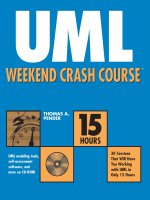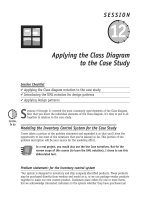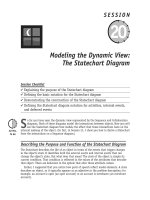UML WEEKEND CRASH COURSE phần 6 doc
Bạn đang xem bản rút gọn của tài liệu. Xem và tải ngay bản đầy đủ của tài liệu tại đây (405.44 KB, 37 trang )
234910-3 Ch15.F 5/31/02 2:06 PM Page 166
Session Checklist
✔
Reviewing the dynamic view
✔
Defining the purpose of the Sequence and Collaboration diagrams
✔
Modeling the Sequence diagram notation
T
he static view (Class and Object diagrams) represents how the objects are defined and
arranged into a structure. It does not tell you how the objects behave when you put
them to work. In contrast, the dynamic view represents the interactions of the objects
in a system. The dynamic view contains diagrams specifically designed to model how the
objects work together. It can represent how the system will respond to actions from the
users, how it maintains internal integrity, how data is moved from storage to a user view,
and how objects are created and manipulated.
Understanding the Dynamic View
Because system behaviors can be complex, the dynamic view tends to look at small, discrete
pieces of the system like individual scenarios or operations. You may not see the dynamic
view used as extensively as the Class diagram, simply because not all behaviors are compli-
cated enough to warrant the extra work involved. Even so, the Class diagram and the dia-
grams of the dynamic view are the most often used diagrams in projects because they most
directly reveal the specific features required in the final code.
SESSION
Modeling the Dynamic View:
The Sequence Diagram
16
244910-3 Ch16.F 5/31/02 2:06 PM Page 167
Saturday Afternoon168
Knowing the purpose of Sequence and Collaboration diagrams
There are actually three UML diagrams in the dynamic view: the Sequence diagram, the
Collaboration diagram, and the Statechart diagram. Sessions 16 through 19 cover the
Sequence and Collaboration diagrams, their notation and usage, and their similarities and
differences. Sessions 20 through 23 deal with the Statechart diagram.
The Sequence and Collaboration diagrams both illustrate the interactions between objects.
Interactions show us how objects talk to each other. Each time that one object talks to
another it talks to an interface (that is, it invokes an operation). So if you can model the
interactions, you can find the interfaces/operations that the object requires.
You may think it’s odd that the UML has two diagrams that do the same
thing. In a way, you’re right. The reason is that they came from two different
methodologies and they each offer a slightly different perspective that can
be quite valuable. (You can find more on this in Session 18.)
In the Use Case view, you modeled the features of the system and developed scenarios
describing how the system should behave when those features are used. The Sequence
diagram provides a path from the textual descriptions of behaviors in the scenarios to
operations/interfaces in the Class diagram.
Mapping interactions to objects
Everything in an object-oriented system is accomplished by objects. Objects take on the
responsibility for things like managing data, moving data around in the system, responding
to inquiries, and protecting the system. Objects work together by communicating or inter-
acting with one another. Figure 16-1 shows a Sequence diagram with three participating
objects: Bill the Customer, Bill’s Order, and the Inventory. Without even knowing the nota-
tion formally, you can probably get a pretty good idea of what is going on.
Steps 1 and 2: Bill creates an order.
Step 3: Bill tries to add items to the order.
Step 4 and 5: Each item is checked for availability in inventory.
Step 6 and 7: If the product is available, it is added to the order.
Step 8: He finds out that everything worked.
Building the Sequence diagram is easier if you have completed at least a first draft
of the Use Case model and the Class diagram. From these two resources, you get sets of
interactions (scenarios) and a pool of candidate objects to take responsibility for the
interactions.
Tip
244910-3 Ch16.F 5/31/02 2:06 PM Page 168
Session 16—Modeling the Dynamic View: The Sequence Diagram 169
Figure 16-1 A basic Sequence diagram
Defining the basic notation of the Sequence diagram
All Sequence diagrams are modeled at the object level rather than the class level to allow for
scenarios that use more than one instance of the same class and to work at the level of
facts, test data, and examples. The Sequence diagram uses three fundamental notation ele-
ments: objects, messages/stimuli, and object lifeline.
In the Sequence diagram, the objects use the same notation as in the Object diagram. In
Figure 16-1, you see the three participating objects lined up across the top of the diagram.
The object lifeline (identified by reference #1 in Figure 16-2) is a vertical dashed line below
each object. The object lifeline always runs from the beginning at the top to the end at the
bottom. The amount of time represented depends on the scenario or other behavior you’re
modeling.
1: Order()
2: return order
4: productAvailable(product)
5: return yes
7: return done
8: return done
Bill : Customer : Inventory
3 [for each product] : additem(product)
6 [product available=yes] : addProduct(product)
There is more to this scenario
than shown here.
Bill's Order : Order
244910-3 Ch16.F 5/31/02 2:06 PM Page 169
Saturday Afternoon170
A message or stimulus is usually a call, a signal, or a response. A message is represented
by an arrow. The type of arrow visually describes the type of message. The solid line and
solid arrowhead style represent a message that requires a response. The dashed arrows are
the responses. (I cover more arrow types later in this session.) The messages are placed hor-
izontally onto the timelines in relative vertical position to one another to represent the
order in which they happen. This arrangement allows you to read the diagram from begin-
ning to end by reading the messages from top to bottom.
Figure 16-2 Elements of the Sequence diagram notation
The reference numbers on Figure 16-2 denote these items:
1. Object lifeline
2. Message/Stimulus
3. Iteration
4. Self-reference
1: Order()
2: return order
4: productAvailable(product)
5: return yes
7: return done
8: return done
Bill : Customer : Inventory
3 [for each product] : additem(product)
6 [product available=yes] : addProduct(product)
There is more to this scenario
than shown here.
1
2
3
4
5
6
7
8
9
10
Bill's Order : Order
244910-3 Ch16.F 5/31/02 2:06 PM Page 170
Session 16—Modeling the Dynamic View: The Sequence Diagram 171
5. Return
6. Anonymous object
7. Object name
8. Sequence number
9. Condition
10. Basic comment
The sequence numbers are optional but are very helpful when you need to discuss the
diagram and make changes. Each message arrow describes an interface/operation on the
object it is pointing to. Consequently, the message contains the operation signature, that is,
the name, arguments, and optionally the return, such as addItem(product):boolean.
The dashed return arrows pointed to by references #2 and #5 each contain only the
answer to a message. Some folks leave these off. But the purpose of modeling is to reveal
information, not make assumptions. Showing the returns can help ensure that what you’re
getting back is consistent with what you asked for in the message.
Figure 16-2, reference #3, shows how you can indicate that an operation should be per-
formed repeatedly. Use the square condition brackets to enclose either the number of times
or the condition that controls the repetitions, for example [for each product].
The same condition brackets may be used to control whether a message is even sent.
Reference #9 points to step 6, which uses the test [product available = yes] to make certain
that the previous step succeeded before performing the operation in step 6.
Reference #10 shows how you may use a UML comment to add information that is not
explicitly part of the notation.
Defining the extended notation for the Sequence diagram
Sequence diagrams can be enhanced to illustrate object activation and object termination
and to customize messages.
Figure 16-3 includes some changes to the original Sequence diagram in order to illustrate
these new features. To show that an object is active, the notation is to widen the vertical
object lifeline to a narrow rectangle, as shown in Figure 16-3. The narrow rectangle is called
an “activation bar” or “focus of control.” Reference #1 shows when the object becomes
active at the top of the rectangle. Note that the object becomes active when it begins to do
work. Reference #2 shows when the object is deactivated or finishes its work and waits for
the next request. Using this notation, we can see that the Inventory object is only active
while it is responding to the “productAvailable” inquiry, and the Order is activated more
than once: once to create the Order object and once each time it is asked by Bill to perform
“addItem.”
To show that an object is terminated, place an X at the point in the object lifeline when
the termination occurs. This is usually in response to a message such as delete or cancel.
See message 10: cancel() followed by the X at reference #5. The absence of the X on an
object lifeline means that the object lives on after this sequence of events is ended.
244910-3 Ch16.F 5/31/02 2:06 PM Page 171
Saturday Afternoon172
Figure 16-3 Extended elements of the Sequence diagram notation
Observe these notations in Figure 16-3:
1. Activation: The start of the vertical rectangle, the activation bar
2. Deactivation: The end of the vertical rectangle, the activation bar
3. Timeout event: Typically signified by a full arrowhead with a small clock face
or circle on the line
4. Asynchronous event: Typically signified by a stick arrowhead
5. Object termination symbolized by an X
Figure 16-3 also introduces some new types of messages. Reference #3 points to a mes-
sage with a circle on the line and the stereotype
<<timeout>>
. This is called a timed event.
Often there is also a condition or a constraint on the message that expresses the timing
parameters for the event, for example, {if we don’t get a response from inventory within
2 seconds we will bypass the item and check later}. The timeout is an example of a UML
extension. It is not a part of the core UML notation, but represents a valid usage.
1: Order()
2: return order
4: addProduct(product,qty)
6: return yes
8: return done
9: return done
10: cancel()
Bill : Customer : Inventory
3 *[for each product] : additem(product,qty)
1
2
3
4
5
X
5: productAvailable(product,qty)
<<timeout>>
7: reduceInventory(product,qty)
Bill's Order : Order
244910-3 Ch16.F 5/31/02 2:06 PM Page 172
Session 16—Modeling the Dynamic View: The Sequence Diagram 173
Reference #4 points to an asynchronous event. Typically, you see events that require some
type of response like addItem (did it work or not?) or productAvailable (is there any product
in stock?). But there are times when the event is simply a signal to another object to do
something. For example, just a moment ago my wife told me that dinner was ready. Knowing
my work habits, she knows better than to expect a response. In Figure 16-3, message 7, you
send a message to inventory to reduce the count on the product by the quantity supplied. It
is up to inventory to queue the request and take care of it. The place order process is not
going to wait. (This makes a good illustration but it is probably not very good design.)
Note the difference in the arrows. An asynchronous message uses a stick arrowhead
instead of the solid arrowhead used for simple or synchronous messages.
Now, take a look at messages 4 and 8. Message 4 starts the operation “addProduct” but
the return doesn’t come until message 8. All the messages between 4 and 8 are the messages
sent by the Order object while performing the operation “addProduct.” This is another good
reason to show the returns. Without the returns explicitly shown in Figure 16-3, it would be
possible to interpret the diagram to say that the system first adds the product before it
even checks to see if the product is available.
Finally, to model object creation, you have a few options. In Figure 16-3, message 1, you
see the message Order() pointing to the object lifeline. This is a common coding convention
for a constructor (an operation with the same name as the Class), an operation that creates
an object. But the Sequence diagram uses an object lifeline that should allow us to repre-
sent object creation visually. Figure 16-4 shows two variations using the object lifeline.
Figure 16-4 Two ways of modeling object creation
The example on the left is the form explicitly defined by the UML. The creation message
(constructor) points directly at the Object. This means that the object icon has to be placed
somewhere down the page where the creation actually happens instead of at the top. Using
this technique implies that objects at the top of the page already existed when the scenario
started.
The example on the right is a minor variation where the constructor points to the object
lifeline just below the object. But the object is still placed on the diagram at the point in
time when it is created, rather than at the top.
The goal is to represent the fact that the object did not exist prior to the creation mes-
sage. The object lifeline literally comes into existence when the creation message is sent, so
there is no object lifeline before (above) the creation message.
Not all tools support either of these techniques, so you may have to use the
approach in Figure 16-3.
Note
Bill : Customer Standard form
1: Order()
2: return order
Bill's Order : Order
Bill : Customer Also used in
modeling tools
1: Order()
2: return order
Bill's Order : Order
244910-3 Ch16.F 5/31/02 2:06 PM Page 173
Saturday Afternoon174
REVIEW
The dynamic view includes diagrams designed to illustrate how objects work together. The
Sequence and Collaboration diagrams specifically show how objects talk to one another to
accomplish a goal of the system, one scenario in a Use Case, or one operation.
¼
The Sequence diagram is built around three fundamental elements: the objects, mes-
sages, and the object lifeline. The objects represent the participants. The messages
represent the communication that they send to one another. The object lifelines
allow us to arrange the messages in the proper relative sequence.
¼
Messages may be synchronous (requiring a response) or asynchronous (not requiring
a response). A simple or synchronous message uses a solid line with a solid arrow-
head. The asynchronous message uses a solid line with a stick arrowhead. Both of
these message types represent the invocation of an operation on the object they are
pointing to. So the name of the message becomes an operation signature with the
name, arguments, and return type.
¼
The return from or answer to a message uses a dashed line and a line-style arrow-
head. The return is simply information, so it is written on the return arrow.
¼
A message may be conditional on some prior result. This can be shown using the
guard condition notation placed in front of the operation name.
¼
An object may be active or inactive at various times in the Sequence diagram. To
show that an object is busy, use a narrow vertical rectangle, called an activation bar,
on the object lifeline from the time the object becomes active to the time that it
stops. An object usually becomes active because it has been asked to do something.
It becomes inactive when it is finished with the current task.
¼
When an object is deleted or destroyed, the timeline ends and an X marks the
termination.
QUIZ YOURSELF
1. What does the dynamic view represent? (See “Knowing the purpose of Sequence
and Collaboration diagrams.”)
2. Where do you place the participating objects in a Sequence diagram? (See
“Defining the basic notation of the Sequence diagram.”)
3. How does the Sequence diagram show that one object tells another object to do
something? (See “Defining the basic notation of the Sequence diagram.”)
4. How does the Sequence diagram show that an object is busy? (See “Defining the
extended notation for the Sequence diagram.”)
5. How does the Sequence diagram show that an object no longer exists? (See
“Defining the extended notation for the Sequence diagram.”)
244910-3 Ch16.F 5/31/02 2:06 PM Page 174
244910-3 Ch16.F 5/31/02 2:06 PM Page 175
PART
#
PART
Saturday Afternoon
Part Review
III
1. Describe two key characteristics of aggregation.
2. Describe the distinguishing characteristic of composition.
3. How can multiplicity give you a clue as to whether the association should be
aggregation or composition?
4. What is the difference between specialization and generalization?
5. What is the effect on the application when you choose between 0 1 and
1 1 multiplicity?
6. What is the benefit of using qualified associations?
7. If a design pattern is not code, how does it help you solve a problem?
8. How would the pattern notation help in a development project?
9. How does the role notation aid in the description of the pattern in the Class
diagram?
10. If the Class diagram models all the rules for creating and using objects, why do you
need to use an Object diagram?
11. Why does the object name notation have both the object name and the class
name?
12. How do the attribute descriptions differ between the Class and Object diagrams,
and why?
13. How is a link different from an association?
14. Why aren’t the operations shown in an Object diagram?
15. The Activity diagram is used primarily for modeling logic. But when in the devel-
opment process would you encounter the need to model logic?
16. Two of the Activity diagram symbols are used for dual purposes. Can you describe
them?
17. How do you indicate that a transition may occur only if a condition has been
satisfied?
254910-3 PR03.F 5/31/02 2:06 PM Page 176
18. Is a diamond the only way to indicate a decision?
19. True or false: An Activity diagram may have only one start and one end.
20. How many end points should there be in an Activity diagram?
21. How do you decide whether to use a diamond or an activity as a decision point?
22. How do you model looping logic in an Activity diagram?
23. How do you model processes that do not need to be done sequentially?
24. How do you indicate the condition under which the logic should follow a specific
transition?
25. What are the three fundamental elements of the Sequence diagram?
26. How does the Sequence diagram describe an event where one object tells the other
to do something?
27. How does the Sequence diagram show that an object invokes one of its own
operations?
28. How do you know where to start the object activation bar symbol?
29. What is the difference between the solid line with a solid arrowhead and the
dashed line with a line style arrowhead?
Part III — Saturday Afternoon Part Review 177
254910-3 PR03.F 5/31/02 2:06 PM Page 177
PART
Saturday
Evening
IV
Session 17
Applying the Sequence Diagram
to the Case Study
Session 18
Modeling the Dynamic View:
The Collaboration Diagram
Session 19
Applying the Collaboration Diagram
to the Case Study
Session 20
Modeling the Dynamic View:
The Statechart Diagram
264910-3 Pt04.F 5/31/02 2:06 PM Page 178
Session Checklist
✔
Explaining the steps to build a Sequence diagram
✔
Reinforcing the Sequence diagram notation
I
n Session 16, you learned the notation for the Sequence diagram. In this session, you
use the notation to build a complete set of Sequence diagrams for a Use Case.
Building a Sequence Diagram from a Scenario
To build the Sequence diagram, you’ll use the Use Case from Session 8 called Fill Order. The
flowchart in Figure 17-1 identifies all the scenarios.
You’ll draw a total of four Sequence diagrams: one diagram for each scenario. When a
scenario includes steps already defined in a previous scenario/Sequence diagram, simply
refer to the other diagram in a comment and add the messages that are unique for the new
scenario/Sequence diagram. This approach saves a lot of time in the creation and mainte-
nance of the diagrams.
SESSION
Applying the Sequence Diagram
to the Case Study
17
274910-3 Ch17.F 5/31/02 2:06 PM Page 179
Saturday Evening180
Figure 17-1 The Use Case scenarios from Session 8: Fill Order Use Case
Get Order #
Display
Order
Create Back
Order
Choose Item
Fill Item
Quantity
Any unfilled
Quantities?
Order
Found?
[No]
Scenario 2
Scenario 4
Scenario 1
[Yes]
[True]
[False]
Item Found?
[No]
[Yes]
[Yes]
[No]
Provide Error
Message
Get Order
(Find Order
Use Case)
Find Item
(Locate Product)
Use Case
Reduce
Inventory
Scenario 3
Done or no
unfilled
items?
274910-3 Ch17.F 5/31/02 2:06 PM Page 180
Session 17—Applying the Sequence Diagram to the Case Study 181
Begin by identifying all the participating objects. Each object is placed at the top of the
diagram, as in Figure 17-2. The order doesn’t really matter. However, when the diagram is
finished, it sometimes helps to move them around to improve the readability of the messages
on the diagram. This Use Case includes the Order Fulfillment Clerk, the System itself, the
Orders database, two Orders (the primary and the backorder), and the Inventory.
Figure 17-2 Sequence diagram with objects and timelines
The first Sequence diagram models Scenario 1. The first, or primary, scenario should be
the successful path. The success path is almost always the most comprehensive. The other
scenarios are then just deviations from the main scenario.
Each step of the flowchart becomes a message and/or a return on the Sequence diagram
(depending on how the step is described). The first step is “Get Order #.” On the Sequence
diagram (Figure 17-3) this appears as a procedure call (step 1) and a response (step 2).
Note the format of the procedure call (message):
¼
Sequence number (optional)
¼
A colon
¼
Condition (optional)
¼
Operation signature, which is made up of:
½
Visibility, (+ means public, - private, # protected)
½
Operation name (getOrderNbr)
½
Arguments () – no arguments for this call
½
A colon
½
Return data type (int – meaning integer value).
Figure 17-3 Add steps 1 and 2; get the order number
:OrderFulfillment Clerk :System :OrdersDB 12345678:Order 23456789:Order :Inventory
1: getOrderNbr():int
2: return 12345678
:OrderFulfillment Clerk :System :OrdersDB 12345678:Order 23456789:Order :Inventory
274910-3 Ch17.F 5/31/02 2:06 PM Page 181
Saturday Evening182
The next step is “getOrder” from the database. In the flowchart, I stated that this was a
call to the Find Order Use Case. In order to keep the focus on the Sequence diagram construc-
tion, I model it here as a procedure call with a response. In Figure 17-4, steps 3 and 4 show
the call and response.
Figure 17-4 Add steps 3 and 4; get the Order using the order number
The return is simply the data (the Order) being sent back as a result of performing the
operation. Remember that the Sequence diagram is modeling a test case, so the return should
be a value. Sometimes you’ll model a rule, in which case you would show the return data type
rather than a specific value.
The next step is “display Order.” Because this message does not require a response,
Figure 17-5 shows the use of an asynchronous communication using a line-style arrow.
There is no corresponding return arrow.
Figure 17-5 Add an asynchronous message.
The rest of the steps are modeled in Figure 17-6. After the Order is displayed in step 5,
the system asks the user for the first item to look up (step 6, getItem():int). The system is
expecting to get an integer representing the number of the item on the Order to look up. It
gets the reply “item #1” in step 7. The system uses the item number in step 8 to ask the
Order for the corresponding product serial number. The Order returns the product serial
number in step 9.
:OrderFulfillment Clerk :System :OrdersDB 12345678:Order 23456789:Order :Inventory
1: getOrderNbr():int
3: getOrder(ordernbr:int):Order
4: return Order 12345678
5: displayOrder(Order):void
2: return 12345678
:OrderFulfillment Clerk :System :OrdersDB 12345678:Order 23456789:Order :Inventory
2: return12345678
1: getOrderNbr():int
3: getOrder(ordernbr:int):Order
4: return Order 12345678
274910-3 Ch17.F 5/31/02 2:06 PM Page 182
Session 17—Applying the Sequence Diagram to the Case Study 183
The system uses this item number to ask Inventory if the product is available in step 10.
Inventory replies that it is available (true) in step 11. Since the product is available, the
system tells the Order to mark the item “filled”, in step 12, and to return the actual Product
in step 13. The system uses the Product to tell Inventory to remove this Product from the
Inventory records because it has been allocated to the Order. The Inventory responds saying
that the operation succeeded (return true in step 15).
Figure 17-6 Complete the sequence of messages.
In Figure 17-6, you can also see the object activations, the narrow vertical rectangles on
the timelines. The object activations indicate when each object is busy. Typically the activa-
tion begins when a message hits the timeline and ends when the response is sent back. In
the case of the system object, the activation runs the entire length showing that the system
is overseeing the entire set of interactions. This is sometimes referred to as the focus of
control.
:OrderFulfillment Clerk :System :OrdersDB 12345678:Order 23456789:Order :Inventory
1: getOrderNbr():int
3: getOrder(ordernbr.int):Order
4: return Order 12345678
9: return prodserialnbr 27
11: return true
5: displayOrder(Order):void
6: getItem():int
7: return item #1
8: getProdSerialNbr(itemnbr:int):int
13: return Product 123
12: [product found] fillitem(itemnbr:int):Product
10: [item found] getProduct(prodserialnbr:int):boolean
15: return true
14: reduceinv(prod:Product):boolean
2: return 12345678
274910-3 Ch17.F 5/31/02 2:06 PM Page 183
Saturday Evening184
For Scenario 2, shown in Figure 17-7, insert a comment referring to steps 1 through 4 of
Scenario 1, and then add the new message for Scenario 2. The comment simply helps you
avoid having to repeat all the steps you’ve already documented in the previous Sequence dia-
gram. The comment is just a timesaving technique, not a part of the UML or any methodology.
The new message in this case is conditional. The condition “order not found” is placed in
square brackets [] before the message description. This indicates that the message will only
take place if the order is not found in a previous step.
Figure 17-7 Scenario 2
For Scenario 3, shown in Figure 17-8, again insert a comment for the repeated steps,
1 through 9 of Scenario 1. The only difference for this scenario is that it loops back to a
previous step. There is no additional processing. If I really fleshed this out I might add the
exception handling for items not found. For this course I simply indicate that the process
loops back to the test to see if the user is “Done” or there are “no unfilled items?”
Figure 17-8 Scenario 3
For Scenario 4, in Figure 17-9, continue from step 13 of Scenario 1. This time, the
process makes it all the way to the end but there are still unfilled items on the Order.
The system tells the Order object to create a backorder in step 1. The Order creates
another Order, passing itself as the reference so the backorder can track where it came from
(step 2). Note that the minus sign on the operation means that the operation is private
(that is, only objects of the same class may invoke it). Step 3 shows that the backorder was
successfully created. Step 4 shows the Order telling the System that it finished the task
requested in step 1.
:OrderFulfillment Clerk :System :OrdersDB 12345678:Order 23456789:Order :Inventory
Repeat steps 1 through 9 of Scenario 1, then
If [item not found] return to the test "Done or no unfilled items?"
:OrderFulfillment Clerk :System :OrdersDB 12345678:Order 23456789:Order :Inventory
Repeat steps 1 through 4 of Scenario 1, then
1: displayMsg(chars):void
274910-3 Ch17.F 5/31/02 2:06 PM Page 184
Session 17—Applying the Sequence Diagram to the Case Study 185
Figure 17-9 Scenario 4
The goal of the Sequence diagram is twofold: to discover the interfaces required for each
object and to validate that each interface is actually used. I don’t know about you, but I’ve
never worked on a project with extra time and money to spend designing, writing, and
maintaining unused code. Another major benefit is a much better understanding of the
design of the objects and the performance impact on the application as you visualize the
volume and complexity of the communication.
REVIEW
The Sequence diagram models interactions between objects. Because these interactions can
be very complex, you typically model a small set of interactions like a single scenario.
To construct the diagram, follow these steps:
1. Identify the participating objects.
2. Line them up across the top of the diagram.
3. Draw a vertical dashed line below each object, representing a timeline.
4. Each message in the sequence becomes at least one horizontal arrow from the
sending object’s timeline to the receiving object’s timeline. The type of arrow
depends on the type of message.
5. For a synchronous message or procedure call that requires a reply, draw a solid line
with a solid arrowhead. For the reply, place a second horizontal arrow below the
first. Use a dashed line-style arrow for replies.
6. Continue to represent each message as a horizontal arrow, placing each new mes-
sage below the previous one, until all the messages have been translated onto the
Sequence diagram.
:OrderFulfillment Clerk :System :OrdersDB 12345678:Order 23456789:Order :Inventory
Repeat steps 1 through 13 of Scenario until the user indicates they are done, then
1: [unfilled items > 0]backorder():Order
2: -Order(order:Order)
3:return Order 23456789
4:return Order 23456789
274910-3 Ch17.F 5/31/02 2:06 PM Page 185
Saturday Evening186
For subsequent scenarios that incorporate steps already documented on another Sequence
diagram, a common convention is to refer to these other messages in a comment, and then
add the new scenario’s messages.
QUIZ YOURSELF
1. Where do you place the objects on a Sequence diagram? (See “Building a Sequence
Diagram from a Scenario.”)
2. How do you represent a procedure call (synchronous message)? (See “Building a
Sequence Diagram from a Scenario.”)
3. What does a line-style arrow mean (versus a solid arrowhead or dashed arrow)?
(See “Building a Sequence Diagram from a Scenario.”)
4. How do you describe a message? (See “Building a Sequence Diagram from a
Scenario.”)
5. How do you show that a message may only happen if a condition is satisfied?
(See “Building a Sequence Diagram from a Scenario.”)
274910-3 Ch17.F 5/31/02 2:06 PM Page 186
Session Checklist
✔
Explaining the purpose of the Collaboration diagram
✔
Explaining and demonstrating the notation of the Collaboration diagram
T
he Collaboration diagram offers an alternative to the Sequence diagram. Instead of
modeling messages over time like the Sequence diagram, the Collaboration diagram
models the messages on top of an Object diagram. The Collaboration diagram uses this
approach in order to emphasize the effect of the object structures on the interactions.
The Collaboration Diagram
Figure 18-1 shows the same set of interactions modeled in Figure 16-1 using a Sequence
diagram. The scenario shows the customer Bill creating an order and adding items to it,
checking availability for each item as it is added. Just follow the numbered messages to
step through the scenario.
You can accomplish the same thing with both diagrams (that is, you can model the logi-
cal steps in a process like a Use Case scenario). In the following sections, I identify the simi-
larities and differences between these two diagrams so that you can know how to choose
the diagram that will help you the most with a particular problem in your project.
SESSION
Modeling the Dynamic View:
The Collaboration Diagram
18
284910-3 Ch18.F 5/31/02 2:06 PM Page 187
Saturday Evening188
Figure 18-1 Collaboration diagram of Customer placing an Order
Diagram similarities
Sequence and Collaboration diagrams model the same two elements: messages and objects.
In fact, the two diagrams are so similar that some modeling tools, like System Architect and
Rational Rose, provide a toggle feature to switch back and forth between the two views.
Like the Sequence diagram, the Collaboration diagram provides a tool for visually assign-
ing responsibilities to objects for sending and receiving messages. By identifying an object
as the receiver of a message, you are in effect assigning an interface to that object. It is
kind of like receiving phone calls. You have to own the number the person is calling in
order to receive the call. The number is your interface. The message description becomes
an operation signature on the receiving object. The sending object invokes the operation.
Diagram differences
The Collaboration diagram places a priority on mapping the object interactions to the object
links (that is, drawing the participating objects in an Object diagram format and laying the
messages parallel to the object links). This perspective helps validate the Class diagram by
providing evidence of the need for each association as the means of passing messages. In
contrast, the Sequence diagram does not illustrate the links at all.
This highlights an advantage of the Collaboration diagram. Logically, you cannot place a
message where there is no link because there is no physical avenue to send the message
Bill:
Customer
Bill’s Order :
Order
1:Order()
3:addItem(characters)
6:addProduct(characters)
2:return
7:true
5:true 4:productAvailable(characters)
:Inventory
284910-3 Ch18.F 5/31/02 2:06 PM Page 188
Session 18—Modeling the Dynamic View: The Collaboration Diagram 189
across. On a Sequence diagram there is nothing stopping you from drawing an arrow
between two objects when there is no corresponding link. But doing so would model a logi-
cal interaction that cannot physically take place.
You can take the opposite view that drawing a message where there is no link reveals the
requirement for a new link. Just make certain that you actually update your Class diagram
or, as I said before, you won’t be able to implement the message illustrated on the diagram.
An advantage of the Sequence diagram is its ability to show the creation and destruc-
tion of objects. Newly created objects can be placed on the timeline at the point where
they are created. The large X at the end of a timeline shows that the object is no longer
available for use.
Sequence diagrams also have the advantage of showing object activation. Because the
Collaboration diagram does not illustrate time, it is impossible to indicate explicitly when
an object is active or inactive without interpreting the types of messages being passed.
Collaboration Diagram Notation
The Collaboration diagram uses an Object diagram as its foundation. First, determine which
objects will participate in the scenario. Draw the objects with only the name compartment,
not the attributes. Then draw the links between them. Because any pair of classes can have
more than one association, you need to use the Class diagram as your guide to identify the
valid types of links that apply to the current sequence of messages.
Figure 18-2 shows the objects and their links. You may leave the link names off of the
links when there is only one type of association between the related classes. Add the names
if there is more than one kind of link possible between the two objects and there is a need
to clarify which relationship supports the interaction.
Figure 18-2 Basic Collaboration diagram notation
For each step of the scenario, draw the message arrow from the sending object to the
receiving object. Place the message arrow parallel to the link between the sending and
receiving objects. Having many messages placed on the same link is valid and, in fact,
common as long as they really share the same message (arrow) type. Number the messages
in the order in which they occur.
The format for specifying a message is the same as on the Sequence diagram:
Sequence-number Iteration : [condition] operation or return
Figure 18-3 models the entire scenario for creating an order. I have added a few twists to
the original in Figure 18-1 so that I can demonstrate all the notations.
Bill:
Customer
:Inventory
Bill’s Order :
Order
284910-3 Ch18.F 5/31/02 2:06 PM Page 189
Saturday Evening190
Figure 18-3 More detailed Collaboration diagram notation
The following descriptions refer to the numbered items in Figure 18-3 so that you can see
the notations used in context:
1. Object: This is a fully qualified object name, Bill, of the class Customer. The notation
is exactly the same as on the Sequence diagram.
2. Synchronous event or procedure call: A synchronous event is a message that
requires a reply, so you would expect to see a corresponding return message along
the same link sometime later in the sequence. Procedure calls are simply another
familiar way to describe this “ask and reply” form of interaction.
3. Return: Here is the return message for the message 1. Message 1 told the Order
class to create a new Order object, Bill’s Order. When the task of creating the
object is completed, it passes back a reference to the requestor, Bill.
4. Self-reference: A self-reference is simply an object talking to itself saying some-
thing like, “It’s time for me to get more coffee.” In Figure 18-3, the Order is telling
itself to use the item information from step 3 to add another product to its list of
items.
5. Sequence number: Because the Collaboration diagram has no way of showing the
passage of time, it uses sequence numbers, like (4: ), to reveal the order of execution
for the messages. There are no standards for the numbering scheme, so common
sense and readability are your guides. The sequence numbers were optional on the
Sequence diagram. They are required on the Collaboration diagram.
6. Anonymous object: Reference 6 shows another example of valid object notation.
You do not have to name the instance if all you need to convey is that any object
of this type (Inventory) would behave in this manner.
Bill:
Customer
1:Order()
3:addItem(characters)
1
2
3
7:addProduct(characters)
2:return Order
8:return true
5:return product available
4:productAvailable(characters)
6:[product available]
reduceInventory(product #, qty)
:Inventory
*Repeat steps 3 through
7 for each item the
customer wants to add
4
5
6
7
Bill’s Order :
Order
284910-3 Ch18.F 5/31/02 2:06 PM Page 190