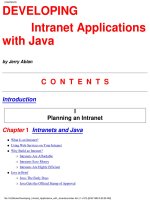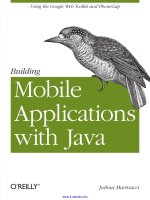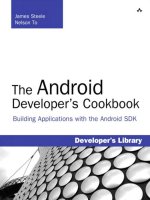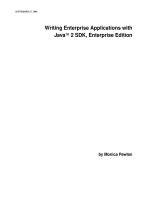Writing Enterprise Applications with Java™ 2 SDK, Enterprise Edition phần 2 doc
Bạn đang xem bản rút gọn của tài liệu. Xem và tải ngay bản đầy đủ của tài liệu tại đây (126.51 KB, 14 trang )
LESSON 1 A SIMPLE SESSION BEAN
SEPTEMBER 27, 2000 7
Import Statements
The servlet code begins with import statements for the following packages:
•
javax.servlet, which contains generic (protocol-independent) servlet classes. The
HTTPServlet class uses the ServletException class in this package to indicate a
servlet problem.
•
javax.servlet.http, which contains HTTP servlet classes. The HttpServlet class
is in this package.
•
java.io for system input and output. The HttpServlet class uses the IOException
class in this package to signal that an input or output exception of some kind has
occurred.
•
javax.naming for using the Java Naming and Directory Interface (JNDI) APIs to
look up the session bean home interface.
•
javax.rmi for looking up the session bean home interface and making its remote
server object ready for communications.
init Method
The BonusServlet.init method looks up the session bean home interface and creates its
instance. The method uses the JNDI name specified during component assembly (
calcs)to
get a reference to the home interface by its name. The next line passes the reference and the
home interface class to the
PortableRemoteObject.narrow method to be sure the reference
can be cast to type
CalcHome.
InitialContext ctx = new InitialContext();
Object objref = ctx.lookup("calcs");
homecalc = (CalcHome)PortableRemoteObject.narrow(obj
ref, CalcHome.class);
doGet Method
The parameter list for the doGet method takes a request and response object. The browser
sends a request to the servlet and the servlet sends a response back to the browser. The
method implementation accesses information in the
request object to find out who made
the request, what form the request data is in, and which HTTP headers were sent, and uses
the
response object to create an HTML page in response to the browser's request.
The
doGet method throws an IOException if there is an input or output problem when it
handles the request, and a
ServletException if the request could not be handled. To calcu-
late the bonus value, the
doGet method creates the home interface and calls its calcBonus
method.
LESSON 1 A SIMPLE SESSION BEAN
8 SEPTEMBER 27, 2000
public void doGet (HttpServletRequest request,
HttpServletResponse response)
throws ServletException, IOException {
String socsec = null;
int multiplier = 0;
double calc = 0.0;
PrintWriter out;
response.setContentType("text/html");
String title = "EJB Example";
out = response.getWriter();
out.println("<HTML><HEAD><TITLE>)
out.println(title);
out.println("</TITLE></HEAD><BODY>");
try{
//Retrieve Bonus and Social Security Information
String strMult = request.getParameter(
"MULTIPLIER");
Integer integerMult = new Integer(strMult);
multiplier = integerMult.intValue();
socsec = request.getParameter("SOCSEC");
//Calculate bonus
double bonus = 100.00;
theCalculation = homecalc.create();
calc = theCalculation.calcBonus(
multiplier, bonus);
}catch(Exception CreateException){
CreateException.printStackTrace();
}
//Display Data
out.println("<H1>Bonus Calculation</H1>");
out.println("<P>Soc Sec: " + socsec + "<P>");
out.println("<P>Multiplier: " +
multiplier + "<P>");
out.println("<P>Bonus Amount: " + calc + "<P>");
out.println("</BODY></HTML>");
out.close();
}
LESSON 1 A SIMPLE SESSION BEAN
SEPTEMBER 27, 2000 9
Servlet Code
Here is the full code.
import javax.servlet.*;
import javax.servlet.http.*;
import java.io.*;
import javax.naming.*;
import javax.rmi.PortableRemoteObject;
import Beans.*;
public class BonusServlet extends HttpServlet {
CalcHome homecalc;
public void init(ServletConfig config)
throws ServletException{
//Look up home interface
try{
InitialContext ctx = new InitialContext();
Object objref = ctx.lookup("calcs");
homecalc =
(CalcHome)PortableRemoteObject.narrow(
objref,
CalcHome.class);
} catch (Exception NamingException) {
NamingException.printStackTrace();
}
}
public void doGet (HttpServletRequest request,
HttpServletResponse response)
throws ServletException, IOException {
String socsec = null;
int multiplier = 0;
double calc = 0.0;
PrintWriter out;
response.setContentType("text/html");
String title = "EJB Example";
out = response.getWriter();
out.println("<HTML><HEAD><TITLE>");
out.println(title);
out.println("</TITLE></HEAD><BODY>");
try{
Calc theCalculation;
//Get Multiplier and Social Security Information
String strMult =
request.getParameter("MULTIPLIER");
Integer integerMult = new Integer(strMult);
multiplier = integerMult.intValue();
socsec = request.getParameter("SOCSEC");
//Calculate bonus
LESSON 1 A SIMPLE SESSION BEAN
10 SEPTEMBER 27, 2000
double bonus = 100.00;
theCalculation = homecalc.create();
calc =
theCalculation.calcBonus(multiplier, bonus);
} catch(Exception CreateException){
CreateException.printStackTrace();
}
//Display Data
out.println("<H1>Bonus Calculation</H1>");
out.println("<P>Soc Sec: " + socsec + "<P>");
out.println("<P>Multiplier: " +
multiplier + "<P>");
out.println("<P>Bonus Amount: " + calc + "<P>");
out.println("</BODY></HTML>");
out.close();
}
public void destroy() {
System.out.println("Destroy");
}
}
Create the Session Bean
A session bean represents a transient conversation with a client. If the server or client
crashes, the session bean and its data are gone. In contrast, entity beans are persistent and
represent data in a database. If the server or client crashes, the underlying services ensure
the entity bean data is saved.
Because the enterprise bean performs a simple calculation at the request of
BonusServlet,
and the calculation can be reinitiated in the event of a crash, it makes sense to use a session
bean in this example.
Figure 4 shows how the servlet and session bean application components work as a complete
J2EE application once they are assembled and deployed. The container, shown in the shaded
box, is the interface between the session bean and the low-level platform-specific functional-
ity that supports the session bean. The container is created during deployment.
LESSON 1 A SIMPLE SESSION BEAN
SEPTEMBER 27, 2000 11
Figure 4 Application Components
The next sections show the session bean code. The example assumes the CalcBean.java,
Calc.java, and CalcHome.java files are placed in the /home/monicap/J2EE/Beans direc-
tory on Unix. The
package Beans statement at the top of the CalcBean interface and class
files is the same name as the name of this directory. When these files are compiled, they are
compiled from the directory above
Beans and the Beans package (or directory) name is
prepended with a slash to the interface and class files being compiled. See Compile the Ses-
sion Bean (page 13).
Note:
While this example shows how to write the example session bean, it is also pos-
sible to purchase enterprise beans from a provider and assemble them into a J2EE
application.
CalcHome
BonusServlet does not work directly with the session bean, but creates an instance of its
home interface. The home interface extends
EJBHome and has a create method for creating
the session bean in its container.
CreateException is thrown if the session bean cannot be
created, and
RemoteException is thrown if a communications-related exception occurs dur-
ing the execution of a remote method.
package Beans;
import java.rmi.RemoteException;
import javax.ejb.CreateException;
import javax.ejb.EJBHome;
public interface CalcHome extends EJBHome {
Calc create() throws CreateException,
RemoteException;
}
Text
HTML Form
Browser
Servlet
Home
Interface
Remote
Interface
Session
Bean
Application Server
Container
LESSON 1 A SIMPLE SESSION BEAN
12 SEPTEMBER 27, 2000
Calc
When the home interface is created, the J2EE application server creates the remote interface
and session bean. The remote interface extends
EJBObject and declares the calcBonus
method for calculating the bonus value. This method is required to throw javax.rmi.Remo-
teException
, and is implemented by the CalcBean class.
package Beans;
import javax.ejb.EJBObject;
import java.rmi.RemoteException;
public interface Calc extends EJBObject {
public double calcBonus(int multiplier,
double bonus)
throws RemoteException;
}
CalcBean
The session bean class implements the SessionBean interface and provides behavior for the
calcBonus method. The setSessionContext and ejbCreate methods are called in that
order by the container after
BonusServlet calls the create method in CalcHome.
The empty methods are from the
SessionBean interface. These methods are called by the
bean's container. You do not have to provide behavior for these methods unless you need
additional functionality when the bean is, for example, created or removed from its con-
tainer.
package Beans;
import java.rmi.RemoteException;
import javax.ejb.SessionBean;
import javax.ejb.SessionContext;
public class CalcBean implements SessionBean {
public double calcBonus(int multiplier,
double bonus) {
double calc = (multiplier*bonus);
return calc;
}
//These methods are described in more
//detail in Lesson 2
public void ejbCreate() { }
public void setSessionContext(
SessionContext ctx) { }
public void ejbRemove() { }
public void ejbActivate() { }
public void ejbPassivate() { }
public void ejbLoad() { }
public void ejbStore() { }
}
LESSON 1 A SIMPLE SESSION BEAN
SEPTEMBER 27, 2000 13
Compile the Session Bean and Servlet
To save on typing, the easiest way to compile the session bean and servlet code is with a
script (on Unix) or a batch file (on Windows).
Compile the Session Bean
Unix
#!/bin/sh
cd /home/monicap/J2EE
J2EE_HOME=/home/monicap/J2EE/j2sdkee1.2.1
CPATH=.:$J2EE_HOME/lib/j2ee.jar
javac -d . -classpath "$CPATH" Beans/CalcBean.java
Beans/CalcHome.java Beans/Calc.java
Windows
cd \home\monicap\J2EE
set J2EE_HOME=\home\monicap\J2EE\j2sdkee1.2.1
set CPATH=.;%J2EE_HOME%\lib\j2ee.jar
javac -d . -classpath %CPATH% Beans/CalcBean.java
Beans/CalcHome.java Beans/Calc.java
Compile the Servlet
Unix
#!/bin/sh
cd /home/monicap/J2EE/ClientCode
J2EE_HOME=/home/monicap/J2EE/j2sdkee1.2.1
CPATH=.:$J2EE_HOME/lib/j2ee.jar:
/home/monicap/J2EE
javac -d . -classpath "$CPATH" BonusServlet.java
Windows
cd \home\monicap\J2EE\ClientCode
set J2EE_HOME=\home\monicap\J2EE\j2sdkee1.2
set CPATH=.;%J2EE_HOME%\lib\j2ee.jar;
\home\monicap\J2EE
javac -d . -classpath %CPATH% BonusServlet.java
LESSON 1 A SIMPLE SESSION BEAN
14 SEPTEMBER 27, 2000
Start the J2EE Application Server
You need to start the J2EE application server to deploy and run the example. The command
to start the server is in the
bin directory under your J2EE installation. If you have your path
set to read the
bin directory, go to the J2EE directory (so your live version matches what you
see in this text) and type:
j2ee -verbose
Note: Sometimes the J2EE server will not start if Outlook is running.
If that does not work, type the following from the
J2EE directory:
Unix:
j2sdkee1.2.1/bin/j2ee -verbose
Windows:
j2sdkee1.2.1\bin\j2ee -verbose
The verbose option prints informational messages to the command line as the server starts
up. When you see
J2EE server startup complete, you can start the depoloyer tool. For
now, you can ignore the other messages that scrolled by.
Start the Deploy Tool
To assemble and deploy the J2EE application, you have to start the deploy tool. If you have
your path set to read the
bin directory, go to the J2EE directory (so your live version matches
what you see in this text) and type:
deploytool
If that does not work, do the following from the J2EE directory:
Unix:
j2sdkee1.2.1/bin/deploytool
Windows:
j2sdkee1.2.1\bin\deploytool
Notes: If a memory access error is encountered when starting deploytool, add an
environment variable called
JAVA_FONTS and set the path to c: \<font directory>.
For example
c:\winnt\fonts. Also, If a NullPointerException for BasicFi-
LESSON 1 A SIMPLE SESSION BEAN
SEPTEMBER 27, 2000 15
leChooserUI is encountered when starting deploytool, be sure you are not starting
the tool from the root directory (i.e.
c:\). If you run it somewhere else, such as the bin
directory for your j2sdkee1.2 installation, you will not encounter the problem.
Deploy Tool
The Deploy tool shown in Figure 5 has four main windows. The Local Applications window
displays J2EE applications and their components. The Inspecting window displays informa-
tion on the selected application or components. The Servers window tells you the application
server is running on the local host. And the Server Applications window tells you which
applications have been installed. As you go through the steps to assemble the example J2EE
application, you will see the Local Applications, Inspecting, and Server Applications win-
dows display information.
Figure 5 Deploy Tool
Note: To the right of the Server Applications window is a grayed Uninstall button.
After you deploy the application, you will see the application listed in the Server
Applications window. You can click
Uninstall to uninstall the application, make
changes, and redeploy it without having to stop and restart the application server.
LESSON 1 A SIMPLE SESSION BEAN
16 SEPTEMBER 27, 2000
Assemble the J2EE Application
Assembling a J2EE application involves creating a new application, and adding the applica-
tion components to it. Here is a summary of the assembly steps, which are discussed in more
detail below.
1. Create a new J2EE application (
BonusApp.ear).
2. Create a new enterprise bean (
CalcBean.jar).
3. Create a new web component (
Bonus.war).
4. Specify JNDI name for the enterprise bean (
calcs).
5. Specify the Root Context for the J2EE application (BonusRoot).
Create J2EE Application
J2EE components are assembled into J2EE application Enterprise Archive (EAR) files.
File menu: Select New Application.
New Application dialog box,:
• Type
BonusApp.ear for the Application File Name.
• Click the right mouse button in the Application Display Name field.
BonusApp
appears as the display name.
• Click the Browse button to open the file chooser to select the location where you want
the application
EAR file to be saved.
New Application file chooser:
• Locate the directory where you want to place the application
EAR file
• In this example, that directory is
/home/monicap/J2EE.
• In the File name field, type BonusApp.ear.
• Click New Application.
• Click OK.
The
BonusApp display name is now listed in the Local Applications window, and the Inspec-
tor window to the right shows the display name, location, and contents information for
BonusApp. The meta information shown in the contents window describes the JAR file and
J2EE application, and provides runtime information about the application.
Create Session Bean
Enterprise beans (entity and session beans) are bundled into a Java Archive (JAR) file.
File menu: Select New Enterprise Bean. The New Enterprise Bean Wizard starts and
displays an Introduction dialog box that summarizes the steps you are about to take. After
reading it over, click
Next.
EJB JAR dialog box: Specify the following information:
LESSON 1 A SIMPLE SESSION BEAN
SEPTEMBER 27, 2000 17
• Enterprise Bean will go in: BonusApp
Display name: CalcJar
Description: A simple session bean that
calculates a bonus. It has one method
• Click Add. There are two Add buttons on this screen. Make sure you click the second
one down that is next to the Contents window.
Add Files to .JAR dialog box: go to the
J2EE directory. You can either type the path name or
use the browser to get there. Once at the
J2EE directory, double click on beans to display the
contents of the
beans directory.
• Select
Calc.class.
• Click
Add.
• Select
CalcHome.class.
• Click
Add.
• Select
CalcBean.class.
• Click
Add.
Important Note: The Add Contents to .JAR dialog box should look like the one in
Figure 6. The Enterprise Bean JAR classes must show the
Beans directory prefixed
to the class names.
LESSON 1 A SIMPLE SESSION BEAN
18 SEPTEMBER 27, 2000
Figure 6 Select Session Bean Class Files
• Click OK. You should now be back at the EJB JAR dialog box. Beans/Calc.class,
Beans/CalcHome.class, and Beans/CalcBean.class should appear in the Contents
window.
• Click Next.
General dialog box: Make sure the following information is selected:
• classname:
Beans.CalcBean
Home interface: Beans.CalcHome
Remote interface: Beans.Calc
Bean type: Session and Stateless
• Specify the display name (the name that appears when when the JAR file is added to
BonusApp in the Local Applications window), and provide a description of the JAR
file contents.
LESSON 1 A SIMPLE SESSION BEAN
SEPTEMBER 27, 2000 19
•Display Name: CalcBean
•Description: This JAR file contains the CalcBean session bean.
• Click
Next.
Environment Entries dialog box: This example does not use properties (environment
entries) so you can:
• Click
Finish.
Verify the JAR file was indeed added to the J2EE application:
• Go to the Local Applications window
• Click the key graphic in front of the
BonusApp. You will see the CalcJar JAR file.
• Click the key graphic in front of the CalcJar to see the
CalcBean session bean.
Create Web Component
Web components (servlets, or JavaServer Pages technology) are bundled into a Web
Archive (WAR) file.
File menu: Select New Web Component. The New Web Component Wizard starts and
displays a window that summarizes the steps you are about to take. After reading it over,
click
Next.
WAR File General Properties dialog box: Provide the following information:
• WAR file:
BonusApp
Display name: BonusWar
Description: This war file contains a servlet and an html page.
• Click
Add.
Add Contents to WAR dialog box:
• Gotothe
ClientCode directory by typing ClientCode after J2EE in the Root Direc-
tory field.
• Select
bonus.html. Make sure the WAR contents shows the listing as bonus.html
without the
ClientCode directory prefixed to the name.
• Click
Add.
Note: Make sure you add
bonus.html before you add BonusServlet.class
LESSON 1 A SIMPLE SESSION BEAN
20 SEPTEMBER 27, 2000
Figure 7 Add BonusServlet.class
• Click Next.
• Choose the
ClientCode directory again.
• Select
BonusServlet.class. Be sure the WAR contents shows the listing as
BonusServlet.class without the
ClientCode directory prefixed to the name.
• Click
Add.
Add Contents to WAR dialog box: The display should look like Figure 8.