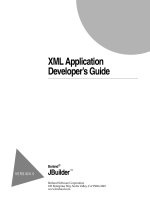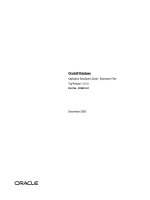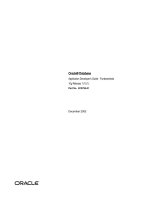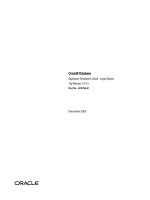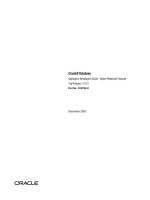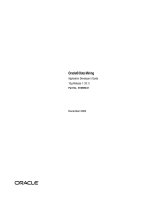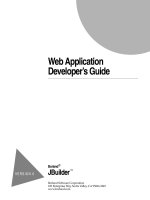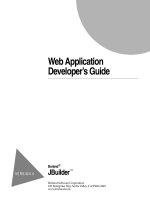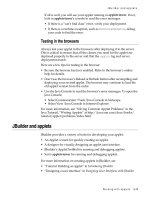Web Application Developer’s Guide phần 3 pot
Bạn đang xem bản rút gọn của tài liệu. Xem và tải ngay bản đầy đủ của tài liệu tại đây (225.22 KB, 25 trang )
Working with applets
4-15
JBuilder and applets
If all is well, you will see your applet running in
appletviewer
. If not,
look in
appletviewer
’s console to read the error messages.
• If there is a “can’t find class” error, verify your deployment.
• If there is a runtime exception, such as
NullPointerException
, debug
your code to find the error.
Testing in the browsers
Always test your applet in the browsers after deploying it to the server.
This is critical to ensure that all the classes you need for the applet are
deployed properly to the server and that the
<applet>
tag and server
deployment match.
Here are a few tips for testing in the browser:
• Be sure the browser has Java enabled. Refer to the browser’s online
help for details.
• Don’t use the browser’s Reload or Refresh button after recompiling and
deploying your revised applet. The browser may continue to load the
old applet version from the cache.
• Use the Java Console to read the browser’s error messages. To open the
Java Console:
• Select Communicator|Tools|Java Console in Netscape.
• Select View|Java Console in Internet Explorer.
For more information, see “Solving Common Applet Problems” in the
Java Tutorial, “Writing Applets” at />tutorial/applet/problems/index.html.
JBuilder and applets
JBuilder provides a variety of tools for developing your applet:
• An Applet wizard for quickly creating an applet.
• A designer for visually designing an applet user interface.
• JBuilder’s AppletTestBed for running and debugging applets.
• Sun’s
appletviewer
for running and debugging applets.
For more information on creating applets in JBuilder, see
•“Tutorial: Building an applet” in
Introducing JBuilder
•“Designing a user interface” in
Designing User Interfaces with JBuilder
4-16
Web Application Developer’ s Guide
JBuilder and applets
Creating applets with the Applet wizard
JBuilder provides the Applet wizard to generate the basic code for an
applet. To create an applet using the Applet wizard complete the
following steps.
Caution
If you’re creating an applet for the Web, see “Browser issues” on page 4-5
for information on browser and JDK compatibility issues before designing
your applet.
1
Choose File|New Project to create a new project for your applet. The
Project wizard appears, suggesting a default project name and
directory. Change the project file name and the project directory if you
want to give the project a particular name and location. Click the
Generate Project Notes File option to create a descriptive HTML file for
your project.
Note
The paths for the project files are pre-set in the default project
properties. Until you become a more advanced Java user, it’s best to
leave these unchanged. For more information on the default project
properties, see “Creating and managing projects” in
Introducing
JBuilder
.
The name of the package for the project is derived from the project file
name and is displayed in the Applet wizard. For example, if you create
a project called
/<home>/<username>/jbproject/appletproject1/
appletproject1
, the Applet wizard suggests using a package name of
appletproject1
.
For more information on packages, see “Packages” in
Introducing
JBuilder
.
2
Click Next to continue to Step 2 of the Project wizard. Note the paths:
The Output, Backup and Working Directory paths and the JDK path
can be edited by selecting the ellipsis button. The Source and Test paths
Output path
Where the class files and applet HTML file are
saved.
Backup path
Where the backup files are saved.
Working directory
The project’s working directory.
Source path
Where the source files are saved.
Test path
Where the test files (for unit testing) are saved.
Documentation path
Where the documentation files are saved.
Working with applets
4-17
JBuilder and applets
can be editing by selecting the path and then selecting the Edit button.
Required libraries can also be added.
See also
•“Setting the JDK” in
Introducing JBuilder
•“How JBuilder constructs paths” in
Introducing JBuilder
3
Click Finish to complete the Project wizard.
The Project wizard creates two files:
• A project file (
.jpr
or
.jpx
).
• An HTML file with a name matching the project that contains the
default project information. You can edit this to record any pertinent
information about the project you want to display.
4
Next, choose File|New and choose the Web tab of the object gallery. (In
JBuilder Personal, the Applet icon is on the New page.)
5
Double-click the Applet icon in the object gallery to open the Applet
wizard.
6
Type a new name for the applet class if you like.
7
Select the base class you want the applet to extend:
java.applet.Applet
(AWT class) or
java.swing.JApplet
(JFC Swing class).
Important
In most cases, it’s best to choose
java.applet.Applet
as the base class,
because most web browsers do not yet support Swing.
8
Check any of the remaining options you want:
Generate Header
Comments
Uses information from the project file as
header comments at the top of the applet class
file.
Can Run Standalone
Creates a
main()
function so you can test the
applet without its being called from an HTML
page.
Generate Standard
Methods
Creates stubs for the standard applet methods:
start()
,
stop()
,
destroy()
,
getAppletInfo()
, and
getParameterInfo()
.
4-18
Web Application Developer’ s Guide
JBuilder and applets
9
Click Next to go to Step 2. In this step, you can add parameters. From
this information, the wizard generates
<param>
tags within the
<applet>
tag of the applet HTML file and parameter-handling code in the new
applet java file.
Fill in one row for each parameter you wish to have.
• To add a new parameter, click the Add Parameter button.
• To select a cell, click it or use the keyboard navigation arrows to
move to it.
• To enter a value in a cell, type in a value, or select one if a drop-down
list exists.
• To remove a parameter, click in any cell of the parameter row, then
click the Remove Parameter button.
The parameter field definitions are as follows:
10
Click Next to go to Step 3. If you don’t want to generate the HTML page
automatically, you can uncheck the Generate HTML Page option.
Otherwise, leave it checked and enter information about it, such as the
title of the page, the name of the applet, the size of the applet on the
page, and the
codebase
location. By default, the Applet wizard saves the
HTML file in the output directory with the compiled classes.
Name
A name for the parameter. This will be used to provide
the
name
attribute in the
<param>
tag in the HTML file and to
provide the
name
parameter of the corresponding
getParameter()
call in the Java source.
Type
The type of variable that will be inserted into the Java
source code of your applet for holding the value of the
parameter coming in from the HTML page.
Desc
A brief description of the parameter. This will be used to
describe the parameter when external tools query the
applet for what parameters it supports. An example of
such a tool is the Applet|Info Browser in
appletviewer.
Variable
The name of the variable that will be inserted into the Java
source code of your applet for holding the value of the
parameter coming in from the HTML page.
Default
The default value for the parameter. This is the value that
the Java source code in this applet uses if a future HTML
file that uses this applet doesn’t have a
<param>
tag for this
parameter. For an HTML file to provide this parameter,
the
name
attribute in the
<param>
tag must exactly match
what you’ve entered in the Name column. Note that this
matching is case-sensitive.
Working with applets
4-19
JBuilder and applets
11
Choose Finish to generate the applet
.java
and HTML file.
The Applet wizard creates two files if you selected the Generate HTML
Page option on Step 3:
• An HTML file containing an <applet> tag referencing your applet
class. This is the file you should select to run or debug your applet.
• A Java class that extends
Applet
or
JApplet
and that is designable with
the UI designer.
Note
In JBuilder Professional and Enterprise, an automatic source package
node also appears in the project pane if the Automatic Source
Packages option is enabled on the General page of the Project
Properties dialog box (Project|Project Properties).
See also
• “Creating applets with the Applet wizard” on page 4-16
•“Tutorial: Building an applet” in
Introducing JBuilder
Running applets
To run an applet within a project,
1
Save the file.
2
Compile the project.
3
Do one of the following:
• Right-click the applet’s HTML file in the project pane. This file must
have an
<applet>
tag. Select Run. The applet runs in Sun’s
appletviewer
.
• Choose Project|Run Project or choose the Run button on the toolbar
to run the applet from the main class in JBuilder’s AppletTestbed.
The main class is set on the Run page of the Project Properties dialog
box (Project|Project Properties).
Note
You can also select the applet
.java
file if it has a main method and choose
Run. You can create an applet with a
main()
method by selecting the Can
Run Standalone option in Step 1 of the Applet wizard.
The applet compiles and runs if there are no errors. The build progress is
displayed in a dialog box and the message pane displays any compiler
errors. If the program compiles successfully, the classpath is displayed in
the message pane and the applet runs.
4-20
Web Application Developer’ s Guide
JBuilder and applets
JBuilder’s AppletTestbed and Sun’s appletviewer
There are two ways to run an applet in JBuilder:
• JBuilder’s AppletTestbed
• Sun’s
appletviewer
The default behavior is as follows, if you’ve created your applet with the
Applet wizard:
• Select Run|Run Project or the Run button to run the applet from the
main class in JBuilder’s applet viewer, AppletTestbed.
• Right-click the applet HTML file and select Run to run the applet in
Sun’s
appletviewer
.
You can change the default behavior for Run|Run Project and the Run
button on the Applet tab of the Run page of the Project Properties dialog
box (Project|Project Properties|Run). There are two choices for running
an applet in JBuilder:
• Main class - uses JBuilder’s AppletTestbed
• HTML file - uses Sun’s
appletviewer
Main class
When you select a main class to run the applet, it runs in JBuilder’s applet
viewer, AppletTestbed. When you create your applet using the Applet
wizard, it sets the main class for you automatically. The selected class
must contain an
init()
method.
HTML file
When you select an HTML file to run the applet, it runs in Sun’s
appletviewer
. The HTML file must contain the
<applet>
tag and the
code
attribute must contain the fully qualified class name. If the class file is not
located in the same directory as the HTML file, the
codebase
attribute must
specify the location of the class file in relation to the HTML file.
Running JDK 1.1.x applets in JBuilder
If you run your JDK 1.1.x applet from its main class in JBuilder, the applet
is run using JBuilder’s AppletTestbed, which requires JFC (Swing) to
launch. Because JDK 1.1.x did
not
include the JFC classes, you need to
download the JDK 1.1.
x
specific version of JFC (Swing),
swingall.jar
, from
the JavaSoft site. Then, create a library for the JFC classes and add the
library to the project (Tools|Configure Libraries).
Running JDK 1.2 applets in JBuilder
In order to run an applet on Solaris or Linux from within JBuilder, you must
add the Open Tools SDK library to your project. Failing to add this library
can lead to an exception about a
NoClassDefFoundError:AppletTestbed
. This
affects some of the applet samples, including the Primes Swing sample.
Working with applets
4-21
JBuilder and applets
Debugging applets
You can debug applets in JBuilder’s IDE just as you would debug any Java
program. Just as there are two ways to run applets in JBuilder, you can also
debug applets two ways: JBuilder’s AppletTestbed and Sun’s
appletviewer
.
To debug with JBuilder’s AppletTestbed, you must run the main applet
class which contains the
init()
method:
1
Set the applet’s main class, which contains the
init()
method, as the
runnable class on the Applet tab of the Run page (Project|Project
Properties).
2
Compile the project.
3
Set a breakpoint in the applet file.
4
Choose Run|Debug Project or click the Debug button on the toolbar.
The debugger loads in the message pane and the applet runs in
JBuilder’s AppletTestbed.
Note
If you’re developing your applet using an older JDK, you’ll need to switch
to a newer JDK (JDK 1.2.2 or 1.3) to debug. Earlier JDKs do not support
JPDA debugging API (Java Platform Debugger Architecture) that JBuilder
uses. See “Setting the JDK” in
Introducing JBuilder
.
For detailed instructions on debugging in JBuilder, see “Debugging Java
programs” in
Building Applications with JBuilder
.
To debug with Sun’s
appletviewer
, you must run the HTML file using
one of these methods:
• From the project pane, follow these steps:
1
Compile the project.
2
Set a breakpoint in the applet file.
3
Right-click the applet HTML file in the project pane and choose
Debug. The debugger loads in the message pane and the applet runs
in the
appletviewer
.
• From the JBuilder Run menu, follow these steps:
1
Set the applet’s HTML file as the runnable file on the Applet tab of
the Run page (Project|Project Properties).
2
Compile the project.
3
Set a breakpoint in the applet file.
4
Choose Run|Debug Project or click the Debug button on the toolbar.
The debugger loads in the message pane and the applet runs in Sun’s
appletviewer
.
4-22
Web Application Developer’ s Guide
JBuilder and applets
Debugging applets in the Java Plug-in
This is a feature of
JBuilder Enterprise.
You can also debug applets from within Internet Explorer 5 or Netscape
Navigator 4.72 using the Java Plug-in and JBuilder’s debugger.
To debug using JDK 1.3,
1
Download and install the plug-in for JDK 1.3 from the Sun site:
/>2
Download and install the HTML converter from the Sun site at
/>(The HTML converter version must match the Plug-in version.)
3
Follow instructions to set the debug parameters for the Java Plug-in for
applets: />debugging.html.
Note
Add
-classic
as the first debug parameter in the Java Plug-in Control
Panel to use the Classic VM for faster debugging.
4
Launch JBuilder and do the following:
1
Create a simple applet with an HTML file. See “Tutorial: Building an
applet” in
Introducing JBuilder
.
2
Compile the project.
3
Convert the HTML file using the HTML converter. Instructions to
use the HTML converter can be found at: />products/plugin/1.3/docs/htmlconv.html.
4
Set a breakpoint in the applet file.
5
Set the following on the Debug page of the Project Properties dialog
box (Project|Project Properties):
1
Enable remote debugging.
2
Select the Attach option.
3
Set the same debug parameters as you did in the Java Plug-in
Control Panel. Choose one of these options:
• Choose Transport Type
dt_shmem
and
javadebug
in the Address
field.
• Choose Transport Type
dt_socket
and enter the address you
have provided in the control panel (default provided in
JBuilder is 5000) in the Address field.
For further information on remote debugging, see “Debugging
distributed applications” in the
Distributed Application Developer’s
Guide
.
Working with applets
4-23
JBuilder and applets
5
Start Netscape or Internet Explorer and open the HTML file. Be sure the
browser has Java enabled. Refer to the browser’s online help.
6
Switch to JBuilder and start debugging your project. The debugger
should start up successfully. Switch back to the browser and refresh the
page. In JBuilder, the debugger should stop at the breakpoint in the
applet.
Deploying applets in JBuilder
JBuilder Professional and Enterprise have an Archive Builder that can
create the ZIP and JAR archive files for you. You can also create JAR files
manually with Sun’s
jar
tool provided with the JDK. There are a number
of ZIP tools that create ZIP files, but be sure to use a version that accepts
long file names.
If you have a large web application with servlets, JSPs, applets, and other
web content, you might want to use a WAR file, a Web application archive
file. Your web application, WAR file, or JAR file can also be packaged into
an EAR file.
See also
•“Using the Archive Builder” in
Building Applications with JBuilder
•“Deploying Java programs” in
Building Applications with JBuilder
•
jar
tool at />tools.html#basic
• Chapter 3, “Working with WebApps and WAR files”
4-24
Web Application Developer’ s Guide
Working with servlets
5-1
Chapter
5
Chapter5
Working with servlets
Web Development is a
feature of JBuilder
Professional and
Enterprise.
Java servlets provide a protocol and platform-independent method for
building web-based applications without the performance limitations of
CGI programs. A servlet runs inside a web server and, unlike an applet,
does not need a graphical user interface. A servlet interacts with the servlet
engine running on the web server through requests and responses. A client
program, which can be written in any programming language, accesses the
web server and makes a request. The request is then processed by the web
server’s servlet engine, which passes it on to the servlet. The servlet then
sends a response through the web server back to the client.
Today, servlets are a popular choice for building interactive web applications.
A variety of third-party web servers with servlet engine extensions are
available: Tomcat (the Servlet/JSP API reference implementation), the iPlanet
Web Server (formerly Netscape Enterprise Server) and others. Web servers
with servlet engines, also known as servlet containers, can also be integrated
with web-enabled application servers. JBuilder Enterprise includes the
Borland Enterprise Server and also provides support for the BEA WebLogic
Application Server and IBM WebSphere.
Note
JBuilder Professional and Enterprise include the Tomcat web server “in-
the-box” as the default web server.
One critical advantage to the servlet technology is speed. Unlike CGI
programs, servlets are loaded into memory once and run from memory
after the initial load. Servlets are spawned as a thread, and are, by nature,
multi-threaded. And, since they are based on the Java language, they are
platform independent.
JavaServer Page (JSP) technology is an extension of the servlet technology
created to specifically support authoring of HTML and XML pages. It makes
it easier to combine fixed or static template data with dynamic content. Even
if you’re comfortable writing servlets, there are several compelling reasons to
5-2
Web Application Developer’ s Guide
Servlets and JSPs
investigate JSP technology as a complement to your existing work. For more
information on writing JSPs, see Chapter 9, “Developing JavaServer Pages.”
For more information on servlets, see the following web sites. These web
addresses and links are valid as of this printing. Borland does not maintain
these web sites and can not be responsible for their content or longevity.
• Java Servlet Technology at />index.html
• Java Servlet Technology: White Paper at />products/servlet/whitepaper.html
• Java Servlet Technical Resources page at />products/servlet/technical.html
• Java Servlet Third-Party Resources page at />products/servlet/resources.html
• Java Developer Connection: Servlets page at http://
developer.java.sun.com/developer/technicalArticles/Servlets/
index.html
• The Servlet Trail of The Java tutorial at />books/tutorial/servlets/index.html
You can also look at the following tutorials for information on creating
servlets in JBuilder:
• Chapter 7, “Tutorial: Creating a simple servlet”
• Chapter 8, “Tutorial: Creating a servlet that updates a guestbook”
• Chapter 12, “Tutorial: Creating a servlet with InternetBeans Express”
Servlets and JSPs
Both JSP and servlet technology have merits. How do you decide which to
use in a given situation?
•
Servlets
are a programmatic tool and are best suited for low-level
application functions that don’t require much presentation logic.
•
JSPs
are a presentation-centric, declarative means of binding dynamic
content and logic. JSPs should be used to handle the HTML
representation that is generated by a page. They are coded in HTML-
like pages with structure and content familiar to web content providers.
However, JSPs provide far more power than ordinary HTML pages.
JSPs can handle application logic through the use of JavaBeans
components, Enterprise JavaBeans (EJB) components, and custom tags.
JSPs themselves can also be used as modular, reusable presentation
components that can be bound together using a templating mechanism.
JSPs are compiled into servlets, so theoretically you could write servlets to
support your web-based applications. However, JSP technology was
Working with servlets
5-3
Servlets and web servers
designed to simplify the process of creating pages by separating web
presentation from web content. In many applications, the response sent to
the client is a combination of template data and dynamically-generated
data. In this situation, it is much easier to work with JSP pages than to do
everything with servlets.
Servlets and web servers
In 1999, Sun Microsystems delivered the then-current latest versions of the
Servlet and JSP APIs to the Apache Software Foundation. Apache, along with
Sun and a variety of other companies, developed and released the official
JSP/Servlet reference implementation, called Tomcat. It is the only reference
implementation available. Tomcat is available free to any company or
developer. For more information about the Apache Software Foundation and
Tomcat, go to . For more information about JBuilder
and web servers, see Chapter 14, “Configuring your web server.”
JBuilder Professional and Enterprise editions deliver Tomcat “in-the-box”
to use as your web server, so that you can successfully develop and test
your servlets and JSPs within the JBuilder development environment. To
learn more about Tomcat, see the Tomcat documentation, installed in the
doc
folder of JBuilder’s Tomcat installation.
Many other web servers support JavaSoft’s servlet and JSP APIs. For a list
of these products, see the “Servers and Engines” topic on JavaSoft’s
Servlet Technology Industry Momentum page at />products/servlet/industry.html.
The servlet API
The servlet API is contained in the
javax.servlet
package. All servlets
must directly or indirectly implement the
javax.servlet.Servlet
interface.
This interface allows the servlet to run in a servlet engine (an extension to
a web server). It also defines the servlet’s lifecycle. The servlet API is
embedded into many web servers, including Tomcat, the default web
server provided with JBuilder. The following table lists the more
commonly used classes and interfaces in the
servlet
package and provides
a brief description of each.
Table 5.1
Overview of Servlet API
Name
Class or
Interface
Description
GenericServlet
Class Defines a generic, protocol-independent servlet.
RequestDispatcher
Interface Defines an object that receives requests from the
client and sends them to any resource (such as a
servlet, HTML file, or JSP file) on the server.
5-4
Web Application Developer’ s Guide
The servlet API
The servlet.HTTP package
You use the
javax.servlet.http
package to create servlets that support
HTTP protocol and HTML generation. The HTTP protocol uses a set of
text-based request and response methods (HTTP methods), including:
• GET
• POST
• PUT
• DELETE
• HEAD
• TRACE
• CONNECT
• OPTIONS
The
HttpServlet
class implements these HTTP methods. To start, you
simply extend
HttpServlet
and override either the
doGet()
or
doPost()
methods. For further control, you can also override the
doPut()
and
doDelete()
methods. If you create a servlet with JBuilder’s Servlet wizard,
Servlet
Interface Defines methods that all servlets must
implement.
ServletConfig
Interface A servlet configuration object used by a
servlet container to pass information to a
servlet during initialization.
ServletContext
Interface Defines a set of methods that a servlet uses to
communicate with its servlet container, for
example, to get the MIME type of a file,
dispatch requests, or write to a log file.
ServletException
Class Defines a general exception a servlet can
throw when it encounters difficulty.
ServletInputStream
Class Provides an input stream for reading binary
data from a client request, including an
efficient
readLine
method for reading data one
line at a time.
ServletOutputStream
Class Provides an output stream for sending binary
data to the client.
ServletRequest
Interface Defines an object to provide client request
information to a servlet.
ServletResponse
Interface Defines an object to assist a servlet in sending
a response to the client.
SingleThreadModel
Interface Ensures that servlets handle only one request
at a time.
UnavailableException
Class Defines an exception that a servlet throws to
indicate that it is permanently or temporarily
unavailable.
Table 5.1
Overview of Servlet API (continued)
Name
Class or
Interface Description
Working with servlets
5-5
The servlet lifecycle
you can select which methods you want to override, and JBuilder creates
the skeleton code for you.
The following table lists the more commonly used classes and interfaces in
the
javax.servlet.http
package and provides a brief description of each.
The servlet lifecycle
The
javax.servlet.Servlet
interface contains the servlet life-cycle methods.
You implement these methods to
• Construct the servlet and initialize it with the
init()
method.
• Handle calls from clients to the
service()
method.
• Take the servlet out of service, destroy it with the
destroy()
method,
and perform garbage-collection tasks.
Constructing and initializing the servlet
When the servlet engine starts or when a servlet needs to respond to a
request, the
init()
method is called by the servlet engine to tell a servlet
that it is being placed into service. The servlet engine calls
init()
only once
Name
Class or
Interface
Description
Cookie
Class Creates a cookie, a small amount of
information sent by a servlet to a web
browser, saved by the browser, and
later sent back to the server.
HttpServlet
Class Provides an abstract class to be
subclassed to create an HTTP servlet
suitable for a web site.
HttpServletRequest
Interface Extends the
ServletRequest
interface to
provide request information for HTTP
servlets.
HttpServletResponse
Interface Extends the
ServletResponse
interface to
provide HTTP-specific functionality in
sending a response.
HttpSession
Interface Provides a way to identify a user
across more than one page request or
visit to a web site and to store
information about that user.
HttpSessionBindingEvent
Class Sent to an object that implements
HttpSessionBindingListener
when the
object is bound to or unbound from the
session.
HttpSessionBindingListener
Interface Causes an object to be notified when it
is bound to or unbound from a session.
5-6
Web Application Developer’ s Guide
The servlet lifecycle
after instantiating the servlet. The
init()
method must complete before the
servlet can receive requests.
The
init()
method’s
ServletConfig
parameter is an object that contains the
servlet’s configuration and initialization parameters. (After the servlet has
been initialized, you can use
getServletConfig()
to retrieve this
information.)
Once the servlet is loaded into memory, it can reside in a local file system,
a remote file system, or on a network.
Handling client requests
The servlet engine calls the
service()
method to allow the servlet to
respond to a request. The request and response objects are passed as
parameters to the
service()
method when a client makes a request.
The servlet can also implement the
ServletRequest
and/or the
ServletResponse
interfaces to allow the servlet access to request parameters
and response data. Request parameters include data or protocol methods.
Response data includes response headers and status codes.
Servlets and multi-threading
Typically, servlets are multi-threaded, allowing a single servlet to handle
multiple requests concurrently. As a developer, you must make any
shared resources - such as files, network connections, and the servlet’s
class and instance variables - thread safe. For more information on threads
and thread safety, see “Threading techniques” in
Getting Started with Java
.
Note that you can create a servlet with a single thread, using the
SingleThreadModel
interface. This interface allows a servlet to respond to
only one request at a time. Usually, this is not practical for servlets. If a
servlet is restricted to one thread, that thread must complete each task, in
sequential order, before moving on to the next.
Destroying a servlet
A servlet engine does not keep a servlet loaded for any specified period of
time or for the life of the server. Servlet engines can retire servlets at any
time. Because of this, you should program your servlet so that it does not
store state information. To release resources, use the
destroy()
method.
Working with servlets
5-7
Servlet-aware HTML
Servlet-aware HTML
Servlets can easily generate HTML-formatted text, allowing you to use
servlets to dynamically generate or modify HTML pages. With servlet
technology, you do not need to use scripting languages. For example, you
can use servlets to personalize a user’s experience on a web site by
continually modifying the same HTML page.
If your web server has complete servlet support, you can use the
<servlet>
tag to preprocess web pages. This tag must be in a file with an
.shtml
extension. (This type of functionality is also called
Server Side Include
functionality.) The
<servlet>
tag tells the web server that a pre-configured
servlet should be loaded and initialized with the given set of configuration
parameters. The output from the servlet is included in an HTML-
formatted response. Like an
<applet>
tag, you can also use the
class
and
codebase
attributes to specify the servlet’s locations.
An example of a
<servlet>
tag is as follows:
<servlet>
codebase=""
code="dbServlet.Servlet1.class"
param1=in
param2=out
</servlet>
Note that two of the servlet content types (HTML and XHTML) created by
JBuilder’s Servlet wizard use the
<servlet>
tag in an
.shtml
file.
HTTP-specific servlets
Servlets used with HTTP protocol (by extending
HTTPServlet
) may support
any HTTP method. They can redirect requests to other locations and send
HTTP-specific error messages. Additionally, they can access parameters
which were passed through standard HTML forms, including the HTTP
method to be performed and the URI that identifies the destination of the
request:
String method = request.getMethod();
String uri = request.getRequestURI();
String name = request.getParameter("name");
String phone = request.getParameter("phone");
String address = request.getParameter("address");
String city = request.getParameter("city");
For HTTP-specific servlets, request and response data are provided as
MIME-formatted data. The servlet specifies the data type, and writes data
encoded in that format. This allows a servlet to receive input data of one
type and return data in the form appropriate for that request.
5-8
Web Application Developer’ s Guide
How servlets are used
How servlets are used
Because of the robust servlet API functionality, servlets can be used in a
variety of ways:
• As part of an order entry and processing system, working with
customer, product, and inventory databases. For example, a servlet
could process data, such as credit-card data, POSTed over HTTPS using
an HTML
<form>
tag.
• In conjunction with an applet, as part of a corporate intranet to track
employee information or salary histories.
• As part of a collaborative system, such as a messaging system, where
several or more servlets are handling multiple requests concurrently.
• As part of a load-balancing process, where servlets forward requests in
a chain.
• As an HTML-aware servlet, to insert formatted data into a web page
from a database query or a web search, or to create individually
targeted advertising banners.
Deploying servlets
Typically, servlets are not deployed stand-alone to a production web
server. Usually, they are deployed as a J2EE module, the basic unit of
composition in a J2EE application. A J2EE module consists of one or more
J2EE components of the same type (web, EJB, client etc.) that share a single
deployment descriptor. A J2EE application consists of one or more J2EE
modules.
A J2EE module deployment descriptor is an extensible XML file. The
deployment descriptor file contains all of the declarative data required to
deploy the components in that module. It also contains assembly
instructions that describe how the components are composed into an
application. It must reside in the same package as the servlet and other
web components you are packaging. For more information, see Chapter 8,
“Application Assembly and Deployment,” of the Java 2 Platform
Enterprise Edition, v1.3 Proposed Final Draft. You can download this
document from />You can use JBuilder to create the deployment descriptor and package
your J2EE module or application for deployment. For more information,
see Chapter 16, “Deploying your web application.”
Creating servlets in JBuilder
6-1
Chapter
6
Chapter6
Creating servlets in JBuilder
Web Development is a
feature of JBuilder
Professional and
Enterprise.
In JBuilder Professional and Enterprise, you can use the Servlet wizard to
create a Java file that extends
javax.servlet.http.HttpServlet
. The JBuilder
Servlet wizard creates servlets that generate the following content types:
• HTML - HyperText Markup Language.
• XHTML - a reformulation of HTML 4.0 as an application of XML.
• WML - Wireless Markup Language.
• XML - eXtensible Markup Language.
With the Servlet wizard, you can also create standard servlets, filter
servlets, or listener servlets (if your web server supports the JavaServer
Pages v1.2/Java Servlets v2.3 specifications).
Servlet wizard options
The Servlet wizard makes creating servlets easy. To start the wizard,
choose File|New. Click the Web tab of the object gallery, select Servlet
and click OK.
Naming and Type page
On the first step of the Servlet wizard, you can choose the package the
servlet belongs to. You can also enter the name of the servlet in the Class
field. If you want to replicate the header comments added to other classes
in the project (see the Project wizard online Help topic), choose the
Generate Header Comments option.
6-2
Web Application Developer’ s Guide
Servlet wizard options
The Single Thread Model option implements the
SingleThreadModel
interface. Choosing this option may make your servlet a little less efficient,
as the web server will queue requests and start another instance of the
servlet to service the demand.
Select the name of the WebApp you want to run this servlet under from
the WebApp drop-down list. Any web content files, such as a servlet’s
SHTML file, are placed in the WebApp directory.
The options at the bottom of the dialog box allow you to choose the type
of servlet you’re creating.
Note
These options are only available if your web server supports the
JavaServer Pages v1.2/Java Servlets v2.3 specifications. (Tomcat 4.0 is the
reference implementation of these specifications.) Otherwise a standard
servlet is created by default.
Table 6.1
Servlet type options
Servlet type Description
Standard Servlet A servlet that is not a filter or a listener. The Standard Servlet
option is always available whether you select the
<default>
WebApp or a named WebApp. When this option is selected
for the default WebApp, the servlet name (see “Naming
Options page” on page 6-6) defaults to the simple class name
of the servlet in lowercase. If the WebApp is a named
WebApp, the servlet URL (also on the Naming Options page)
defaults to the URL pattern:
/servletname
(all lowercase).
Filter Servlet A servlet that acts as a filter for another servlet or for the
WebApp. In addition to the name, you must choose a URL
pattern for the other servlet (which must have a name). This
option is available only if a named WebApp is selected. If this
option is selected, the Naming Options page where you name
the servlet and specify the filter mapping, is the only other
available Servlet wizard page.
Listener Servlet A servlet that is added to the WebApp’s list of listeners. This
option is available only if a named WebApp is selected. If this
option is selected, the Listener Servlet Details page is the only
other available Servlet wizard page.
Creating servlets in JBuilder
6-3
Servlet wizard options
Figure 6.1
Servlet wizard - Naming and Type page
Standard Servlet Details page
If you’ve selected Standard Servlet as the servlet type on the Naming and
Type page of the Servlet wizard, the Standard Servlet Details page is Step
2 of the wizard. This page allows you to select the servlet’s content type,
the methods to implement, and the SHTML file to generate.
Figure 6.2
Servlet wizard - Standard Servlet Details page
6-4
Web Application Developer’ s Guide
Servlet wizard options
Generate Content Type option
You use the Generate Content Type drop-down list to choose the content
type for the servlet. The options include:
• HTML - HyperText Markup Language. A markup language for
hypertext documents on the Internet. HTML enables the embedding of
images, sounds, video streams, form fields, references to other objects
with URLs, and basic text formatting.
• XHTML - A reformulation of HTML 4.0 as an application of XML. The
tags and attributes are almost identical to HTML, but XHTML is a
stricter, tidier version of HTML. For example, all XHTML tags are
lowercase and all open tags must have a closing tag. XHTML allows
web designers to move toward a more modular and extensible web
based on XML while maintaining compatibility with today’s HTML 4
browsers.
In the generated
.java
class file, a line of code indicating that the DOC
TYPE is XHTML is added, and looks like this:
private static final String DOC_TYPE = "<!DOCTYPE html
PUBLIC \"-//W3C//DTD XHTML 1.0 Strict//EN\"\n" +
" \" />Similar text is added to the top of the SHTML file, if it was generated.
• WML - Wireless Markup Language. WML files are regular text files
containing XML content. Due to the restricted bandwidth and memory
capacity of the mobile devices, this content has to be compiled into
compact binary form before it can be presented on a Wireless
Application Protocol (WAP) enabled device.
For WML servlets, only a
.java
class file is generated. There is no option
for an SHTML file with a WML-type servlet. The
.java
class file
contains a line of code indicating that the DOC TYPE is WML and the
CONTENT TYPE is WAP. It looks like this:
private static final String CONTENT_TYPE = "text/vns.wap.wml";
private static final String DOC_TYPE = "<!DOCTYPE wml
PUBLIC \"-//WAPFORUM//DTD WML 1.2//EN\"\n" +
" \" />Code to run the servlet’s GET request as a WML-servlet is added as
well, and looks like this:
out.println("<?xml version=\"1.0\"?>");
out.println(DOC_TYPE);
out.println("<wml>");
out.println("<card>");
out.println("<p>The servlet has received a GET. This is the
reply.</p>");
out.println("</card></wml>");
Creating servlets in JBuilder
6-5
Servlet wizard options
• XML - eXtensible Markup Language. A markup language that allows
you to define the tags (markup) needed to identify the data and text in
XML documents. For more information on JBuilder’s XML support, see
“Using JBuilder’s XML features” in the
XML Application Developer’s
Guide
.
A
.java
file is generated. The step to create an SHTML file is eliminated.
The
.java
file includes code to identify the servlet as an XML-servlet. It
looks like this:
private static final String CONTENT_TYPE = "text/xml";
The servlet’s
doGet()
method is modified from the HTML version with
the following code:
out.println("<?xml version=\"1.0\"?>");
if (DOC_TYPE != null) {
out.println(DOC_TYPE);
}
Implement Methods options
This area of the Servlet wizard provides options for overriding the
standard servlet methods.
HttpServlet
provides an abstract class that you
can subclass to create an HTTP servlet, which receives requests from and
sends responses to a web client. When you subclass
HttpServlet
, you must
override at least one method, usually one of the following. For more
information on the methods, refer to the Servlet documentation at
/>The following methods can automatically be generated in your servlet:
•
doGet()
- Allows a client to read information from the web server,
passing a query string appended to a URL to tell the server what
information to return. A GET also happens when you type in an
address, click a link, or use a bookmark. Override this method if your
servlet supports HTTP GET requests.
•
doPost()
- Allows the client to send data of unlimited length to the web
server. A POST also happens when you click a browser’s submit
button. Override this method if your servlet supports HTTP POST
requests.
•
doPut()
- Allows a client to place a file on the server and is similar to
sending a file to the server by FTP. Override this method if the servlet
supports HTTP PUT requests.
•
doDelete()
- Allows a client to remove a document or web page from the
server. Override this method if the servlet supports HTTP DELETE
requests.
6-6
Web Application Developer’ s Guide
Servlet wizard options
SHTML File Details options
The SHTML file details options are displayed if you selected either HTML
or XHTML from the Generate Content Type drop-down list. If you want
to call the servlet from an HTML page, as described in “Calling a servlet
from an HTML page” on page 6-10, select the Generate SHTML File
option. A SHTML file, with the same name as the servlet, is added to the
project. If you selected a WebApp on the Servlet wizard’s Naming and
Type page, the SHTML file is placed in this directory.
If you want to run the servlet directly, as described in “Invoking a servlet
from a browser window” on page 6-9, do not select the Generate SHTML
File option.
Choose the SHTML file’s background color from the Background Color
drop-down list. To connect to the servlet from the SHTML file, you can
either use a
<servlet>
tag or an
<a href>
link tag.
• If you choose the
<servlet>
tag option, the SHTML file runs the servlet
using a
<servlet>
tag. The tag contains a
codebase
and
code
property,
similar to an applet. By default, the
codebase
is set to the current folder
and the
code
is set to the servlet’s class name.
• If you choose to run the servlet from a link, an <a href> tag is placed in
your SHTML file. The tag links to the servlet’s class name.
Naming Options page
This page allows you to quickly define basic WebApp mappings. (The
selected WebApp is used to run or debug the servlet when you select Web
Run or Web Debug.) The Servlet wizard automatically adds the servlet
mappings to the Servlet or Filters sections of the
web.xml
deployment
descriptor file. For more information, see “Servlets” on page 16-2 or
“Filters page” on page 16-7.
• If you’ve selected Standard Servlet as the servlet type on the Naming
and Type page of the wizard, this is Step 3.
• If you’ve selected Filter Servlet, this is Step 2 and the final Servlet
wizard step.
For more information on mapping servlet names and URL patterns, see
“How URLs run servlets” on page 15-3.
The Name field applies to both standard and filter servlets. This field is
displayed for standard servlets running in both the
<default>
and named
WebApp and for filter servlets.
In this field, enter the servlet’s name. For a standard servlet, this is the
name that is used to run the servlet. By convention, this is always
lowercase.
Creating servlets in JBuilder
6-7
Servlet wizard options
The Name represents a short-hand way of running a servlet. For example,
instead of pointing your browser to the servlet’s fully qualified class name
running on the web server, you could simply enter:
inputform
. This could
map to the servlet named
formservlet,
which in turn could be mapped to
the servlet class
http://localhost:8080/servlet/FormServlet
running locally
on the Tomcat web server from the JBuilder IDE.
For both standard and filter servlets, the URL Pattern field is where you
choose the URL pattern that is used to run the servlet. The URL pattern is
always lowercase and preceded by a forward slash. This is useful when
you’re invoking the servlet directly from a browser. (See “Invoking a
servlet from a browser window” on page 6-9 for more information.)
A default URL pattern is suggested. For a standard servlet, the default
pattern consists of the servlet’s class name in lowercase preceded by a
forward slash:
/formservlet
. This would map to the servlet’s fully qualified
class name. If the servlet is a filter servlet, the URL Pattern field defaults to
/*
, which means that the filter is applied to all requests.
Note
This field is not available if you did not select a WebApp on the Servlet
wizard’s Naming and Type page.
Figure 6.3
Servlet wizard - Standard servlet Naming Options page
For filter servlets, you can choose how the servlet is mapped; it can be
mapped with either the URL Pattern or the Mapped Servlet option.
The Mapped Servlet drop-down list allows you to choose another servlet
in your project that is filtered by this servlet. (This field defaults to the
lowercase name of the first servlet in your project, preceded by a forward
slash. For example, if your project already contains
Servlet1.java
and
Servlet2.java
which are both standard servlets, the Mapped Servlet field
would default to
/servlet1
.) The drop-down list shows all other servlets in
the project that have been previously mapped. If there are none, the
option is disabled.